Maintaining a clean and active Twitter follower list is crucial for better engagement and a meaningful online presence. However, managing a large number of followers manually can quickly become a tedious task.
Whether you want to remove inactive accounts, bots, or profiles you no longer wish to engage with, this guide will show you how to do it efficiently.
Why Remove Your Twitter Followers?
A cluttered Twitter account filled with inactive or irrelevant followers can hinder your growth and engagement.
By removing these accounts, you can:
➡️ Improve your follower-to-following ratio.
➡️ Ensure your tweets are seen by an active audience.
➡️ Build a more targeted and engaged community.
Let’s dive into the two primary methods of managing followers: the manual method using Twitter and the more advanced approach using Circleboom.

Steps to Remove Followers Directly on Twitter
If you prefer to manage your followers natively on Twitter, here’s a step-by-step guide:
- Go to your profile: I clicked on my profile picture to view my account.
- Open your "Followers" list: This shows everyone following you.
- Find the follower you want to remove: I scrolled through and identified the accounts I didn’t like.
- Click on the three-dot menu: It’s right next to their name.
- Select “Remove this follower”: Twitter asks for confirmation, and I clicked "Yes."
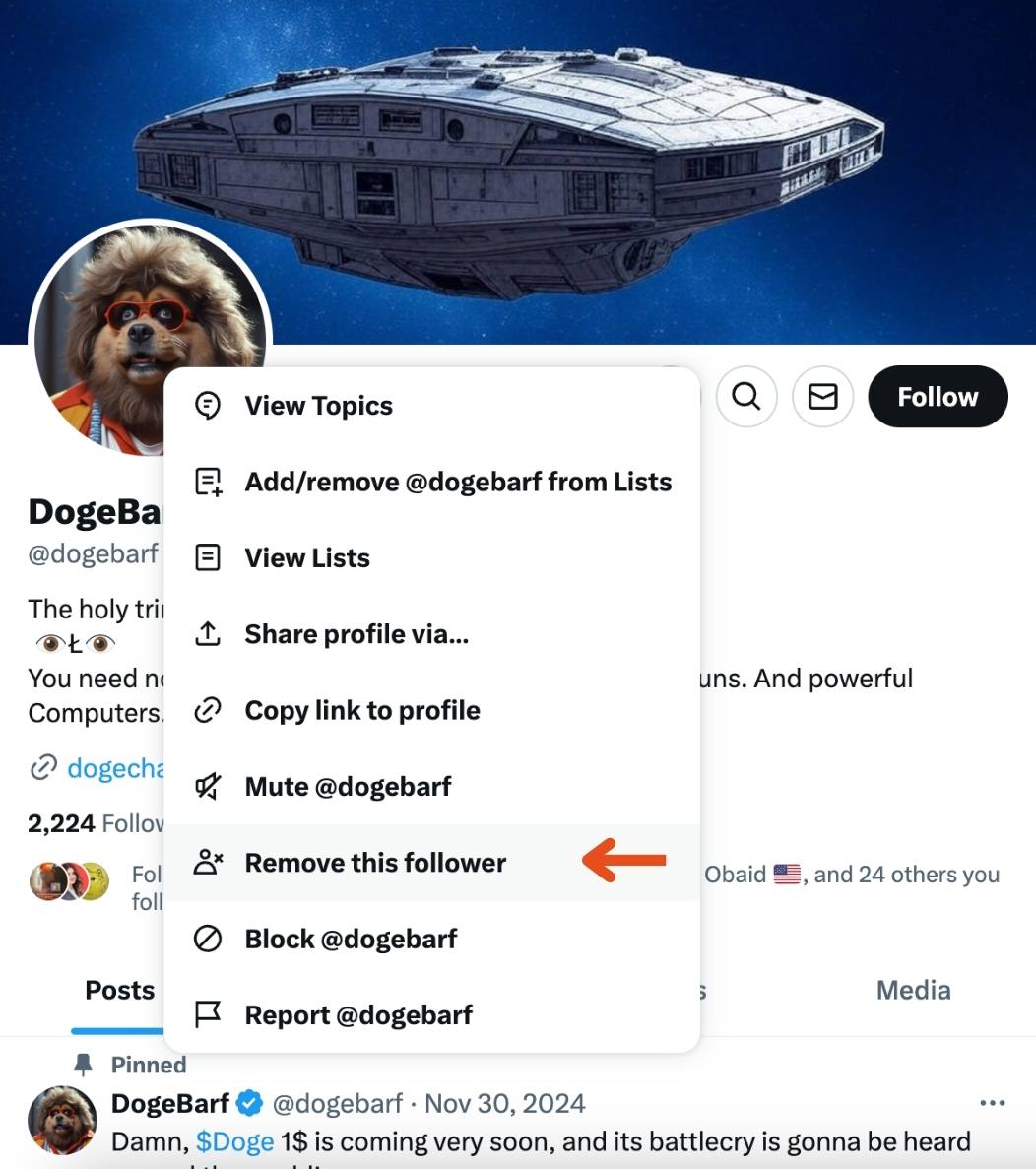
Spot and Remove Fake or Inactive Followers with Circleboom
If you want to save time and efficiently manage your followers, Circleboom offers advanced tools to help you identify and remove fake or inactive accounts from your Twitter profile.
Here's how you can do it:
Step #1: Go to the Circleboom Twitter website and log in with your credentials.
If you’re a new user, sign up—it’s quick and easy!
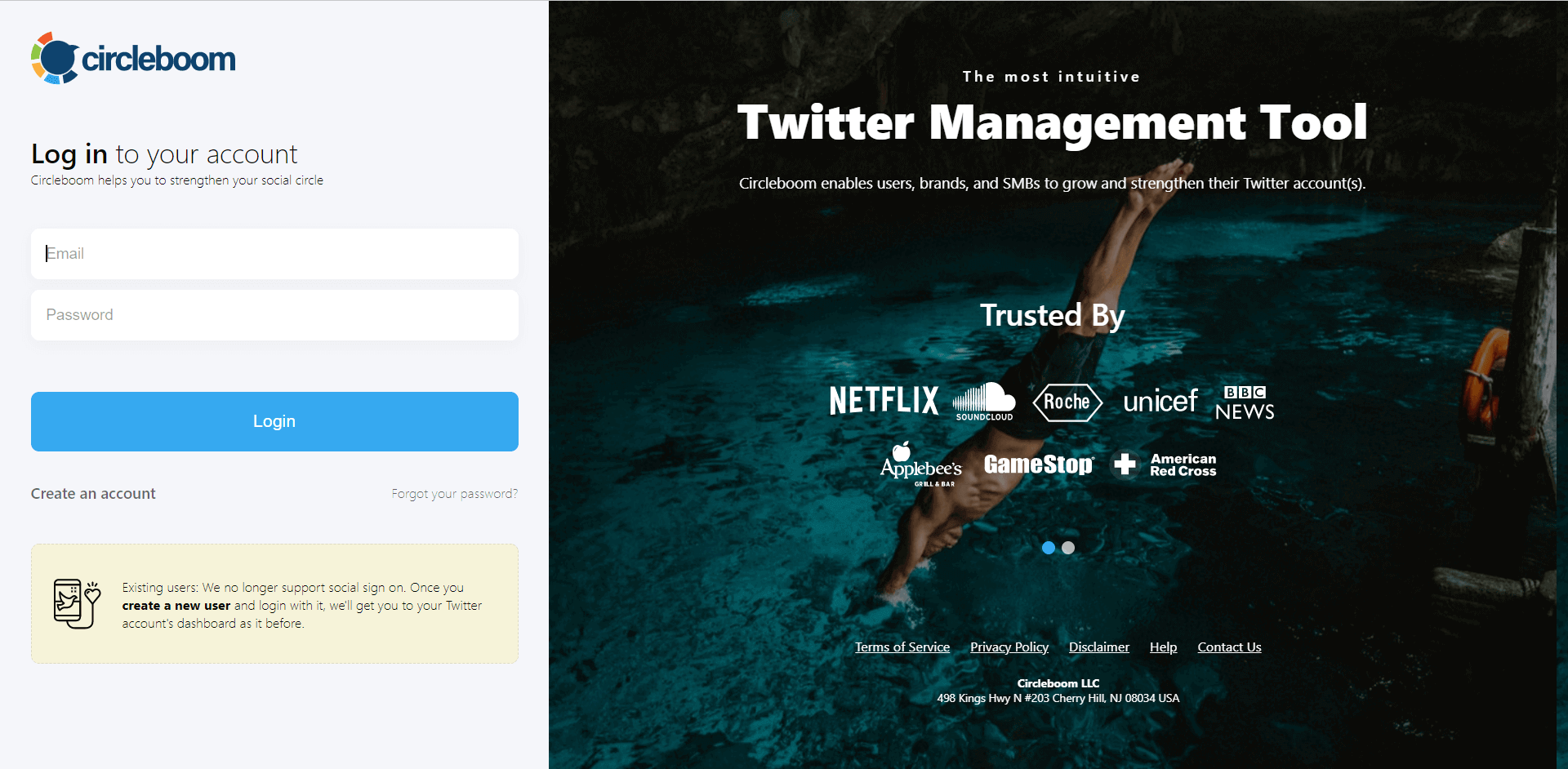
Step #2: On the left-side menu, click on the Followers section. A dropdown menu will appear. Select Fake/Bot Followers to see the full list of your followers.
If you want to remove specific accounts, such as inactive users, you can directly select these categories from the dropdown menu instead of viewing all followers.
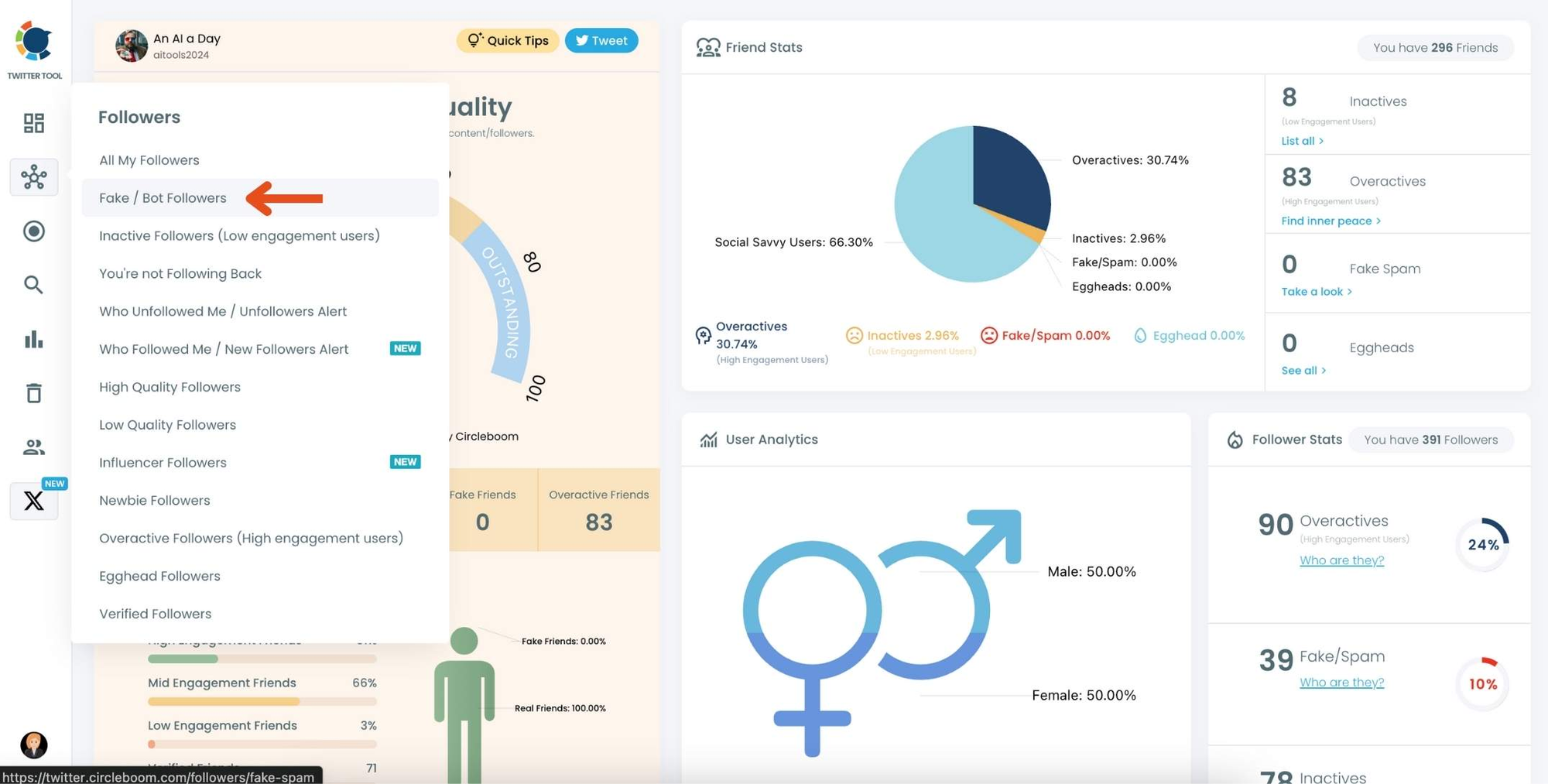
Step #3: You will see a complete list of your fake/bot followers.
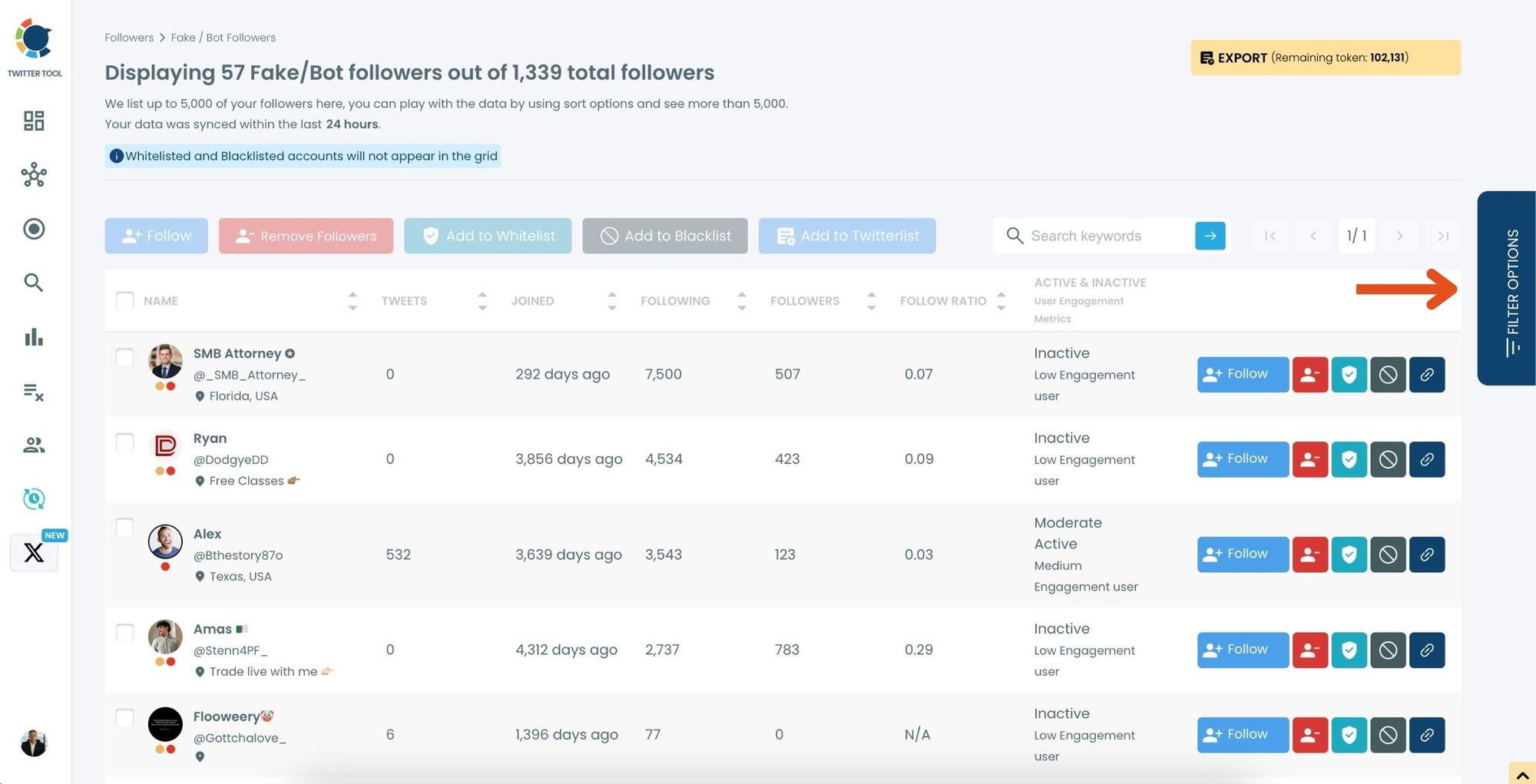
Use the Filter Options on the right-hand side to refine your list. You can filter followers based on engagement levels, fake/spam accounts, inactivity, verification status, and more.
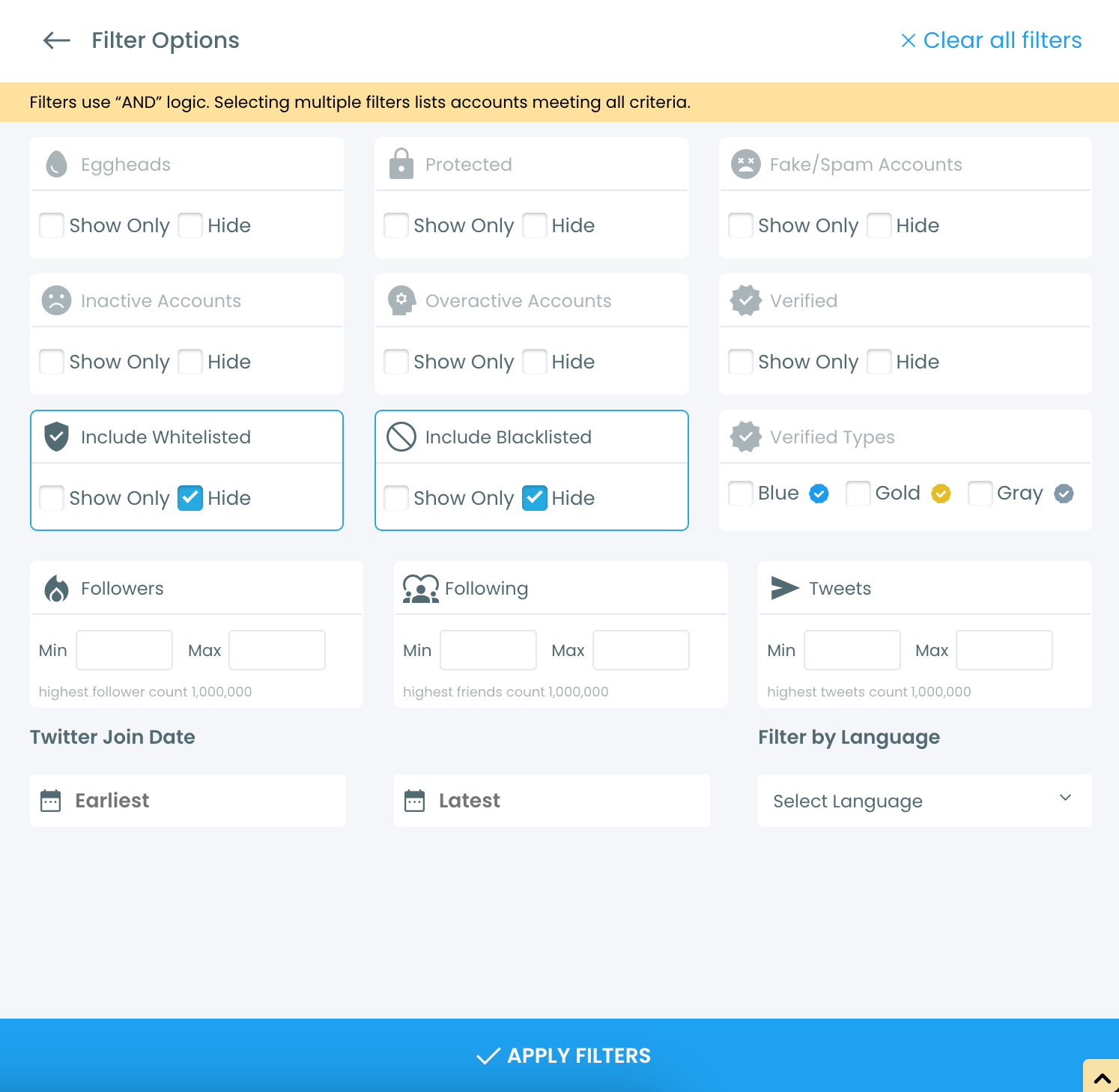
Step #4: Browse through your followers and check the boxes next to the users you want to remove.
You can also select multiple users at once. Once you have selected the users, click on the Remove Followers button at the top.
Alternatively, you can remove individual followers by clicking the red remove icon next to their name on the right side of the list.
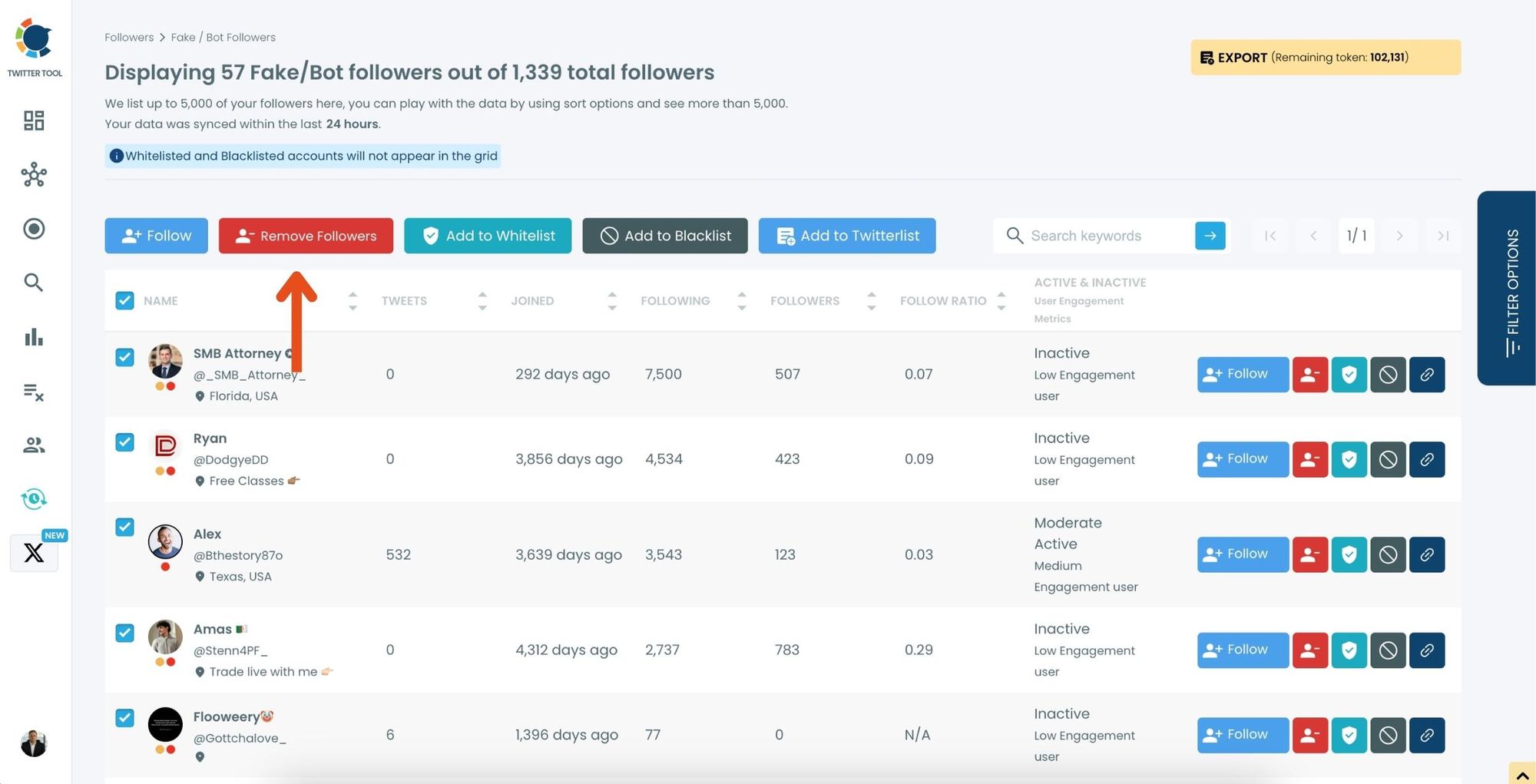
A confirmation message will appear asking if you are sure you want to remove the selected followers. Click ''Remove Followers''.
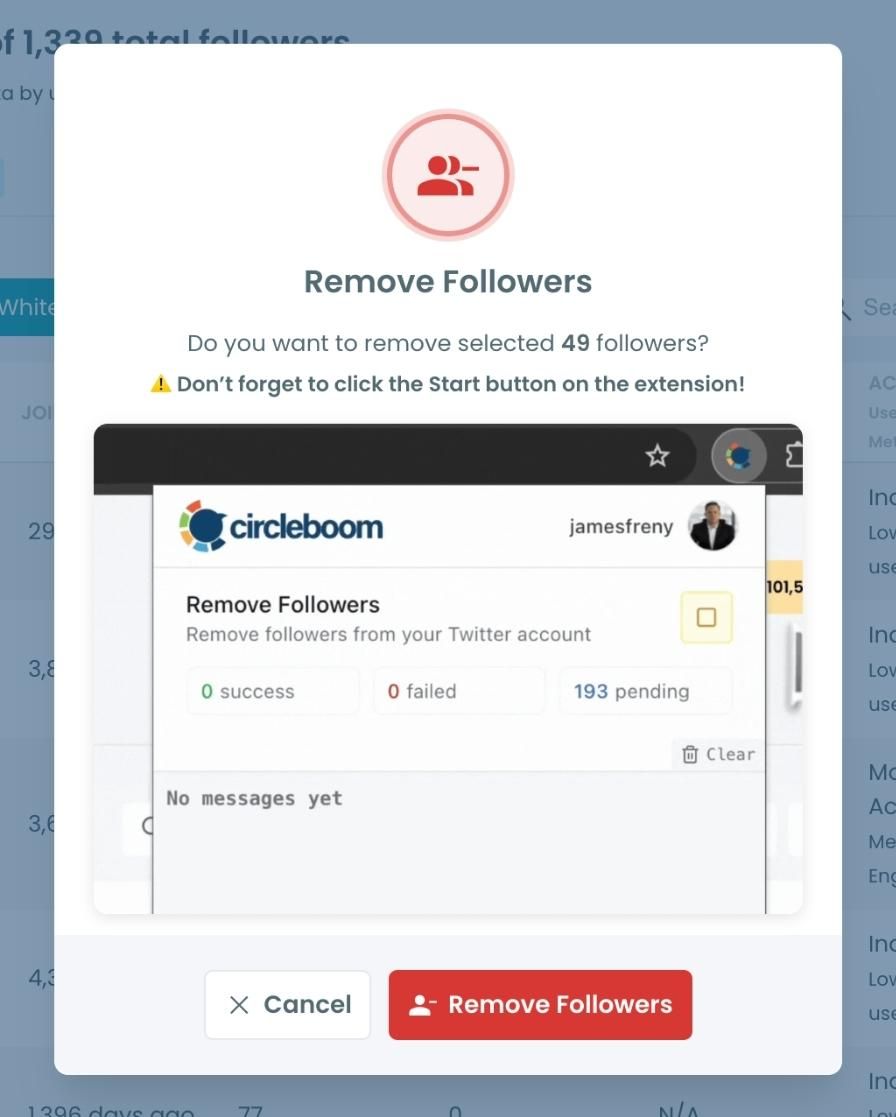
Step #5: Since the removal action is processed via the Circleboom Remove Twitter/X Followers extension, you need to install it to complete the process.
Click on Download the Extension and install it from the Chrome Web Store.
Once installed, you can easily remove followers.
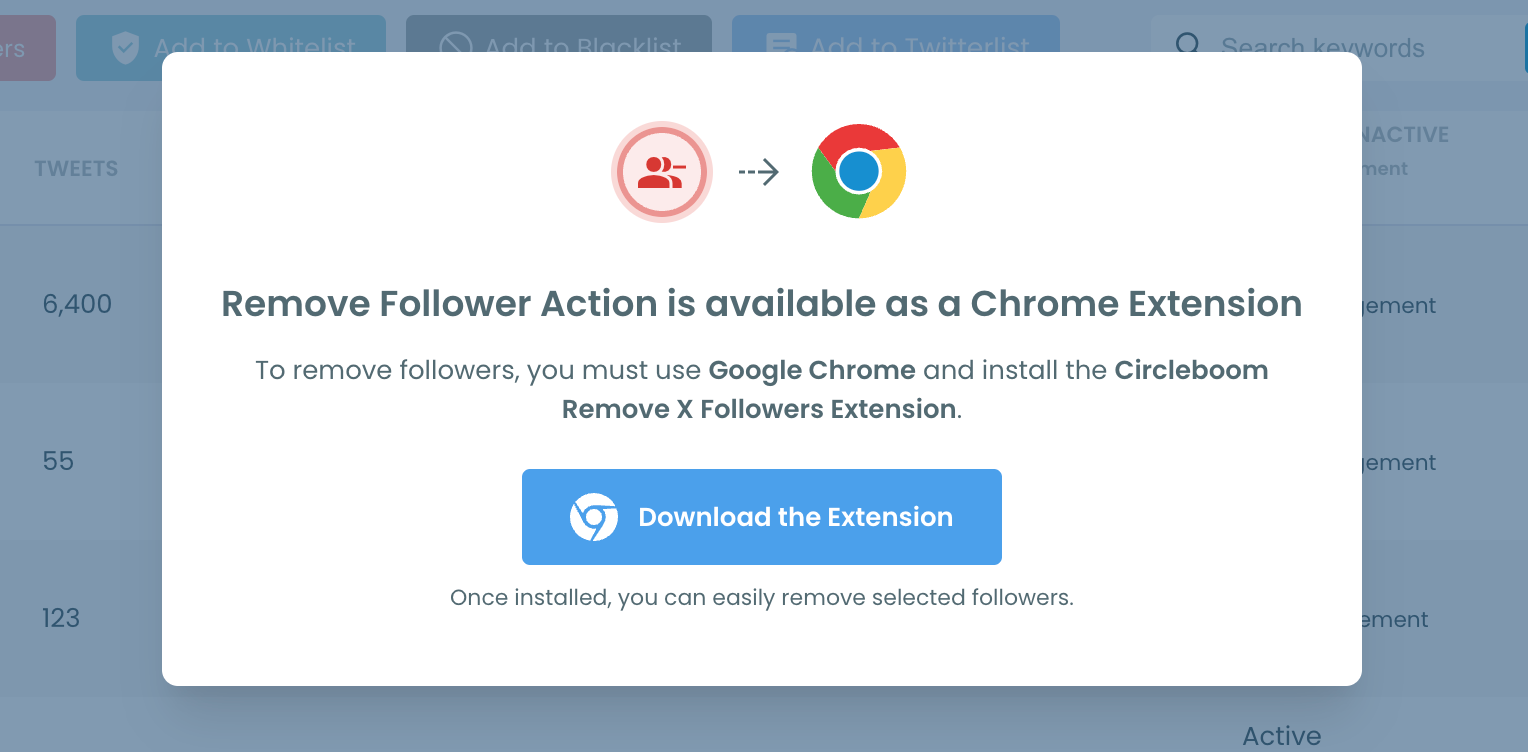
Step #6: After installing the extension, Circleboom will automatically add all your removal requests to the extension queue.
Click on the Start button to begin the removal process.
The extension will process your requests and remove the selected followers.
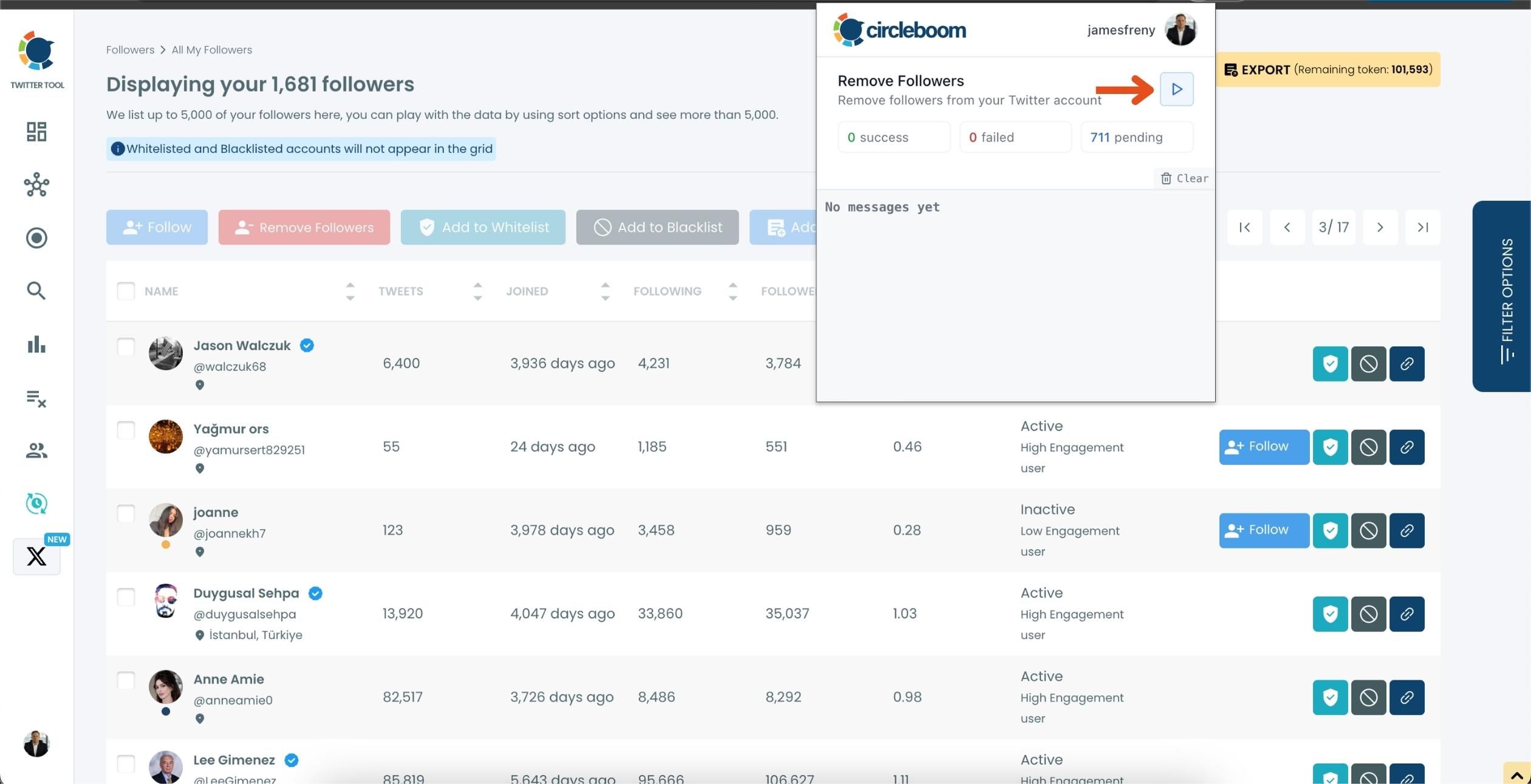
That's it! Your selected followers are now removed automatically.
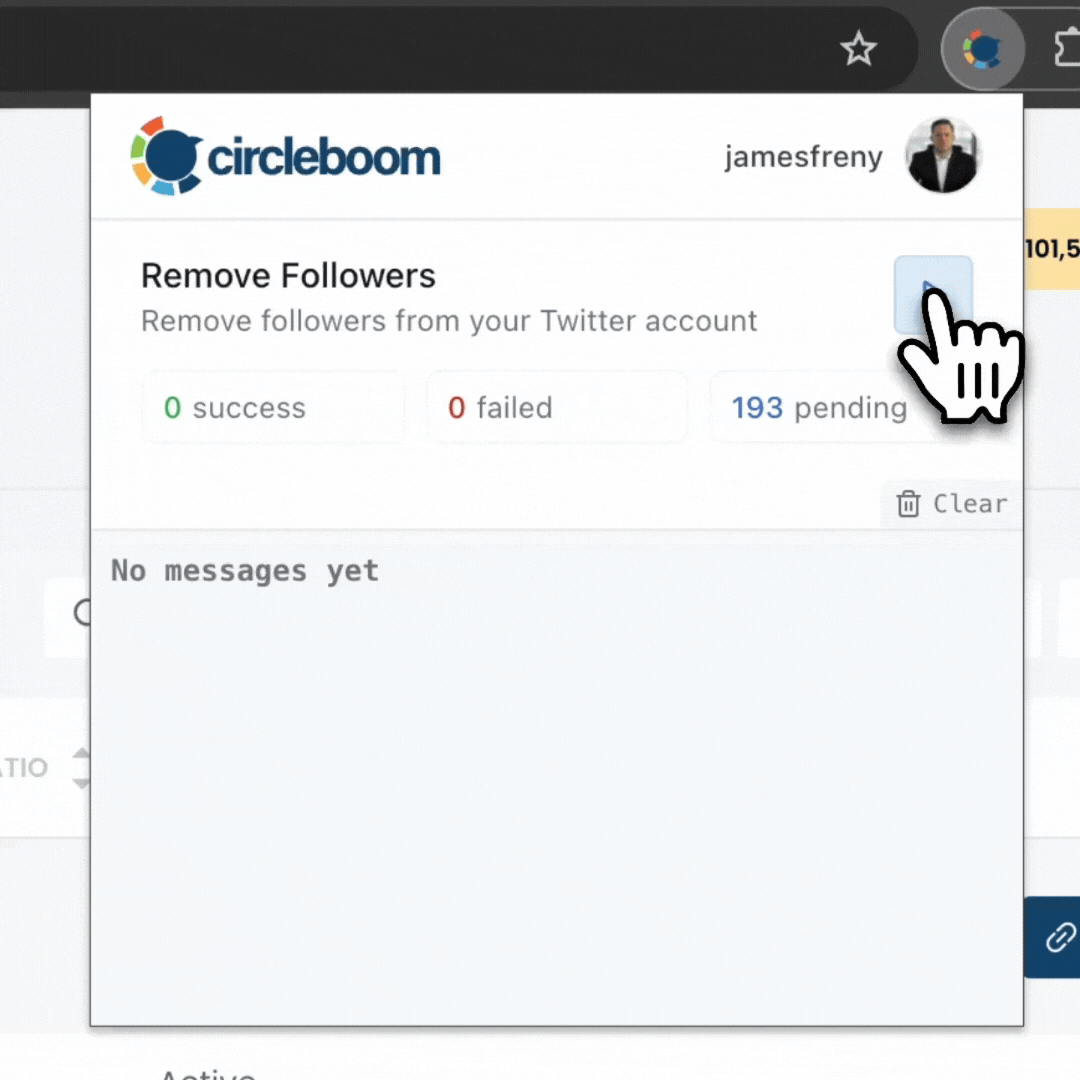
⚠️ Important Warning: Once the removal process begins, do not close your Chrome browser or the Circleboom tab. The tool will automatically remove followers in the background, but if you close the tab or exit Chrome, the process will stop.
If you need a more detailed guide check this video ⬇️
Advantages of Using Circleboom
Circleboom simplifies follower management by offering:
✅ Time Efficiency: Identify and manage followers in bulk without spending hours scrolling.
✅ Advanced Filters: Pinpoint inactive or fake accounts using detailed filters.
✅ Multi-Feature Dashboard: Manage followers, analyze demographics, and even schedule tweets from a single platform.

Final Thoughts
Keeping your Twitter account clean and focused is essential for meaningful interactions and better engagement. While manual methods can be effective for smaller-scale management, tools like Circleboom are invaluable for handling larger follower lists efficiently.
Take control of your Twitter presence today and experience the benefits of a streamlined, active follower base.





