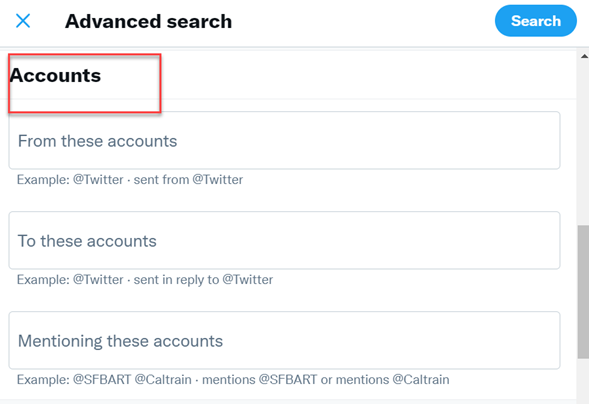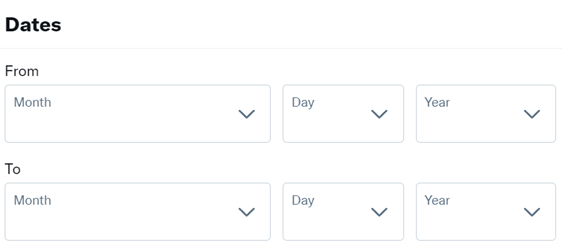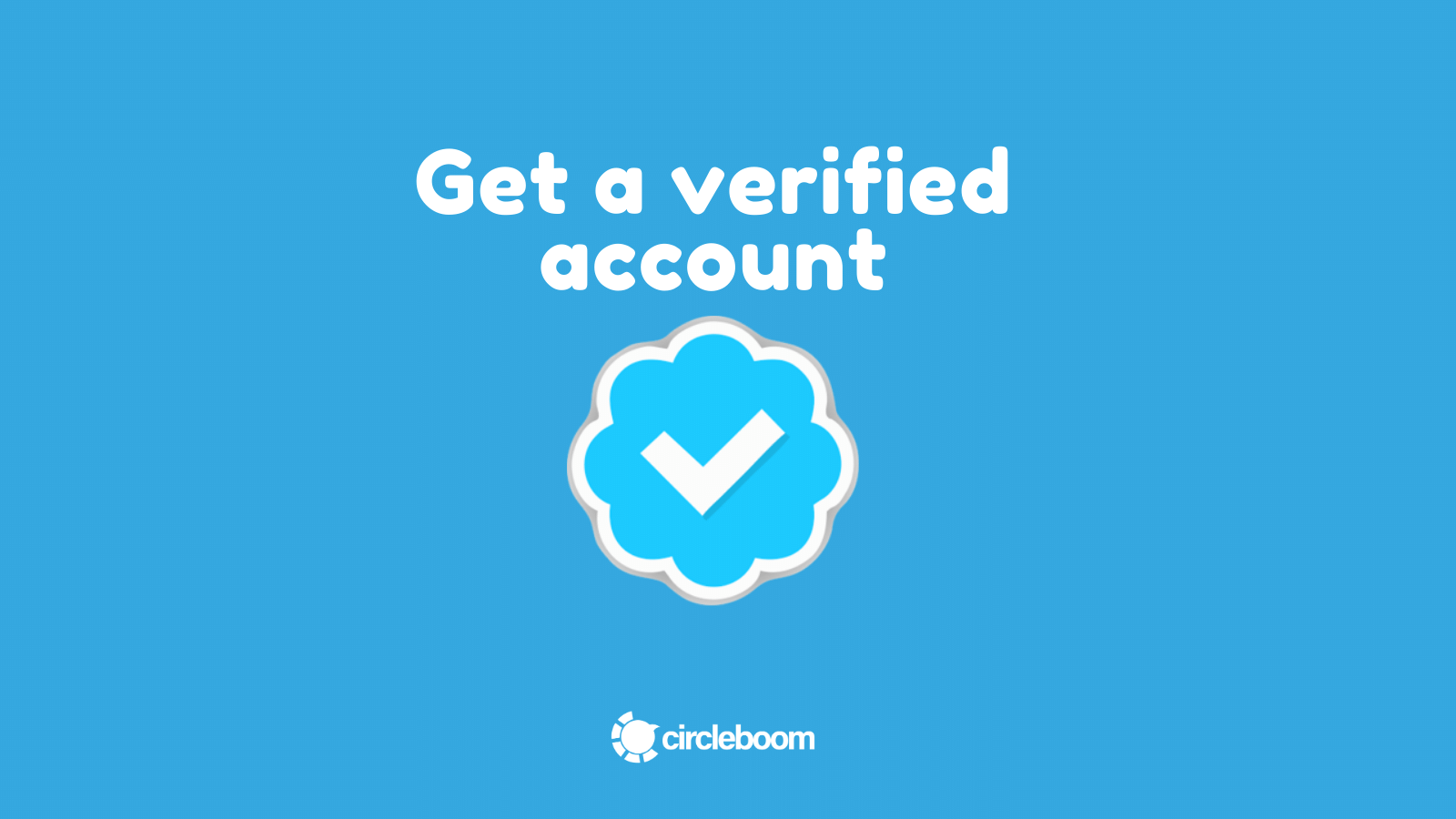Need to find old tweets you sent a long time ago? Well, you always have the option to scroll through your feed manually, but it will surely take a long time to search Twitter history.
So, is there any other way to find old tweets without spending hours?
Fortunately, the answer is, YES, there are many ways to find old tweets in a couple of minutes.
If you don't want to spend hours, you are in the right place. This guide will go over several methods to search Twitter history and find old tweets without manually scrolling through your feed.
Now, let's go through the most efficient ways to find old tweets!
Method #1: How do you find old tweets (of yours) with Circleboom?
The most intuitive Twitter management tool, Circleboom, definitely can help you to find old tweets. With the Circleboom Delete Tweets feature, you can see your latest 3,200 tweets on a single dashboard. And you can perform searches by date, keyword, and hashtag.
You may also delete chosen old tweets in bulk by a specific criterion, such as keyword or date, which distinguishes Circleboom grid power search from Twitter's advanced search.
For example, let's say that you don't want your old tweets with a specific hashtag to be publicly seen anymore. Instead of manually finding and deleting the tweets one by one, you can delete old tweets in bulk with Circleboom.
So, first, let's start with how to find old tweets with Circleboom.
Step #1: Log in to Circleboom.
You don't need to create a new Circleboom account; you can log in with your Twitter account.
Step #2: Click the "My Tweets" option on the left-hand menu. Then, select "Delete Tweets" from the drop-down menu.
This step will take few seconds to gather your tweets. Keep in mind that you will be able to see only the latest 3,200 tweets of yours as this is the amount that Twitter displays on your timeline.
Step #3: You can filter your tweets by a specific keyword, hashtag or date.
After you arrange your filtering preferences, you will be able to see the relevant tweets of yours.
Bonus Feature: Once you find your old tweets, you may decide that you don't want these tweets or any others on your Twitter timeline.
If this is the case for you, you can easily clean up your Twitter account with Circleboom. After you find old tweets with Circleboom's filter options, you can delete each tweet by simply clicking the red "Delete" button on the right side.
If you want to delete the tweets in bulk, you should tick the boxes next to them and click "Delete Selected." Or, as a third option, you can delete all the relevant tweets by simply clicking "Delete All Tweets."

We also have a hands-on video to provide you a clearer visual tutorial:
How to find old Tweets from someone else
Wanna find old tweets from someone else? Again, you don't need to spend hours scrolling on their page. And it is even harder to find old tweets of other people as their feed is more unfamiliar.
Method #2: Find Old Tweets with Twitter Advanced Search
One of the easiest ways to find old tweets is using the Twitter Advanced Search feature.
Step #1: Log in to your Twitter account, and go to Twitter Advanced Search.
Click the search box and start typing words to find old tweets. In this first section, you can search for old tweets by keywords and hashtags.
Step #2: Scroll down to see other options of Twitter Advanced Search. If you are not sure about the keywords and hashtags, these can be the solution for you.
You can find old tweets by searching the account names. You can find tweets from an account, sent to an account, or mentioned an account.
- Twitter Advanced Search makes it possible to apply some filters to find old tweets more easily.
- You can also use engagement figures such as likes, replies and retweets.
- If you roughly remember the tweet's date, you can search Twitter history by date to find old tweets.
Step #3: Complete the search preferences by clicking the "search" button.
You can see your search command on the search bar.
- If you want to see all the tweets fulfill your search criteria, you should select the "Latest" option on top of the page.

Method #3: Find Old Tweets with Wayback Machine
There is a chance that the tweet you are looking for is already deleted, and you don't have access to the Twitter archive.
If that is the case for you, you can try your luck with Wayback Machine to find deleted old tweets.
Wayback Machine stores screenshots of popular Twitter pages from specific days.
You can follow the guide below to find old tweets with Wayback Machine.
Step #1: Go to https://archive.org/web/.
Then, type or paste the Twitter page's URL into the search bar.
Step #2: The Wayback Machine will show you all screenshots of the Twitter page it has.
All the tweets will be sorted by year and day.
Step #3: First, select the year the tweet was posted in.
Once the calendar for that year opens, select the exact date to see the screenshot of the feed.
Step #4: You will see the screenshot of the Twitter page exactly as it was on that specific date.
Unfortunately, most of the old screenshots will contain approximately the first 20 tweets, and you won't be able to scroll down on the feed.
Method #4: Find Old Tweets with Google Cache
With the help of Google Cache, you can find old tweets, even the deleted ones, in only two steps.
Step #1: Open Google Search on your browser and type in your Google handle.
Then tap the down arrow next to your Twitter account URL.
Step #2: To see deleted tweets from an older cached version of your profile, select "Cached."
With Google Cache, you can also find old deleted tweets of other Twitter users.
Quick Notice: If you have cleared your browser's cache, finding old tweets may be difficult with this method. If so, we suggest you check out other methods to find old tweets.
Method #5: Find Old Tweets with All My Tweets
With the All My Tweets app, you can see all your tweets on one page without downloading any files.
If All My Tweets sounds like a good option for you, follow the steps below to find old tweets.
Step #1: Go to All My Tweets.
Then, sign in with your Twitter account.
Step #2: Enter the Twitter username that you want to find old tweets for.
Be aware that Twitter limits the number of tweets returned to 3,200.
Step #3: Now select the "Tweets" option from the selection to find old tweets.
You can also see the timeline, likes, following and followers with All My Tweets.
Step #4: All My Tweets will ultimately compile a collection of all your tweets, sorted in chronological order, on a single page.
Keep in mind that the loading process may take a while, depending on the number of tweets. So, be patient.
Wrapping Up
You may have tweeted a brilliant idea a couple of years ago but can't remember now. Or, you may have written things before on Twitter that now you regret. Maybe your ideas, thoughts and perspectives have changed, so that you want to delete the old ones.
It could be only because of nostalgic reasons that you want to find old tweets and relive the memories.
Whatever the reason is, if you are trying to find old tweets, there are much easier ways than scrolling through your Twitter timeline. In this blog, we have tried to provide you a couple of methods to do so.
If you are interested in a tool or a method more than just finding old tweets, Circleboom is an excellent solution to all your Twitter management needs. It is an all-in-one social media management tool that helps you increase your social media performance and boost your brand awareness and engagement figures.
With Circleboom, you can schedule your tweets, monitor your performance, acquire valuable insights about your followers and audience, and curate relevant content to share. And you can do all these through a single dashboard!