I've been an active Twitter user for years, sharing my thoughts, interests, and updates with my followers. However, over time, my account had become a cluttered mess. Between outdated tweets and inactive followers, my timeline felt more like a relic of the past than a reflection of my current interests.
I knew it was time for a change. I needed a fresh start.
My Journey to Resetting My Twitter Data
It all started one evening when I was scrolling through my Twitter feed. I realized that my account no longer represented who I was. My timeline was flooded with old tweets - X posts that no longer resonated with me, and I had countless followers who hadn't interacted with me in years. I knew it was time to reset my Twitter data and clear out the clutter.

The Challenge of Manually Deleting Tweets and Unfollowing Inactive Accounts
Determined to reclaim my Twitter account, I decided to roll up my sleeves and start deleting tweets / X posts manually. However, it quickly became apparent that this was no easy task. Twitter's interface wasn't designed for mass deletion, and going through each tweet one by one was painstakingly slow. It felt like I was trying to empty the ocean with a teaspoon. The more I tried, the more I realized that manually deleting my tweets was not a viable solution.
Additionally, I noticed that I was following a lot of inactive accounts. Unfollowing them manually was another Herculean task. Navigating through my followers list, checking each profile for activity, and then unfollowing inactive accounts took up a considerable amount of time. I needed a more efficient way to manage my account.

Discovering Circleboom
Circleboom Twitter Tool promised an easy and comprehensive solution to manage and clean up my Twitter account. Intrigued by its features, I decided to give it a try.
From the moment I started using Circleboom Twitter, I knew I had found exactly what I needed. Circleboom Twitter's interface was intuitive and straightforward, making the entire process much easier.
You can also export your tweets / X posts to CSV before deleting them permanently!
Using Circleboom Twitter to Reset My Account
Using Circleboom Twitter Tool was a game-changer. The interface was user-friendly, and I was able to delete all tweets / X posts and remove inactive followers with just a few clicks. Circleboom's features, like the ability to filter and sort tweets, made the process incredibly efficient.
Here's how I did it:
How to delete your tweets / X posts with Circleboom
Here's a step-by-step explanation:
Step#1: Log in to Circleboom Twitter.
If you don't have a Circleboom account yet, let's get yours instantly!
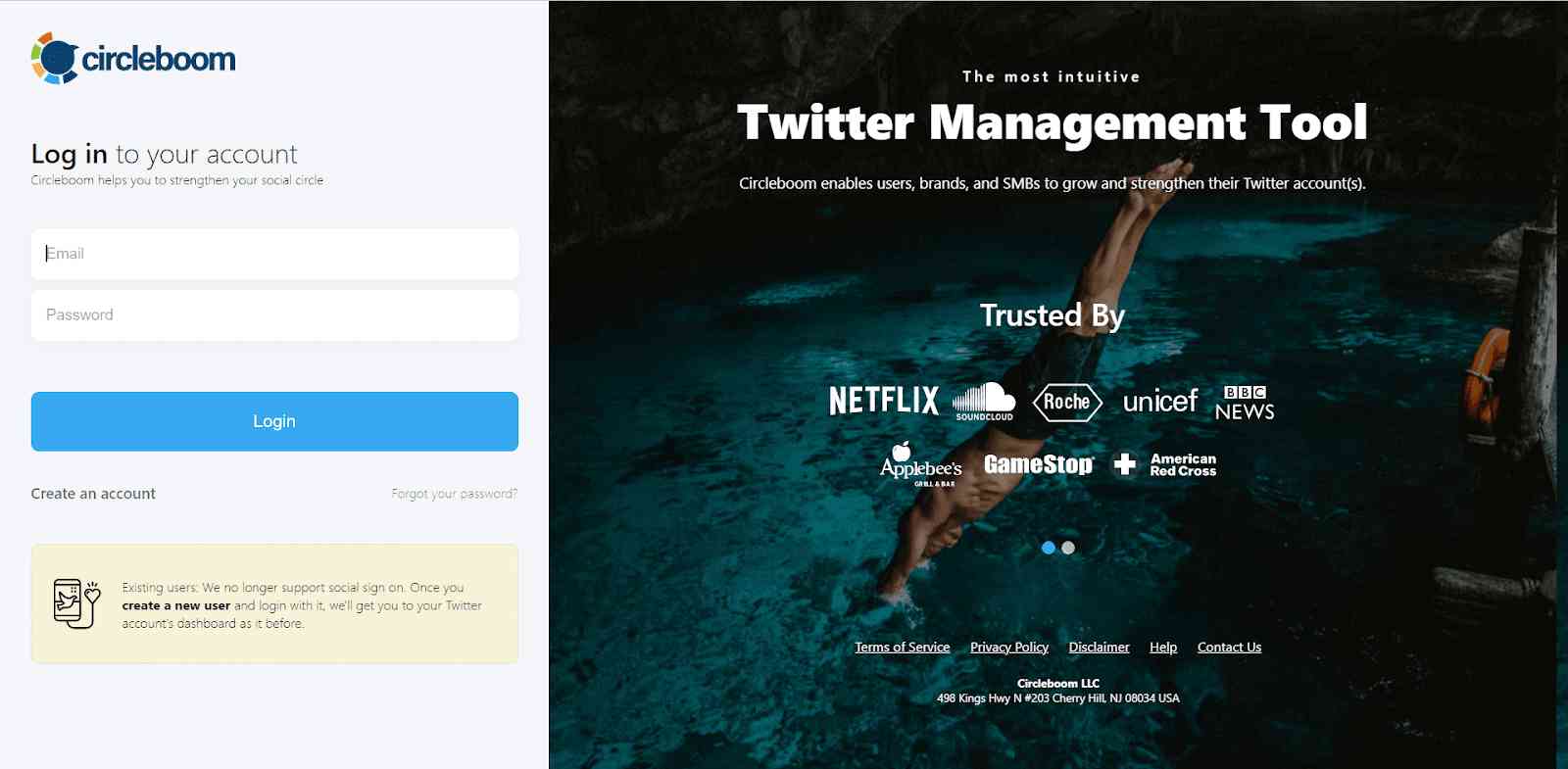
If it's your first time and you haven't connected your Twitter account to Circleboom yet, it will take only a few seconds to go on.
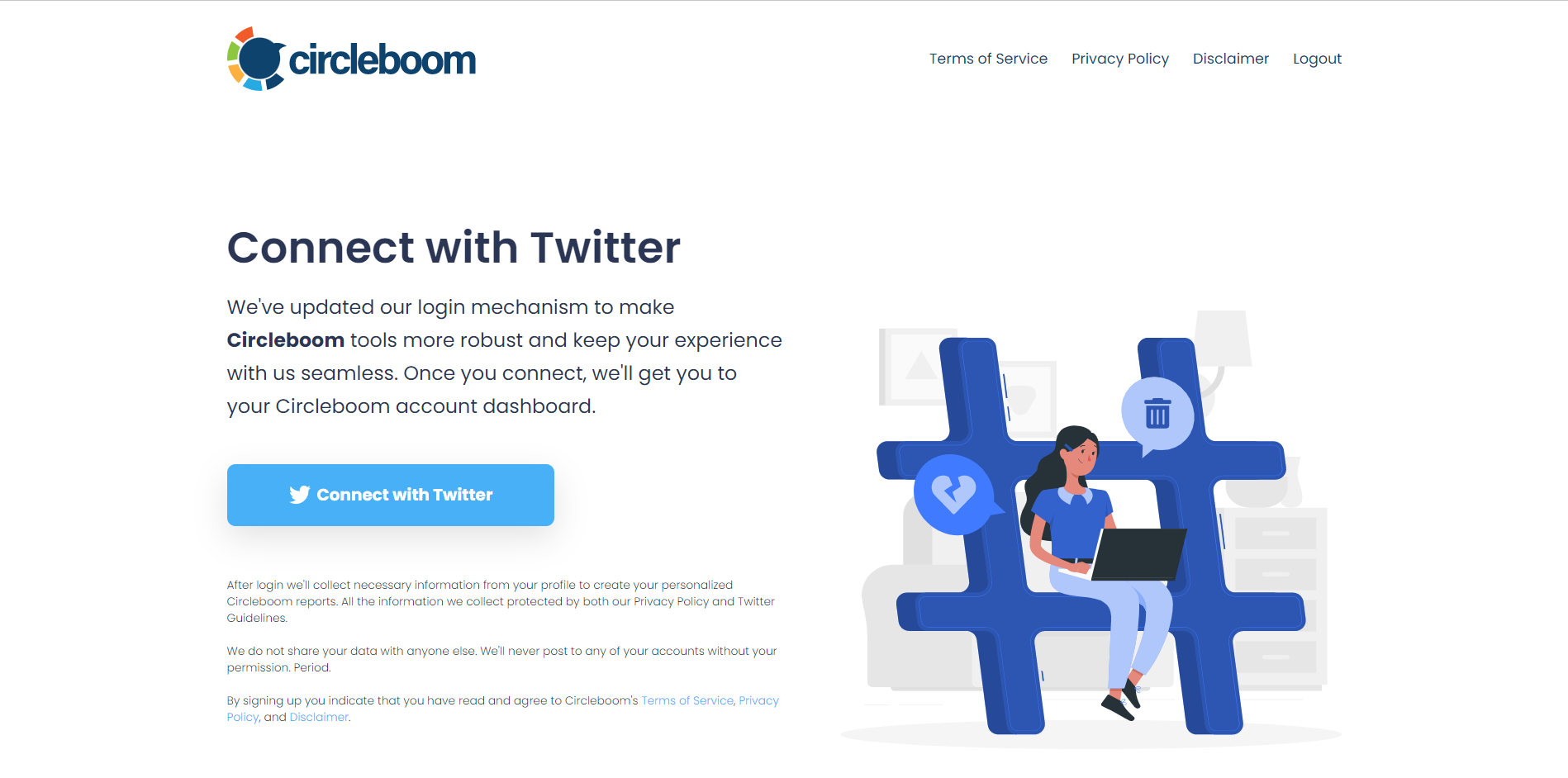
Step#2: You are on the dashboard! Navigate to the left and find "My Tweets".
Then, you should click on the "Delete all my Tweets" option. You don't have any 3,200 or other limits to delete your tweets in bulk! You can delete more than 3,200 tweets with Circleboom.
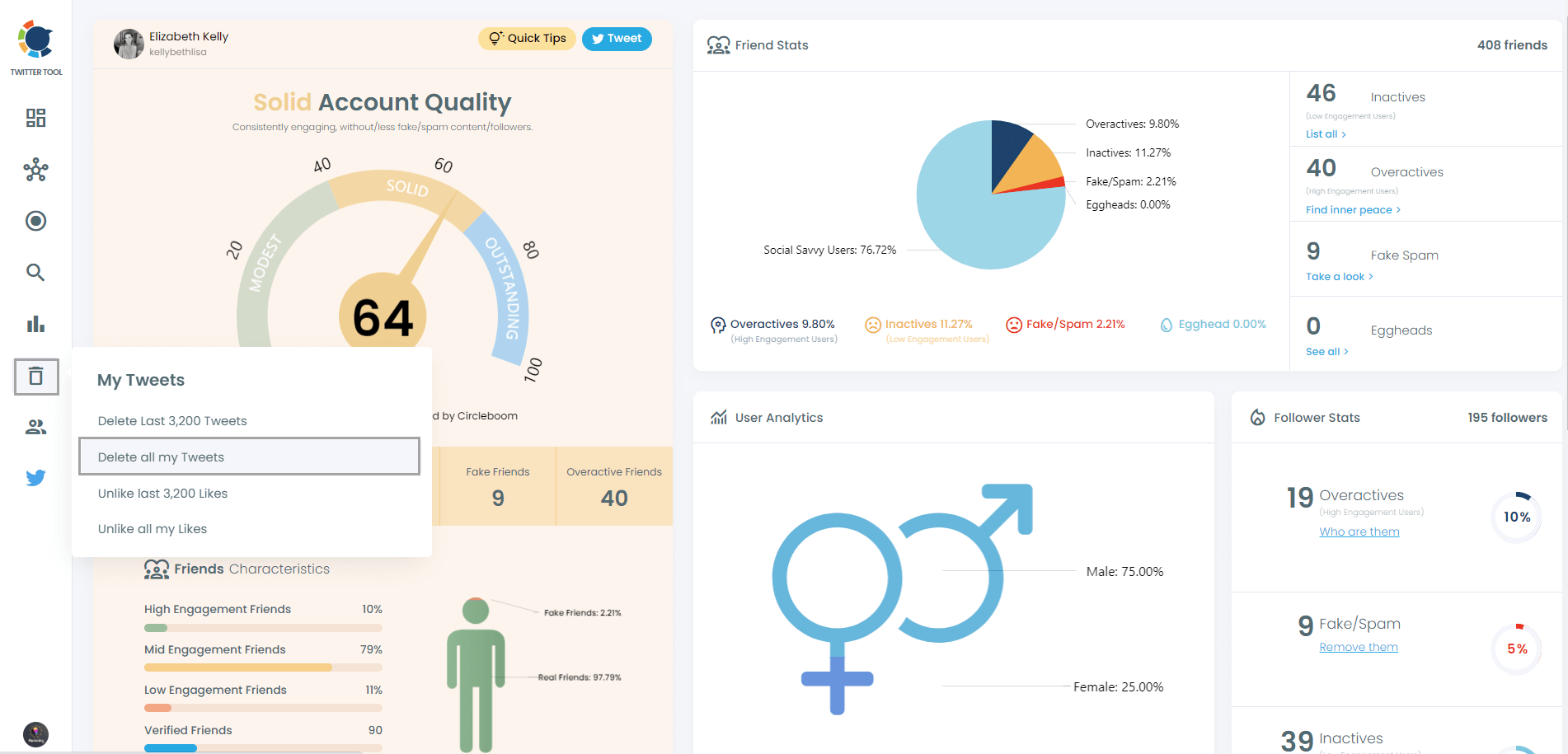
Step#3: If you want to see and mass delete all your tweets, you should download your Twitter archive and then upload your tweet.js file.
Do not worry! Circleboom is here to help you!
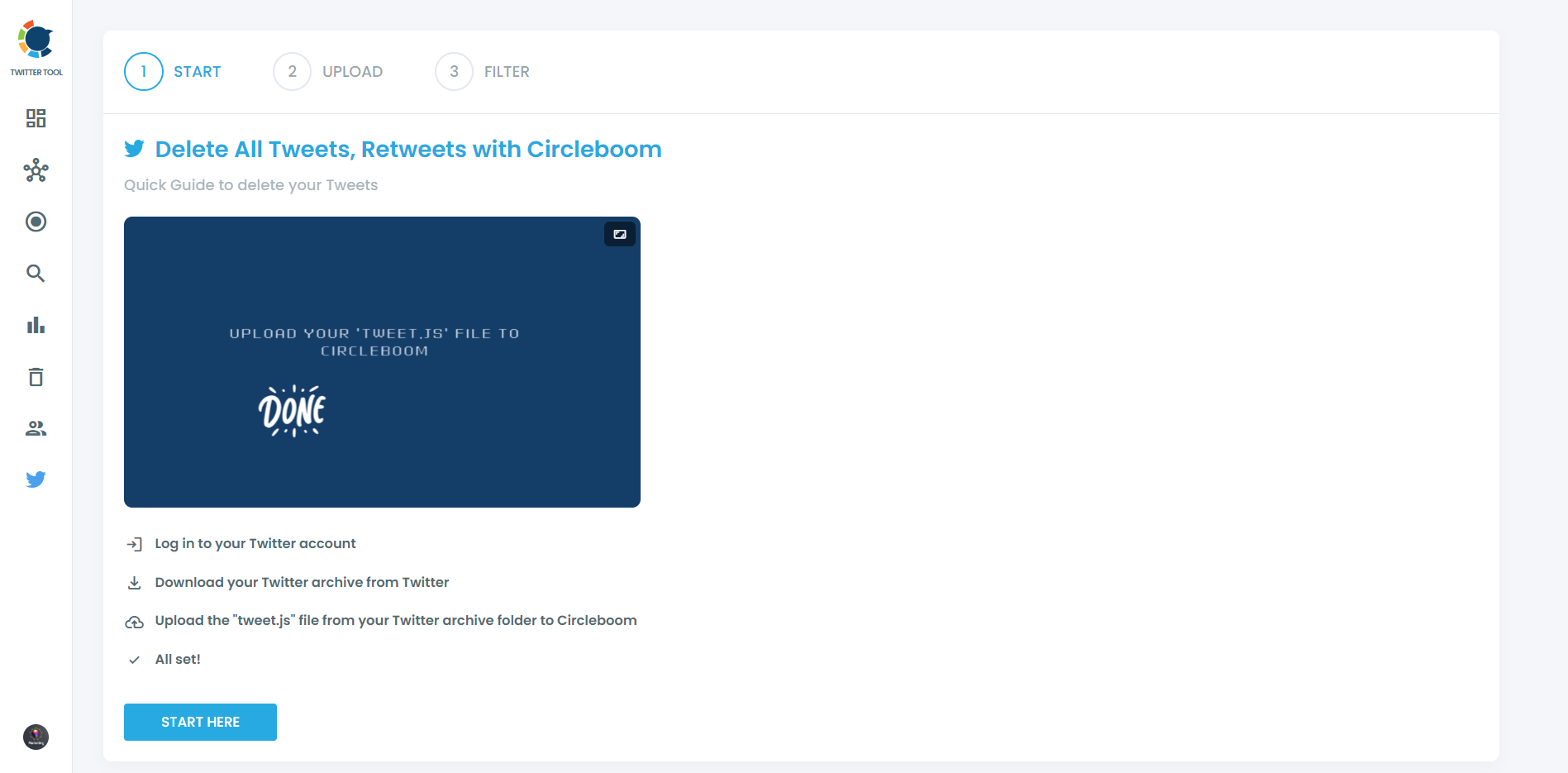
You can easily drag and drop your tweet.js file that comes with your Twitter Archive files.
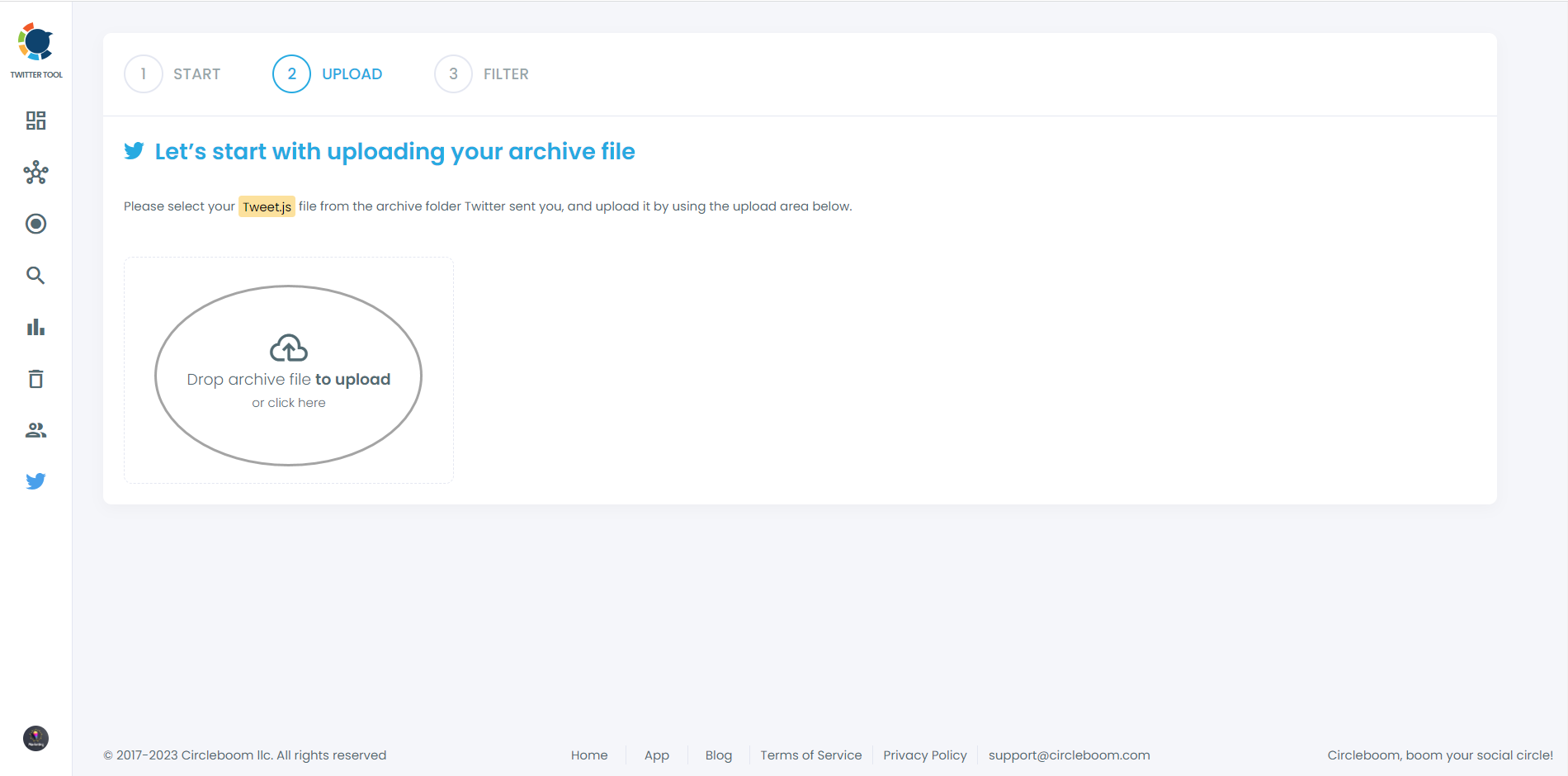
Step#4: Voila! All your tweets (retweets and replies included) are listed here. There are no limits, if you have more than 3,200 tweets, there will be showed up here, and you can mass delete them with one click!
You can export your tweets / X posts to CSV before deleting them permanently!
Plus, you can apply filters to your tweets and delete them selectively if you wish! For example, you can delete tweets by their like, and retweet counts, as you see in the picture now.
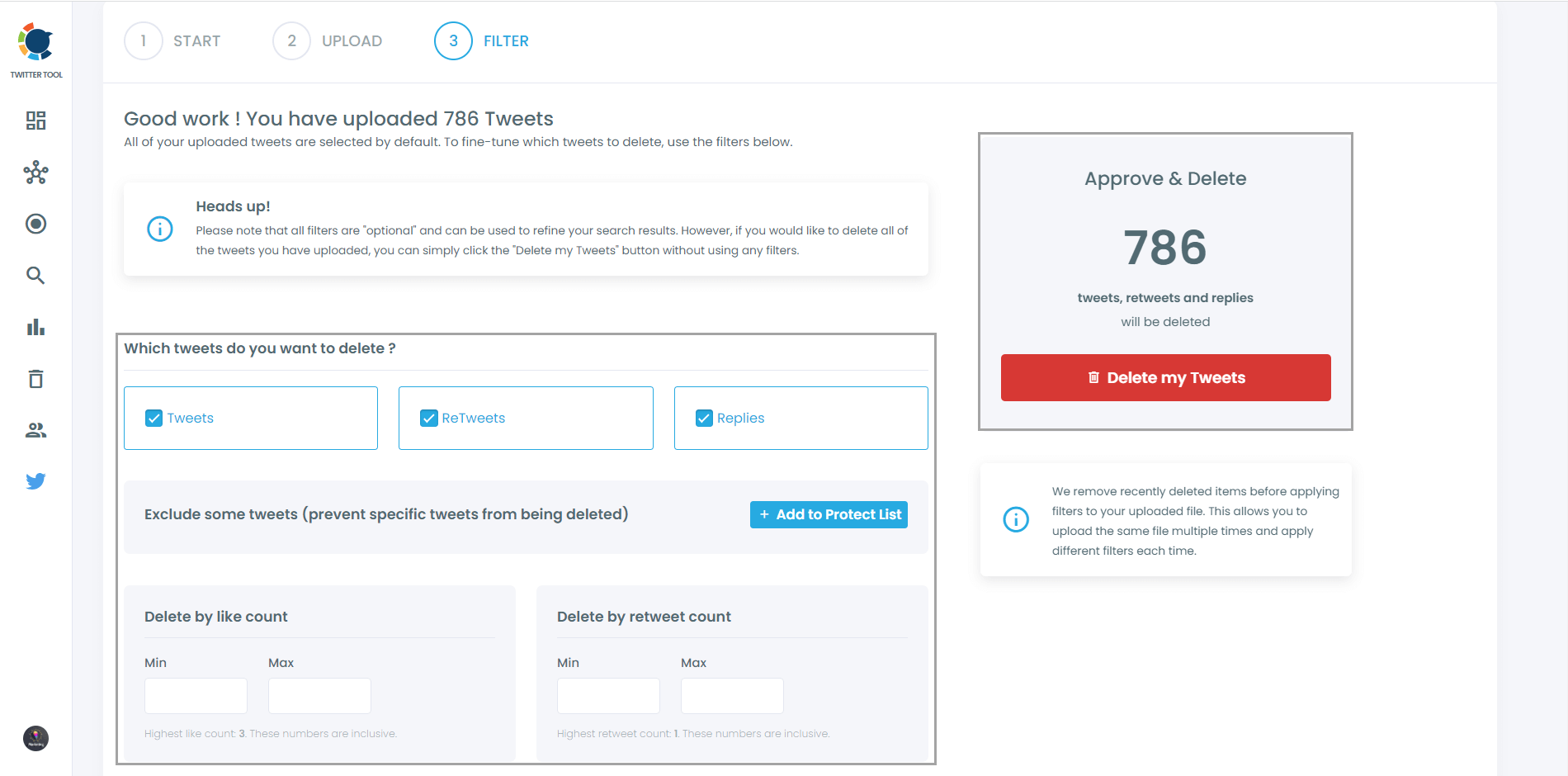
Also, you can find and mass delete tweets by date, keywords, hashtags, and languages. A very easy way to find and erase tweets, right?
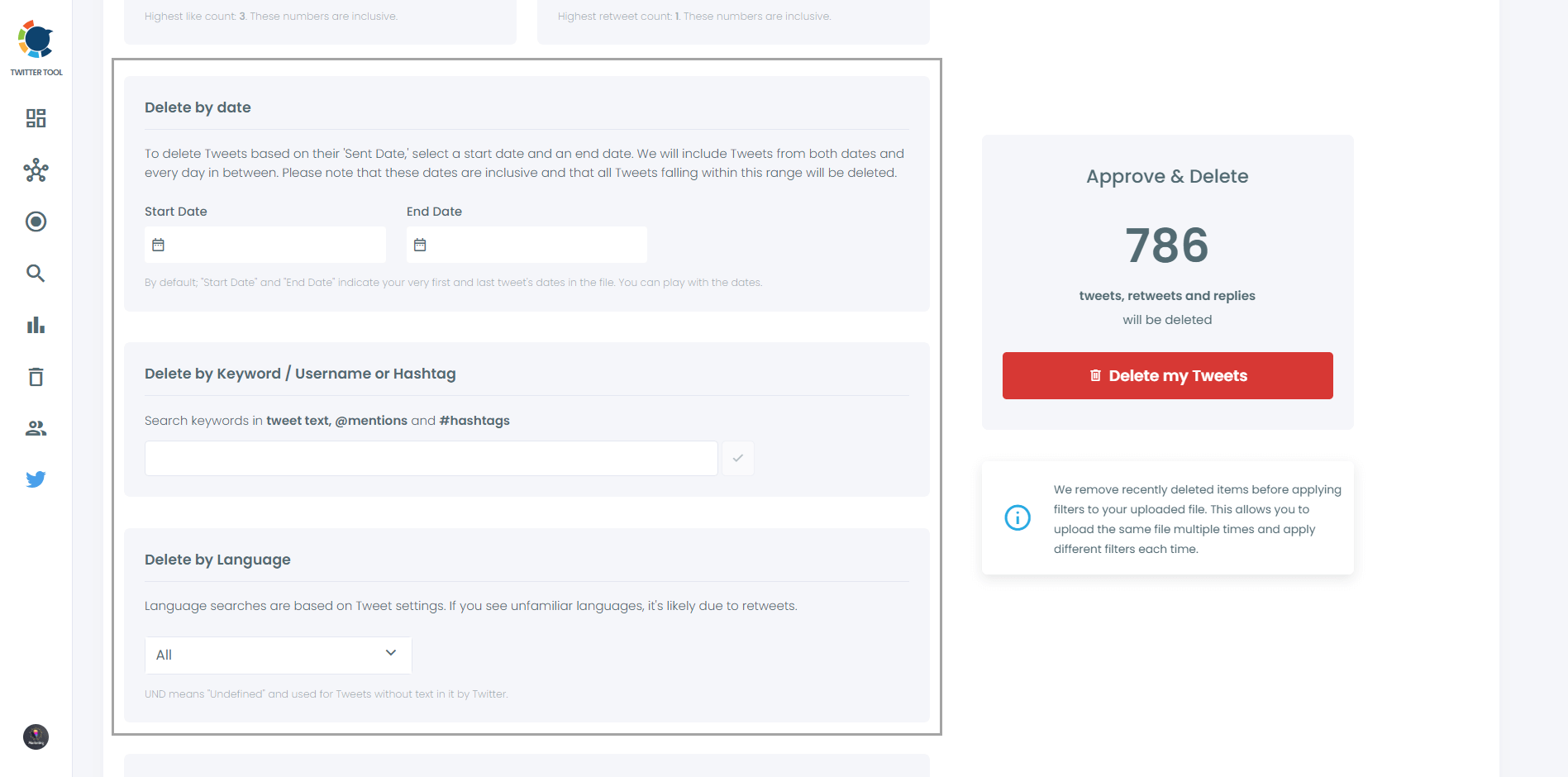
Last but not least, you can delete or keep tweets with media on Circleboom. Also, you can only delete tweets without media! All options are available here!
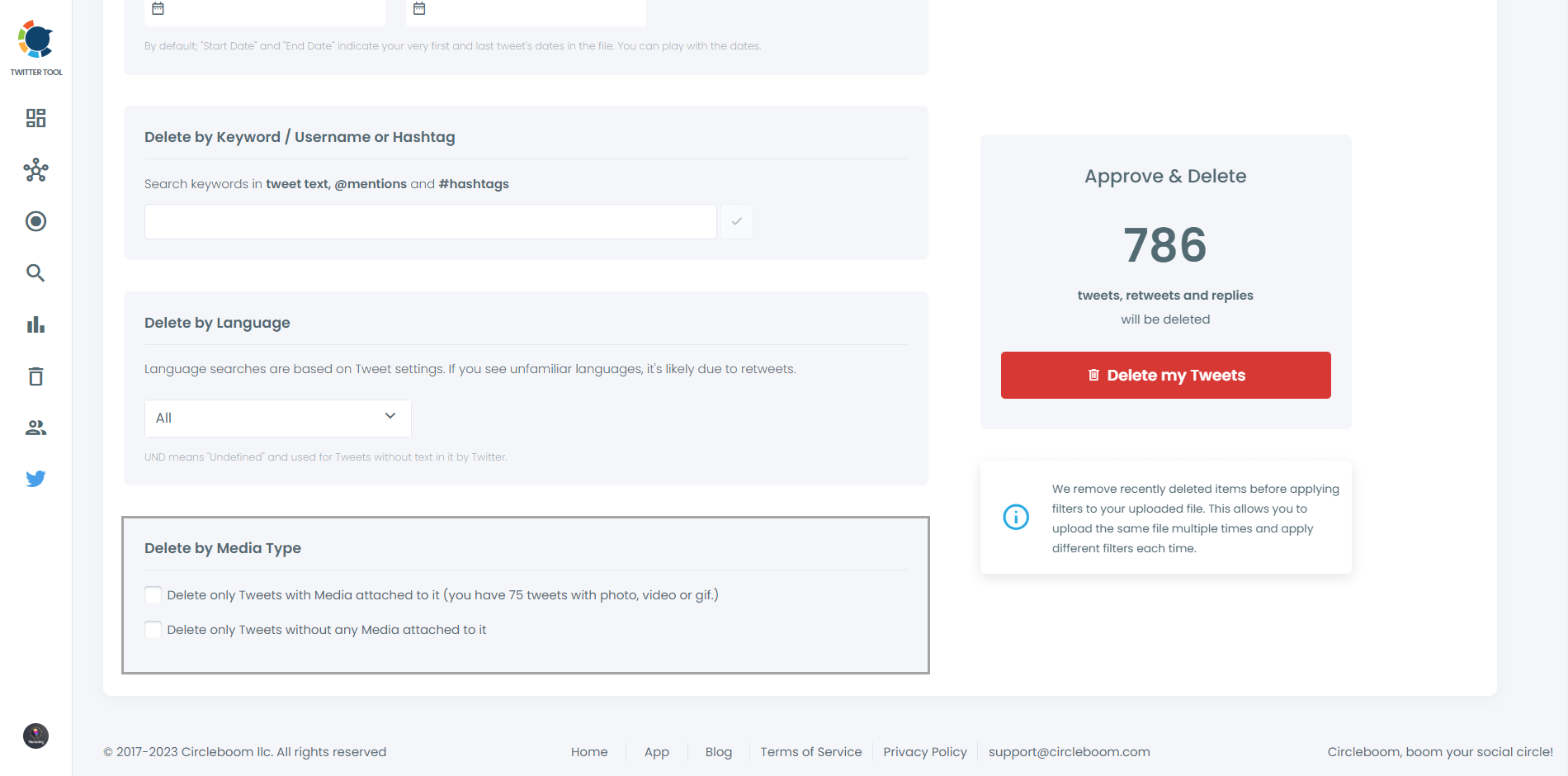
Step#5: When you are done, click on the red button "Delete my Tweets".
Then you see another page asking for the last time if you want to delete your tweets.
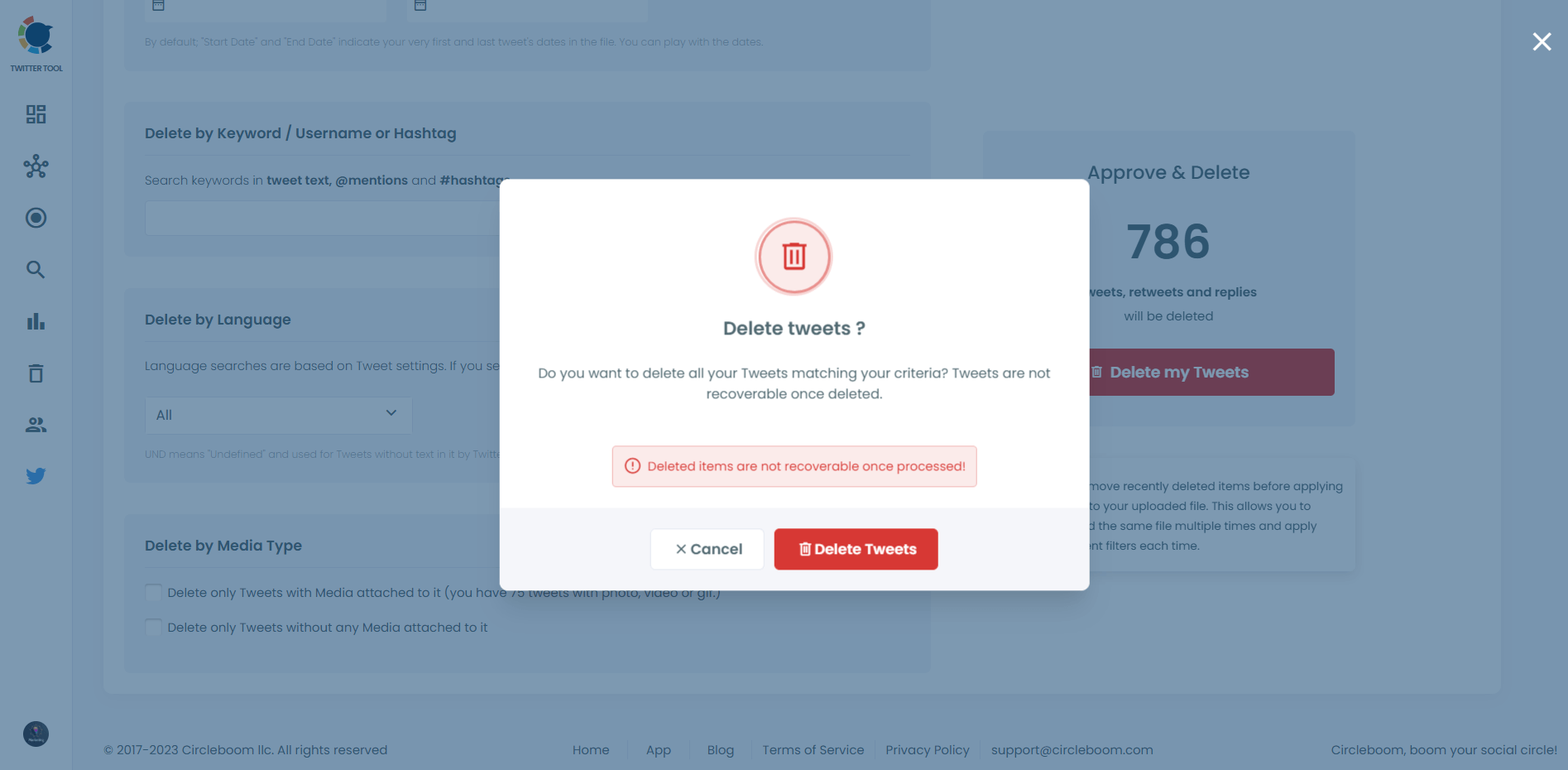
How to unfollow Twitter / X accounts with Circleboom
Here's a step-by-step guide on how to unfollow Twitter accounts:
Step #1: Log in to Circleboom Twitter and connect your Twitter account if you haven't already.
You can easily register now if you don't have a Circleboom account.
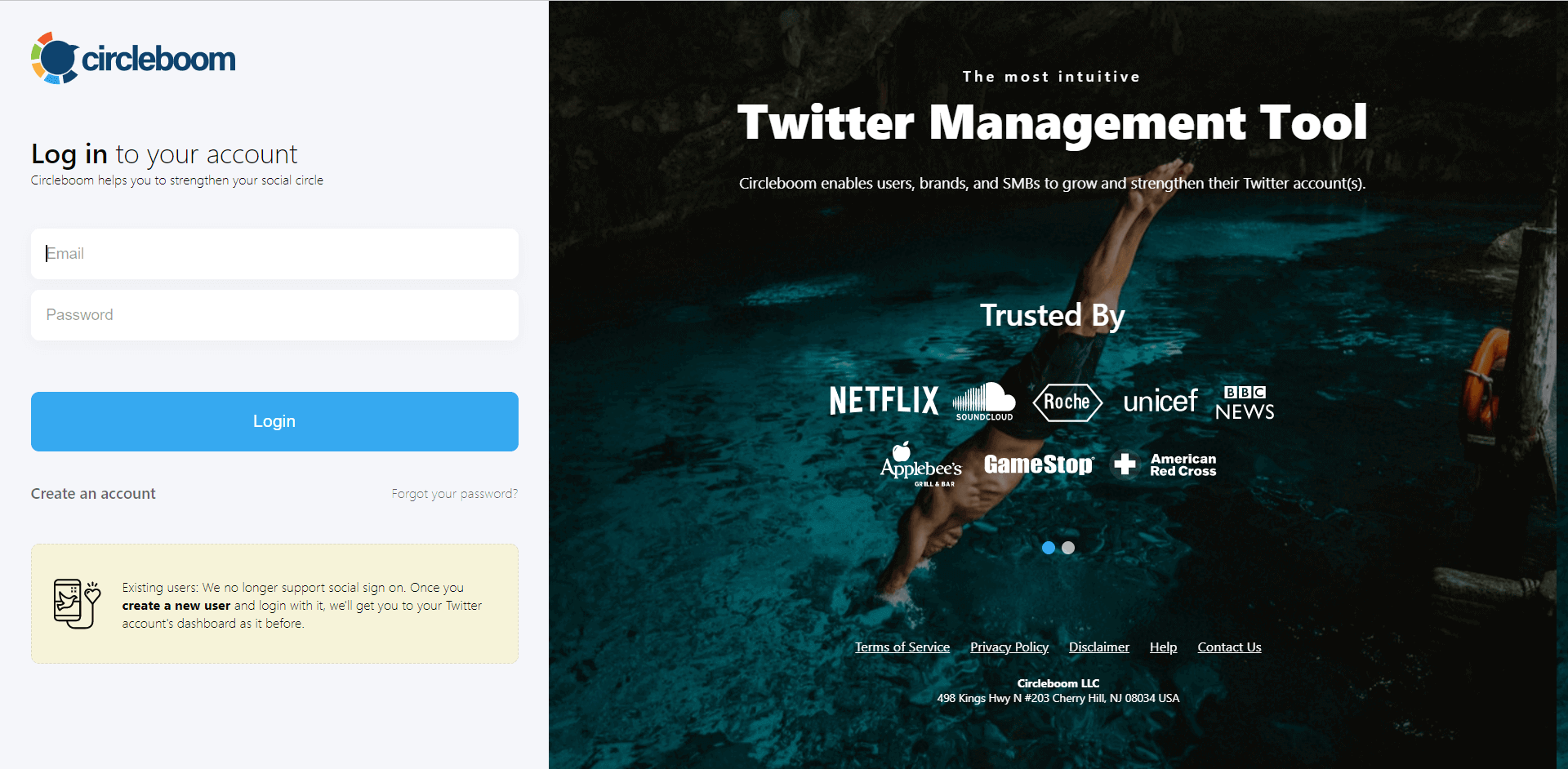
Step #2: Then, hover on the Friends tab under the left menu.
You can select fake/spam, inactive, overactive, and eggheads from there, depending on the accounts you want to unfollow. You can also list who doesn't follow you back.
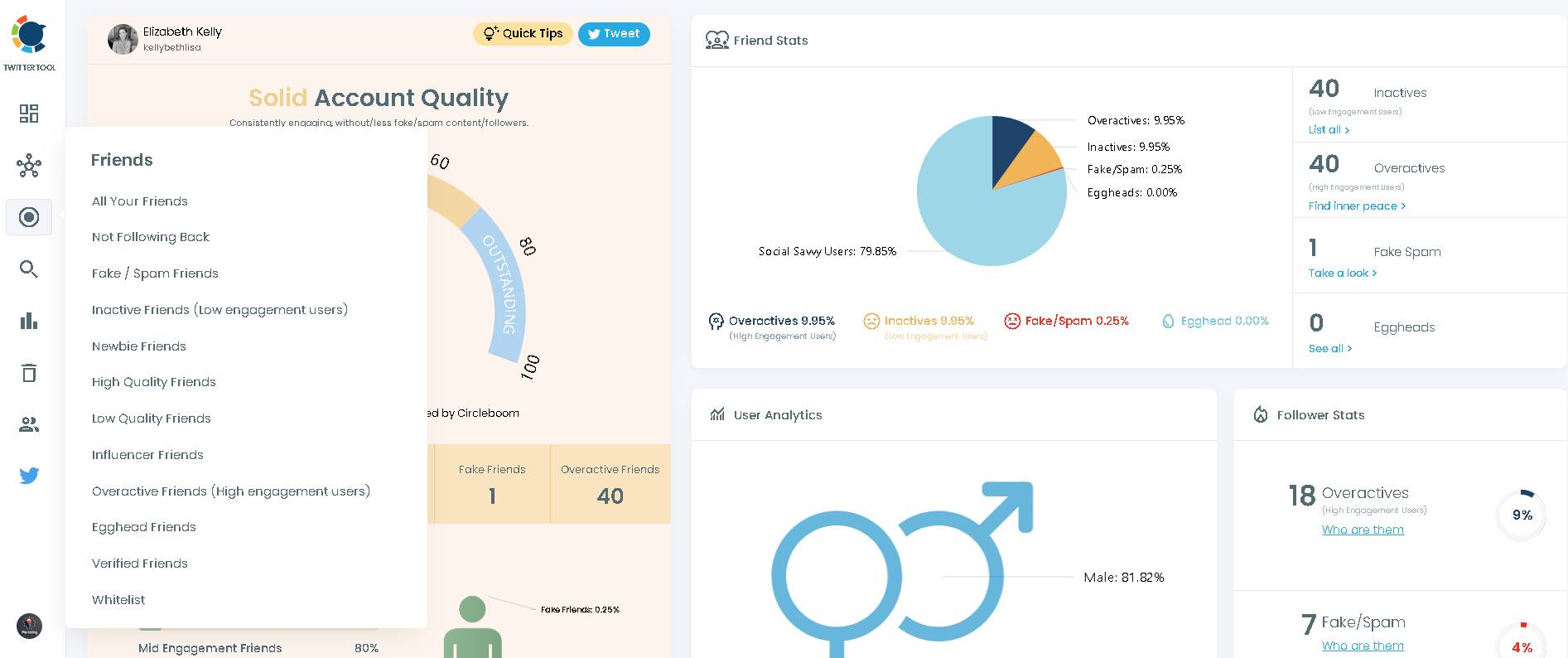
Step #3: You can also list all your friends and filter them out with many advanced Circleboom filters.
Let's say you'll go with fakes/spams and inactives.
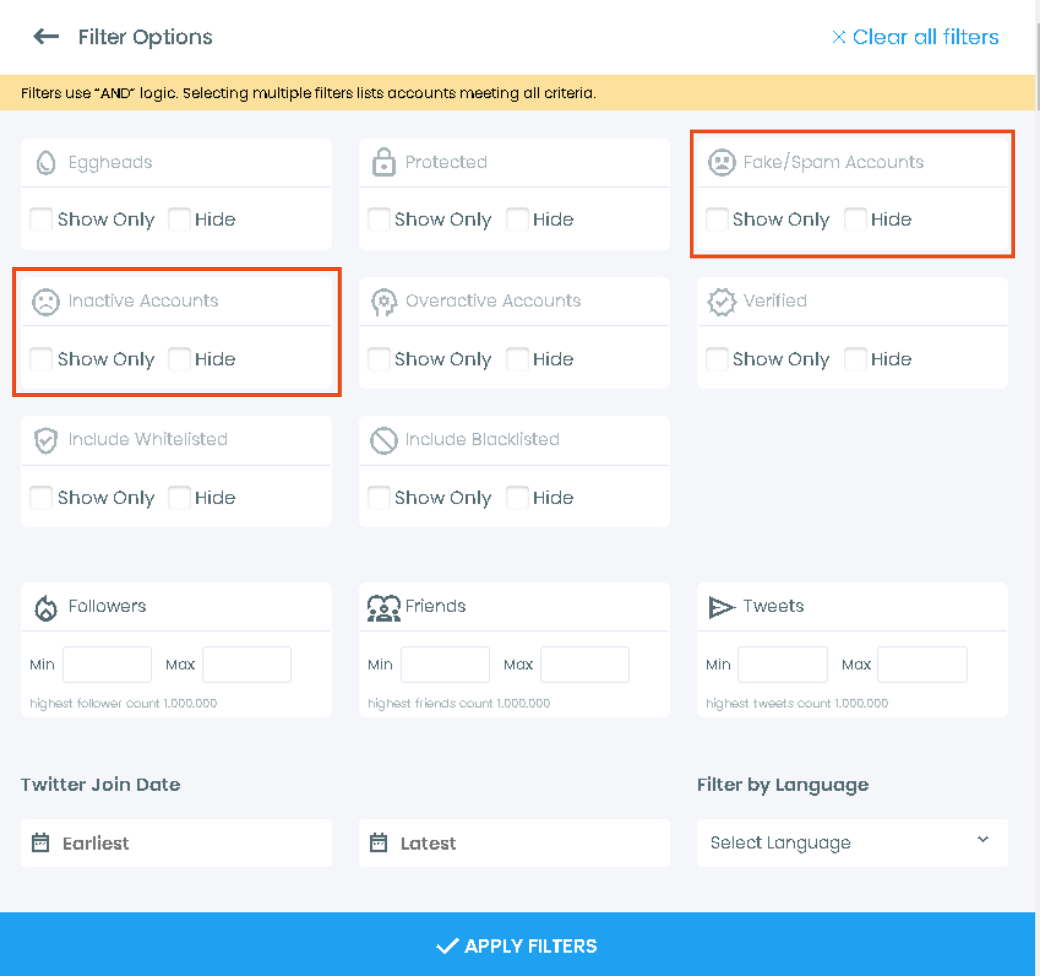
Step #4: Once selected, Circleboom will list all the relevant accounts on your dashboard.
You can visit each account's Twitter profile and unfollow them there. You might also want to mute or block them.
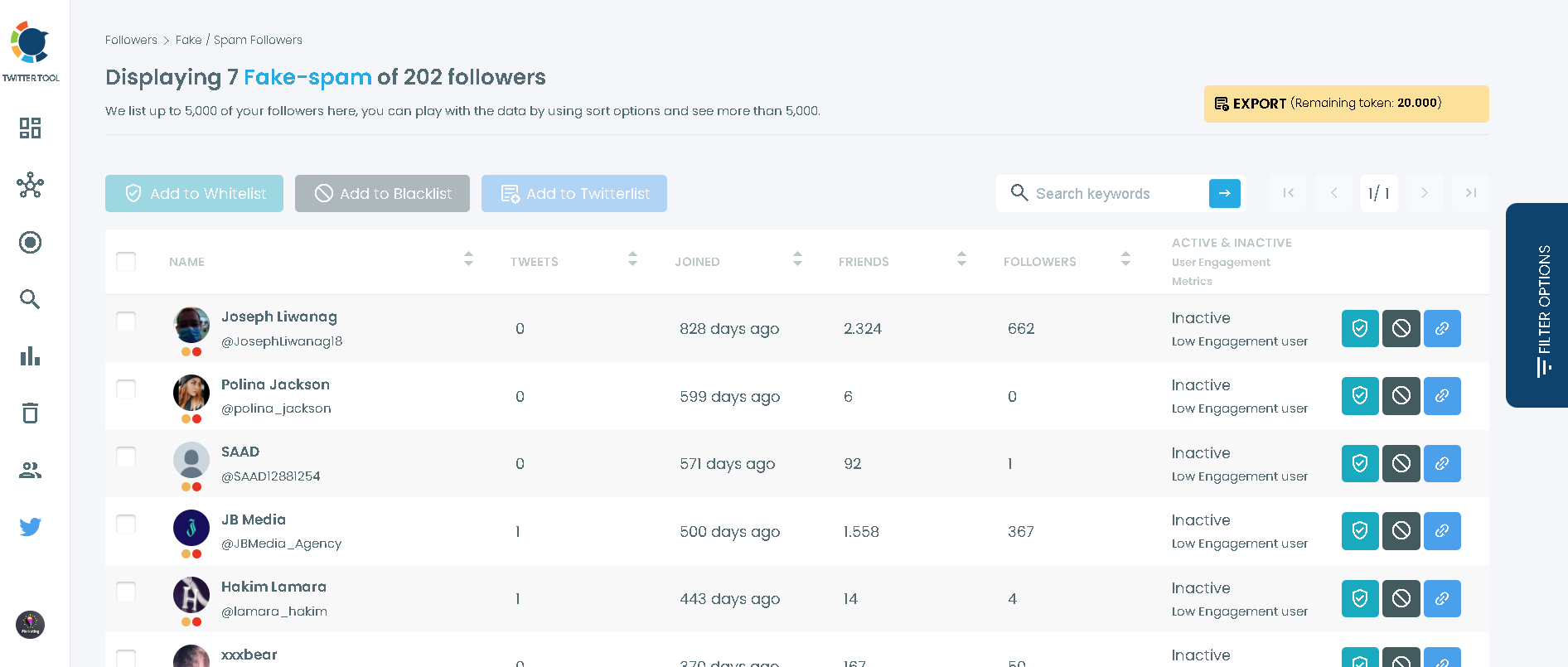
Once you have these accounts before you, you can also choose to add them to your Twitter lists or export them into CSV, both without having to leave the platform.
The Results
The results were immediate and impressive. My timeline was finally free of clutter, and my follower list was much more active and engaging. It felt like a weight had been lifted off my shoulders. My account was now a true reflection of my current self. The positive changes were evident, and I even received feedback from some of my active followers, appreciating the renewed focus of my tweets.
Conclusion
Resetting my Twitter data was a crucial step in reclaiming my online presence. Thanks to the Circleboom Twitter Tool, I was able to achieve a fresh start quickly and easily. If you're looking to do the same, don't hesitate to explore what Circleboom has to offer. Your Twitter account will thank you.
Share your experiences, or try Circleboom for yourself, and join me in making Twitter a more enjoyable and relevant part of your daily life.






