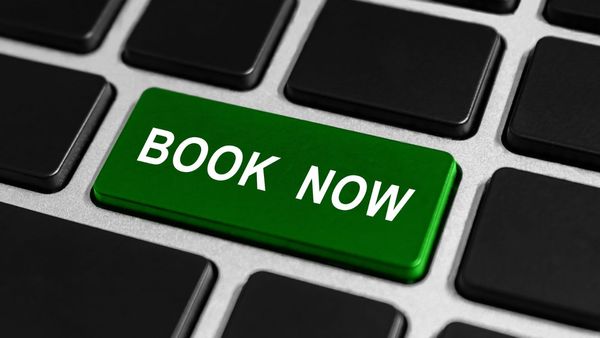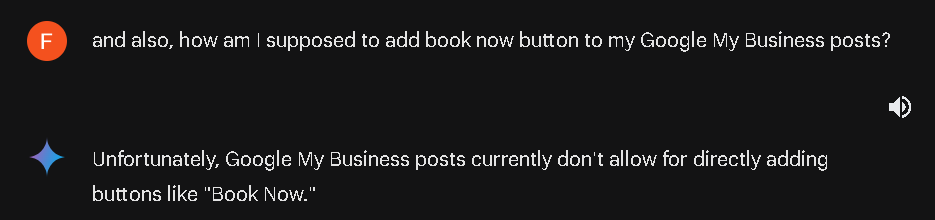
I've been doing a bit of research about Google My Business and adding "Book now" buttons to it. Then I realized that I was unable to get proper, correct answers from ChatGPT-4 or Gemini. That's why I decided to come up with the answers to the question "How to add a book now button on Google My Business?".
Short answer: You used to be able to add a "Book now" button to your Google Business Profile if your business was in an eligible category.
But now, though you can edit many things about your profile, the closest thing you'll get is a "Check availability" button, possibly through Google's third-party partners.
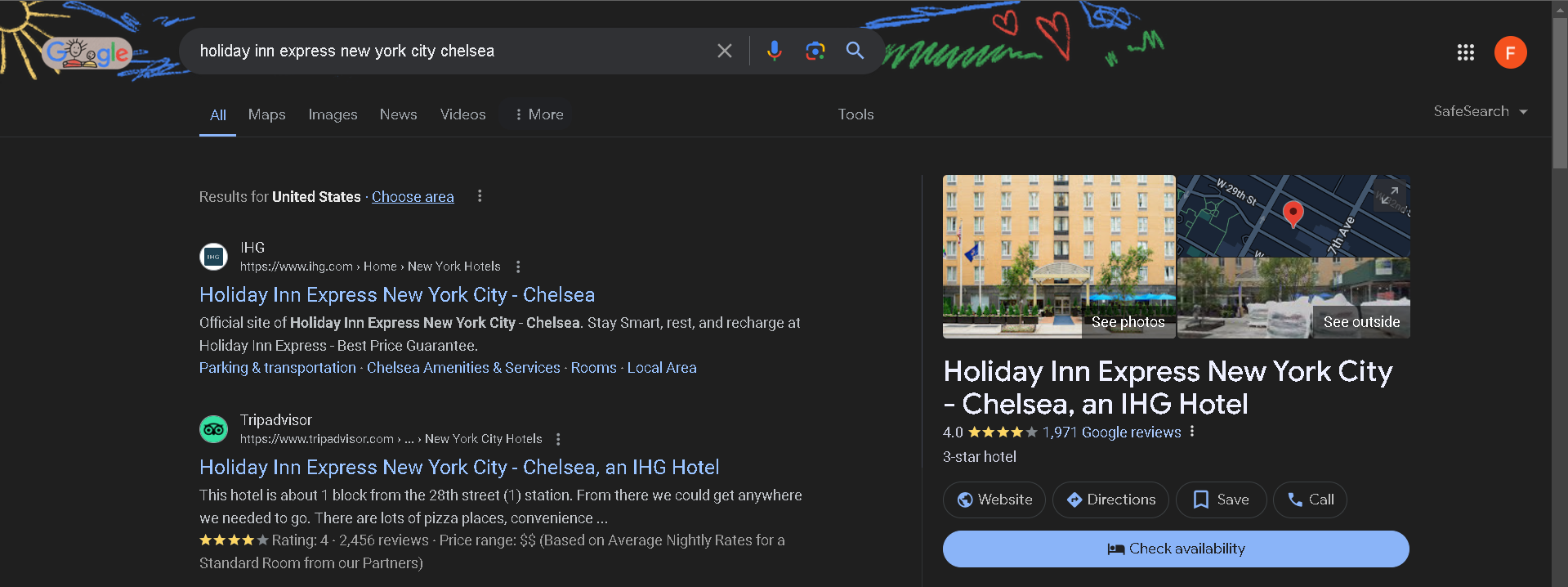
Or maybe other similar buttons, such as "Reserve a table" or "Order online", for restaurants.
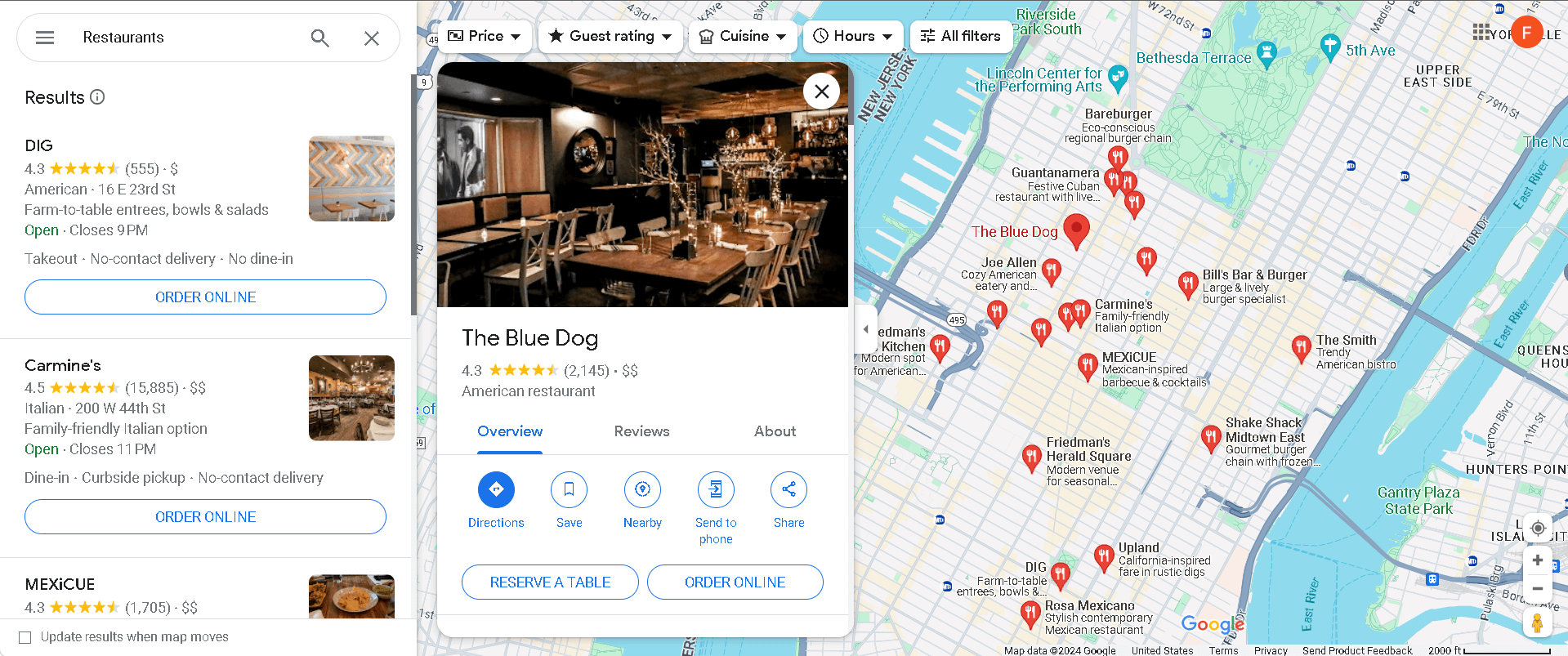
So it comes down to adding "Book now" buttons to your GMB updates. And that's especially handy if you're running, let's say, a fitness center (which normally doesn't work based on bookings such as a hotel), and will execute a special training program that will require you to ask your clients to "book" their spots.
I'm sure you've figured it out if you're already using Circleboom Publish, though. If not, you can give it a try here:
Add "Book" Button to Your GMB Posts with Circleboom Publish!
Circleboom supports Twitter, Facebook, Instagram, Pinterest, LinkedIn, Google Business Profile, and YouTube (soon).
How to add a ‘Book’ button to your Google My Business updates
If you do not already have your business listed on Google;
- You can create a Google Business Profile quickly,
- Verify your business listing on Google My Business,
- Use it to increase your visibility online, and
- Work on it to boost your local SEO practices.
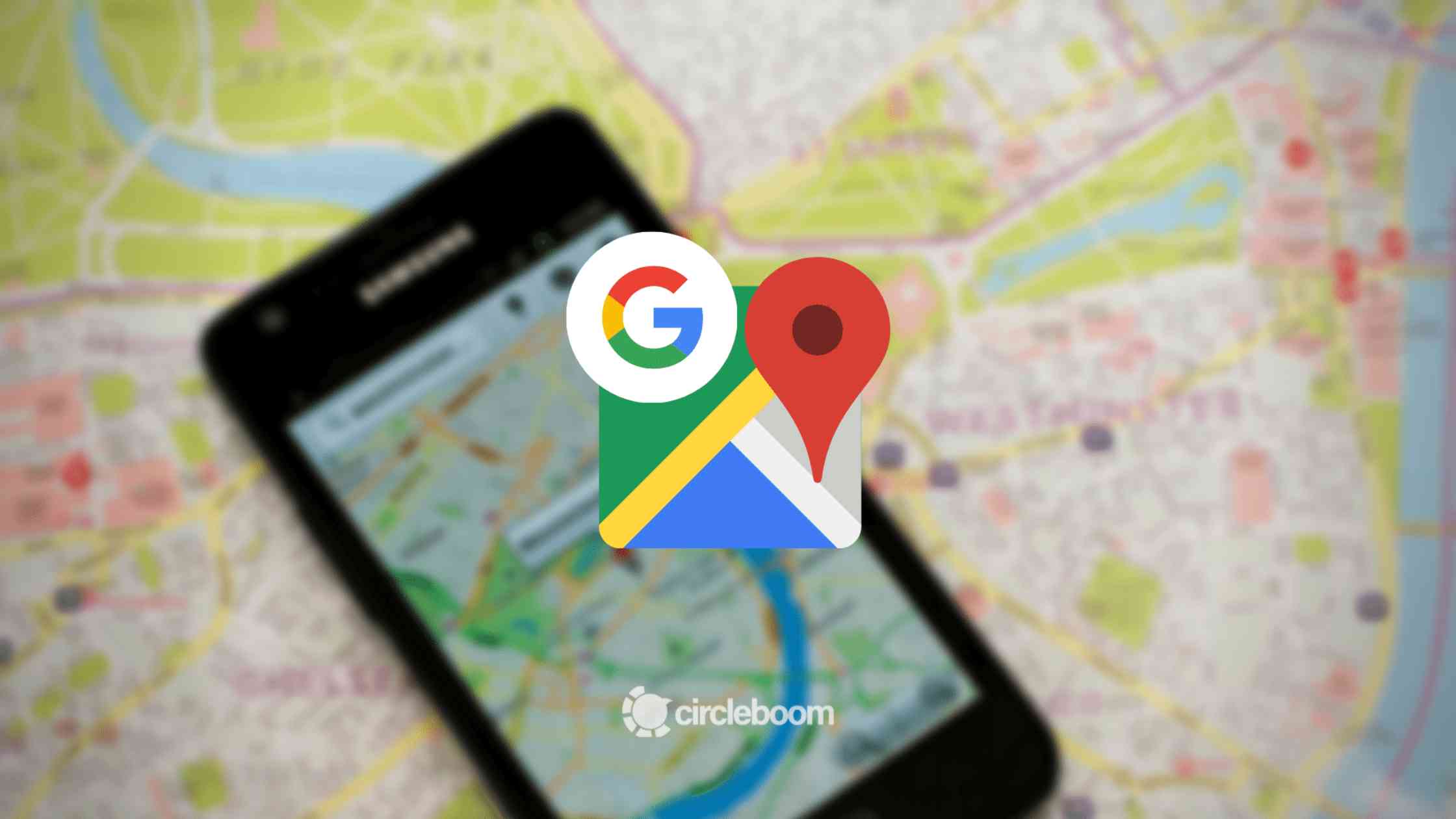
Assuming that you already have a Google Business Profile, adding a "Book" button to your Google Business updates is quite easy with Circleboom. Here's a step-by-step explanation:
Step #1: Log in to Circleboom Publish and connect your Google Business Profile with the platform.
Register now if you don't already have a Circleboom account!
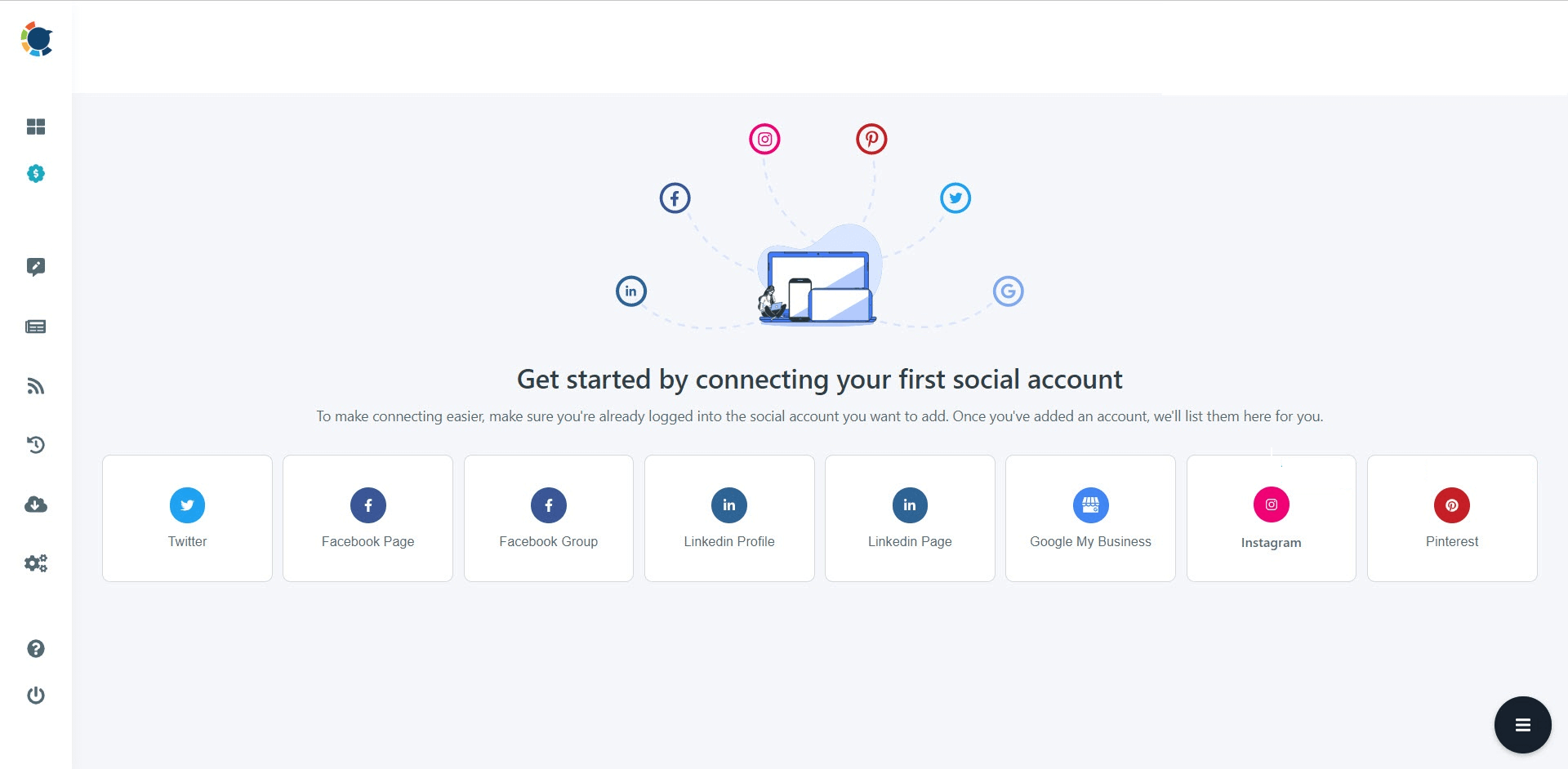
Step #2: Click “Create New Post”.
You can also choose “Google Business Specific”.
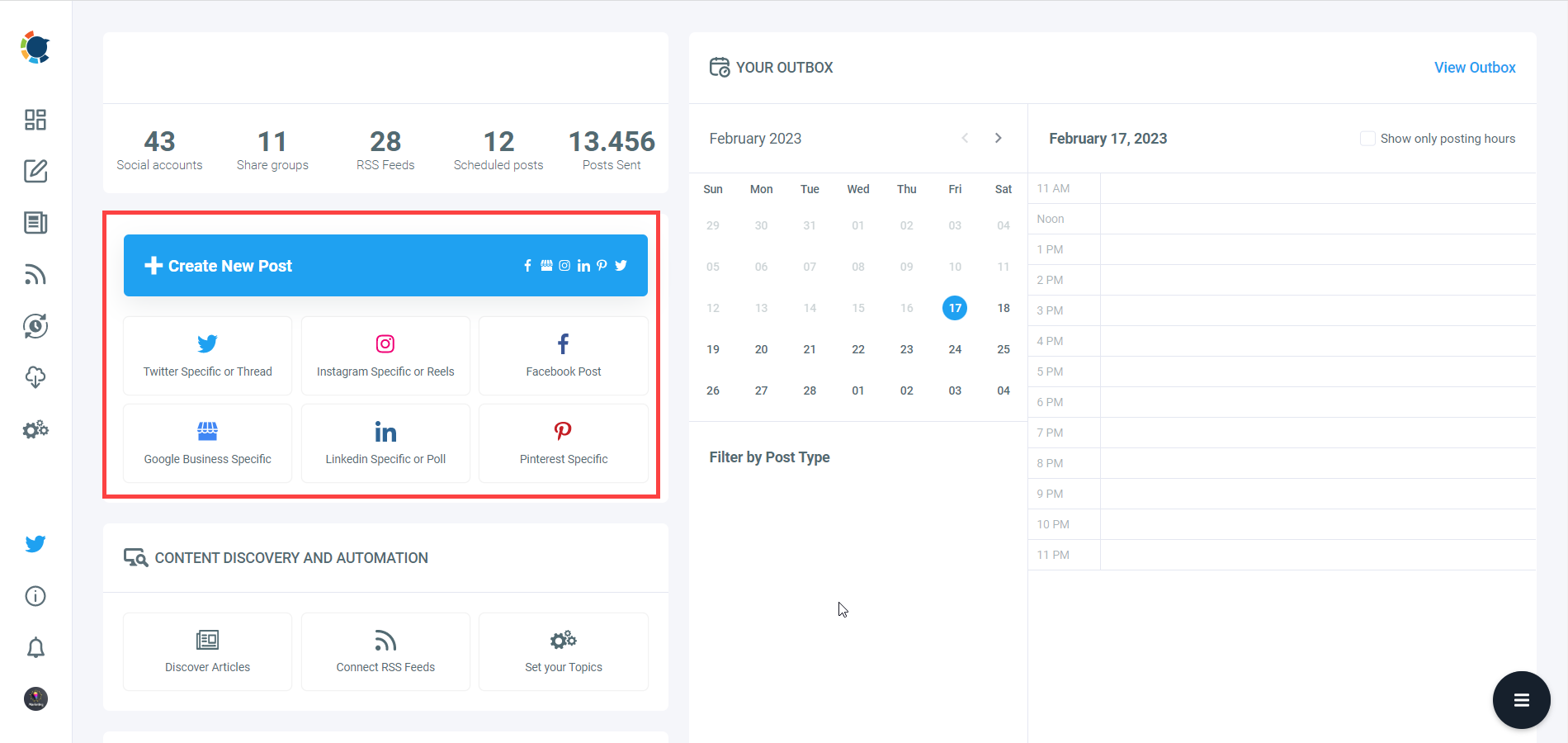
Step #3: Now you can start generating your posts with the help of many built-in tools such as GPT-4 or Canva.
Starting with your visual, Canva is where you can curate and design images as you wish. You can also benefit from its ready-made templates. Plus, Unsplash and Giphy will be there for stock images and exciting GIFs, respectively. Finally, you can connect your Google Photos with Circleboom and post from there, too.
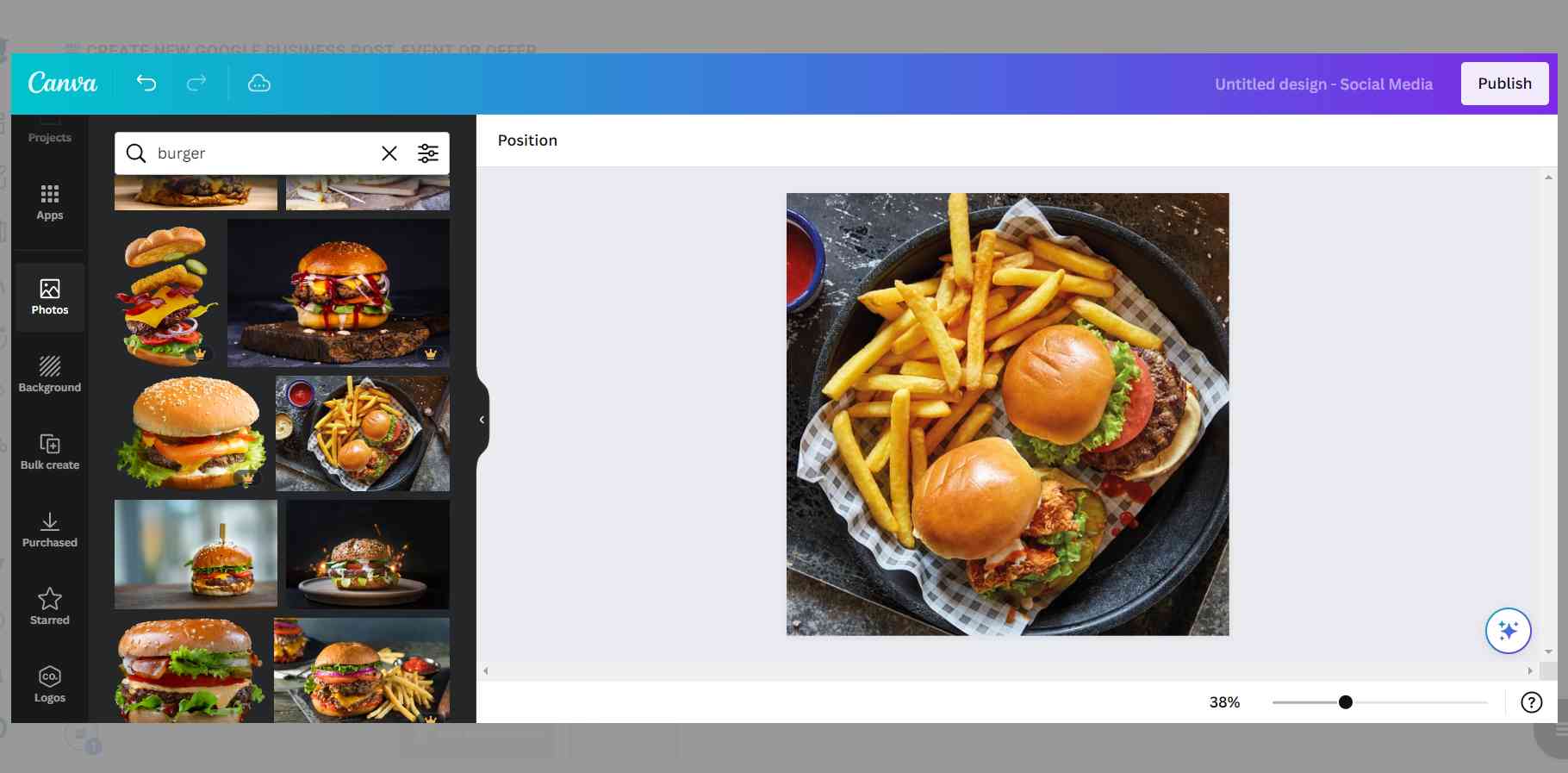
Moving on with texts, you can let AI create them for you. It can be helpful with uplifting existing texts via grammar checks, translations, etc.
Don't worry. You don't have to pay the extra $20/month to benefit from it!
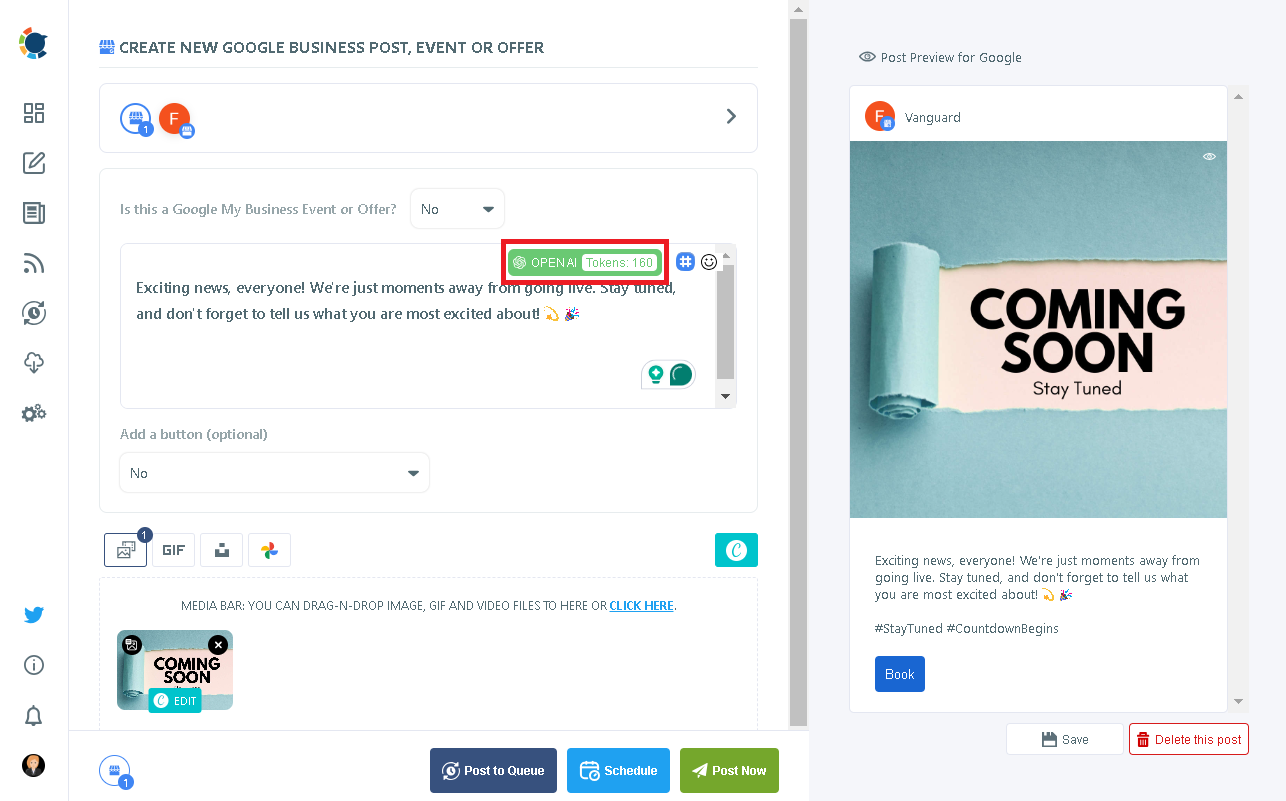
Step #4: Now that your post is ready, it's time for the icing on the cake—the real reason this article was created: the "Book" button.
It'll be just below the text area, where it says "Add a button". Then all you need to do is select "Book" from the dropdown menu.
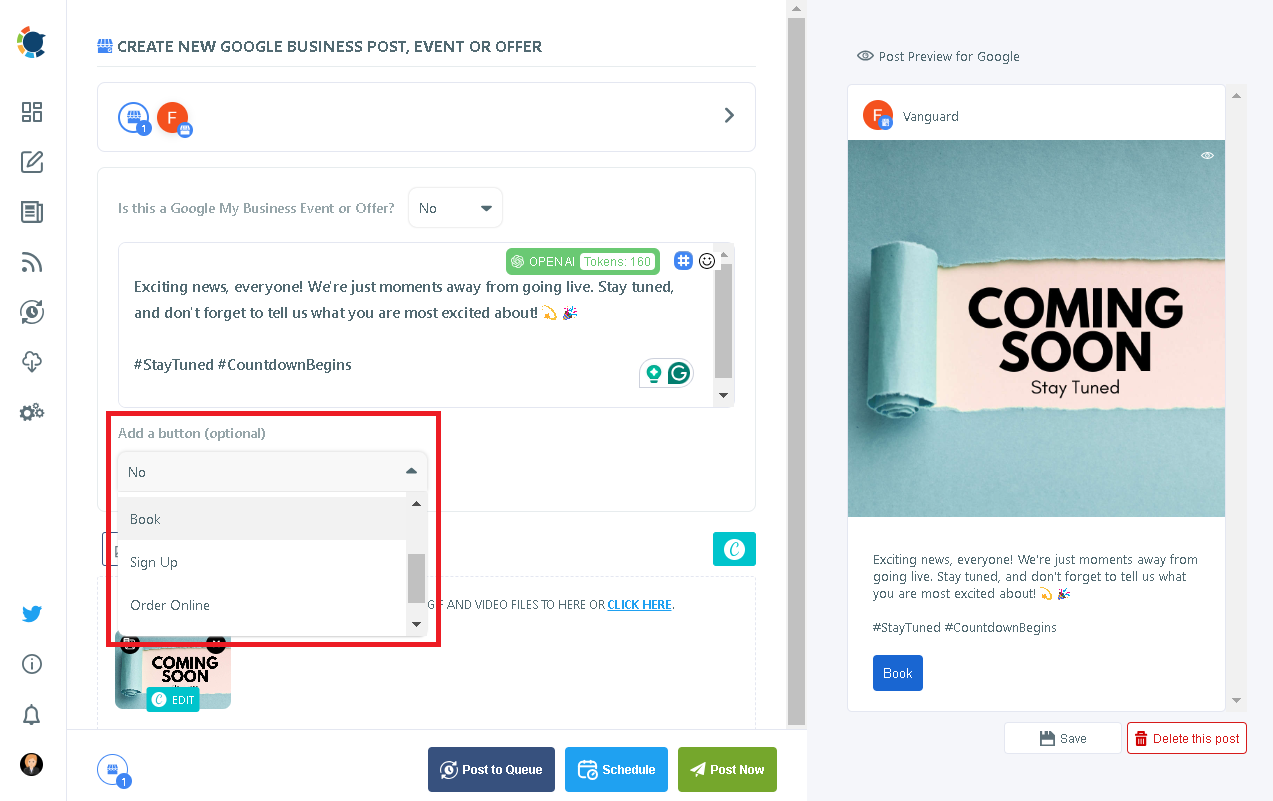
Step #5: As the last step, you can share your Google Business posts immediately or schedule them for the future.
Also, you can set time intervals and add your posts to your queue to automate your Google Business posts.
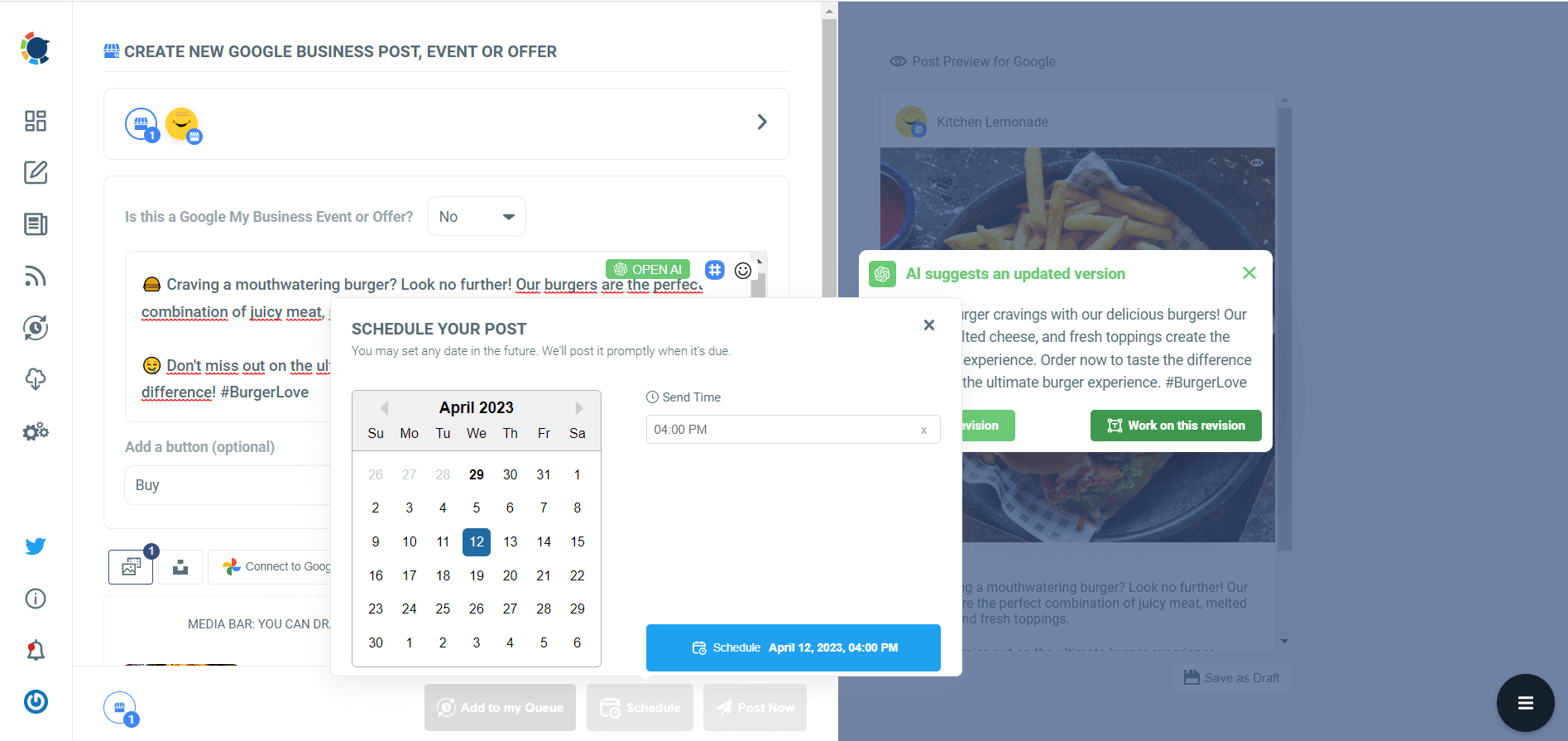
Circleboom Publish offers all these and much more. To experience them first-hand, start your 14-day trial now!
Add a ‘Book’ button to your Google My Business updates manually
Though possibly the most convenient with content creation, scheduling, and multiple GMB account management features, using Circleboom is not the only way to add a "Book" button to your Google Business Profile updates.
You can simply visit your profile and start by manually adding updates, as shown below.
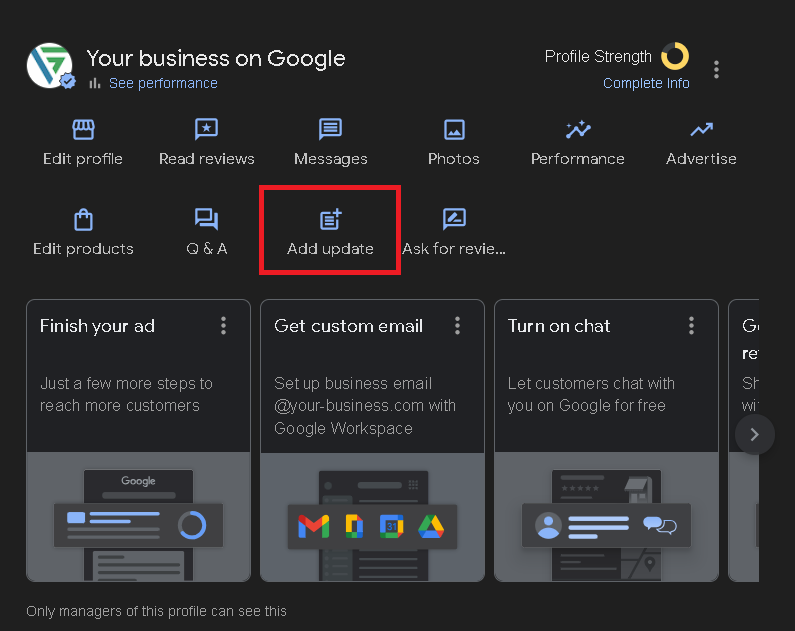
Then, you get to add a "Book" button to your update through Google itself.
However, note that you need to add a link to that button, either through Circleboom or Google. And that link better be relevant for your update to be seen as valuable by your potential customers.
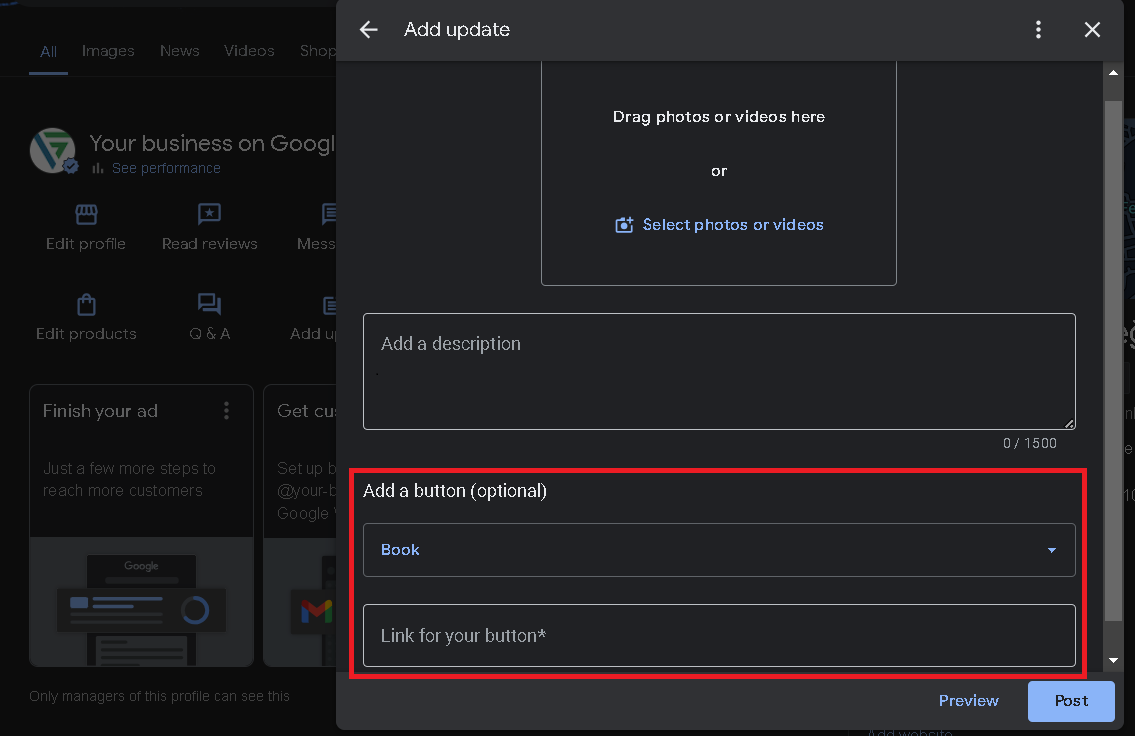
All in all...
As of 2024, you can't seem to add a "Book now" button directly to your Google Business Profile. What you can do, however, is add a "Book" button to your GMB updates and use your Google Business Profile to convert more customers by directly taking action.
And remember, with many supporting features, Circleboom is ready to be your best friend while doing so.