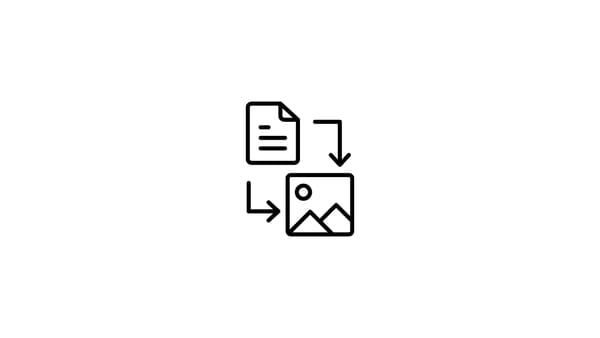Creating eye-catching visuals is the golden rule for getting high impressions and engagement on Instagram. And making grid posts that split your image into 9, 12, or more is one of the methods to surprise your audience visually.
One of the most popular Instagram grid layouts is 5x5. You simply split your image into 25 equal squares and share them together. People love to make and view 5x5 Instagram grid posts to create a new social media experience.
How to create a 5x5 Instagram Grid Post
There are few apps and software to help you create 5x5 grid posts for Instagram, and Circleboom Publish offers the best dashboard to create your grid posts and manage your multiple Instagram accounts at once!
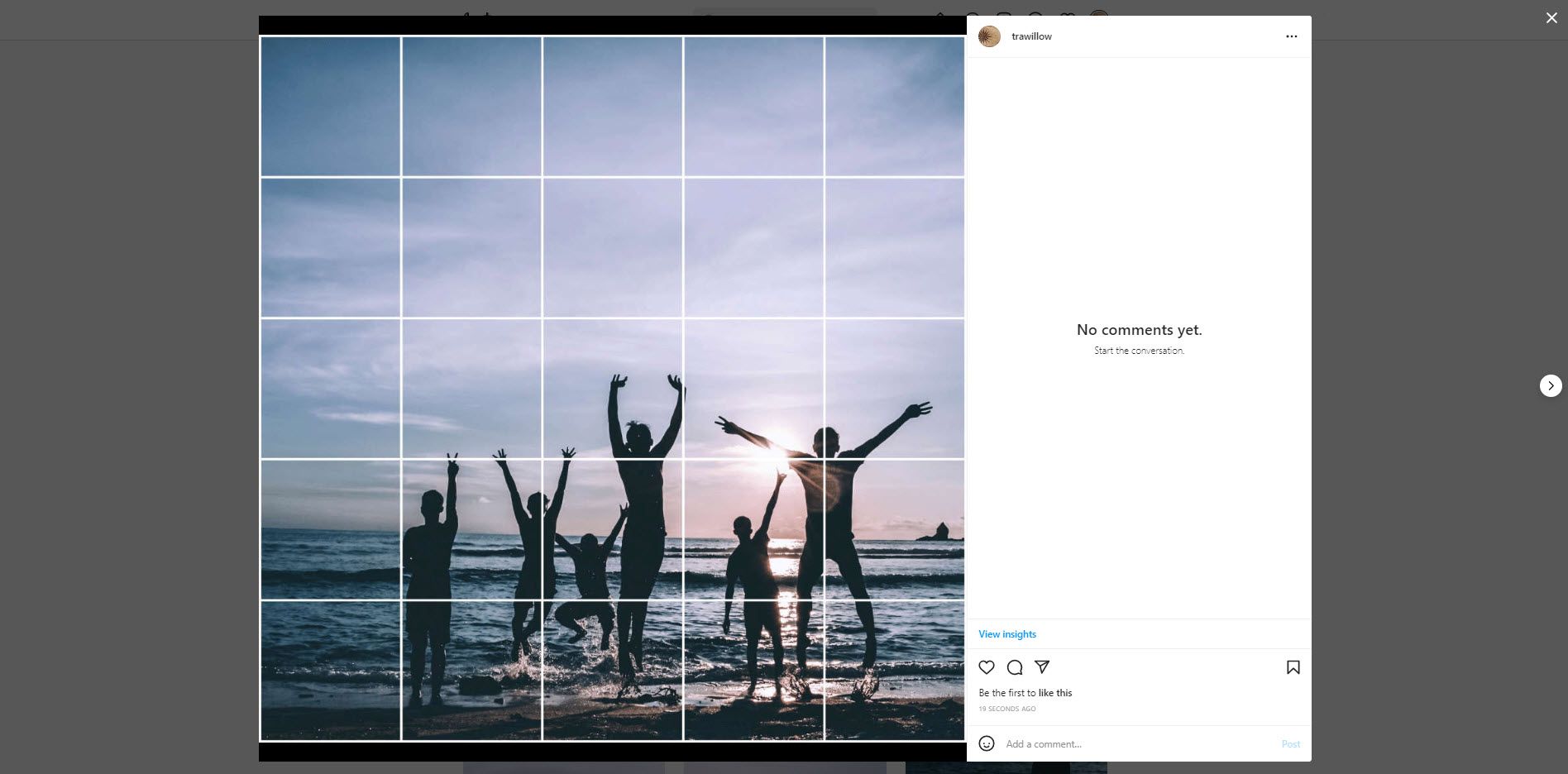
Circleboom Publish
Create, design, share, schedule, and automate 5x5 Instagram grid posts.
Let's move on and find out how to create 5x5 grid posts for Instagram and split your images into 25 on Circleboom, step by step:
Step#1: Go to Circleboom Publish and log into your accounts.
If it is your first time, you'll see that creating a new account takes seconds!
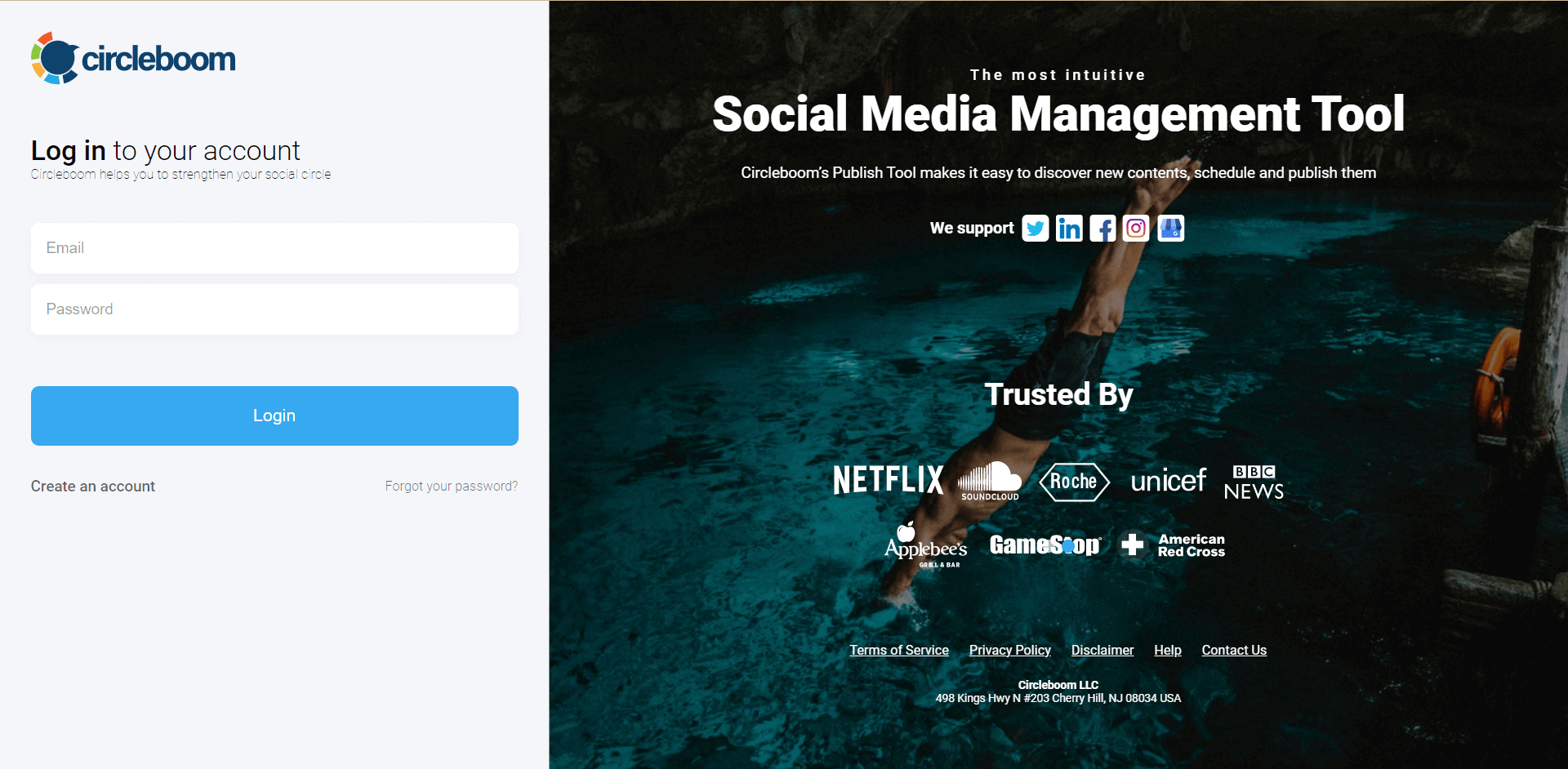
Step#2: You should connect your Instagram accounts.
It is possible to manage multiple Instagram accounts together with other social media platforms on Circleboom's intuitive dashboard.
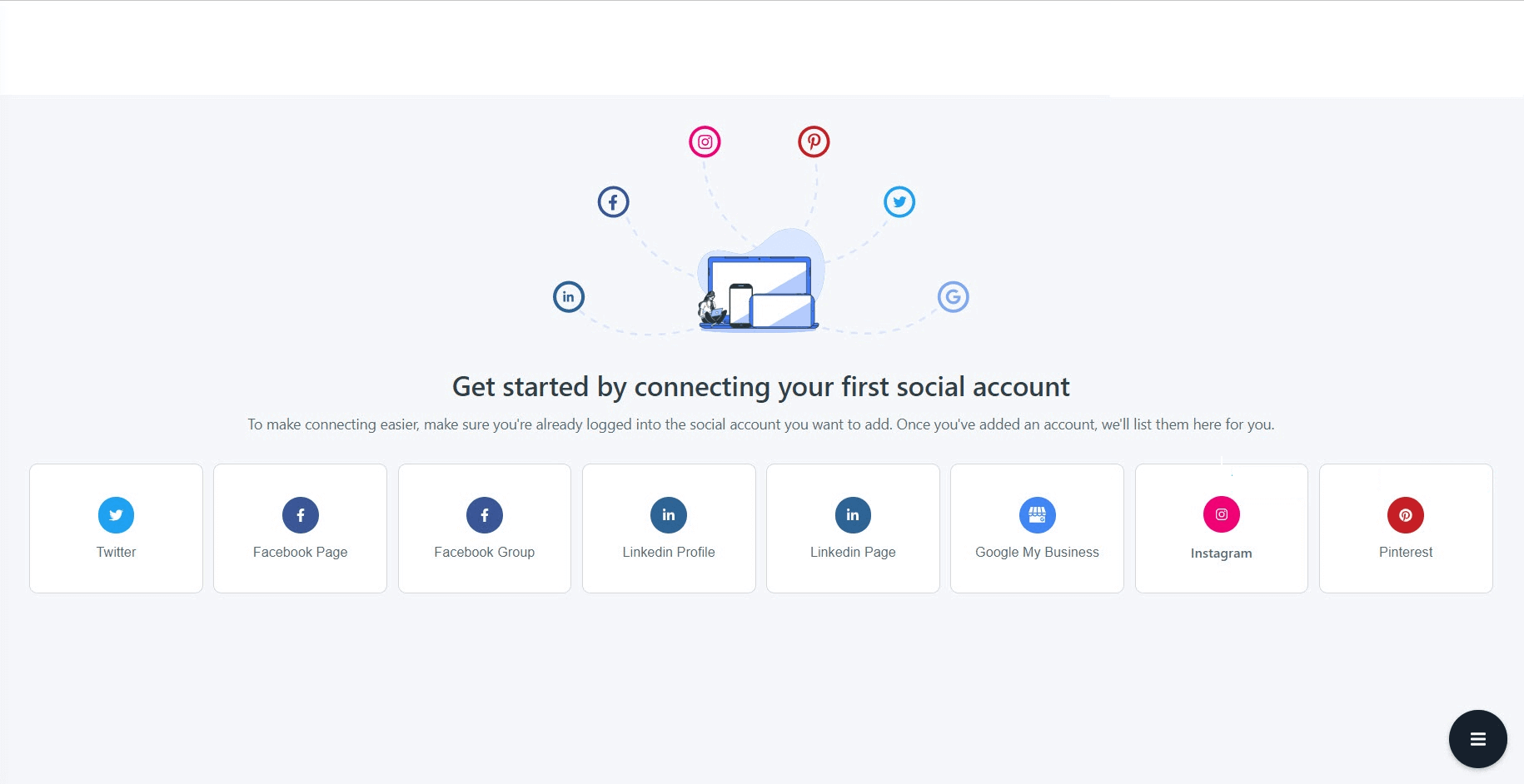
Step#3: Navigate to the left and select "Instagram Specific & Reels Post."
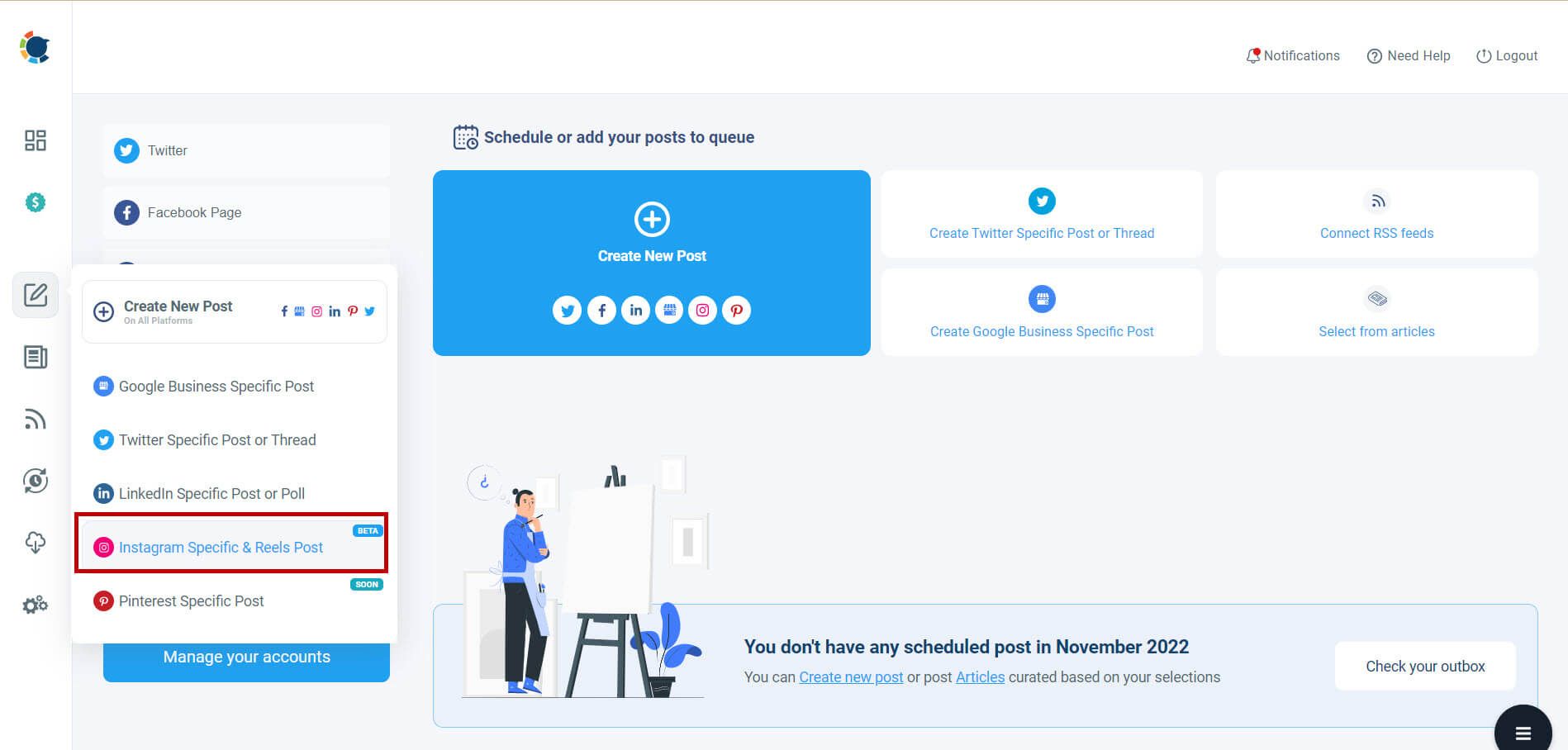
Then select your Instagram accounts. As you see, you can create 3x3 and 3x4 grid posts, Instagram panoramic images, and schedule Reels quickly on this dashboard.
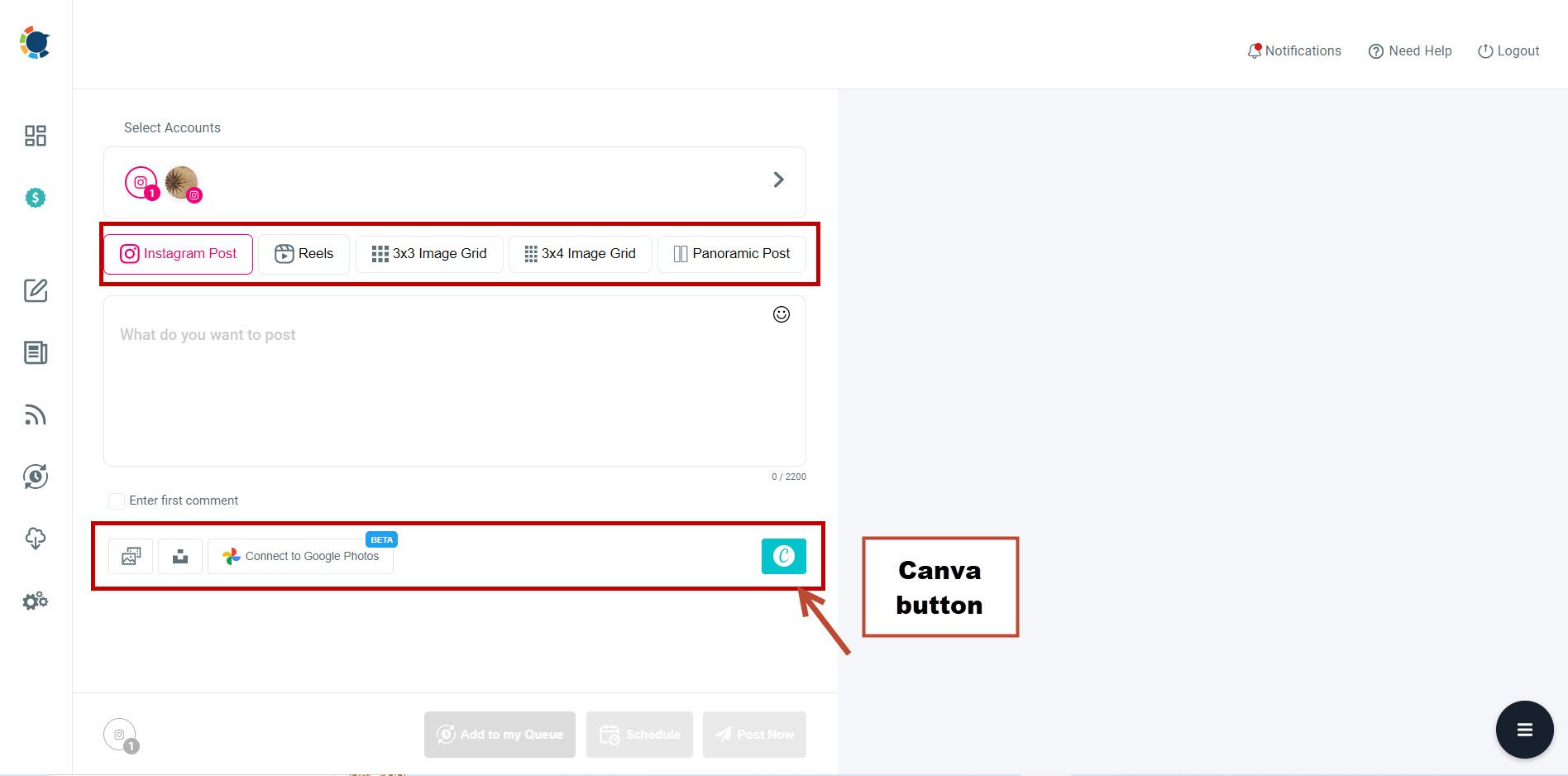
Also, you'll see your choices here: Image Upload, Unsplash, Google Photos, and Canva.
Click on Canva, then select the ready-made Instagram template.
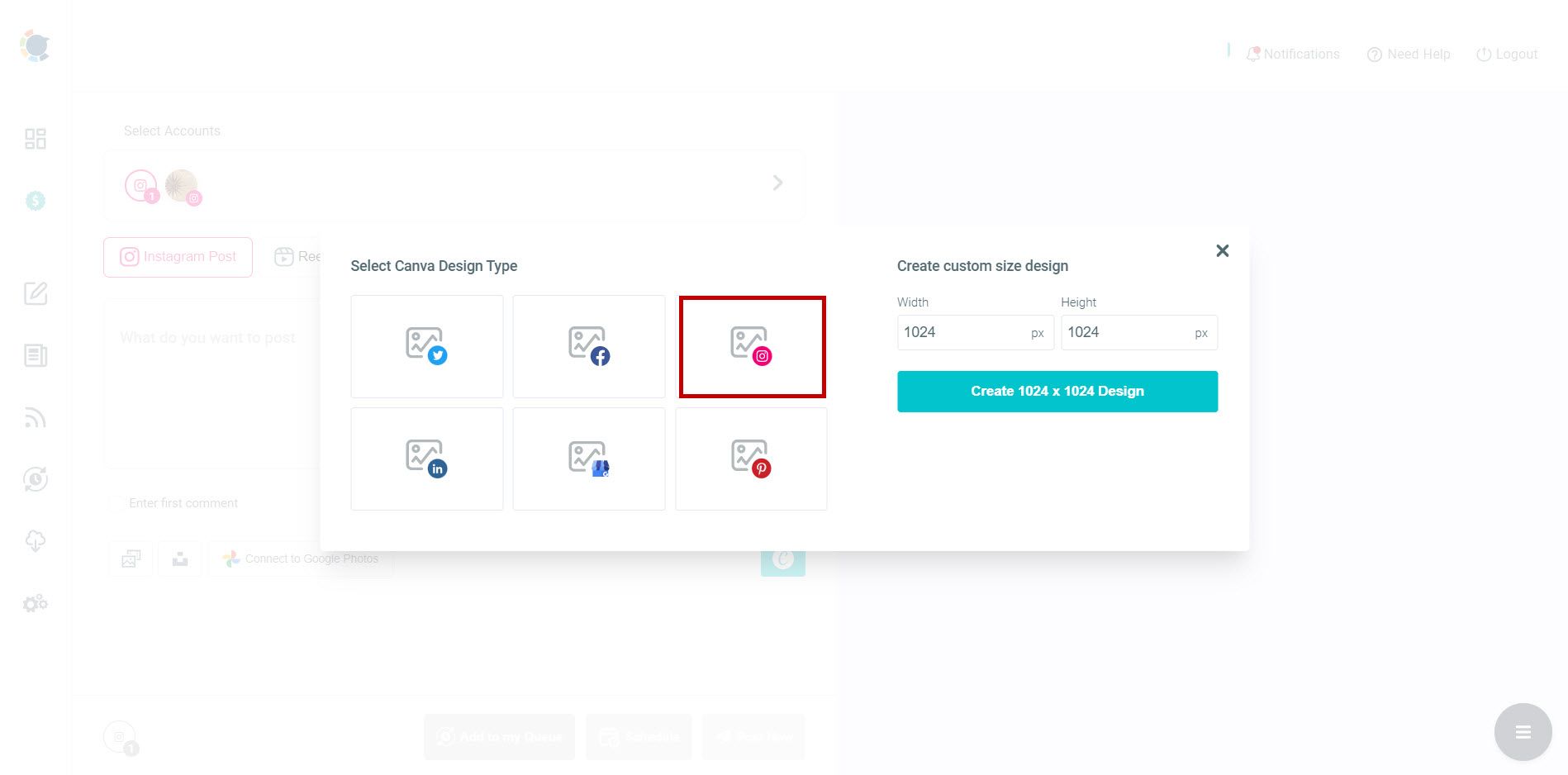
Step#4: Now, you can upload your image on Canva.
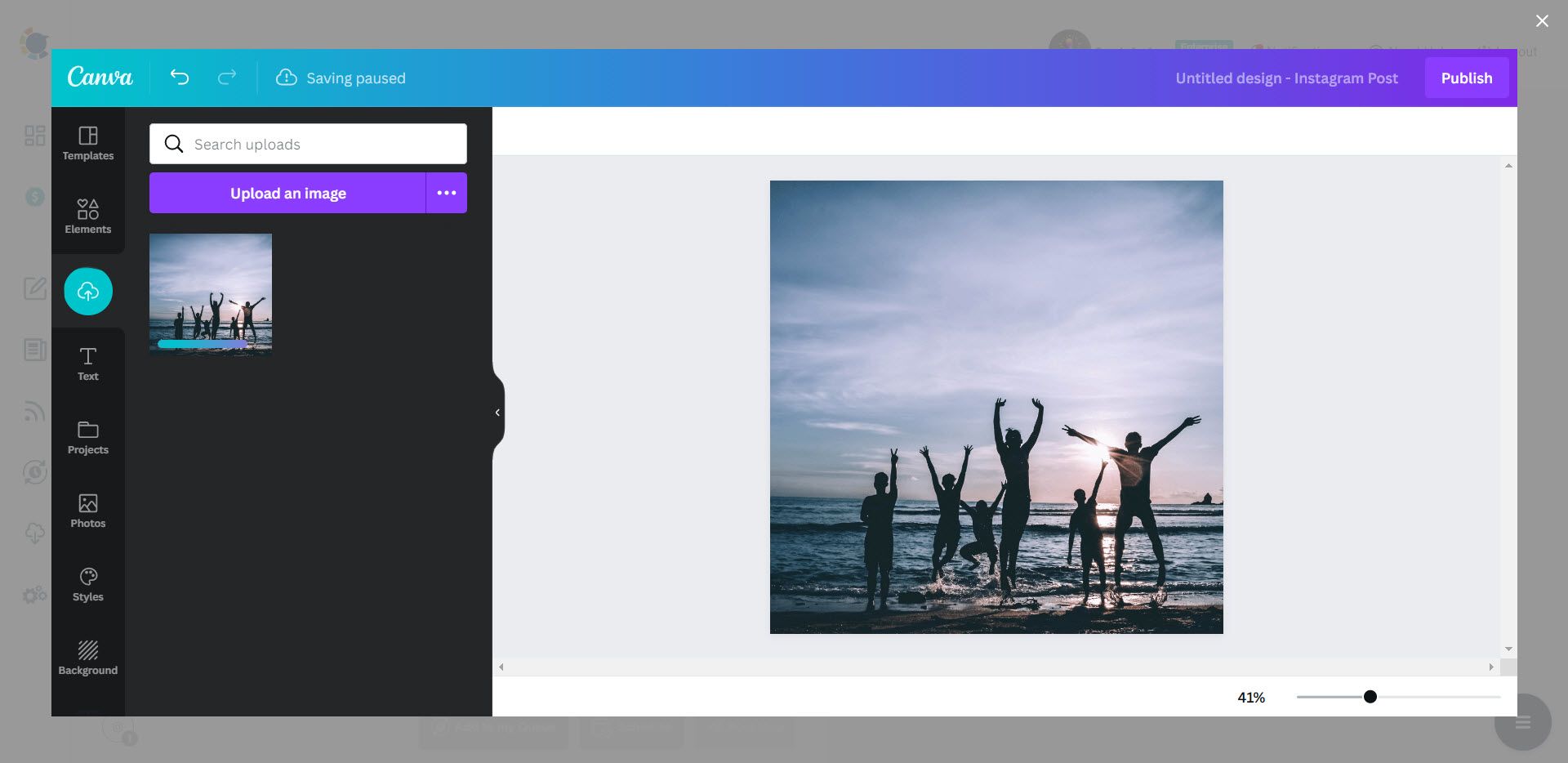
After that, select "Elements" on the left menu and write "5x5 gird" in the search bar.
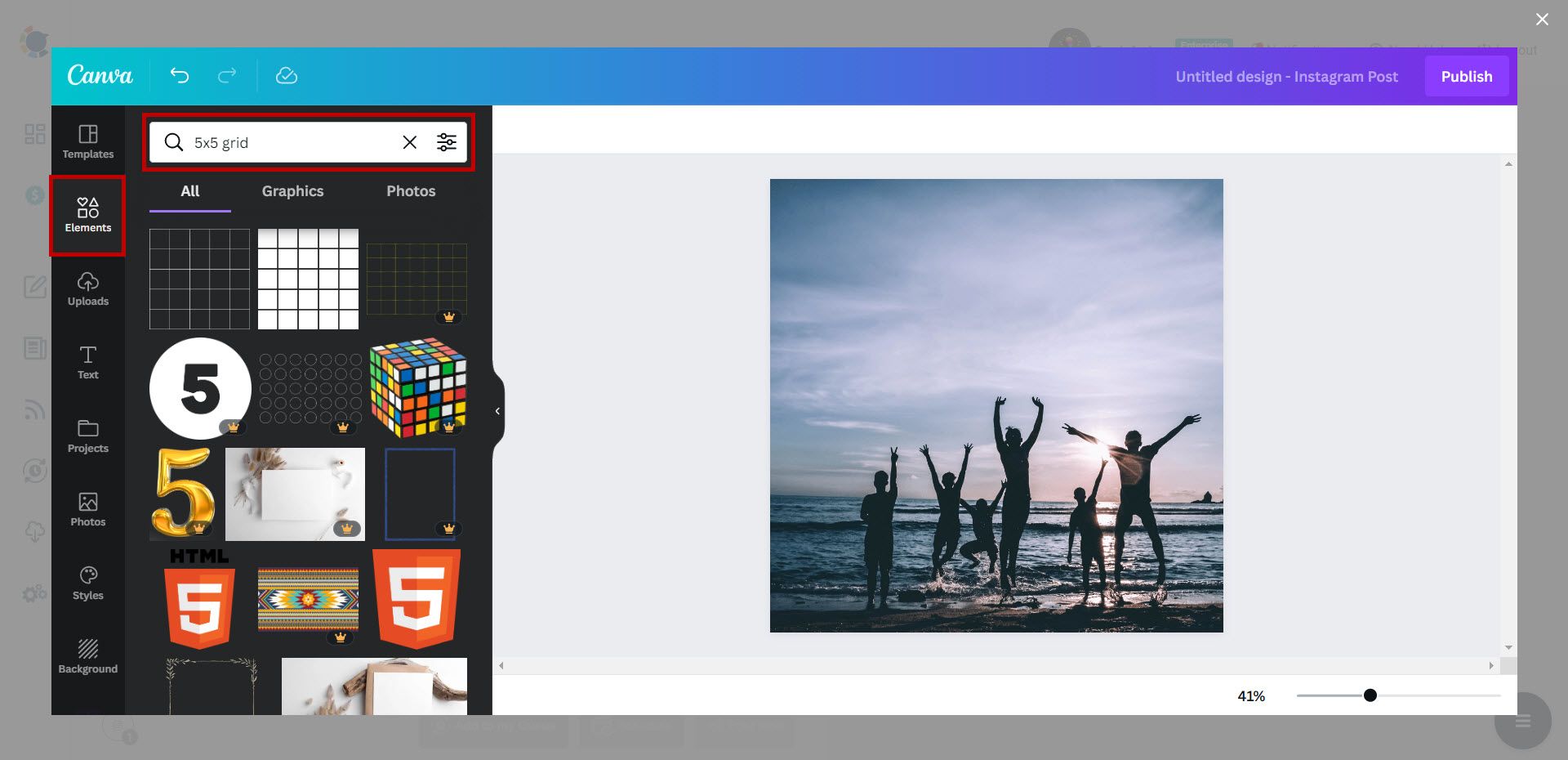
Step#5: Place the 5x5 grid on your image properly. You can also add additional designs to your image.
When it is done, click on Publish button at the top-right.
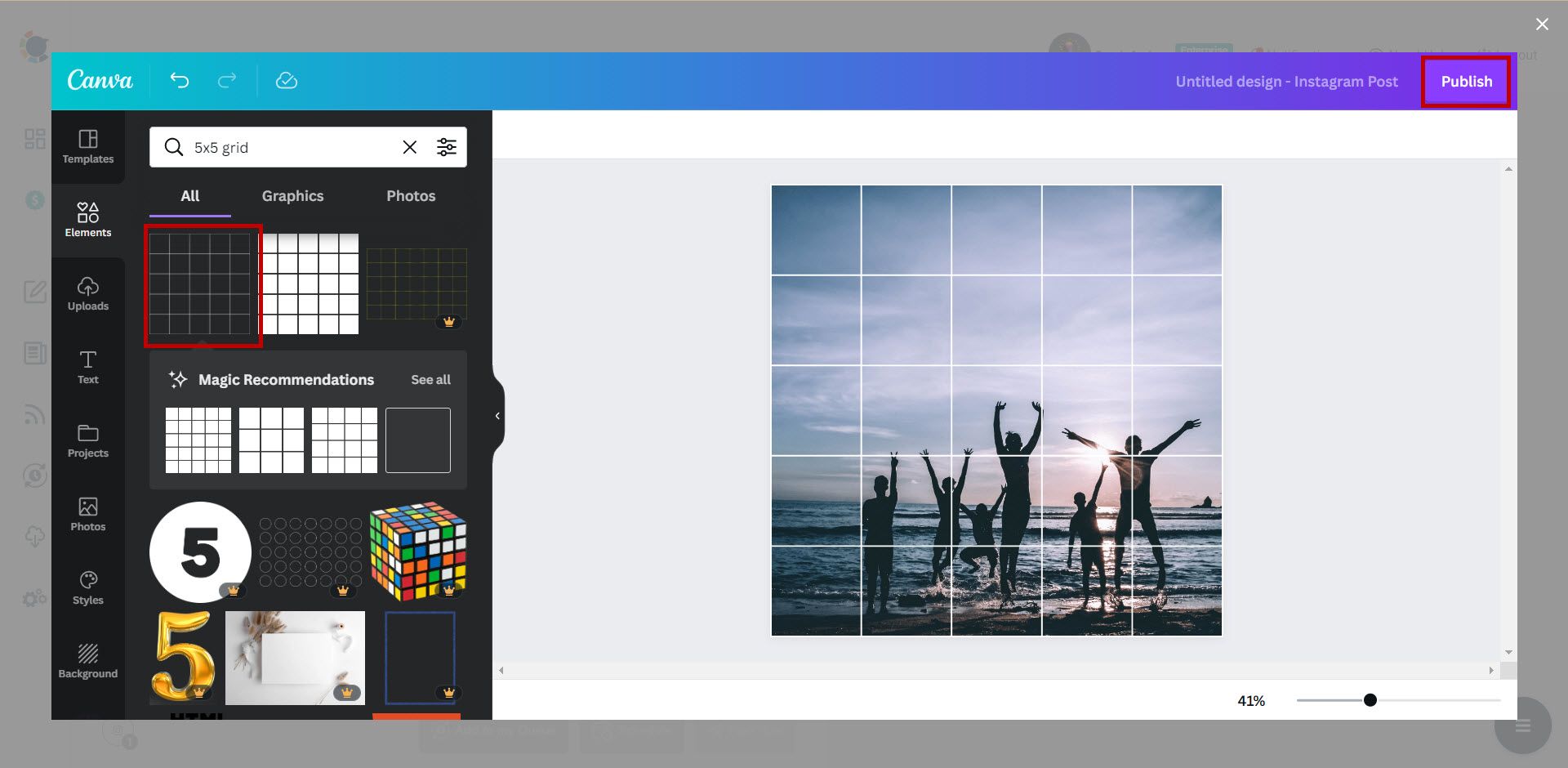
Step#7: As the last step, you can post your 5x5 grid layout immediately or schedule it for a later time. Also, you can set time intervals and automate your posts.
On Circleboom, you can schedule your first comment for your posts in advance.
Alternatively, you can save your Instagram post as a draft and continue working on it later.
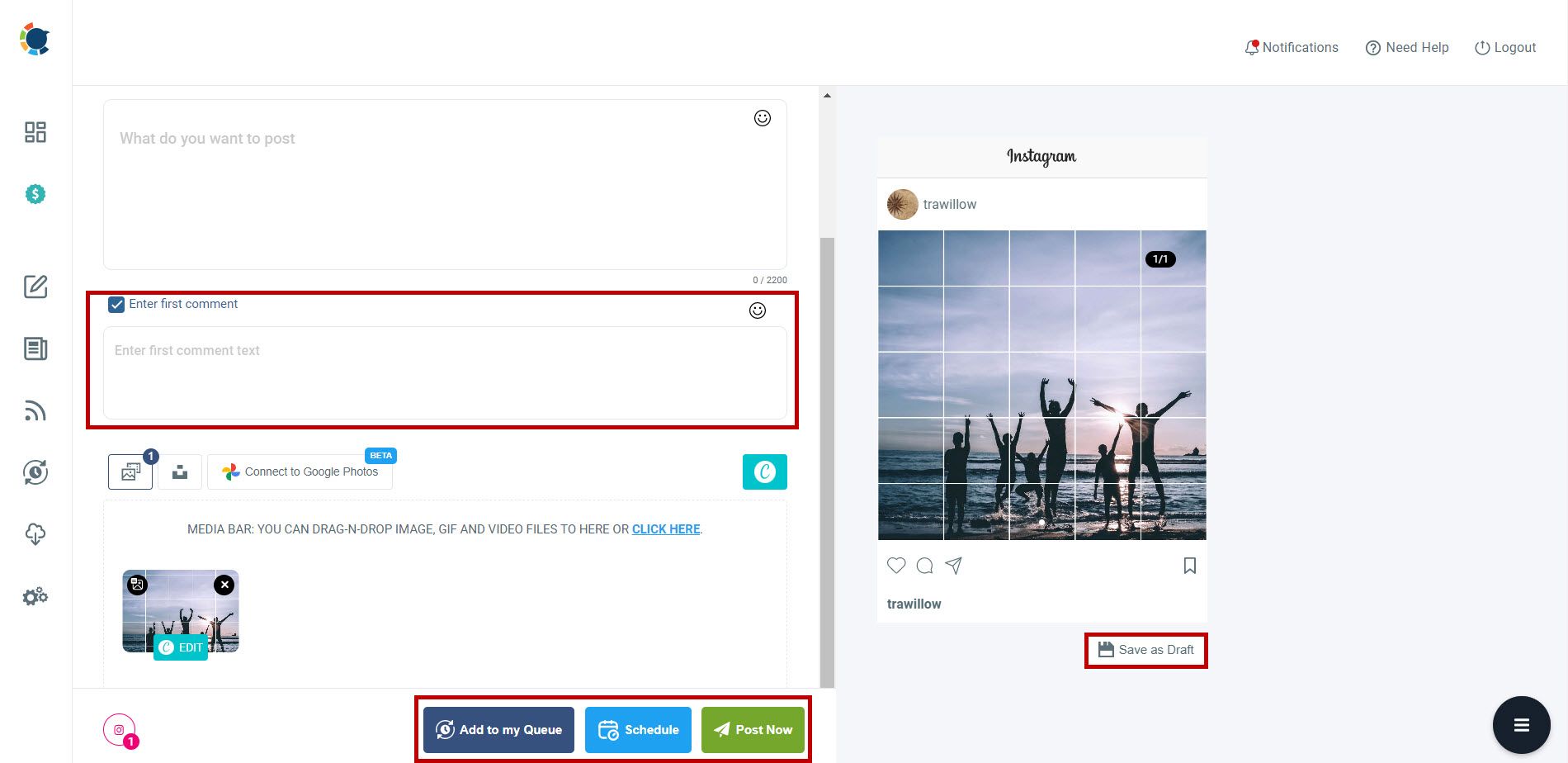
You can enrich your Instagram posts with Circleboom's intuitive Instagram Hashtag Generator. You can find the most relevant hashtags for your posts and increase your reach.
La Fin
If you want to create 5x5 grid posts for Instagram by splitting your image into 25 equal squares, you need Circleboom Publish! It is super easy to make and design grid posts on Circleboom.
Circleboom Publish supports Twitter, Facebook, Instagram, Pinterest, LinkedIn, and Google Business Profile.
You can take advantage of this and many other Circleboom features at affordable prices.