Do you think you are done with Twitter? You think it is the only way to erase your Twitter past, and you wonder how to delete your Twitter account! (If this is the case, I don't recommend deleting your old-dated, valid Twitter account, and I will show you the alternative in the following paragraphs).
Let's discover the simple steps of deleting your Twitter (X) account:
How to delete your Twitter account on your desktop!
If you are sure to delete your Twitter (X) account, you can follow these steps for the desktop:
Step#1: After you log into your Twitter account on your browser, you will see a menu on the left.
Click on "More" as the first move!
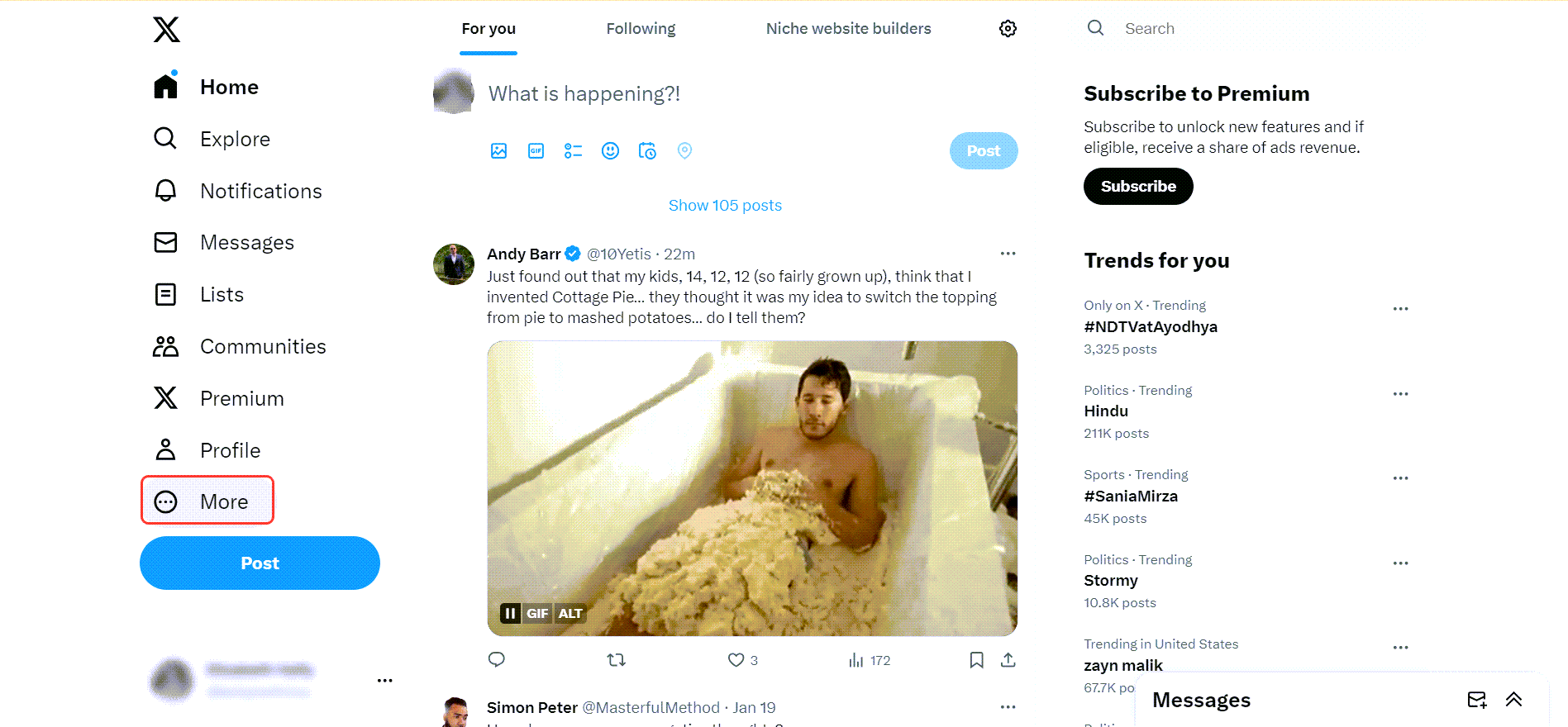
A new list will pop up. Then, you should select "Settings and privacy".
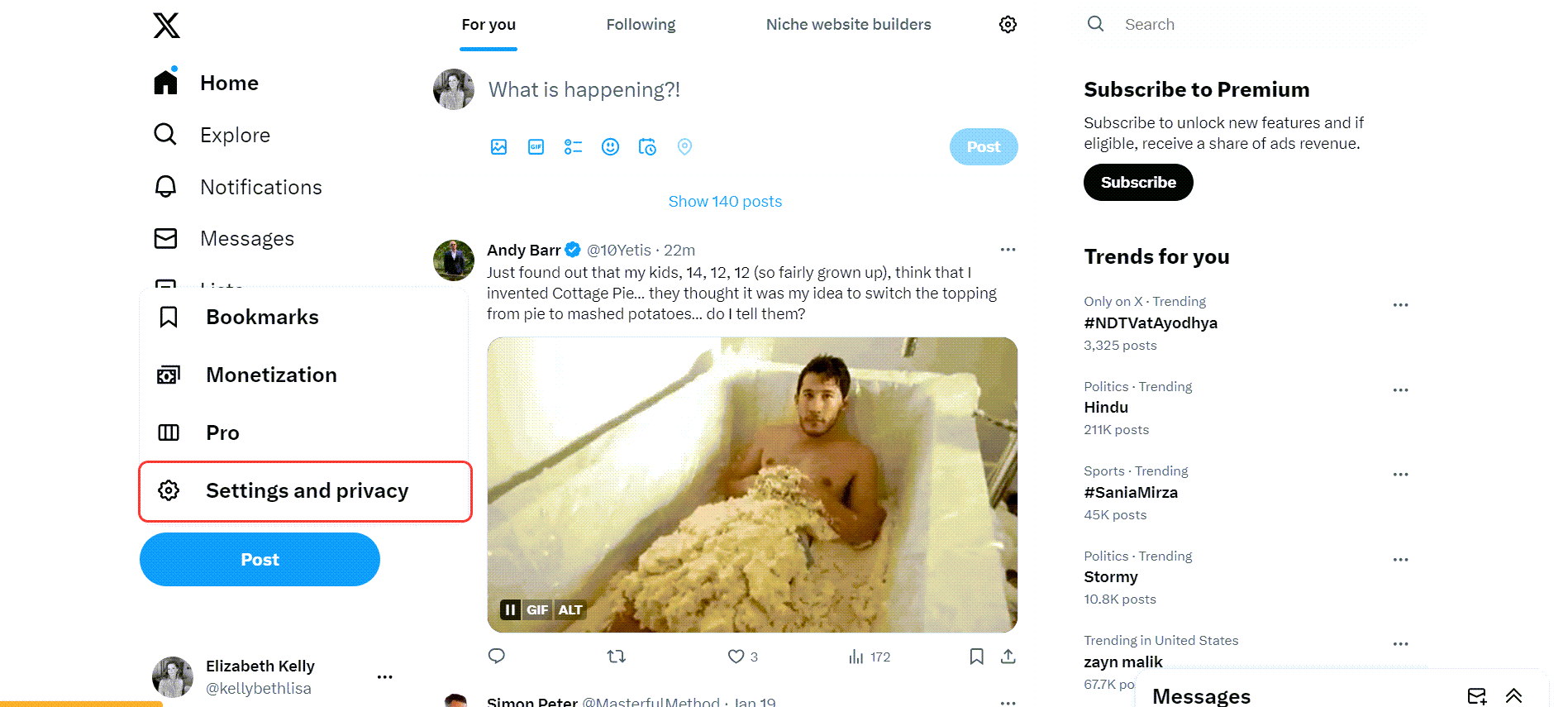
Step#2: On the next page, get on "Your account".
On the right side, you will see "Deactivate your account".
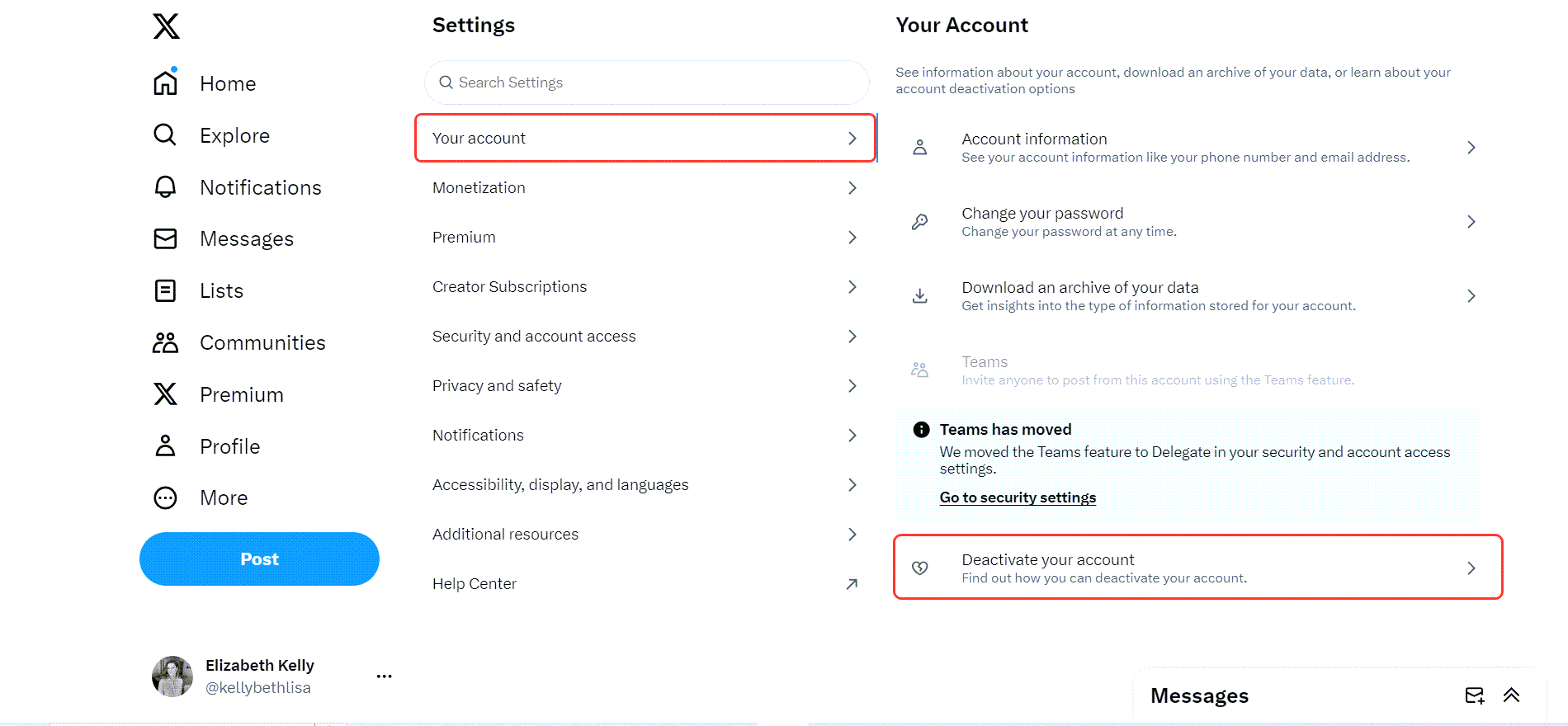
Step#3: As the last step, you will see "Deactivate" at the end.
Click on it, and that's all! Your Twitter account will be deleted!
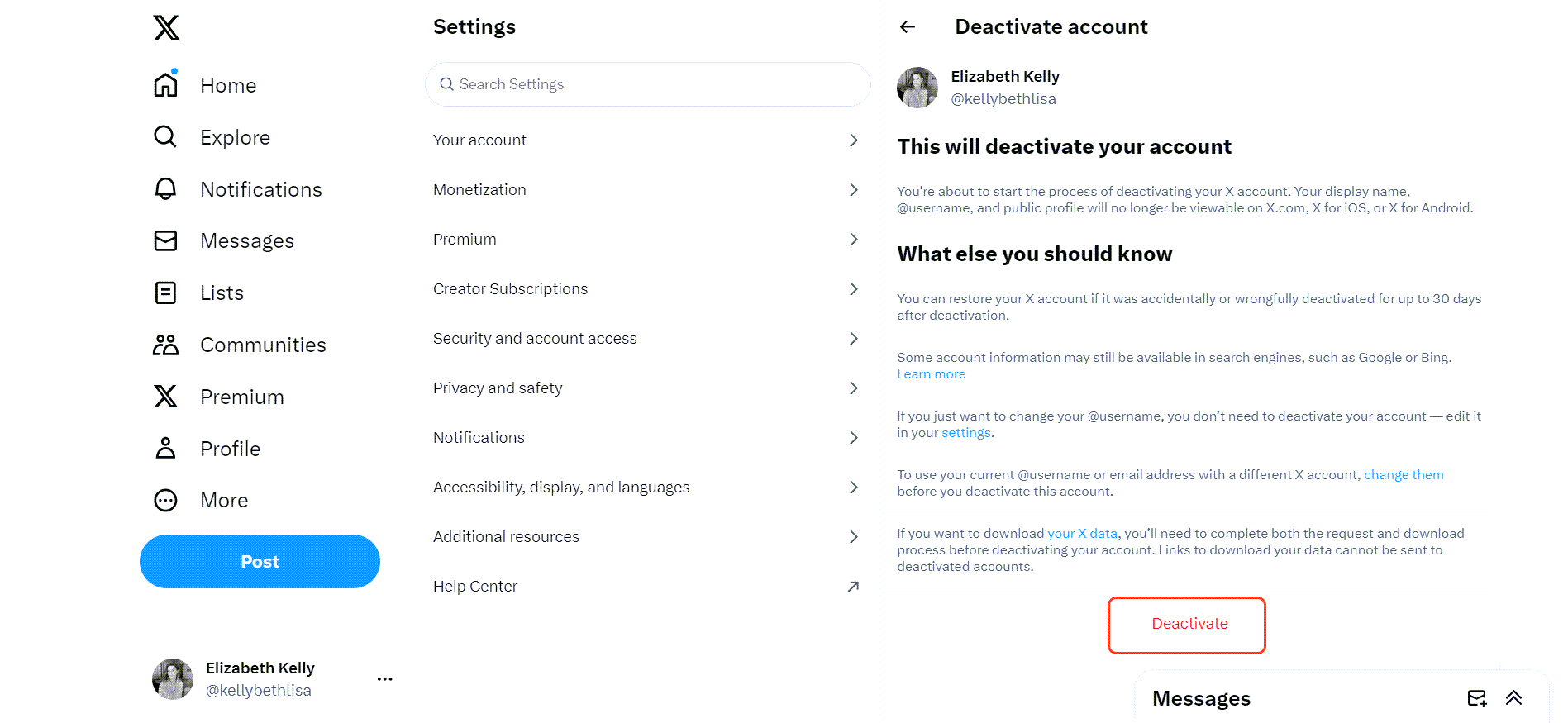
How to delete your Twitter account on mobile!
The process is pretty much the same with mobile devices. Let's find out how to delete your Twitter (X) account on your mobile devices:
Step#1: Open your Twitter (X) app on your device. Click on your profile picture on the top left.
Then, from the opening menu, select "Settings & Support" and then "Settings and Privacy".
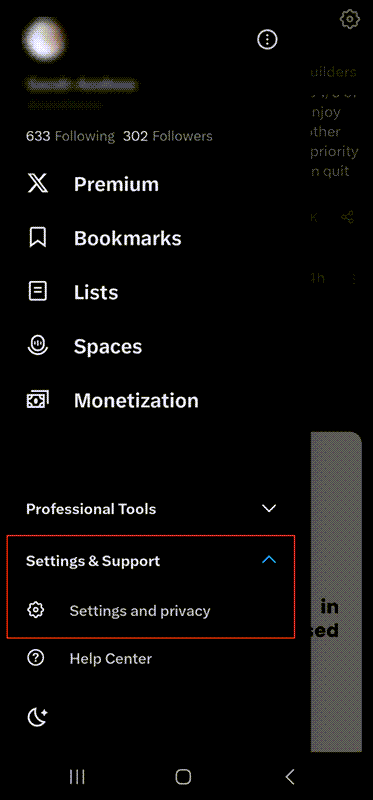
Step#2: A new page will be open.
Select "Your account" at the top.
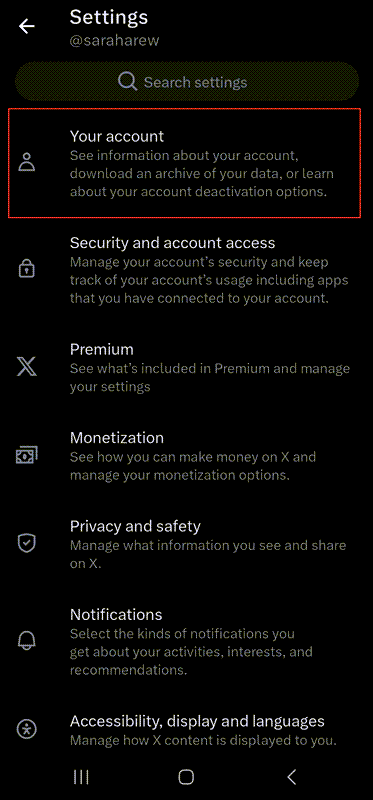
Step#3: After that, you should see a new page.
Select "Deactivate Account" at the bottom.
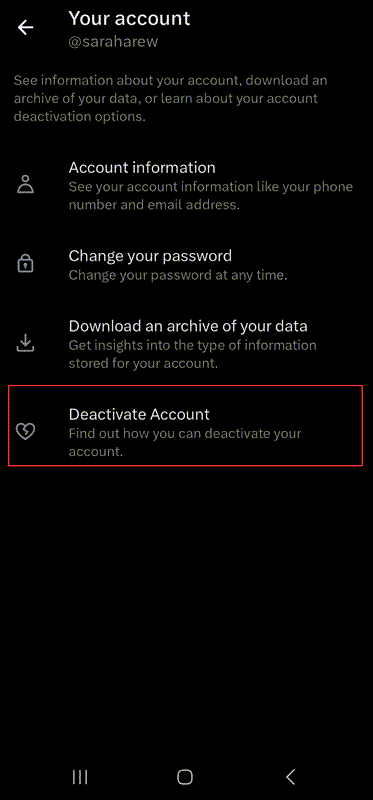
Step#4: One more step is left!
Click on "Deactivate" on the next page, and delete your Twitter account!
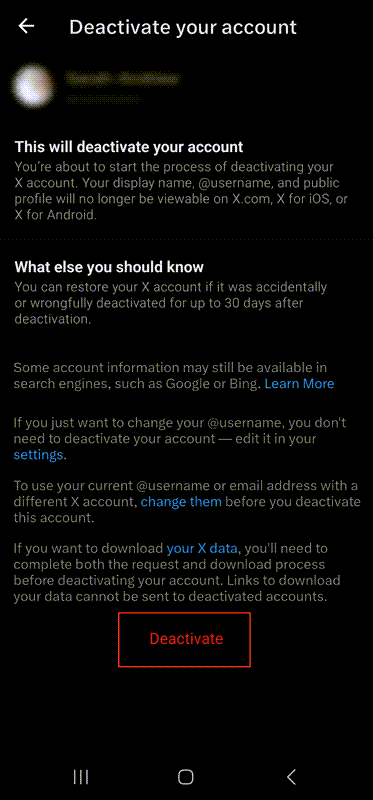
Save Your Twitter Account By Deleting Your Twitter Archive
If you want to delete your Twitter account because of your past activities on the platform, like your old tweets, retweets, likes, etc., you don't have to delete your Twitter account. A valid Twitter account, especially an old one, is really precious!
Instead of deleting your Twitter (X) account completely, you can delete your Twitter history. Thanks to Circleboom, you can delete your old tweets, retweets, likes, mentions, pictures, and videos in one click! You can delete more than 3,200 tweets with Circleboom!
Before deleting your Twitter archive on Circleboom, you should know how to access your Twitter archive file. Let's find out:
How to download the Twitter archive
Whether you are using a desktop or mobile device, you can download your archive file from Twitter by following these steps:
Step #1: Go to your Twitter homepage.
Navigate to the left menu and click on "More".
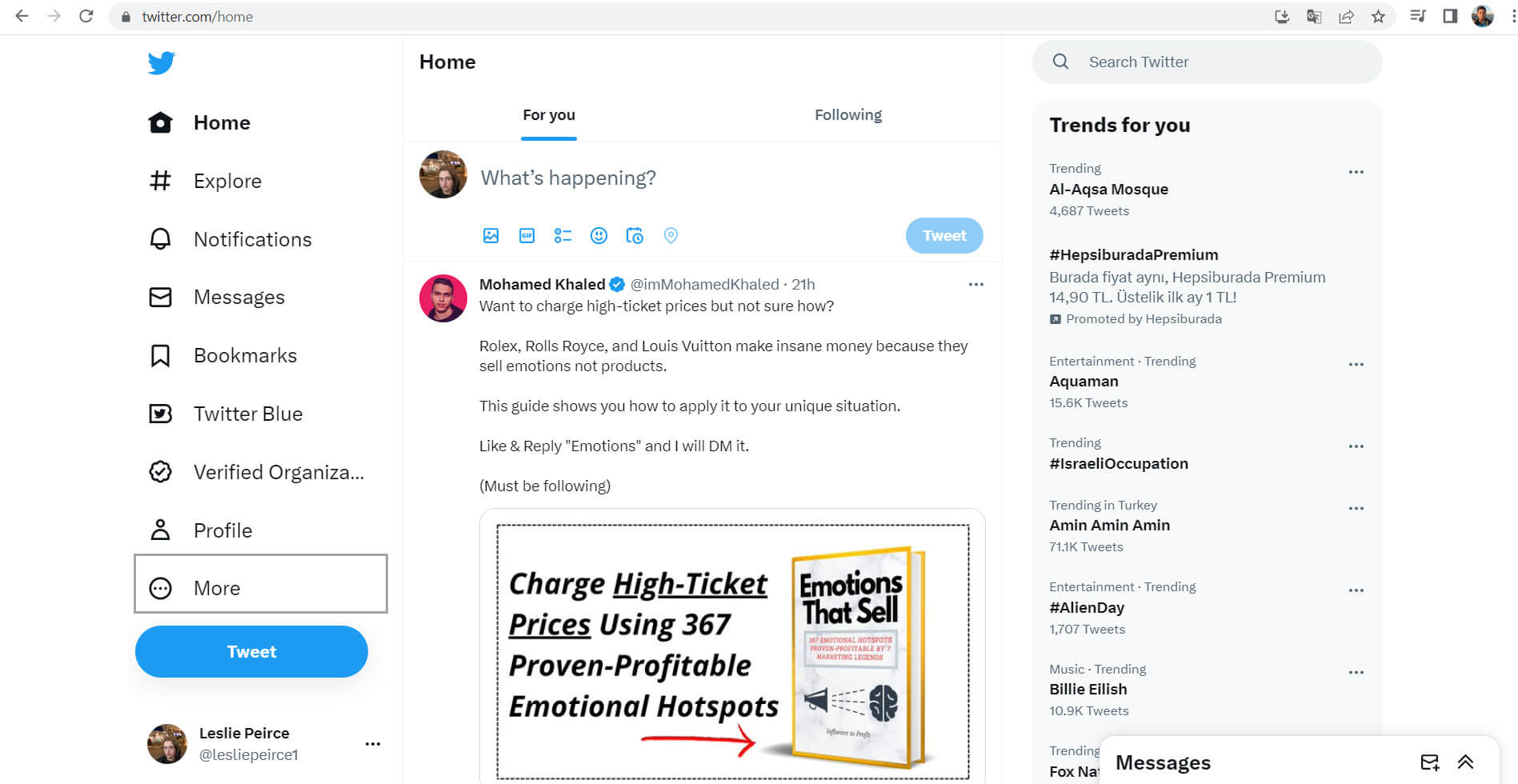
Step #2: First, you should select "Settings and Support".
Then, you should continue with "Settings and privacy".
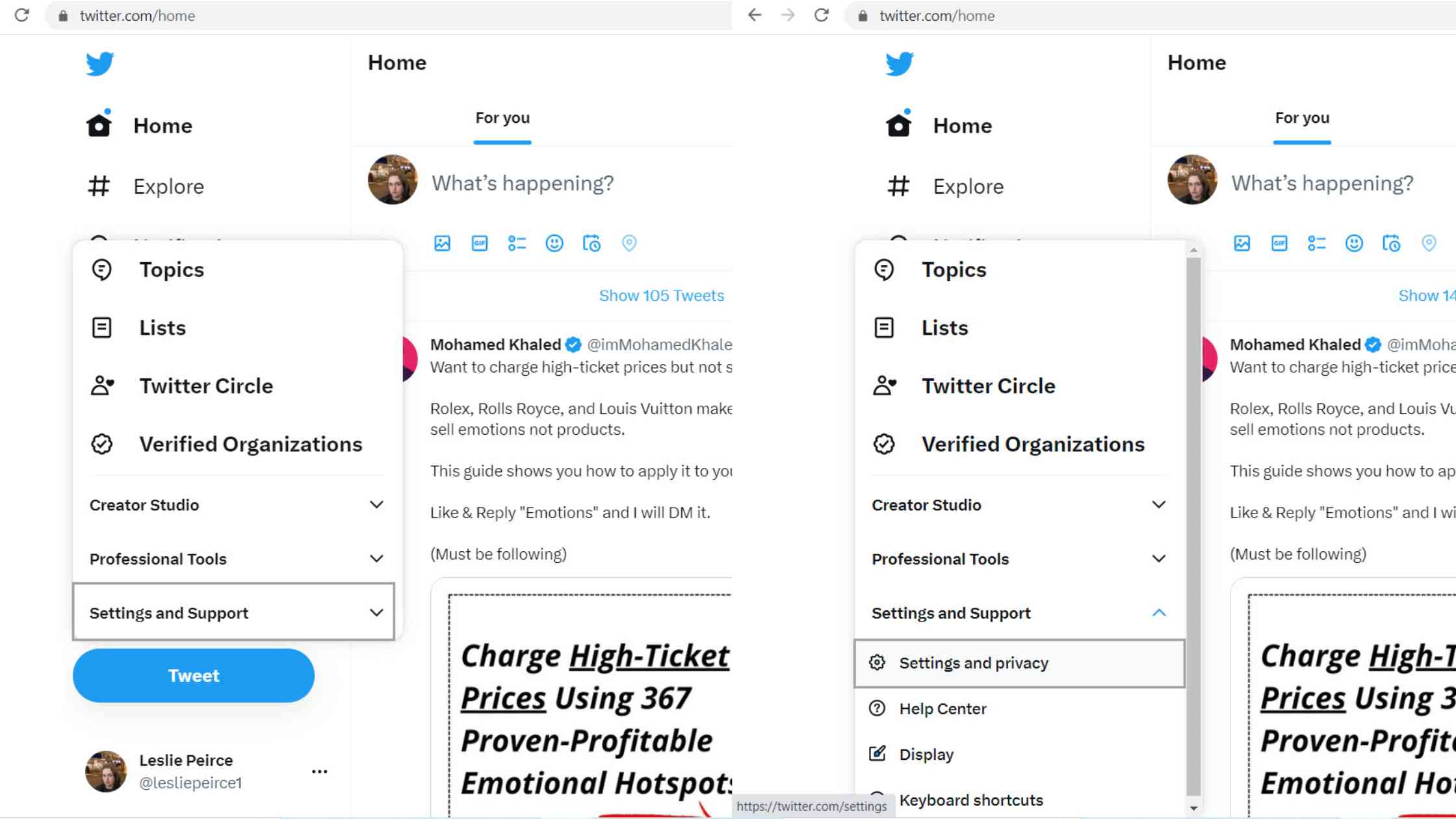
Step #3: Under the "Your account" section, you will see "Download an archive of your data".
Click to proceed.

Step #4: After that step, now you will need to verify that it is you. It will to re-enter your Twitter password to continue.
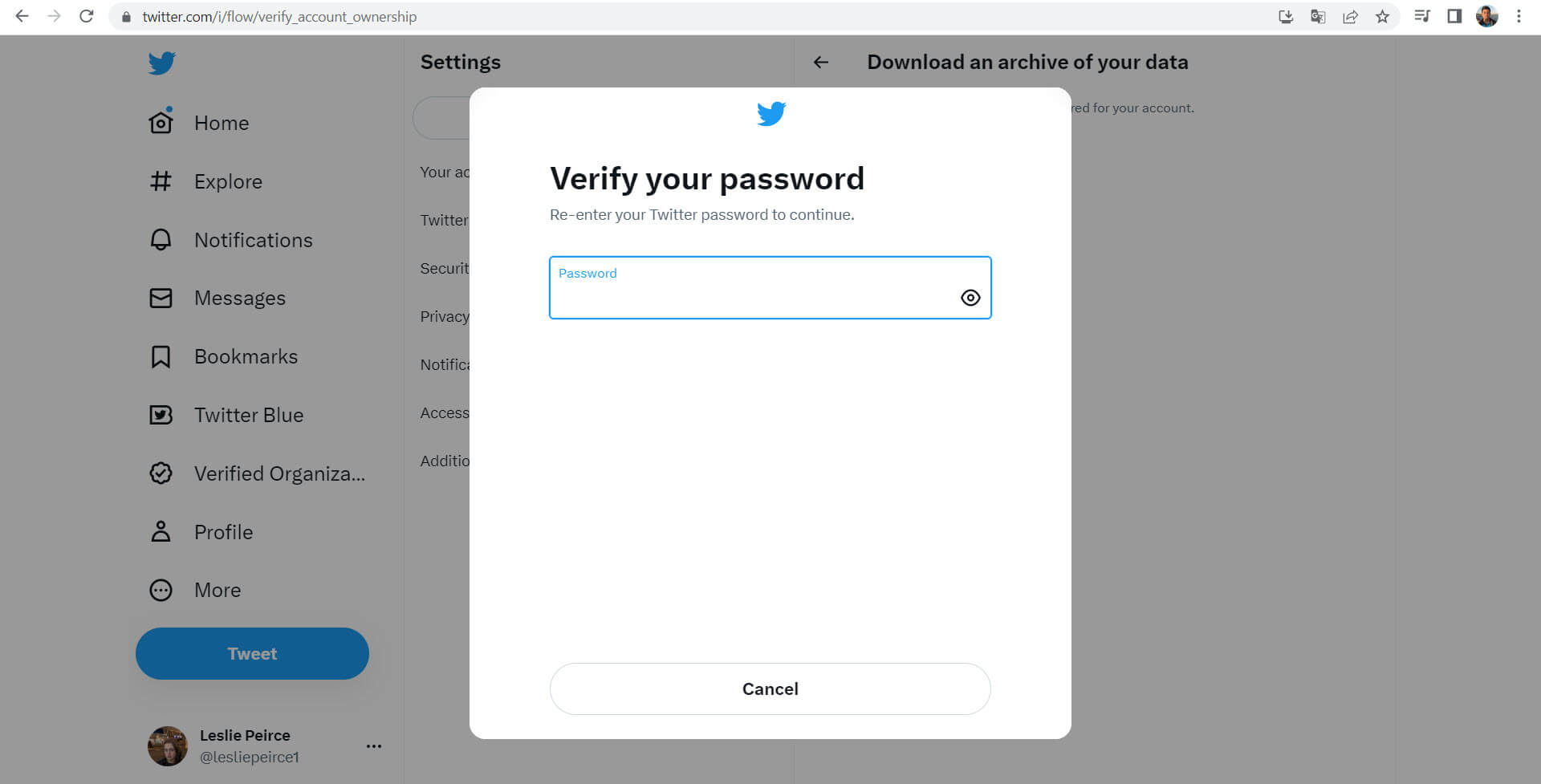
Then, Twitter will send a verification code by email or text message.
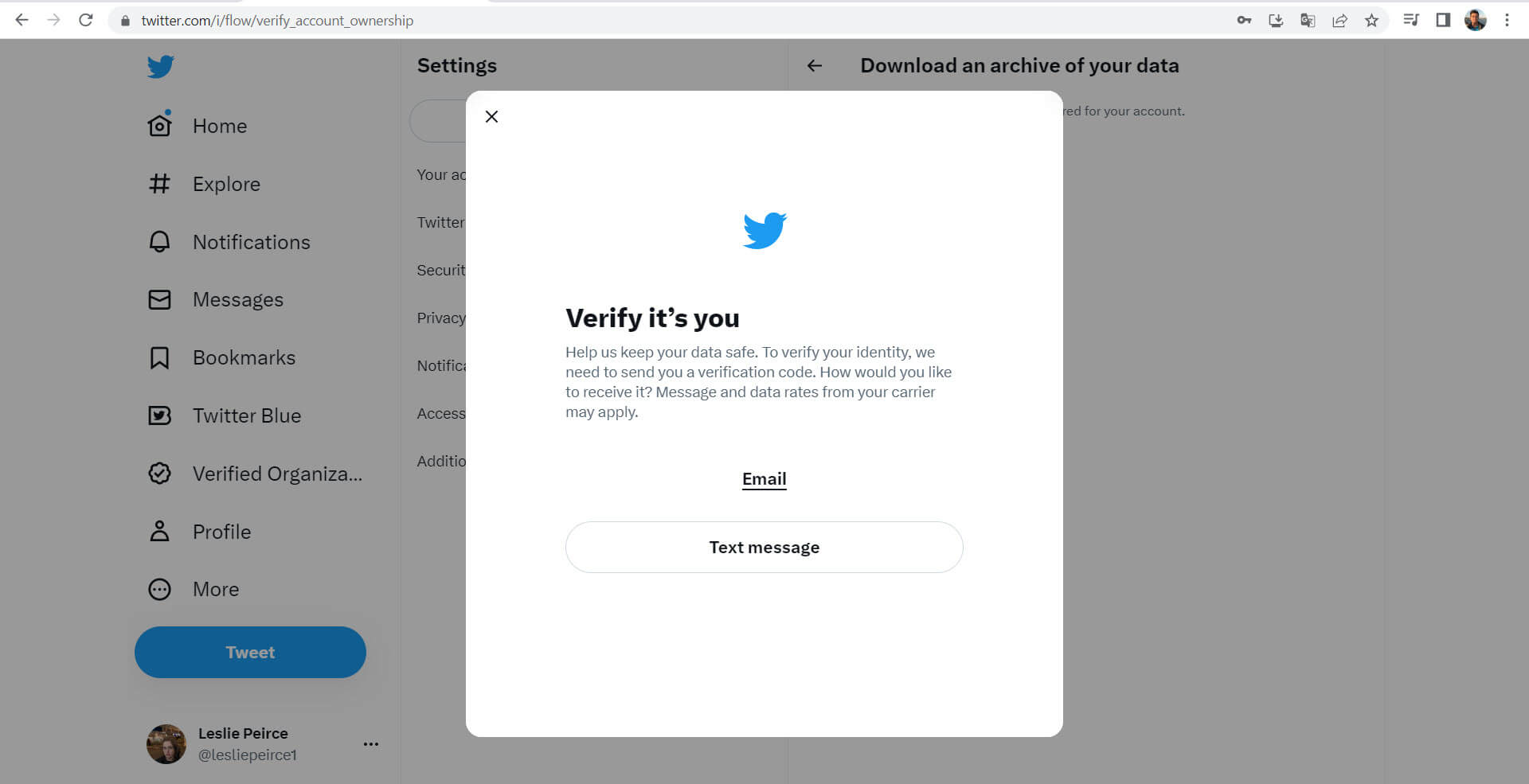
Step #5: After you have verified your identity, press the "Request archive" button.
When your download is complete, Twitter will notify you through email or push notification if you have the app installed.
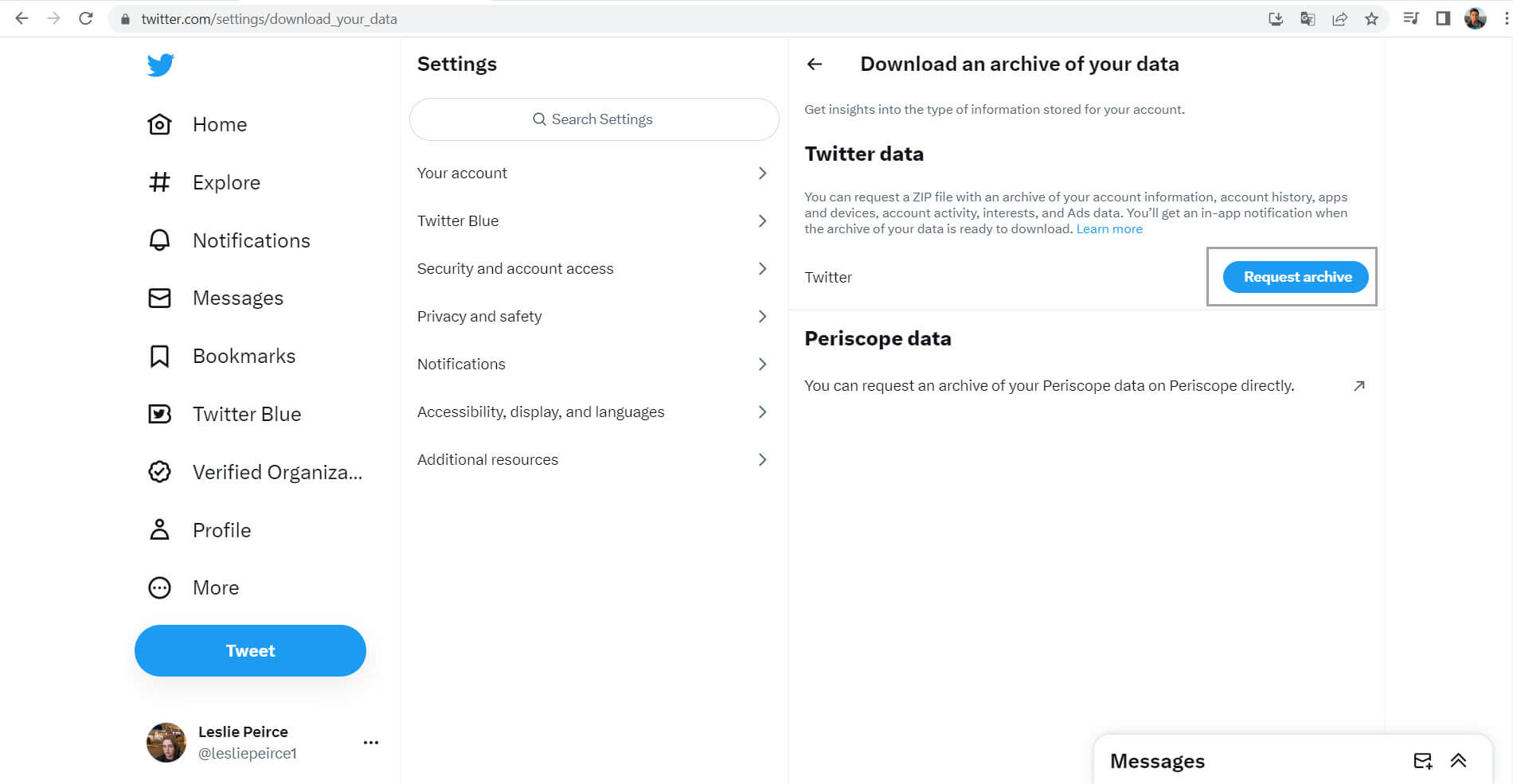
Step #6: When you receive the email, ensure that you are logged in to your Twitter account.
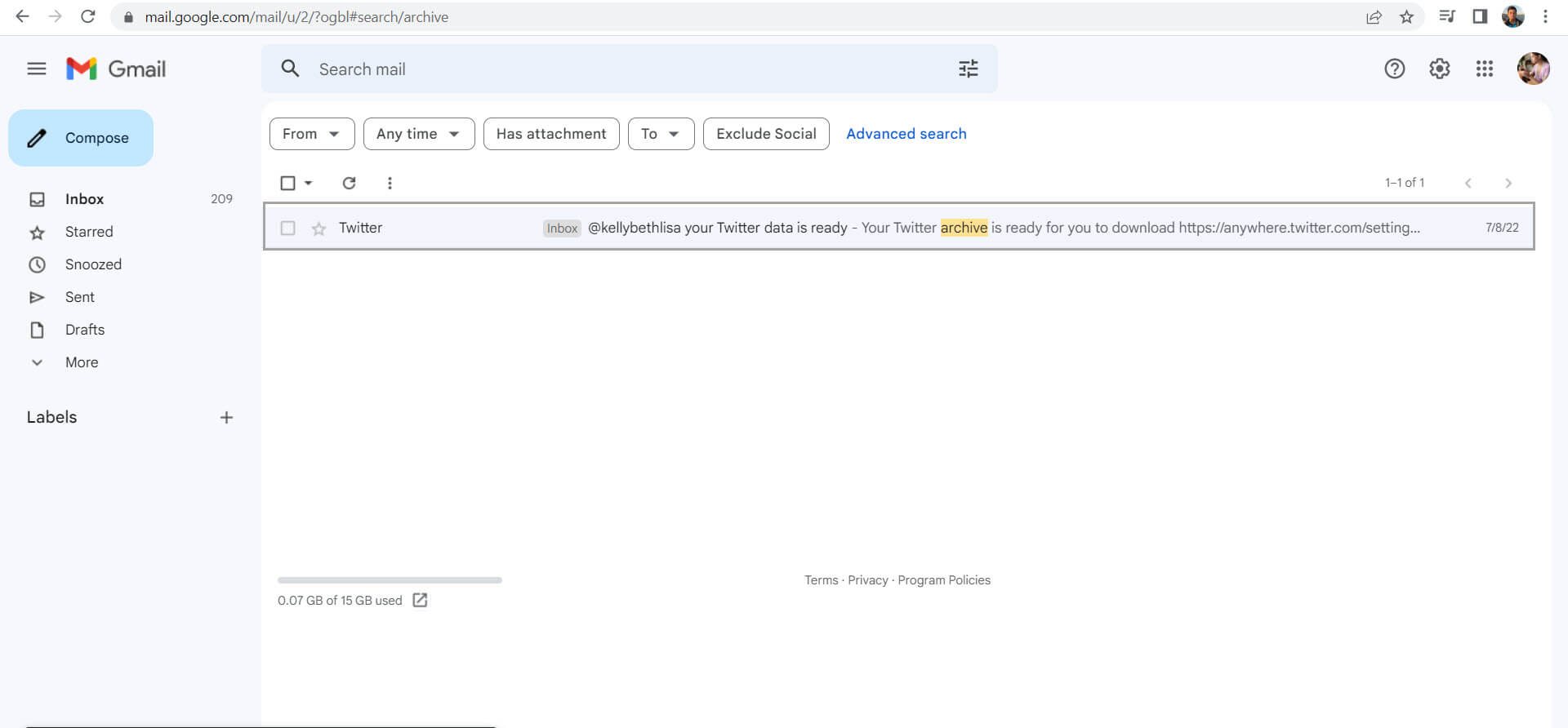
And click the Download option to download a zip file to get the Twitter archive to your computer.
How to delete your Twitter archive with Circleboom!
Follow these steps and delete your Twitter archive with Circleboom:
Step #1: Log in to Circleboom Twitter.
If you don't have a Circleboom account yet, let's get yours instantly!
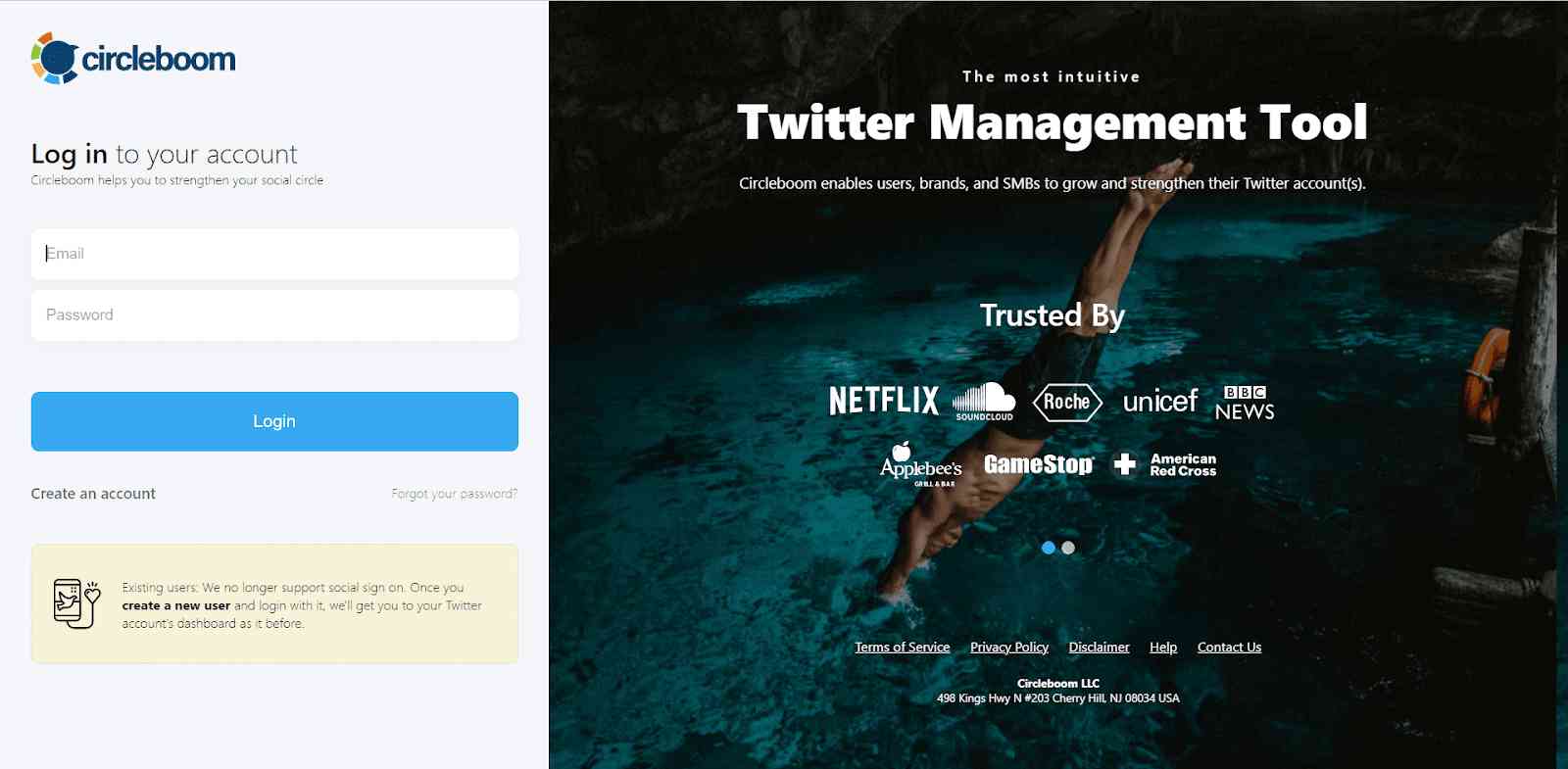
If it's your first time and you haven't connected your Twitter account to Circleboom yet, it will take only a few seconds to go on.
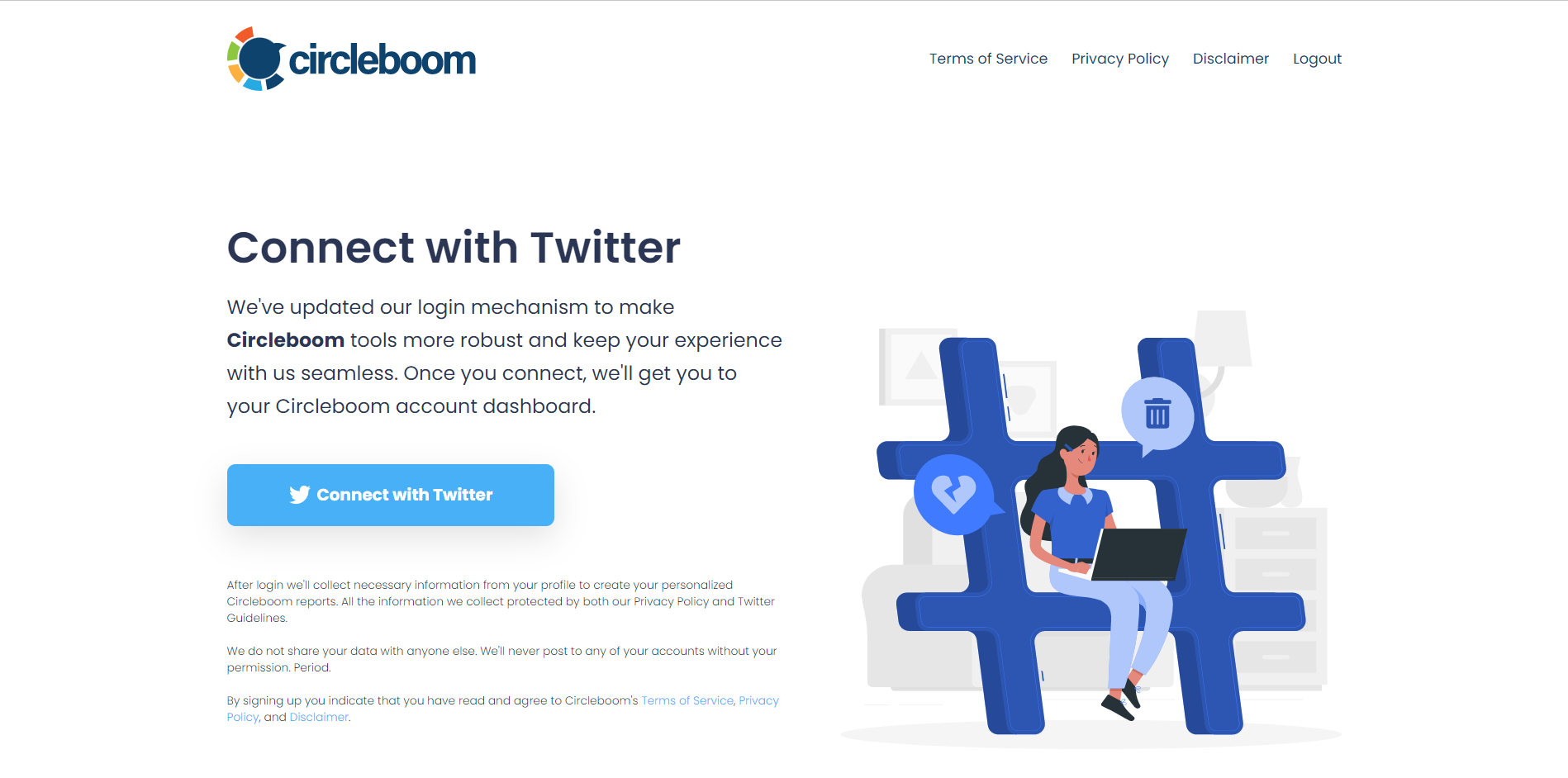
Step #2: You are on the dashboard! Navigate to the left and find "My Tweets".
Then, you should click on the "Delete all my Tweets" option. You don't have any 3,200 or other limits to delete your tweets in bulk! You can delete more than 3,200 tweets with Circleboom.
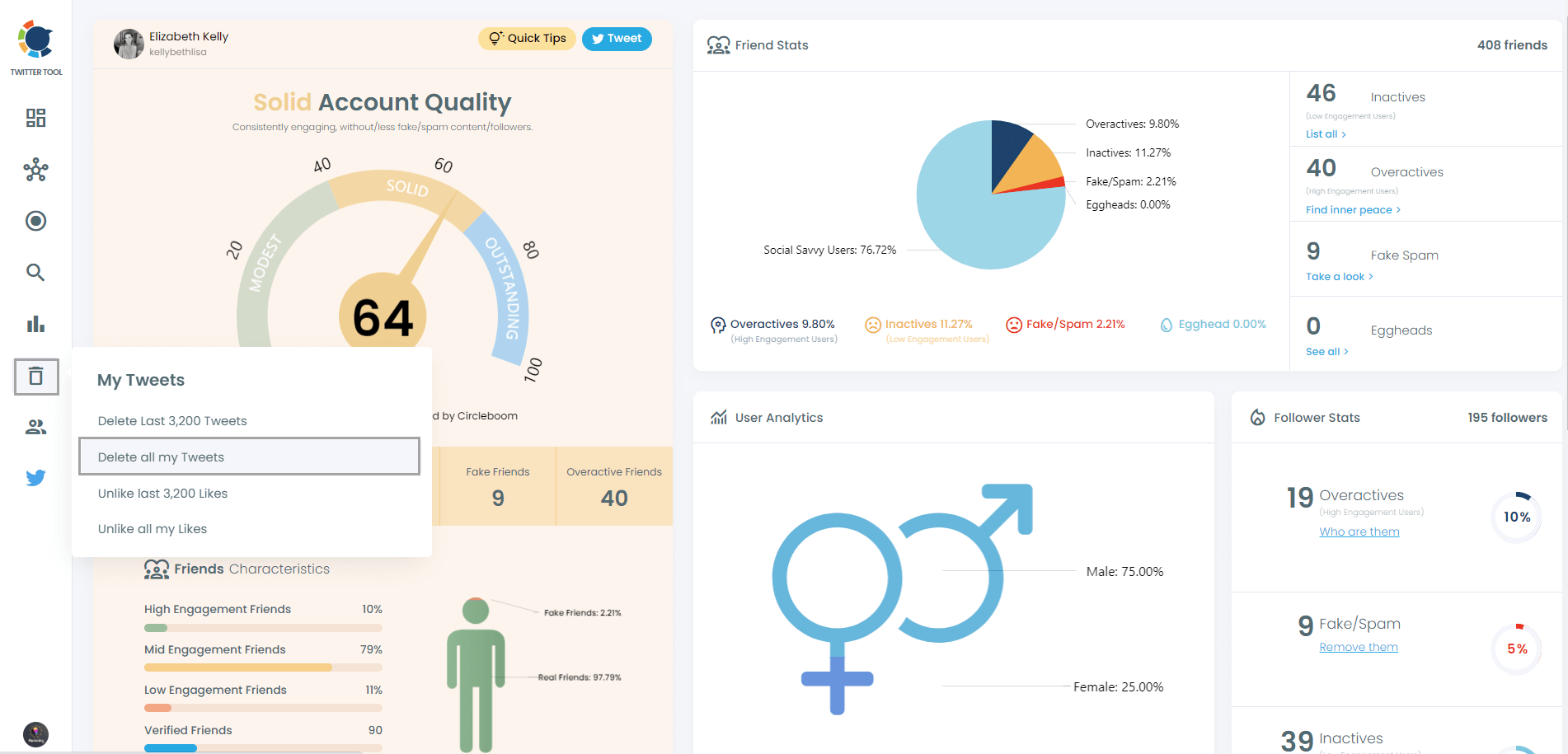
Step #3: If you want to see and mass delete all your tweets, you should download your Twitter archive and then upload your tweet.js file.
Do not worry! Circleboom is here to help you!
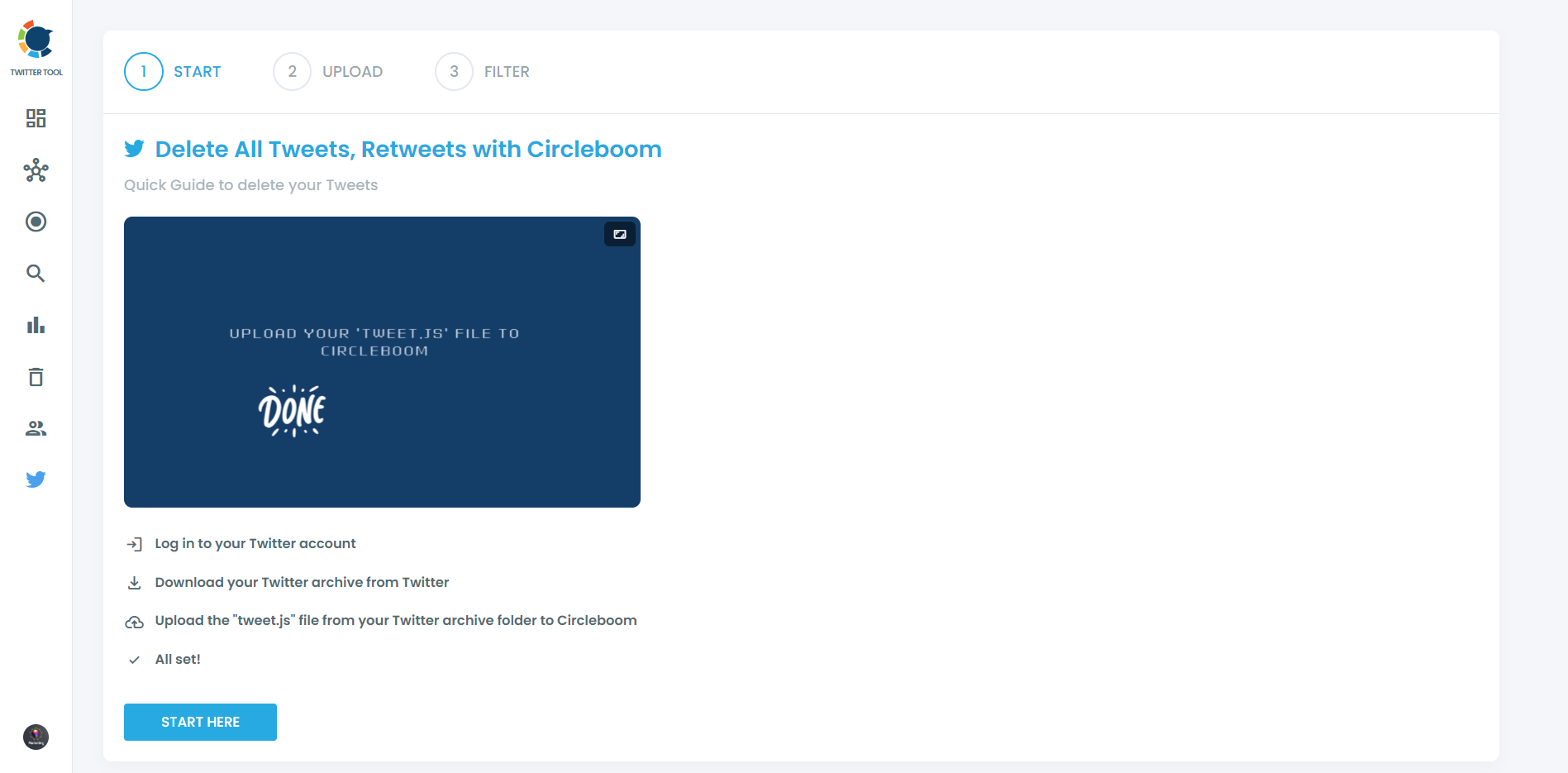
You can easily drag and drop your tweet.js file that comes with your Twitter Archive files.
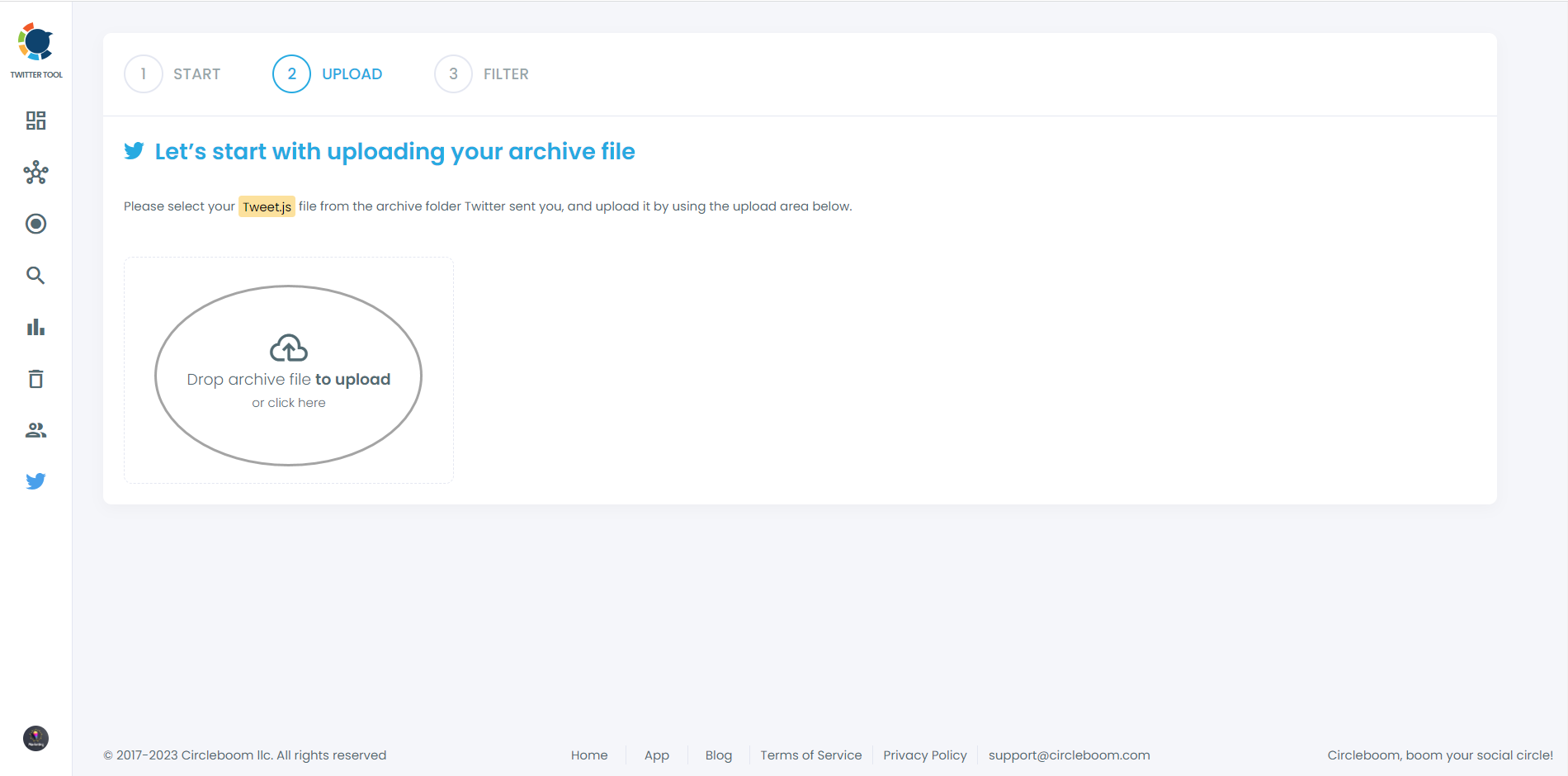
Step #4: Voila! All your tweets (retweets and replies included) are listed here. There are no limits, if you have more than 3,200 tweets, there will be showed up here, and you can mass delete them with one click!
Plus, you can apply filters to your tweets and delete them selectively if you wish! For example, you can delete tweets by their like, and retweet counts, as you see in the picture now.
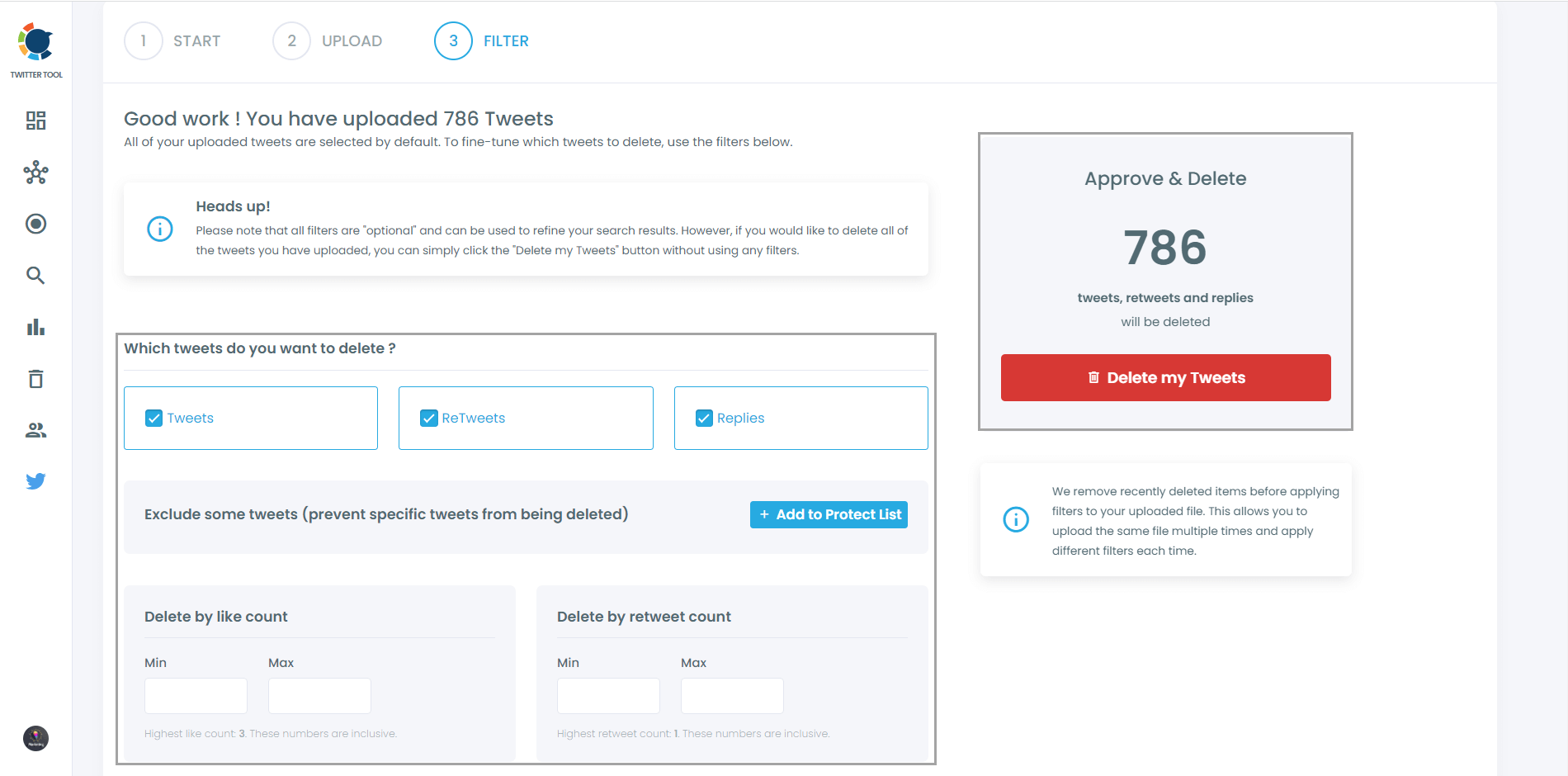
Also, you can find and mass delete tweets by date, keywords, hashtags, and languages. A very easy way to find and erase tweets, right?
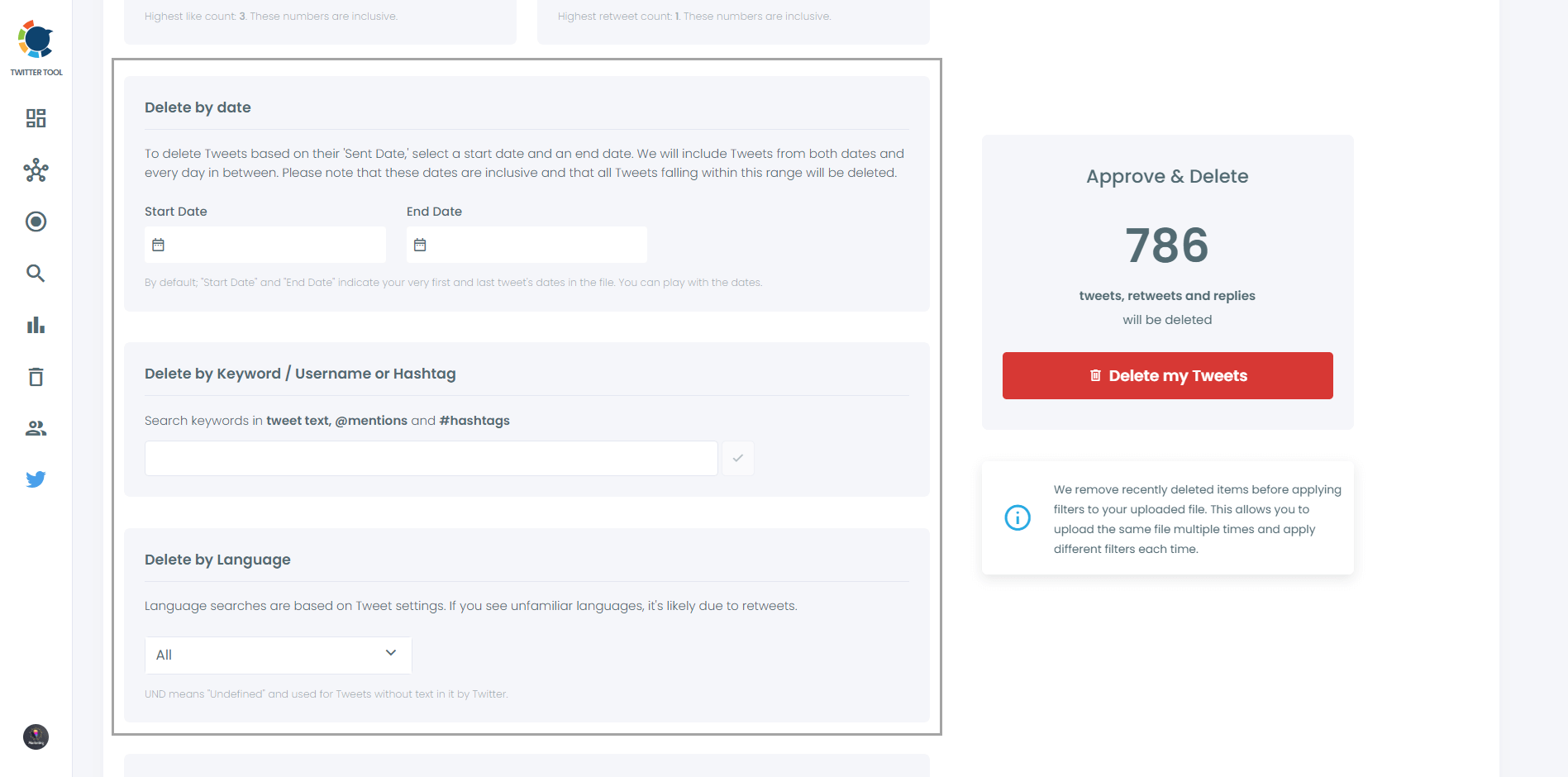
Last but not least, you can delete or keep tweets with media on Circleboom. Also, you can only delete tweets without media! All options are available here!
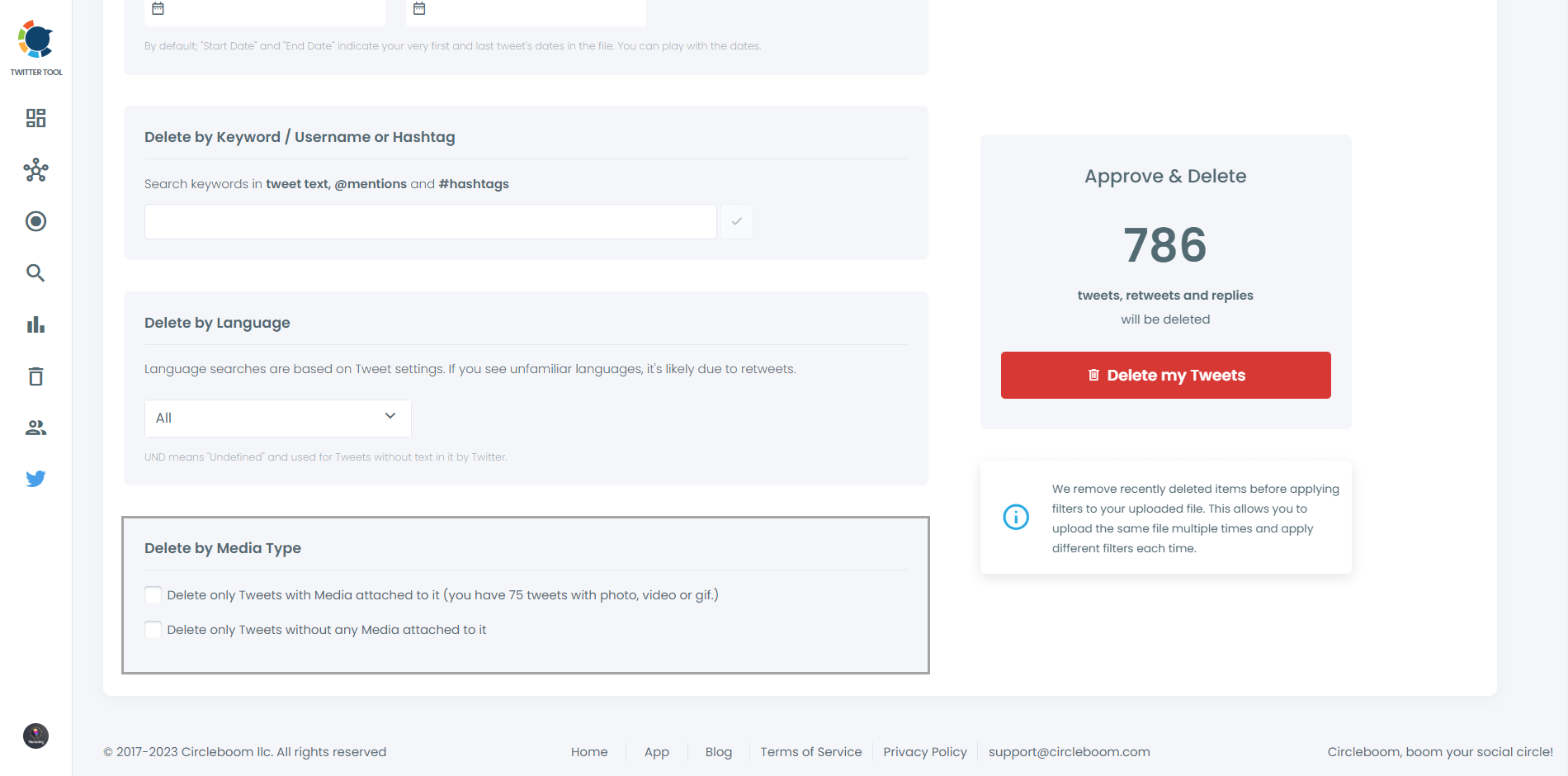
Step #5: When you are done, click on the red button "Delete my Tweets".
Then you see another page asking for the last time if you want to delete your tweets.
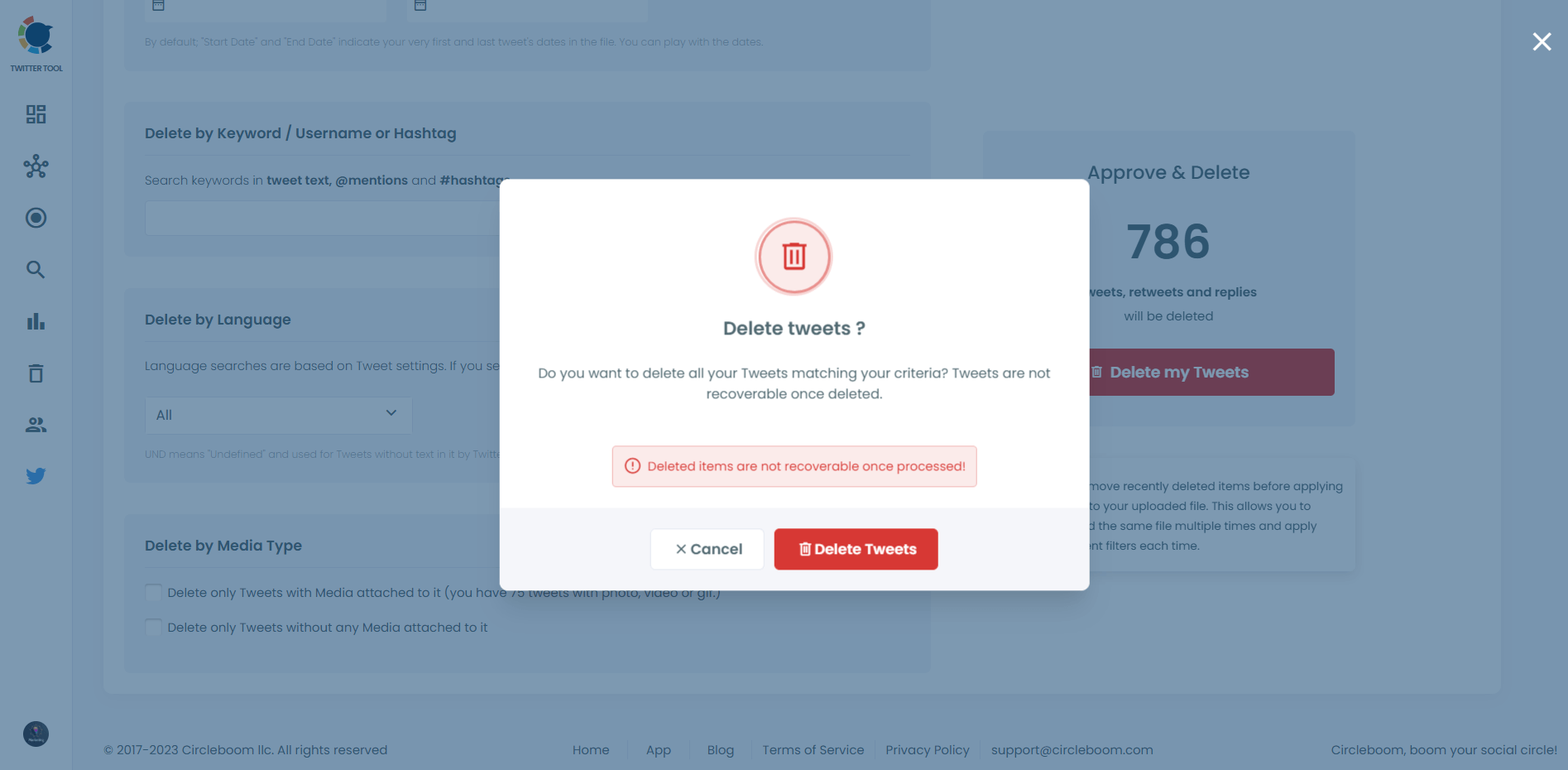
That's it! Now, you know how to delete your Twitter (X) account. But, you also know that you don't have to delete your Twitter account to rebrand your Twitter profile!
Circleboom provides the best way to clean your Twitter past and renew your Twitter (X) profile in 2026!
Final Verdict
If you think you are done completely with Twitter, you can delete your Twitter account by following the steps listed above. However, I don't recommend deleting your Twitter account. Having followers, an old join date, etc., are precious Twitter elements that you shouldn't just lose!
So, I recommend erasing your Twitter data and cleaning your past instead of deleting your account. Circleboom provides the best way to erase your Twitter archive! You can download your archive file, then upload it on Circleboom and delete your old tweets, retweets, likes, mentions, replies, pictures, and videos with one click!
You can delete more than 3,200 tweets with Circleboom!





