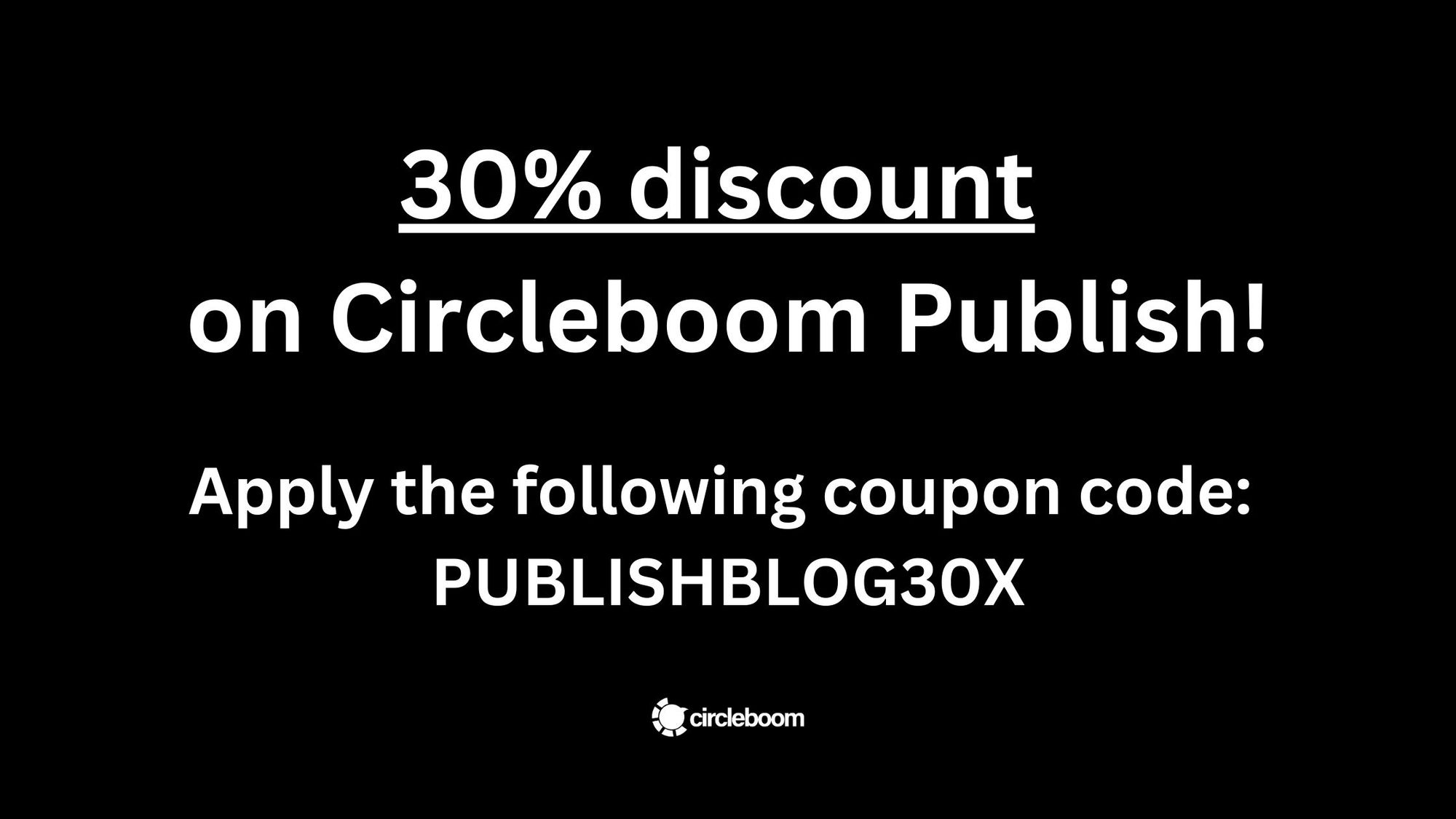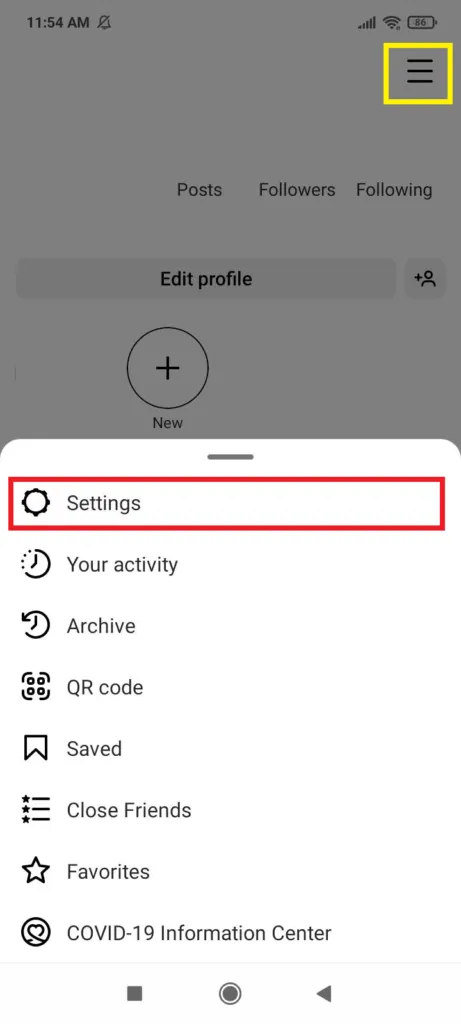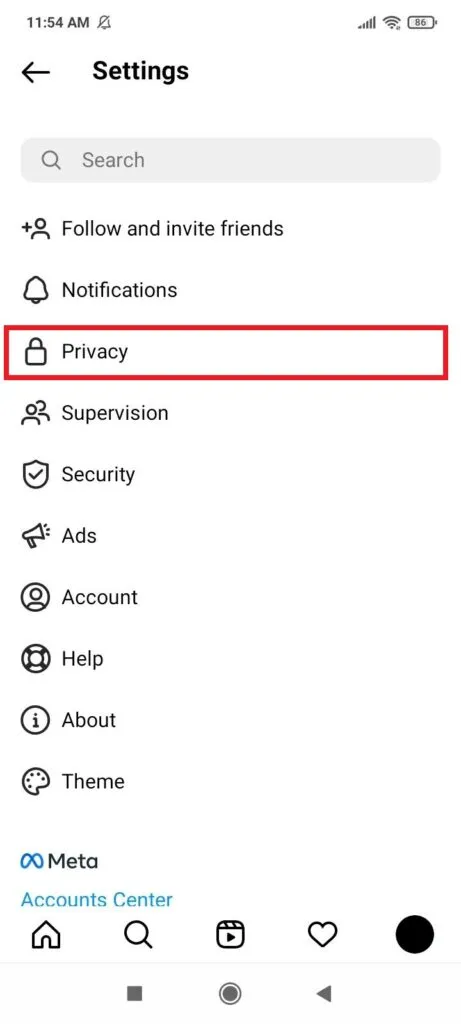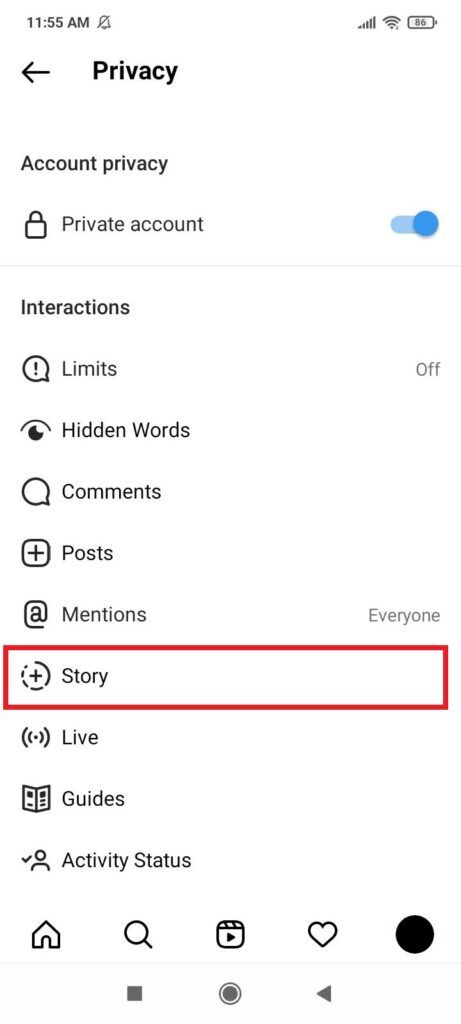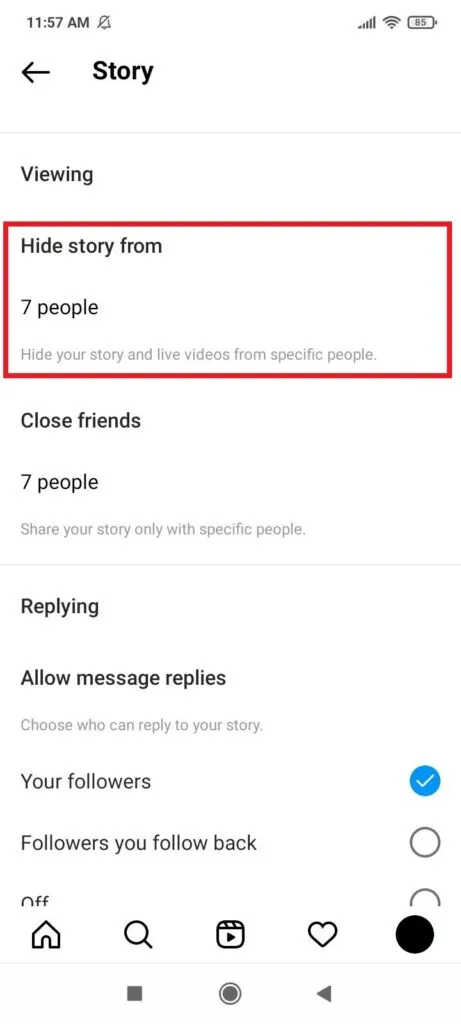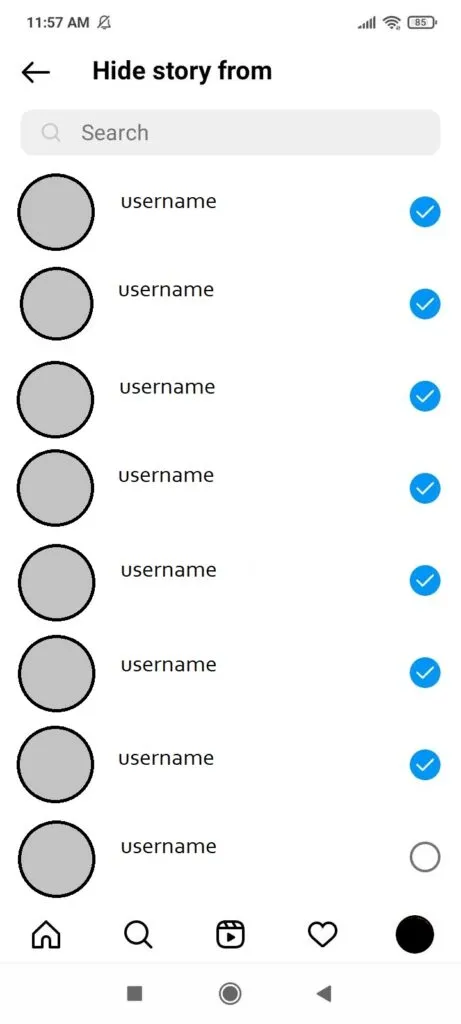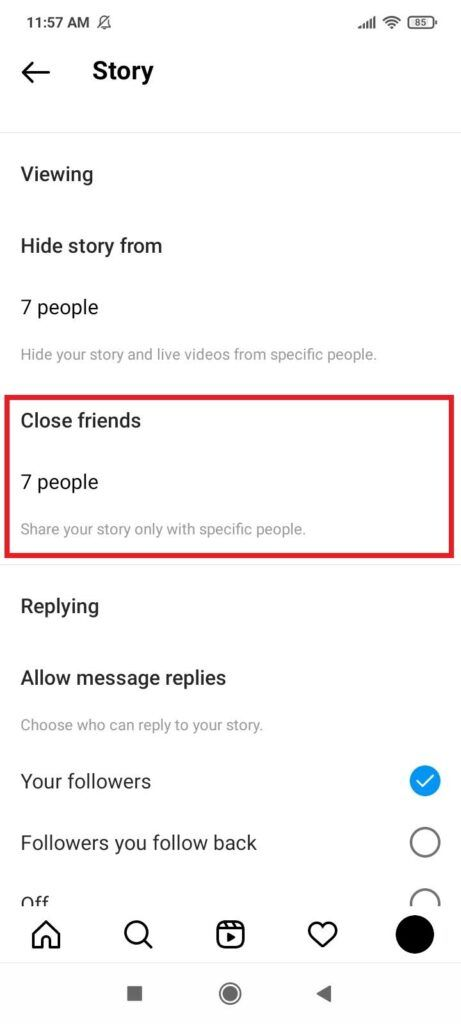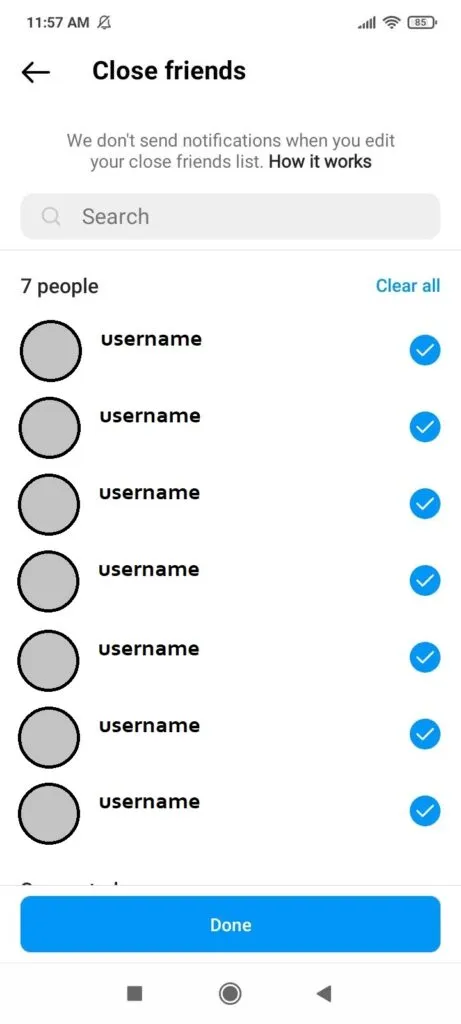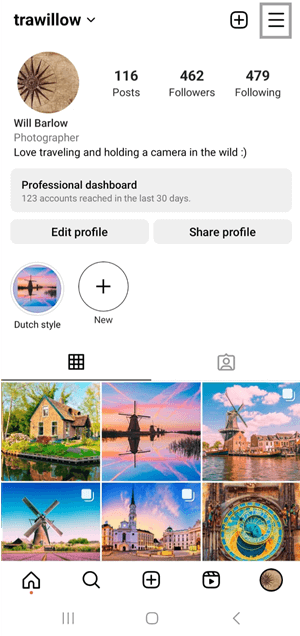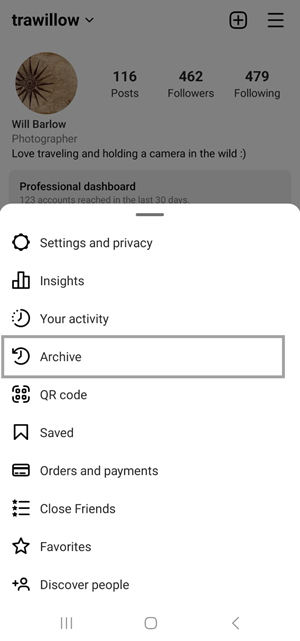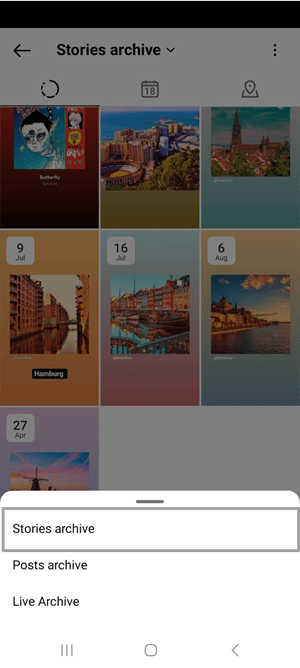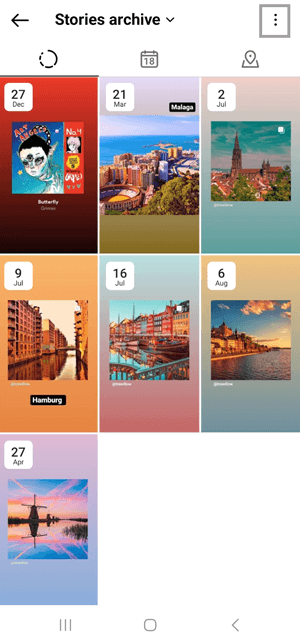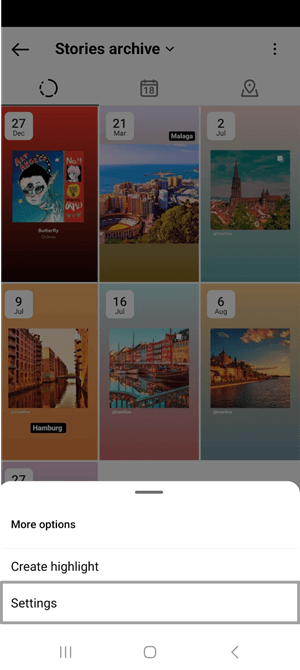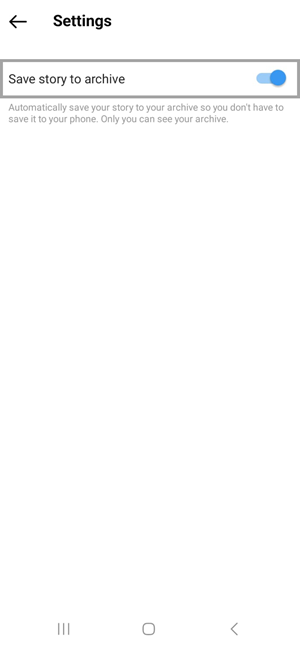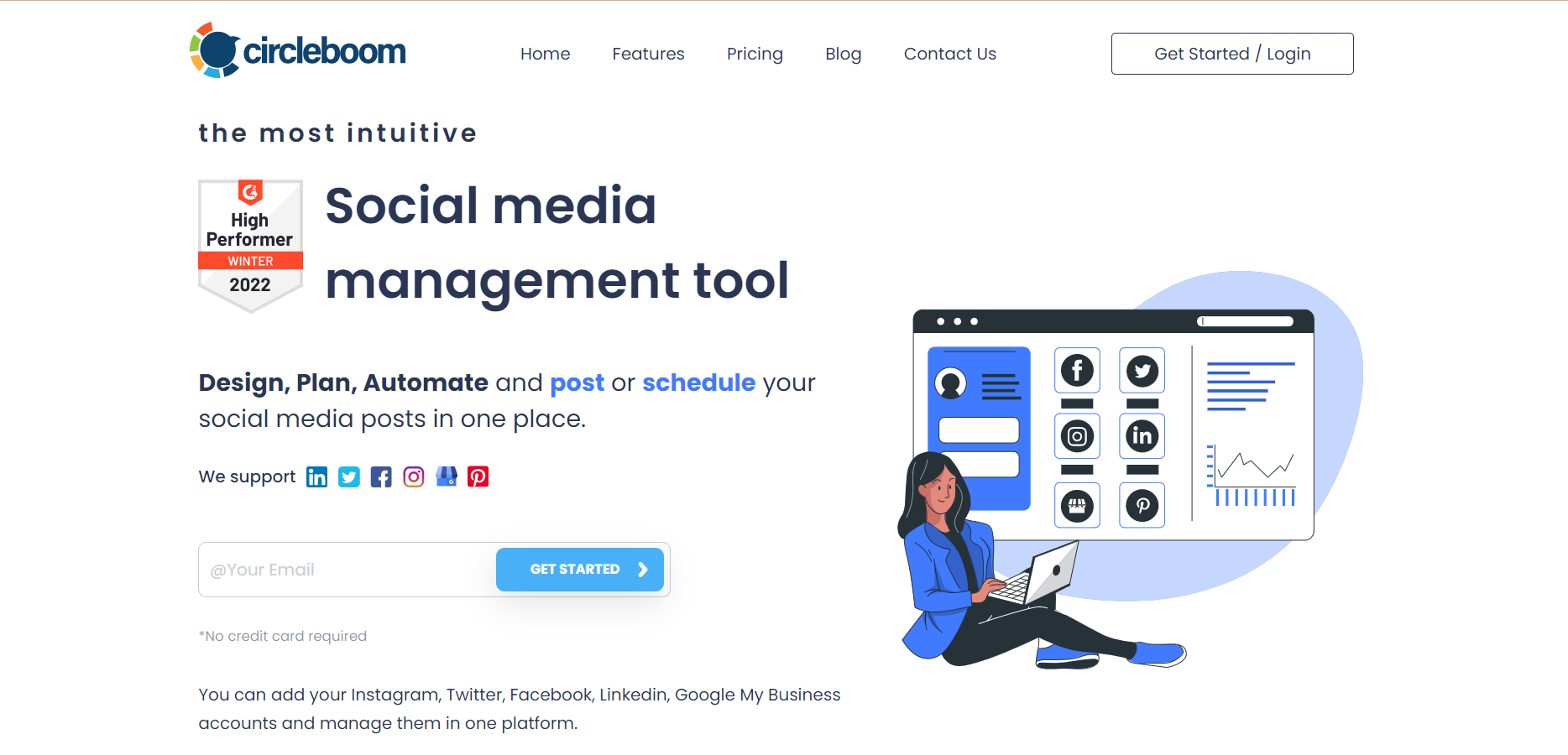Use the coupon code PUBLISHBLOG30X to get 30% off on Circleboom Publish!
Manage your Instagram accounts more effectively with Circleboom Publish!
Do you want a secret life on social media? If so, you should know how to hide highlights on Instagram! ⬇️
How to hide highlights on Instagram
There are two methods to hide highlights on Instagram and share your content with a smaller group of people.
Method#1: You should follow this path on Instagram: Settings > Privacy > Story, and add the relevant individuals to the "Hide Story From" list. People can still follow you and see your posts thanks to this, but they won't be able to access your Stories or Highlights. It is the suggested response to the issue at hand.
Method#2: Only tell your "Close Friends" list stories. When you submit your Story or even after you add it to your Highlights, no one who is not on your list of Close Friends will be able to see it. This option can be helpful when you simply want to share something with close friends and family. Just be sure to first add their accounts to your list of Close Friends.
Method#1
These instructions apply to the Android and iOS mobile apps for Instagram. You may also use these techniques by browsing for identical settings on the Instagram website. Open Instagram and make sure your account is logged in before continuing.
Navigate to your profile. In the top right corner, tap the hamburger menu (three lines). Select "Settings" from the menu that appears in the drawer.
Then click on "Privacy."
The list of several Privacy settings categories will appear. Select "Story." The list of options for modifying the privacy settings for your stories, highlights, and live videos will now be visible to you.
This is Instagram's suggested method for keeping your story, highlight, and live video hidden from particular users. It functions like a list of accounts you don't want to be able to view your Stories and highlights, similar to a blacklist. Tap the text "N individuals" to update the "hide story from" list (for instance, "3 people").
A list of accounts will then be displayed. The search bar can be used to look up usernames. After that, choose the account to include in the "Hide story from" list. Any accounts that are added to this list are shown here with blue checkmarks. Any of your highlights, stories, or live videos won't be seen by any of these individuals.
Method#2
On Instagram, you can alternatively make a list of "Close Friends." Similar to a whitelist of accounts, you can choose which ones to share your material with using this.
You have the option to select "Close Friends" whenever you upload a new story, reel, photo, or video. This will restrict sharing that content to accounts on your Close Friends list. In other words, selecting "Close Friends" will make such Instagram highlights invisible to users who are not on the list, even if they use an Instagram story viewer. If you wish to share the content with everyone, you generally need to repost it.
You can edit the Close Friends list from the Story Privacy settings menu. The "Hide story from" option we saw in the previous stage is right above it. Simply click the "N persons" link under the "Close Friends" column. (For example, under Close Friends, as indicated below, "7 persons").
You can add the accounts of your close friends and family by searching for their usernames. Any individuals that are added to the Closed Friends list will show up on this list with a blue checkmark. They are not informed that they were added to your list of close pals.
However, the label "close friends" will appear next to every story, highlight, reel, or post you share with "Close Friends". It has a green background with a star icon. This makes it easier for the people on your list of close friends to understand when you have added them.
Sharing Stories and highlights with close friends gives them a green ring. They differ from the typical stories because of the green ring around them. Typically, rings with the gradient colors in Instagram's logo are present in all stories (warm colors like yellow, orange, pink, violet merging gradually).
How to archive your highlights on Instagram
You should follow these steps to archive your highlights and stories on Instagram.
Step#1: Go to your Instagram app and open your profile.
Click on three lines at the top right of the page.
Step#2: Click on "Archive" on the list.
Step#3: It will direct you to a new page. On the top, you will see an arrow. Click on it, and a new menu will pop up.
Select "Stories archive" here.
Then, you should click on "three dots" on the top right of the page.
Step#4: A new menu will arise.
You should click on "Settings".
After that, on the new page, toggle right the button "Save story to archive" and activate archiving stories and highlights.
Now you know how to archive stories and highlights on Instagram.
You have learned to hide your Instagram content from people without deleting them. Well, what can you do if you want to grow your reach and maximize your engagement on Instagram?
First of all, you should know when to post on Instagram. You should follow the best time to post on Instagram and catch as many people as you can!

Knowing the best time is the half of the process. Now, you should post at the right time. But, we can't always be available to post on these times. And this is the reason why there is an Instagram scheduling feature!
Circleboom Publish offers a great social media scheduling platform for Instagram, Twitter, Pinterest, Facebook, LinkedIn, and Google My Business. You can craft your post, set your time and schedule your Instagram posts for the future, for the best times!
Circleboom Publish - Instagram Scheduler
Schedule various kinds of Instagram posts for multiple accounts in one dashboard! Target the best times to post!
On Circleboom, it is possible to manage multiple Instagram accounts at once!
Also, there are various kinds of Instagram posts that you can create and schedule on Circleboom:
There is a supportive way to enrich your Instagram posts and maximize engagement is using popular and relevant hashtags.
On Circleboom, you can use Instagram hashtag generator to find trending and related hashtags for your posts and increase your impressions and likes!
Final Words
You may want to hide your highlights on Instagram and share your Stories with a limited number of people.
We've seen how Instagram allows you to make two different lists to manage who can see your highlights and stories in this article. There is a "Hide story from" blacklist that prevents those folks from seeing your highlights. Additionally, there is a whitelist called "Close friends" that allows you to share any content with only those in your immediate circle, including posts, reels, stories, live videos, and highlights. You can easily stop some people from seeing your regular stories while still allowing them to follow you and see your postings by using the "Hide story from" feature.
The "Close friends" feature is a perfect method to update simply your close friends and family on personal news while still allowing everyone else to see your regular, public updates. So you can cleverly utilize one of these choices to keep some people from seeing your Instagram highlights and stories while allowing others to see them!
On the other hand, if you want to grow your reach on Instagram and make your content viewed by more people, you should use Circleboom Publish.
You can use many great Circleboom features at affordable prices.
Now, you know how to hide highlights on Instagram!