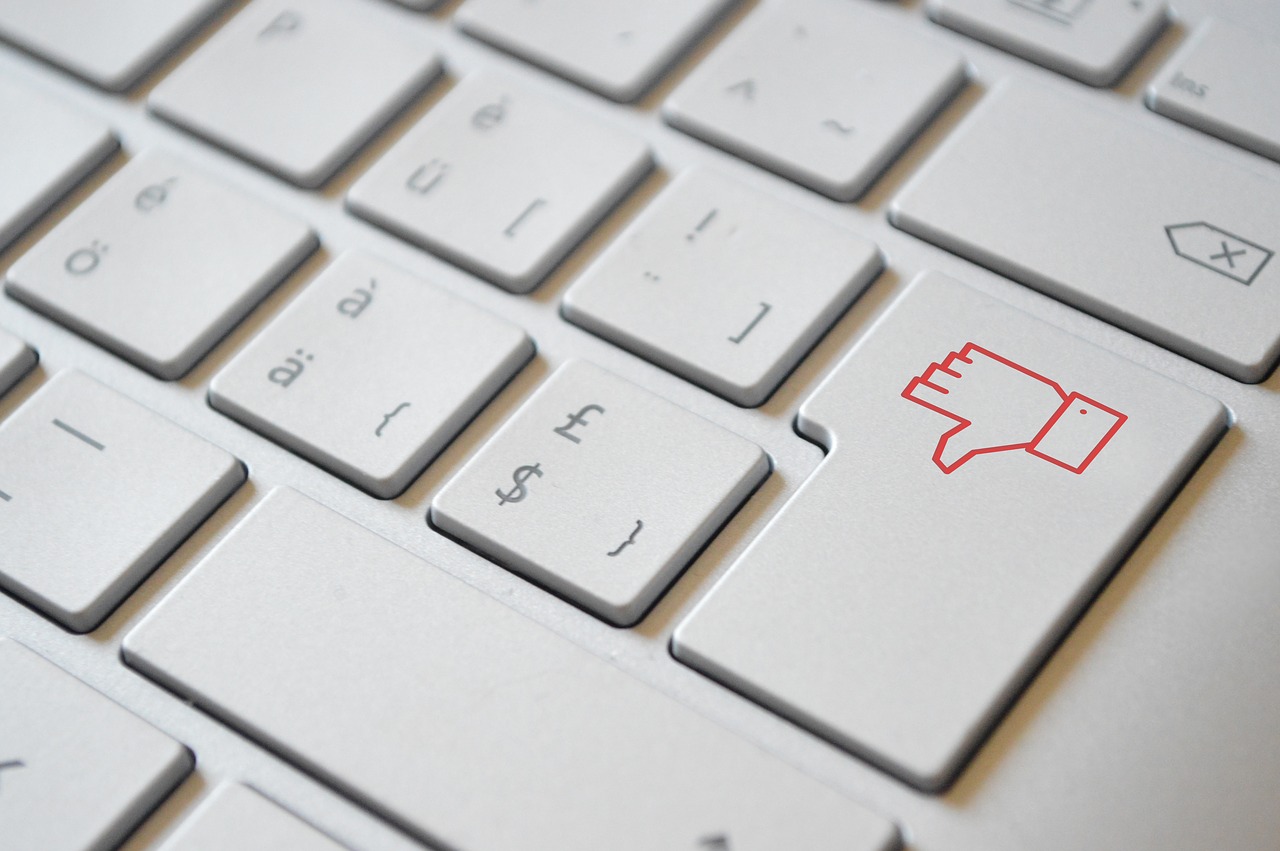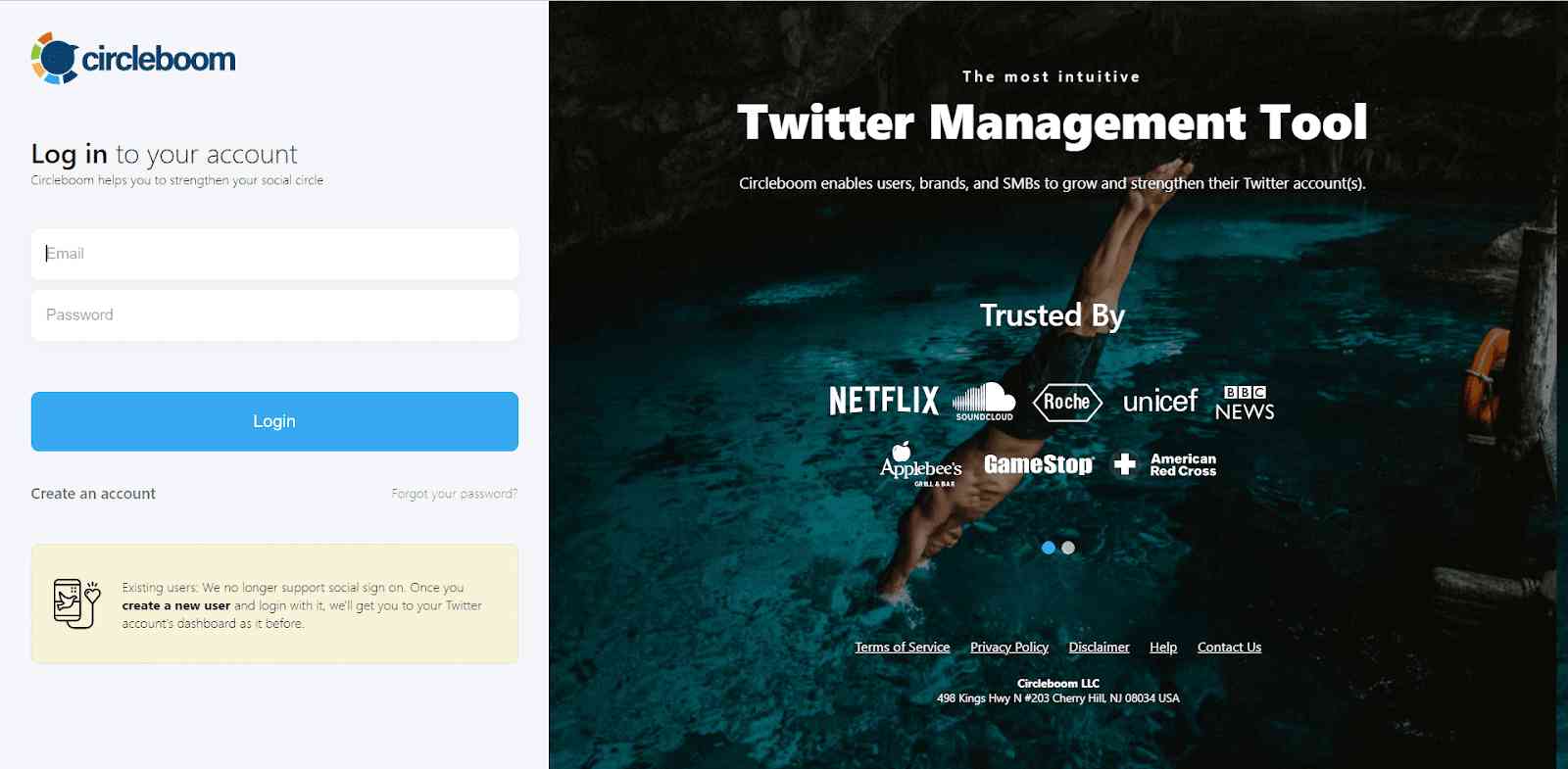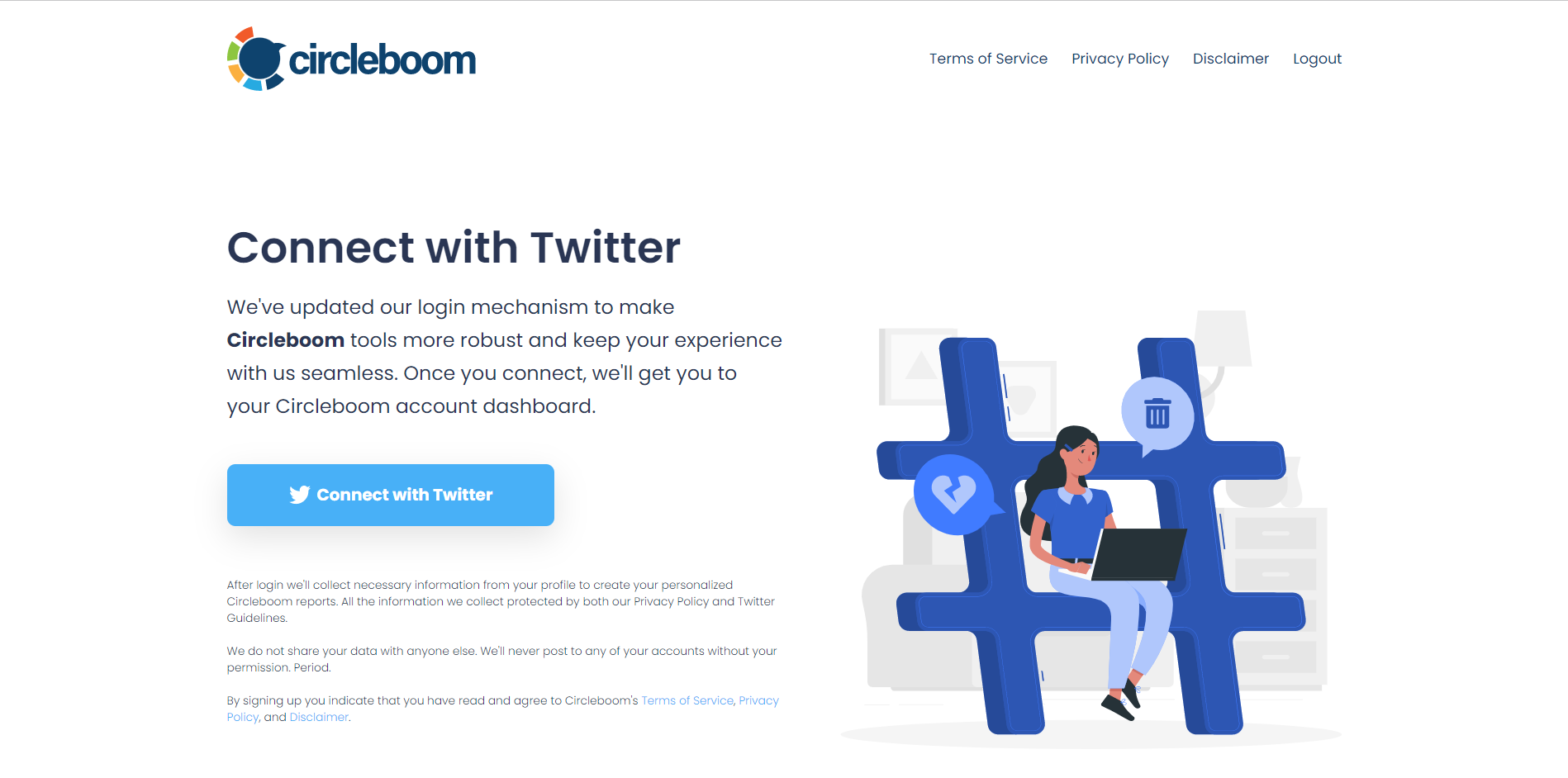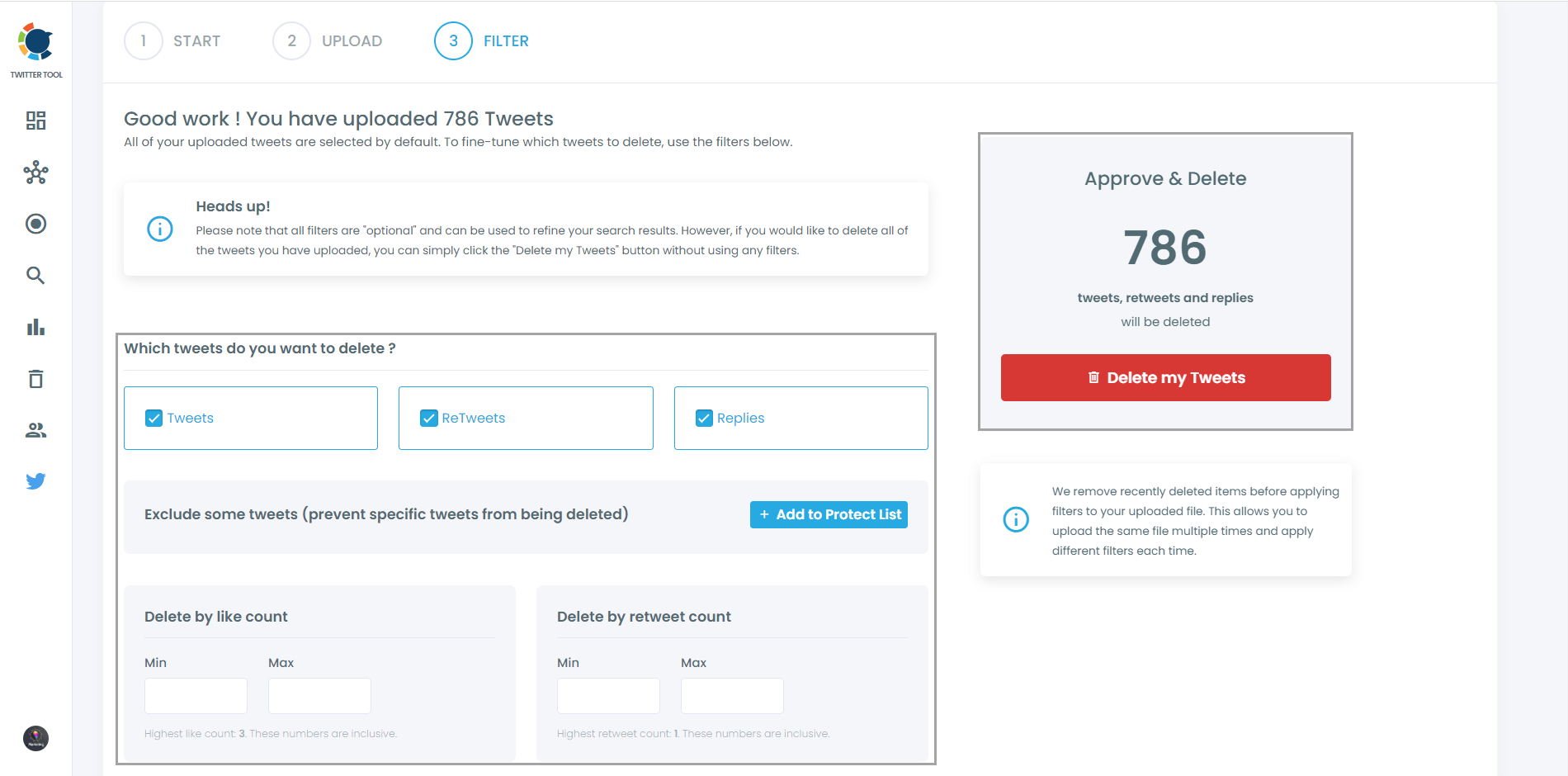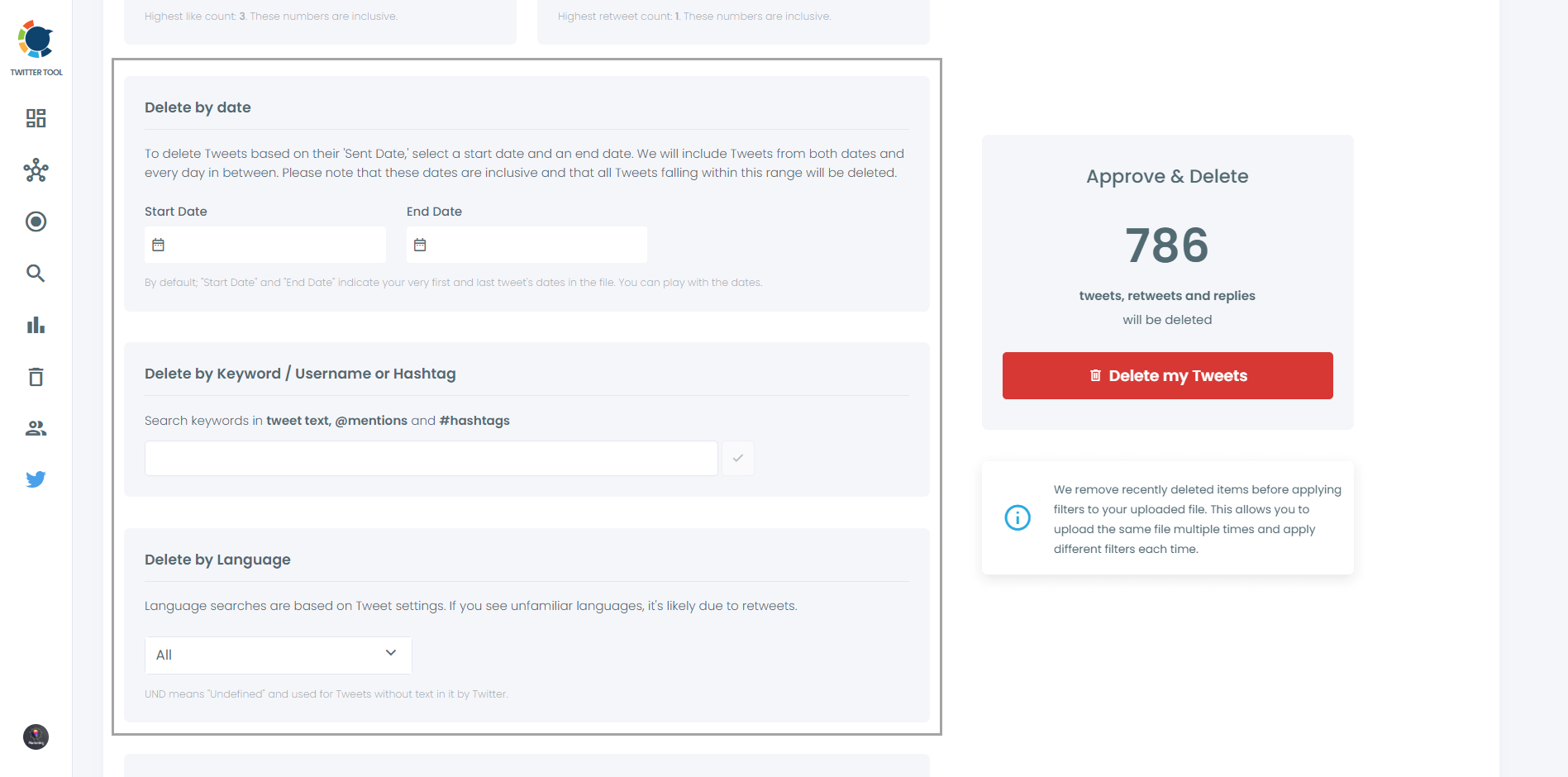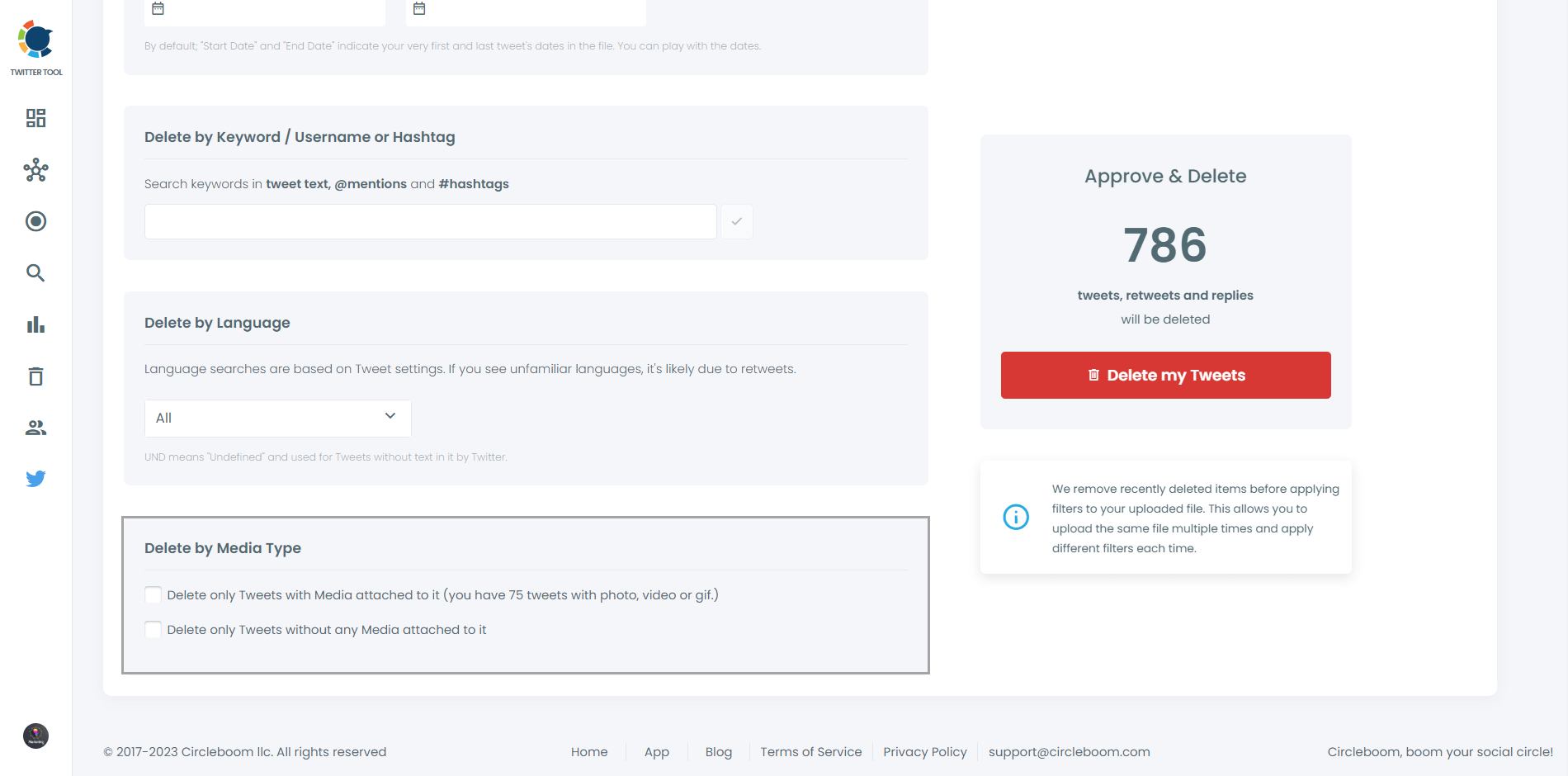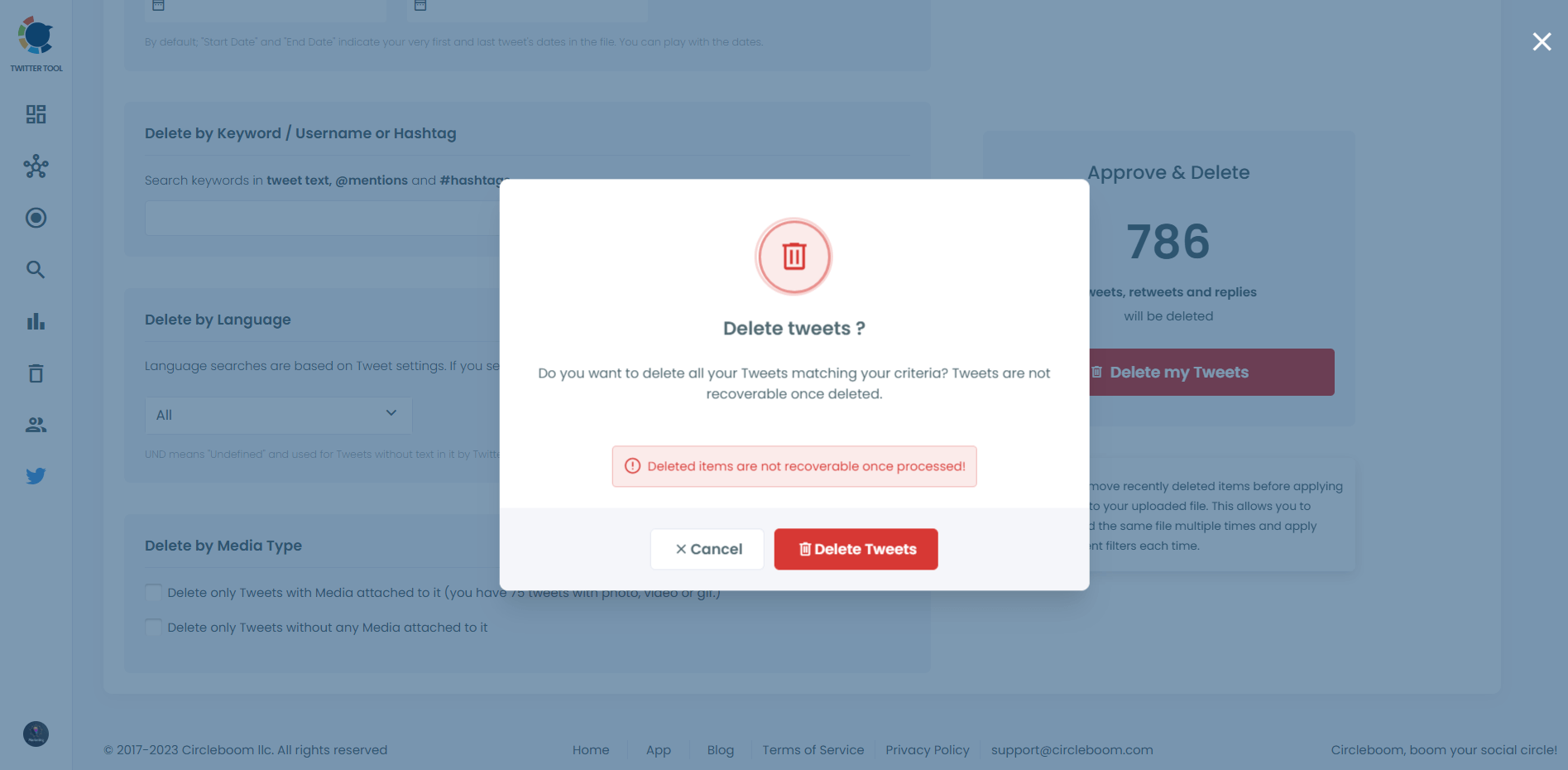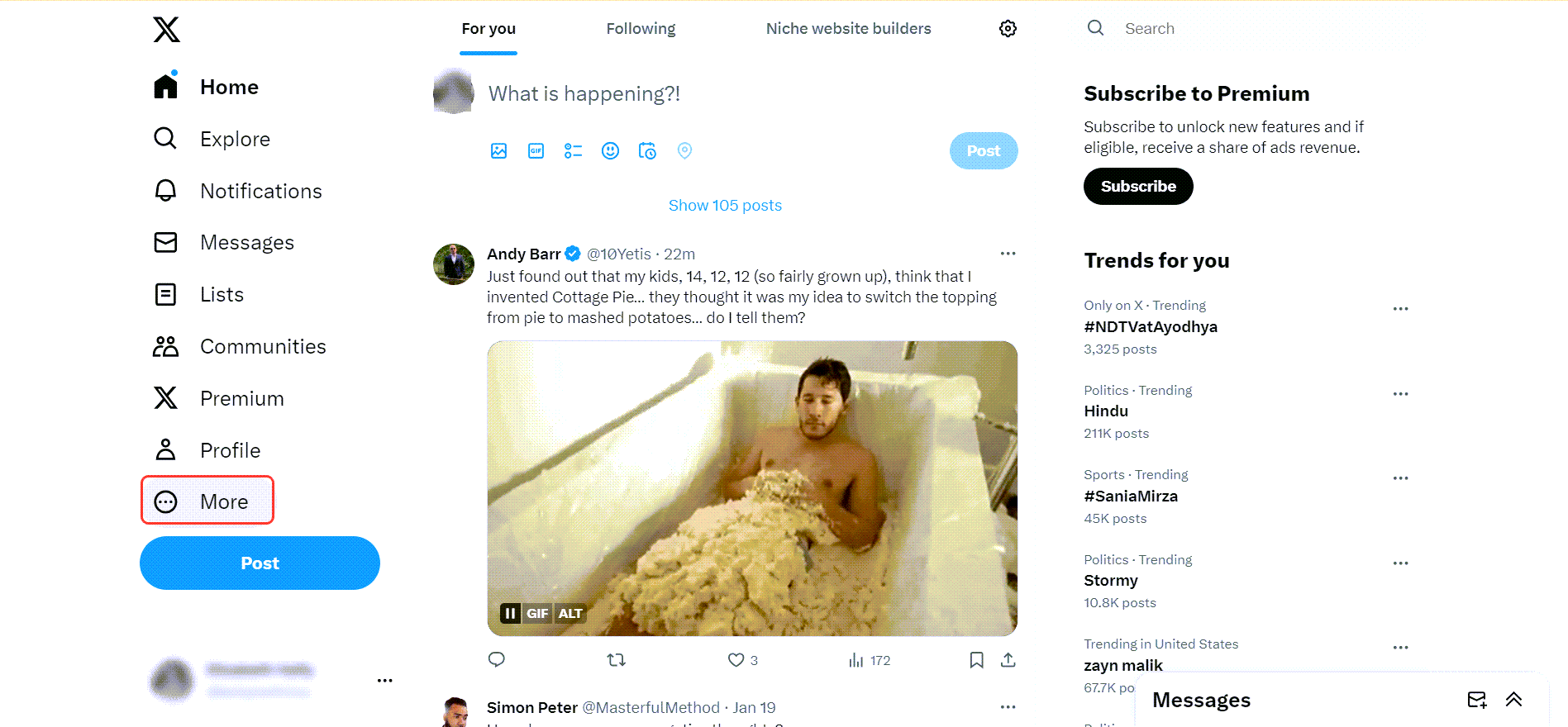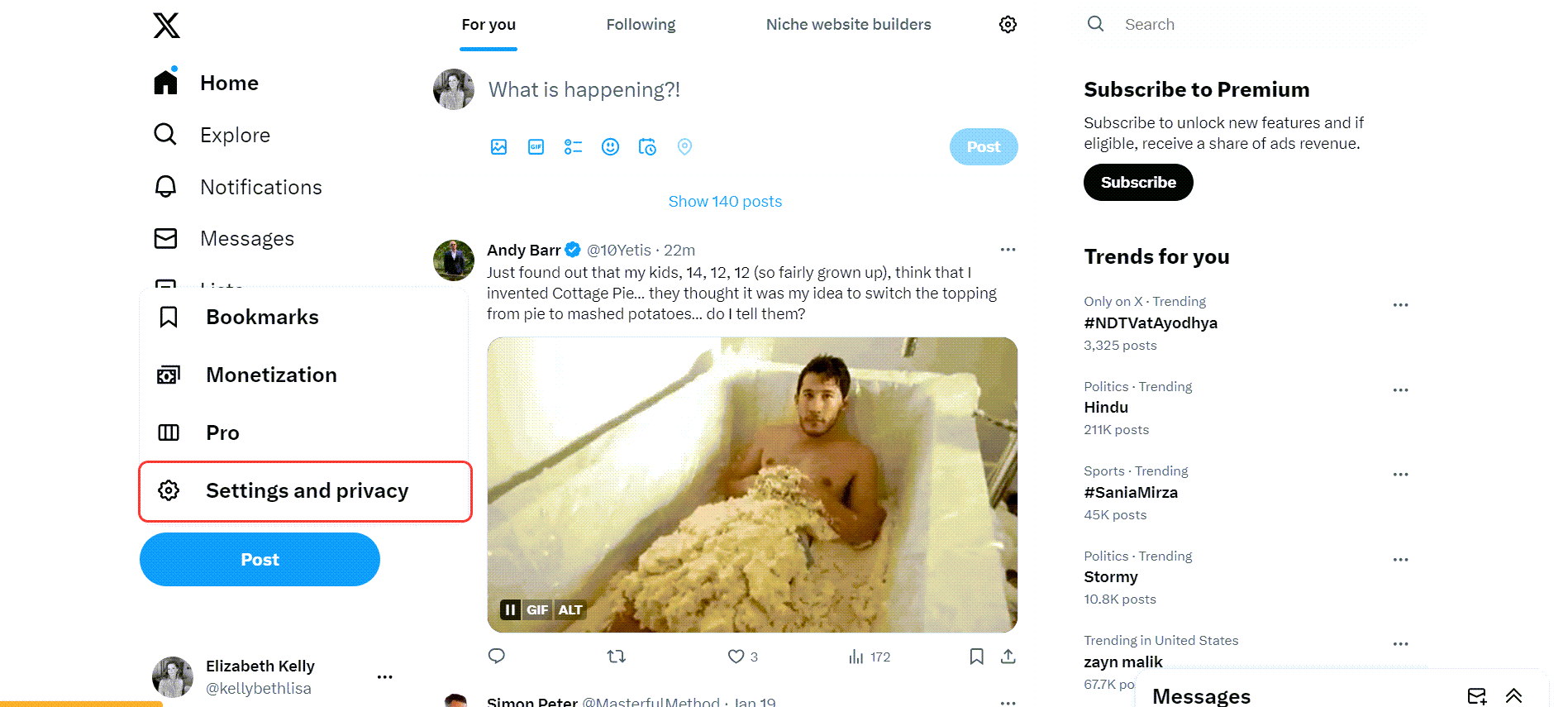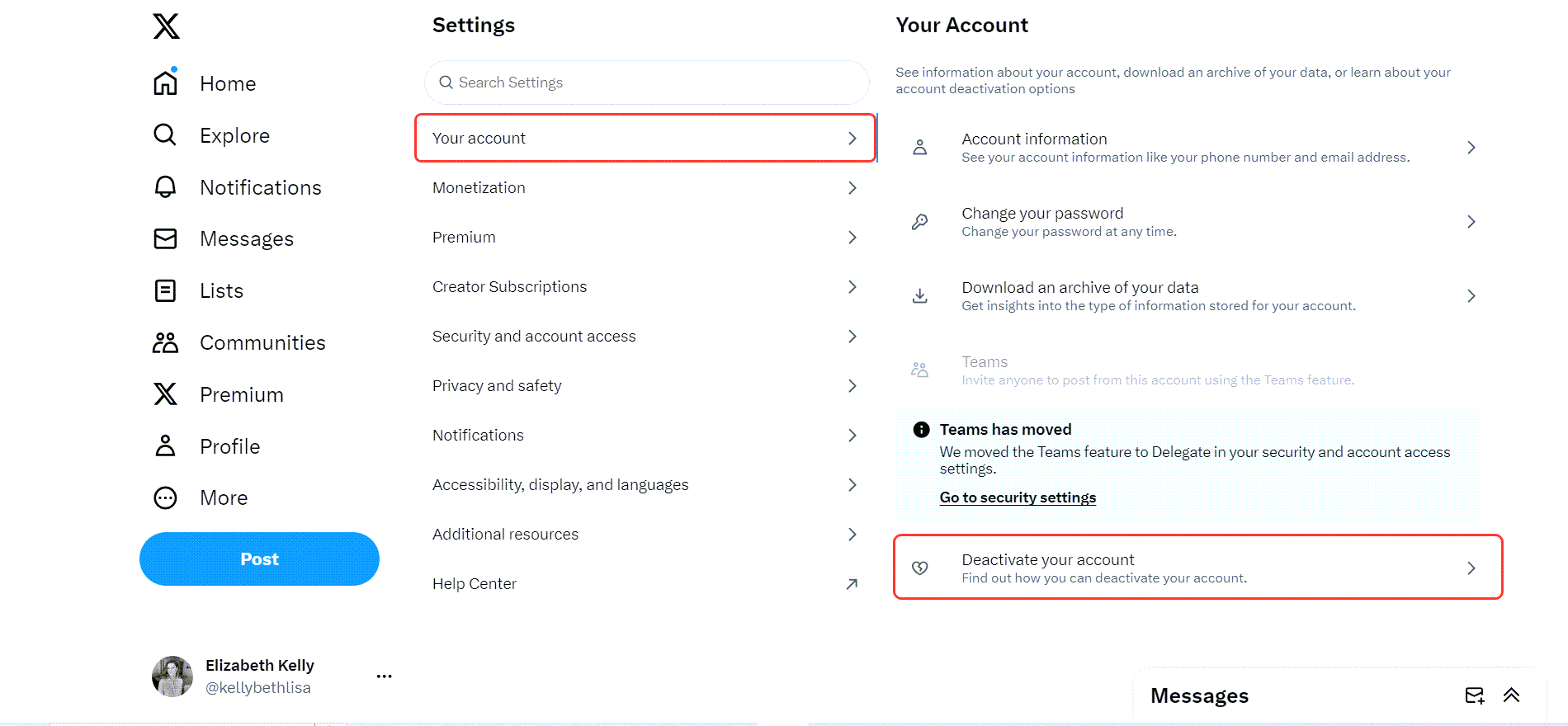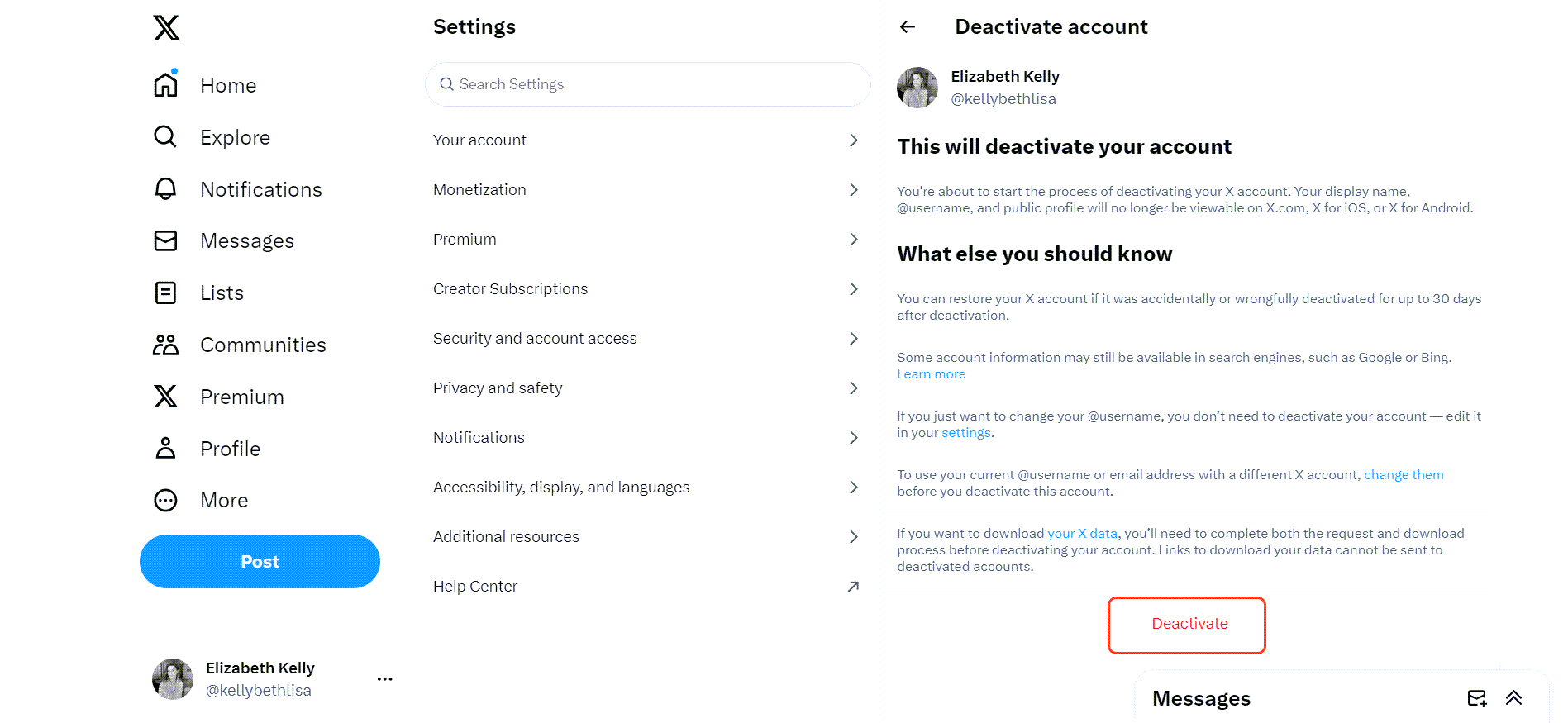Did you decide to leave Twitter? If you’re reading this, the answer is likely yes.
Leaving the platform might seem straightforward, but there’s more to it than deactivating your account.
You're mistaken if you think deactivating your Twitter account is enough to erase your presence. Your tweets, retweets, and mentions can still remain accessible in various ways, leaving traces of your activity behind.
In this blog, I’ll guide you through the correct way to leave Twitter, ensuring your digital footprint is wiped clean of all your Twitter/X data before deleting your account. Let’s get started.
Why Deleting Tweets, Retweets, and Mentions is Crucial Before Leaving Twitter
When you deactivate your Twitter account, the platform doesn’t immediately erase your tweets, retweets, or mentions. These posts can persist in search engine caches or third-party archives, leaving your content vulnerable to resurfacing or misuse.
This is especially important if you’ve shared opinions, conversations, or other information that you’d prefer to keep private.
Deleting your tweets, retweets, and mentions ensures that your online history is wiped clean before you deactivate your account, giving you peace of mind and protecting your privacy.
How to Delete Tweets, Retweets, and Mentions Before Leaving Twitter
Manually deleting years of tweets, retweets, and mentions can be an exhausting and time-consuming. That’s where Circleboom Twitter, an official partner of Twitter, comes in to save the day.
Designed for efficiency and simplicity, Circleboom makes it easy to delete all your tweets, retweets, and mentions with just a few clicks.
Why Circleboom Twitter is the Best Tool for the Job
If you’re serious about leaving Twitter with a clean slate, Circleboom Twitter offers everything you need to efficiently and securely erase your presence.
Here’s what makes it stand out:
🔵 With Circleboom, you can delete all tweets, retweets, and mentions in bulk, ensuring no digital trace is left behind.
🟢 If you don’t want to delete everything, you can use filters to target specific content based on keywords, date ranges, or tweet types.
🟣 Circleboom is integrated with Twitter’s official API, guaranteeing a secure and reliable process.
🟠 No technical skills? No problem. Circleboom’s intuitive dashboard makes the process quick and hassle-free.
With Circleboom Twitter, you can clean your account effectively, saving time while ensuring your digital footprint is erased before you deactivate your account.
Step-by-Step: How to Use Circleboom Twitter to Delete Tweets, Retweets, and Mentions
Step #1: Start by logging into Circleboom Twitter.
If you're new to Circleboom, creating an account is swift and straightforward!
If this is your first time and your Twitter account isn't linked to Circleboom yet, connecting them is a quick process.
Step #2: Welcome to the dashboard! On the left, locate "My Tweets".
Select the "Delete all my Tweets" option. With Circleboom, you're not confined by the 3,200 tweet limit – bulk delete even more!
Step #3: To view and bulk delete all your tweets, first download your Twitter archive, then upload the tweet.js file from it.
No stress – Circleboom is here to guide you through it!
Simply download your Twitter archive and upload the tweet.js file. Drag and drop the tweet.js file from your Twitter Archive files with ease.
Step #4: All your tweets (including retweets and replies) are now displayed. Regardless of the number, even if it's over 3,200, they'll all appear here, ready for you to mass delete with just one click!
Moreover, you have the option to filter your tweets for selective deletion. For instance, you can choose to delete tweets based on the number of likes and retweets, as shown.
You can also locate and bulk delete tweets by date, keywords, hashtags, and languages. Finding and erasing tweets is incredibly straightforward, isn't it?
Another feature allows you to delete or retain tweets with media, or exclusively remove tweets without media. All these options are at your disposal!
Step #5: Once you're ready, hit the red "Delete my Tweets" button.
You'll be directed to a confirmation page to ensure you're certain about deleting your tweets.
Remember, once you delete your tweets, there's no turning back. So, be absolutely sure before you proceed with deleting all your tweets!
Final Step: Deactivate Your Twitter Account and Leave Twitter
Now that your tweets, retweets, and mentions are gone, you can deactivate your account:
Step#1: After you log into your Twitter account on your browser, you will see a menu on the left.
Click on "More" as the first move!
A new list will pop up. Then, you should select "Settings and privacy".
Step#2: On the next page, get on "Your account".
On the right side, you will see "Deactivate your account".
Step#3: As the last step, you will see "Deactivate" at the end.
Click on it, and that's all! Your Twitter account will be deleted!
Twitter gives you a 30-day reactivation period. After this, your account and data will be permanently deleted.
Leave Twitter with Confidence
Leaving Twitter is about more than just deactivating your account. By deleting your tweets, retweets, and mentions with Circleboom Twitter, you ensure your online presence is wiped clean before you go.
Take control of your digital footprint and leave the platform with peace of mind—your privacy deserves nothing less.