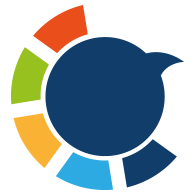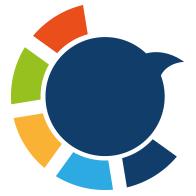Bluesky isn’t just another social platform for posting text updates — it’s also a fantastic place to share images and grab attention.
Whether you're aiming for more engagement, building your brand, or just having fun connecting with others, posting visuals can seriously boost how people interact with you.
I’ve been regularly posting images on Bluesky to keep my audience engaged, and I’ve noticed it works across all platforms too. Good images naturally invite likes, comments, reposts — and even new followers.
Here’s exactly how you can start posting images on Bluesky and how I make the process even easier by scheduling everything ahead of time!
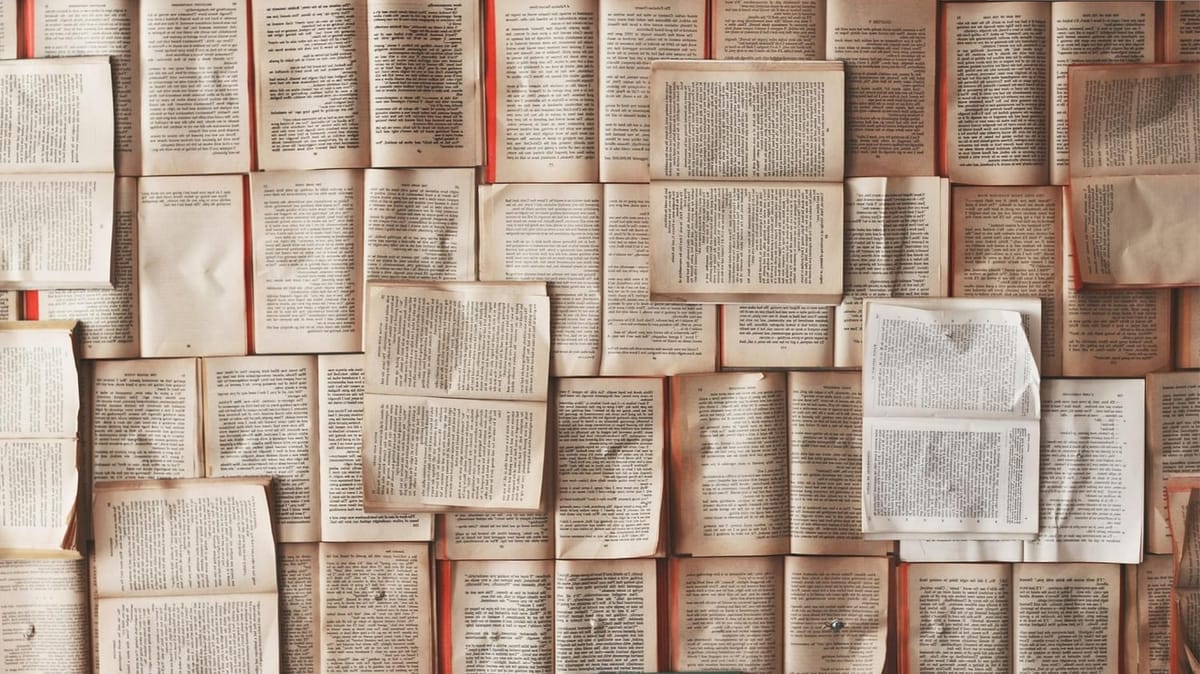
How to Post Images on Bluesky (Step-by-Step)
Posting an image on Bluesky is simple, but if you're new to the platform, here's a quick guide:
1. Open the Bluesky app or head over to the website and log into your account.
2. Tap the "Compose" button (the pencil icon) to start writing a new post.
3. Click on the camera or gallery icon to attach an image.
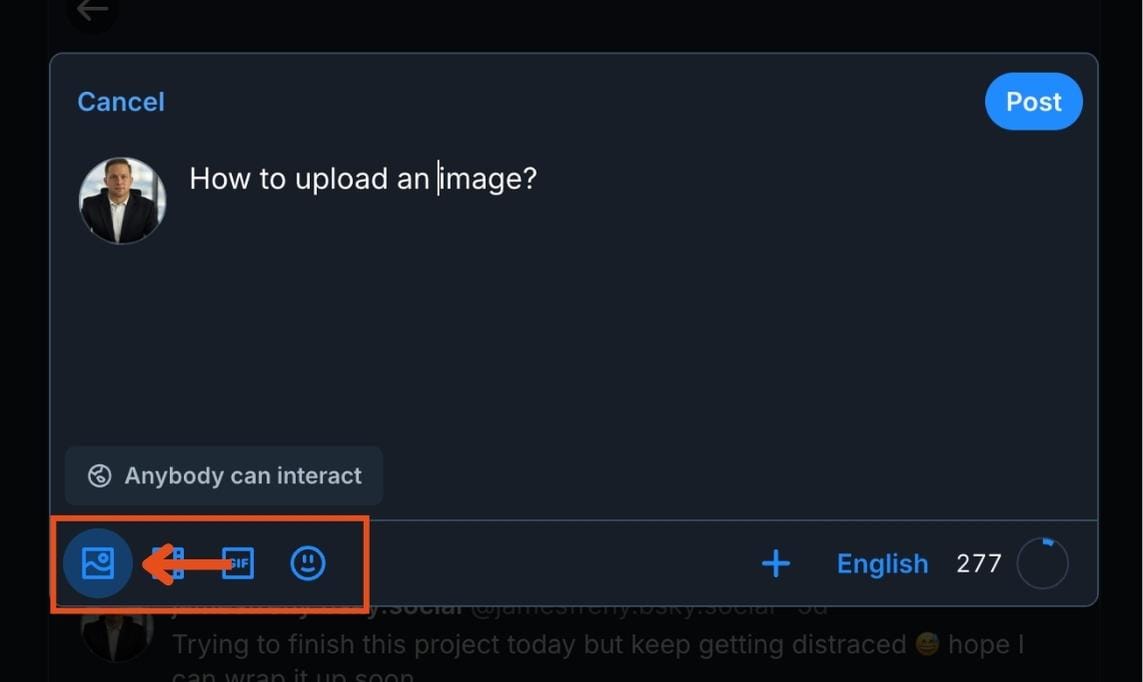
4. Select the image you want to upload from your device.
5. Write a caption (optional, but it helps with engagement!).
6. Press "Post" and your image will be live!
📷 Bluesky Image Upload Limits:
➡️ You can attach up to 4 images in one post.
➡️ Each image can be up to 5 MB in size.
➡️ Supported formats include JPG, PNG, and GIF (but GIFs will be static after uploading — no animations yet).
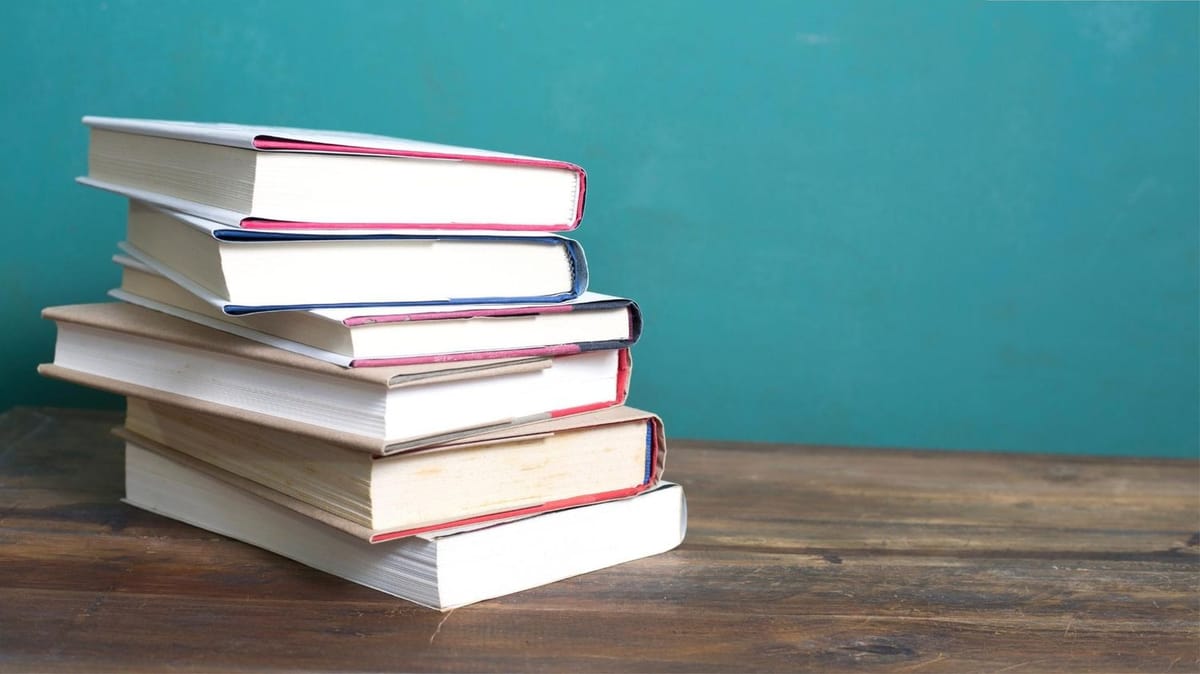
Why Posting Images Matters (and One Major Limitation)
Images are powerful — they stop people from scrolling, drive conversations, and get your posts more attention.
But here's the catch: Bluesky doesn't offer a built-in scheduling option.
This means if you want to post at the best times (when your audience is active) or if you have a busy schedule or live in a different timezone, you have to be online and ready to post manually every time. As a content creator, that’s almost impossible to keep up with consistently.
How I Schedule Bluesky Image Posts with Circleboom Publish
To solve this, I started using Circleboom Publish, and honestly, it made everything 10x easier.
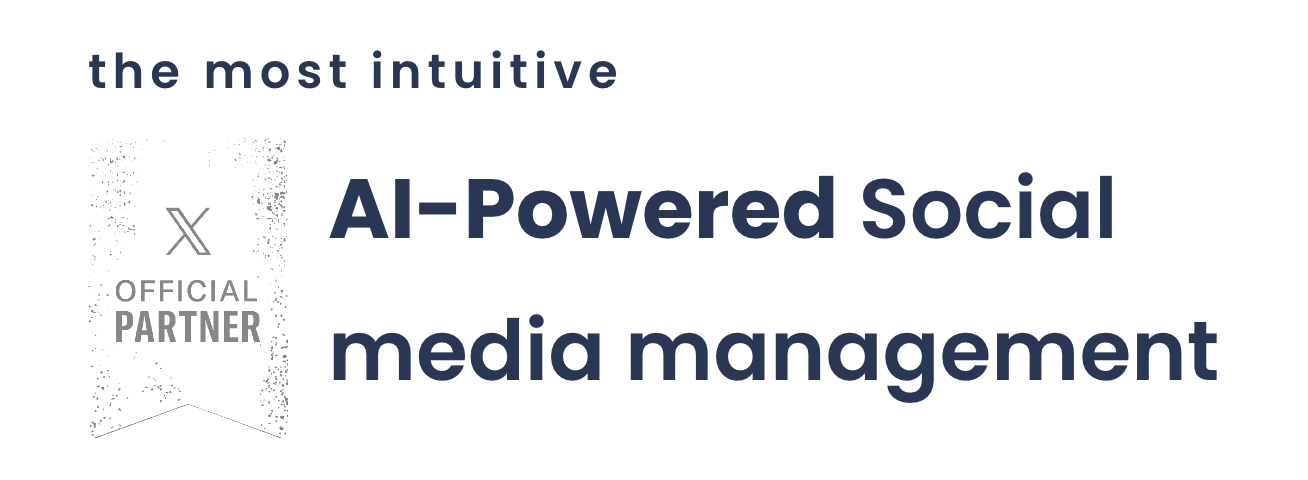
Here’s what Circleboom Publish lets me do:
✅ Cross-platform support: Schedule content for X, LinkedIn, Facebook, TikTok, Instagram, Google My Business, and more.
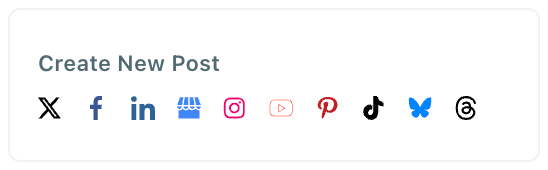
✅ Find stunning images easily using their Unsplash integration. Design posts right inside the platform with Canva. And pull GIFs if needed.
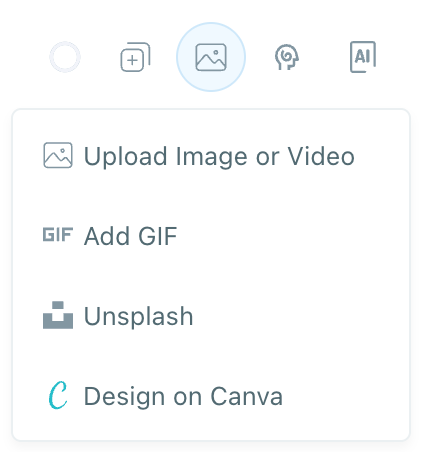
✅ Generate captions with AI integration if I don’t feel like writing them myself.
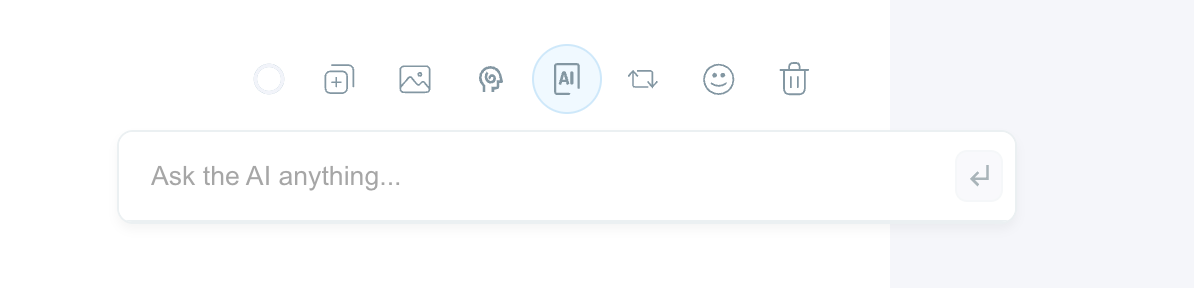
✅ Set the best posting times so my content gets maximum reach.
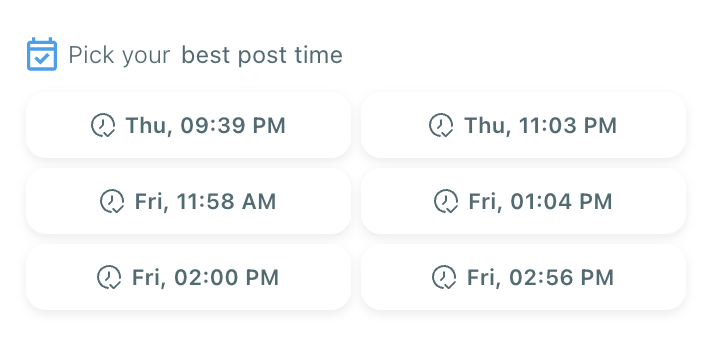
It’s basically a full content creation and scheduling suite built into one dashboard — no more switching between tools.
How to Schedule Image Posts for Bluesky with Circleboom (Step-by-Step)
If you want to make your Bluesky posting way easier, here’s how you can do it too:
Step #1: Log in to Circleboom Publish
Access your Circleboom Publish account.
If you’re a new user, signing up takes just a few seconds and is completely free.
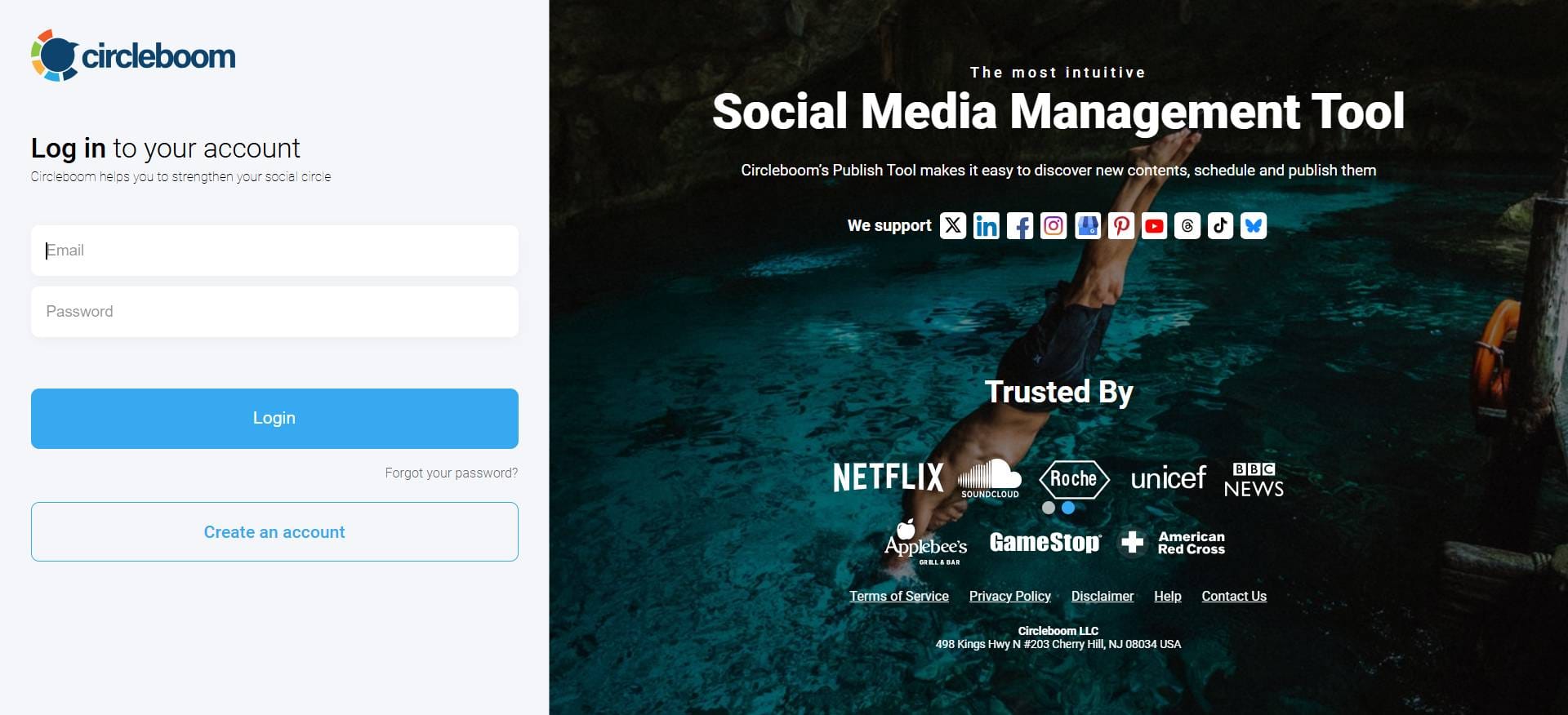
Step #2: Add Your Bluesky Account
If this is your first time using Circleboom Publish, you will see options for multiple social media platforms, including Bluesky.
Select Bluesky and connect your account. You can also add multiple accounts if needed.
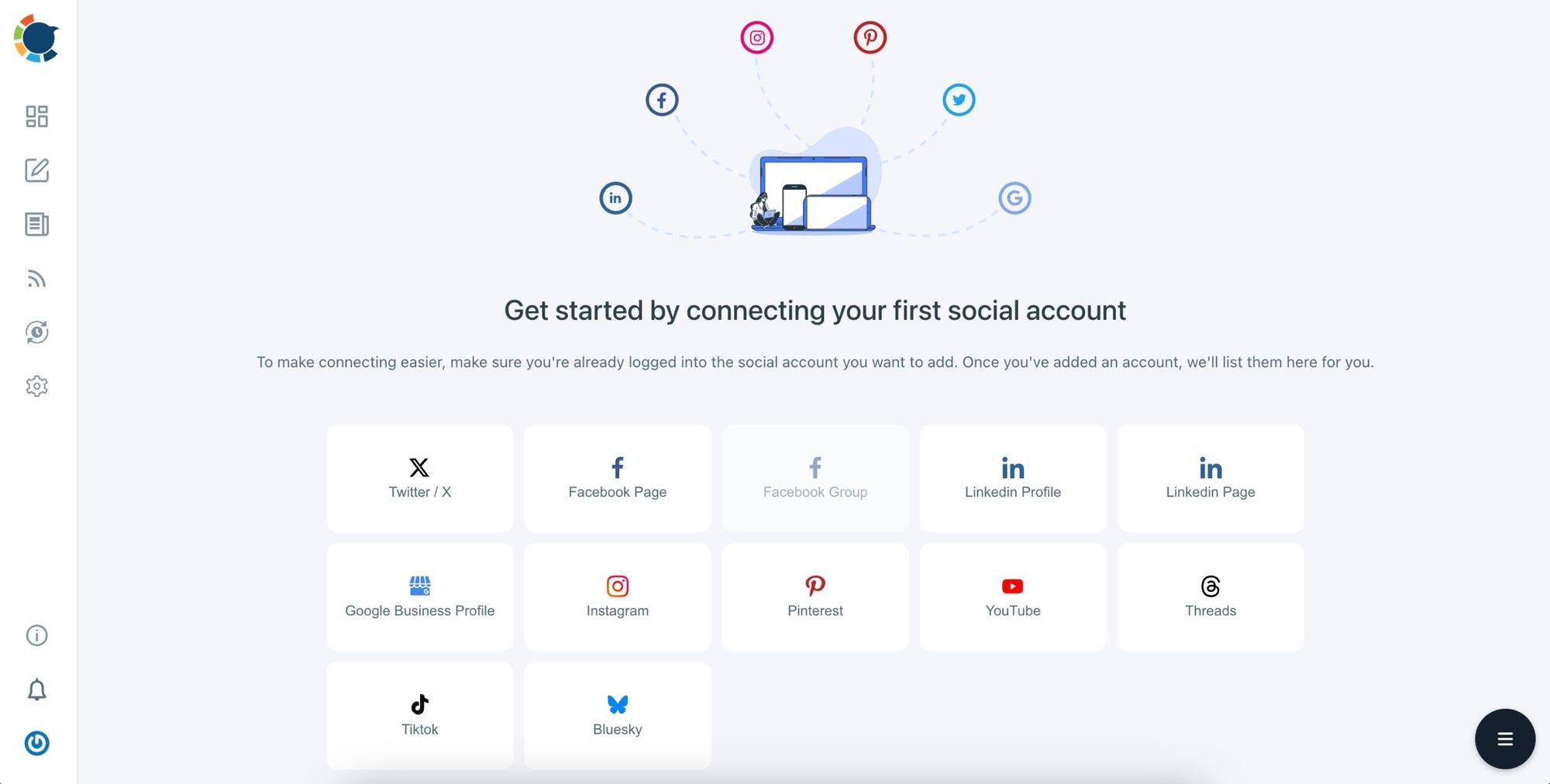
Step #3: Start Creating Your Post
Click on the "Create New Post" button.
You’ll be taken to the post creation page, where you can draft your content.
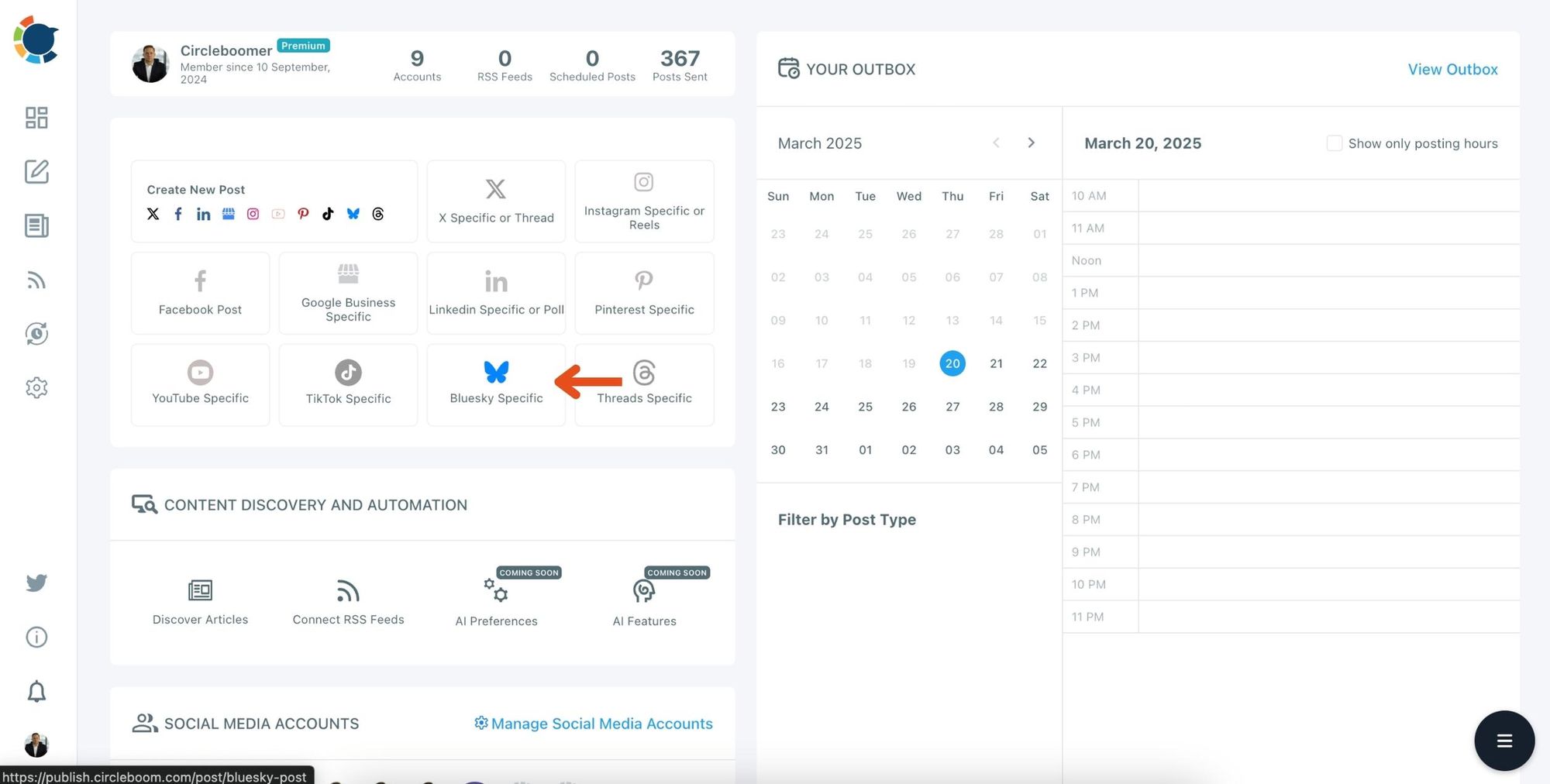
Step #4: Upload Image and Customize Your Content
Type your post content in the text box. You can add images, videos, or GIFs:
- Drag and drop your media files into the designated Media Bar, or click “Upload Media” to select files from your device.
You can preview how your post will look on Bluesky in the live preview panel to the right.
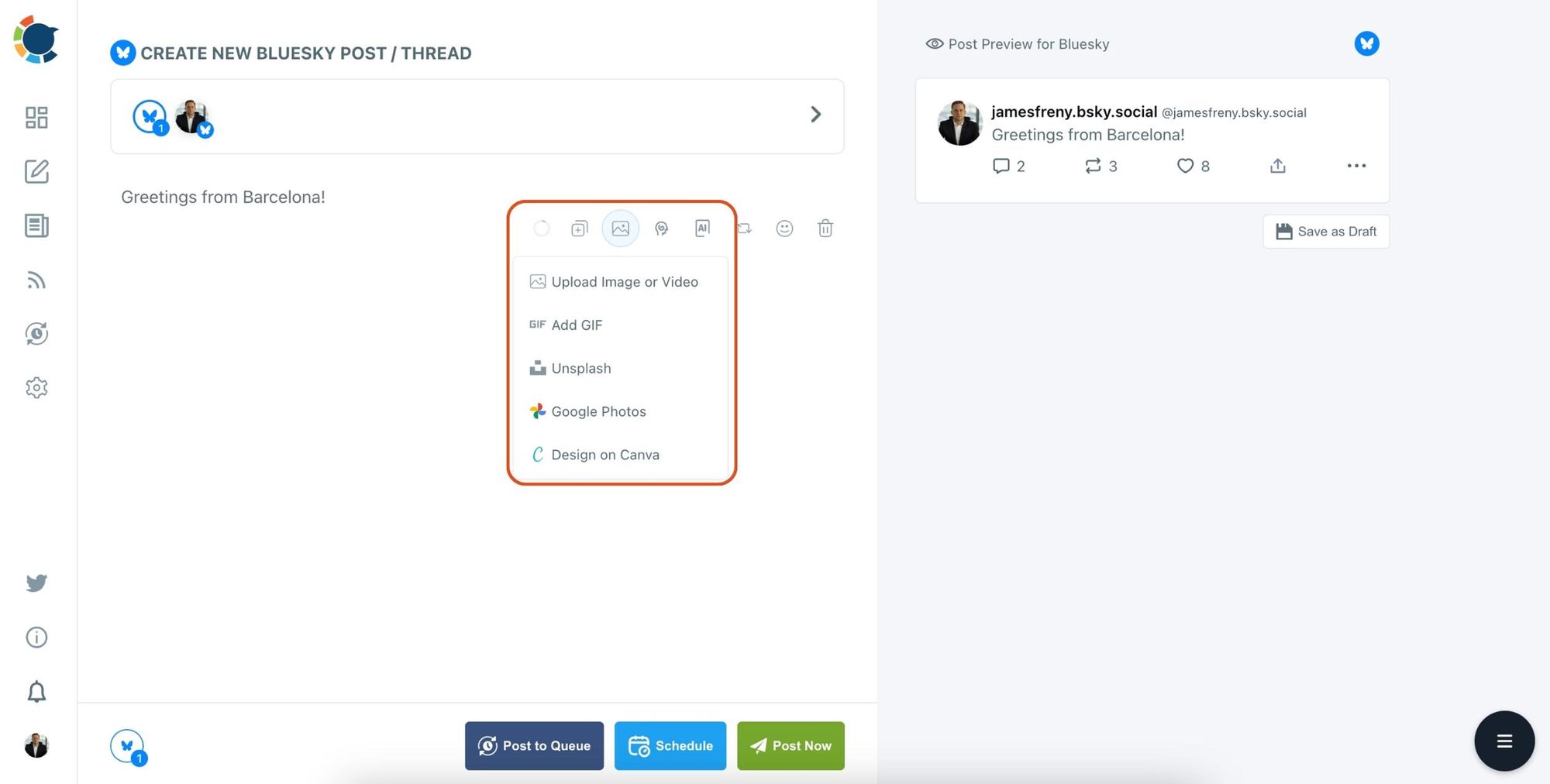
Use the AI Assistant to enhance your text by choosing options like "Make More Punchy" or "Add Hashtags."
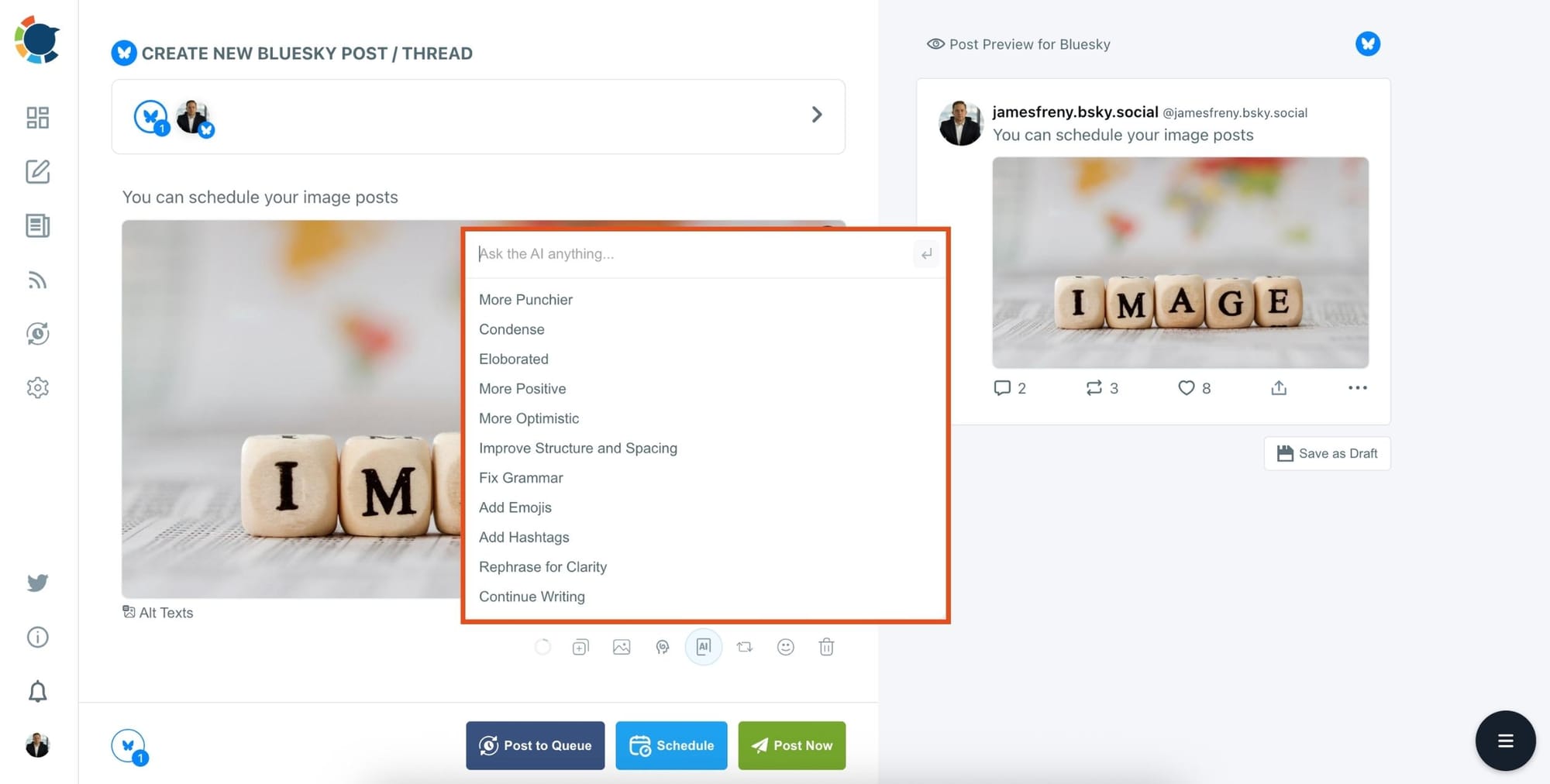
Step #6: Set Auto Repost
You can automatically repost your post!
Set the repost time, unrepost time, and repetition count to effortlessly reshare your content without any extra effort.
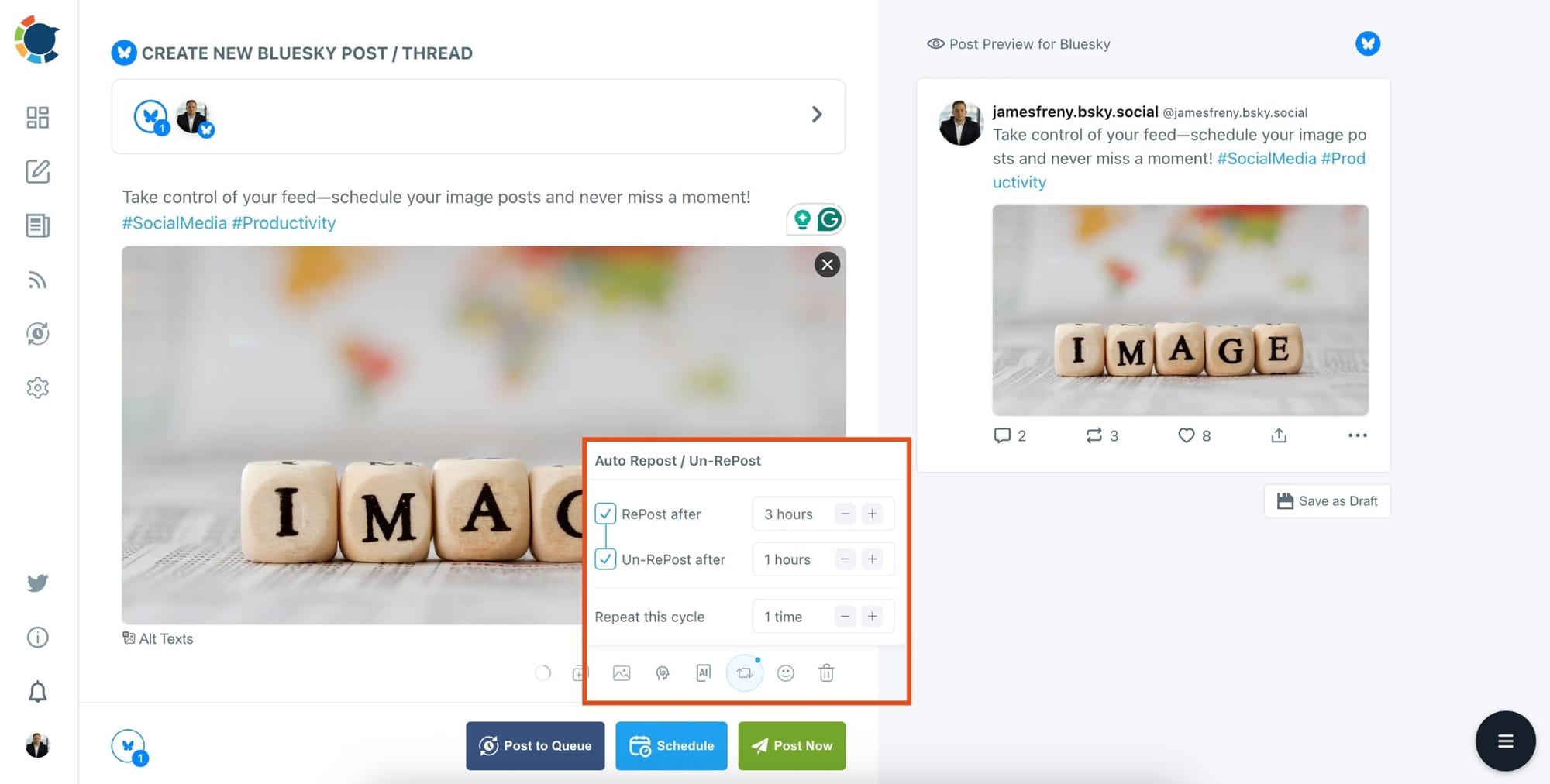
Step #7: Schedule or Publish
Once your post is ready:
Click "Post Now" to publish immediately.
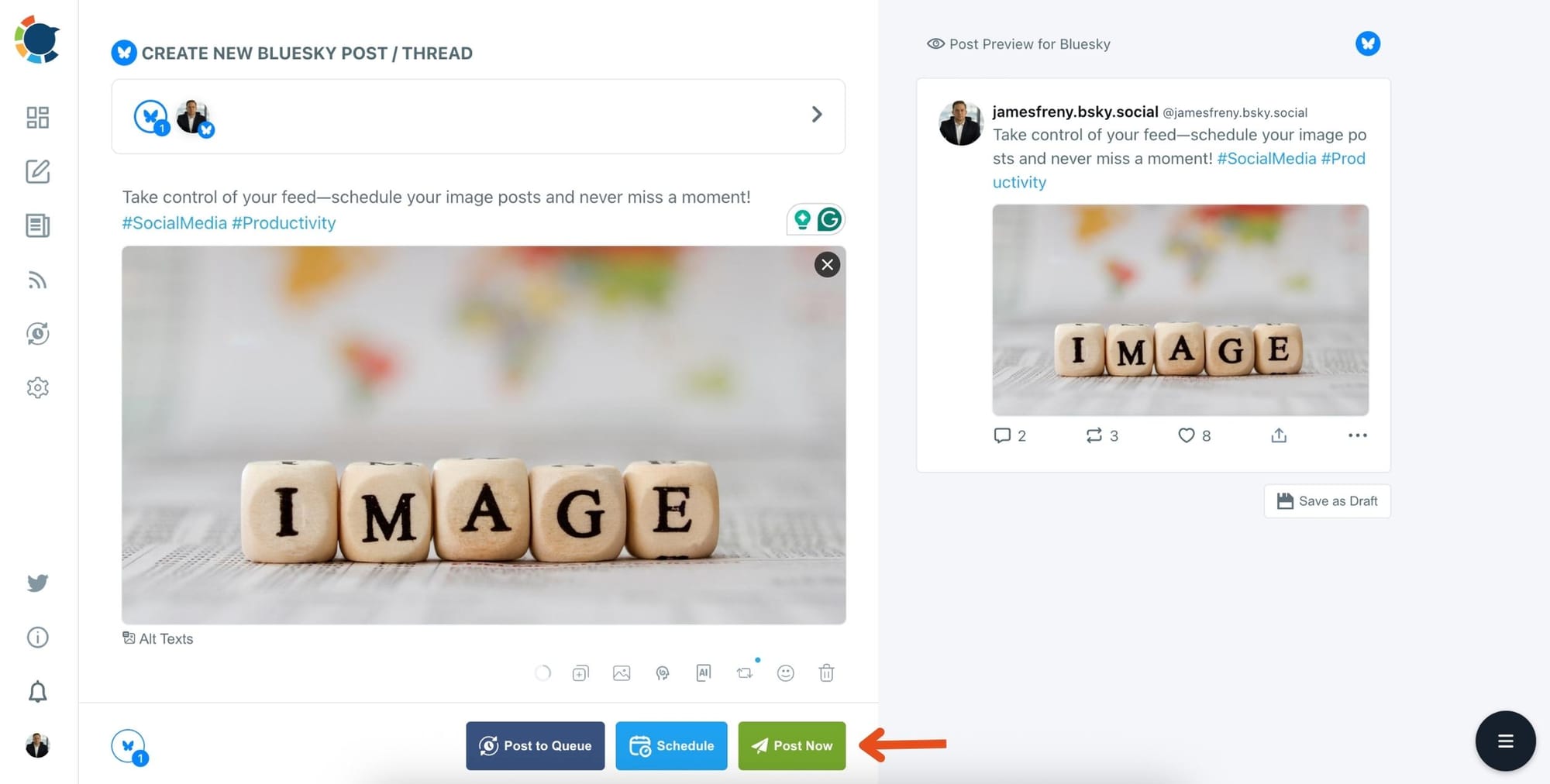
Or, click on "Schedule" to select the best time to post.
You can use Circleboom’s “Best Time to Post” suggestions or manually set a specific date and time.
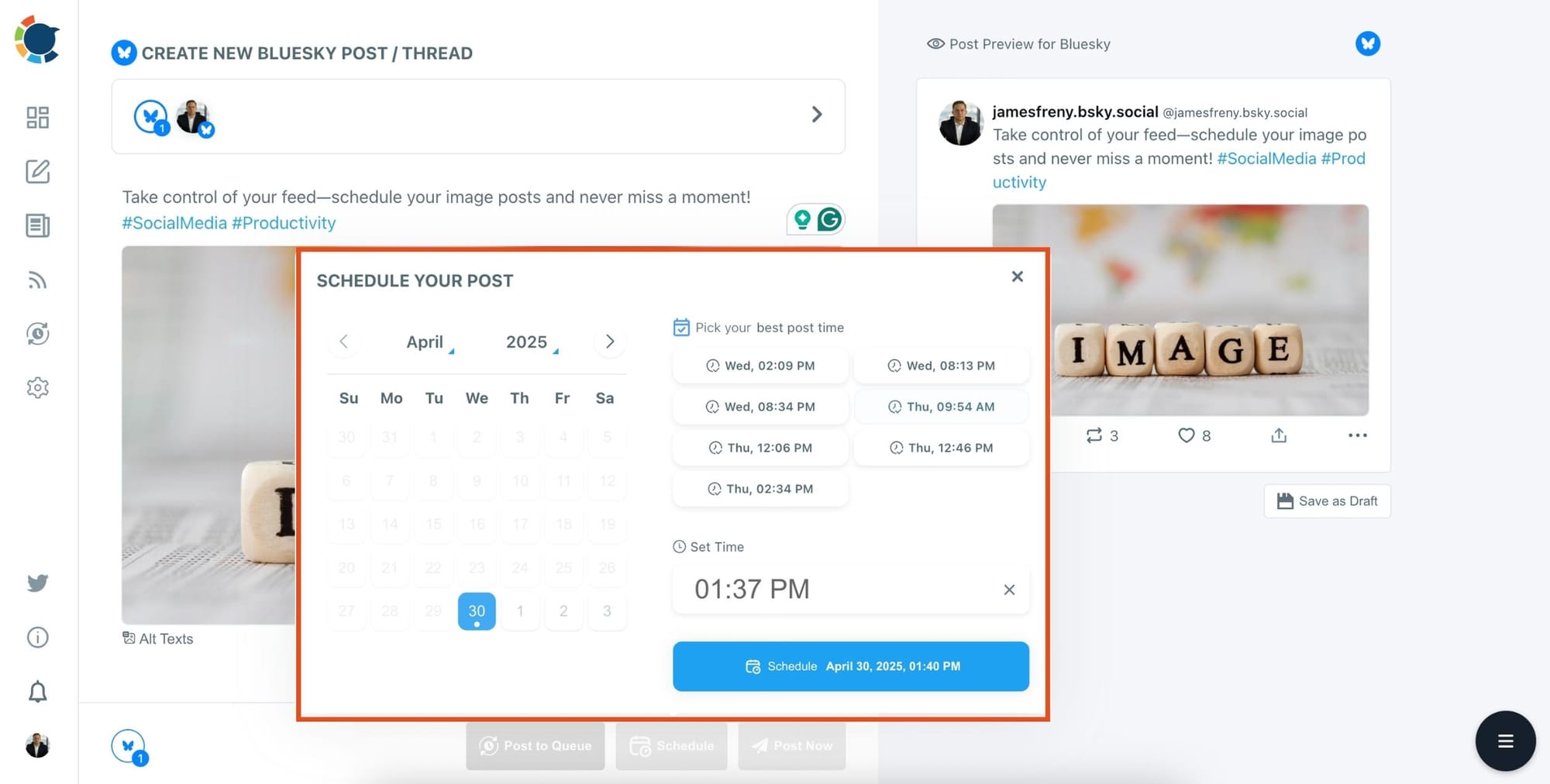
It’s that simple! Instead of manually posting videos every time, you can plan ahead, stay consistent, and boost engagement effortlessly.
CROSSPOST FROM TWITTER TO BLUESKY
If Bluesky is a side project for you, it is okay! You don't need to think about new content for your Bluesky profiles. You can crosspost what you create for Twitter!
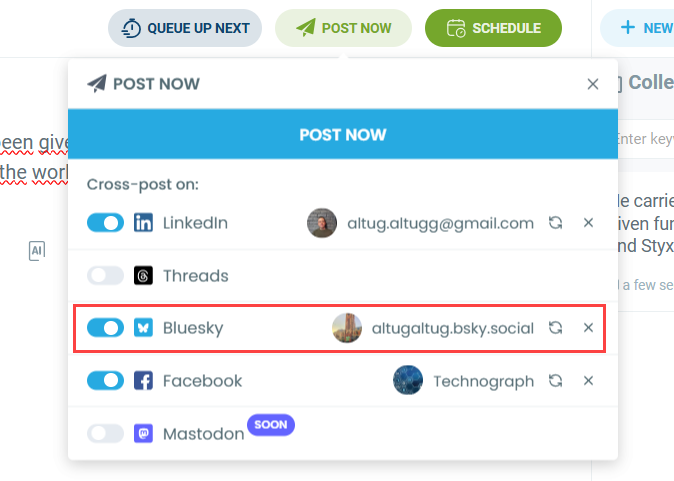
You can keep your social media accounts updated with one content! Let Circleboom create, design and crosspost your viral content with ease!
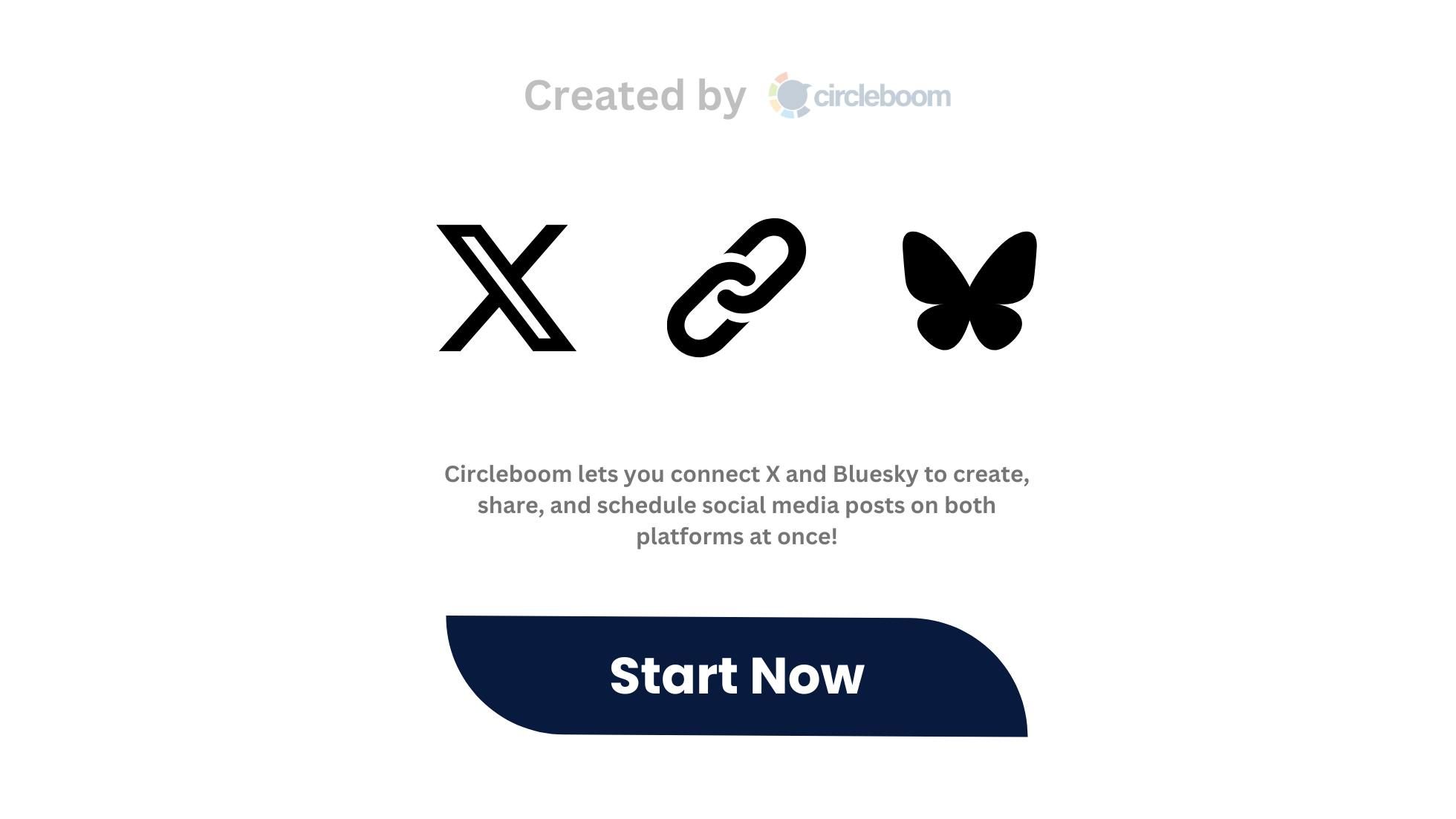
Final Thoughts
Bluesky is growing fast, and sharing high-quality images is a great way to stand out. But if you’re serious about growing your presence, planning and scheduling your posts isn’t optional — it’s essential.
Using Circleboom Publish has helped me stay consistent, creative, and stress-free.
If you want to take your Bluesky game to the next level, I'd definitely recommend giving it a try!