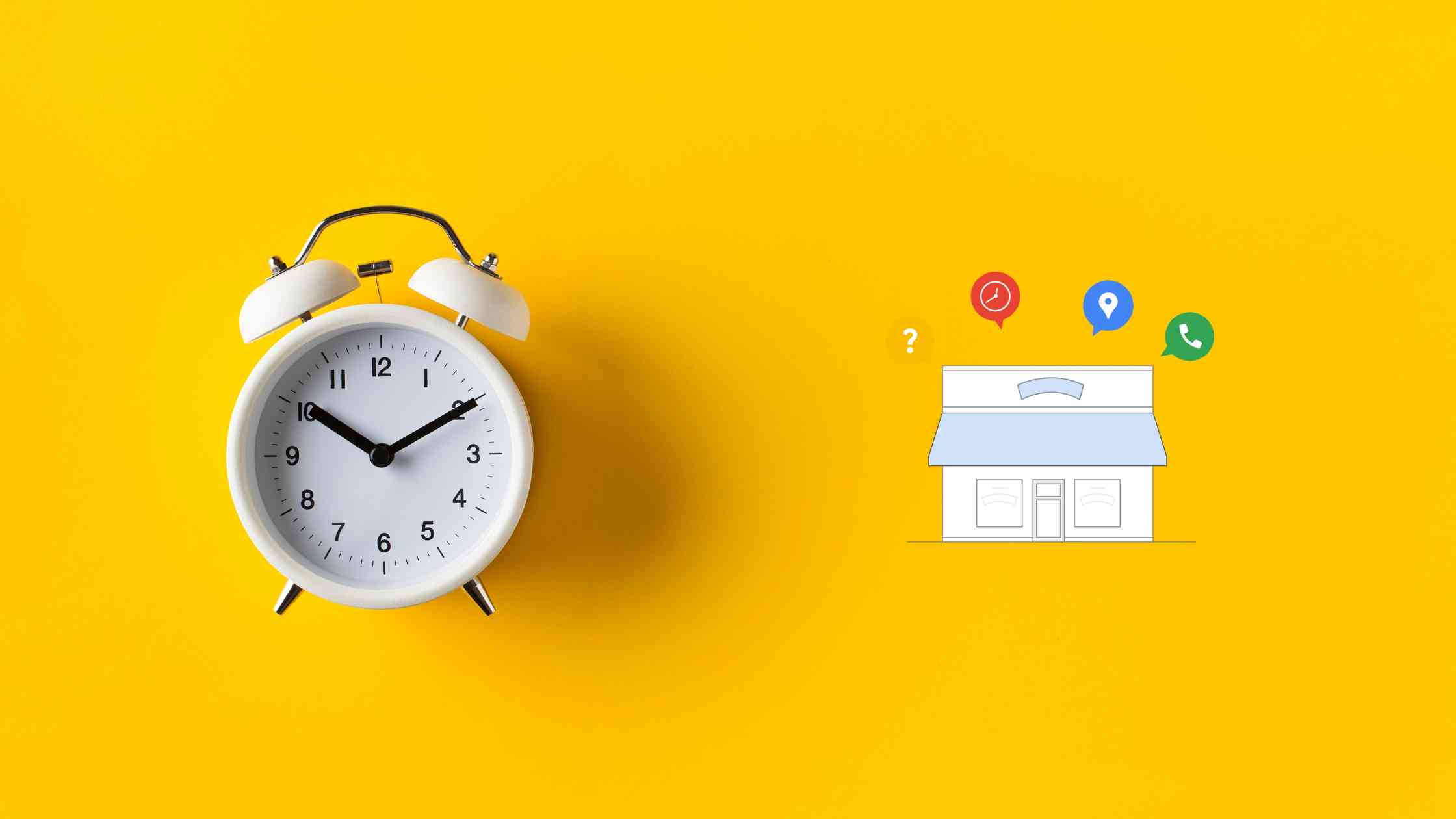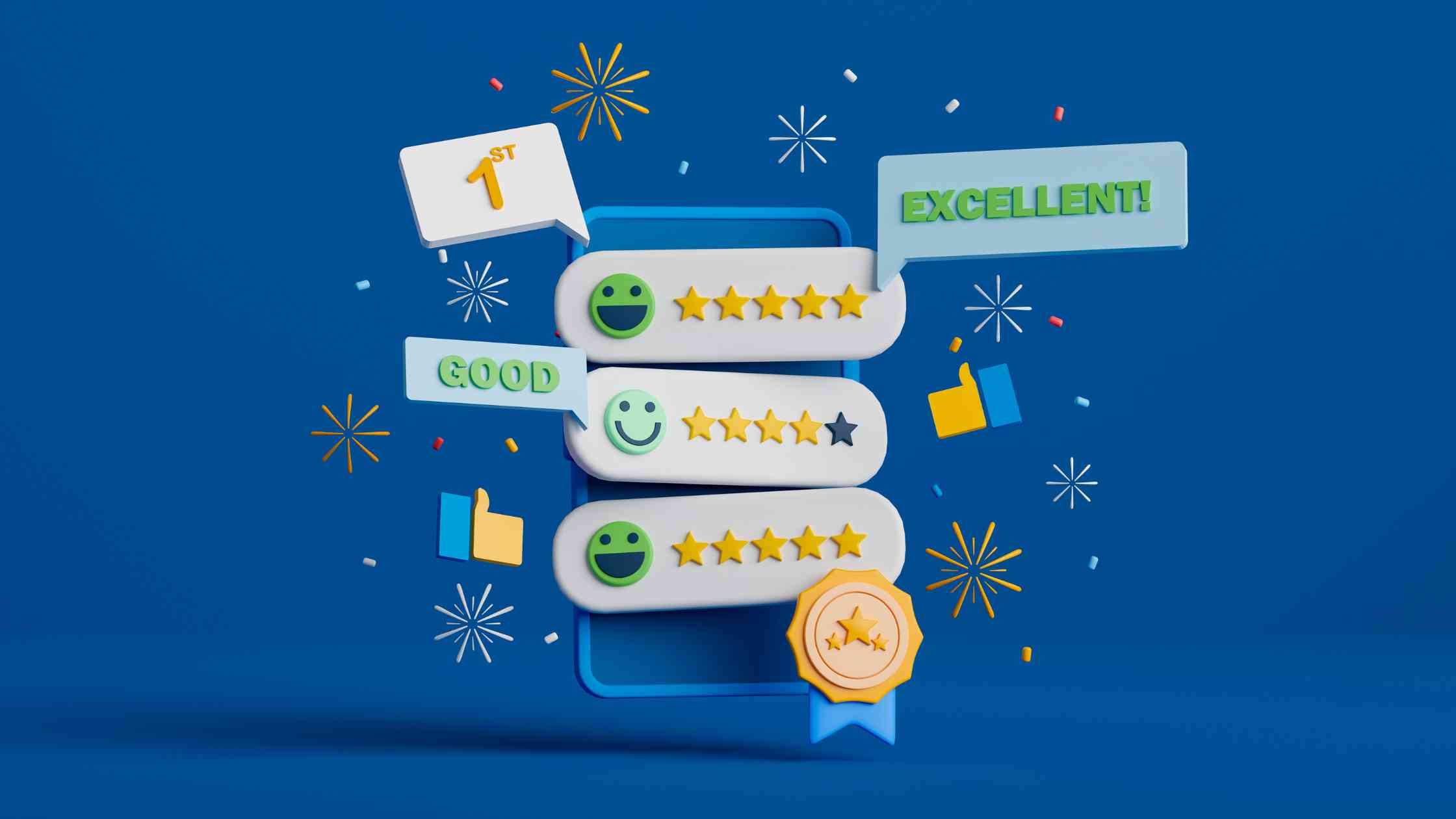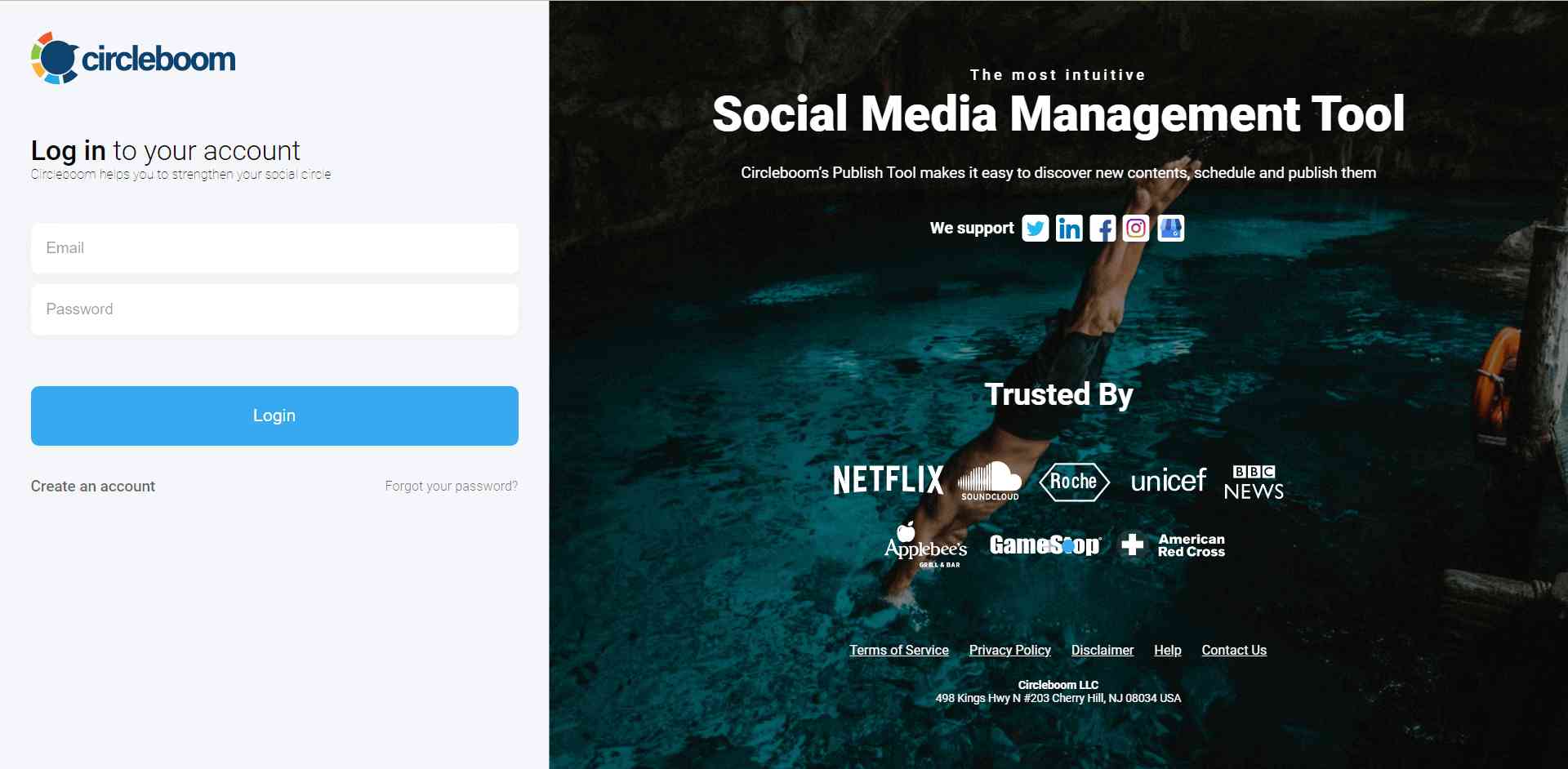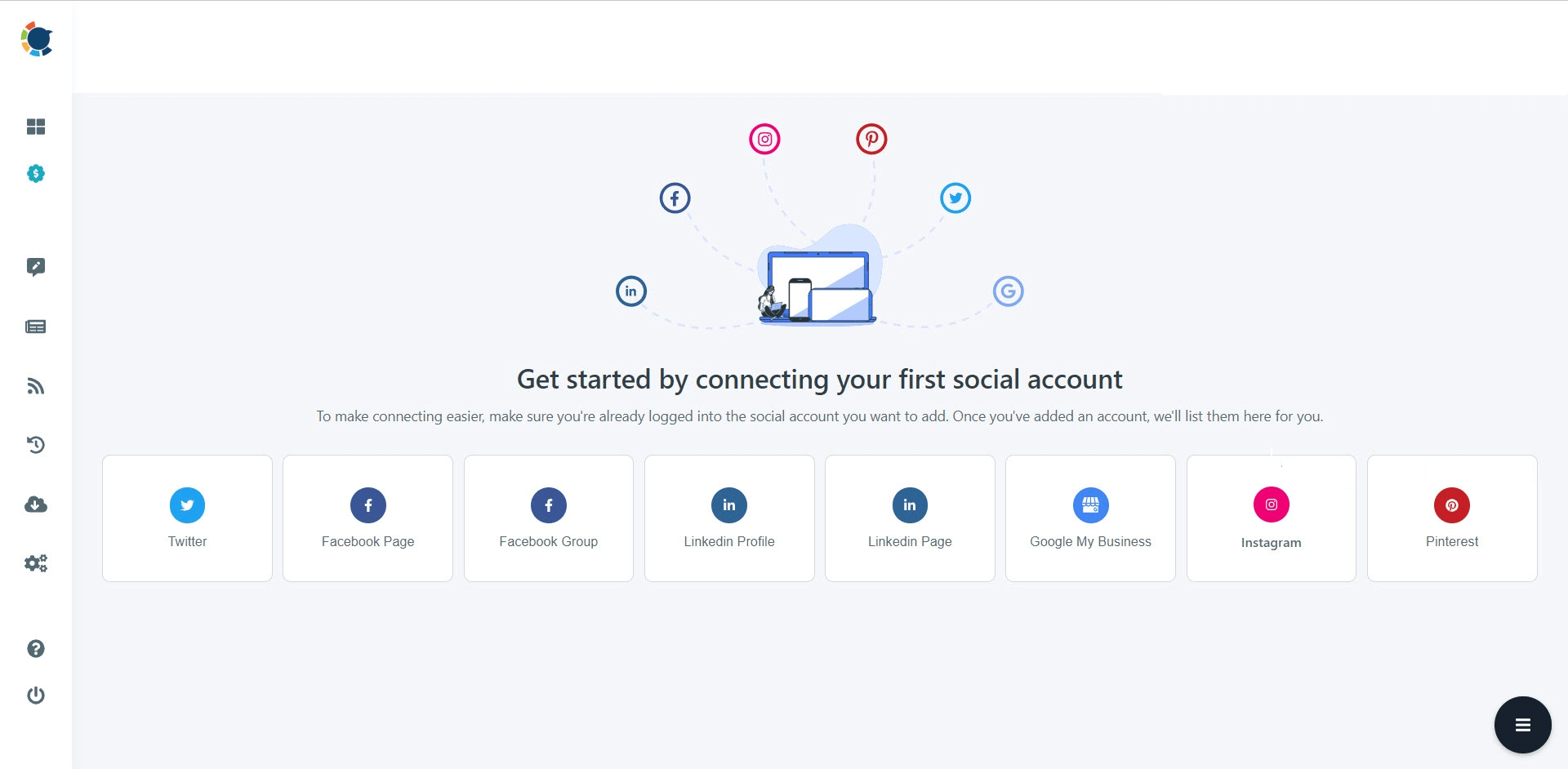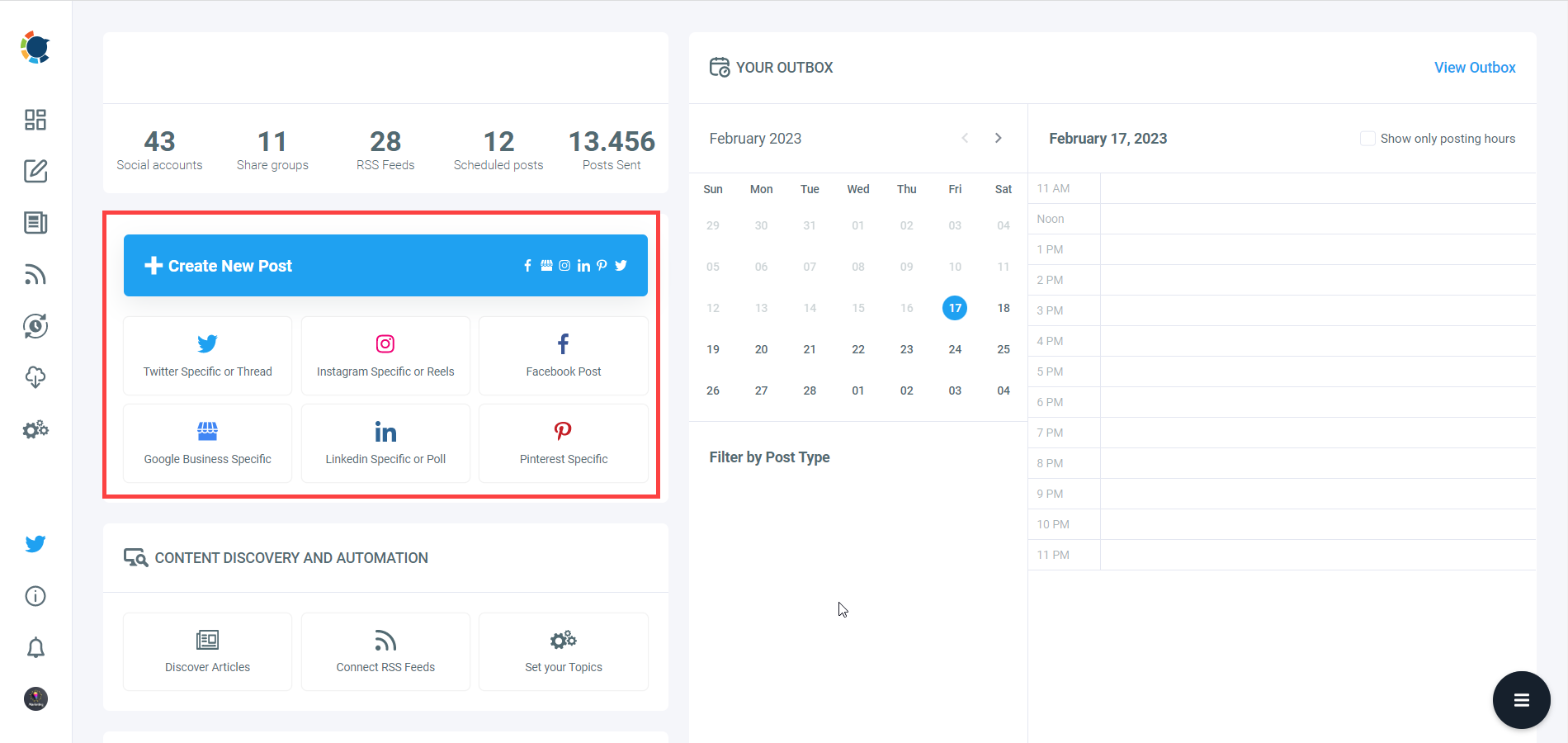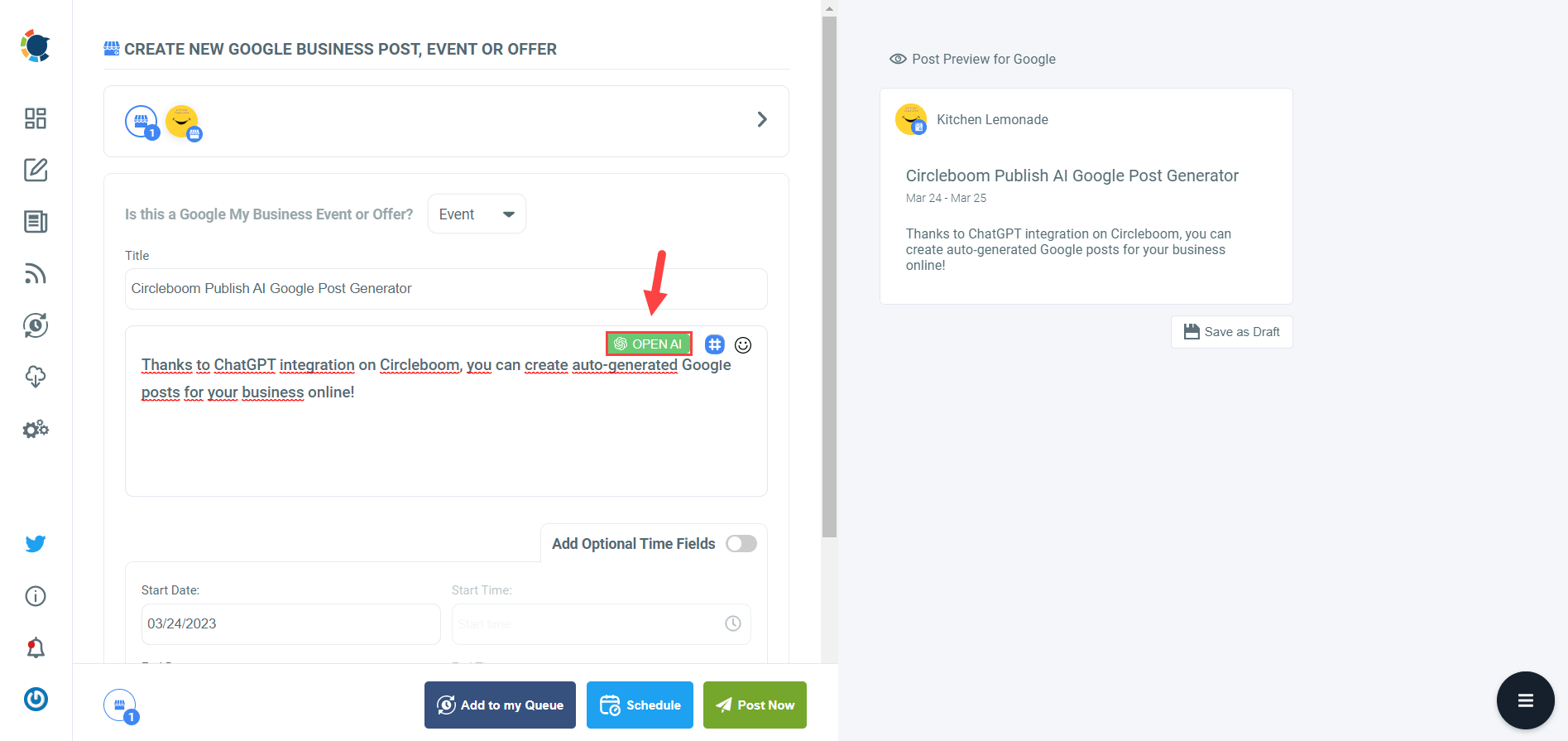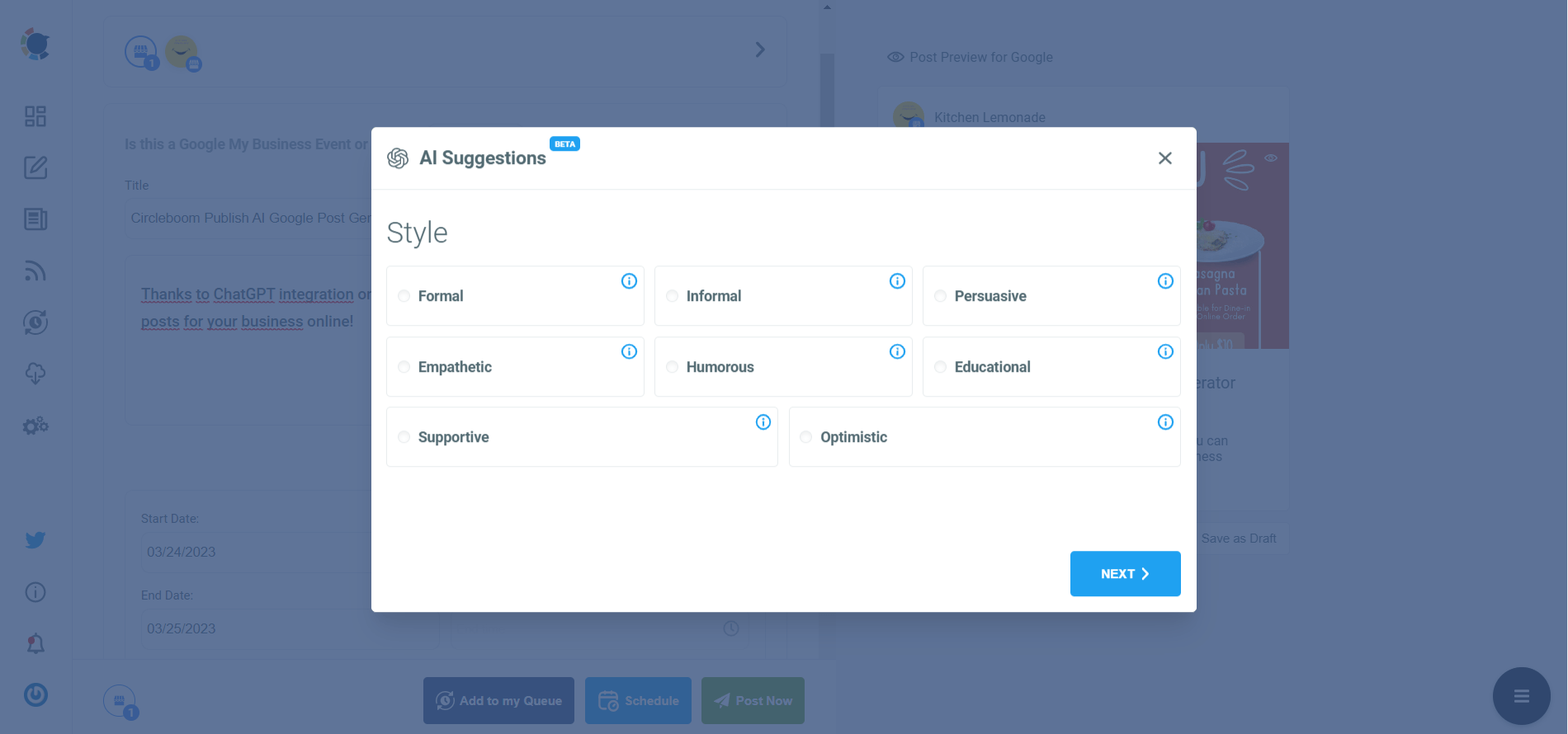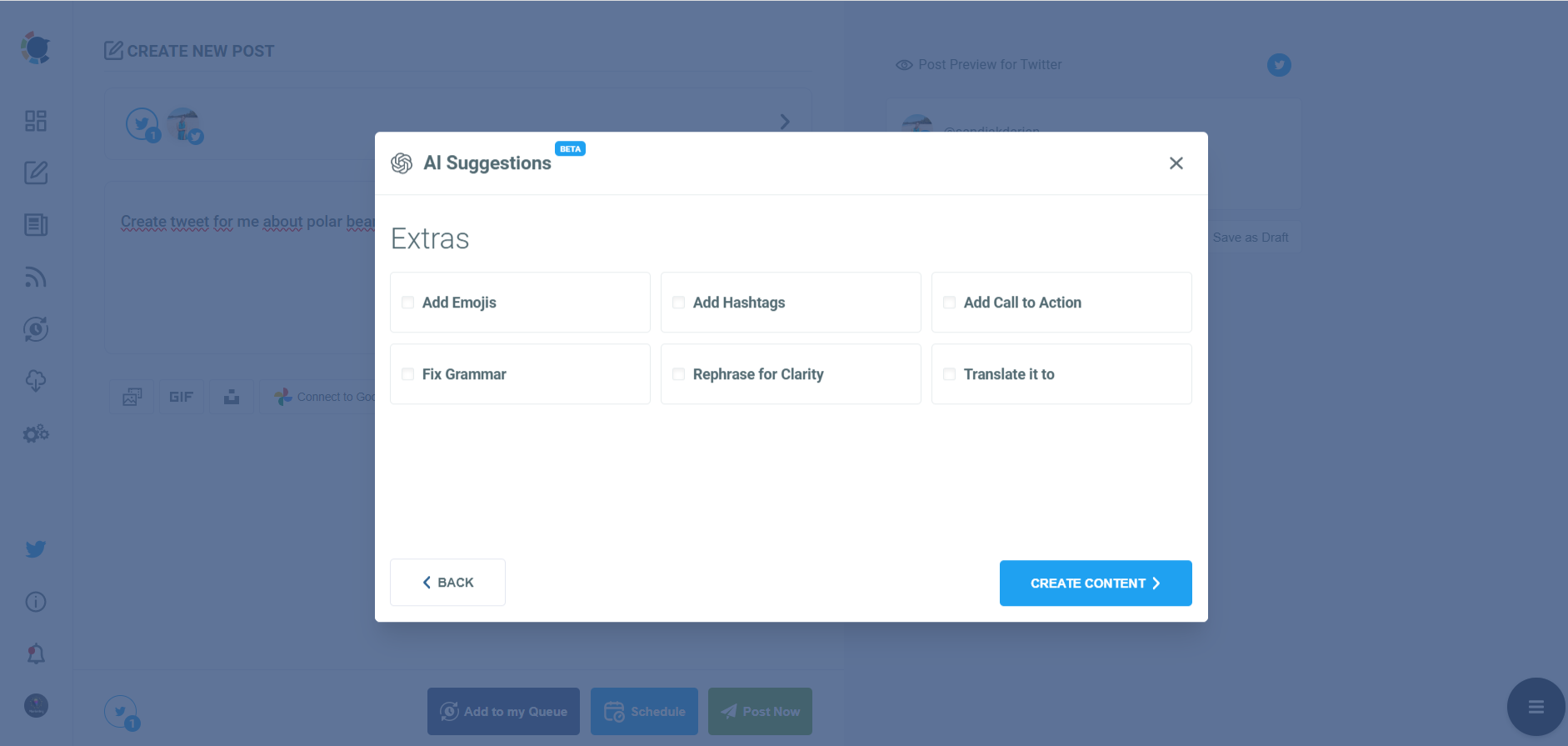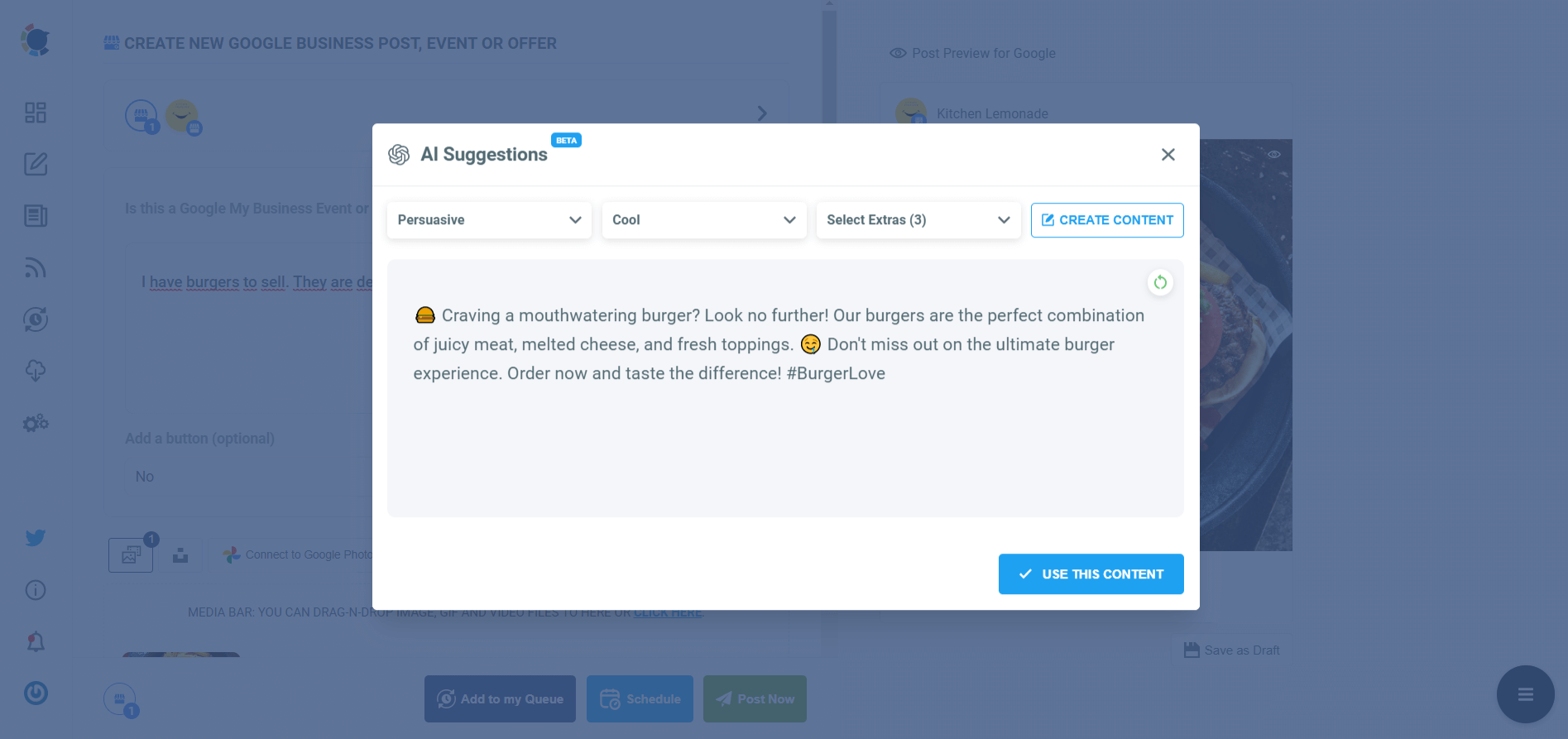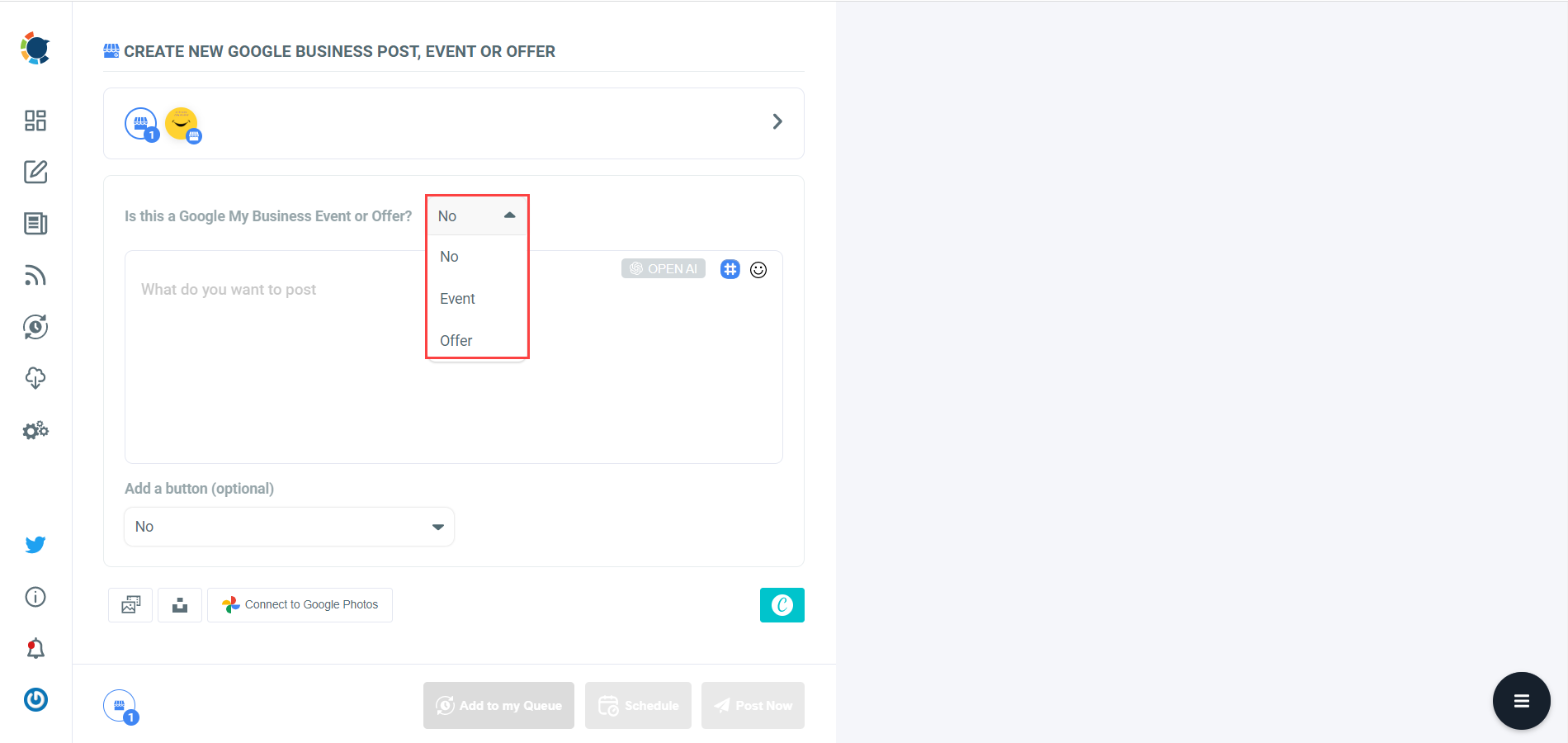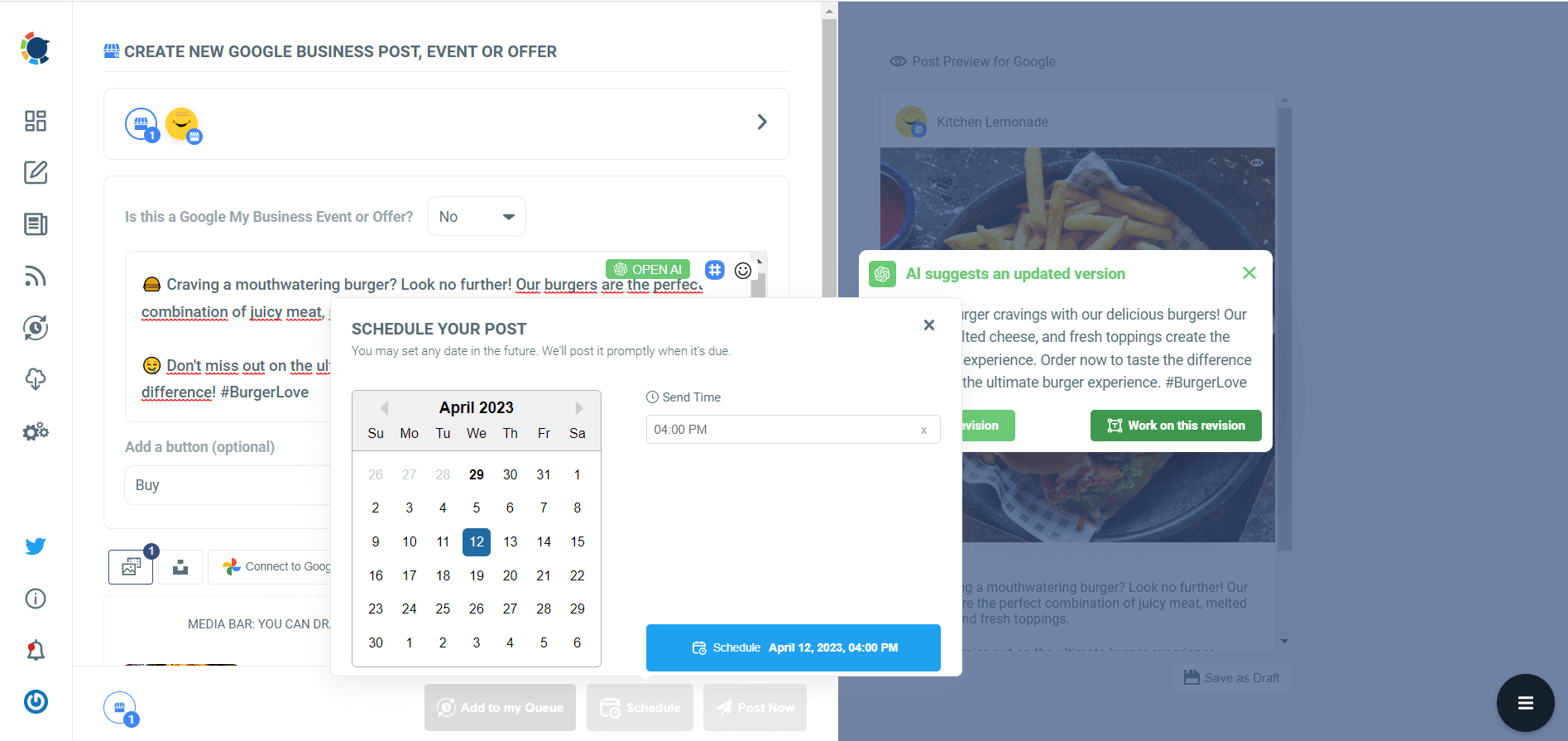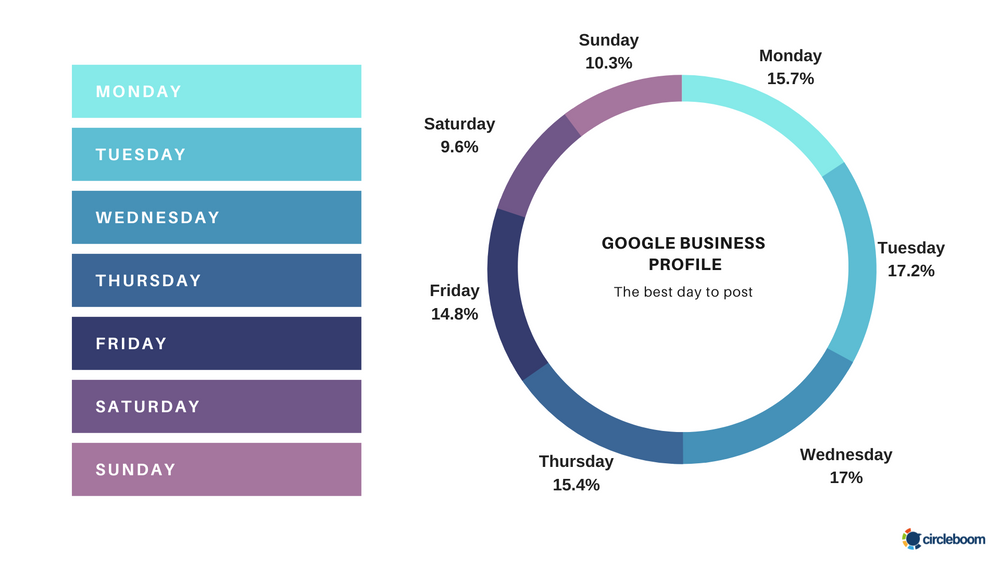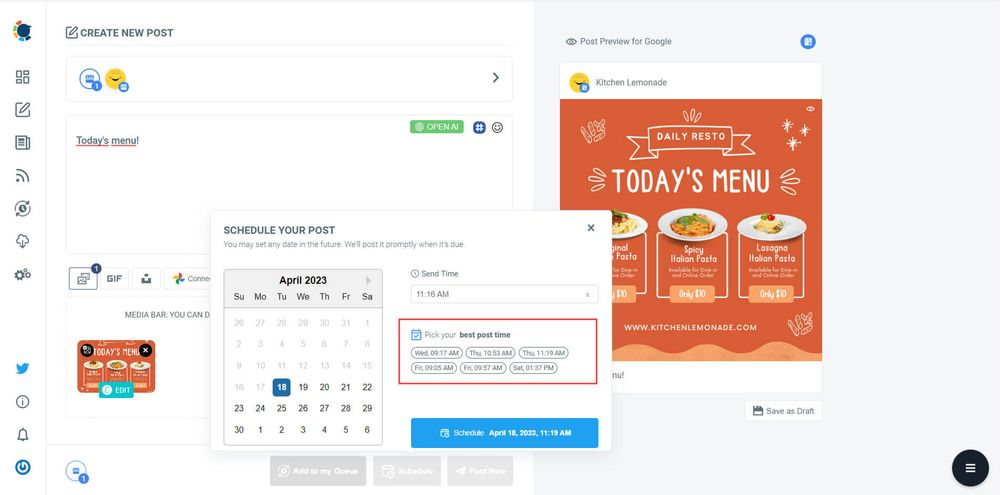Having a strong online presence is crucial for the success of any business. One of the most effective ways to ensure your business is visible to potential customers is by registering it on Google Maps. Not only does this help people find your physical location easily, but it also enhances your online credibility and visibility.
In this comprehensive guide, we'll walk you through why registering your business on Google Maps is important, how to set up a Google Business account, and the step-by-step process of registering your business on Google Maps.
Why Register Your Business on Google Maps?
Google Maps is one of the most widely used mapping services globally, with millions of users relying on it daily to find businesses, navigate to locations, and discover new places. By registering your business on Google Maps, you ensure that it appears in relevant search results when potential customers are looking for products or services similar to yours in their area. This visibility can significantly increase foot traffic to your physical location and drive more leads and sales.
How to Open a Google Business Account
Before you can register your business on Google Maps, you need to create a Google Business account. Follow these steps to get started:
- Visit the Google My Business website (https://www.google.com/business/) and click on the "Manage now" button.
- Sign in to your Google account or create a new one if you don't have one already.
- Enter your business name (which you can enhance with this tool) and address. If your business has multiple locations, you can add them later.
- Choose the category that best describes your business.
- Verify your business through one of the verification methods provided by Google, such as phone verification or mail verification.
- Once your business is verified, you can access your Google Business account dashboard.
How to Register Your Business on Google Maps
Now that you have a Google Business account set up, it's time to register your business on Google Maps. Follow these steps:
- Log in to your Google Business account dashboard.
- Click on the "Info" tab on the left-hand side menu.
- Review the information already provided about your business and ensure it's accurate and up to date. You can edit any details here.
- Click on the "Add location" button to specify the exact location of your business on the map. You can drag and drop the marker to pinpoint the precise location.
- Fill in all the required information about your business, including the name, address, phone number, website, business hours, and a brief description.
- Upload high-quality photos of your business, including the exterior, interior, products, and services.
- Once you've completed all the necessary information, click on the "Submit" button to publish your business listing on Google Maps.
Google Business Profile Automation
Automate your Google Business posts on Circleboom.
How Can I Increase My Google Business Profile Impressions?
Here are some strategies you can use to increase your Google Business Profile impressions:
- Complete all sections: Ensure every section of your profile is filled out accurately and includes relevant keywords. This helps Google understand your business and increases the chance of showing you in relevant searches.
- High-quality photos and videos: Showcase your business with professional-looking photos and engaging videos. This can attract potential customers and make your listing stand out.
- Positive reviews: Encourage satisfied customers to leave positive reviews on your profile. Positive reviews build trust and signal to Google that your business is reputable and trustworthy. Respond to all reviews, both positive and negative, to show you value customer feedback.
Reviews: Why Are They Important?
You've registered your business on Google Maps. Now it's time to focus on a crucial element: reviews. These feedbacks on customer experience hold immense power, influencing potential customers' decisions and impacting your overall search ranking. Here's why reviews are essential and how to leverage them effectively:
Why Reviews Matter:
- Boost Credibility: Positive reviews build trust and establish your business as a reputable choice. Think of them as word-of-mouth recommendations in the digital age.
- Improve Search Ranking: Google prioritizes businesses with positive reviews and high star ratings in local search results. Climbing the local SEO ladder means more potential customers discovering your business.
- Insights and Feedback: Reviews offer valuable insights into customer experience. Analyze feedback to identify areas of strength and opportunities for improvement.
Responding to a Negative Review:
Don't shy away from negative reviews! They're an opportunity to showcase your professionalism and commitment to customer satisfaction. Here's how to handle them:
- Acknowledge Promptly: A timely response demonstrates that you care about customer concerns.
- Apologize Sincerely: Empathize with the customer's frustration and apologize for any inconvenience caused.
- Offer a Solution: Try to resolve the issue publicly or privately, depending on the situation.
- Maintain Professionalism: Avoid getting defensive or argumentative.
Strategies for Positive Reviews
Generating a steady stream of positive reviews requires a proactive approach:
- Deliver Excellent Service: This is the foundation. Happy customers are more likely to leave positive reviews.
- Encourage Reviews: Politely ask satisfied customers to leave a review on Google Maps. (Circleboom can be a helpful tool for scheduling reminder posts for customers after a positive interaction.)
- Run Promotions with a Call to Action: Consider offering special deals or discounts in exchange for reviews.
Important Note: Never purchase fake reviews. These practices violate Google's Terms of Service and can damage your reputation.
Circleboom can be valuable in your review management and engagement strategy.
Use it to:
- Schedule reminder posts: Prompt satisfied customers to leave a review on Google Maps after a positive interaction. Take it a step further! Circleboom allows you to create Google My Business Event and Offer posts. Include a call to action (CTA) button in your post, directing customers to leave a review in exchange for the special offer.
- Create Engaging Google My Business Posts: With Circleboom, you can easily design attractive and informative GMB posts to showcase your business offerings, events, and promotions.
Bonus Tip: Explore our related blog articles for even more in-depth tips on generating positive reviews and managing your online reputation effectively.
Increase engagement
- Post regularly: Update your profile regularly with relevant posts, photos, and offers. This keeps your profile active and shows Google you're engaged with your audience.
- Respond to questions and reviews: Show you care about customer interaction by promptly responding to questions and reviews on your profile. This can improve customer satisfaction and potentially lead to more engagement.
- Run promotions: Consider offering special promotions or discounts through your Google Business Profile. This can attract new customers and encourage them to visit your location or website.

Additional tips
- Get listed in local directories: Having consistent listings across various online directories can improve your local SEO and potentially increase Google Business Profile impressions.
- Website link: Ensure your website link is included in your Google Business Profile. This allows potential customers to learn more about your business and offerings.
- Track your performance: Use Google My Business Insights to track key metrics like impressions, clicks, and calls. This helps you understand what's working and where you can improve.
By consistently implementing these strategies, you can improve your Google Business Profile ranking and increase its visibility in local searches, ultimately leading to more potential customers discovering your business.
You Can Do All of These Using Circleboom Publish!
Circleboom Publish can be your one-stop shop for managing your Google Business Profile and boosting impressions! From creating high-quality posts and scheduling them for optimal visibility to tracking your profile's performance and responding to reviews, Circleboom simplifies the entire process. Focus on running your business while Circleboom takes care of the online legwork.
Here are the steps to use Circleboom's Google Post Generator:
Step #1: Log in to Circleboom Publish with your account.
If you don't already have a Circleboom account, you can get one in seconds for free!
Step #2: If this is your first time using Circleboom Publish, you will see several options for Twitter, Facebook, Instagram, LinkedIn, Pinterest, and Google Business Profile.
Select Google Business Profile and connect your accounts. You can add multiple accounts from each platform.
Step #3: You should click on the “Create New Post” button to create your social media posts. As you see, there are specific post options for each platform. You can choose “Google Business Specific,” too.
You’ll proceed to account selection. As I said above, you can manage multiple Google Business accounts in one dashboard.
Step #4: The social media image generator on Circleboom has 4 options: Canva, Unsplash, Giphy, and Google Photos. You can also upload your own files to send them directly.
Step #5: The next station is the social media text generator. Thanks to OpenAI integration, you can create auto-generated social media descriptions, captions, texts, and texts enriched by AI-generated hashtags, emojis, and other extras like grammar checks or translations.
You can define the style of your words, warmth, etc., on Circleboom Publish.
And, you can enrich your auto-generated Google Business posts with extras.
Step #6: Your text is ready for your service and product.
You can easily add it to your Google Business post.
On Circleboom, you can create GMB Events and Offer posts. So, you can add CTA buttons and coupon codes to your posts.
Step #7: Once you generate your Google Business posts, you can share them immediately, or you can schedule them for the future.
Also, you can set time intervals and automate your Google Business posts.
You know how to generate your Google post. But, do you know when to post it for maximum impressions and engagement?
If you are a Circleboomer, Yes, you do!
Surely, the best time to post on Google Business Profile varies depending on your target audience.
Circleboom provides a user-specific best time to post on GMB so that you can schedule your Google Business posts for maximum impressions and engagement.
Last Thoughts
Registering your business on Google Maps is a simple yet powerful way to increase your online visibility and attract more customers. By following the steps outlined in this guide, you can ensure that your business is easily discoverable by potential customers searching for products or services in your area. Take advantage of this opportunity to enhance your online presence and grow your business with Google Maps.
Google Business Manager on Circleboom helps you through this journey. It provides a scheduler, AI-powered content design tool, and automation feature for multiple Google Business accounts.