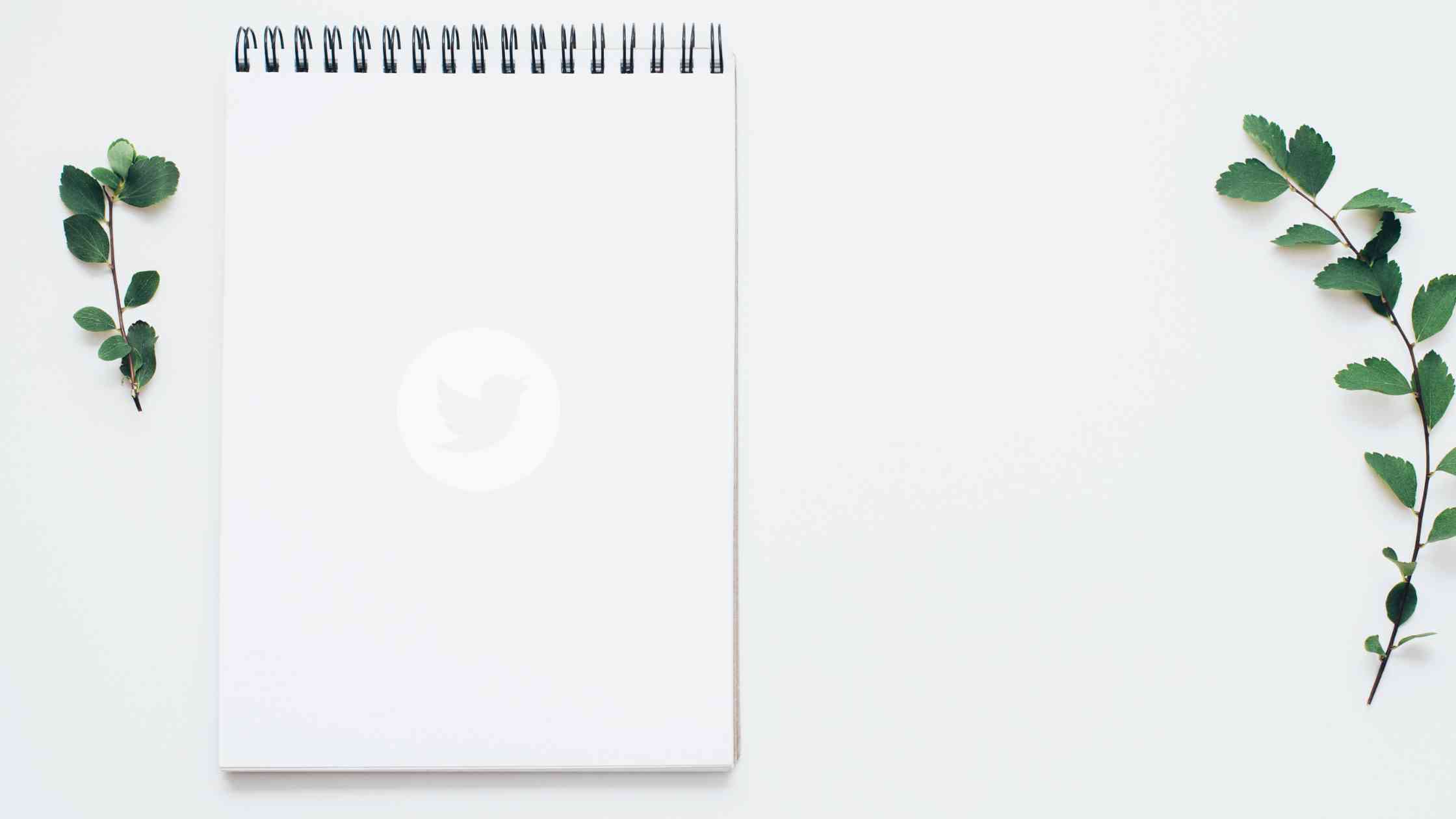Modern people are deceived by the idea or delusion of unlimited resources. Today, with the invention of the internet, we have unlimited access to knowledge about anything.
Are we wiser than previous generations? Do we read more? Do we watch more? I don't think so! Unlimited comes with two important questions: what to consume and trust!
There are many books, videos, channels, movies, etc. so we can't decide what to consume. If we can, we can't be sure which ones are trustworthy.
A very good example of this is Twitter. There are millions of profiles producing content every second. You can't follow everybody; not every profile you follow can be trustworthy. So, we should "limit" what we follow on Twitter to proceed without doubt and with more information.
The best way to limit who you follow on the platform is through Twitter Lists. You can create lists, add people to them in bulk, and have healthier Twitter management!
Circleboom is the best and safest tool to manage Twitter lists. You can create multiple Twitter lists with the advanced search tool. You can find profiles related to any niche or topic and make a Twitter list of them!
How to search lists on Twitter
There are two methods to search lists on Twitter.
Let's find them out!
#1 Find lists on Twitter's search bar
You might try using Twitter's search box to hunt for lists by typing in terms associated with your hobbies or the subject you're looking for.
For instance, you could look up "technology" if you were interested in lists about technology. Then click on "Lists".
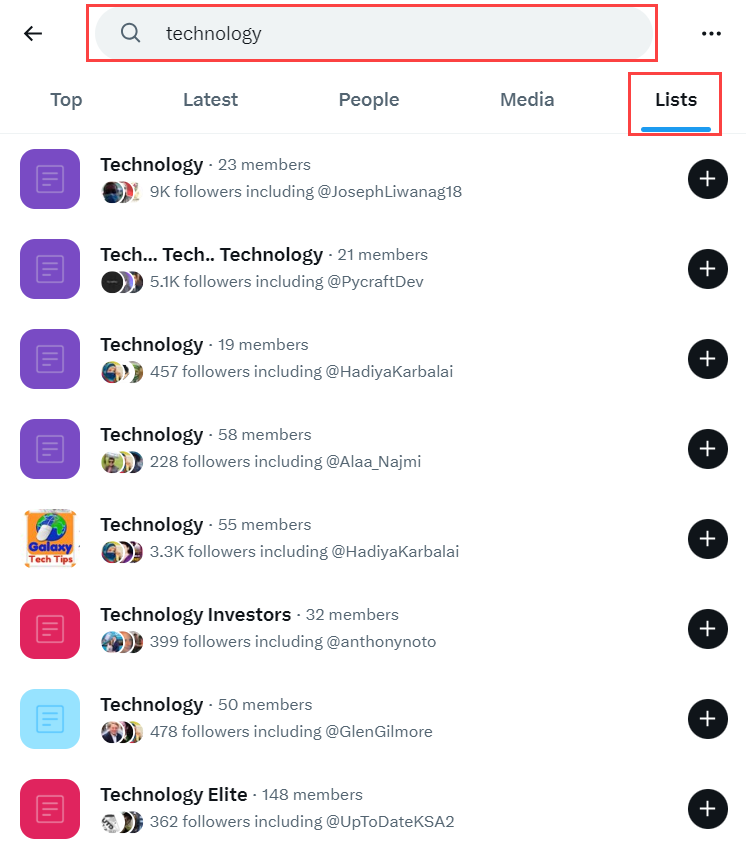
You can easily follow those technology-related Twitter lists if you are interested.
#2 Search for Twitter Lists on Google
You may look for Twitter lists using well-known search engines like Google. Simply type your search term in the search bar, followed by "site:twitter.com." To find lists relating to technology on Twitter, type "technology Twitter lists site:twitter.com" into the search bar.
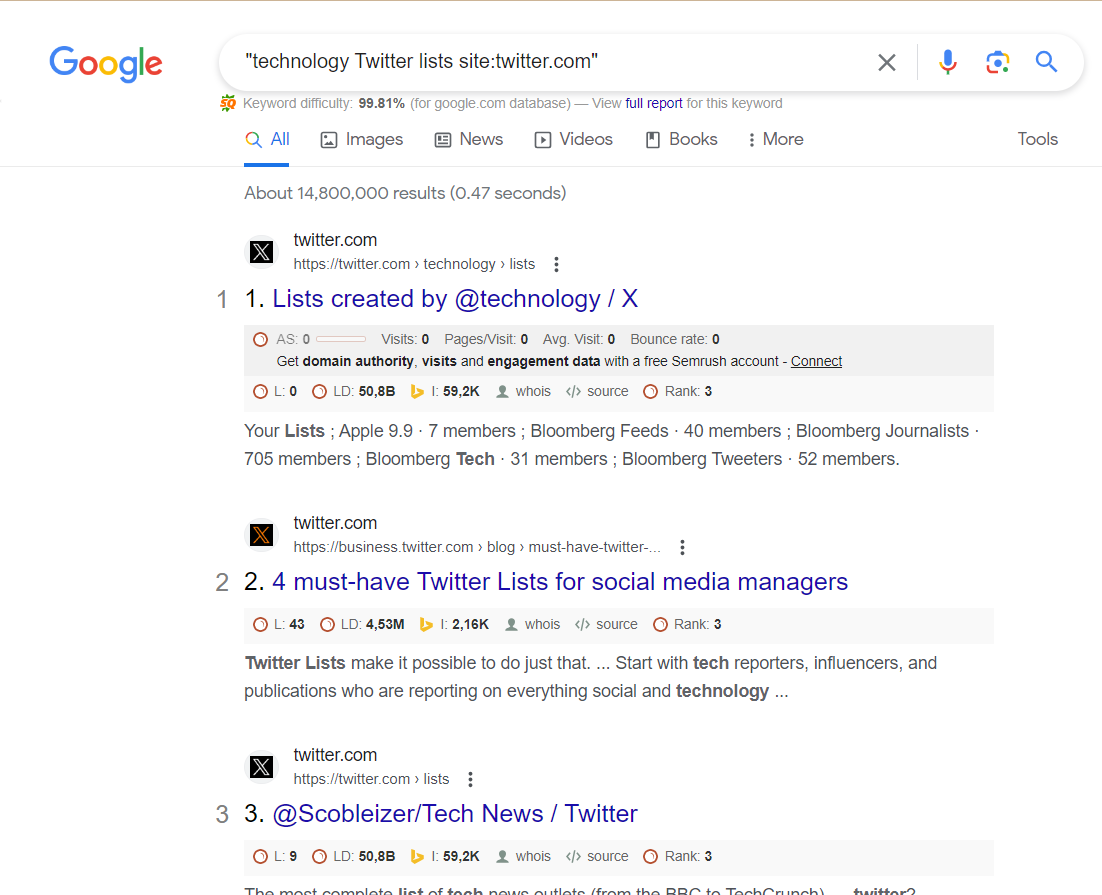
Create your Twitter Lists with Circleboom
Circleboom provides the best way to be Pro about anything through Twitter Lists.
How?
For example, you want to know everything about Google. When you check Google's Twitter profile, you will see that it has 294 friends/following.
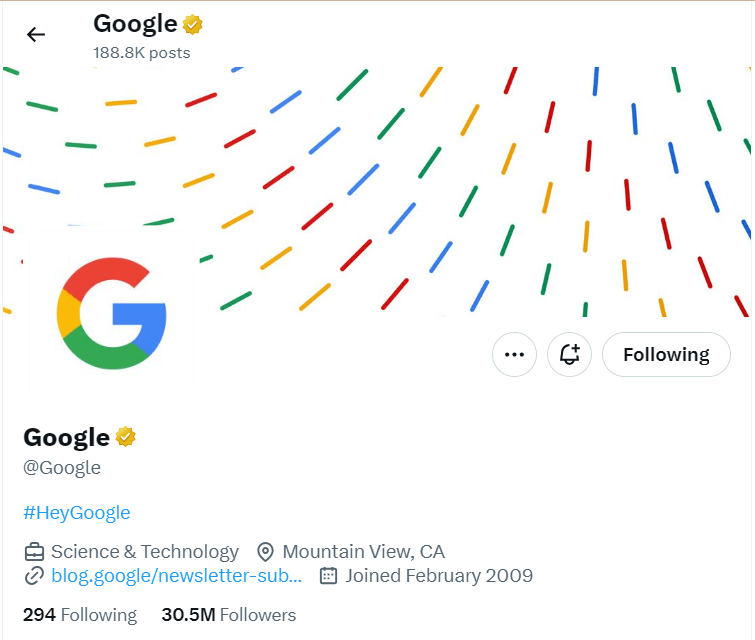
These 294 friends are Google-related, technology-related accounts that will help you better understand Google and related topics.
So, you can create a Twitter list of them. Amazing right?
However, it could be time-consuming to add all these 294 profiles one by one to your Twitter list. I think you should add them in bulk to your list.
This is where Circleboom steps in!
Thanks to its "Account Search" feature, you can list friends and followers of any account on Twitter, export the list if you wish, and create Twitter lists from friends and followers of these targeted profiles.
You should follow these steps to create Twitter lists with Circleboom:
Step #1: Log in to Circleboom Twitter.
If you don't have a Circleboom Twitter account, you can quickly sign up by clicking "Create an account."
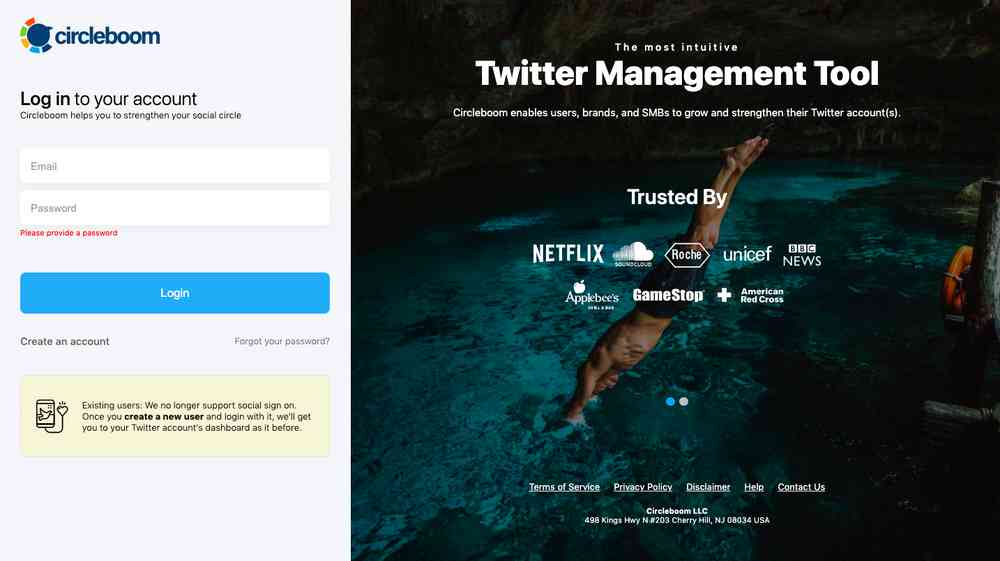
Step #2: Find the "Search" tool on the left-hand menu and navigate over it.
From the dropdown menu, select "Account Search."
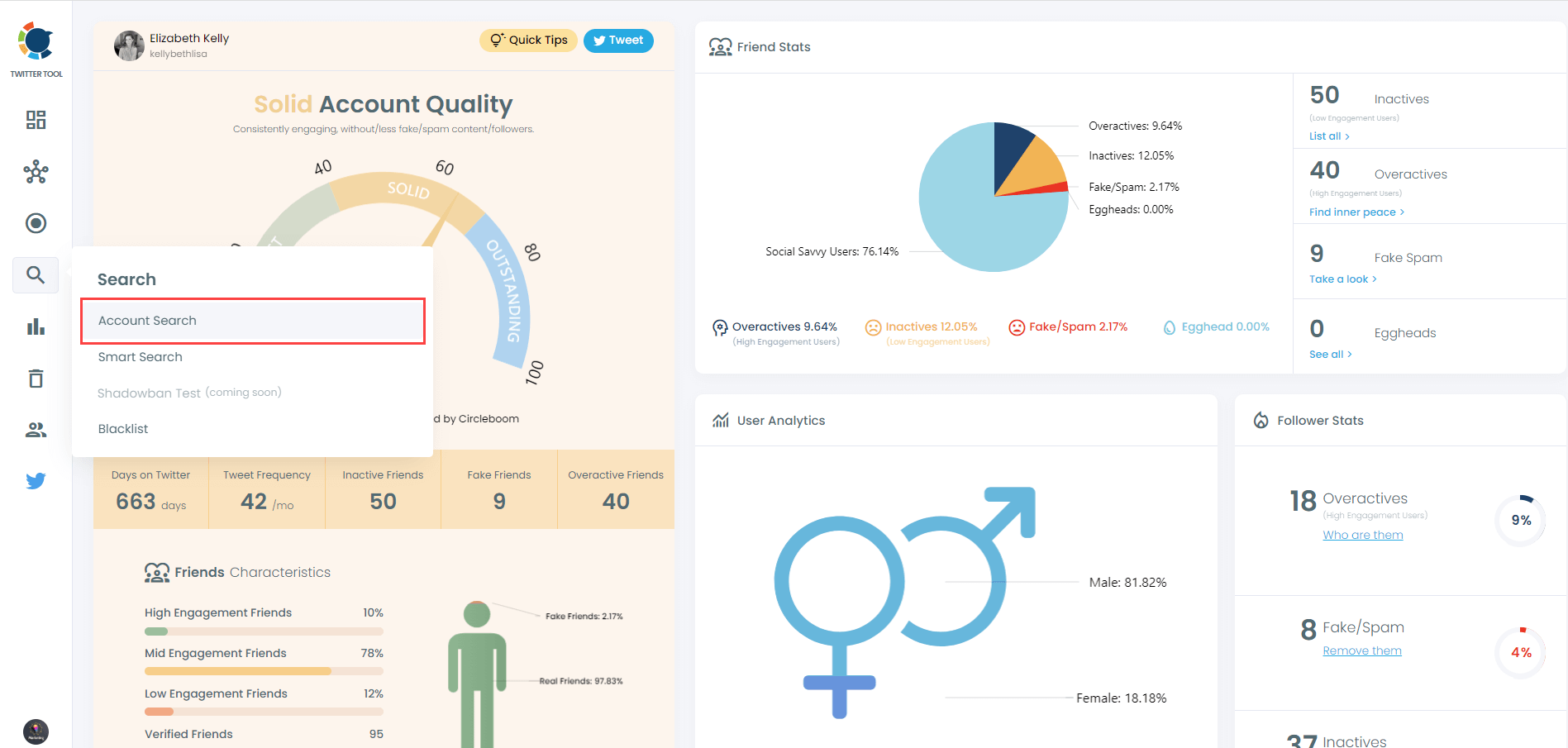
Step #3: If you want to search someone's Twitter friends, click the "Display Friends" option. Or, you can select "Display Followers" to search for someone's Twitter followers.
Then, you need to type the Twitter account's username in the search bar. In this example, I will write "Google". After that click on the "Show Friends" button.
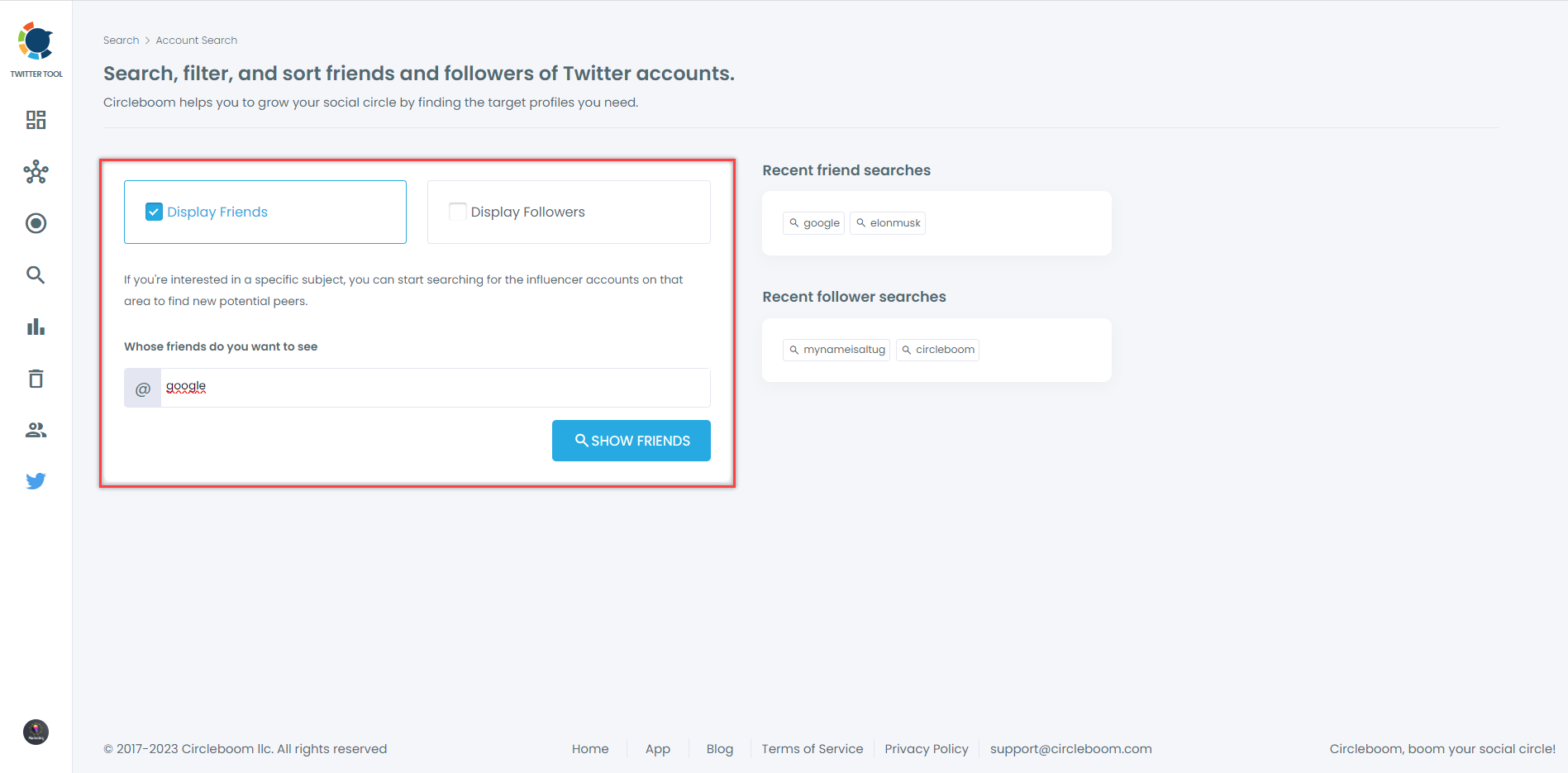
Step #4: Circleboom will list the friends of Google. You can select some or all of them and create a Twitter list by clicking on the blue "Add to Twitter List."
You can also export the following list of Google in Excel or CSV.
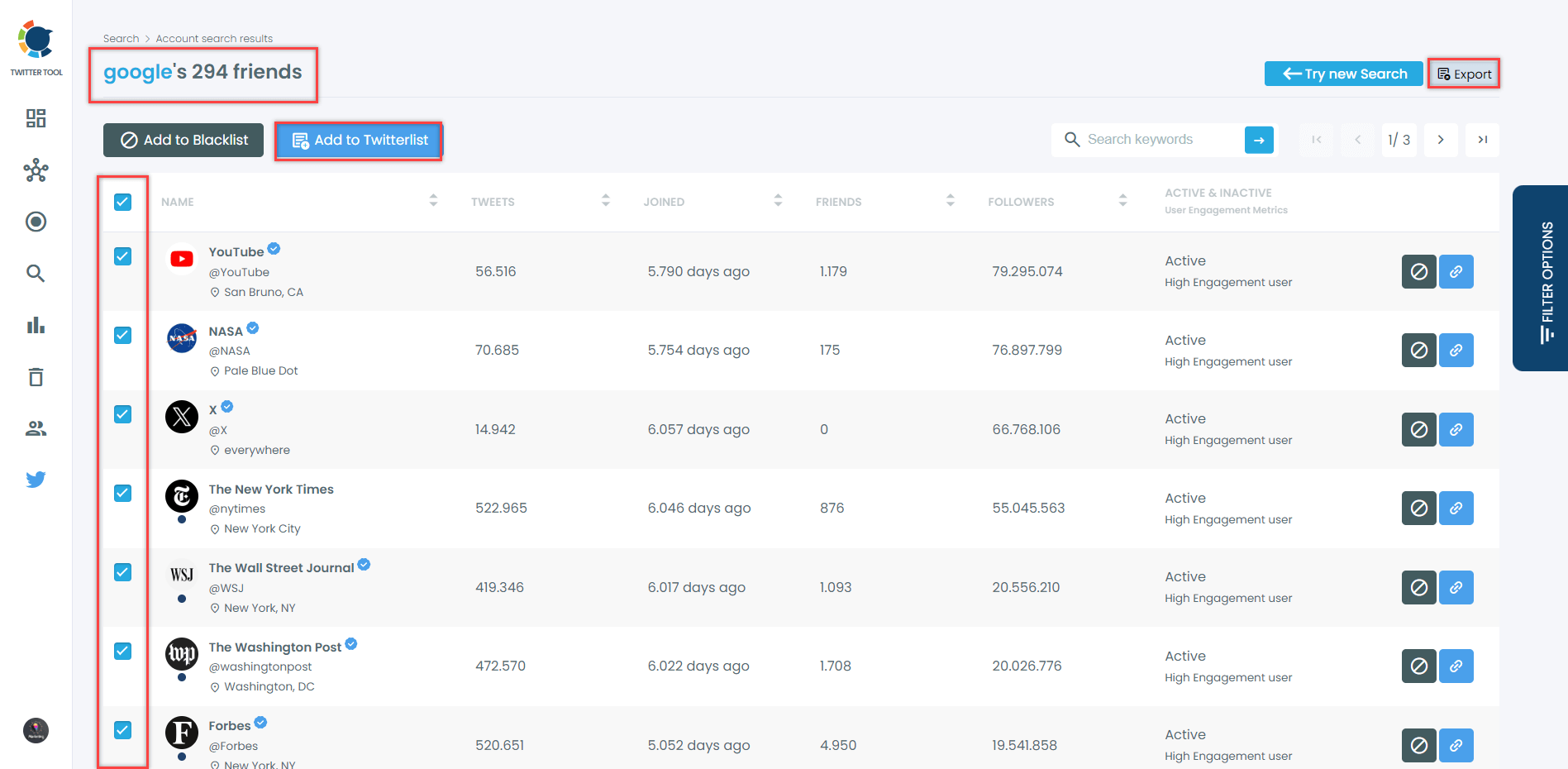
You can add them to an existing list or create a new list.
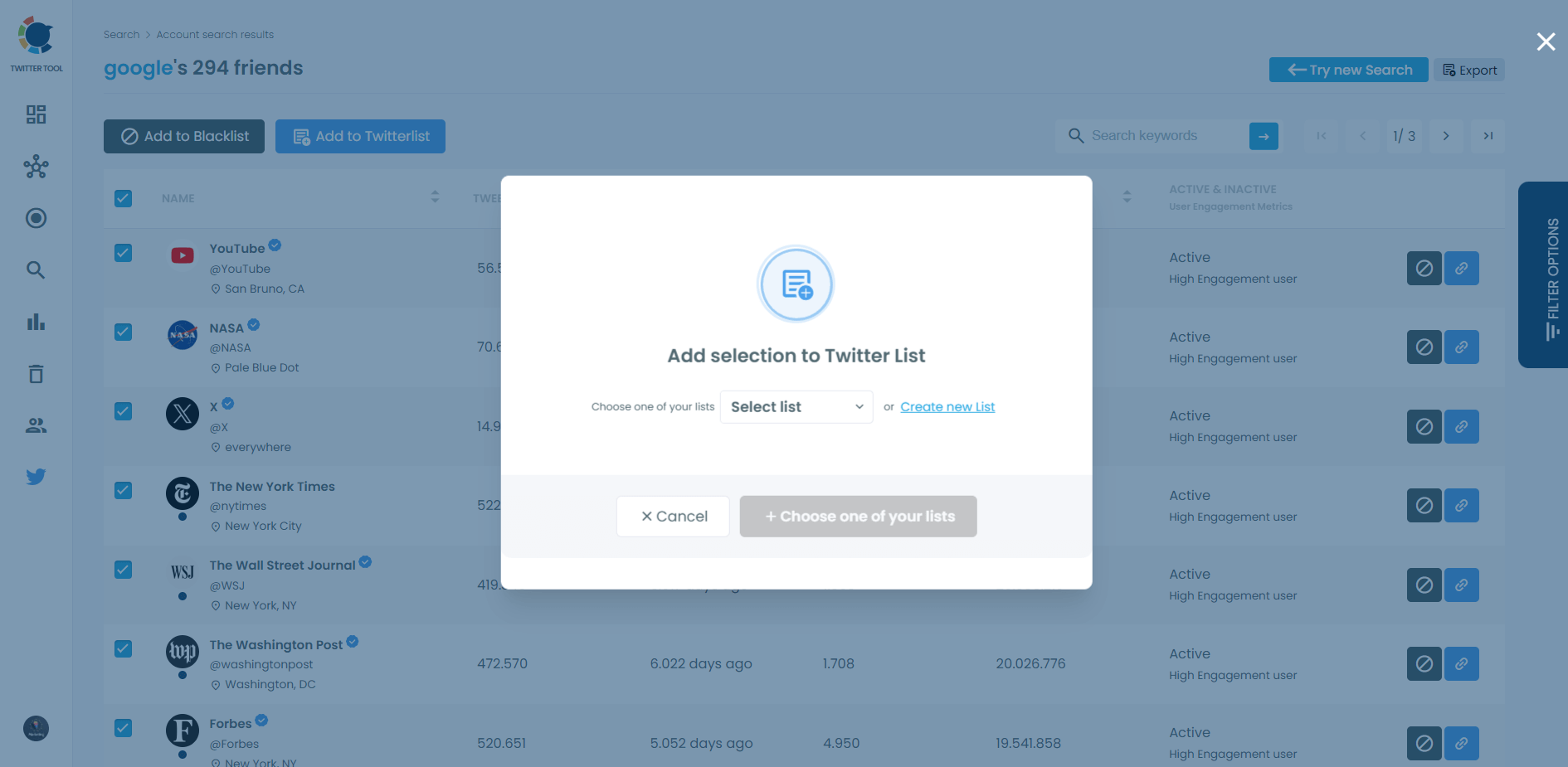
That's it! Now, you have the best source of information about Google and all related topics.
Pro Tip: Add Multiple Accounts to Your Twitter Lists in Bulk
Did you know? You can also add multiple accounts to your Twitter lists in bulk with Circleboom!
Instead of manually adding profiles one by one, Circleboom allows you to select multiple accounts at once and add them to your list in just a few clicks.
How to Use Circleboom Twitter to Bulk Adding Accounts to Lists
Here’s how to create a new Twitter list and add multiple accounts at once using Circleboom. Just follow these steps to streamline your list management:
Step #1: In the Circleboom dashboard, locate and click on the section labeled "My Tweets & Lists" from the side menu.
Click on "Your Twitter X Lists" to access the list management section.
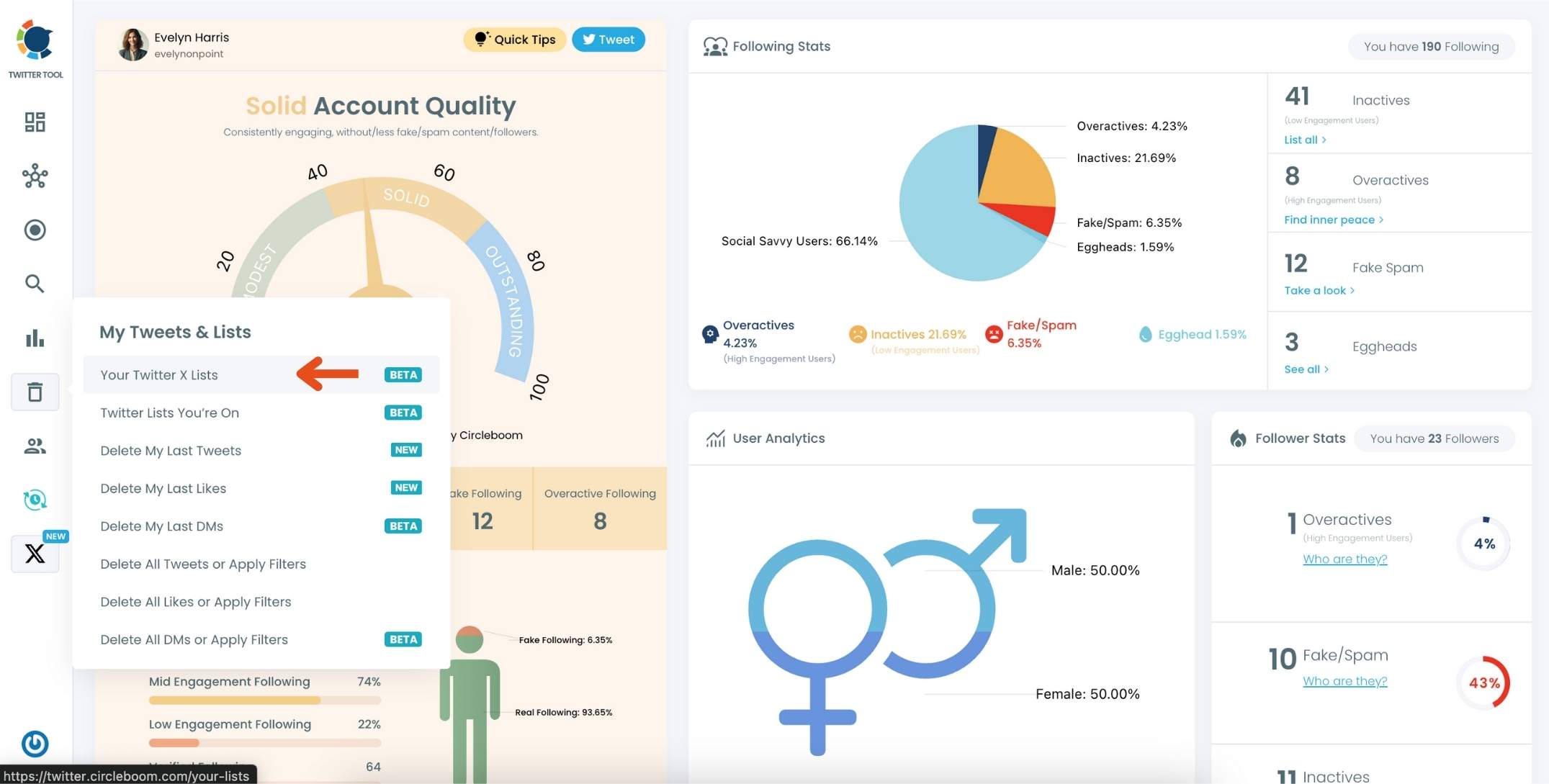
Step #2: On the main Twitter X Lists page, click the "Create new list" option (indicated by the plus sign).
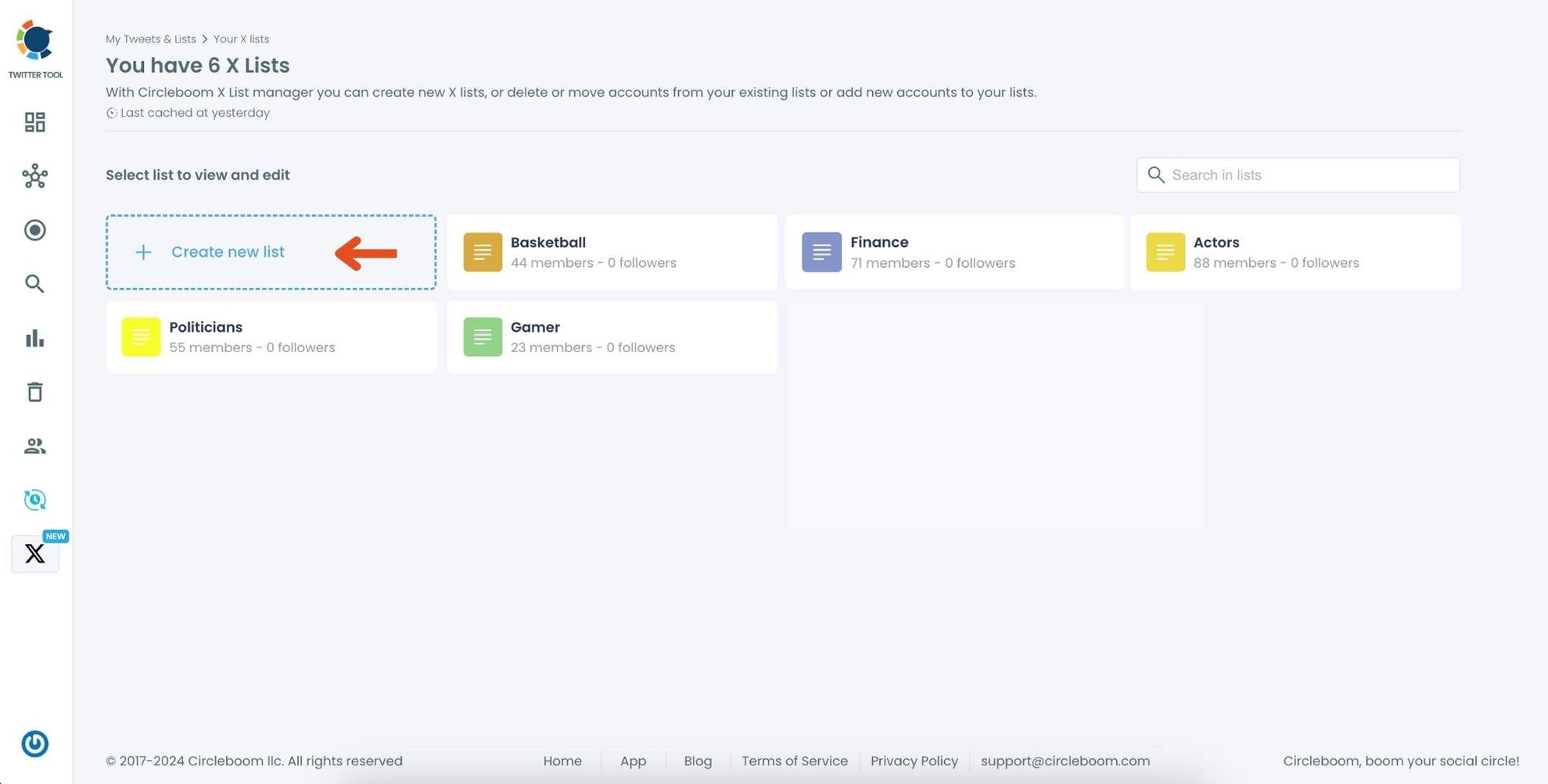
In the pop-up window, enter a name for your new list. For example, if you’re creating a list for NFT accounts, type "NFT" in the text field.
Click on "Create new list" to finalize and create your Twitter X List.
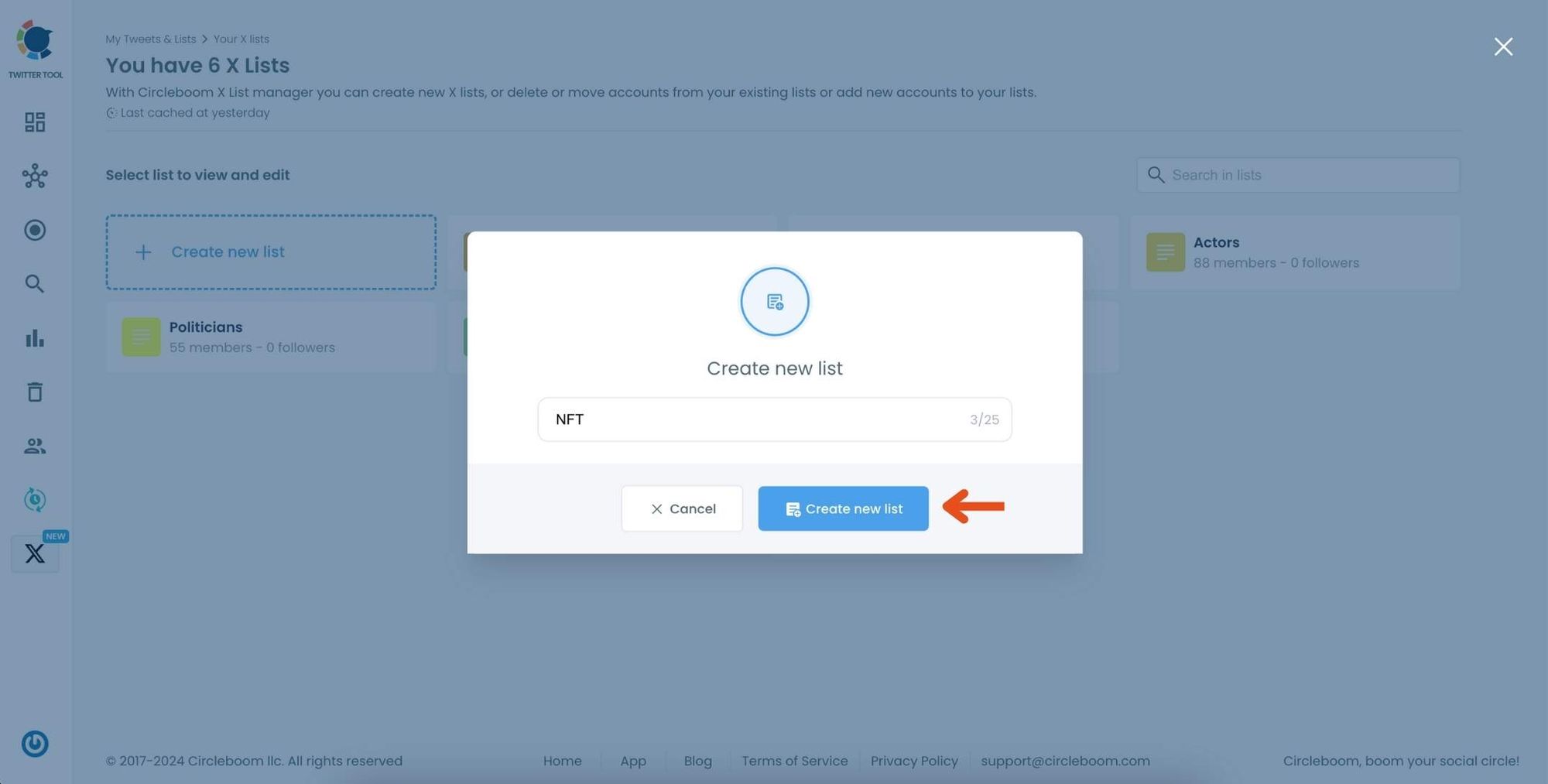
Step #3: Click on the "Add or import new accounts" button at the top of the page.
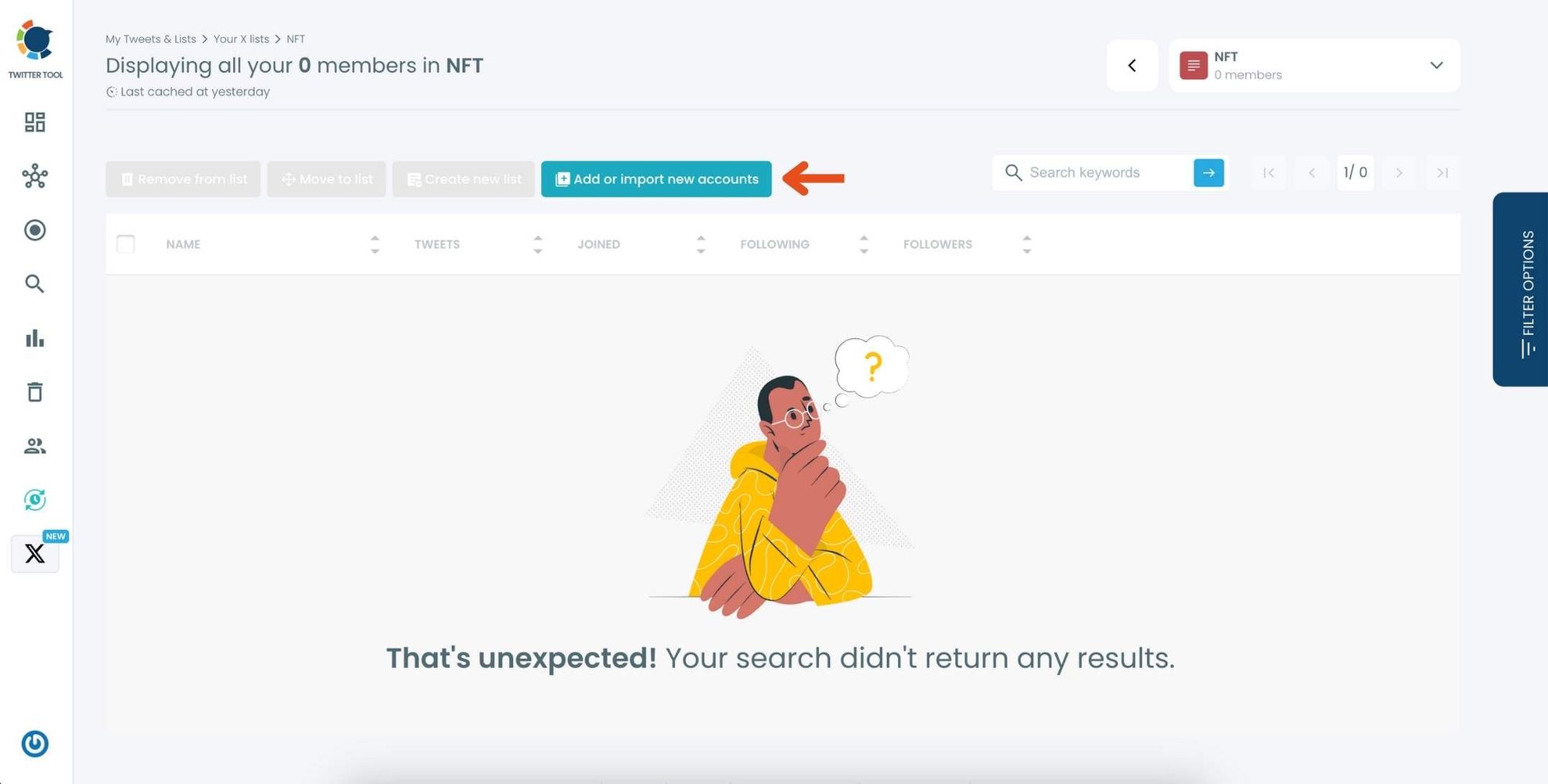
In the dialog box that appears, enter the usernames or account IDs you want to add, separated by commas.
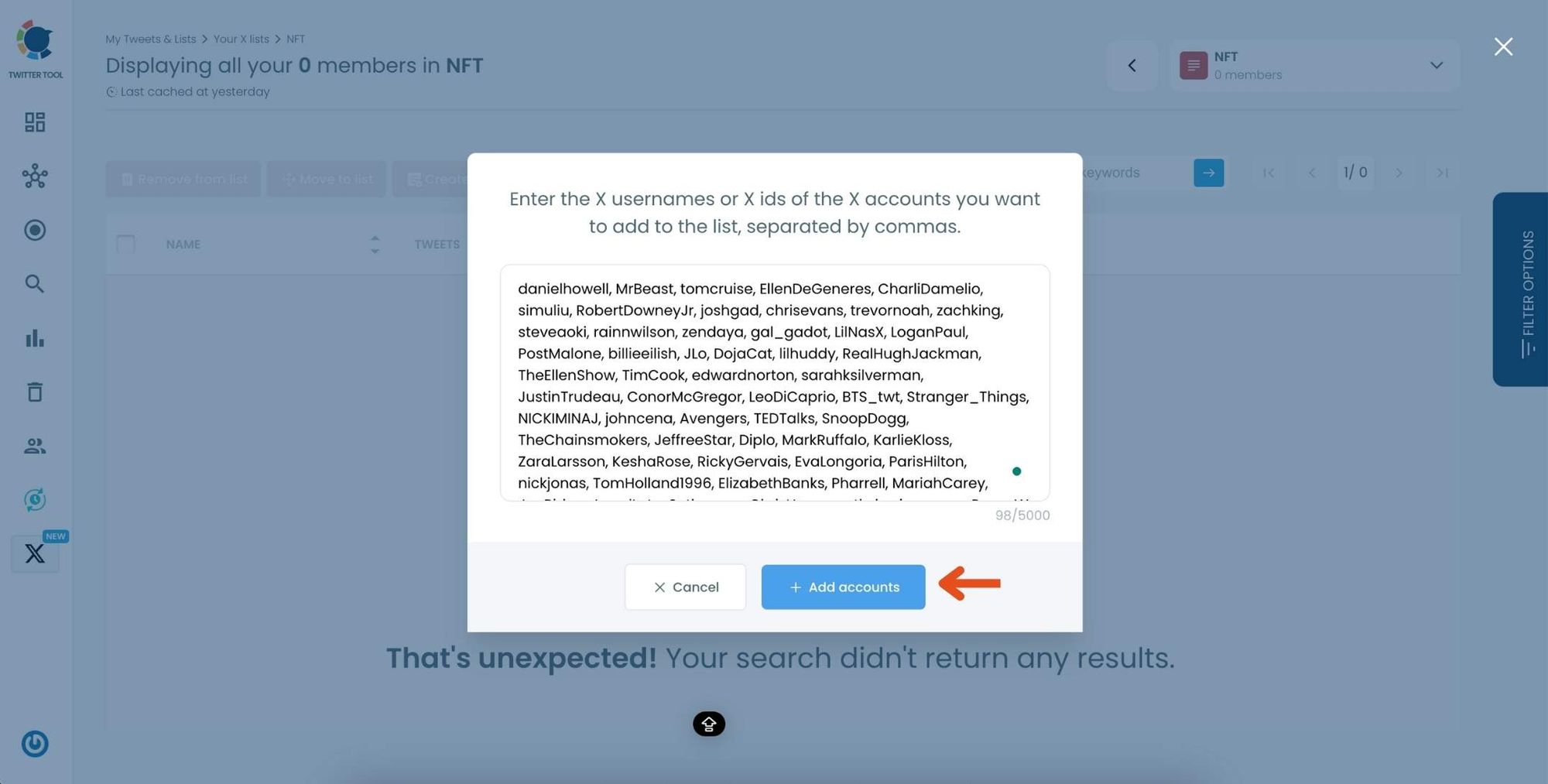
Once you’ve entered the accounts, click "Add accounts" to import them into your list.
Step #4: After importing, you’ll see the members of your list displayed along with details like their Twitter handle, follower count, and location.
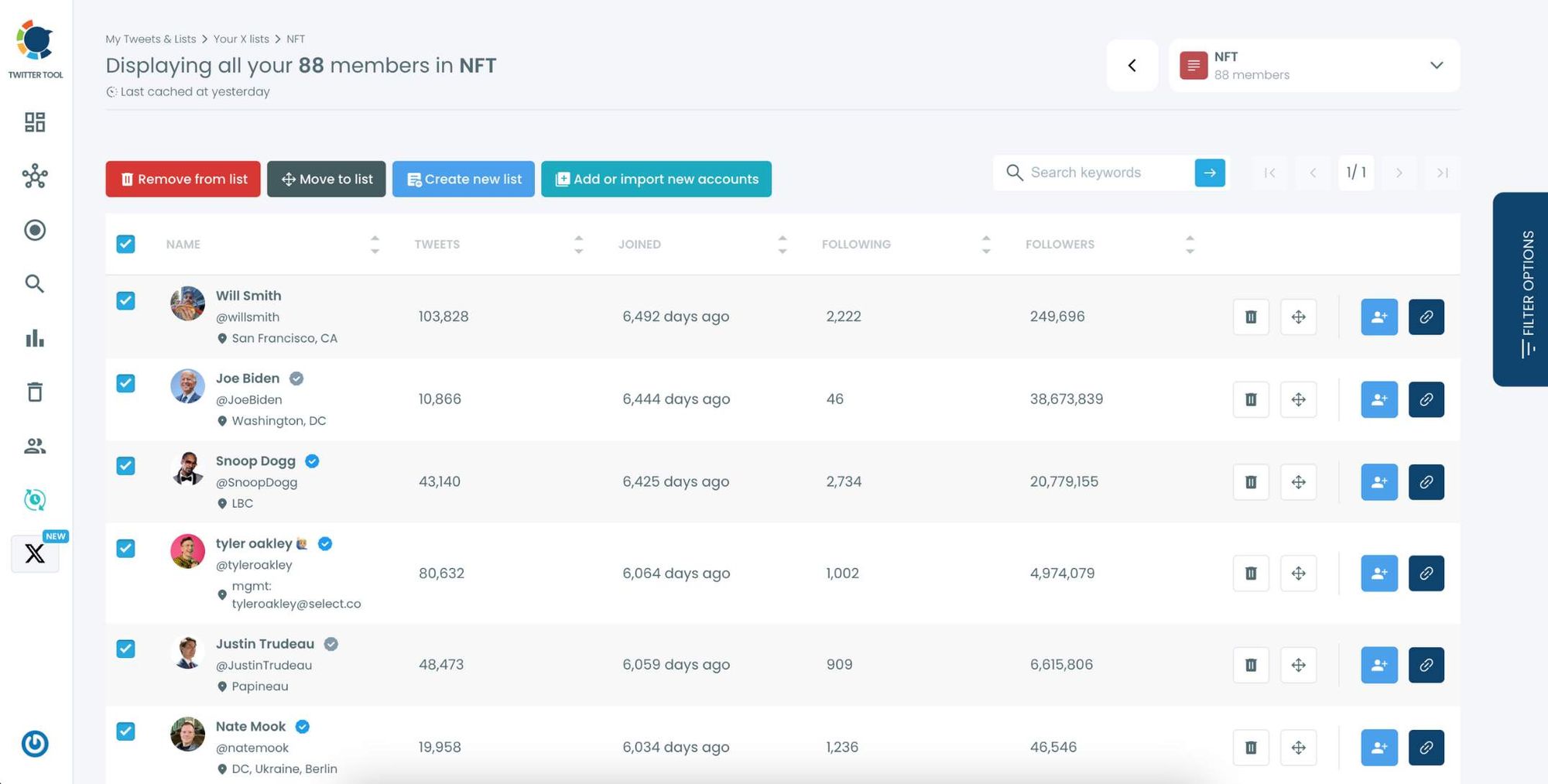
Use the options next to each account to remove them from the list, move them to another list, or edit their settings within the list.
Wrapping Up
Twitter is an open university, but you can lose your way in the middle of millions of accounts that produce daily content.
So, you should limit your surroundings and create Twitter lists with trusted, authoritative accounts. So you can access information safely.
In this journey, Circleboom will be your best assistant. You can search someone's Twitter friends and followers, export these lists, and create Twitter lists. Circleboom provides the best Twitter list manager online to develop, organize, and search lists on Twitter.
There are more! You can take advantage of great Circleboom features at affordable prices.