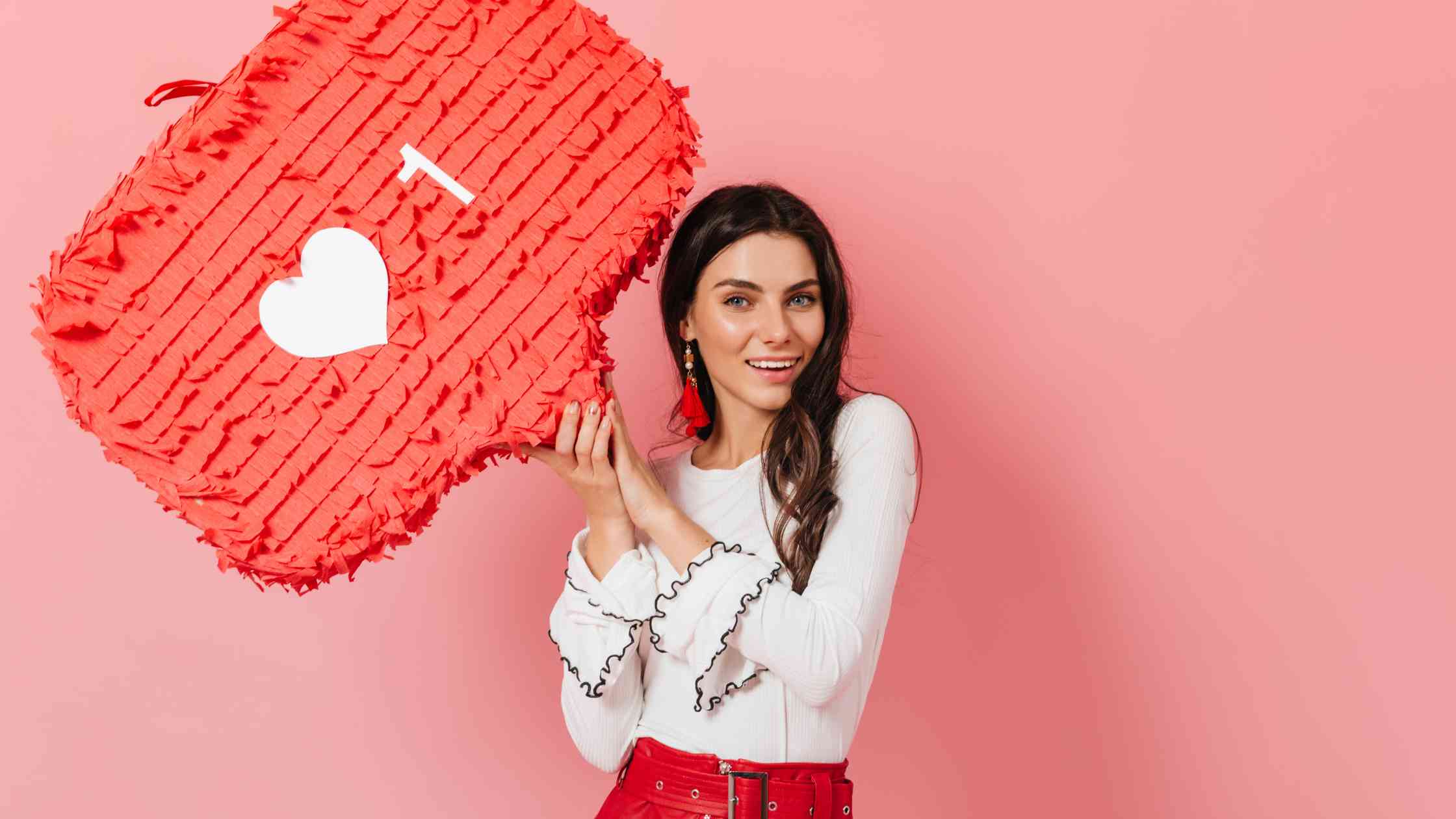Cross-posting on social media has been around for quite some time. And there’s been a lot of curiosity around how to share Threads on Instagram as well as other ways of effectively integrating this new platform with Instagram.
This is mainly due to the fact that Threads and Instagram are both owned by Meta, which means there's a natural synergy between the two platforms. So, in this guide, we'll explore the various methods to share Threads posts and profiles on Instagram.
Share Threads on Instagram with Circleboom Publish!
Circleboom supports Twitter, Facebook, Instagram, Threads, Pinterest, LinkedIn, Google Business Profile, and YouTube Shorts.
How to share Threads posts on Instagram
While Threads does not yet have a direct integration with Instagram for post sharing, you can still manually share content.
To share specific Threads posts on Instagram as a single image post, you can use the good ol' method of taking screenshots.
- Take the screenshot of the Threads post that you want to cross-post on Instagram.
- Edit the screenshot in the way you like and get it ready to be posted on Instagram.
- Share it on Instagram with the caption you like.
Now, that's quite the manual approach.
But there's also an easier way of sharing your Threads posts on Instagram: Posting on both platforms simultaneously through Circleboom Publish!
How to share Threads posts on Instagram with Circleboom
You can actually share your posts on both of these platforms simultaneously with Circleboom Publish. Here's a step-by-step explanation of how:
- Log in to Circleboom Publish.
- Then, connect both your Instagram and Threads accounts. (Yes, it lets you manage multiple social media accounts on one dashboard!)
- Select both accounts from which your posts can go simultaneously.
- Create visuals with design tools, generate or edit texts with its AI post generator, and you'll be good to go.
- Then, you can either share your post immediately or schedule it for a later occasion.
You can also apply the same screenshot method by uploading your screenshot as an Instagram post image on Circleboom.
If you'd like to know what else you can do on Circleboom Publish, see all of its features here:
How to share Threads on Instagram Story
Again, there's also not a built-in method for stories. So;
Method 1: The screenshot method works here also.
Method 2: You can also tap the "Share" icon on the Threads post, select "Copy Link," and then paste this link into your Instagram story using the “Link” sticker. That's also what the related help page of Instagram itself says.
How to share my Threads profile on Instagram
There are 3 ways of sharing your Threads profile on Instagram:
Method 1: Yes, you guessed right. Take a screenshot of your Threads profile and share it on Instagram. This doesn't directly drive any traffic by itself, but will still showcase your profile and let people know what to expect when they visit it.
Method 2: Share your Threads profile on Instagram Story. Again, copy the link to your Threads profile, but this time, paste it into your story.
Method 3: You can share your Threads profile on Instagram through your bio. Simply copy the URL of your profile and paste the link on your Instagram bio.
How to share Threads link on Instagram
Instagram does not allow you to share links in your caption. So, just like sharing your Threads profile, you should be using your Instagram bio or Instagram stories to share any Threads links.
Bonus: Tips for sharing Threads on Instagram
- Consistency: Regularly share your Threads content on Instagram to keep your audience engaged.
- Visual appeal: Use eye-catching visuals and captions to entice your followers to click the link.
- Relevancy: Ensure your Threads content is relevant to your Instagram audience to avoid losing their interest.
- Call to action: Encourage your followers to visit your Threads profile by using clear and compelling calls to action.
- Analytics: Track the performance of your shared Threads content on Instagram to measure its effectiveness.
Final words
By following these steps and tips, you can effectively share your Threads content on Instagram and reach a wider audience.
By using Circleboom Publish, you can effectively manage both your Threads and Instagram accounts with the ability to cross-post on both platforms simultaneously.