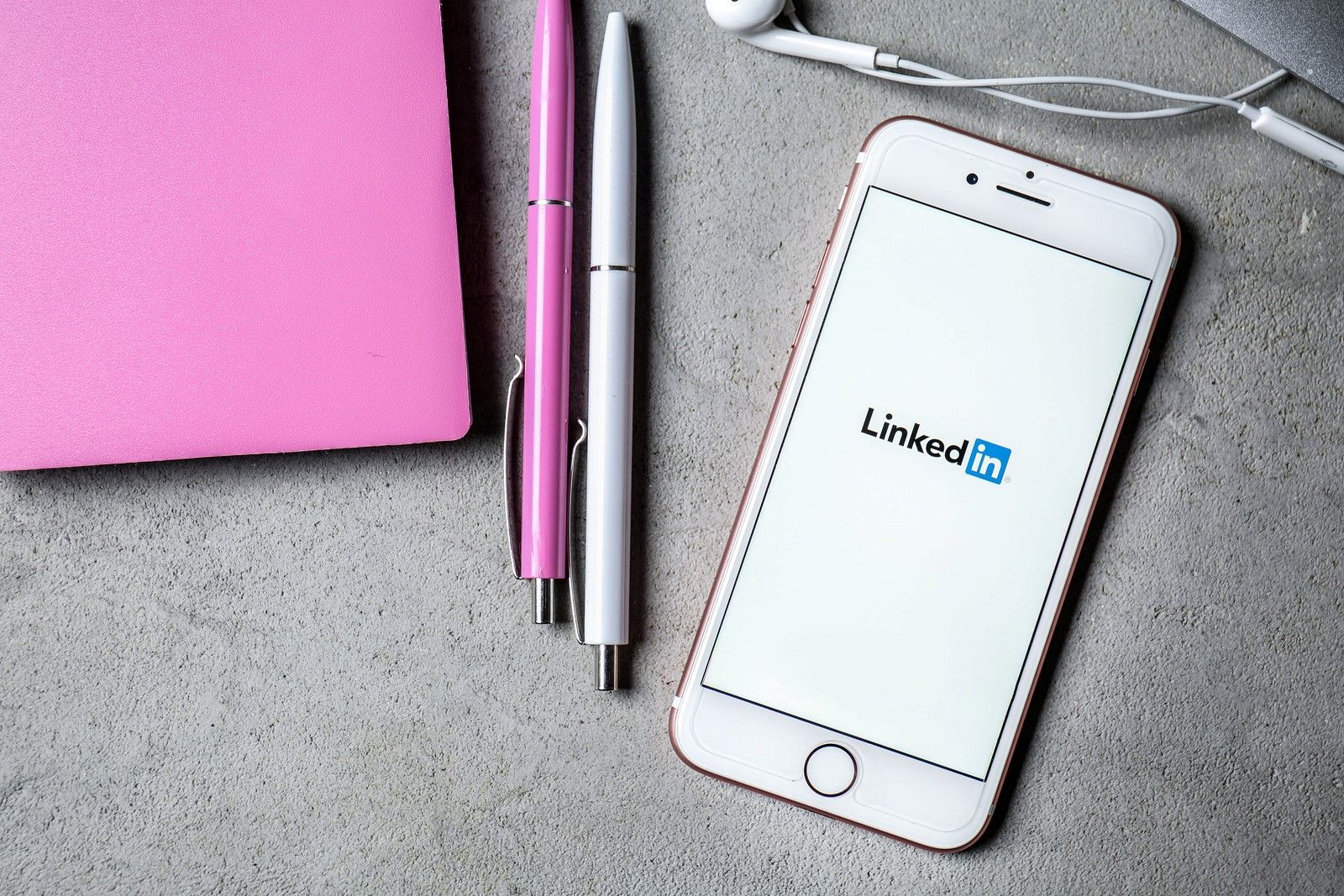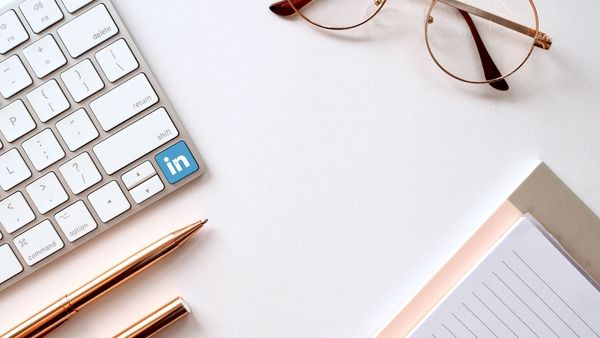LinkedIn is the most important source of social media leads for B2B companies. It goes without saying that LinkedIn's user profile and its decision-makers create an atmosphere favorable to producing quality leads.
The only significant disadvantage of using LinkedIn is that it might result in increased time consumption. On most prominent social media platforms, your LinkedIn company page is primarily used to promote your company's products or services on LinkedIn. You may also have a personal profile, but it is most likely just utilized for personal matters most of the time.
Certain social media platforms, like Instagram or Facebook, even prohibit you from using them to promote your company.
On the other hand, on LinkedIn, you are urged to use your profile to promote your company either. This is where a reliable LinkedIn social media scheduler's role becomes more prominent!

Why do you need a LinkedIn social media scheduler?
As a result, you must maintain two separate accounts at all times, each of which serves a distinct function. Because LinkedIn does not enable you to schedule posts to publish on multiple LinkedIn accounts simultaneously, you must log in to each profile one at a time and attempt to submit your material at the optimum time to post on LinkedIn at that moment. This process can take up to twice as much time as previously estimated.
It is almost always more difficult and time-consuming to manage the operational tasks than handle the organizational strategy and content development.
If you want to devote more time and effort to strategic planning rather than only concentrating on operations, you have arrived at the correct place.

What is the best social media scheduler for LinkedIn?
Allow us to introduce you to Circleboom's social media scheduler as a LinkedIn calendar scheduler. In addition to organizing your social network accounts, it also allows you to plan your posts, discover relevant articles using its Article Curator, and link your favorite RSS feeds to your accounts.
With Circleboom Publish, you can manage your social media profiles, including LinkedIn, Instagram, Facebook, Twitter and Google My Business, from a single platform. Furthermore, and more significantly, for the purposes of this post, you may add numerous accounts and control LinkedIn social media scheduler for many accounts.
As the most intuitive social media scheduler for LinkedIn, Circleboom Publish can streamline your LinkedIn posting so that you can spend more time doing what the site was intended for — establishing relationships and expanding your professional network — rather than spending time on it.
In this post, we will walk you through managing multiple LinkedIn accounts with Circleboom Publish, step by step.
How to use Circleboom LinkedIn social media scheduler?
Step #1: Open Circleboom Publish and log in with your account information.
If you didn't sign in or have one, you could create one in a matter of seconds.
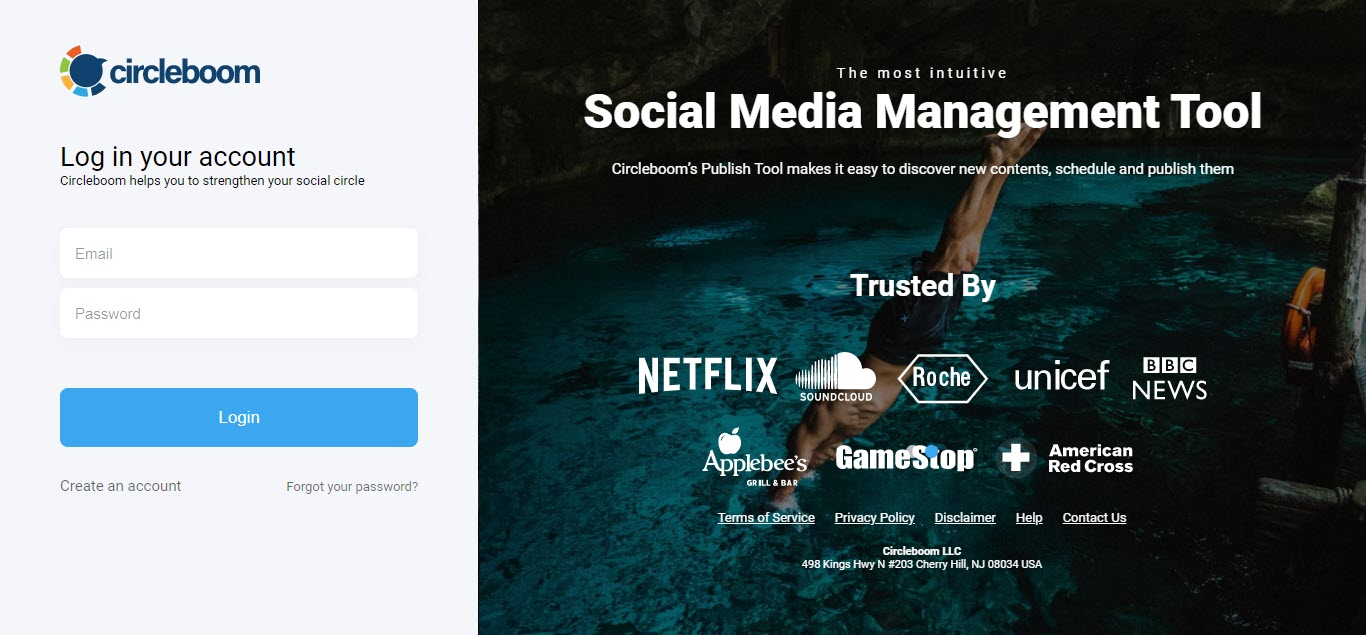
Step #2: A LinkedIn profile or LinkedIn page will be displayed.
You'll find links to Twitter, Facebook Groups, LinkedIn Profiles, LinkedIn Pages, Google My Business, and Instagram on the dashboard. Go to your LinkedIn profile by clicking on your name.
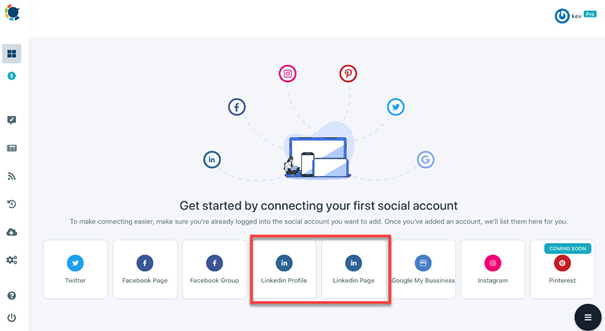
Step #3: Finish the authorization process.
You'll be able to access your LinkedIn profile on the dashboard in a matter of seconds. Make sure to link all of your LinkedIn profiles to one dashboard so that you can manage them all from one location.

The "Add New Account" button will appear on your screen. This option allows you to add all of your LinkedIn accounts at once to manage them all better.
Step #4: To open the LinkedIn calendar scheduler, go to Create a Post feature shown in the left menu.
Click "Create New Post" in the menu on the dashboard's left side.
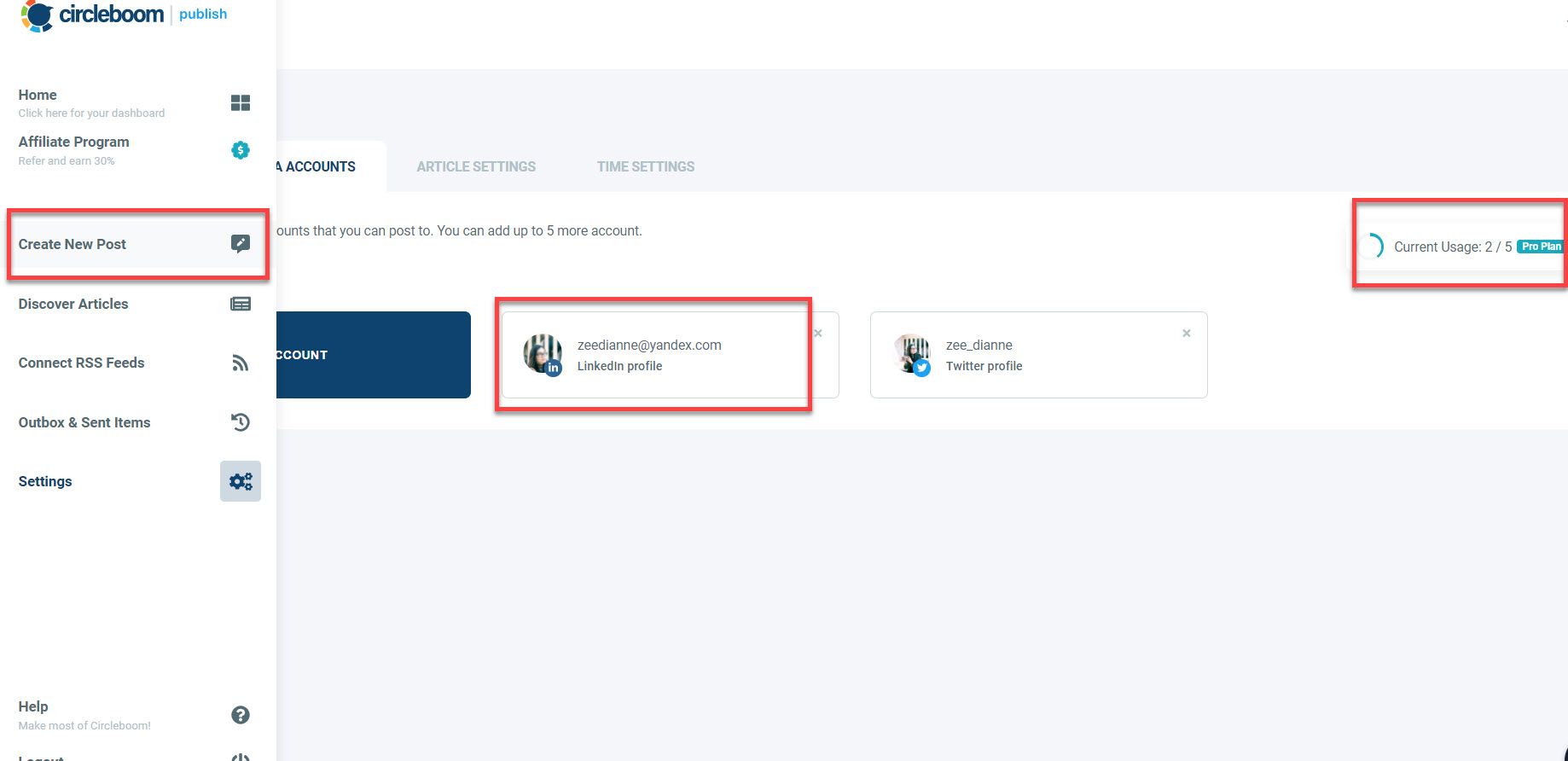
Step #5:Choose the social media account you want to use here.
A new post creation screen has now been displayed to you. Start by selecting the LinkedIn accounts you wish to post to from the chosen account area.
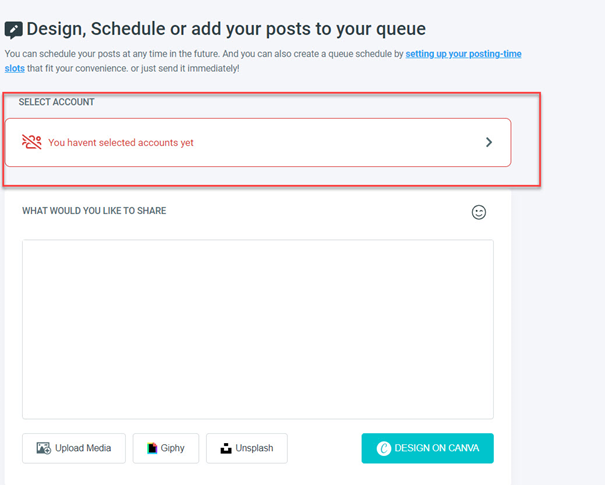
Use the "Select by Social Media Platform" option to post to all of your LinkedIn profiles at once. When you click on the LinkedIn symbol, all of your LinkedIn profiles will be highlighted for you to choose from immediately.
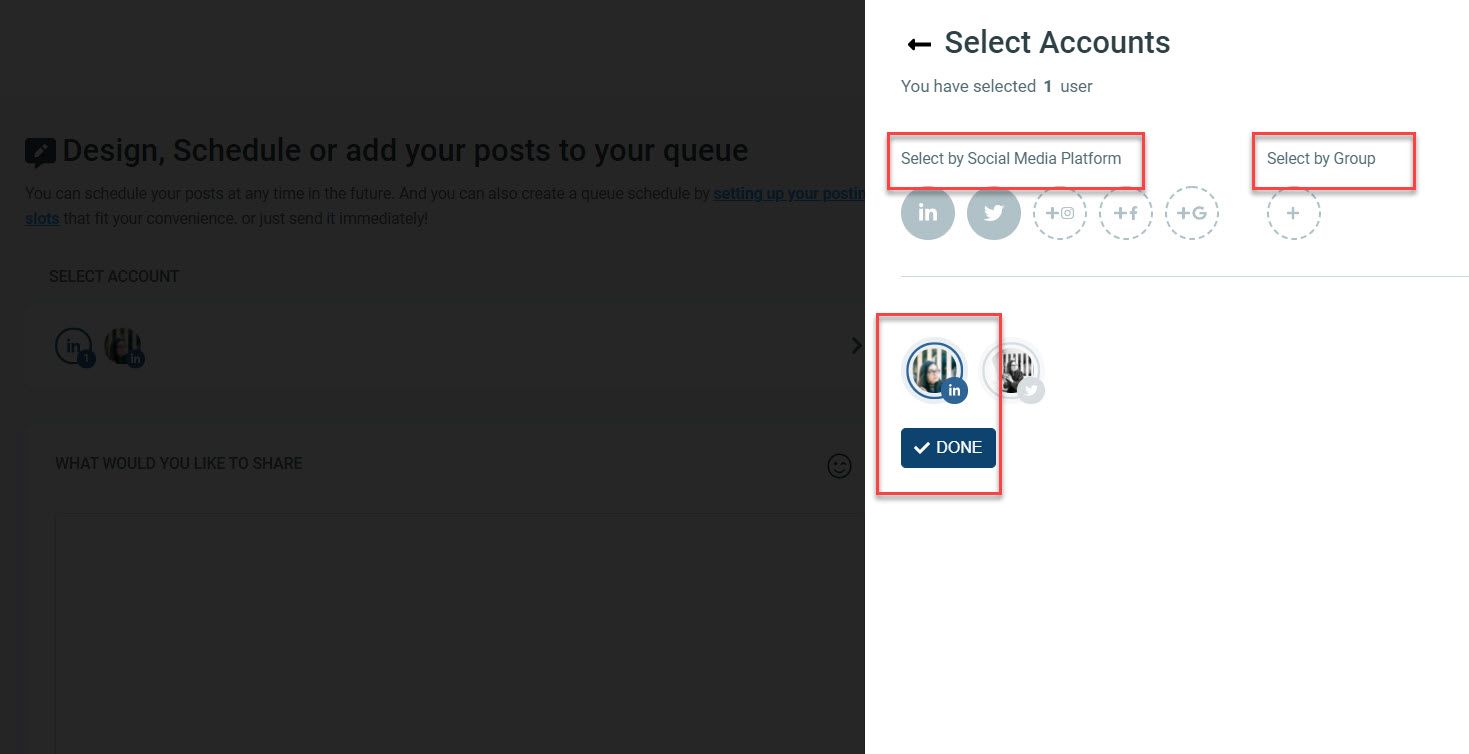
Step #6: Compose your LinkedIn post or article.
Once you've decided which accounts to publish to, you're ready to create your post. You may see a preview of your post as you type it out on the right side of the screen.
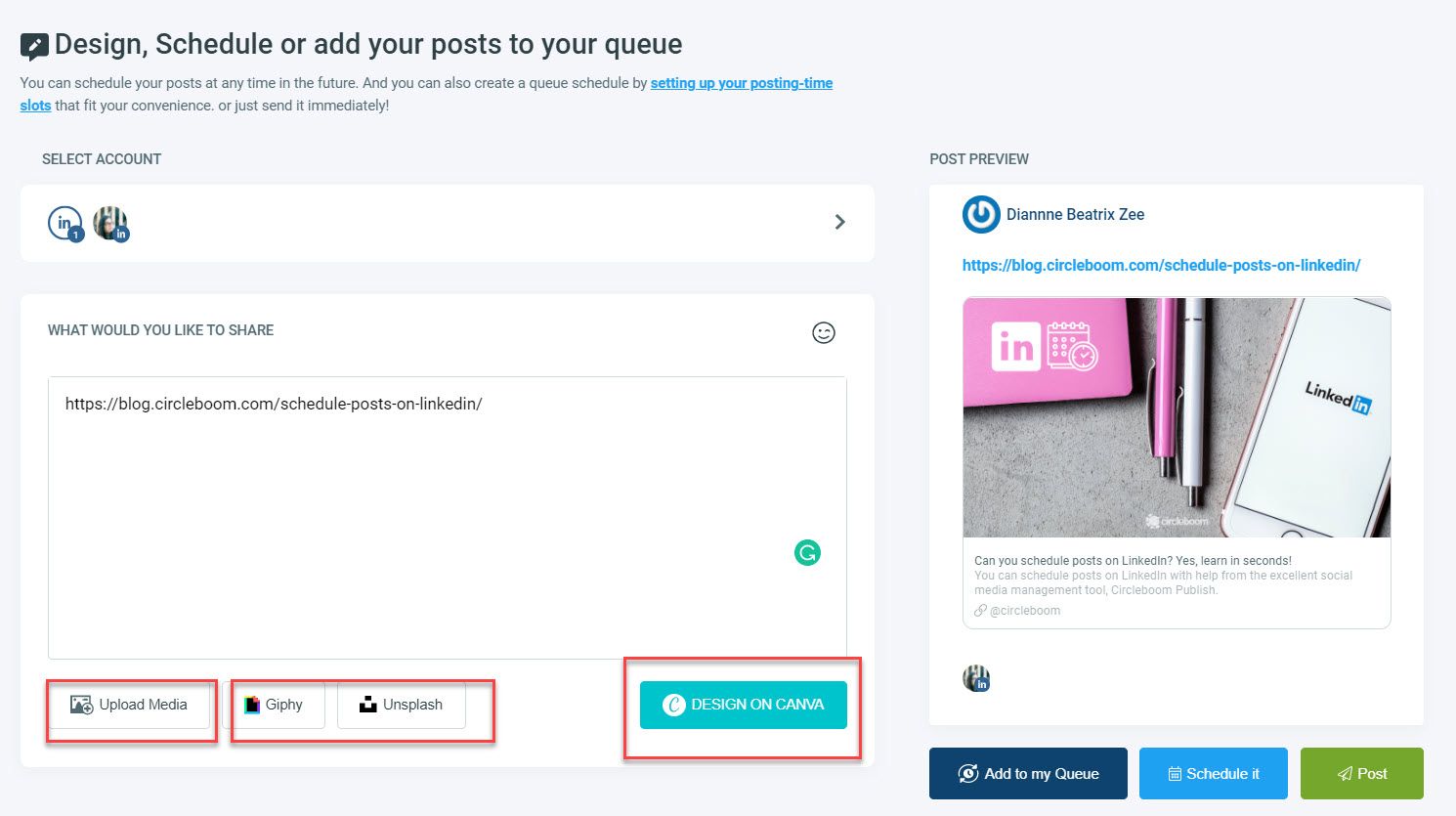
You may either publish it right now, schedule it for a future date, or put it on hold. Below the post preview box, you'll find these options.
If you've planned your social media posts ahead of time, you won't have to log in and start writing when the time arrives. If you use Circleboom Publish, you may write your article in advance and have it go live at a specific time.
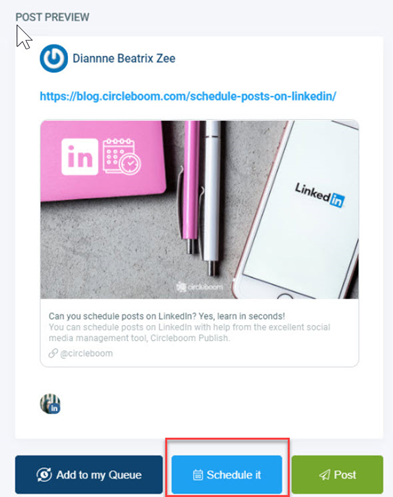
Schedule your content to go live on your LinkedIn profiles at the time and date of your choosing.

Use Social Media Content Creation Tool by Circlebom to Create the Perfect LinkedIn Banner!
The built-in Unsplash, Giphy, and Canva from Circleboom Publish may also be used to generate and edit your posts here, or you can upload an image from your local device. You will see the "Design on Canva" option when creating a post.
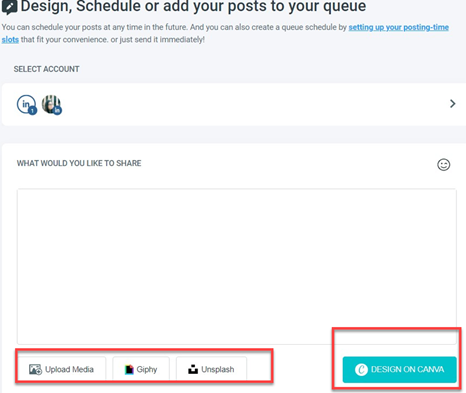
Start with choosing the right platform size for your post.
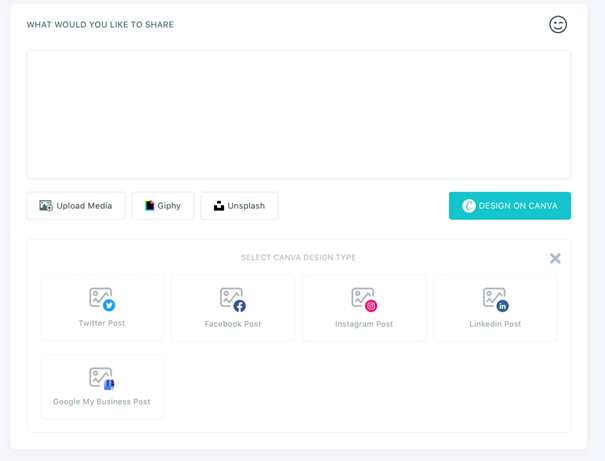
To enhance your Circleboom Publish posts, you may leverage Canva's limitless graphics possibilities, including anything from stock pictures to videos!
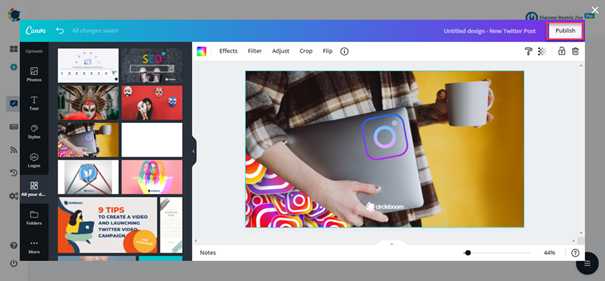
To publish your design, click the "Publish" button in the panel's upper-right corner after you're done.
Discover Articles and Add Your Queue
Circleboom isn't an average social media management tool. With Circleboom Article Curator, you can uncover articles that interest you.
Now, select your language and interests from over 300 Circleboom-made categories. Do you wonder how?
Step #1:Use the left-hand menu's "Discover Articles" option to find and queue articles for LinkedIn.
Click it to continue.
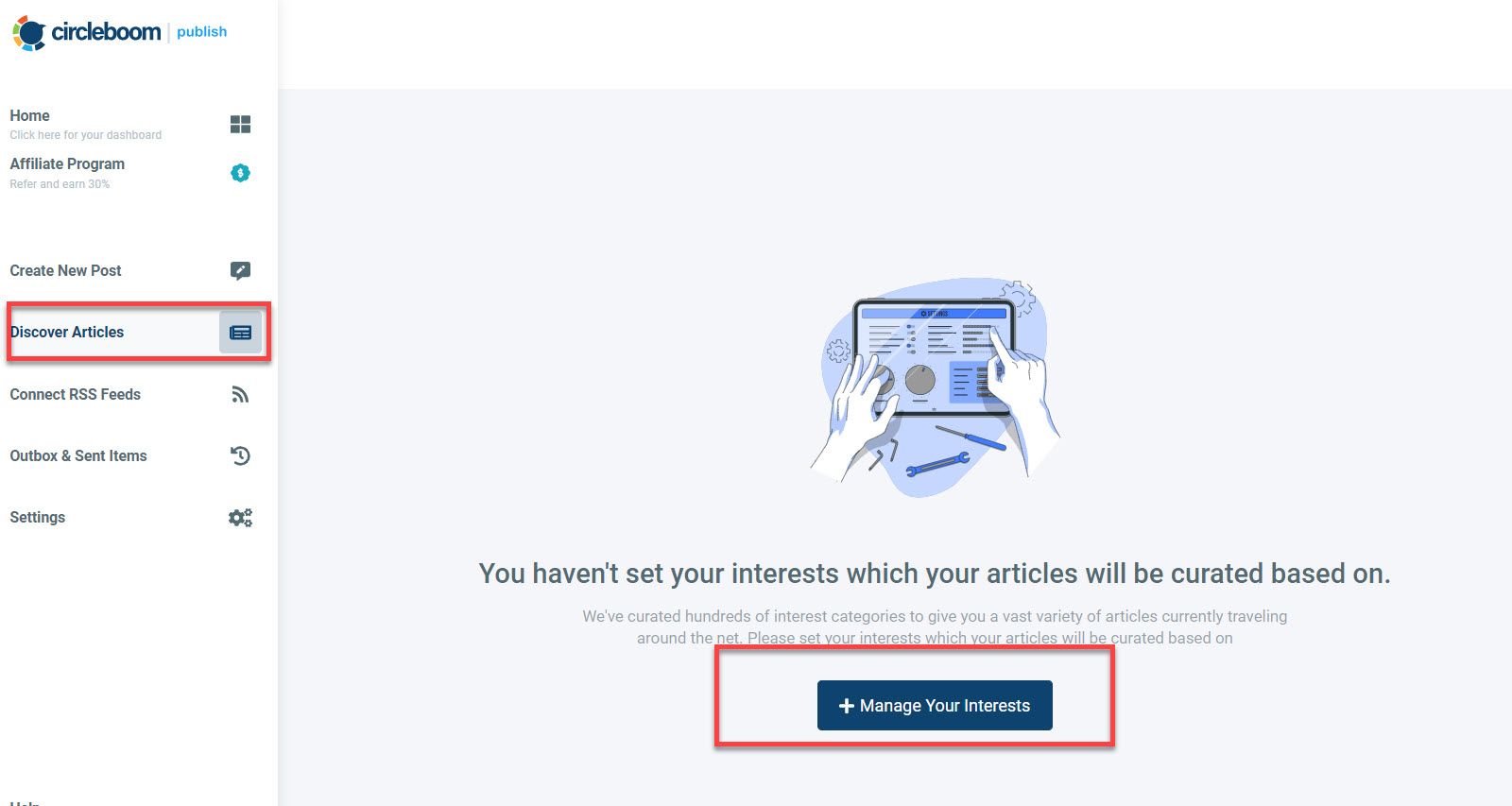
Step #2: Now proceed with "Manage Your Interests."
Define the article topics you wish to choose from. Circleboom Publish's content curation service comprises over 200,000 articles from the internet!
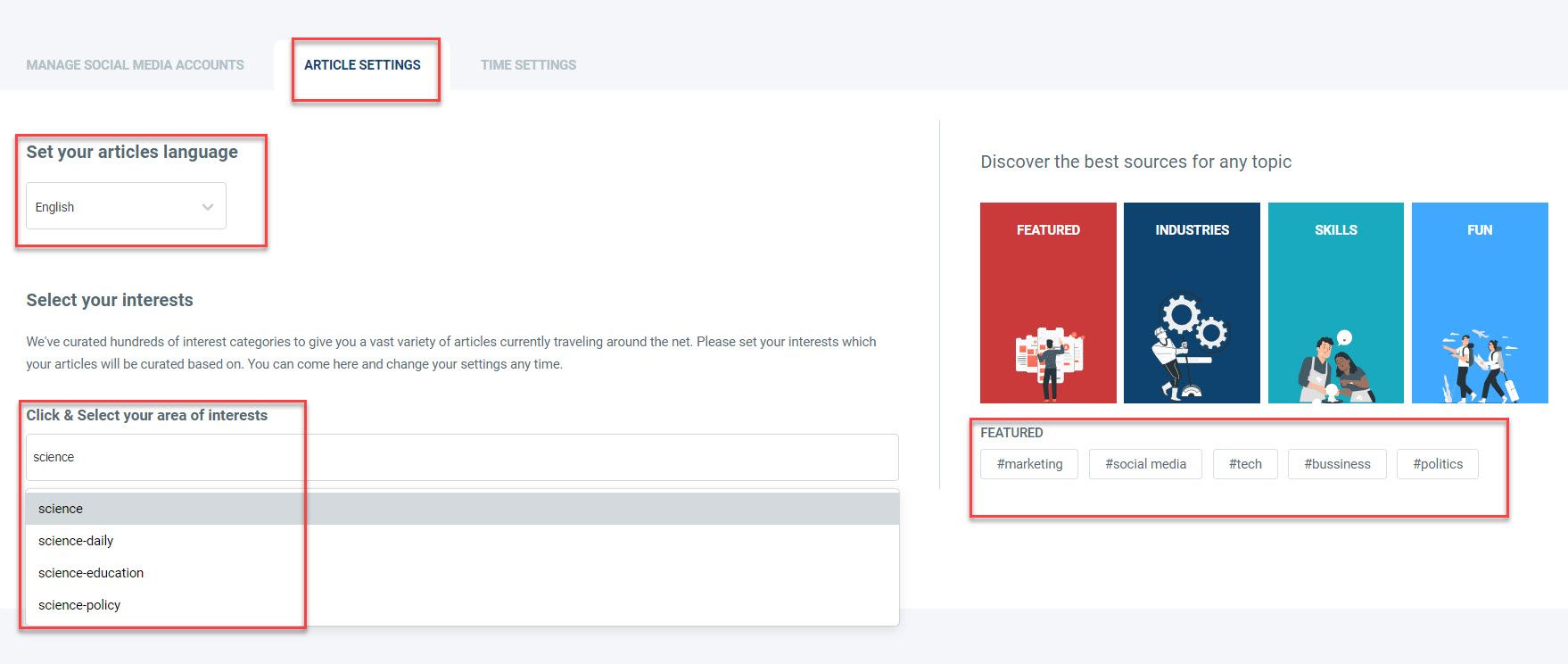
Then you may either select subjects from the interest templates on the right or search for them. To save your interest, click the drop-down option.
Step #3: After saving your topics, you will be sent to Circleboom Publish's article curation page. If you want to keep your LinkedIn profiles live, you may browse the article feed to post.
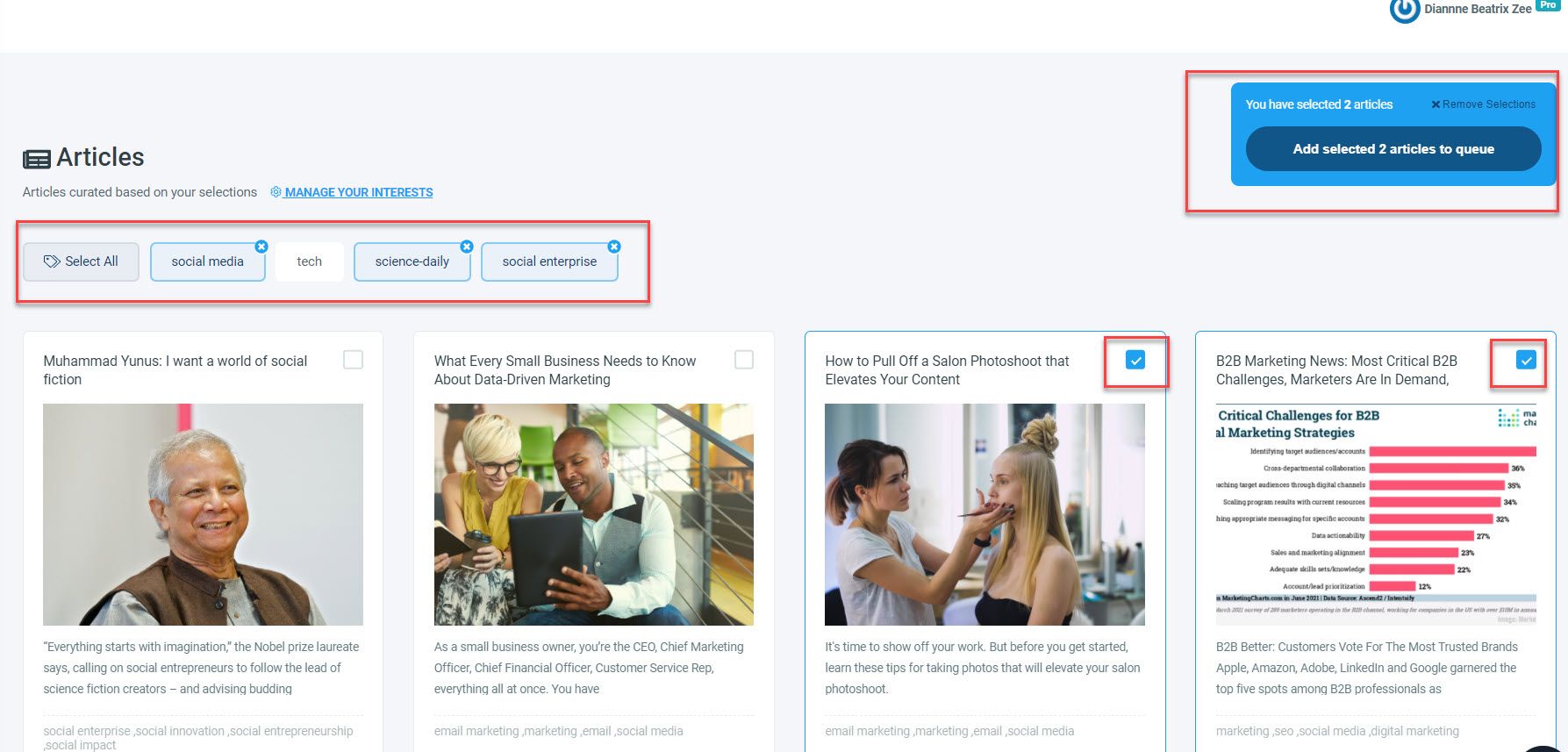
After selecting articles, a blue pop-up will appear on the right. Then choose "Add chosen items to the queue."
To add a LinkedIn account to your queue, choose it and click "Add to My Queue."
Step #4: If it is your first Article queue, go for "Queue Settings."
Pick your LinkedIn profile again to configure your queue settings.
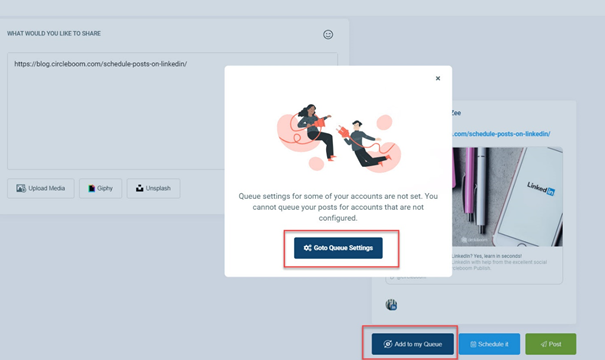
Step #5: On the first dashboard, set your time zone, then queue data and intervals.
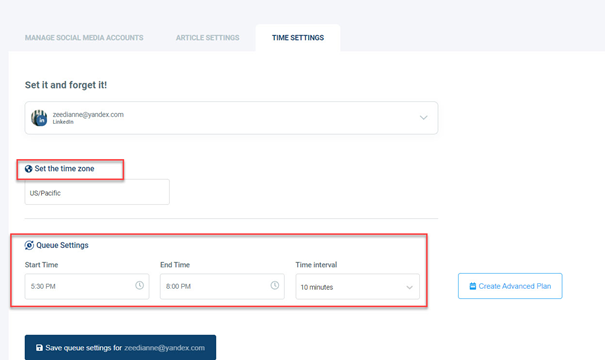
With Advanced Plan, you may specify your queue plan for weekdays, weekends, or specific days.
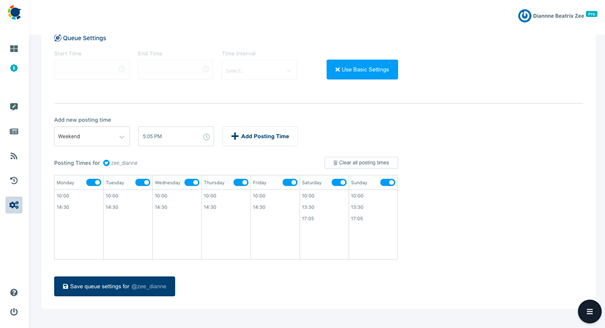
And that's it!

In a LinkedIn calendar scheduler, look for the following features:
Before you get into the evaluation of the best LinkedIn social media schedulers, let's talk about what you should check in a LinkedIn social media scheduler when making your selection.
We believe three essential elements are the most important: the program does not influence the LinkedIn algorithm. It is simple to use with an easy-to-use user interface and includes customer assistance.
It does not attempt to "outwit the algorithm."
Automation that seeks to influence or "game" the algorithm in any manner is not welcomed by the social media platform. Keep in mind that you do not want to get thrown out of LinkedIn, so be certain that the tool you select complies with LinkedIn's requirements.
Circleboom Publish complies with all social media platform standards and is dedicated to distributing useful and value-added information more efficiently. We are not automating any spamming activity but instead concentrating on improved management of the LinkedIn calendar, content strategy, and profile optimization.
Simple to Run
If the LinkedIn scheduling tool you pick is difficult to use, you're unlikely to utilize it regularly. As a result, please make certain that you examine the tool and its User Interface (sign up for a free version to try Circleboom Publish).
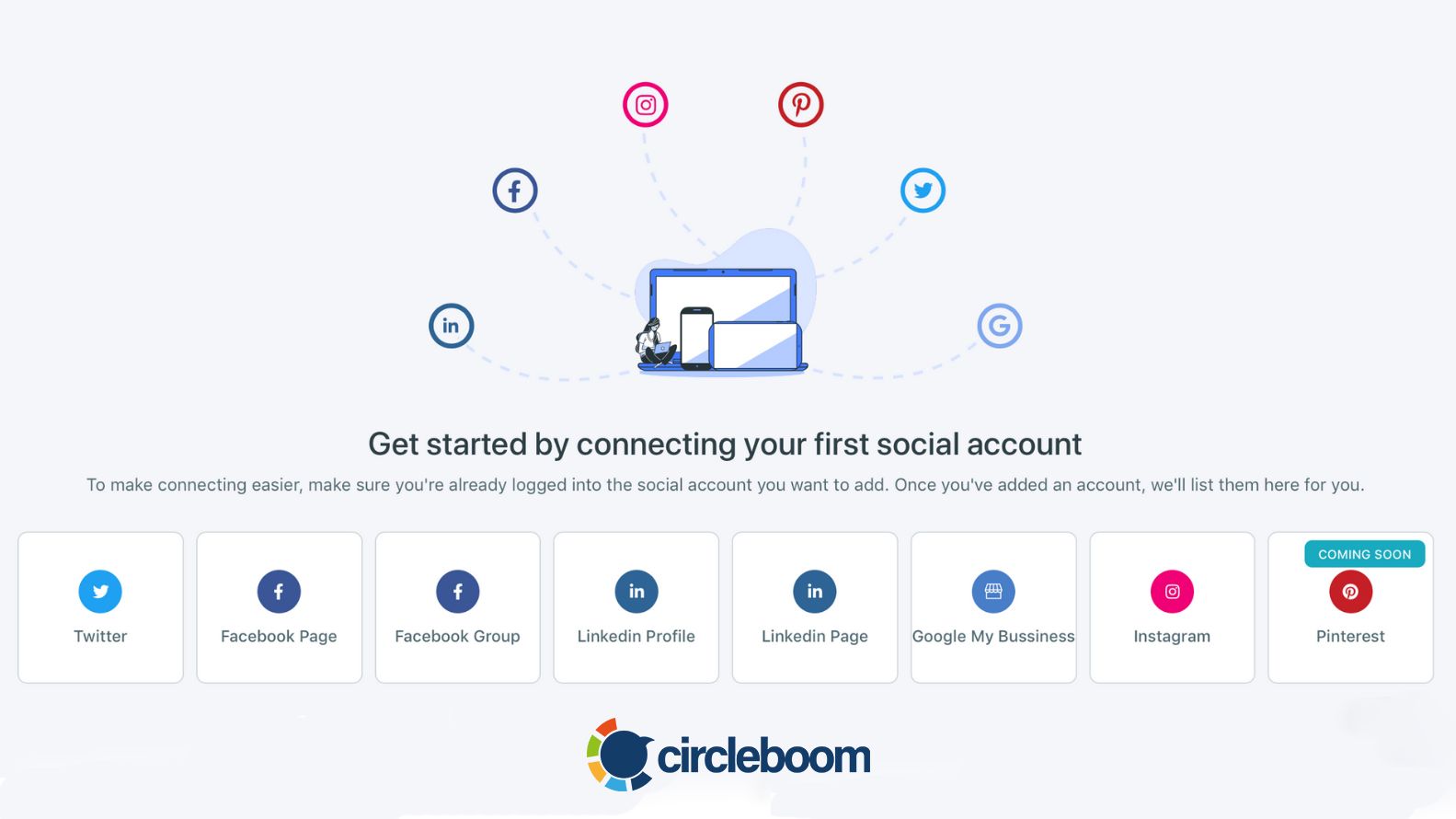
Customer Support
Like any tool you use for your business, you'll be sure to have access to assistance if something goes wrong with it.
Even if you don't require 24/7 support across every platform known to humankind, it should be simple to find answers if you require assistance. The Circleboom staff is always there to assist you in any situation.
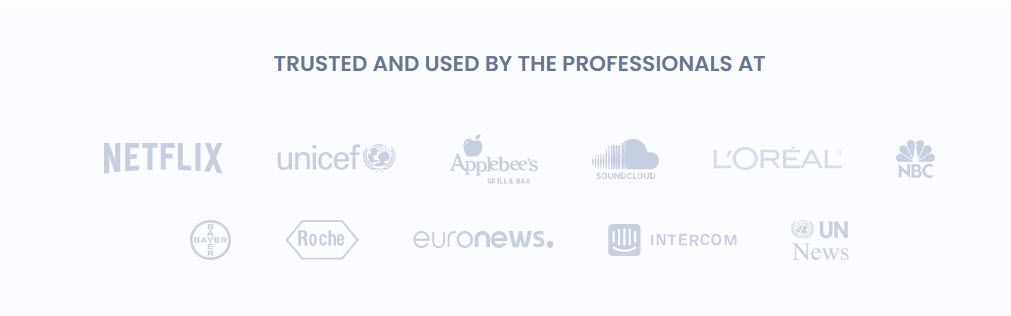
To learn what other features are offered by Circleboom Publish, look at plans and select the proper plan based on your needs for a LinkedIn social media scheduler.