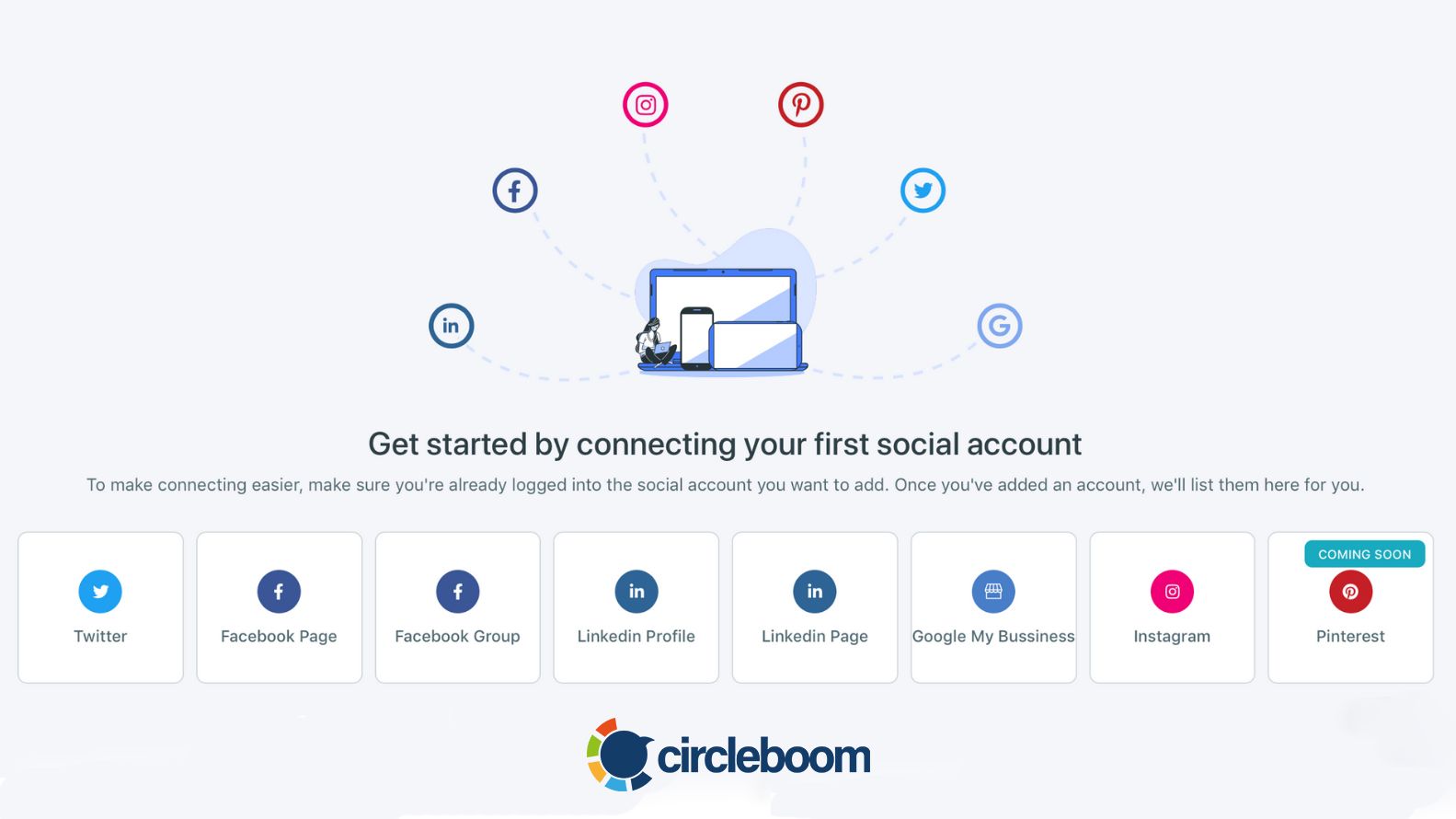LinkedIn is a professional networking platform where people present their resumes, work experiences, education, skills, licenses, and certifications on related subjects. If you have a job, your LinkedIn profile could be ‘still’ in a way.
However, if you are looking for jobs, which make you a ‘job seeker’, LinkedIn updates and changes will be a part of your daily routine.
LinkedIn has nearly 750 million users worldwide, but many of them are tended to forget about it if their LinkedIn circle makes their LinkedIn updates without notifications.
Job seeking is a dynamic process, or it should be. You probably want to change your LinkedIn profile photo frequently because you think effective LinkedIn profile images are essential for the impressions and connections, and you are definitely right.
Or, you would be taking new courses every day and documenting your education with certificates. It is totally an ‘Add and Remove’ period. Indeed, what you should not put in is as important as what you should put in.
I know you don’t find updating your CV with a CV maker particularly enjoyable, but it’s important to remember that frequent updates might also be annoying to your LinkedIn connections. Notifications about your comments on posts, your birthday, or even your work anniversaries can disturb your network.

Why Otherwise Should You Make LinkedIn Updates Without Notifications?
Besides annoying your contacts to update your LinkedIn profile without sharing, there are other reasons.
Firstly, some changes are better to be kept secret from some people. For example, assuming you are looking for better alternatives while employed. You better be careful on your LinkedIn updates if your current employer could be 'notified'.
'Secondly, you may want your admission of employment hidden for some time from some friends, relatives old bosses, etc. Sometimes it would be necessary not to announce, 'Hey' I got a job, and I can now pay my debts. 'or similar things for a while that you also keep your LinkedIn profile updated.
And there are undoubtedly many other reasons you want to make LinkedIn updates without annoying notifications. Some time ago, LinkedIn updated its rules, and some notifications like changing profile pictures do not matter.
Still, there are others, and it is always better to be sure to have LinkedIn updates not shared. Then comes the question of how to? Here we listed a step-by-step guide on to make LinkedIn Updates Without Notifications.
Step #1: Open LinkedIn on your browser.
Sign in if it is needed.
Step #2: Move your profile to the upper-right corner.
Select "Settings & Privacy".
Step #3: You have a menu on the left side.
Click on the "Visibility" in the third row.
Step #4: Underneath, two options will be open. Choose "Visibility" of your LinkedIn activity.'
Then, move to the "Share profile updates with your network" in the second line on the right.
Step #5: Click on the toggle switch.
Select "No".

An Additional Method to Make LinkedIn Updates
Let's consider you've turned all your LinkedIn update notifications off! But you may want to make some LinkedIn profile updates without notifications and some with notifications. Is this possible? Yes, here is another way to make LinkedIn updates without notifications.
Step #1: Choose a section to update. It can be work experience, education, or something else.
I selected "Add Education".
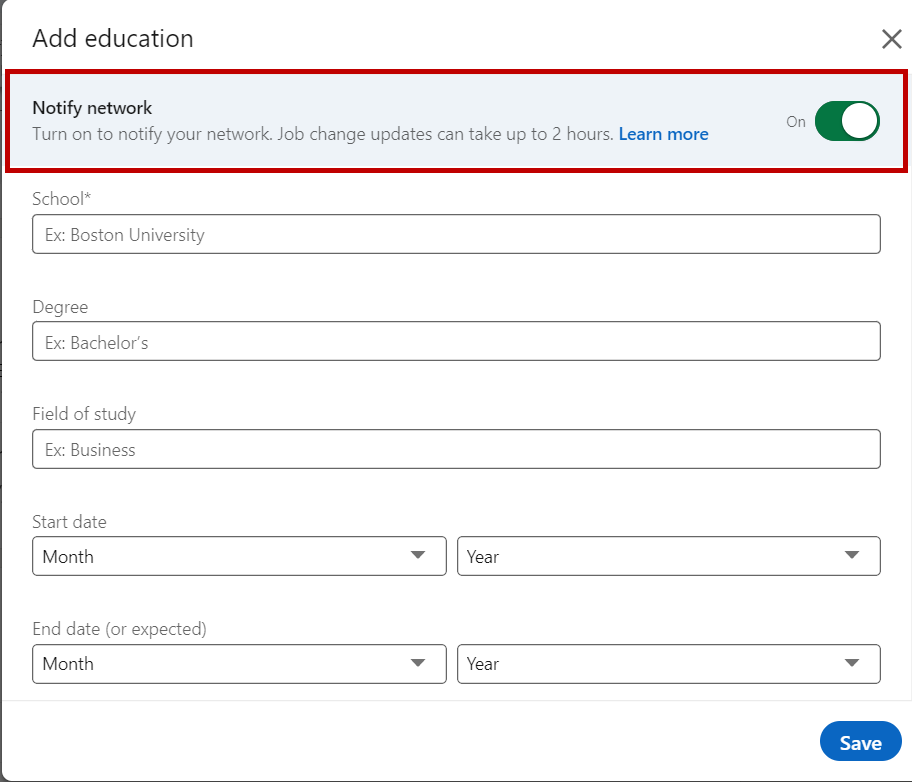
Step #2: After writing down your information, click the toggle button to switch it to "Off".
Then, click on "Save" to finish the process.
You made it! Learning how to make LinkedIn updates without notifications should encourage you to keep your LinkedIn profile fresh. Having a LinkedIn account doesn't mean anything if you don't use it regularly.
Indeed LinkedIn is not only for job seekers. People also use LinkedIn for business. Many different companies worldwide and many other age groups use LinkedIn regularly for various reasons. You can check more statistics to learn deeper.
This makes LinkedIn more than a job-seeking space, but a social network people promote themselves alongside their businesses and/or products. Additionally, they share the latest developments in their interest areas, business field, or just hobbies. Therefore, it is in your hands to use LinkedIn like Facebook to get more information, more engagements.

Sometimes one LinkedIn profile will not be enough. You need to control multiple accounts to connect with people from different fields. You may control your personal profile and your company's page and create a 'fake' account to just stalk people. Then it will be confusing and very time-consuming to be active on each of these accounts one by one.
At this point, you'll need a social media scheduler to manage your one or multiple LinkedIn profiles and company pages in one dashboard easily!
Circleboom Publish provides the most intuitive LinkedIn scheduler to manage your multiple accounts and design, schedule, and post your LinkedIn content.
With Circleboom LinkedIn scheduler, you manage your multiple LinkedIn profiles in one dashboard. You can save much time after you schedule content on your multiple LinkedIn accounts with just one click.
Bonus Feature: Take a LinkedIn post scheduler
Here are the steps you need to follow to effectively use the Circleboom LinkedIn scheduler.
Step #1: Log in to Circleboom Publish with your account.
If you don't already have a Circleboom account, you can get one in seconds for free!
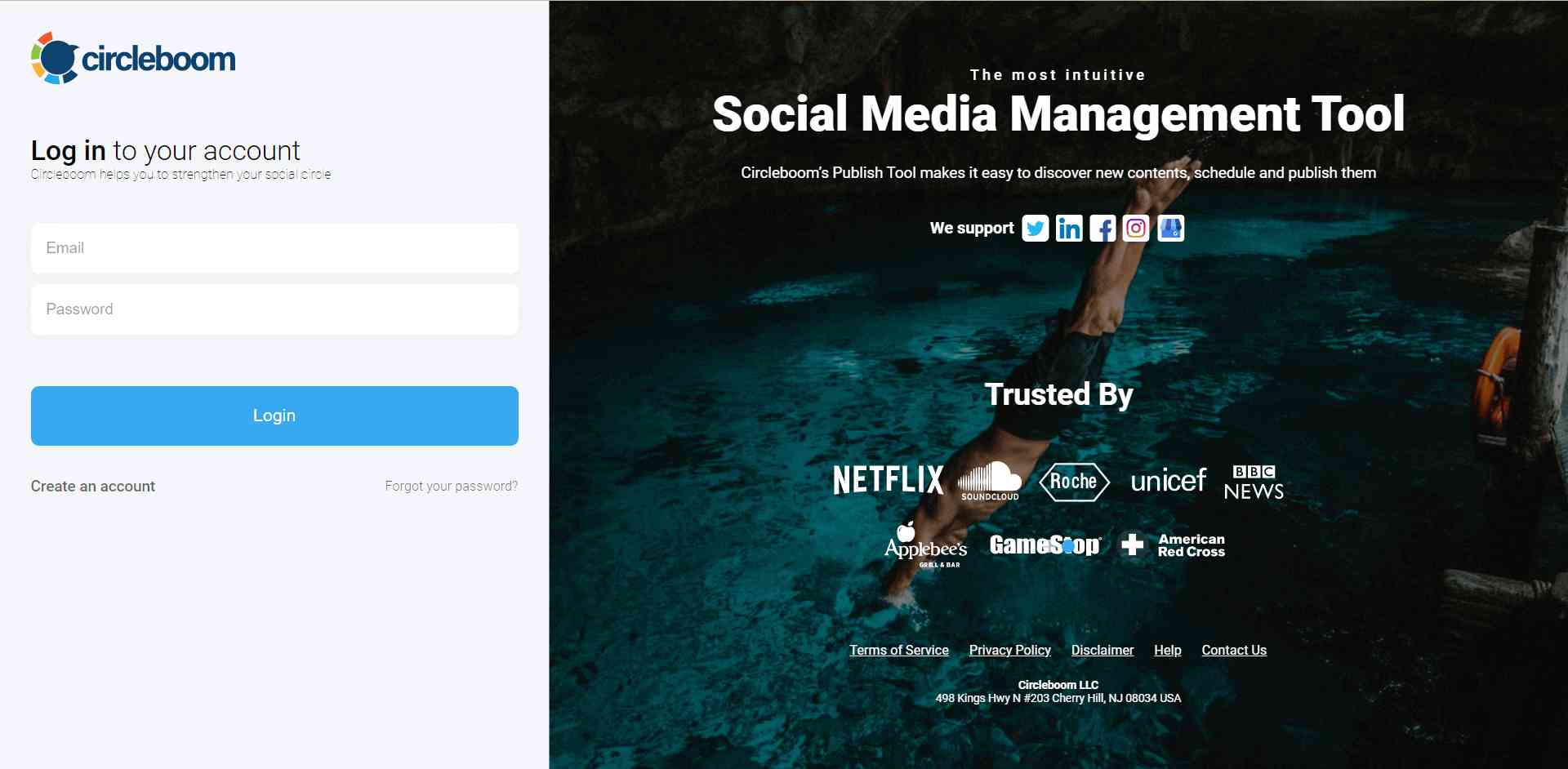
If this is your first time using Circleboom Publish, you will see several options for Twitter, Facebook, Instagram, LinkedIn, Pinterest, and Google Business Profile. Select LinkedIn and connect your Profiles and Company Pages. You can add multiple accounts from each platform.
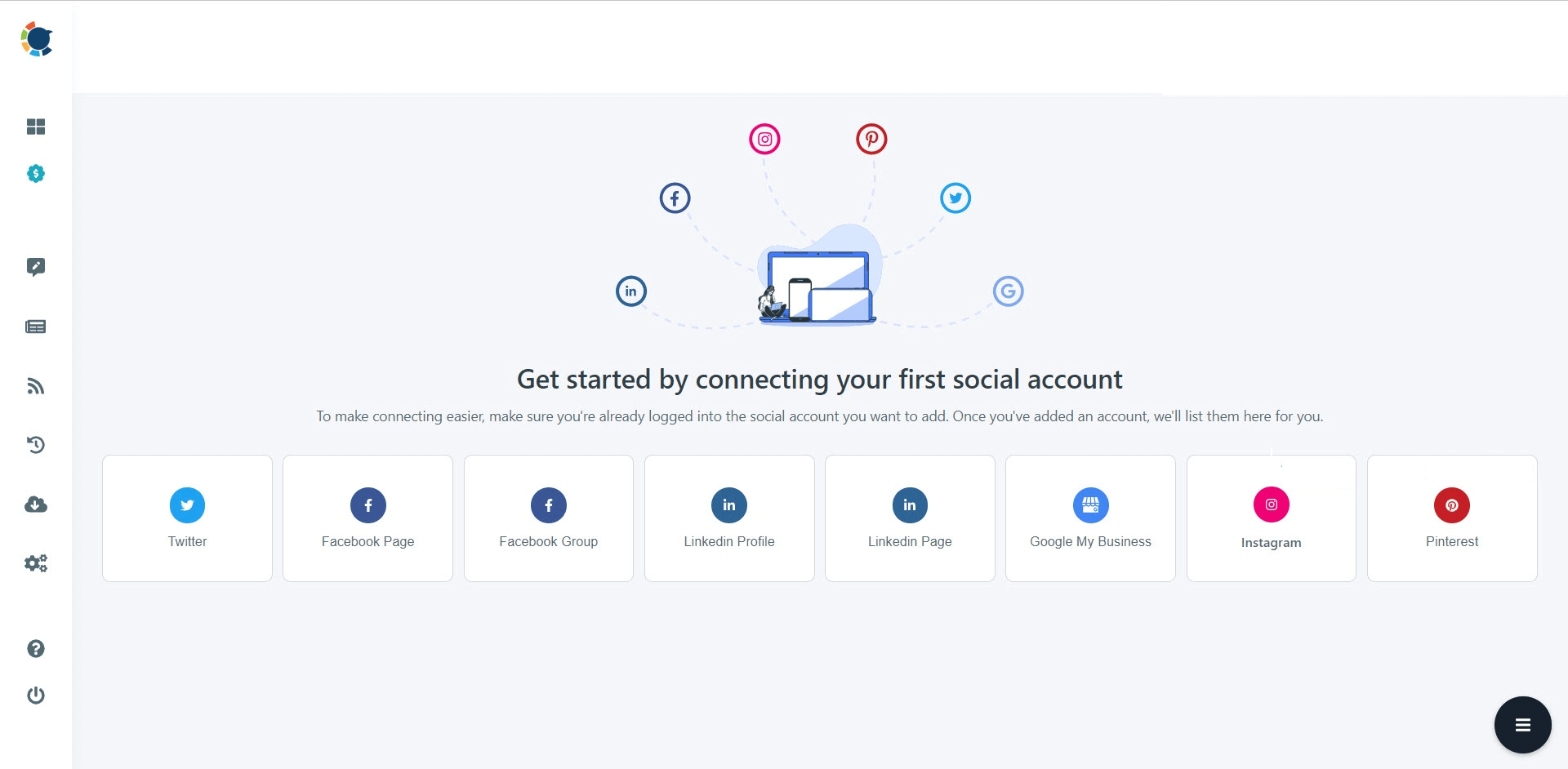
Step #2: You should click on the “Create New Post” button to create your social media posts. As you see, there are specific post options for each platform. You can choose “LinkedIn Specific Post or Poll,” too.
You’ll proceed to account selection.
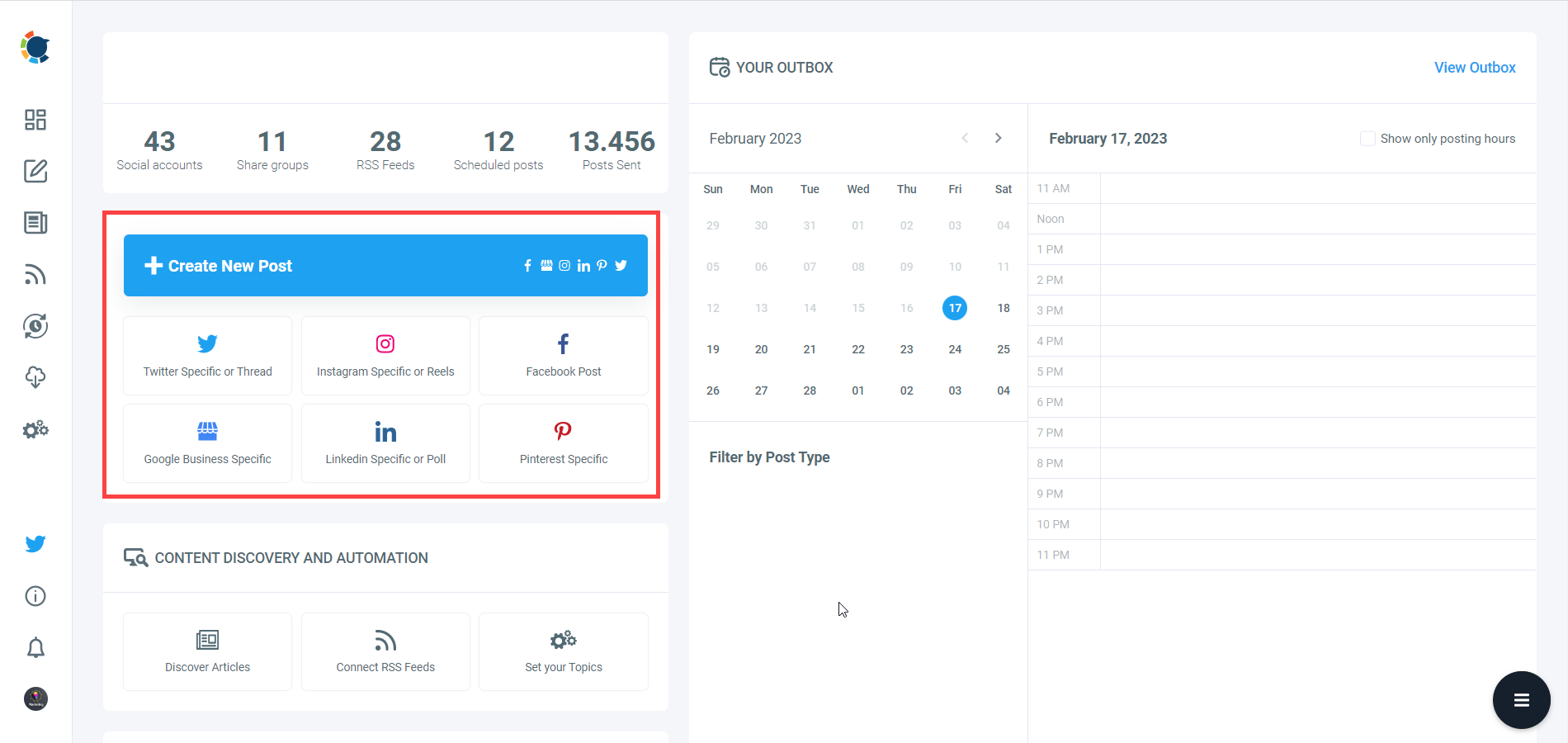
Step #3: The social media image generator on Circleboom has 4 options: Canva, Unsplash, Giphy, and Google Photos. You can also upload your own files to send them directly.
Canva is where you can curate and design images as you wish. You can apply ready-made templates, filters, effects, and other kinds of elements to edit your image.
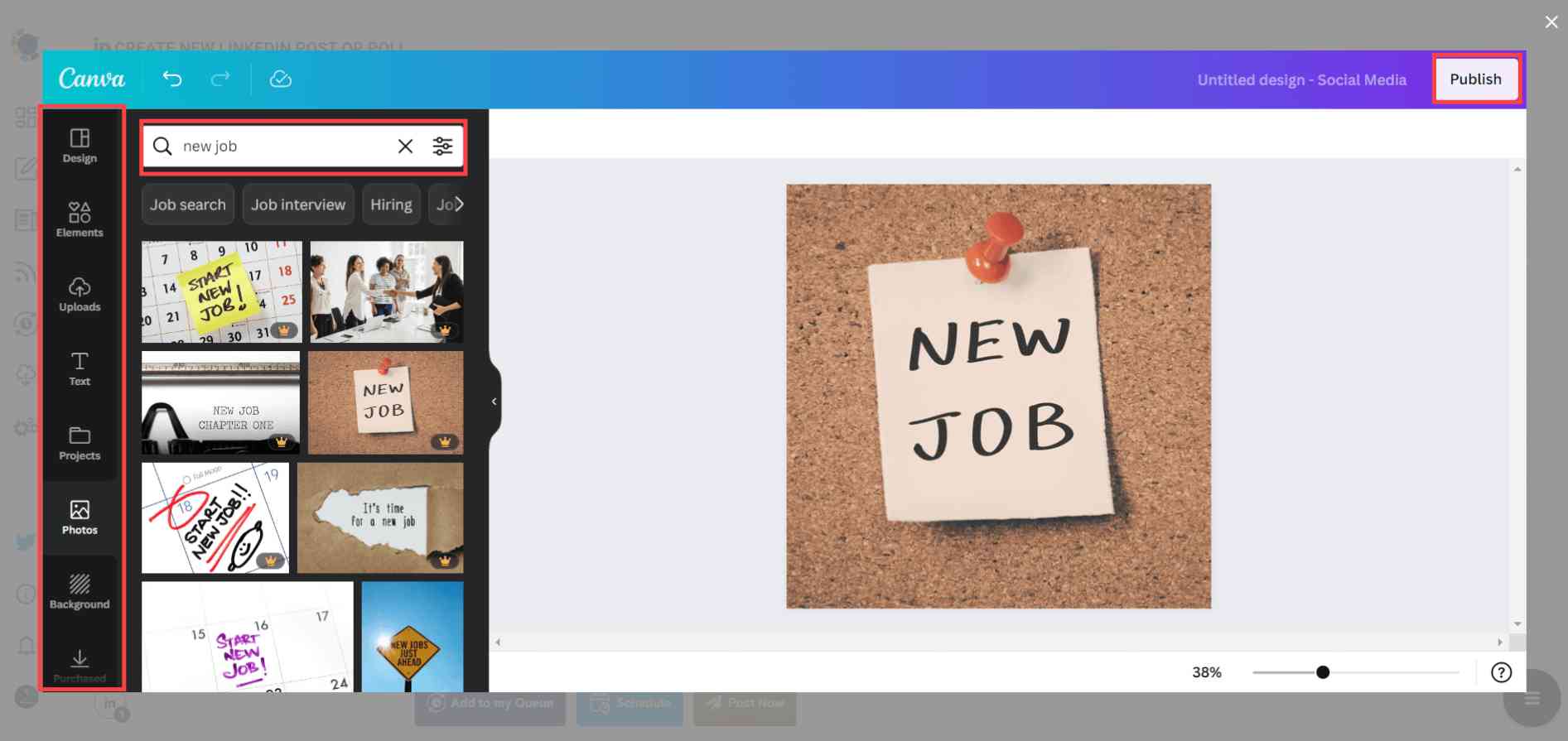
Also, you can use Unsplash to find auto-generated, high-quality images to share on your LinkedIn accounts.
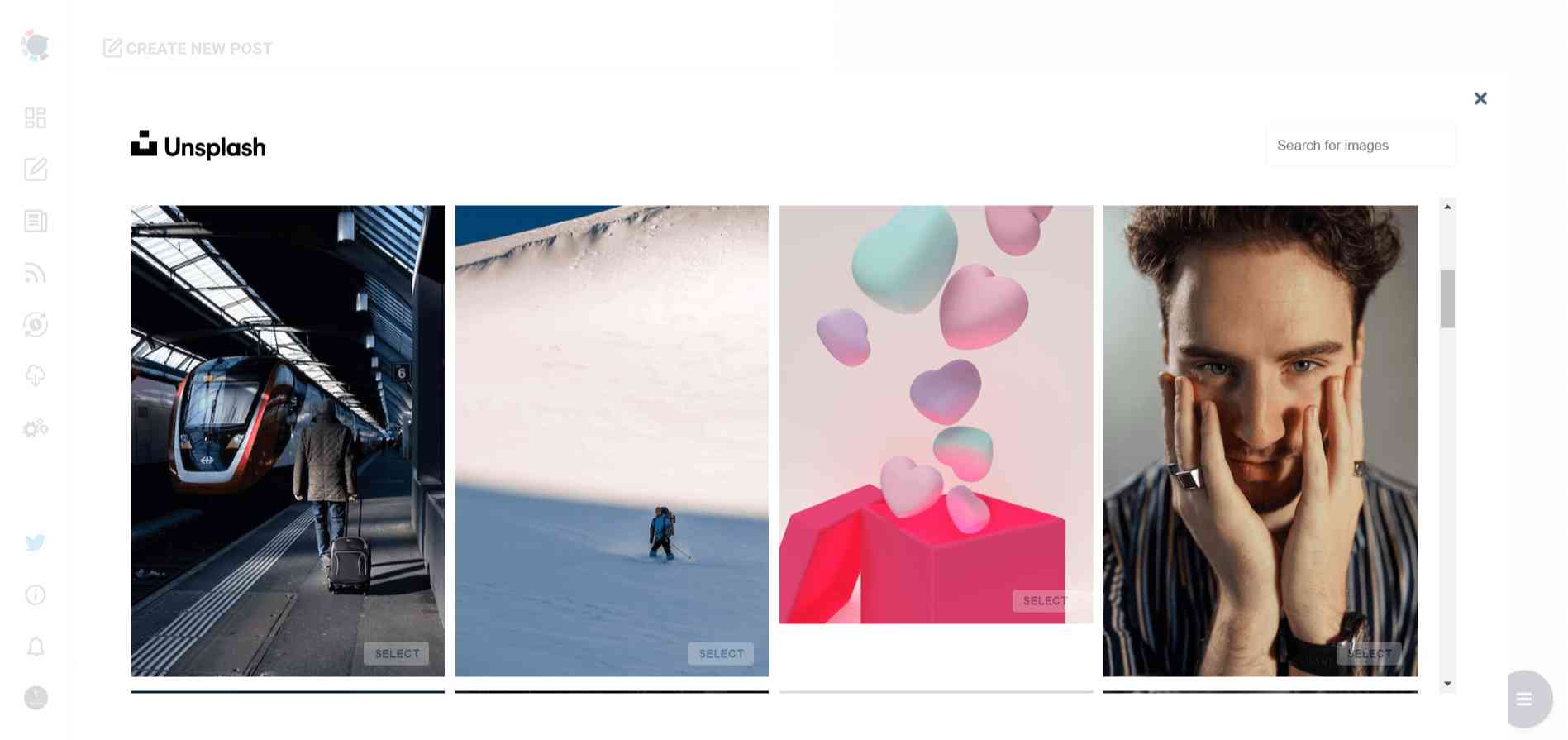
Giphy is where you can generate high-quality GIF images for your auto-generated LinkedIn posts.
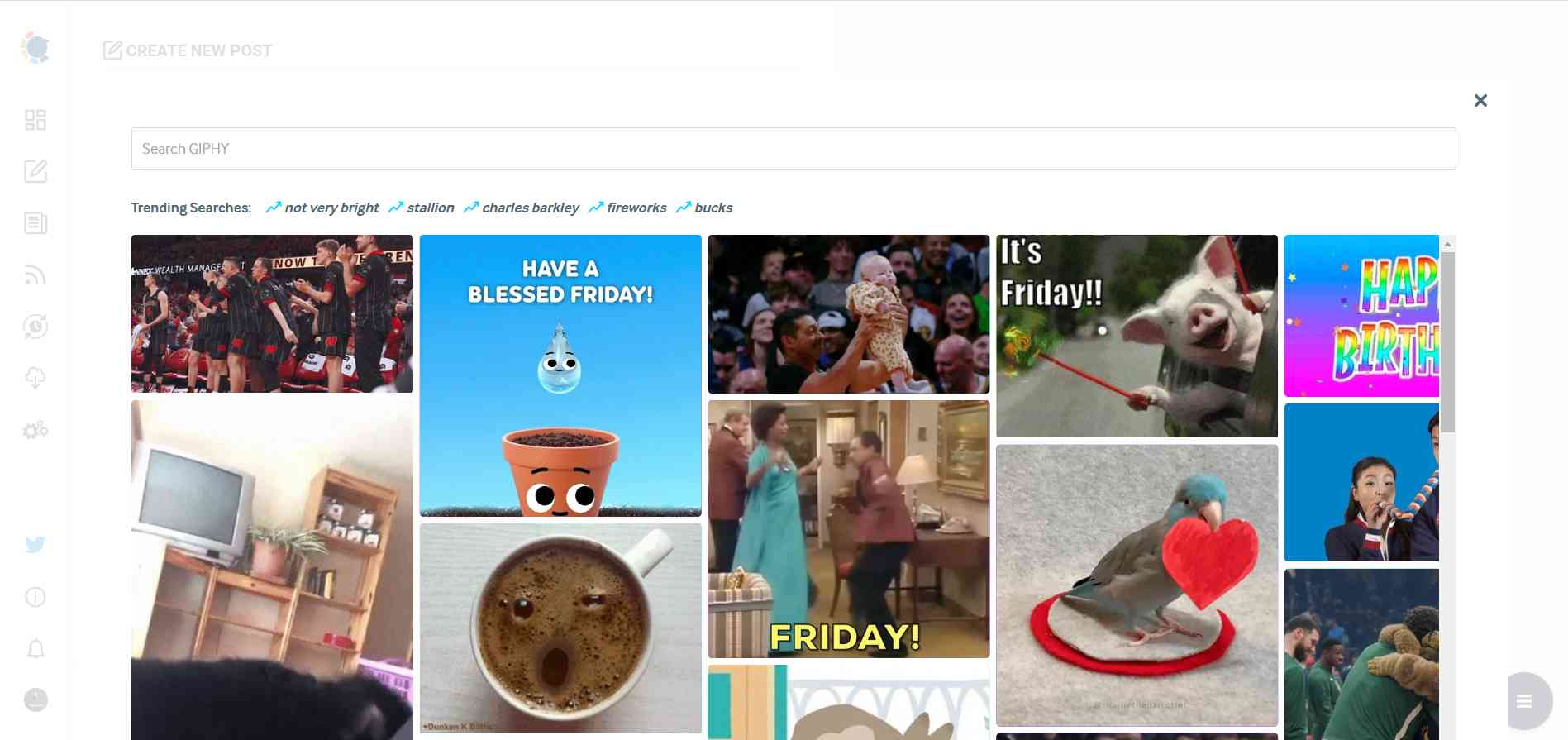
Step #4: The next station is the social media text generator. Thanks to OpenAI integration, you can create auto-generated social media descriptions, captions, texts, and all kinds of texts enriched by AI-generated hashtags, emojis, and other extras like grammar checks or translations.
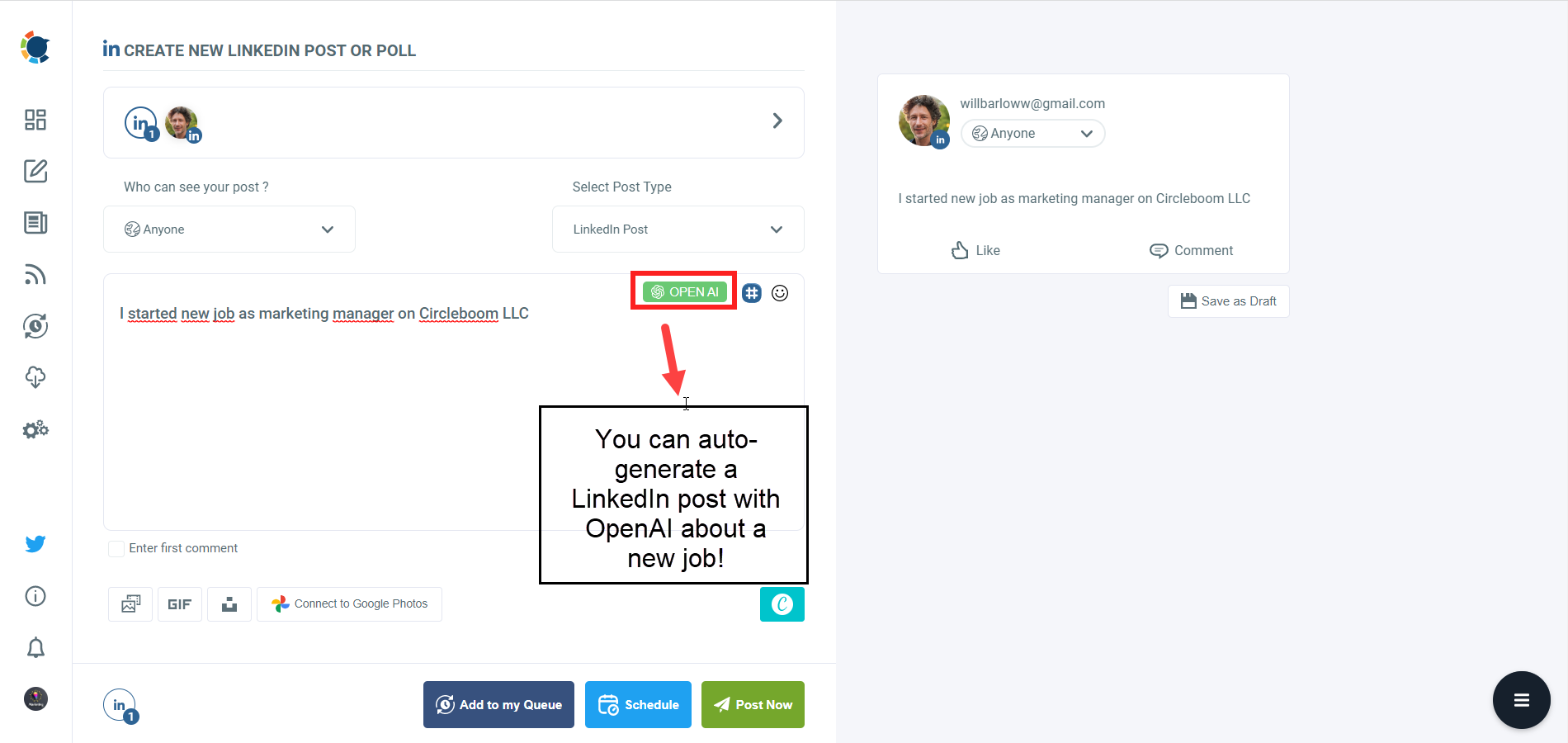
You can define the style of your words, warmth, etc., on Circleboom Publish.

And, you can enrich your auto-generated LinkedIn posts with extras.
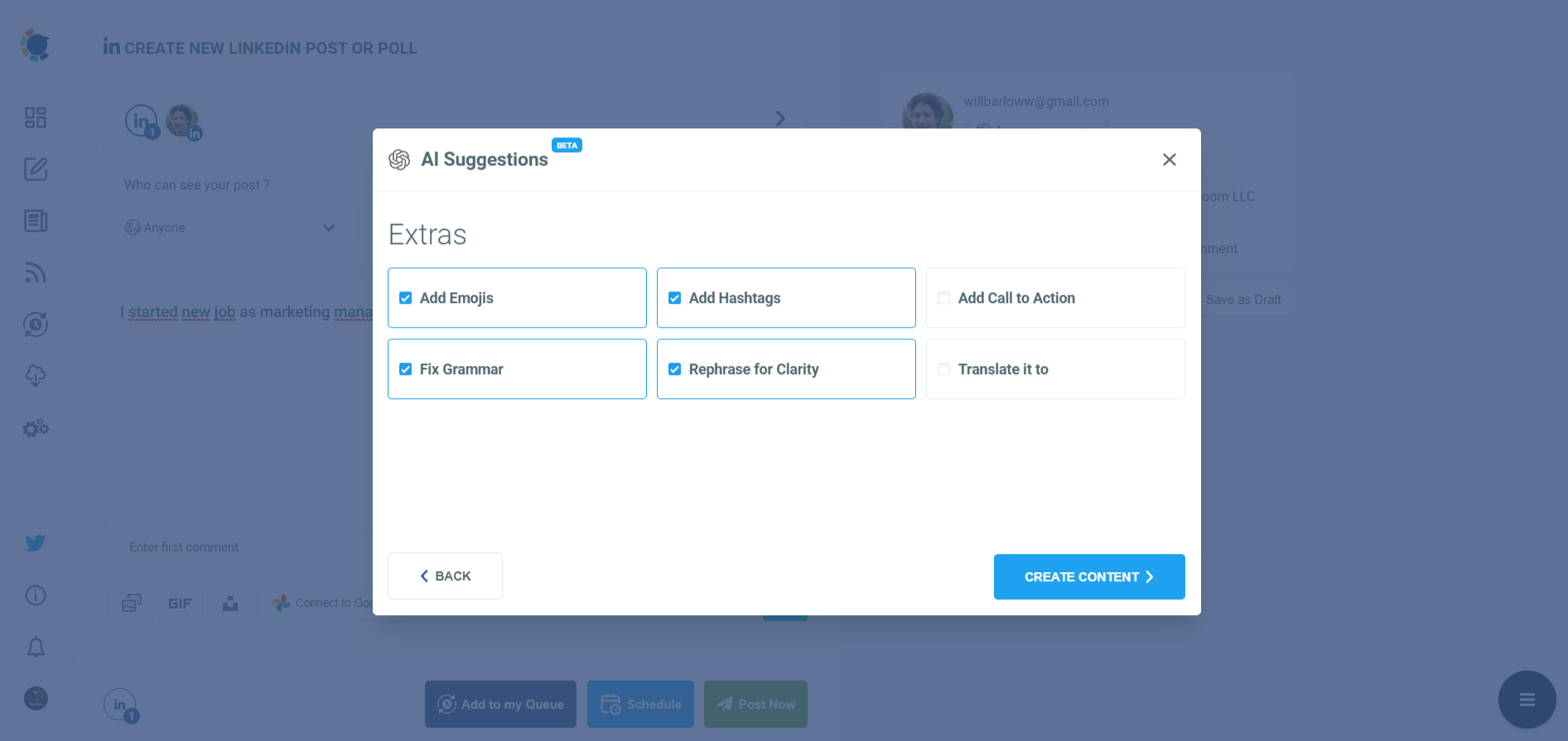
Step #5: Your post is ready with OpenAI.
You can easily add it to your LinkedIn post.
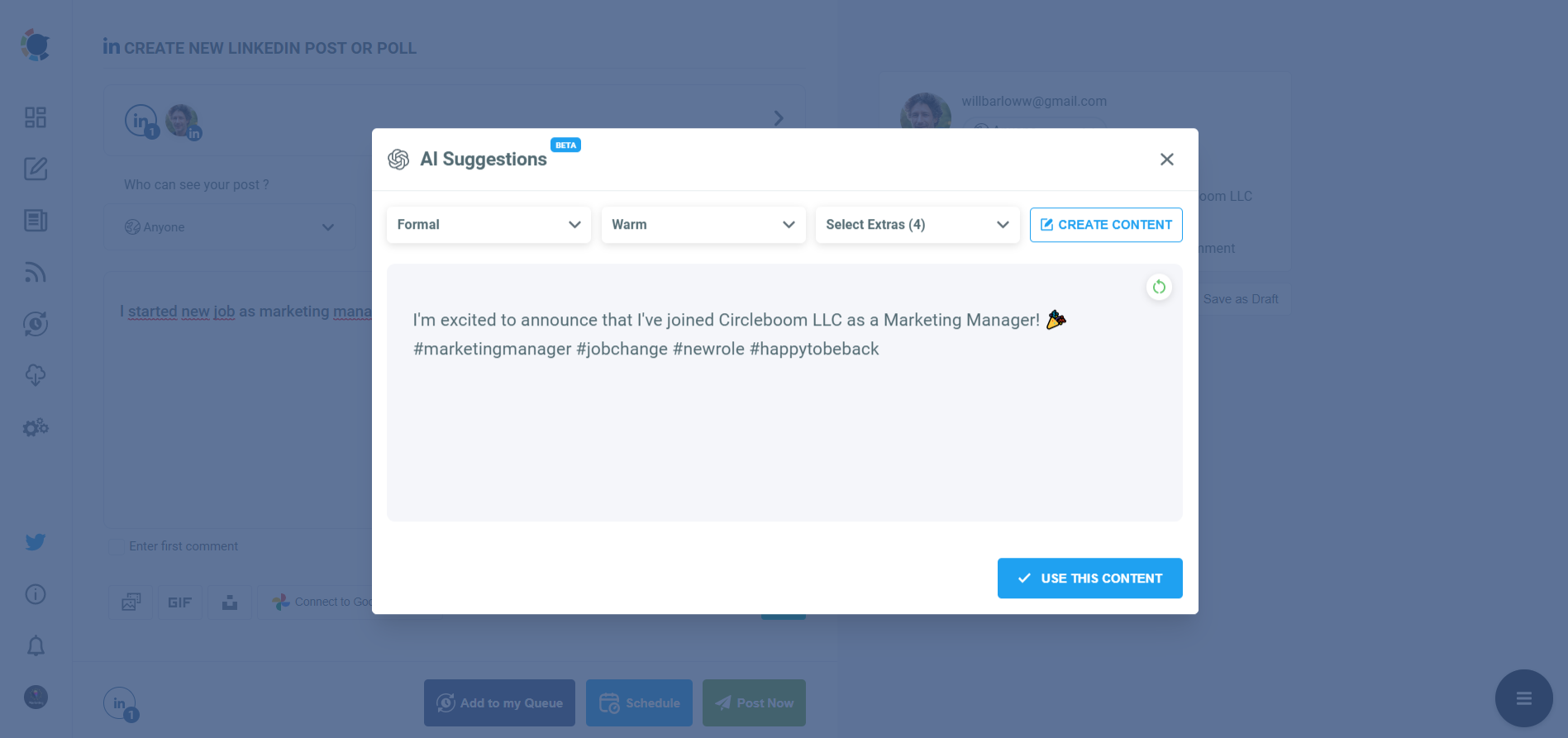
Step #6: You can also use Circleboom Publish’s native LinkedIn hashtag generator to find, create, and save relevant and popular hashtag groups for your auto-generated LinkedIn content.
You can find the best hashtags for your LinkedIn posts with a LinkedIn tag finder.
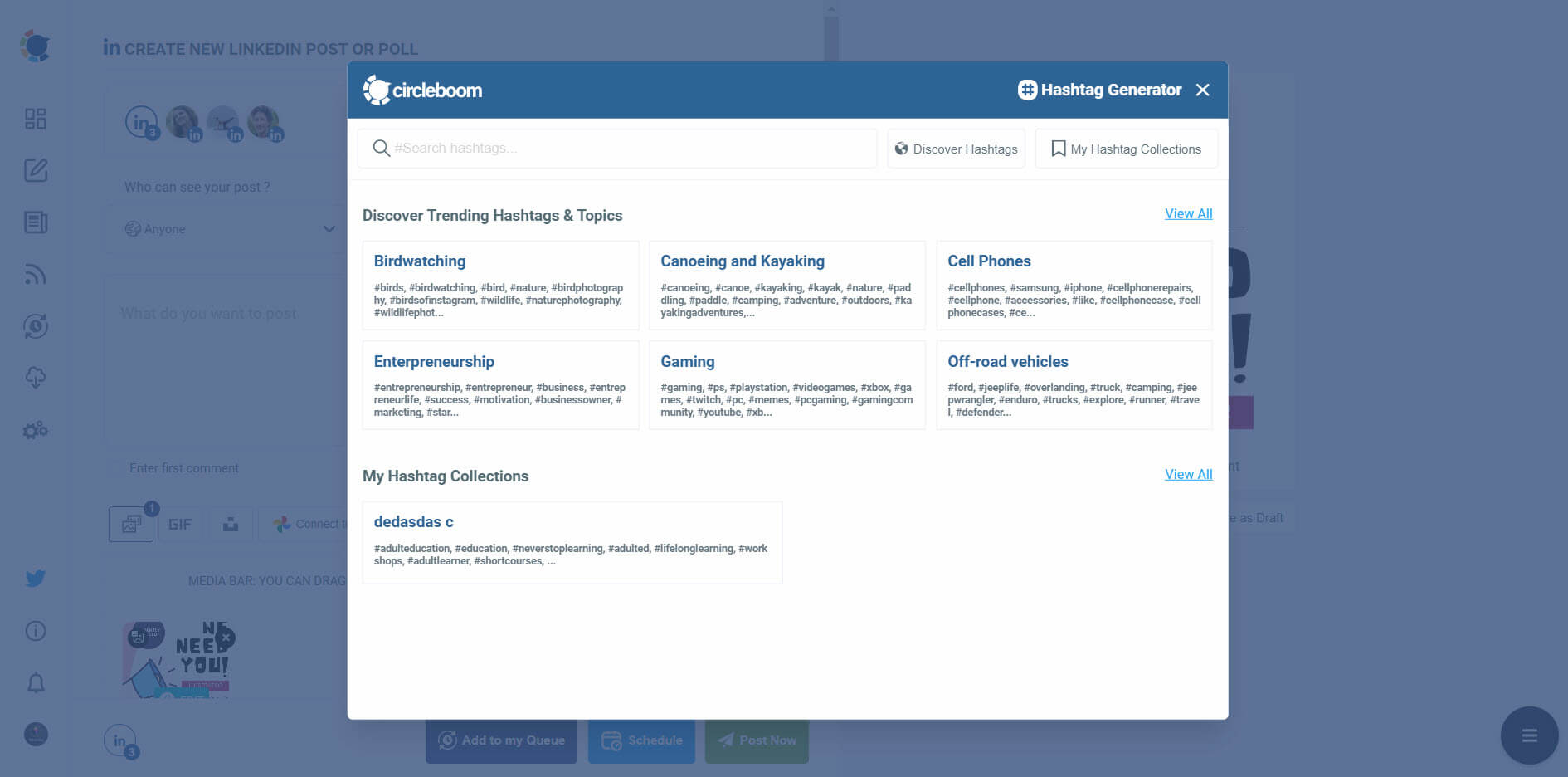
You can also schedule the first comments on LinkedIn posts in advance!
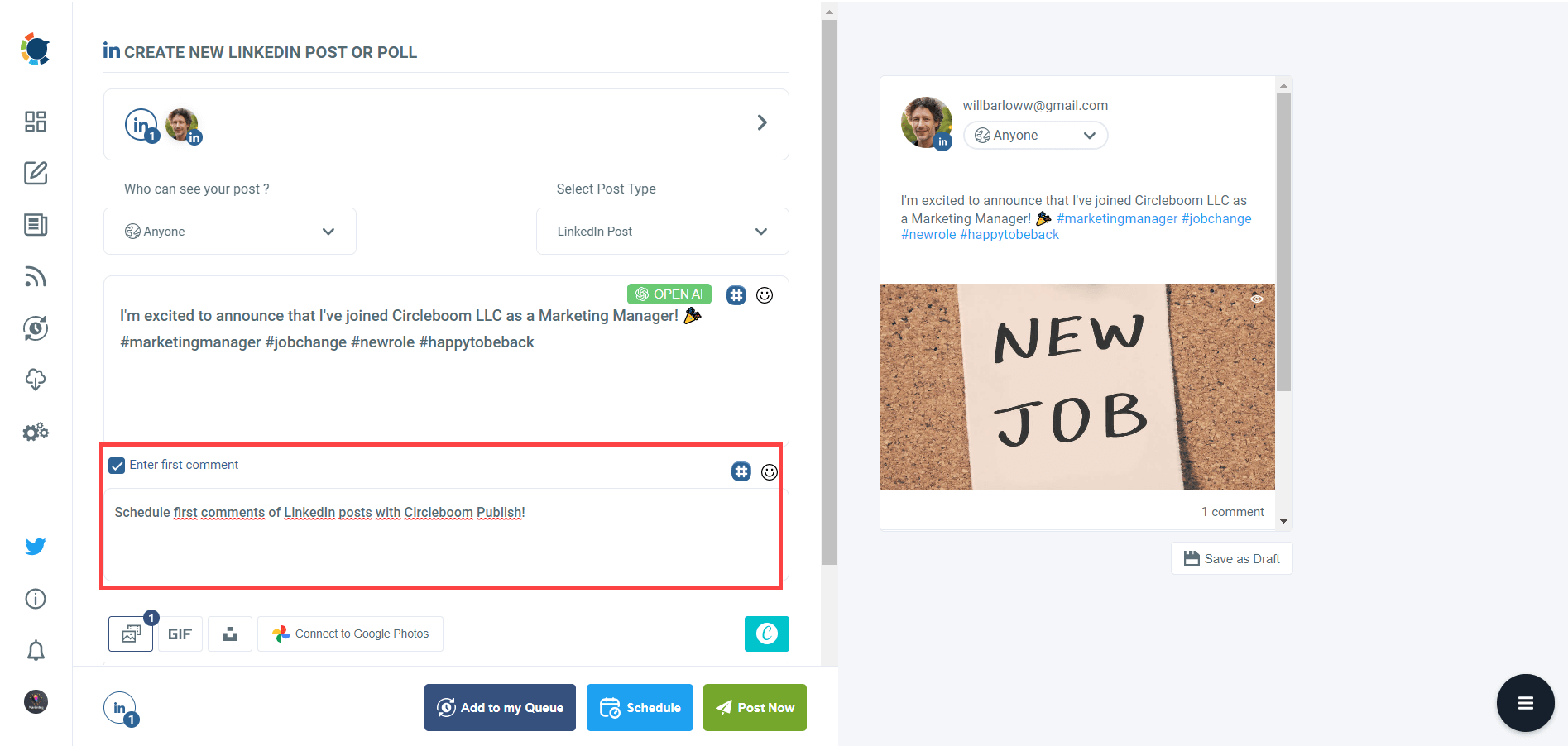
Step #7: Once you generate your LinkedIn posts, you can share them immediately, Or you can schedule them for the future.
Also, you can set time intervals and automate your LinkedIn posts.
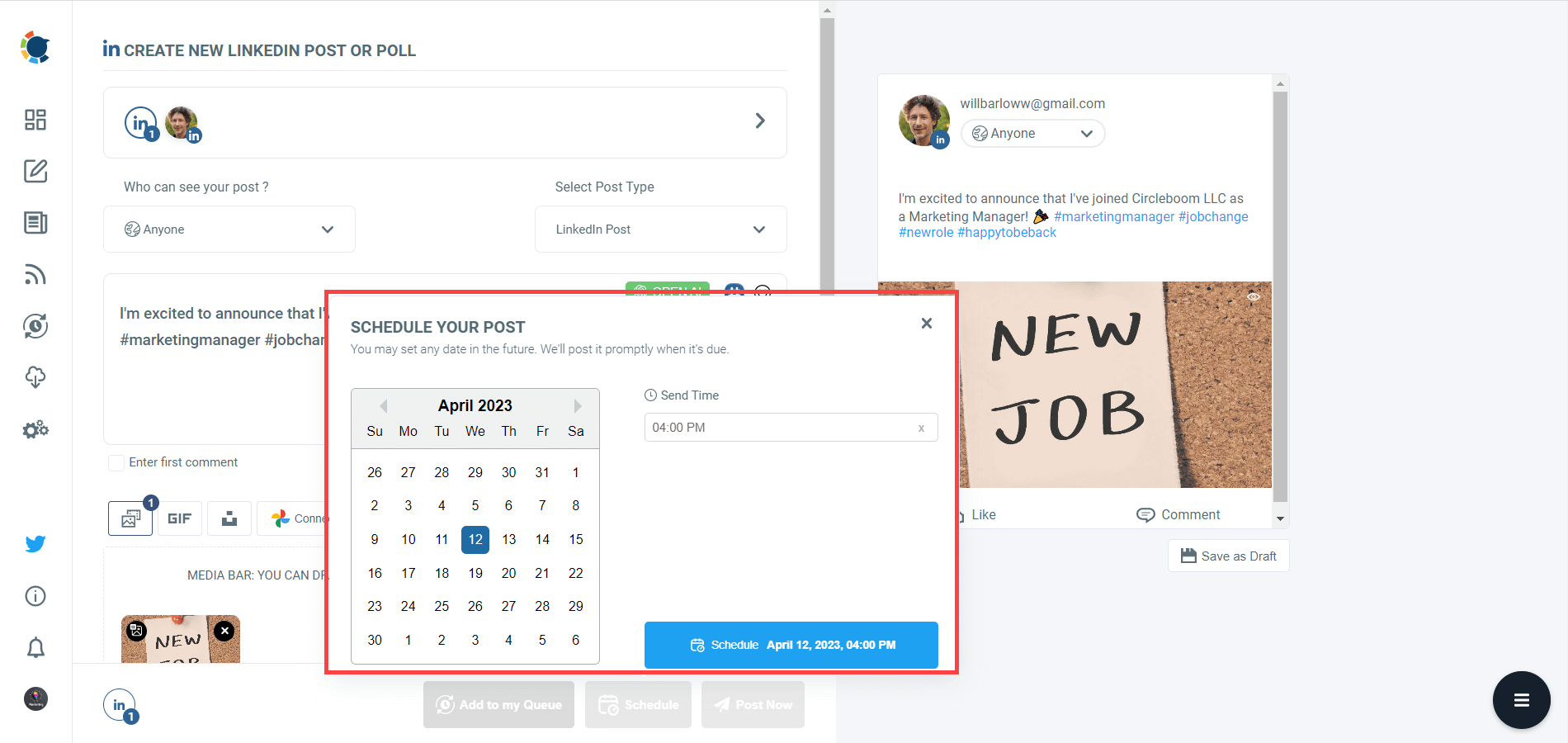
Step #8: You can make more with Circleboom Publish.
You can discover articles from excellent magazines worldwide and share them with your LinkedIn network.
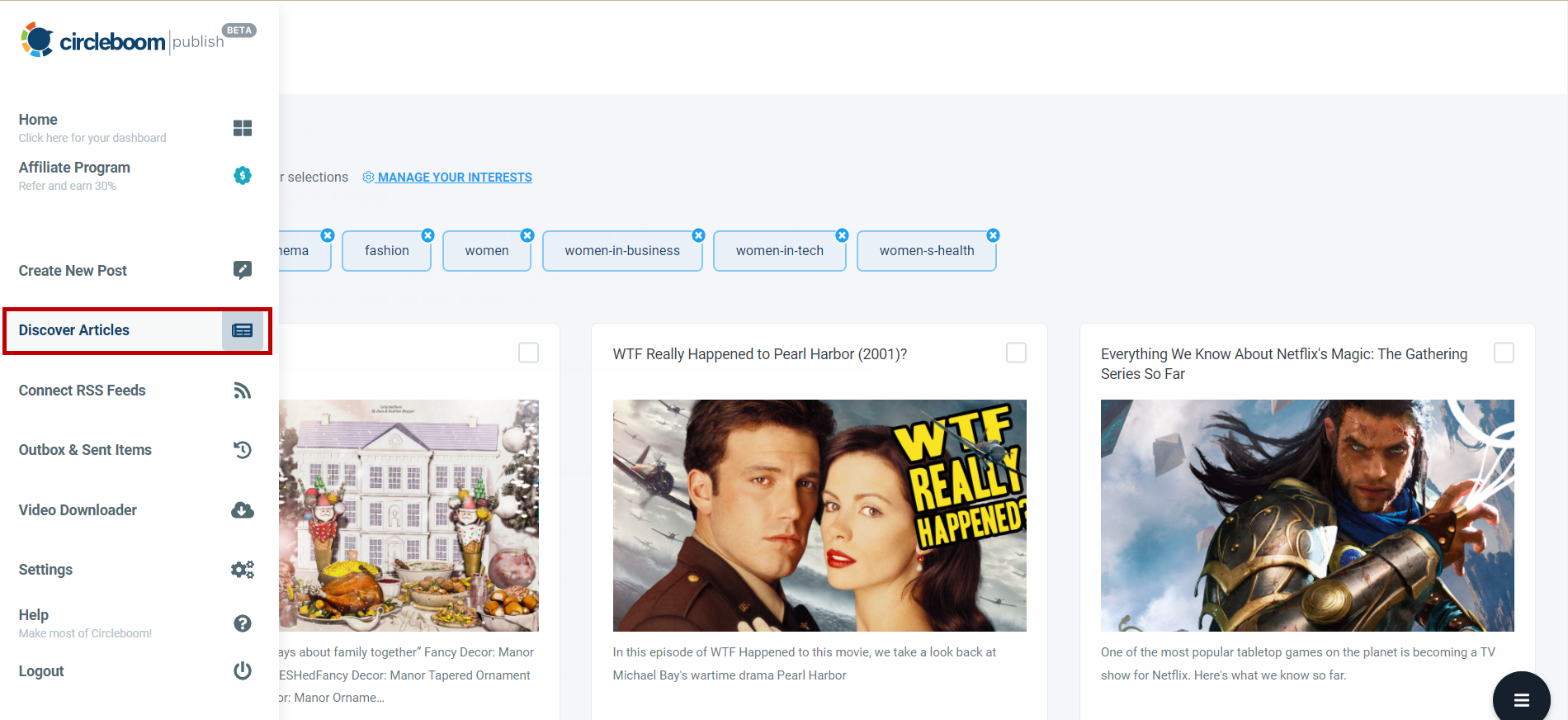
Additionally, you can connect RSS feeds to your LinkedIn accounts to keep them fresh.
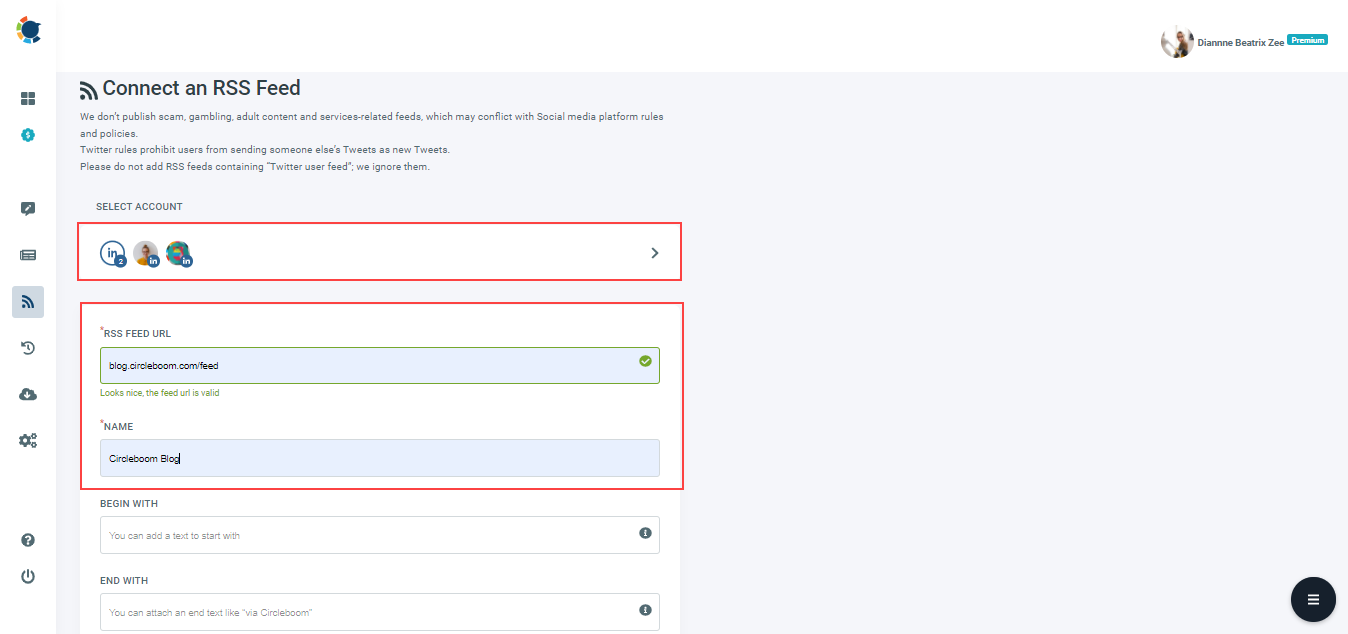
Maintaining your multiple LinkedIn pages and profiles and keeping them evergreen is easier than ever with the Circleboom Publish social management tool.
You can also follow these steps through a hands-on video ⬇️:
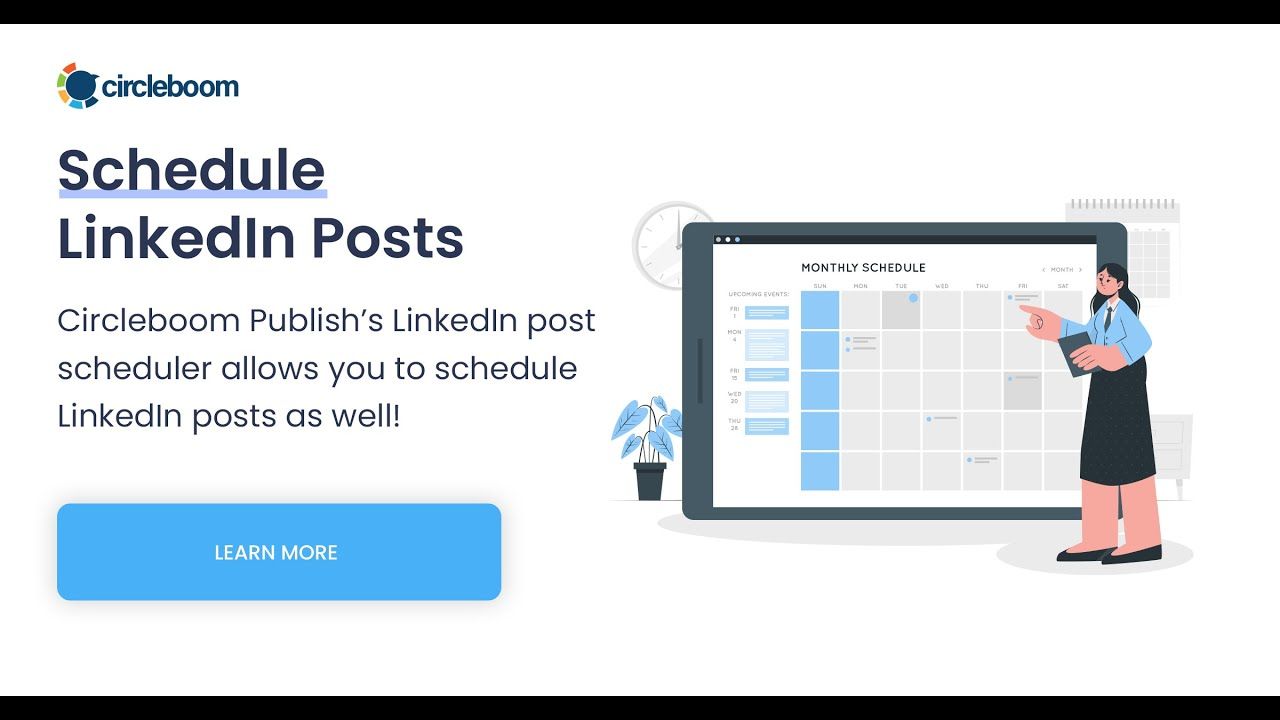
Final Words
This should make you a more active LinkedIn user. To be more active needs a good LinkedIn social media scheduler. Circleboom Publish provides an excellent social media management tool for many platforms and multiple accounts.
Making LinkedIn updates without notifications is possible with the easy steps listed above. You don't need to share each of your activities on LinkedIn with your network anymore.
In addition to that, you can also connect your or your company's Facebook, Twitter, Instagram, Google Business Profile (formerly Google My Business), and Pinterest (soon) account/s to do cross-postings between your profiles to get more engagements and a wider audience.