Social media platforms each have their own unique audience, culture, and way of driving engagement. That’s why being active on multiple platforms—Twitter, Bluesky, Threads, Facebook, and LinkedIn—is a great way to maximize your reach.
| Platform | Why Use It? |
|---|---|
| Best for real-time discussions, trending topics, and fast-paced conversations. | |
| Bluesky | Ideal for those looking for a decentralized and independent social network. |
| Threads | Great for casual, interactive discussions in a growing social space. |
| Perfect for engaging with groups, communities, and long-form content sharing. | |
| The go-to platform for professional networking, industry insights, and career growth. |
By posting on all of these platforms, you can engage different types of users, increase brand awareness, and drive more traffic to your website.
However, sharing the same content across multiple platforms manually can be exhausting.
That’s why I use a social media auto poster—and my go-to tool is Circleboom Publish. It automates my posts, ensures they go live at the best times, and even helps optimize content for each platform.

Why You Need a Social Media Auto Poster
Keeping up with multiple social media platforms manually can quickly become a hassle. Writing a post is just the beginning—you also need to log into each platform, copy and paste the content, tweak it to fit different formats, and publish it one by one.
This repetitive process takes time and effort, making it harder to stay consistent and focus on meaningful interactions.
A social media auto poster streamlines this by letting you create, customize, and schedule posts for multiple platforms in one place.
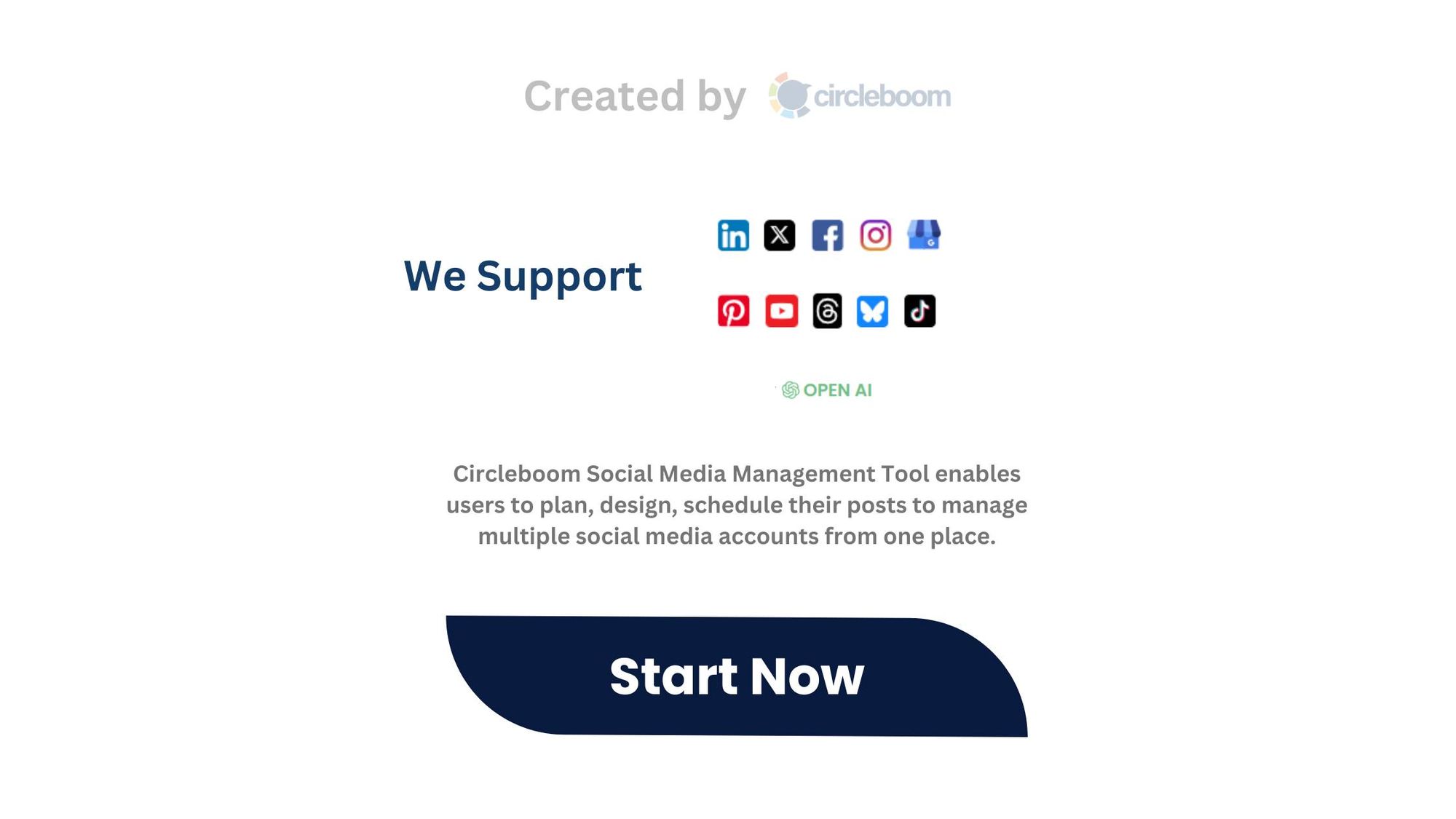
Instead of getting caught up in manual posting, you can maintain a steady presence across all platforms while saving time to engage with your audience and grow your brand.
Circleboom Publish: The Best Social Media Auto Poster
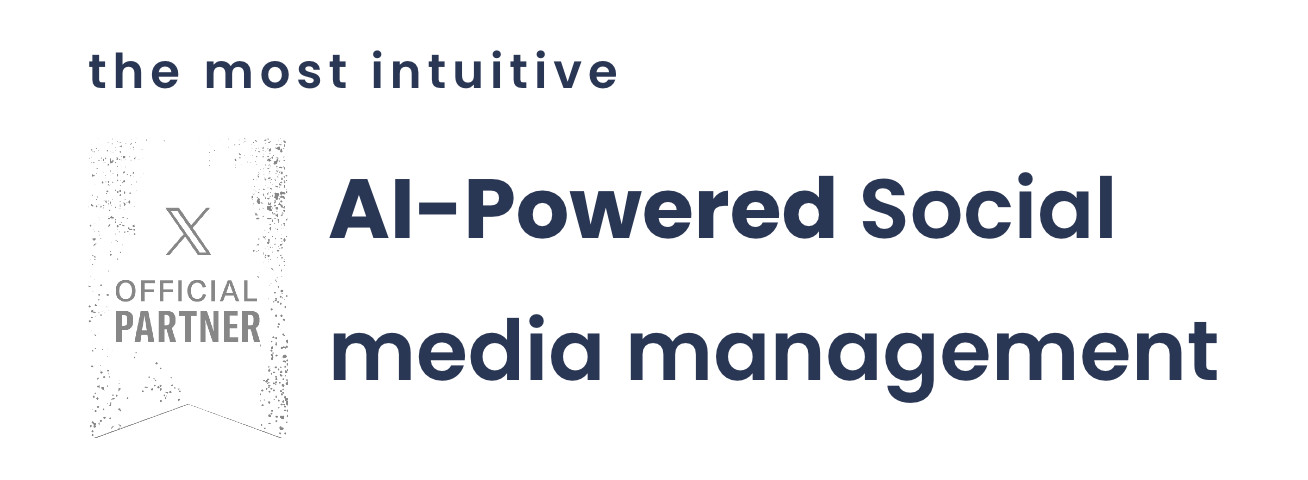
If you want an easy, smart, and efficient way to post on multiple platforms, Circleboom Publish is the solution.
It allows you to schedule and automate posts for Twitter, Bluesky, Threads, Facebook, and LinkedIn from a single dashboard.
Lets look at Circleboom's staring features:
Key Features of Circleboom Publish
🤖 AI Post Generator – Struggling with captions? Let AI craft engaging posts for each platform.
📅 Best Time Scheduling – Posts go live when your audience is most active for better engagement.
️️️*️⃣ ️Hashtag Generator – Get the best hashtags automatically to maximize reach.
💠 Multi-Platform Posting – Publish across Twitter, Bluesky, Threads, Facebook, and LinkedIn with just one click.

With these features, Circleboom Publish helps you grow your audience while saving time.
How to Use Circleboom Publish Step by Step
Step #1: Open your browser and land on Circleboom Publish.
If you still don't have an account, you can create one with a few clicks.
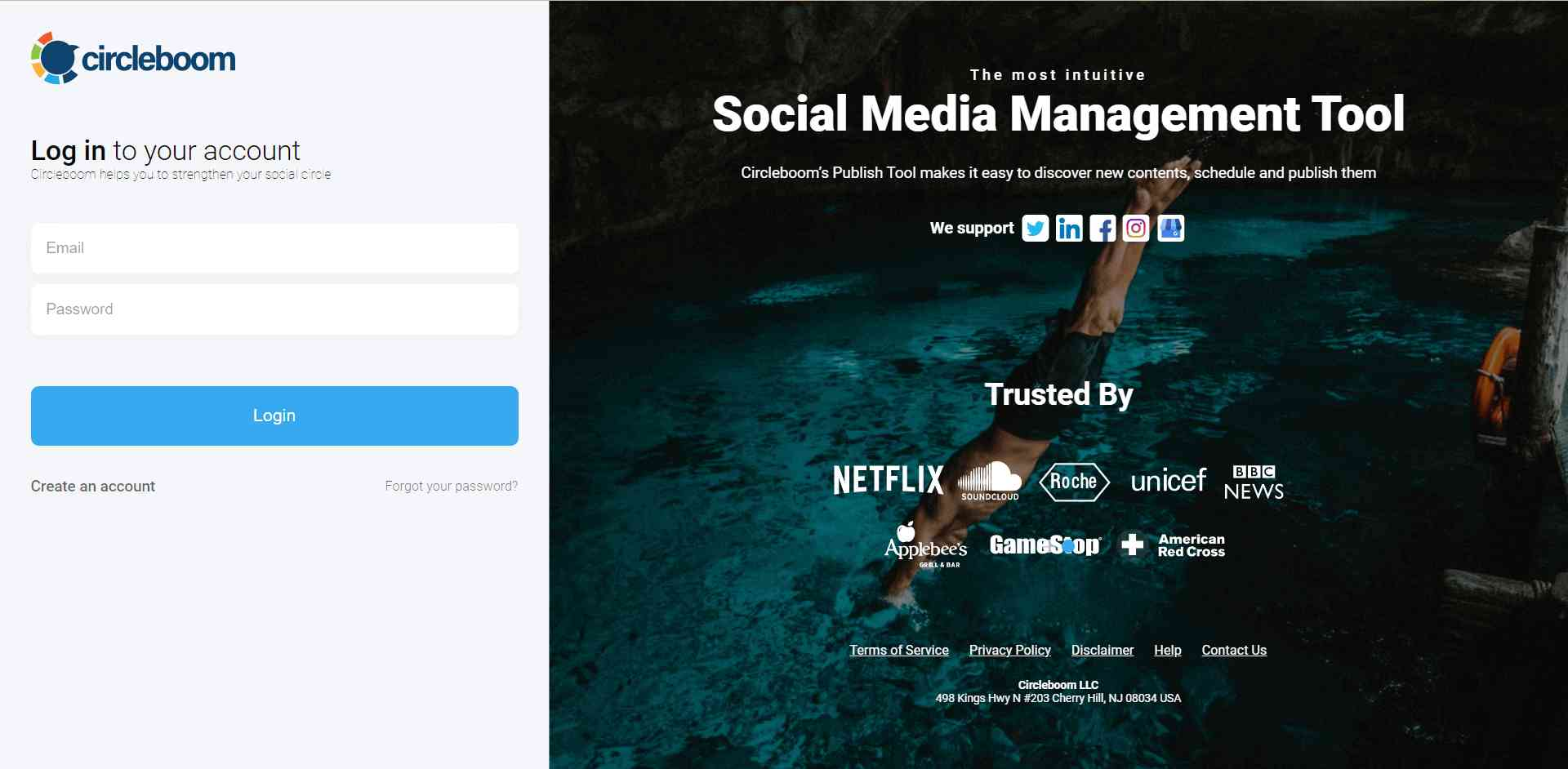
Step #2: On the first page, you'll find options for Twitter, Facebook, LinkedIn, Google My Business, Instagram, TikTok, YouTube, Bluesky, Pinterest and Threads.
You can connect multiple accounts to Circleboom and manage them in one place!
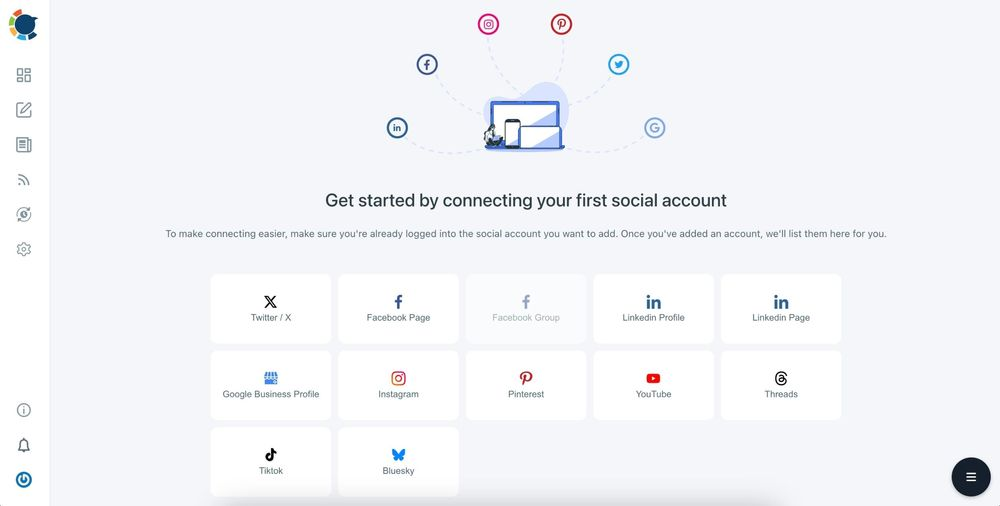
Step#3: Navigate to "Manage Social Accounts."
Once you’re on the Circleboom dashboard, navigate to the left-hand menu and click on Settings (the gear icon). From the dropdown menu, select Manage Social Accounts.
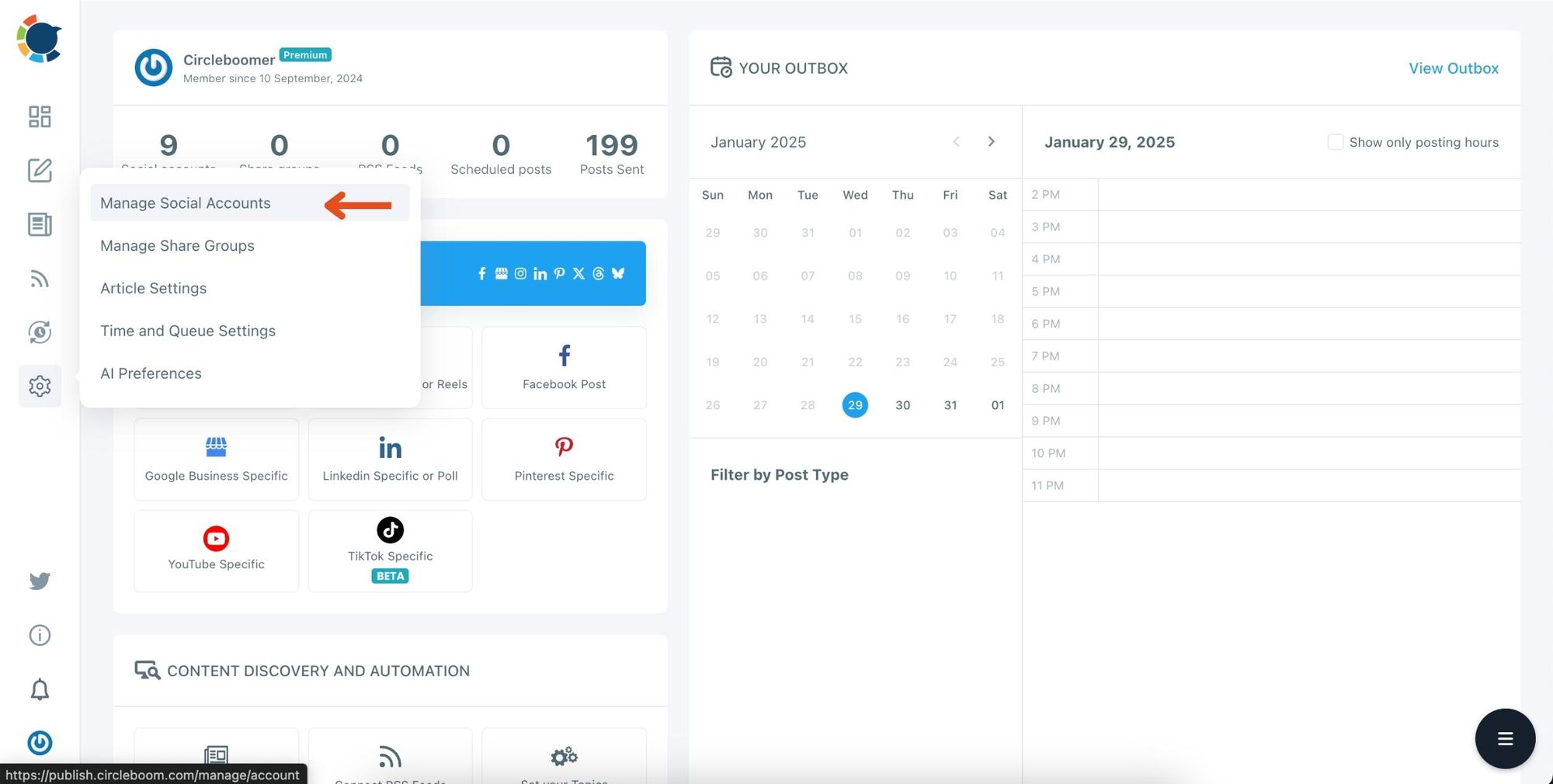
Step#4: Select the X Profile You Want to Connect.
On the "Manage Social Accounts" page, find the Twitter/X profile you want to use for cross-posting content. Click on the profile to manage its connected accounts.
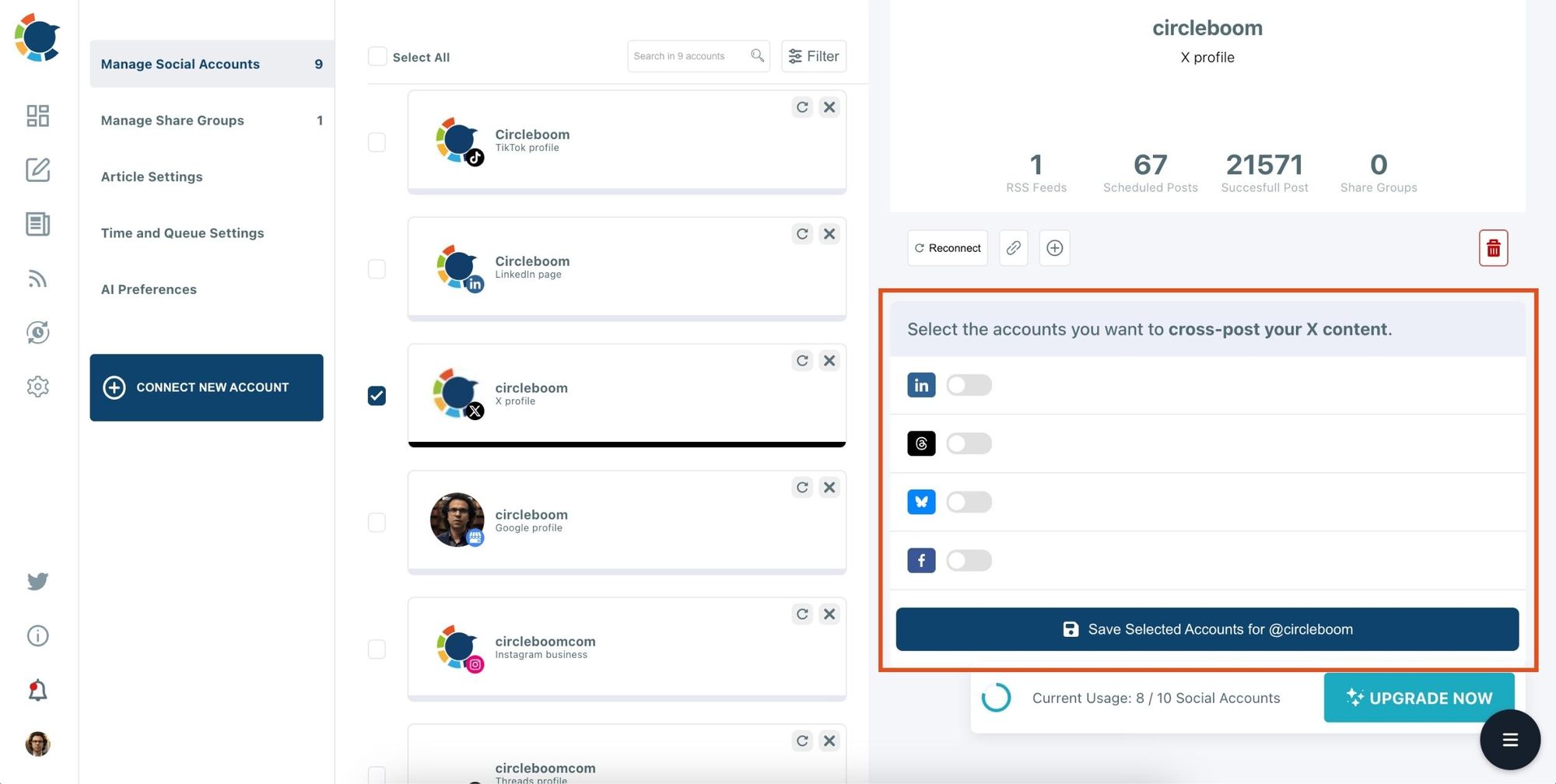
Here, you can connect to other platforms like LinkedIn, Threads, Bluesky and Facebook.
Toggle the switches for the accounts you want to enable for cross-posting.
When you're done, click Save Selected Accounts.

Step#5: Create and Post a Tweet.
Head back to the X dashboard and create your tweet.
Write your content, add emojis, media, or hashtags, and make it perfect for your audience!
When you’re ready, you have two options:
- Click Post Now to share the tweet instantly across all selected platforms.
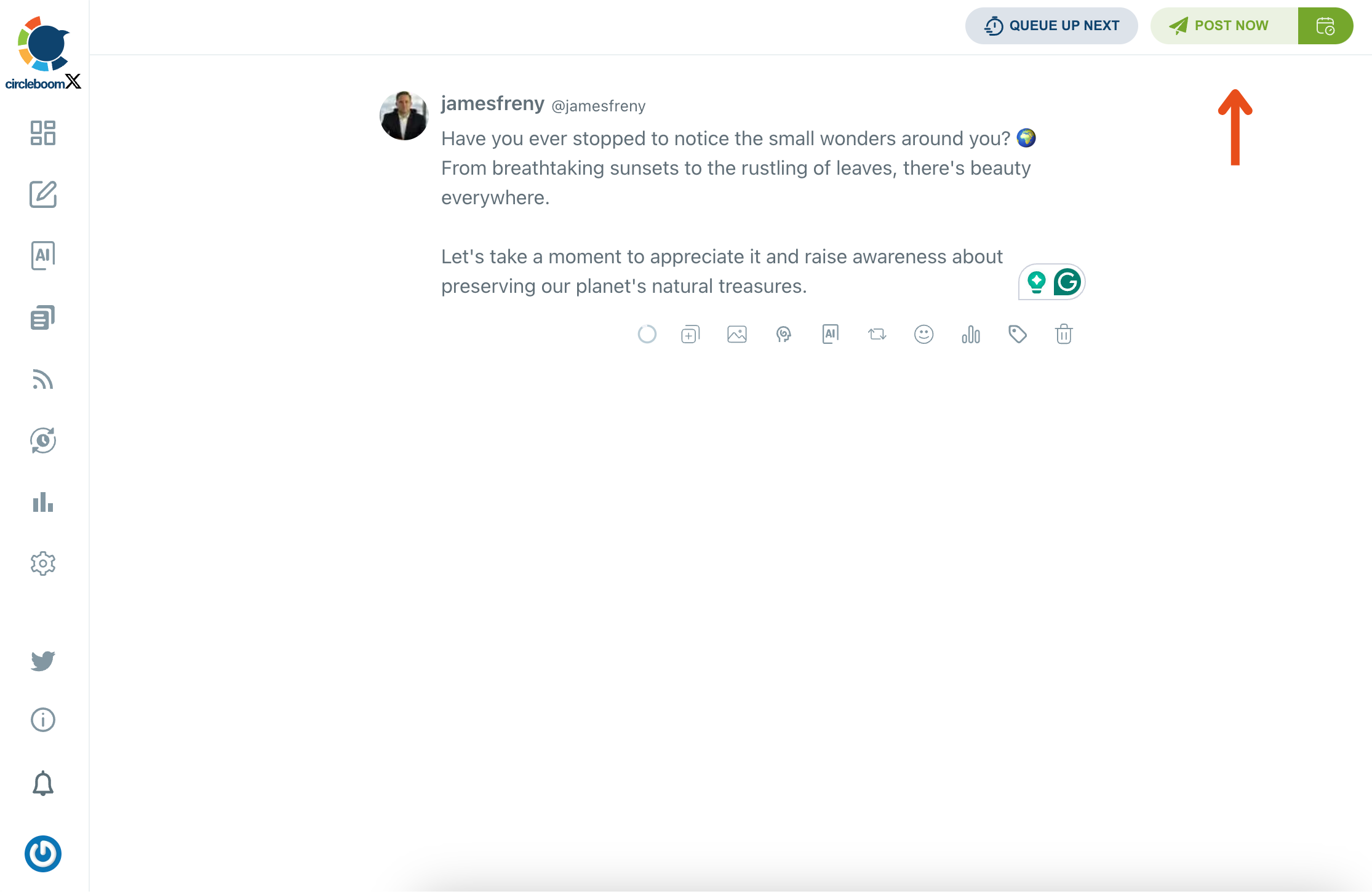
- Or, schedule it by choosing the best time to post on the calendar.
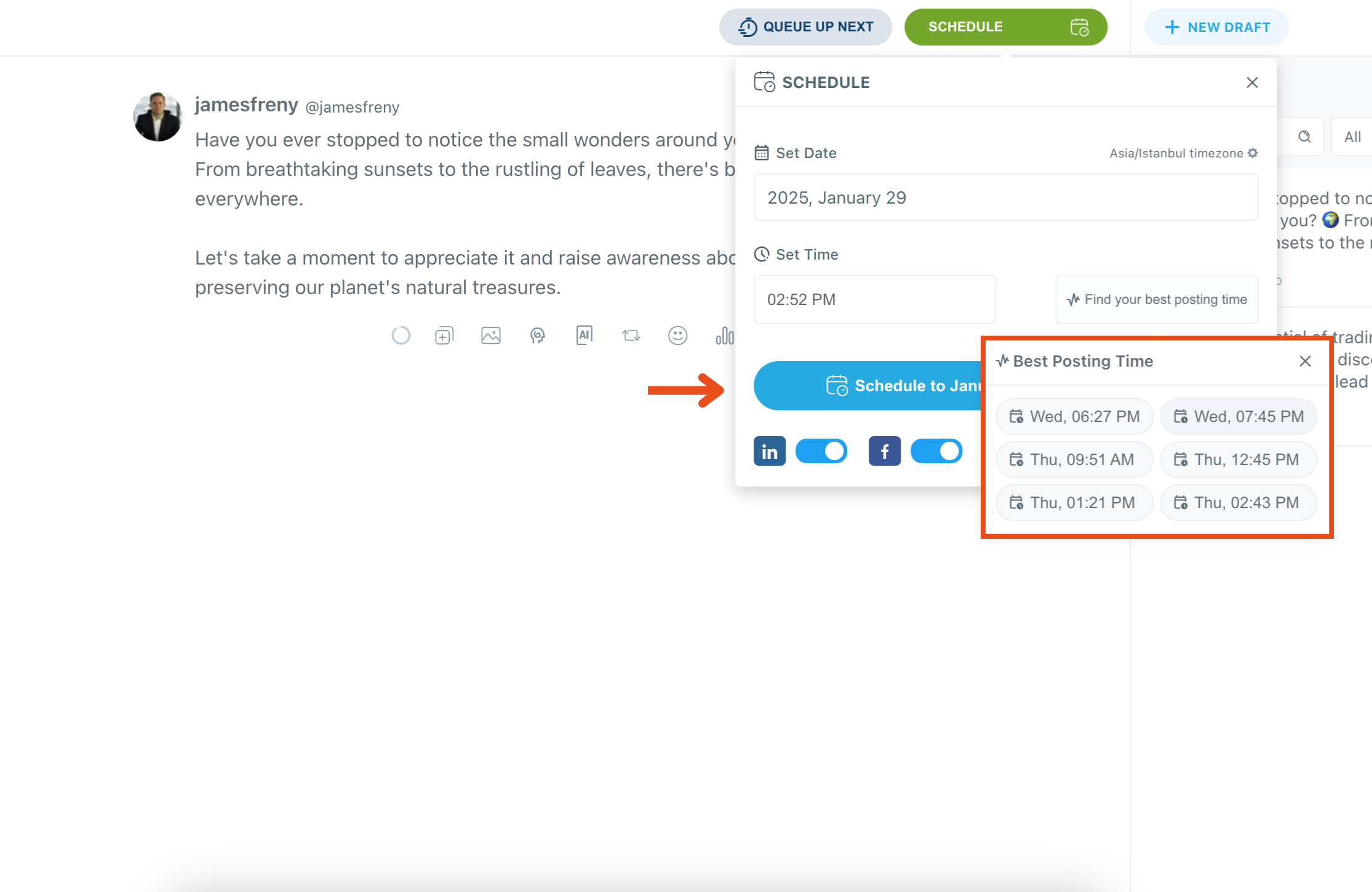
And that’s it! Your tweets will now seamlessly appear on all the social media platforms you are connected to, allowing you to stay active on both platforms without any additional effort.
Final Thoughts: Save Time and Maximize Engagement with Circleboom Publish
Managing multiple social media platforms doesn’t have to be time-consuming. With Circleboom Publish, you can schedule, optimize, and automate your posts, ensuring maximum engagement with minimal effort.
✅ Expand your reach across multiple platforms.
✅ Save time by automating posts.
✅ Boost engagement with AI-generated content and smart scheduling.
✅ Easily manage everything from one dashboard.
Ready to simplify your social media strategy? Try Circleboom Publish today and start automating your posts effortlessly!






