Usually, Pinterest is known for its comprehensive and diverse search engine. There are several topics with many pictures you can find on Pinterest.
In addition to browsing visuals, Pinterest allows the users or the Pinners, as Pinterest's terminology, to publish visual content on their profiles. Therefore, the feature of sharing content on Pinterest should not be overlooked.
If you ask yourself which way you should post on Pinterest, this article can help you find the optimum one.
Before getting into how to post on Pinterest, you should know that effective Pinterest management is more than creating and sharing pins. If you are curious enough, you may look at our detailed guide here to find out the best tips for the best Pinterest management:

How to post on Pinterest?
The content you share on your Pinterest profile is called the pins. Therefore, we can ask this question like that, "how to create a pin on Pinterest?". You can read the detailed article if you wish.
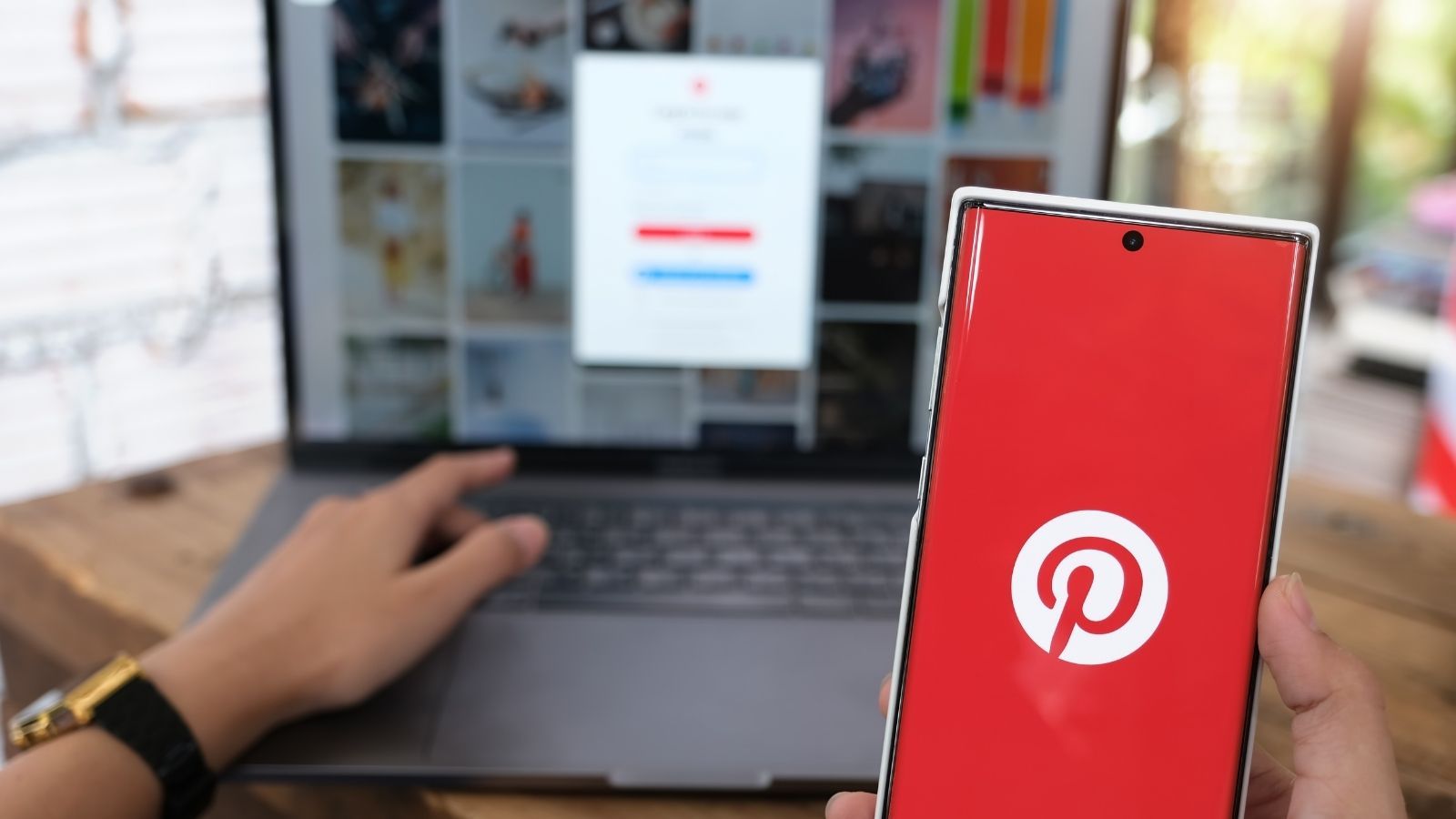
Before mentioning the ways of publishing pins, Pinterest's beneficial features for businesses, bloggers, and organizations can be highlighted. Since Pinterest is visited mainly for the purpose of browsing items, ideas, designs, etc., the pins can effectively link the visitors to the website of brands, bloggers, and organizations.
Hence, if you want people also to visit the website of your brand, organization, or your personal blog, it would be helpful to learn the best way to post pins on your Pinterest account.
There are various ways to create pins. You can select images from your desktop, browser with an extension, and through a URL. Also, posting pins can differ according to the type of Pinterest account. For instance, if you have a Pinterest business account, you need to follow a bit different steps.
There are many ways of posting content on Pinterest, which are either manually or in an automated way.
Publishing manually
It refers to the process of posting each content by hand. You do not use a management tool to do this.
Here, you can see the steps of choosing a picture for your pin from a desktop or a mobile device.
Step #1: Log into your Pinterest account.
At the bottom-right of the dashboard, you can click on the plus (+) symbol. Then, you will see the options from which you can click on "+ Create a Pin".
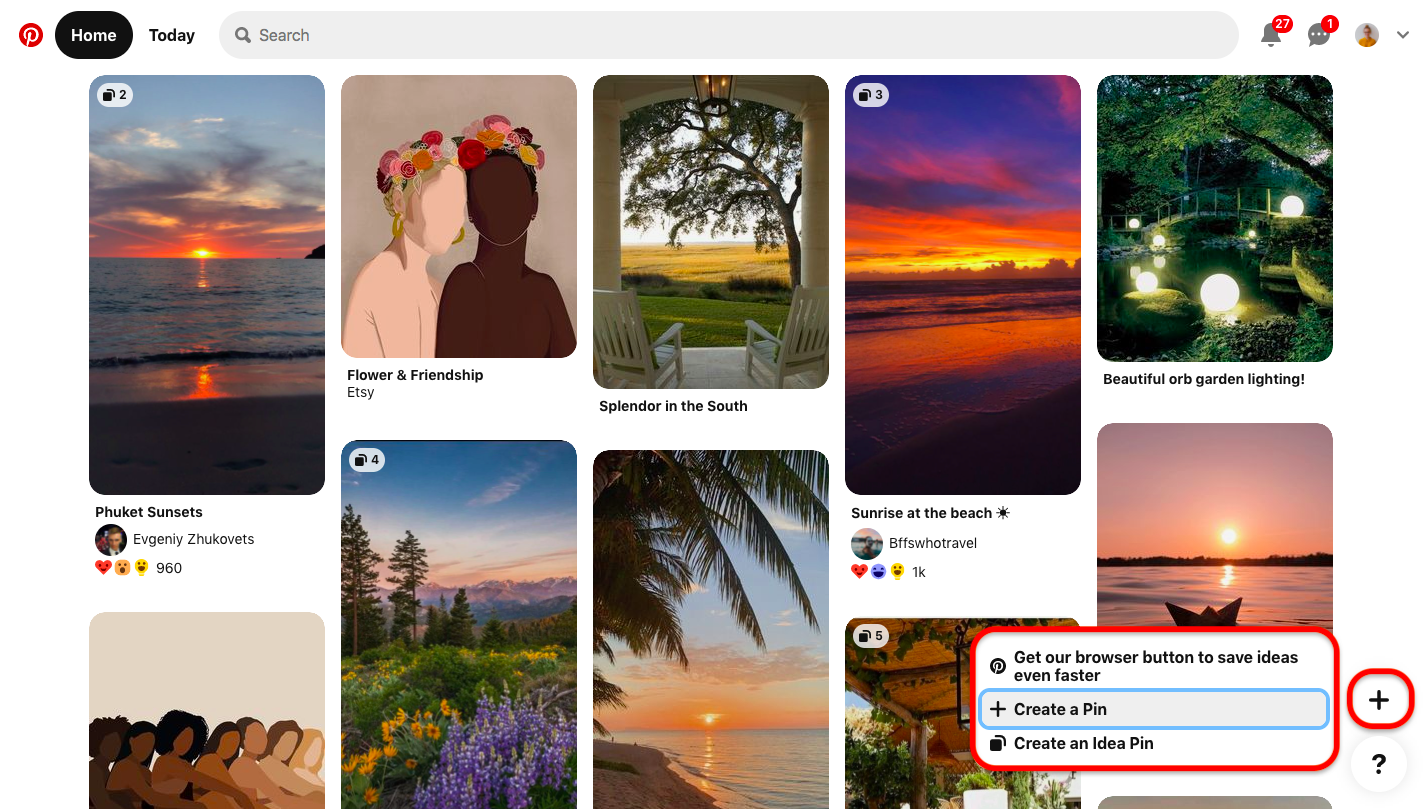
Step #2: You can prepare your pin by filling in the blank sections such as picture, title, destination link, alt text, etc.
Next to the "Save" part, you can select a Pinterest board on which you want to post your content.
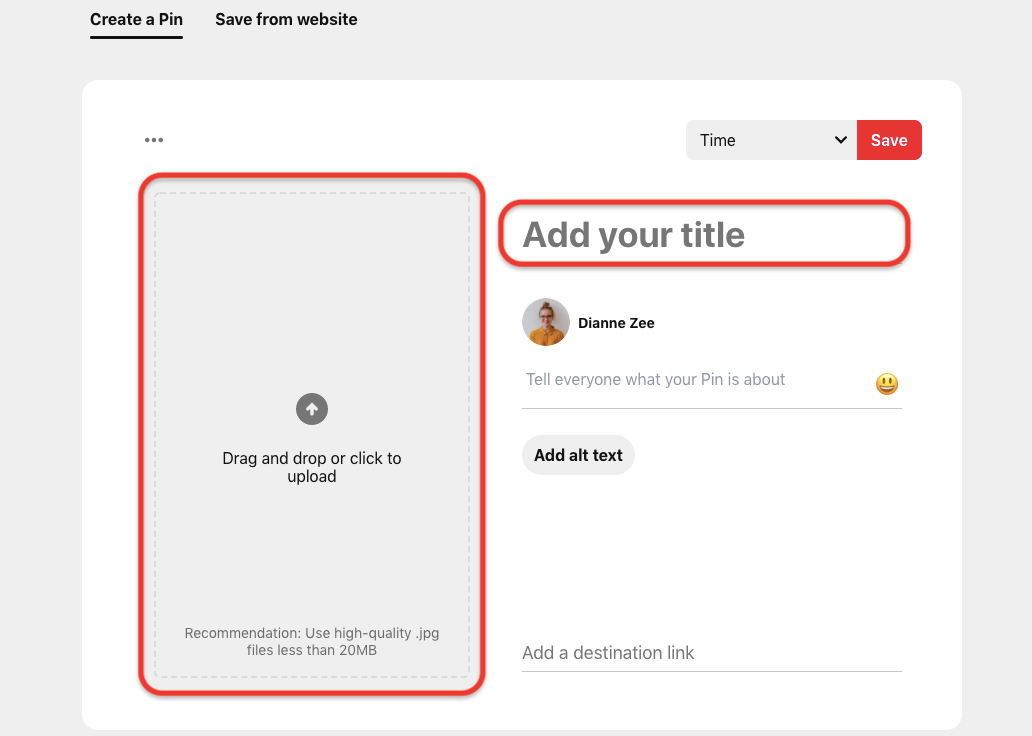
There are two more options to create a pin. One is done by copying the URL of the picture. If you select the "Save from website" part, you can create the content of your pin by pasting the link of the picture's source on the blank part.
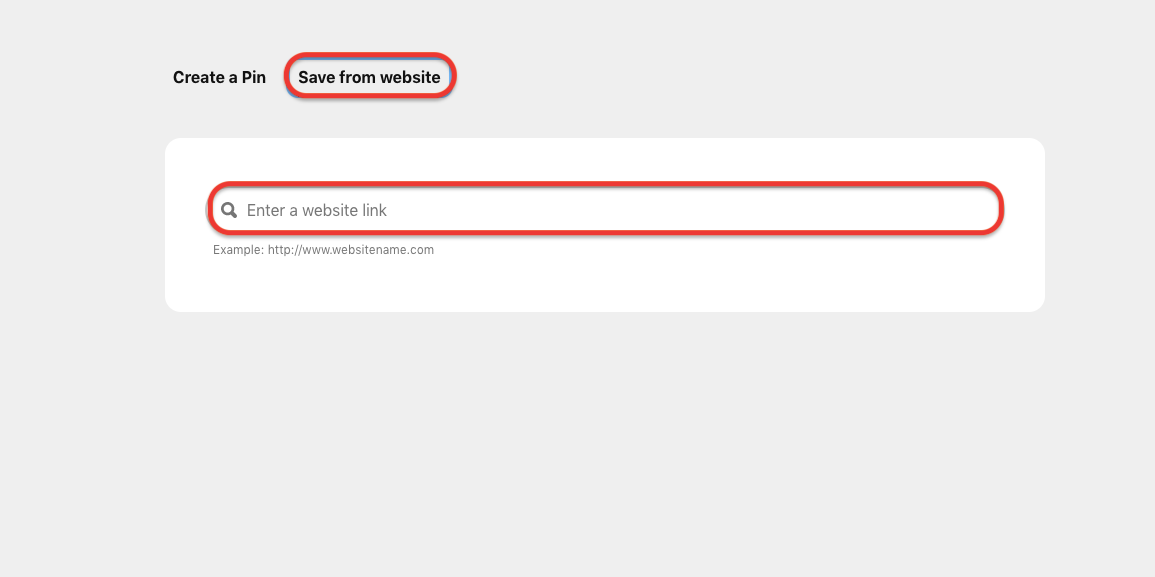
The other option is to use a browser extension. After installing the relevant browser button, wherever you see a picture, a section on the picture will appear to directly save the image as a pin on your Pinterest account.
Publishing automatically
You do not have to publish your visual content manually. You can use automation tools on Pinterest.
Through a native feature
There are two options for the use of a management tool. One is as a built-in feature Pinterest itself presents to the Pinterest business accounts. Hence, if the Pinterest account is a regular one, this tool is not available for use by this type of account.
You can use Pinterest scheduler for your posts to be published a maximum of two weeks earlier in your time zone.
There is a limit of 100 Pins you can arrange for future publishing. Also, you can arrange one Pin at a single time by the Pinterest scheduler.
Step #1: Log in to your Pinterest business account.
Find and click on the "Create" section at the top-left of the page. Then, select the "create a pin" part.
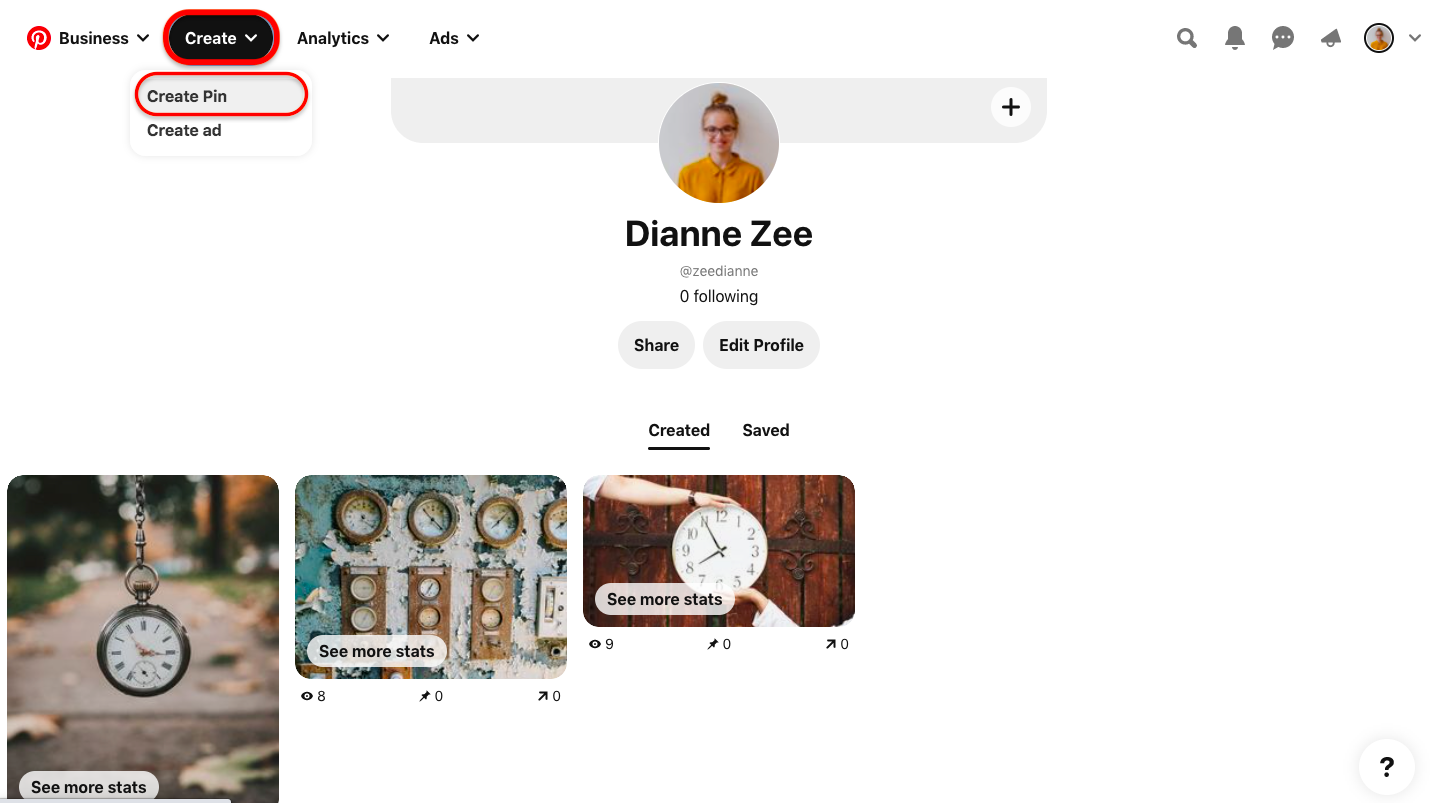
Step #2:Choose your picture to publish.
Enter the information such as title, description, alternative text, etc. Then, you can select between the options for publishing time. If you choose "publish at a later date", you can automatically arrange the time and date to make your content posted.
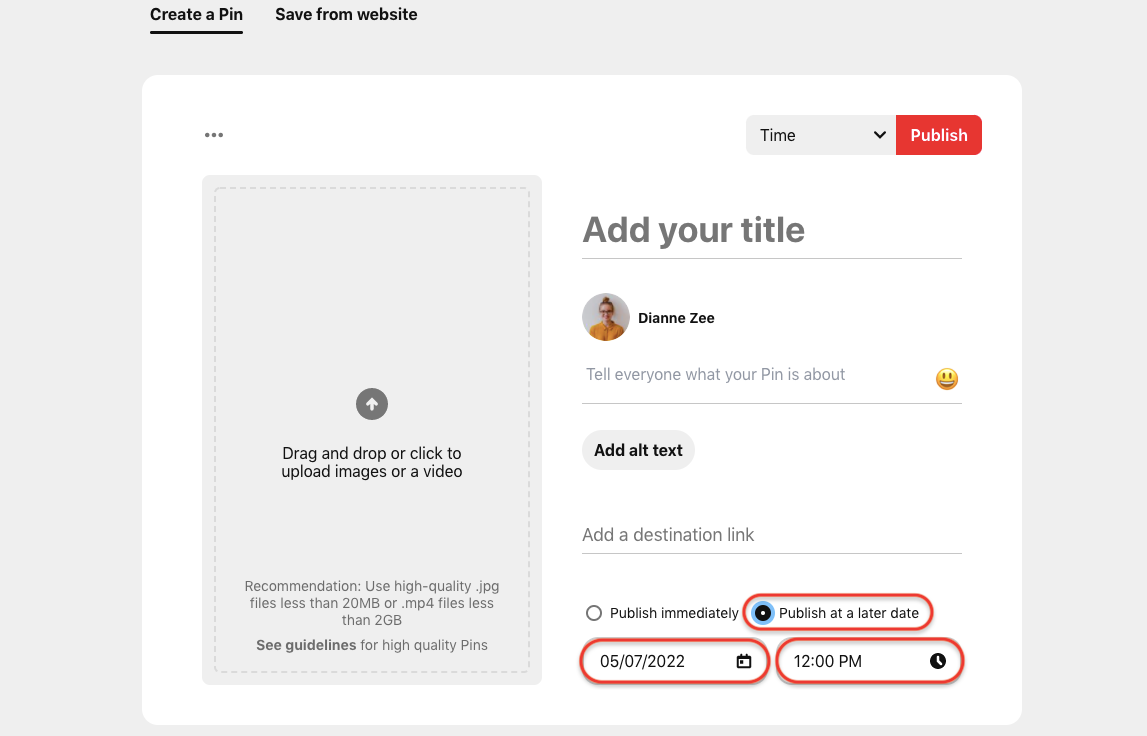
Through an external tool
Lastly, you can use external management tools to post on your Pinterest account. Circleboom has a product highly handy for scheduling posts, namely, Circleboom Publish.
You can arrange the time beforehand, put your content into queues, and publish them in bulk through the management tool that Circleboom Publish presents.
Step #1: Go to the website of Circleboom.
Find the "Get started" and click on the Circleboom Publish part.
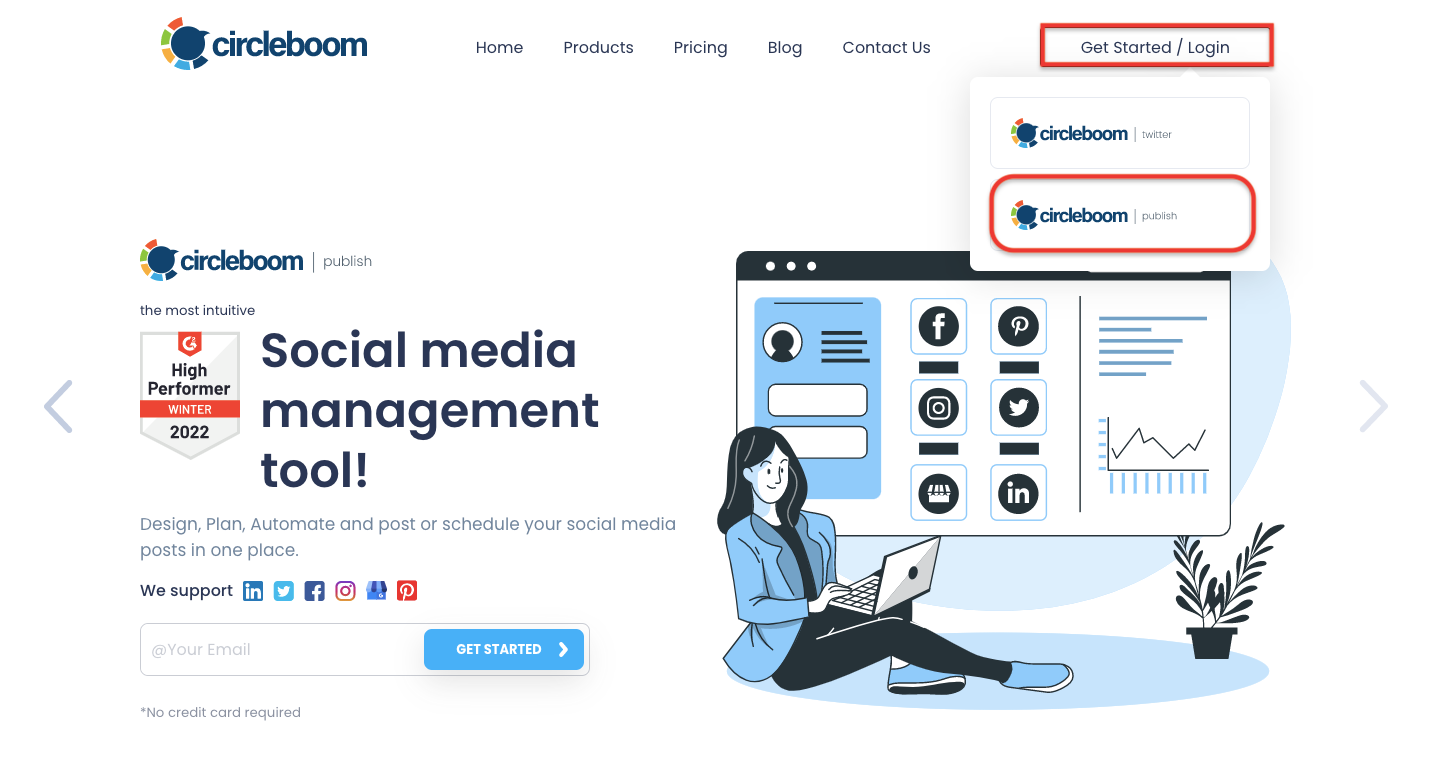
Step #2: Log into your Circleboom Publish account.
Enter your information such as email and password. Click on the "Login".
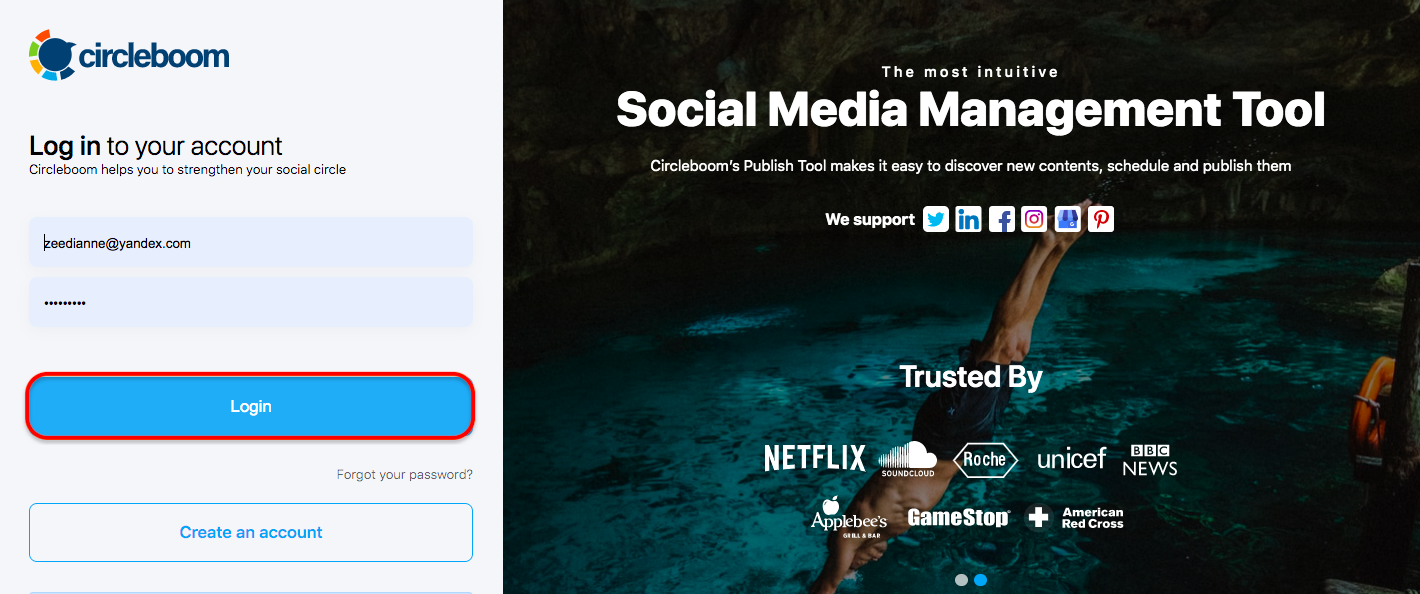
Step #3: Connect your social media account(s) with Circleboom Publish.
You can select your Pinterest account. Then, find and click on the "Create New Post". On Circleboom, you can manage multiple Pinterest accounts.

Step #4: After clicking on the "Create New Post", you will navigate to a page where you can select your accounts.
Click on "Select account" and choose from which accounts you want to post automatically.
When you select your Pinterest account(s), your Pinterest boards appear. You can choose these Pinterest boards to make your posts published on them.
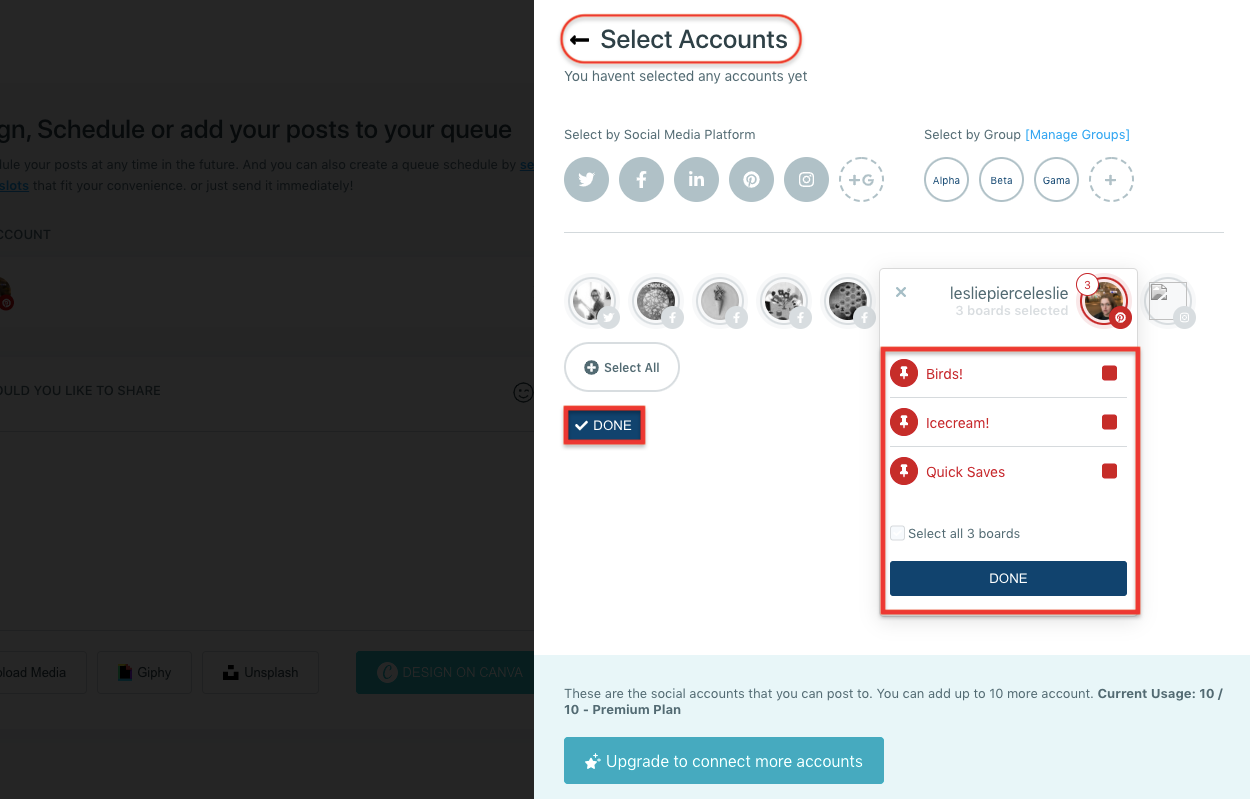
Step #5: You can prepare your post. Circleboom Publish facilitates design tools you can benefit from such as designing on Canva, using the source of Unsplash and Giphy.
If you want to publish your post at once, you can click on the "Post".
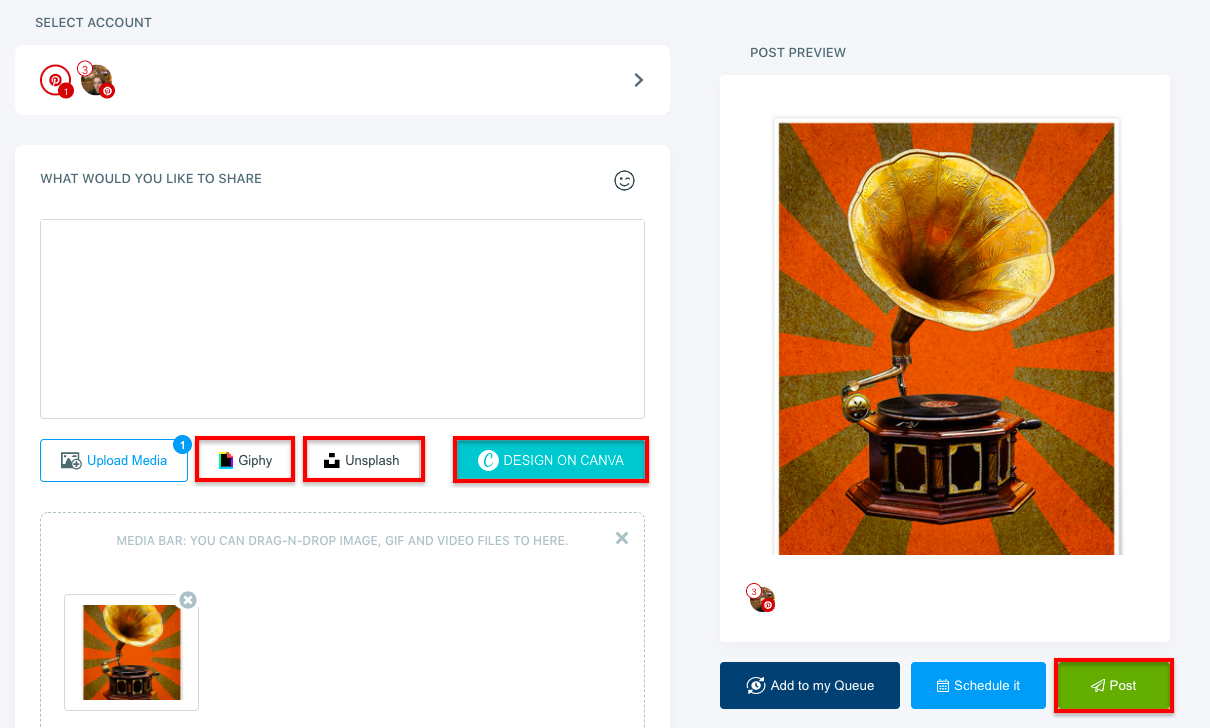
Or you may want to post automatically on Pinterest later. You can select either "Add to my Queue" or "Schedule it" options.
You need to enter the information on send date and send time to make your posts scheduled in advance. Then, click on the "schedule it" below.
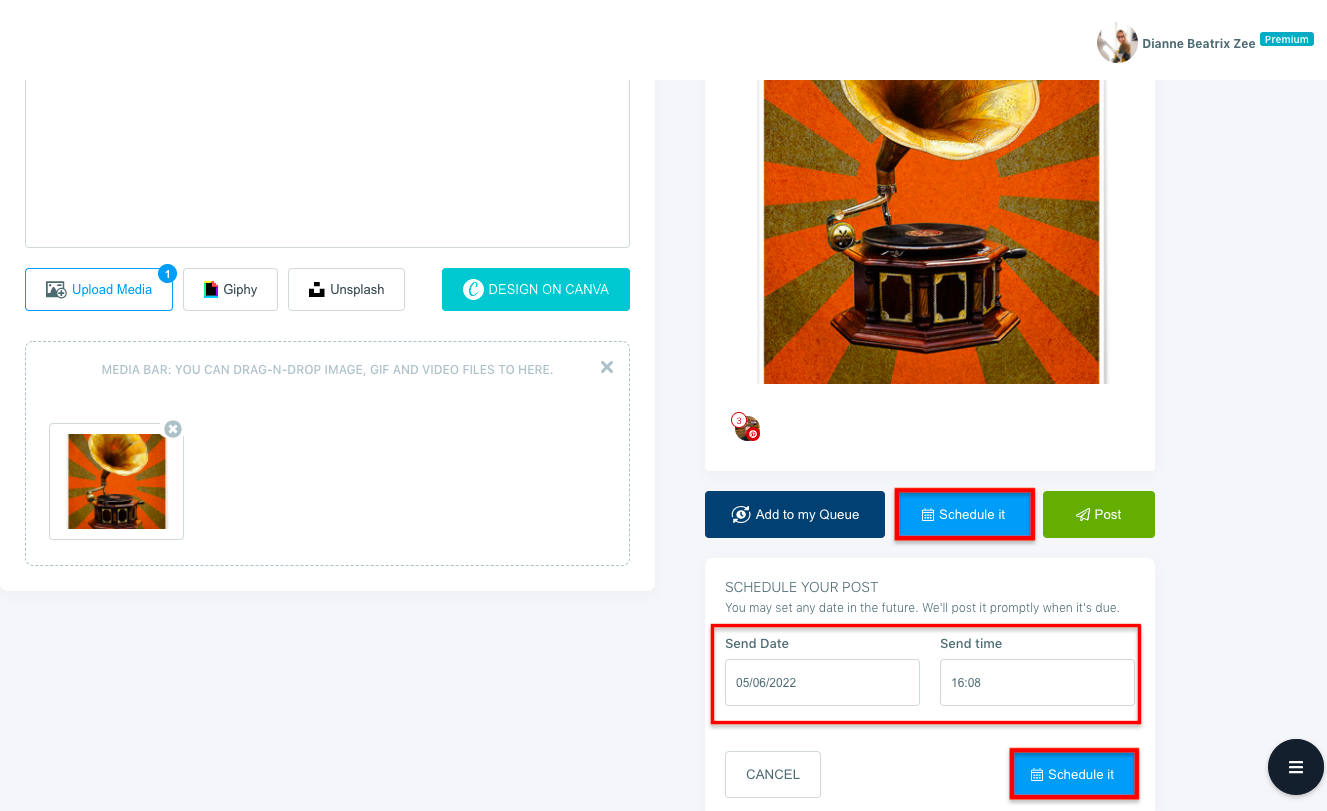
If you click on the "Add to my Queue, " the post you created will automatically be put in the queue.
Here, you can get help from the video instruction below.
Post on multiple Pinterest accounts and boards!
What if you want to publish visuals on more than one Pinterest account and board? You can use Circleboom Publish's management tool to post on multiple Pinterest accounts and boards.
You can follow the similar steps explained above. When you click on the "Create New Post", you will arrive at the page where you can create posts. At the same time, you will see a section to select the account(s) and board(s).
Step #1: You can click on the select account part. Then, select your Pinterest accounts.
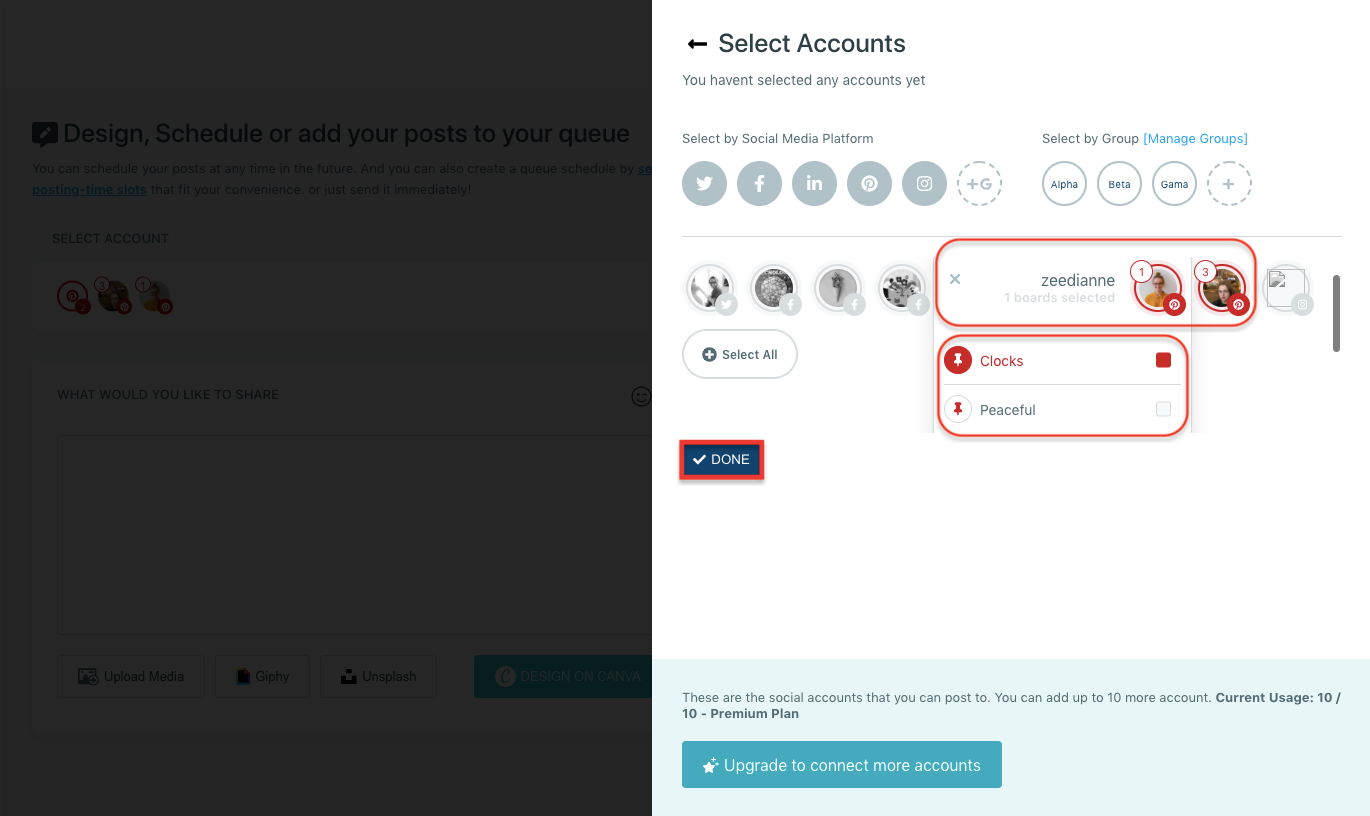
Step #2: After clicking on the Pinterest accounts, there will appear boxes showing your boards on Pinterest. You can choose the multiple boards on which you want to publish content.
Then, click on "Done".
Here, you can see which Pinterest accounts you selected together with the number of boards you clicked on for each Pinterest account.
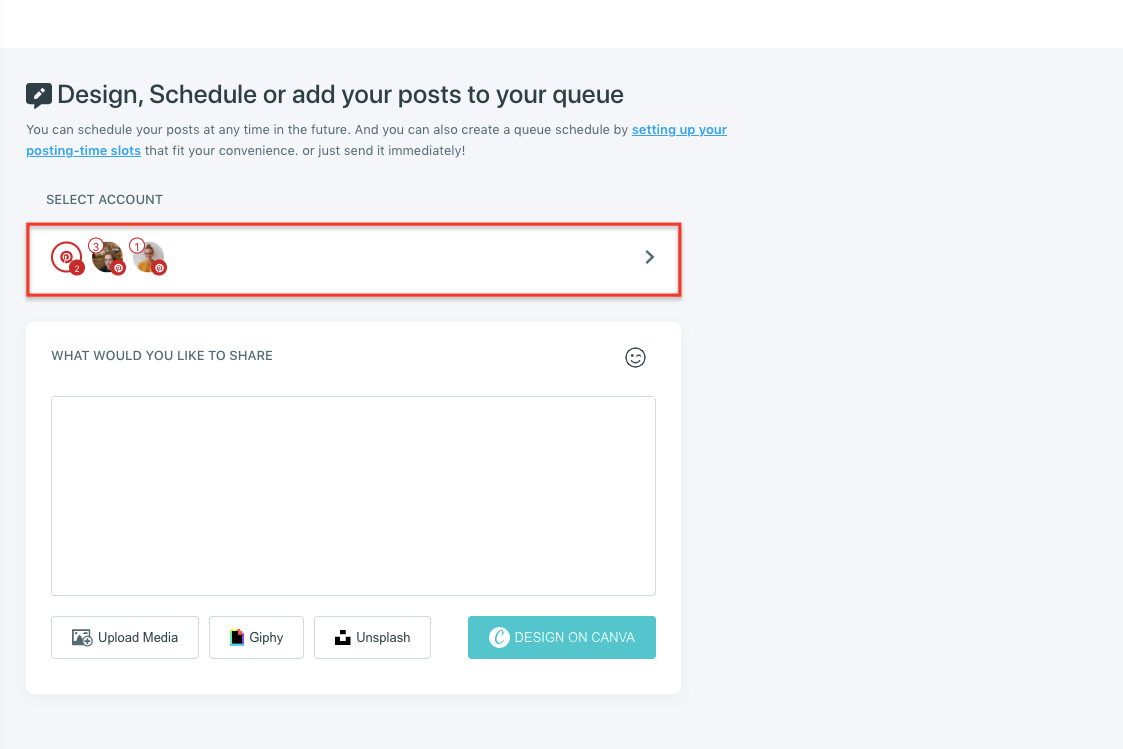
The best way to post on Pinterest
There may be several criteria for selecting the best way to post pins on your Pinterest account. If you use too many social media platforms with a high and heavy tempo, you probably suffer from catching up on time to create and publish posts.
Therefore, the manual way of the posting is not attractive for those who have a busy program with respect to social media.
If you run a business and want to be professional, you probably have a Pinterest business account. If you do not, it is suggested to have one since Pinterest allows extra features for the business accounts. For instance, the Pinterest scheduler tool is one of these features.
Yes, the built-in Pinterest scheduler tool is an advantage. Still, it might not be the best way to post on Pinterest. As you can see above, the native management tool has limits you may want to exceed. The number of pins, 100, arrangeable in advance might not be satisfactory for a business.
Circleboom Publish offers a 300 posts limit in the Pro plan and an unlimited number in the Premium and Business plans. You do not have to worry about how many posts you can schedule or put in the queues as in the case of the Pinterest scheduler.
The other thing is that Pinterest accounts other than the Pinterest business accounts are excluded from the native scheduling tool. You have to get a business account to be able to automate the posts on Pinterest. Therefore, if you do not want to have a business account on Pinterest, you can use Circleboom Publish's management tool.
If you decide on using Circleboom Publish to post efficiently on Pinterest, you automatically get the chance to use the same tool for another five social media platforms such as Facebook, Twitter, Google My Business, LinkedIn, and Instagram.
Moreover, you will have access to other management tools and features, such as designing tools and content curation, RSS Feed connections, etc., in addition to the different social media platforms.
Pinterest is an ideal place for marketing. If you have products and services but don't know how to promote them, Pinterest provides a great medium for sellers and buyers. But you can reach success only if you know the best Pinterest marketing strategy. Read our detailed guide to find the best Pinterest marketing tips here:
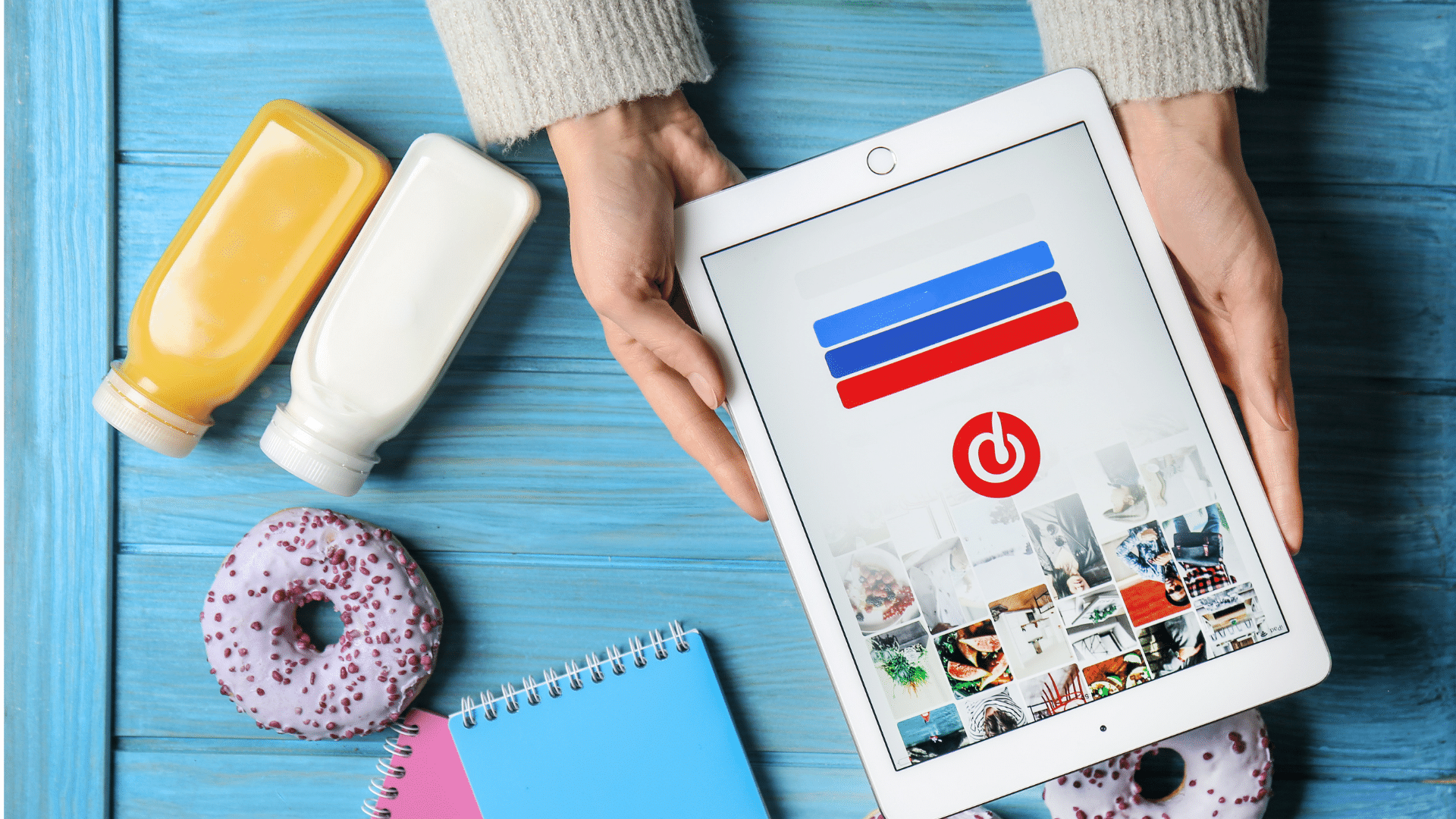
Pinterest content ideas
Pinterest has been popular for searching for recipes, crafts, designs, or products. Nowadays, its scope has been widening, and bloggers, brands, authors, etc., have begun using this platform.
Therefore, if you want to pull people toward your business, blog, organization, or anything like that, you can use Pinterest to build a strategy for this. On Pinterest, people can follow one or more boards on your profile. If you have people following all of your boards or most of them, you can easily drive traffic to your website.
Some content ideas are below to make your Pinterest profile more attractive.
1. Give useful information
Be informative for your audience! It is good to share helpful content and suggestions. People like to pin useful how-to content.
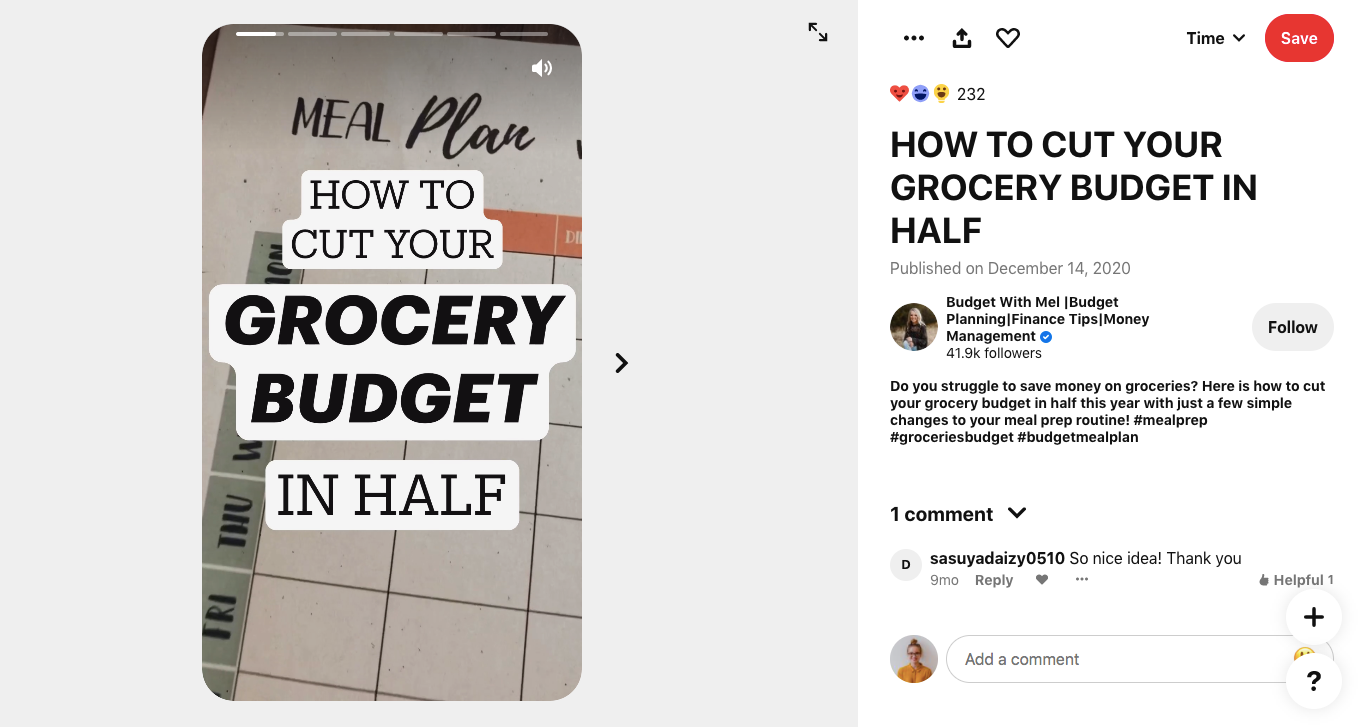
You can do this by sharing effective sources. Particularly, if you post content about your field, this makes your Pinterest profile more credible to visit.
2. Share events
Conferences, panels, or any event can be shared on your Pinterest board. It would be interesting for your audience. Posting the upcoming ones is also very helpful for those who are interested.
In other words, when people see that they can hear about recent events, they would want to follow your board to be updated.
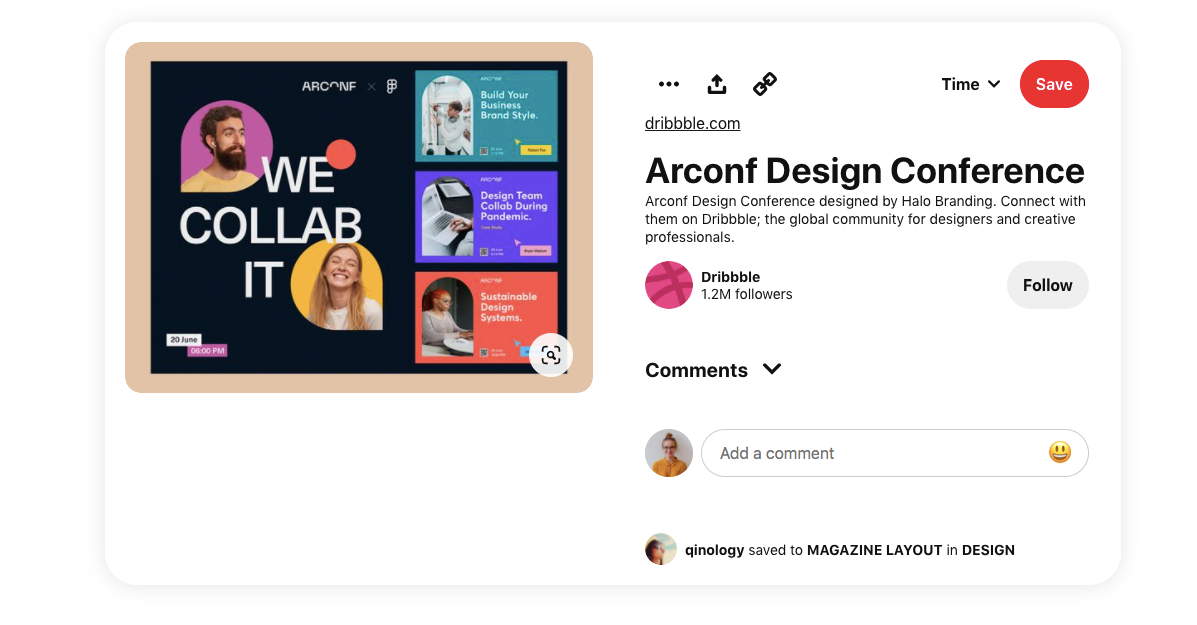
3. Post phrases and citations
Usually, the posts that are involving a significant piece of writing are admired by the people. Quotations can be highly inspirational, which people find meaningful and like to share on their social media accounts. Particularly, the themes of success, hope, motivations, etc., are appreciated.
Give your audience influential and sharable content with their network!
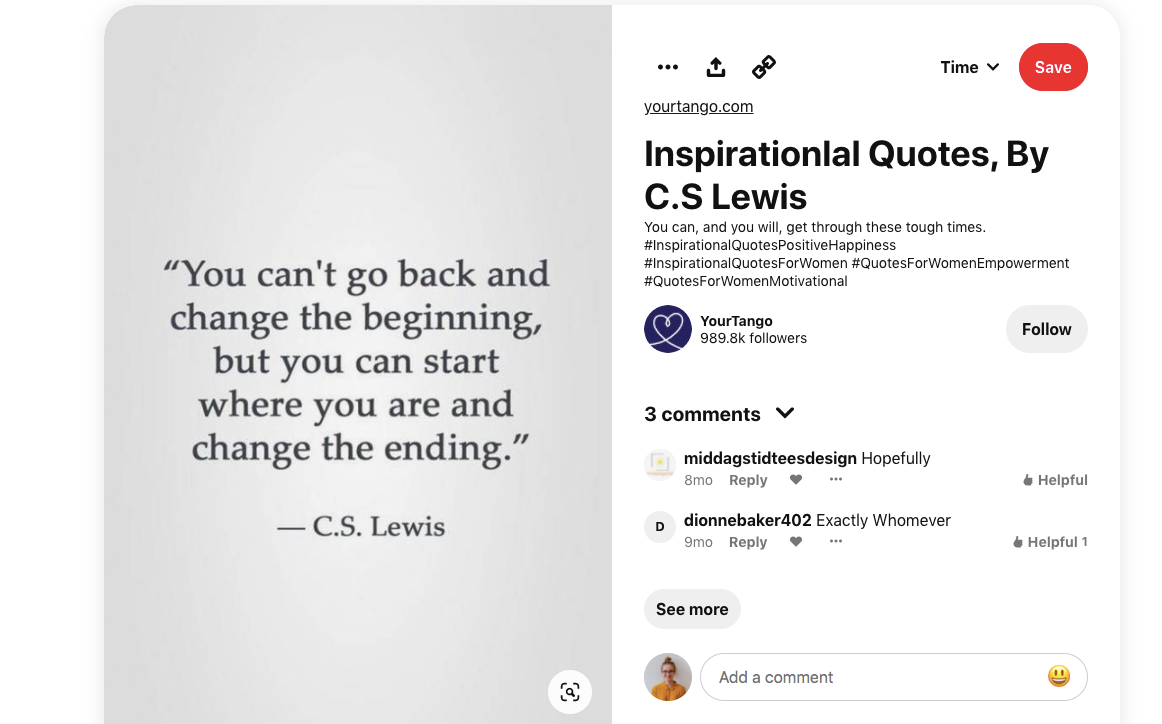
4. Remember your clients
It is good to devote a board Pinterest board to your clients. You can mention the services, news, and accomplishments of your customers or client companies. As a result, you can build vigorous relationships with them.
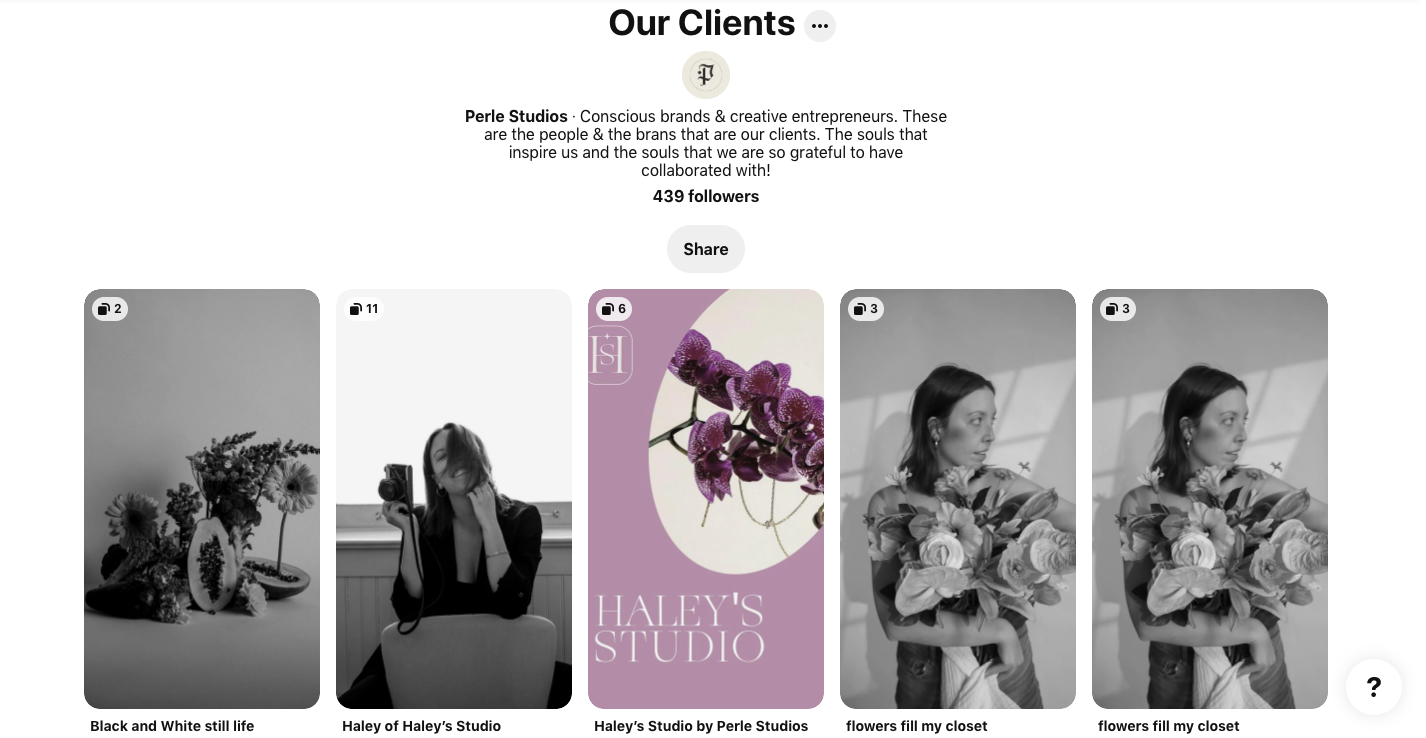
5. Give room for your peers
Publishing content of your peers in the area or sector you are in would generate a good relationship. In return, they may also support and boost your works, causes, services, and products.
Moreover, it is practical for the people who look for the same theme, service, or topic on your board.
Pinterest tips
Pinterest has become a place for many purposes. You may want to drive traffic for your personal website, blog, the website of your brand, organization, etc. It is significant to know how things on Pinterest work and conduct a strong strategy to have pins and boards appealing to many people.
Also, there are tips you can utilize as a Pinterest user.
Pinterest itself suggests some points to have people interested in your visual content.
#1 Design of the visual
Using a high-quality and vertical image is better for the appearance of your pins. Pinterest recommends a 2:3 aspect ratio.
If you use Pinterest for your business, putting your brand's products or services front and center would work better. Also, you may refrain from abstract pictures. Lastly, do not forget to add your company's logo on each pin.
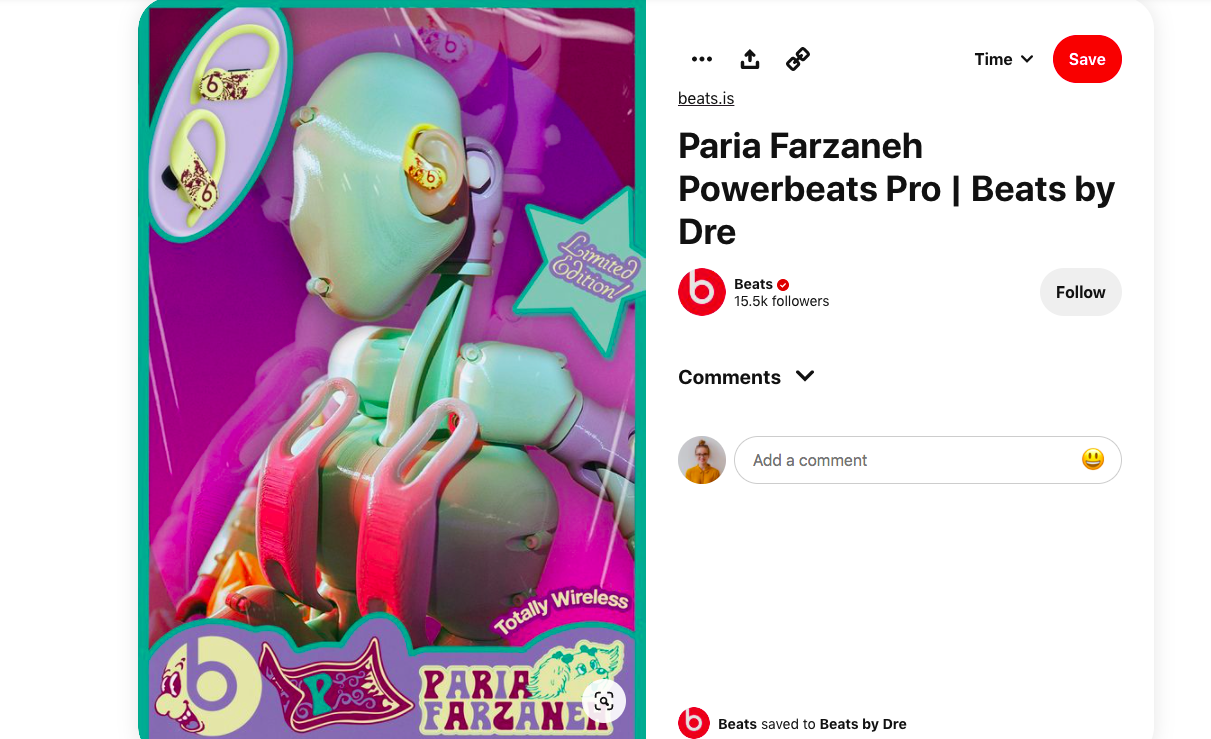
#2 Use videos
Sharing videos on your Pinterest boards would be interesting for your audience. Specifically, if you have an account on a video-based platform like a YouTube channel, you can quickly drive traffic to your profile.
Videos should be attractive within a few seconds. Videos for advertisement purposes should be around 6-15 seconds. For the other types of videos, it is good to be around 15 seconds to 1 minute.
Do not share videos having only audio! Be sure that there is a text or caption for the people who watch videos that sound off.
#3 Use Idea Pins
Pinterest has launched Idea Pins, a multi-page video format. This feature is highly beneficial for the business accounts to allow them to post influential content, have better communication with the audience, and generate more engaged groups on Pinterest.
Idea Pins are where you can share your original content. You do not need to share links or content from other sites.
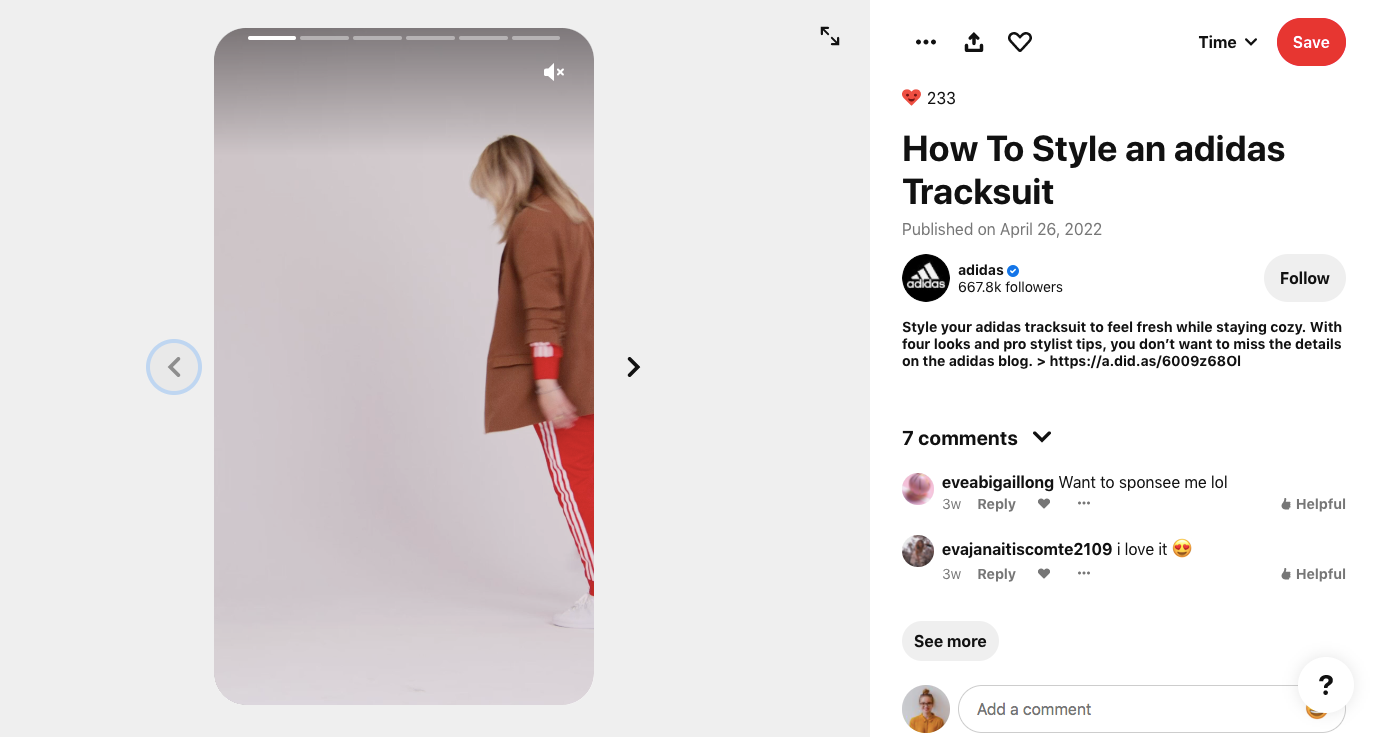
#4 Use the guidance
You can browse many things on Pinterest. The searching process might be exhausting until you find what you exactly want. Therefore, you can ease browsing the pins by using Pinterest's Guided Search.
You can narrow your search or jump to Pinterest's suggestions.
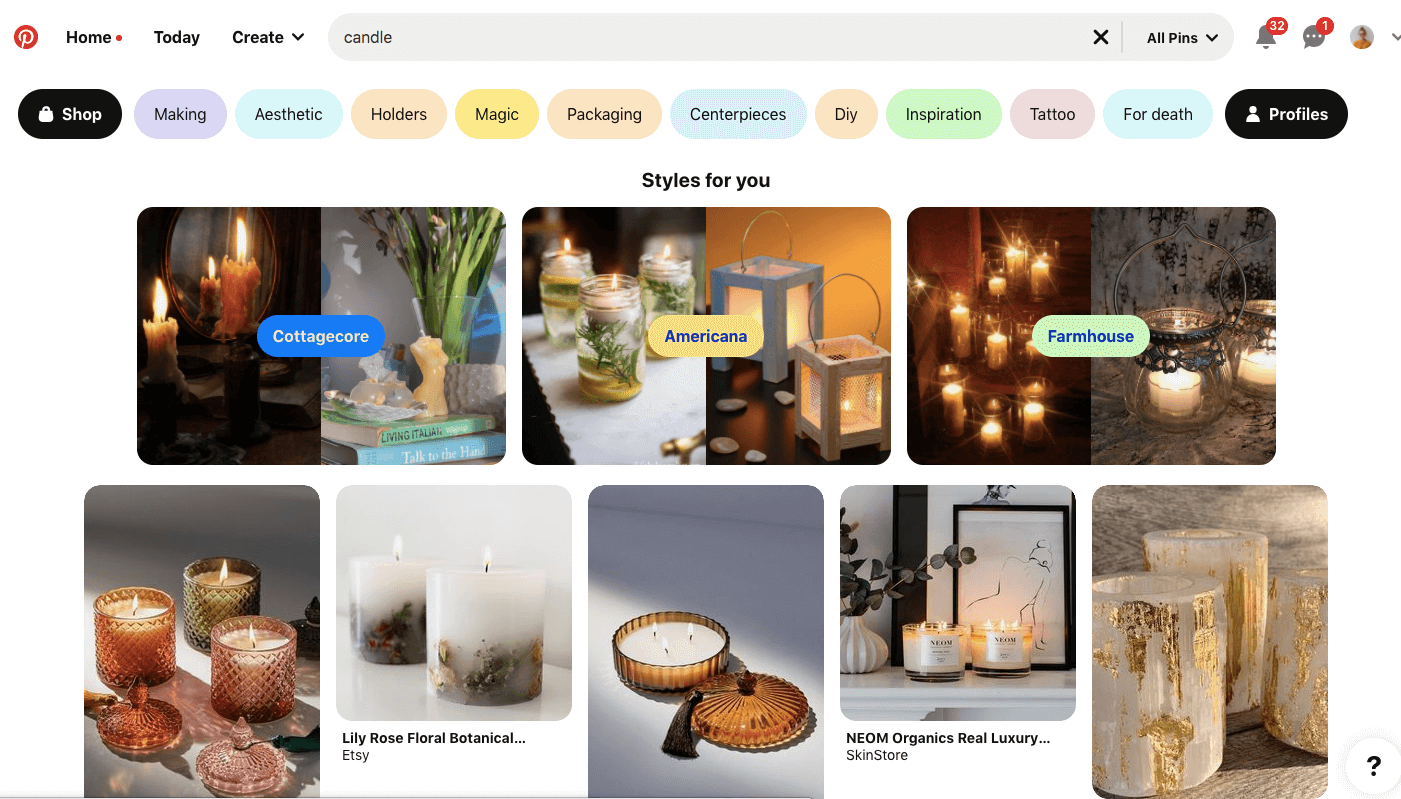
#5 Saving places
Among several things, you can find Pins involving places. Pinterest is one of the useful applications you can create a list of places you want to visit. Also, you can be notified by Pinterest, when you get close to the Place Pins you have saved.
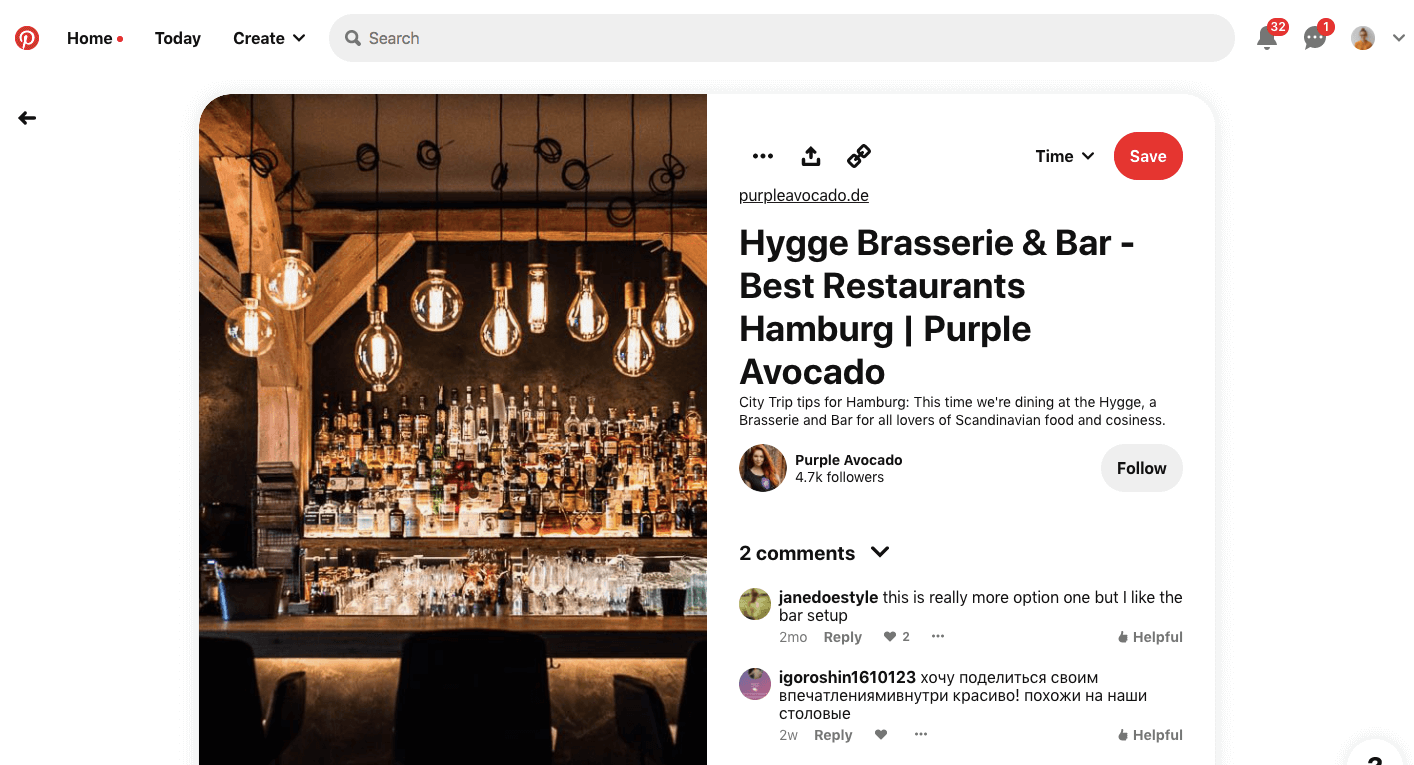
To sum up
There are many ways to publish visuals on your Pinterest boards. You can use the content on your desktop as a source or select from a website source. The publishing process can also be done both manually and automatically. The best way should be the most efficient and less exhausting one.
Circleboom Publish's social media management tool can be the best way to post on Pinterest since it helps the users spend less time and energy for publishing their content. At the same time, it offers them a vast or unlimited space to arrange their posts for the future, whereas the built-in Pinterest scheduler has a limited one.
Lastly, the designing tool is highly significant for posting on Pinterest where the circulation of the visual content dominates. As a result, the issue of creativity emerges most of the time.









