Are you looking for a Twitter thread maker? If so, Circleboom Publish is what you need!
When 280 characters are not enough to express our ideas, knowledge, opinions, and feelings, Twitter gives us a second alternative: Tweet threads! You can create individual tweets and bind them together to form a Twitter thread.
This way, you have more space to say what you want. Then, users can unroll your Twitter thread and read your tweets.
But, Twitter has some limitations. You can create Twitter threads with a maximum of 25 individual tweets natively on Twitter. Also, other features like scheduling your Twitter threads or designing Twitter media are impossible on Twitter.
That’s why people are looking for third-party tools to make Twitter threads. Circleboom Publish shines bright like a diamond among many other social media platforms that don’t have a Twitter thread maker!
Users can create, design, share, schedule, and automate Twitter threads on Circleboom. And, you don’t have limits! You can make Twitter threads with more than 25 single tweets on Circleboom Publish.
In the following sentences, you can read to find out how to create and schedule Twitter threads on Circleboom Publish.
How to make Twitter threads with Circleboom Publish’s Twitter Thread Maker
Creating tweets threads with Circleboom’s Twitter Thread Maker is easy and quick. Here are the steps to follow to create and schedule tweet threads:
Step#1 Open your browser and get into Circleboom Publish.
If you don’t still have an account, you can create one in a few seconds.
Step#2 You’ll see all supported platforms there. As you can notice, all major platforms are here.
You can manage multiple Twitter profiles on your Circleboom account.
Step#3 Then proceed to the dashboard. You’ll have two options for Twitter: creating an individual Twitter post and “Create Twitter Specific Post or Thread.”
To get into Circleboom’s Twitter thread maker, select the second option.
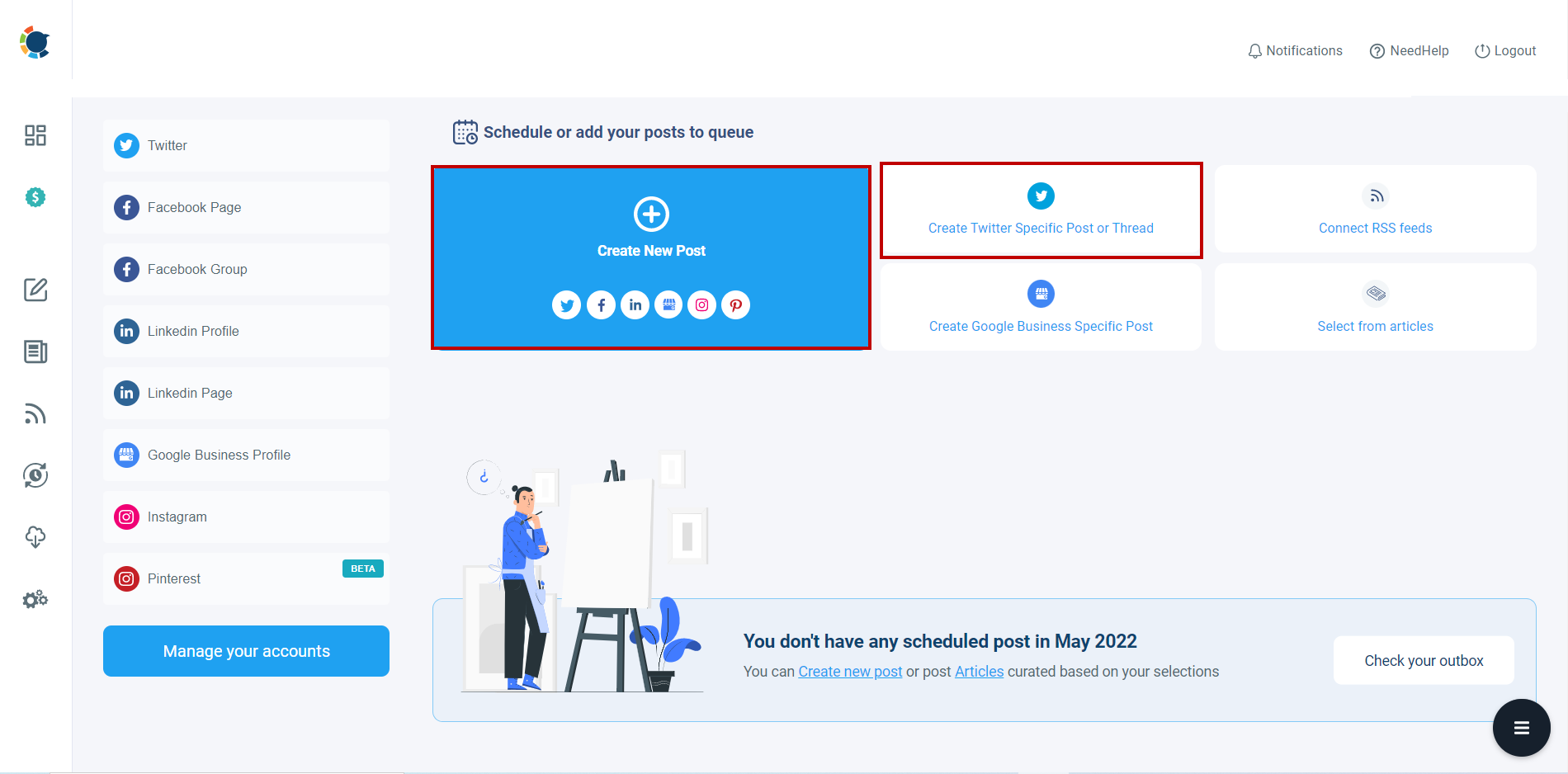
Step#4 On the next page, you need to choose a Twitter account. According to Twitter rules, you cannot simultaneously create posts for multiple accounts.
So, pick up one Twitter account you want to make a thread for.
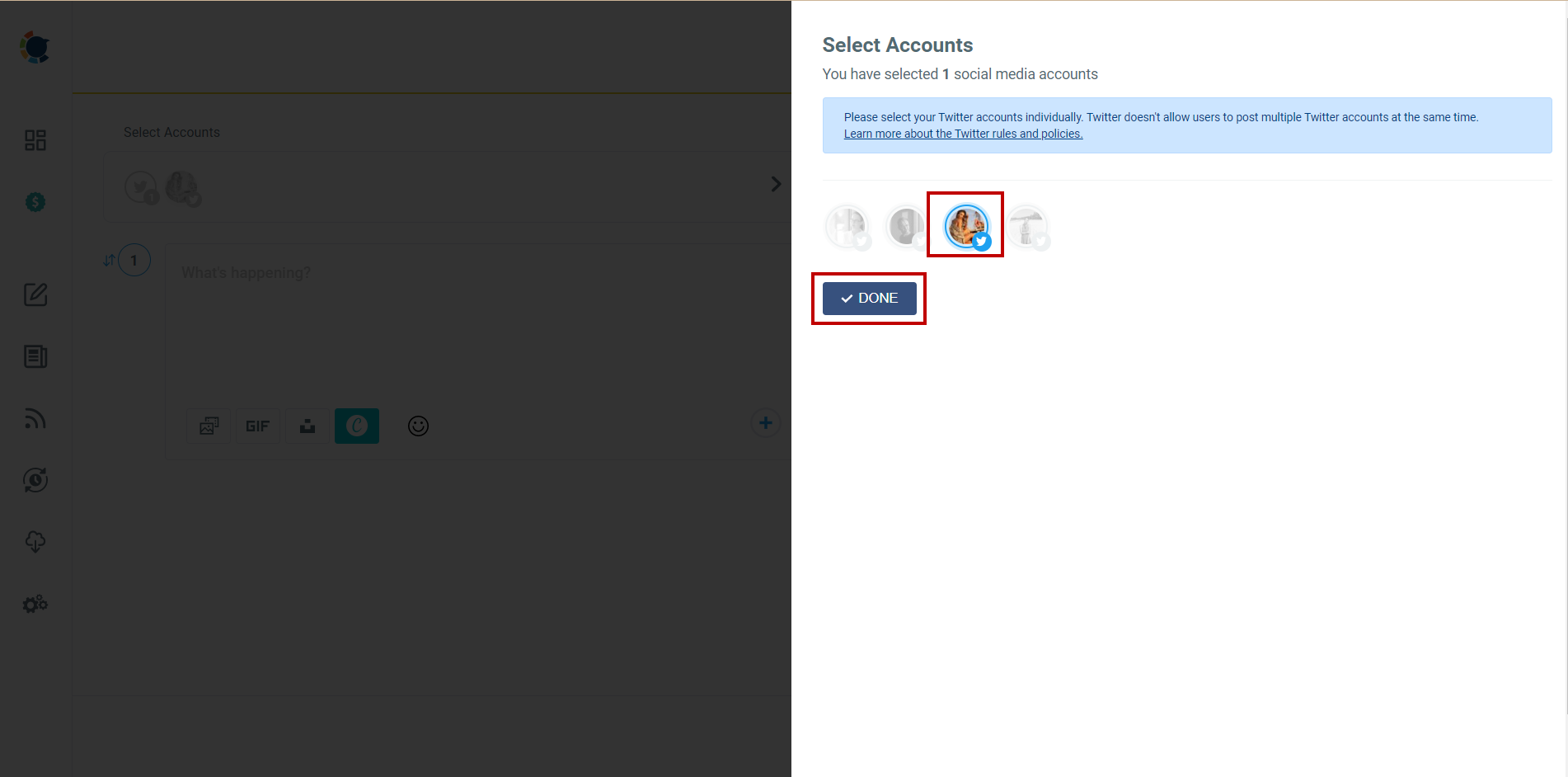
Step#5 You are in the content creation process. You can add more tweets and make your Twitter thread by clicking on the ‘Plus’ (+) sign at the bottom right of the text board.
You can add 25 tweets to your thread on Twitter. But, on Circleboom, you can create more than that.
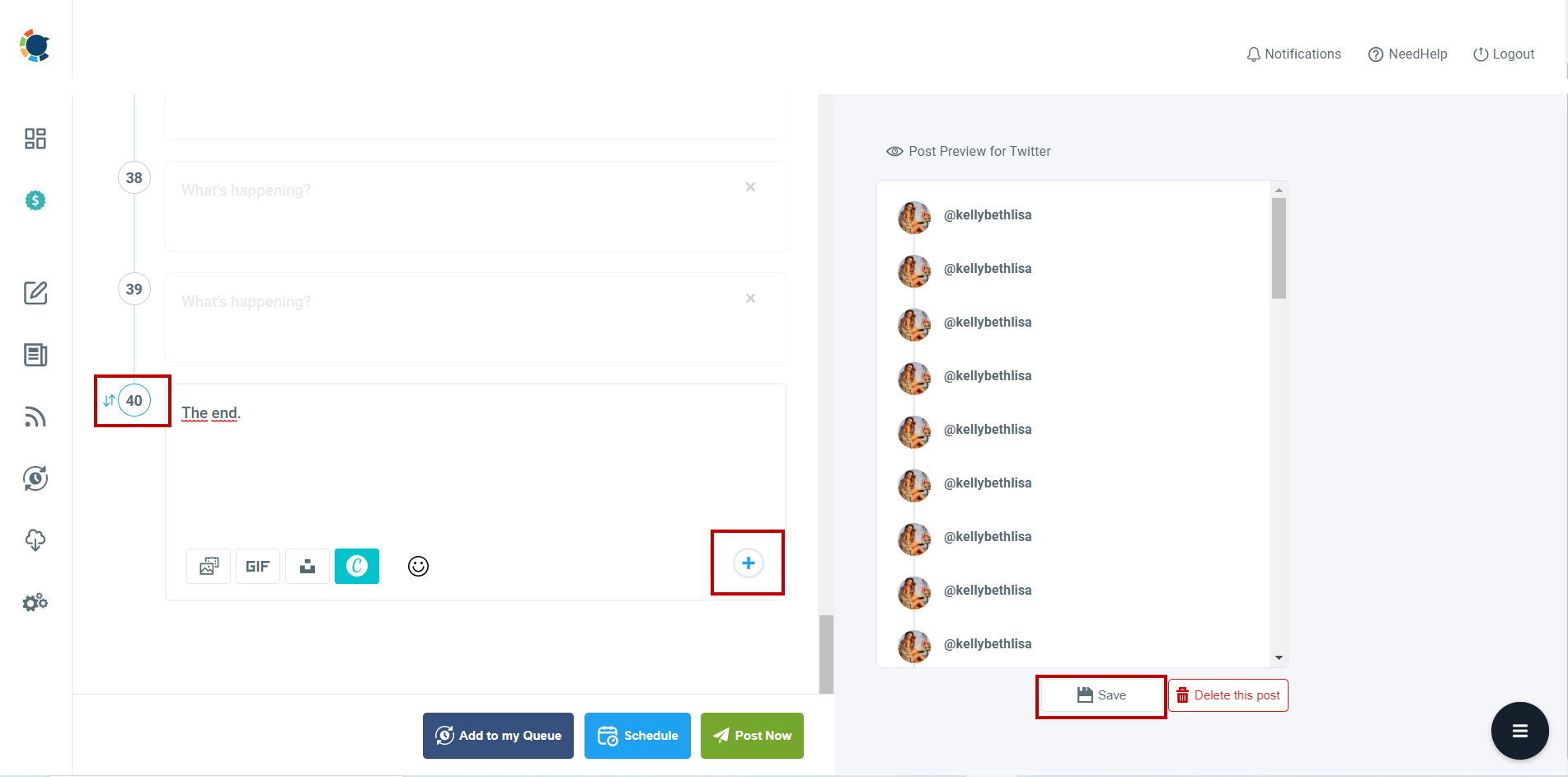
Step#6 You can add media to your Twitter thread. Thanks to built-in tools Canva, Unsplash, and Giphy, users can create and design their images as they wish. You can also upload your domestic file.
You don’t need to adjust your image every time with the Twitter image size requirements. Canva provides ready-made post templates for each platform.
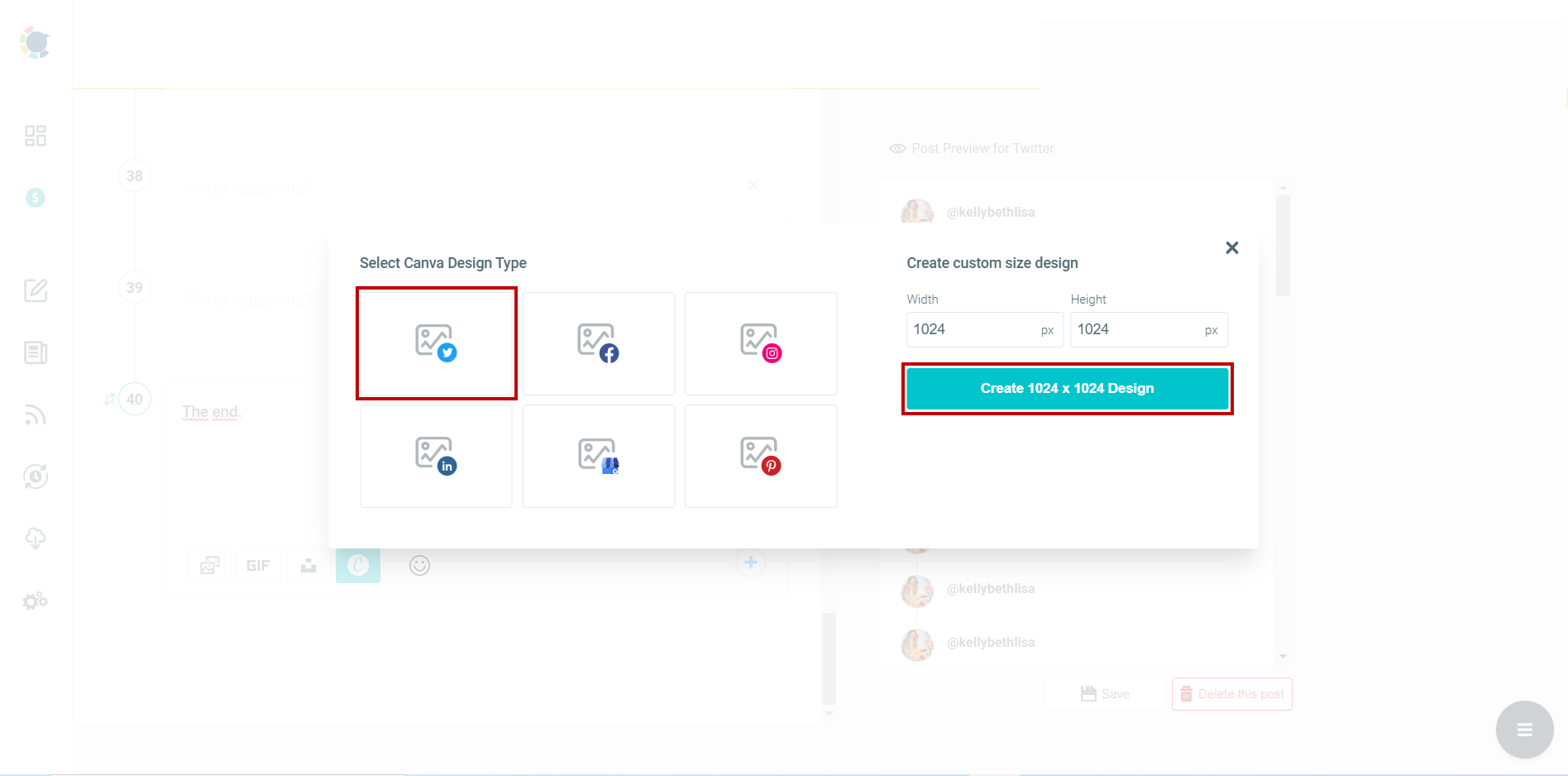
You can enrich and embellish your Twitter thread with templates, pictures, filters, effects, fonts, gifs, animations, and other materials.
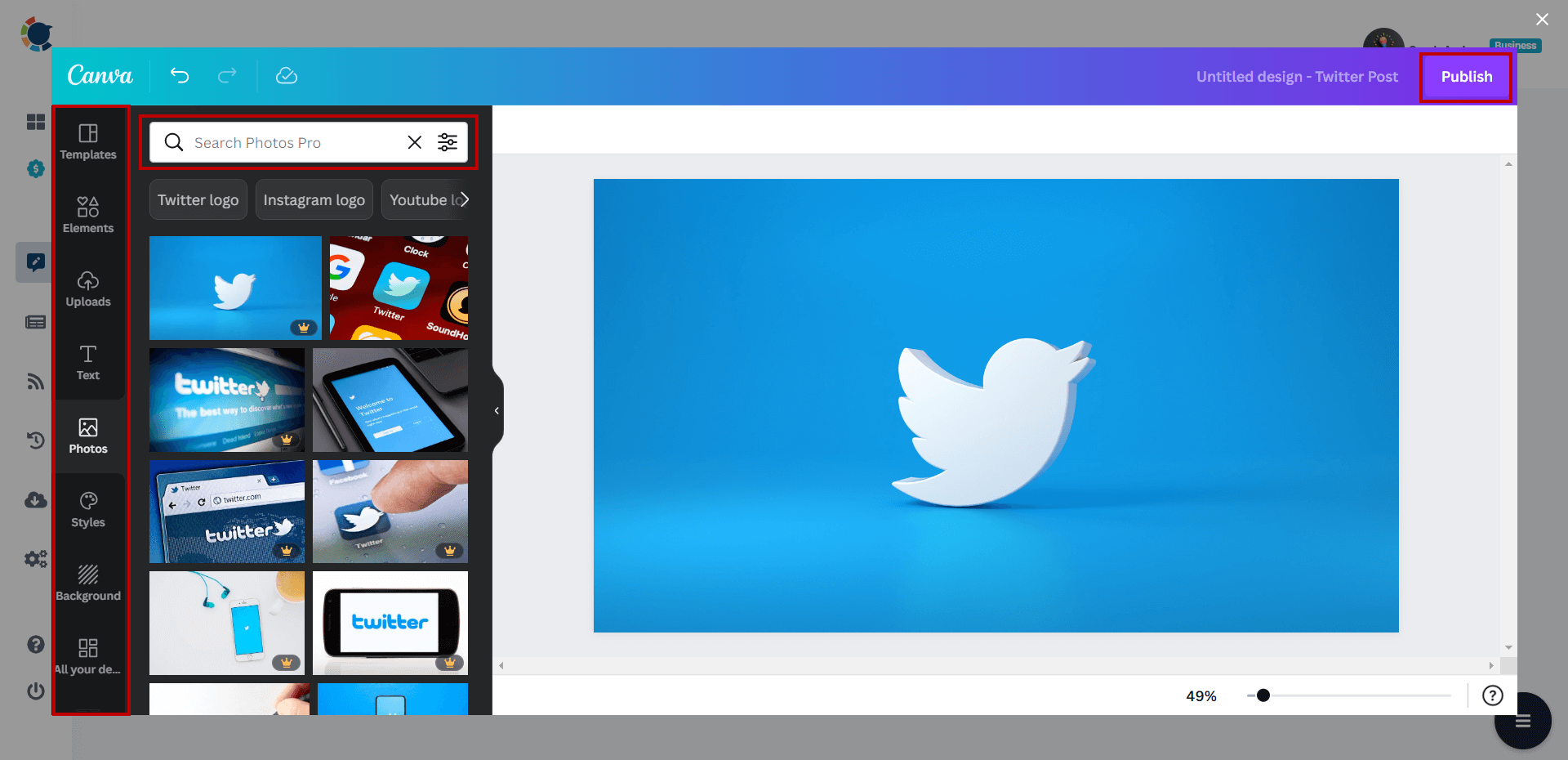
Step#7 When you finished making and designing your Twitter thread, you share it immediately with your Twitter circle.
Also, you can schedule it for a future time. On Circleboom, you can also automate your Twitter posts. The queue scheduling feature allows you to establish time intervals and continuously send your threads and regular posts.
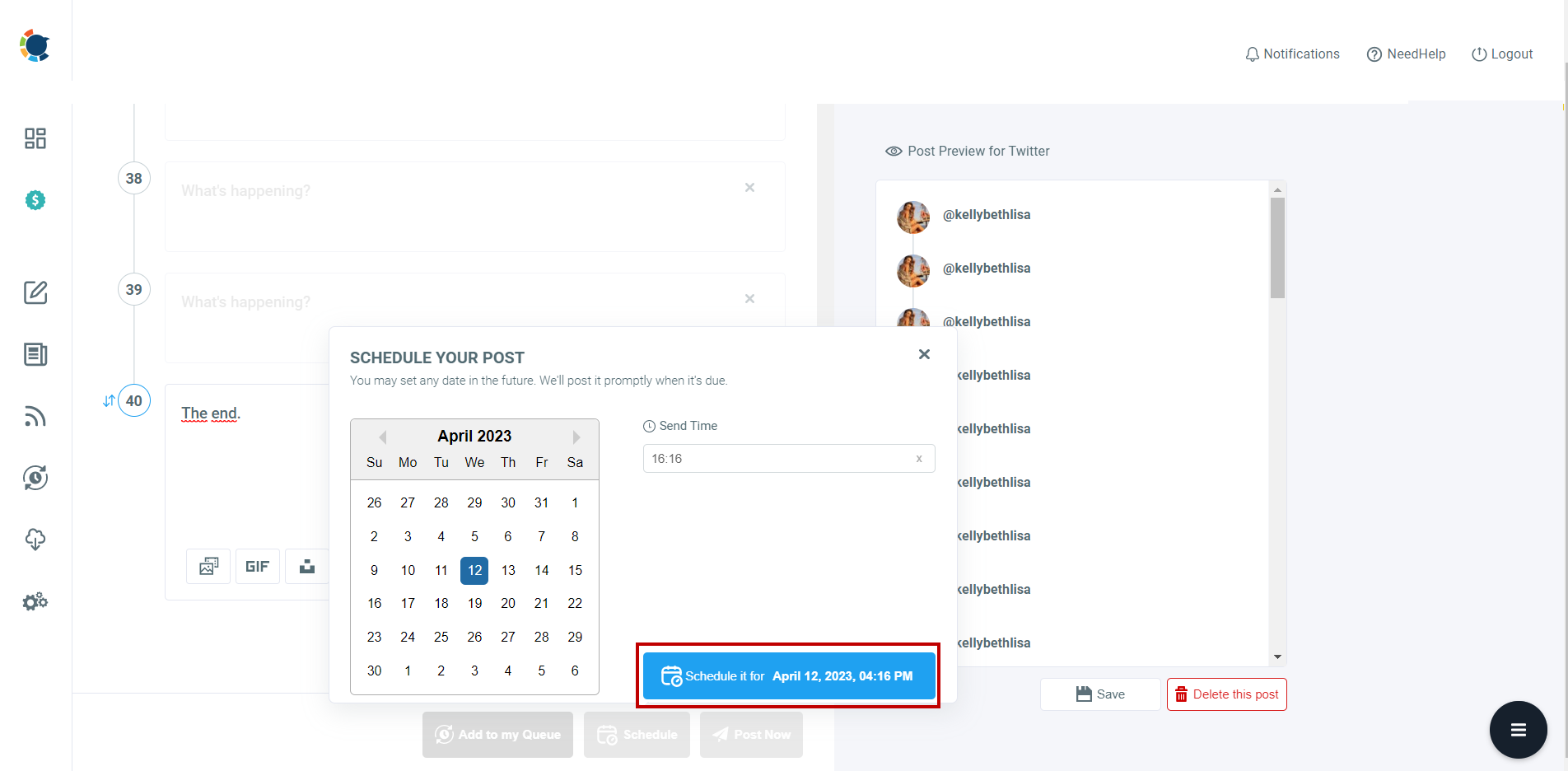
Does Hootsuite have a Twitter thread maker?
No, it doesn't! You can't make and schedule Twitter threads on Hootsuite.
Is it possible to make Twitter threads on Sprout Social?
No, it isn't! You can't make and schedule a thread of tweets on Sprout Social.
Does Buffer support Twitter thread maker?
How to Make a Twitter Thread on Desktop
If you need to create Twitter threads on your desktop, you can use Circleboom Publish's Twitter Thread Maker. You can create more than 25 individual tweets to create your thread on Circleboom.
How to Automate Twitter Thread?
On Circleboom's Twitter Thread Maker, you can send your threads directly or schedule them for a later time. As a third option, you can add your Twitter threads to the queue and share them automatically.
Once you have made your Twitter thread, click on the "Add to my Queue" button to add your thread post to set time intervals.
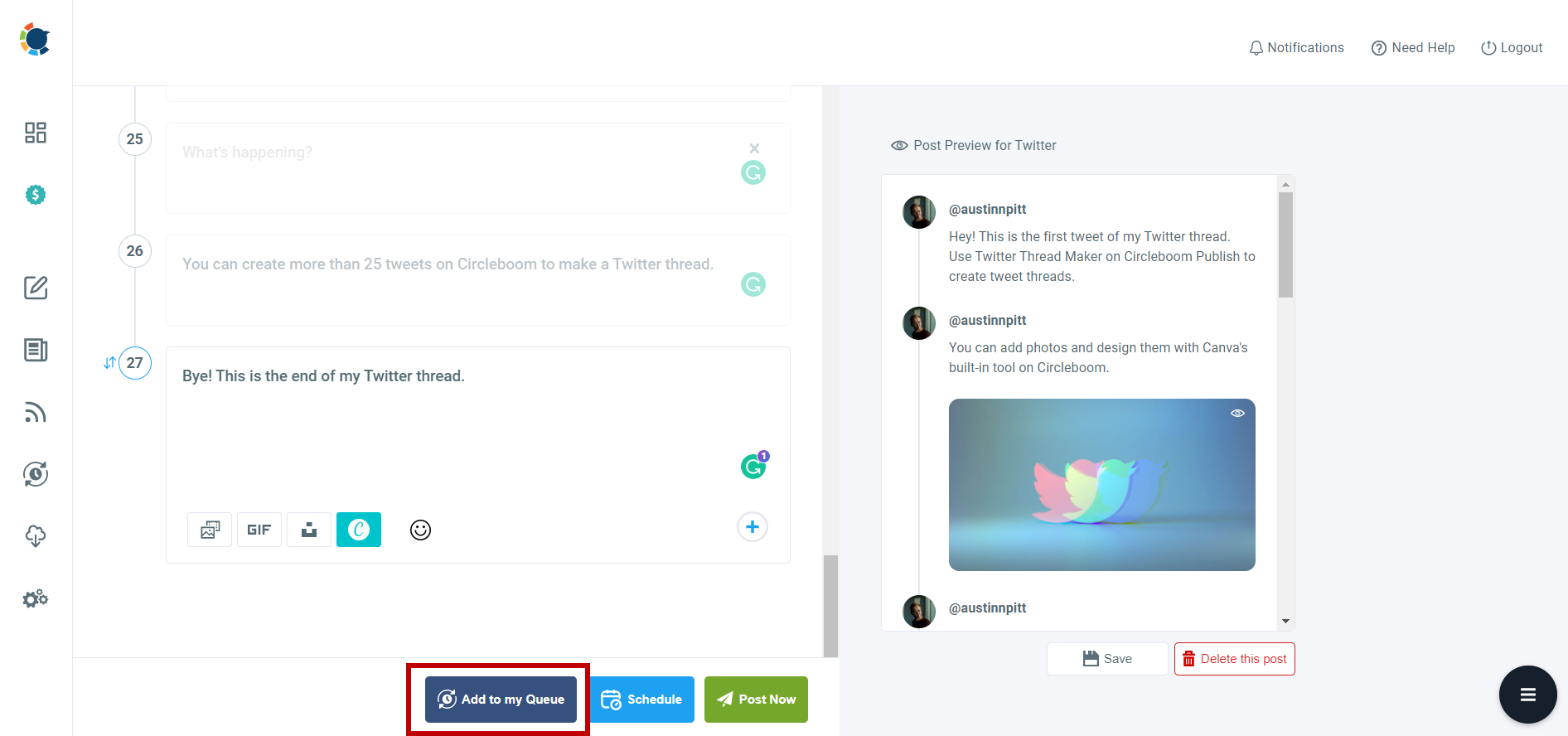
You can define your time intervals according to your needs and goals. You must click "Time and Queue Settings" on the left-hand menu.
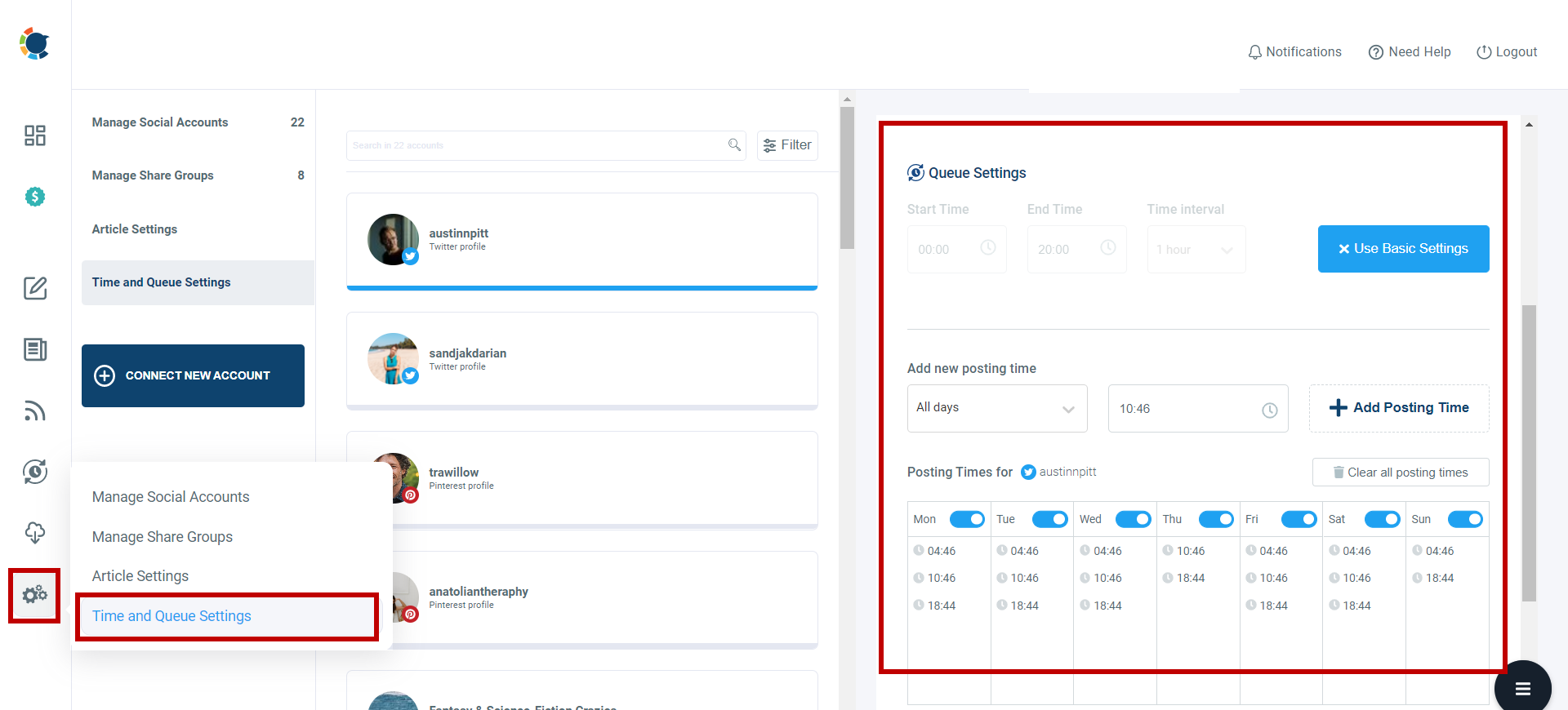
How to unroll Twitter threads?
Sometimes it can be hard to read a Twitter thread one by one. These times, we may desire to convert Twitter threads to readable blog posts and unroll them.
Thereaderapp offers an excellent solution to unroll Twitter threads. When you see a tweet thread and want it to convert to text, click “Retweet” and “Quote Tweet” in one of the tweets of the thread.
You should mention @thereaderapp and add ‘unroll’ to your Quote. And, send it.
In a minute, they will answer you with a link containing this Twitter thread's text version.
Well done! You have unrolled and converted the Twitter thread to text. So, you can read it as a blog post.
How to make a thread on Twitter with existing tweets
You can use Circleboom Publish to create threads on Twitter with old, existing tweets. You can connect your Twitter account, use your existing tweets and create a new tweet thread.
Knowing when to post on Twitter is as important as what to post. If you know the best time to tweet, you can post or schedule your Twitter threads accordingly and get the highest possible impressions and engagements.
For more details on what is the best time to post on Twitter, you can read our detailed blog article here:

Final Words
If you are looking for a Twitter Thread Maker, Circleboom Publish provides a fantastic tool to create, design, share, schedule, and automate Twitter threads. And, Twitter Thread Maker on Circleboom doesn't have any tweet limitations.
Circleboom Publish also supports Facebook, Instagram, Pinterest, LinkedIn, Google My Business, and TikTok (soon). You can use it to post images and videos to your multiple accounts on these supported platforms.
Take advantage of Circleboom's Twitter Thread Maker at affordable prices.








