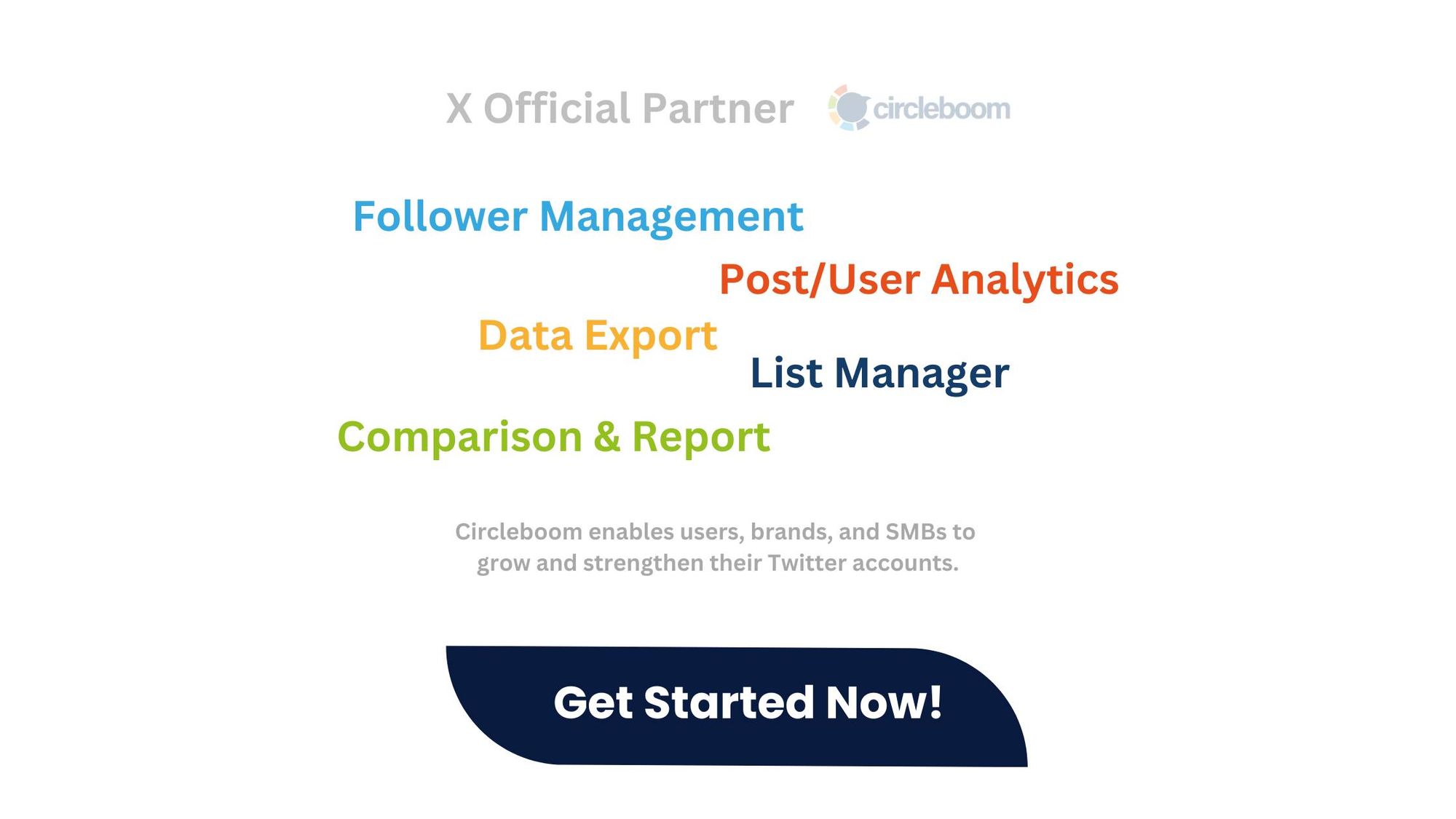Ever wondered what really happens when you mute or block someone on Twitter? Does it solve the problem, or just push it under the rug?
Social media is all about connections, but sometimes those connections need a little tweaking. Whether it’s because someone’s tweets are overwhelming your feed or you’ve had a falling out, muting, blocking, or unfollowing are all options at your disposal.
But which is the best way to handle it? Let’s break it down.

Understanding the Effects of Muting on Twitter
Muting is a subtle way to control what you see on Twitter without letting the other person know. When you mute someone, their tweets no longer appear on your timeline, but they can still follow you, see your tweets, and even interact with them. This means that muting is more of a personal filter than a hard stop.
The person you mute won’t know they’ve been muted unless they start noticing your lack of interaction.
It’s the digital equivalent of tuning out background noise—you can still focus on what matters most without the drama of a confrontation.
However, the muted user can still send direct messages, reply to your tweets, and interact with your content. This can be both a blessing and a curse.
Understanding the Effects of Blocking on Twitter
On the other end of the spectrum is blocking—a more definitive action.
When you block someone, you cut off all access to your profile. The blocked person sees your tweets but can’t follow you or engage with you. It’s a hard line in the sand that says, “I don’t want any interaction with you.”
Unlike muting, blocking is noticeable. The person will be informed that they’ve been blocked, which can lead to potential awkwardness if you ever cross paths again.
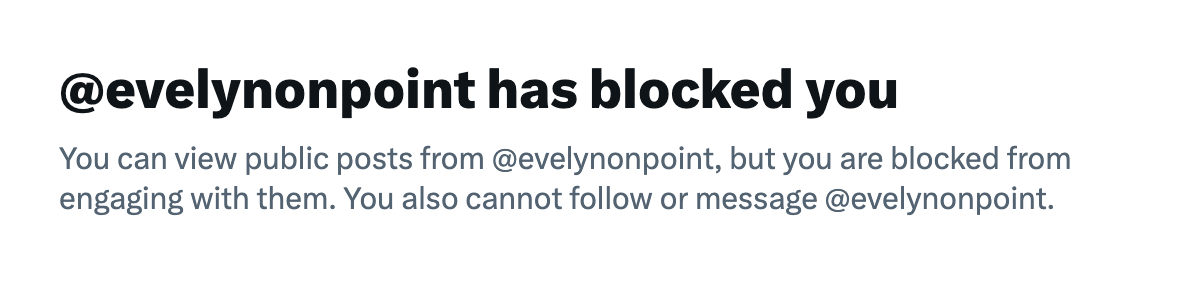
However, it’s also a more aggressive approach that can escalate situations rather than quietly resolve them.
Why I Prefer to Unfollow Instead
In my experience, I’ve found that unfollowing is often the most balanced approach. It allows me to maintain a clean and relevant timeline without the harshness of blocking or the secrecy of muting.
When I unfollow someone, I’m simply opting out of their content—no hard feelings, no drama. The person I unfollow won’t receive a notification, and I can still check in on their profile if I ever want to catch up.
It’s a more fluid way of managing connections, allowing me to keep my Twitter experience tailored to my current interests without burning bridges.
But manually unfollowing accounts, if you have lots of overactive or spam following, can be hard. Therefore, I use Circelboom Twitter to unfollow accounts in bulk.

Why is Circleboom Twitter the Best Tool for Unfollowing?
Circleboom Twitter offers a range of advanced filtering options that make it incredibly easy to identify which accounts you should unfollow.
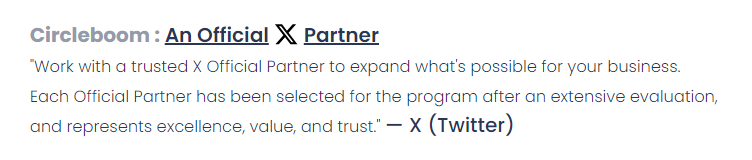
Here’s why it’s the best tool for the job:
🟢 Active/Inactive Accounts: You can easily filter your followers based on their activity levels. This means you can unfollow accounts that haven’t posted in months or even years, keeping your feed filled with active and engaging content.
🟠 Fake/Bot Accounts: Circleboom allows you to filter out accounts that are likely fake or bots, ensuring that your follower list is composed of real, authentic users.
🔵 Location-Based Filtering: If you’re focusing on a specific region or audience, you can filter and unfollow accounts based on their location.
🟡 Engagement-Based Filtering: Another powerful feature is the ability to unfollow accounts that don’t engage with your content, ensuring your interactions are meaningful and reciprocal.
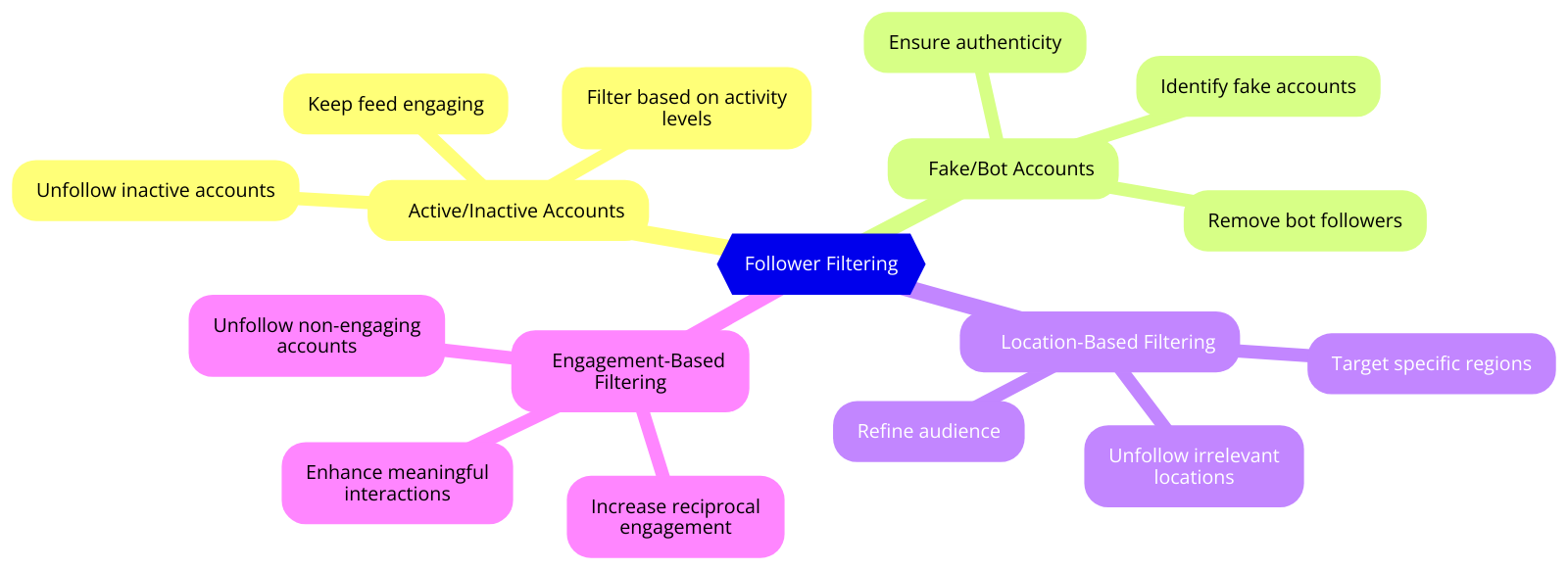
How to Unfollow Accounts with Circleboom Twitter
Using Circleboom Twitter to unfollow accounts is straightforward. Here’s how you can do it:
Step #1: Please go to Circleboom Twitter and log in with your active e-mail address.
If you don't have a Circleboom account, you can get one immediately!
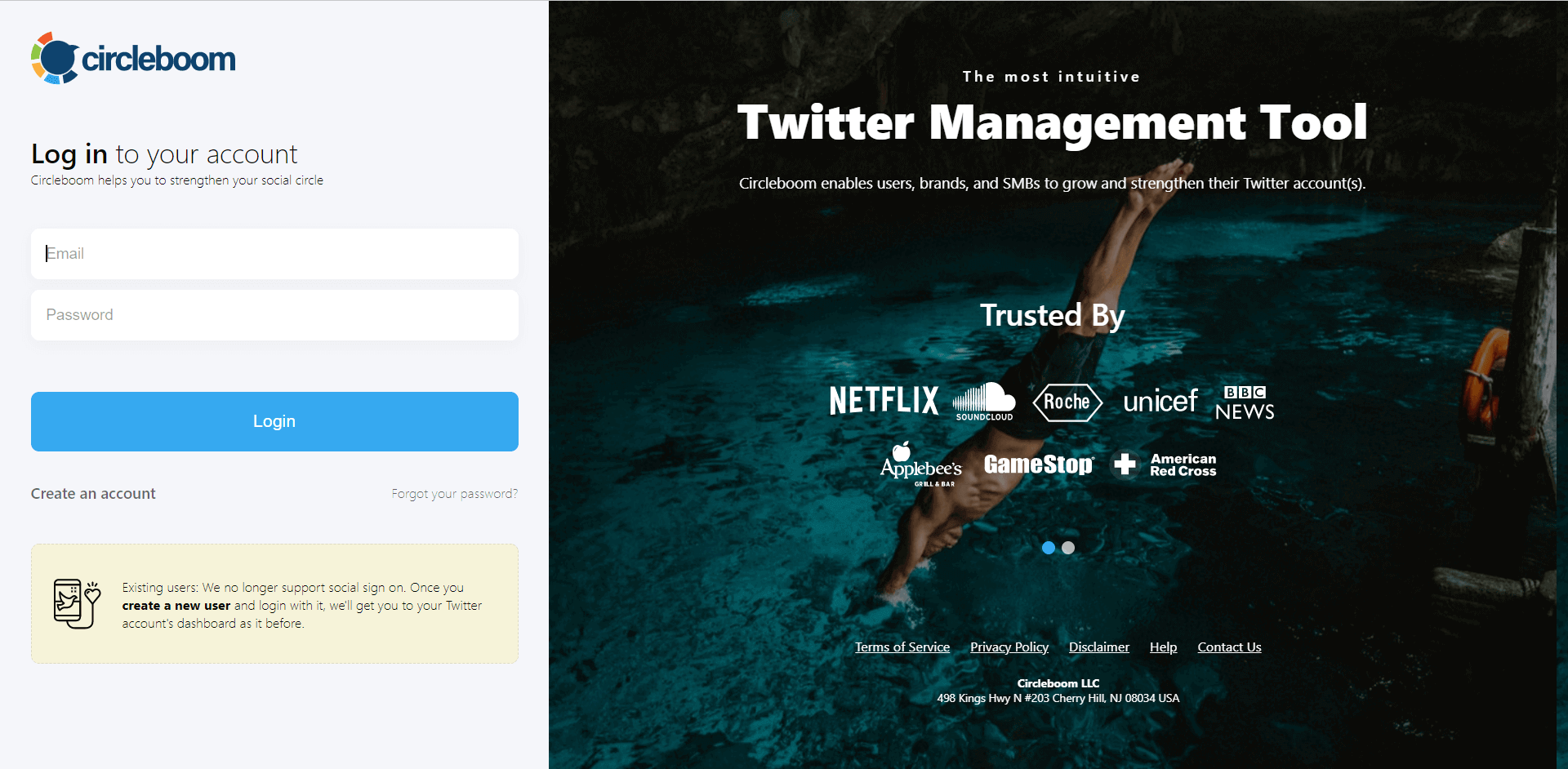
Secondly, let's authorize Circleboom Twitter by signing in with your Twitter account.
Your Twitter account will be connected to the Circleboom dashboard to find out who unfollowed you on Twitter.
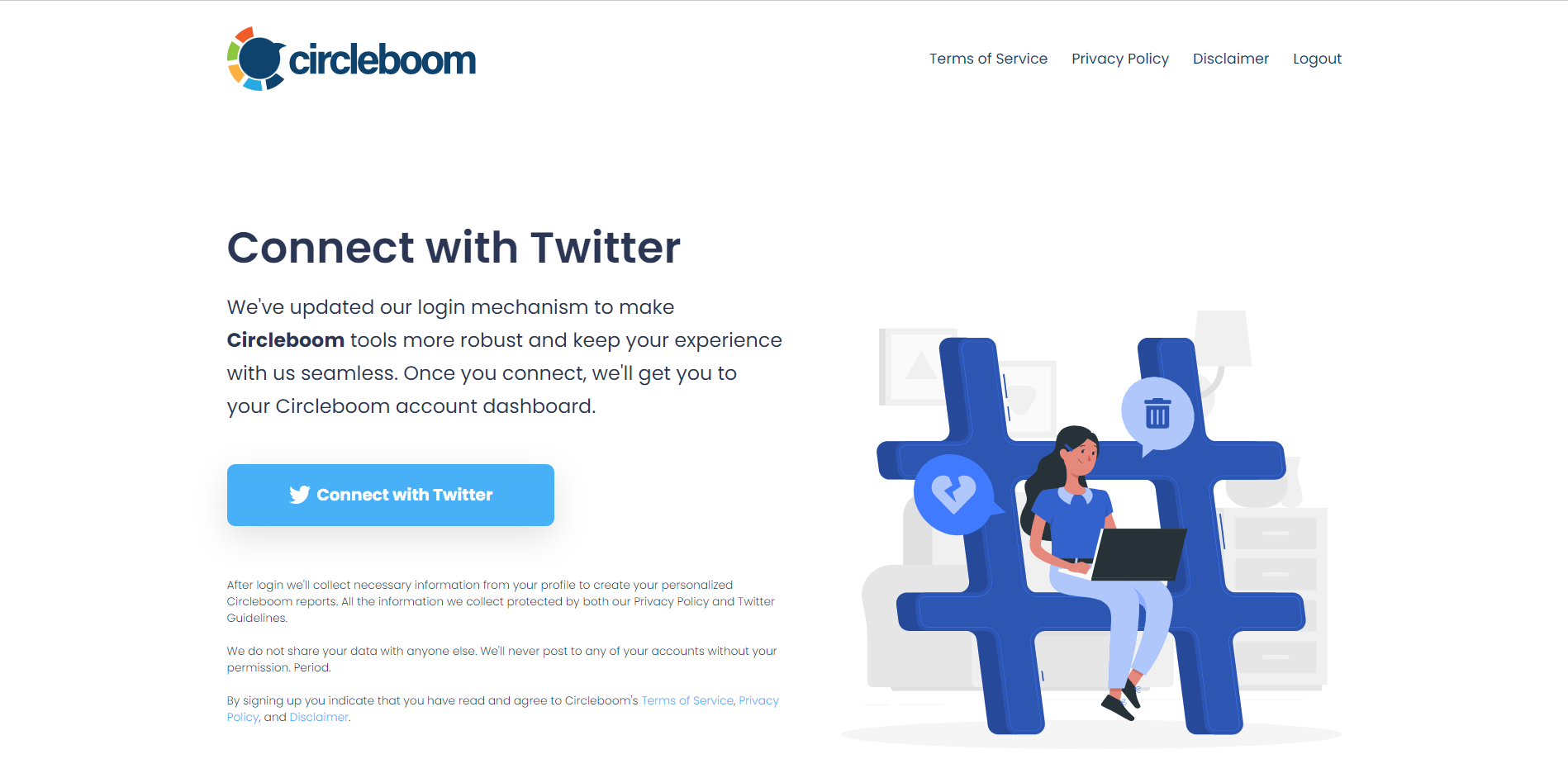
Step #2: On the left menu, click the "Friends" tab and then "All Your Friends."
You can check your friends and learn how many are verified, fake, or inactive. You can apply many filters to your friends/followers list.
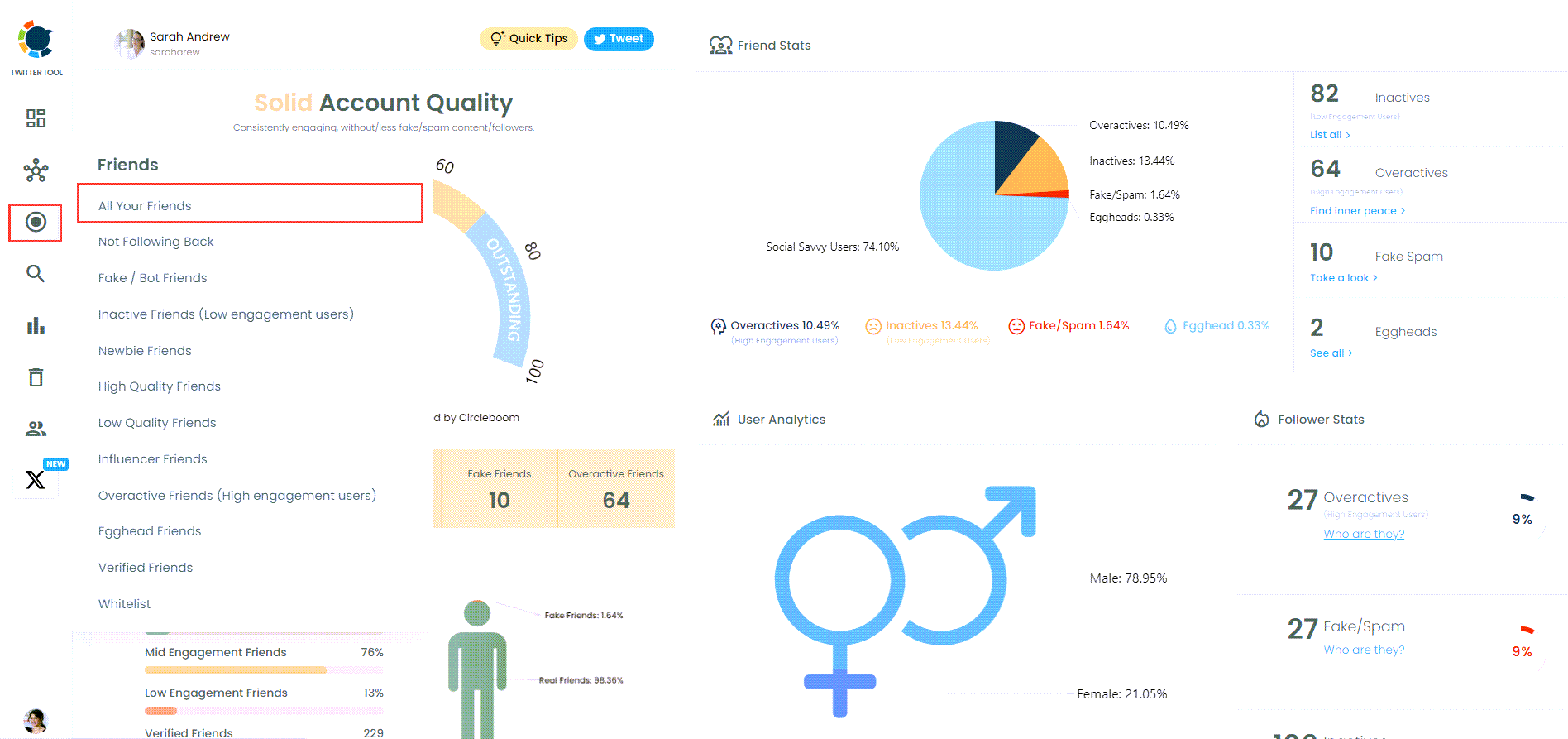
Get more details about your Twitter friends/followers with sophisticated filters.
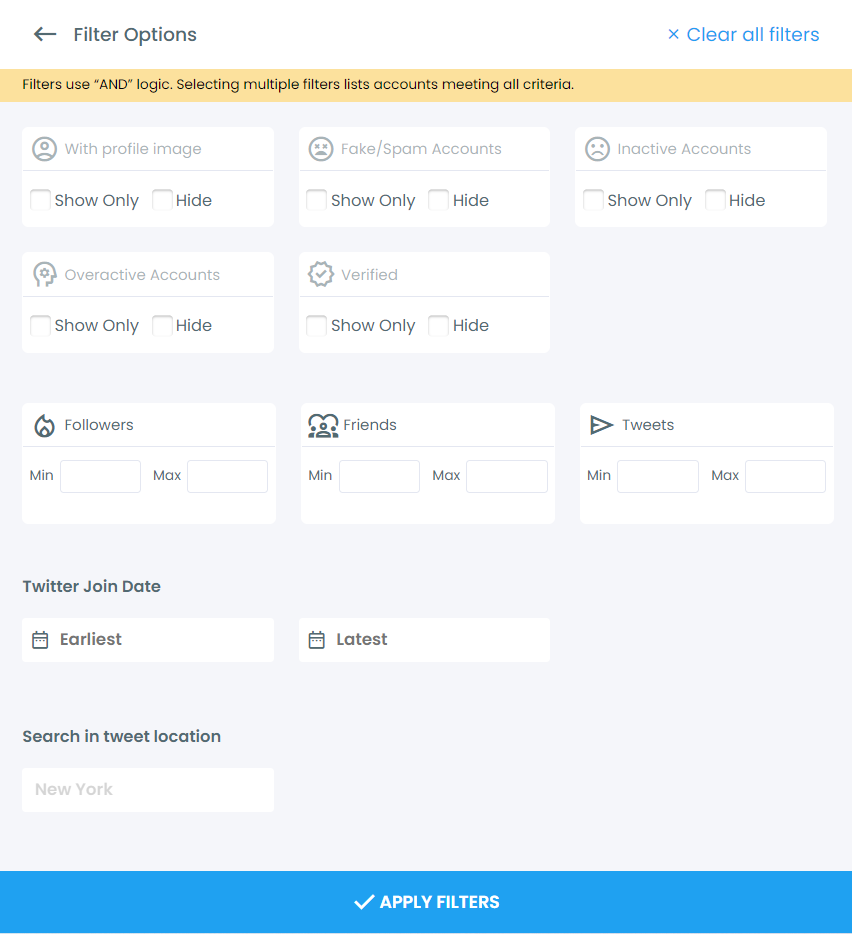
Step #3: Then, all your X friends will be listed. Do you see the red "Unfollow" button right next to them?
You can quickly unfollow X accounts with one click, thanks to Circleboom, X's official partner.
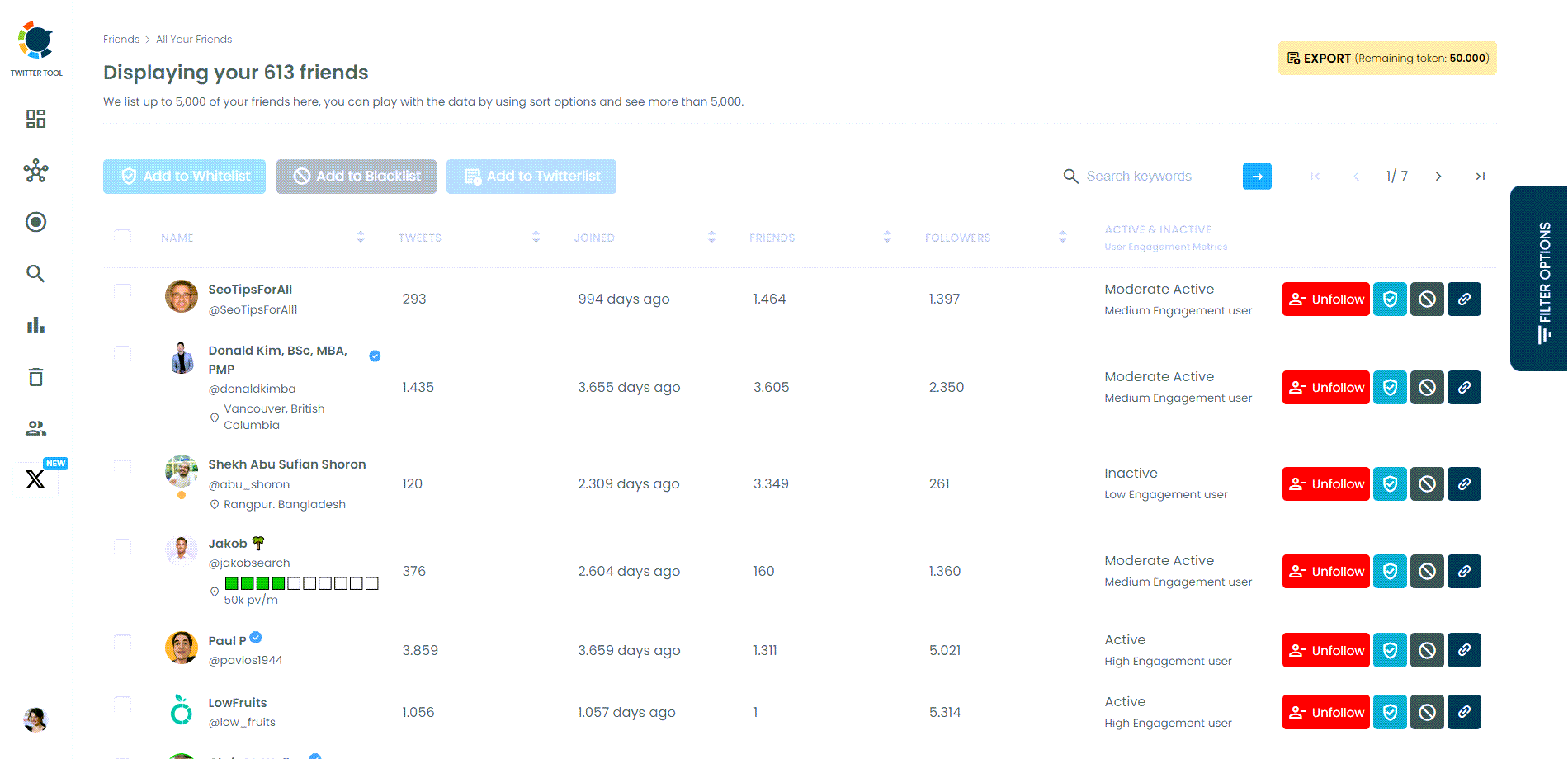
By using Circleboom Twitter, you can easily maintain a feed that’s tailored to your preferences, ensuring that you see only content that truly matters to you.
The Benefits of Unfollowing on Twitter
➡️ Timeline Control: I keep my Twitter feed focused on what’s most relevant by unfollowing.
This helps me stay engaged with relevant content and avoid getting lost in a sea of tweets that no longer resonate.
➡️ Relationship Management: Unfollowing is a subtle way to distance myself from someone without the finality of blocking.
It allows me to step back from a connection while keeping the door open for future interactions.
➡️ Simplicity: Unfollowing is straightforward and easy to manage.
Unlike blocking, which might create tension, or muting, which still allows for interaction, unfollowing is a clean break from content that is no longer useful.
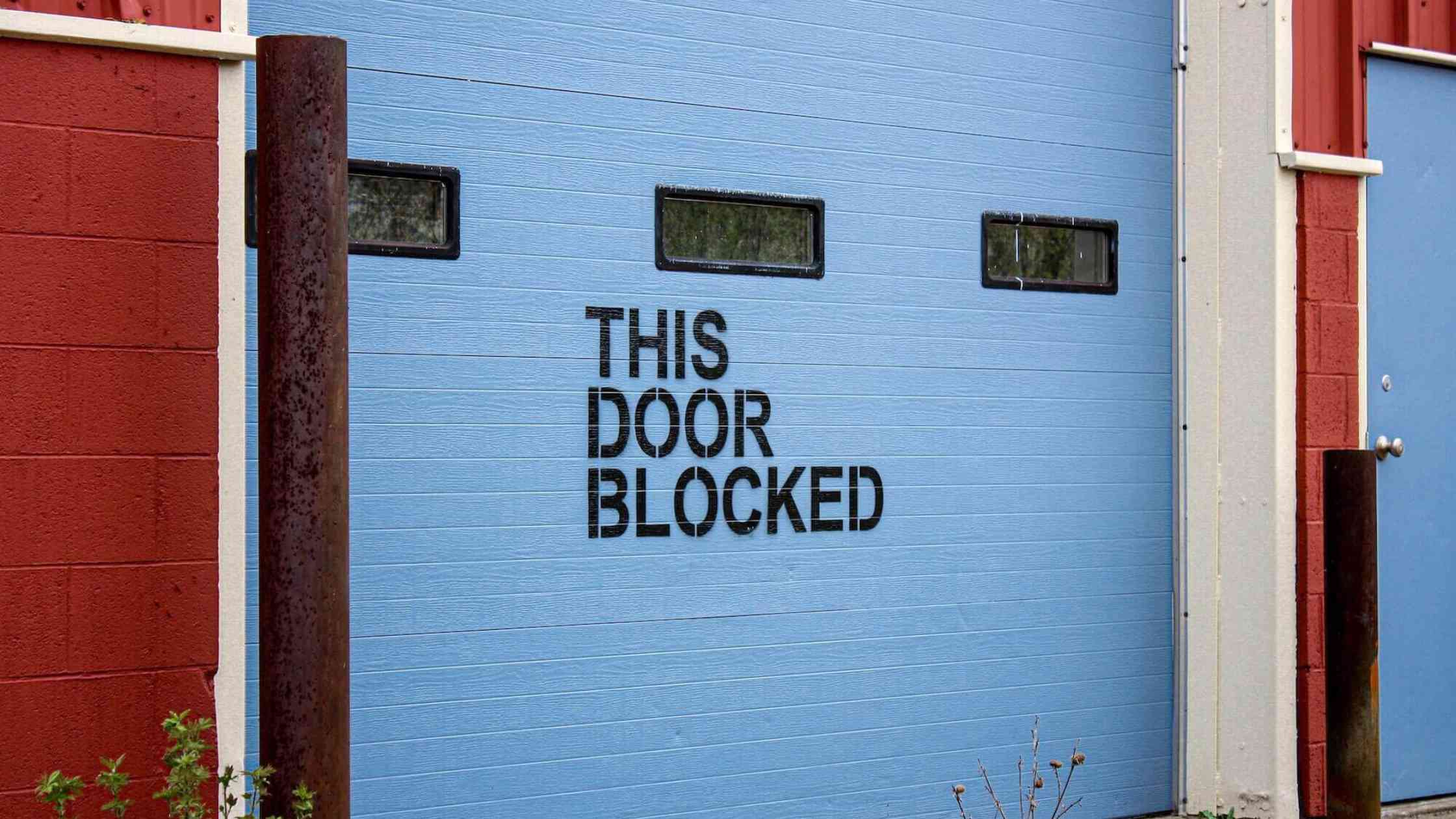
Conclusion
While muting and blocking have their places in managing your Twitter feed, unfollowing offers a balanced approach that keeps your connections intact while giving you control over your timeline.
If you’re looking for a way to manage your Twitter experience without the drama, unfollowing might be the best option. And with tools like Circleboom Twitter, you can make the process even smoother, ensuring your feed is always filled with the content that matters most.
Give it a try and see how unfollowing can enhance your Twitter experience!