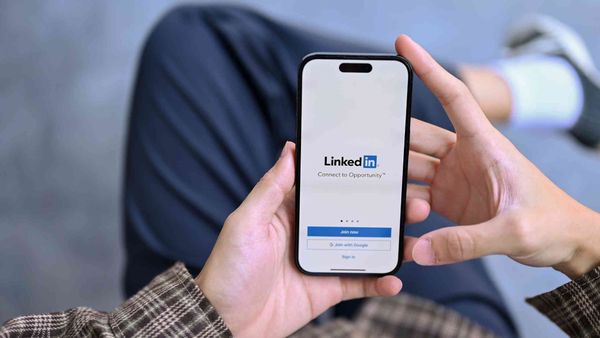Hibernation is a state of inactivity in animals. During hibernation, animals enter a deep sleep-like state for days, weeks, or even months.
When it comes to social media, it is not so much different. "Hibernation" is a term used in social media to describe a situation in which a user considerably lowers or ceases all activity on a specific social media platform for an extended time.
It is usually preferred on LinkedIn. There is a direct feature on LinkedIn called "Hibernate account".
Why is a well-written LinkedIn profile so important?
According to statistics, 72% of recruiters use LinkedIn as one of the methods for finding employees.
Based on this, a well-crafted profile can serve as your digital business card and a chance for a high-paying job. Professional, polished LinkedIn profile makeovers help you highlight your skills, experiences, and achievements, making you stand out to potential employers.
A LinkedIn makeover by ResumeWritingLab will help you write, or update and optimize a LinkedIn profile that reflects your professional brand and increases your chances of getting noticed by recruiters on social media. With an optimized LinkedIn profile, you’ll be one step closer to landing your dream job.
How to hibernate your LinkedIn account
You can hibernate your LinkedIn accounts by following these steps:
- On your LinkedIn homepage, click your profile picture and then choose Settings & Privacy.
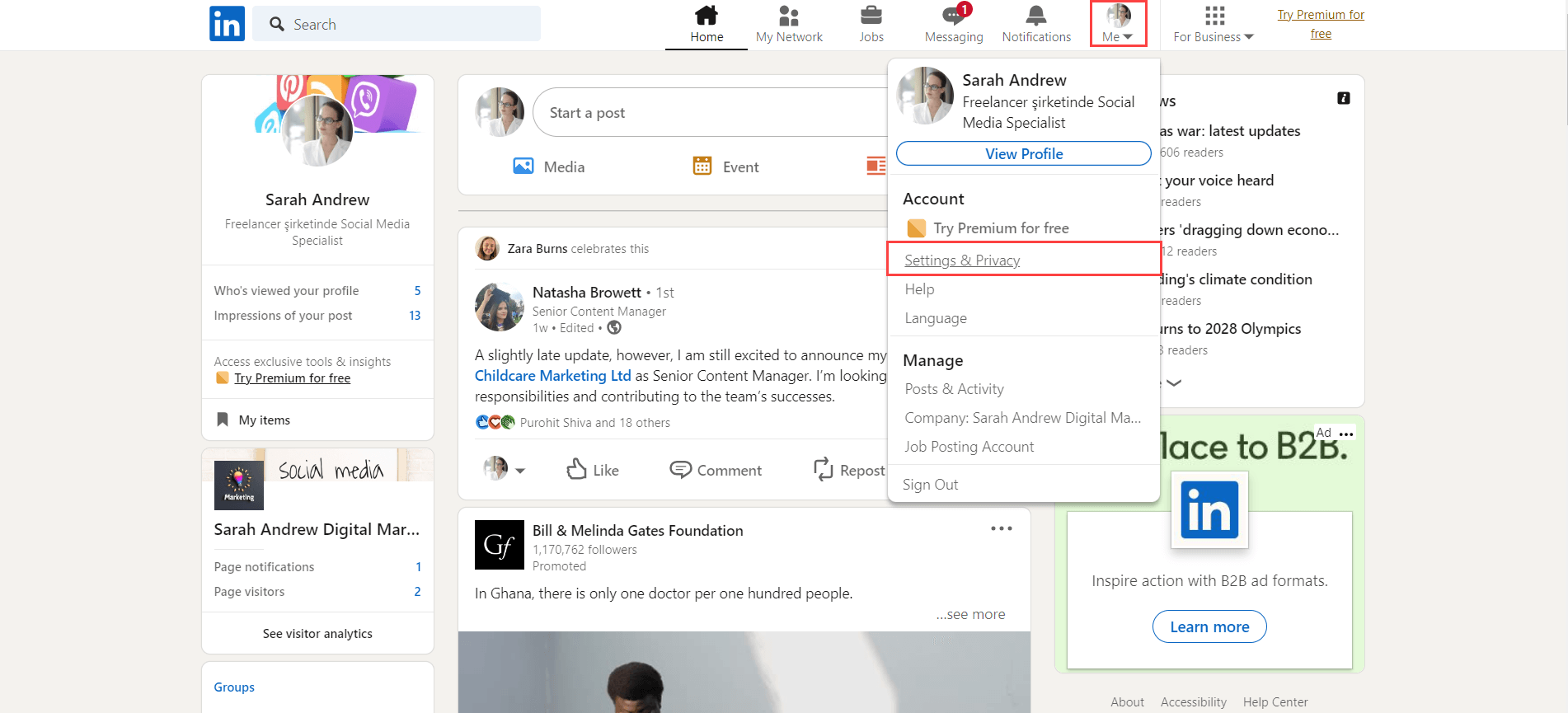
- From the Account Management menu, choose Hibernate account.
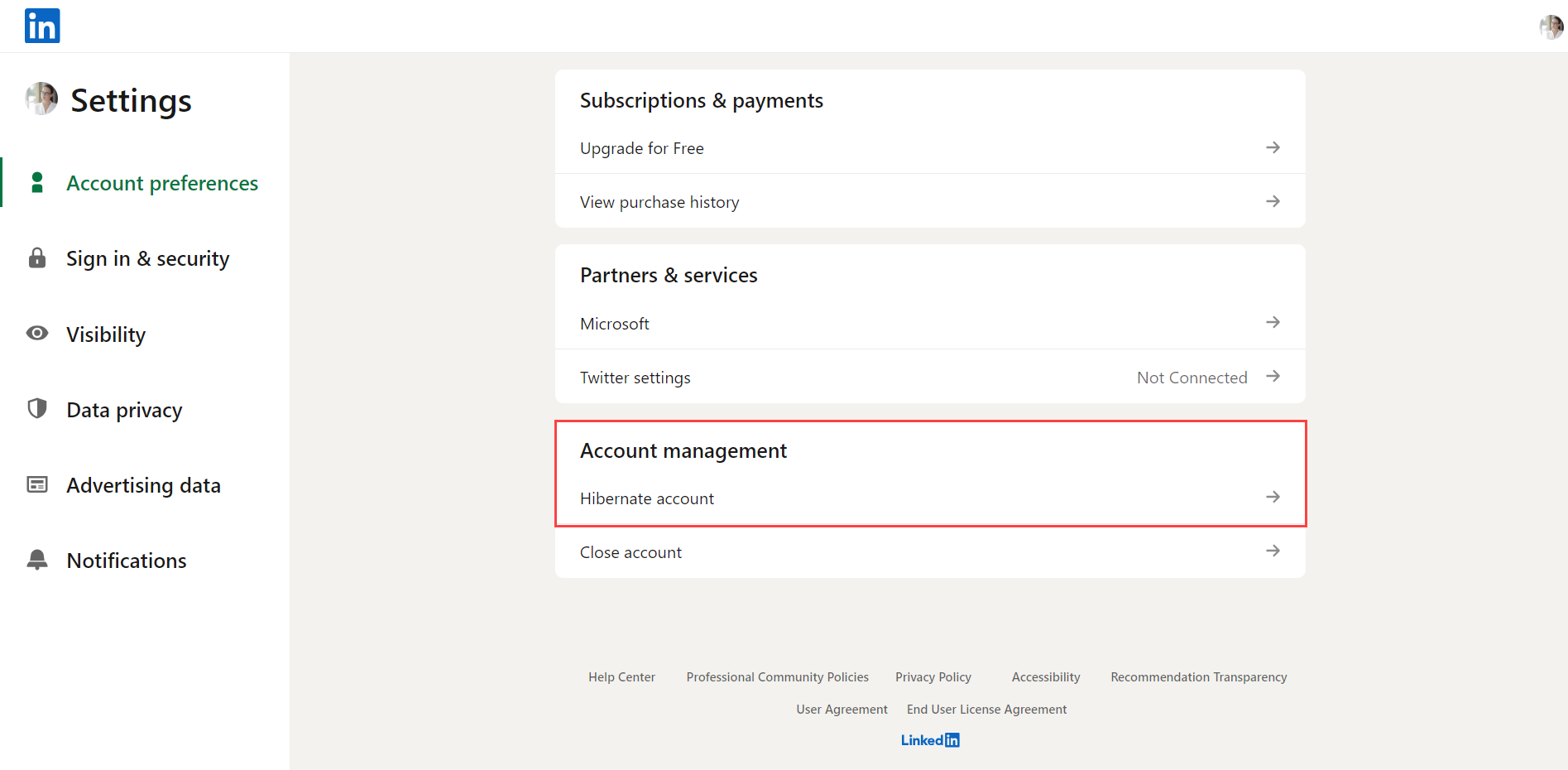
- Choose the explanation for why you want to hibernate your account.
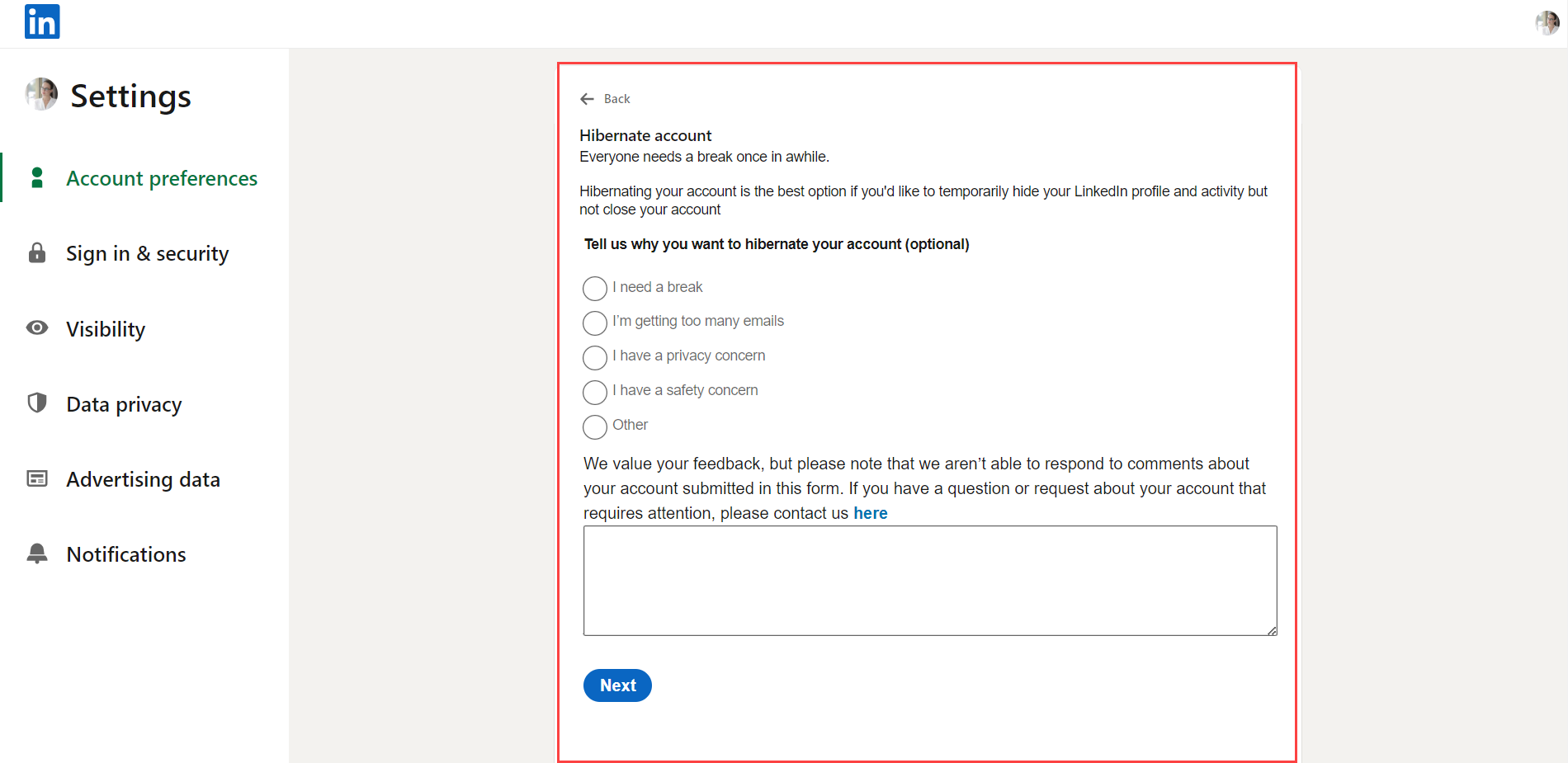
- To complete hibernation, enter your password and click Hibernate account.
What happens when you hibernate your LinkedIn account?
Hibernation is simply deactivating your LinkedIn account. During the hibernation of your LinkedIn account, your profile becomes utterly invisible to all users, including your connections. None of your profile information will be accessible on the platform. While your account is in this state, any recommendations and endorsements you've provided to others will still exist.
Still, you will be attributed to an anonymous entity called "A LinkedIn member." Similarly, your message history will be retained, but your identity will be masked, displaying you only as "A LinkedIn member." Additionally, your profile won't appear in any searches conducted on LinkedIn, including those made through other LinkedIn products like Recruiter. Your posts and comments will remain with your identity, replaced by a generic icon if you have a profile photo, signifying your temporary absence from the platform.
In summary, LinkedIn's hibernation mode ensures the complete invisibility of your profile, shielding it from direct connections and platform-wide searches. While your past interactions and contributions persist, they are anonymized during this period, with your identity being replaced by a generic label, maintaining your privacy and online absence until you choose to return.
Why do people hibernate their LinkedIn accounts?
These are general reasons why people hibernate their LinkedIn accounts:
- Job Transition: When transitioning between jobs, individuals might hibernate their accounts to focus on their new role without the distractions of networking or job searching.
- Privacy Concerns: Some users might need to limit their online presence for privacy reasons. Hibernating the account ensures that their profile isn't visible during this period.
- Reducing Digital Presence: With the growing awareness of digital well-being, some individuals reduce their online presence, including social media platforms. Hibernating LinkedIn is a way to minimize their digital footprint.
- Personal Reasons: Life events, such as taking a sabbatical, parental leave, or dealing with private matters, might lead individuals to temporarily deactivate their LinkedIn accounts.
- Avoiding Unwanted Attention: Individuals might choose to hibernate their accounts if they receive unwanted attention or spam messages, creating a safer online experience.
- Professional Focus: Some professionals might hibernate their accounts during intense work periods or while working on critical projects to minimize distractions and maintain focus.
- Mental Health: For mental health reasons, people might take a break from social media, including LinkedIn, to reduce stress, anxiety, or comparison-related issues.
- Job Search Pause: Job seekers might take a break from active job searching for various reasons, leading them to hibernate their accounts until they're ready to resume their job search efforts.
Other than these possible reasons, you may want to hibernate your LinkedIn account because you can't find what to post!
If you want it difficult and challenging to post on LinkedIn, you may need help!
Circleboom's AI-powered LinkedIn Post Generator assists you in creating, designing, sharing, scheduling, and automating your LinkedIn posts for your multiple LinkedIn accounts in one dashboard!
Thanks to its built-in extensions Canva, Unsplash, Giphy, and ChatGPT, you can easily find ideas and also images, and texts for your LinkedIn posts.
You can follow these steps to utilize Circleboom's AI LinkedIn Post Generator:
Step #1: Log in to Circleboom Publish with your account.
If you don't already have a Circleboom account, you can get one in seconds for free!
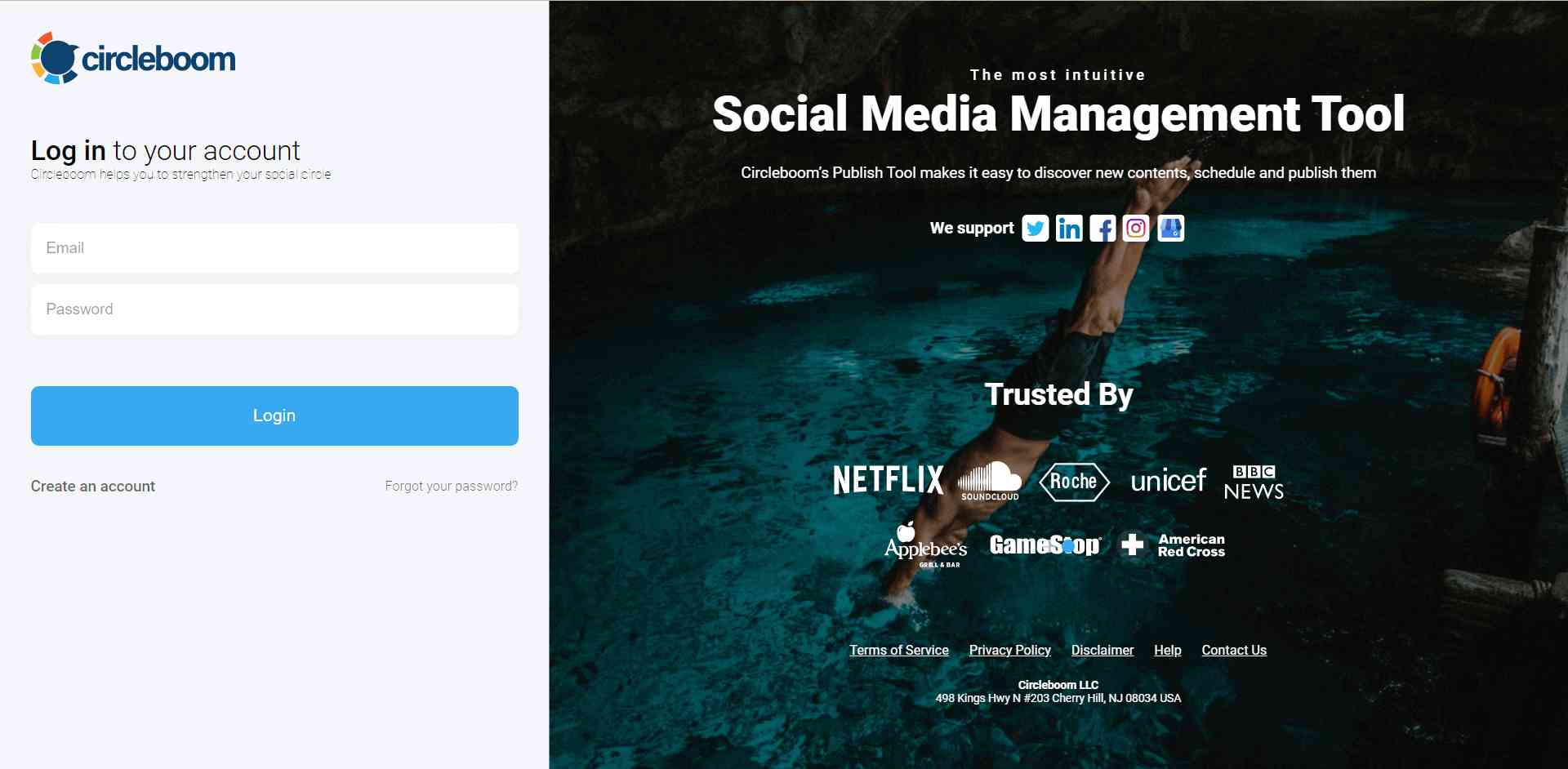
If this is your first time using Circleboom Publish, you will see several options for Twitter, Facebook, Instagram, LinkedIn, Pinterest, and Google Business Profile. Select LinkedIn and connect your Profiles and Company Pages. You can add multiple accounts from each platform.
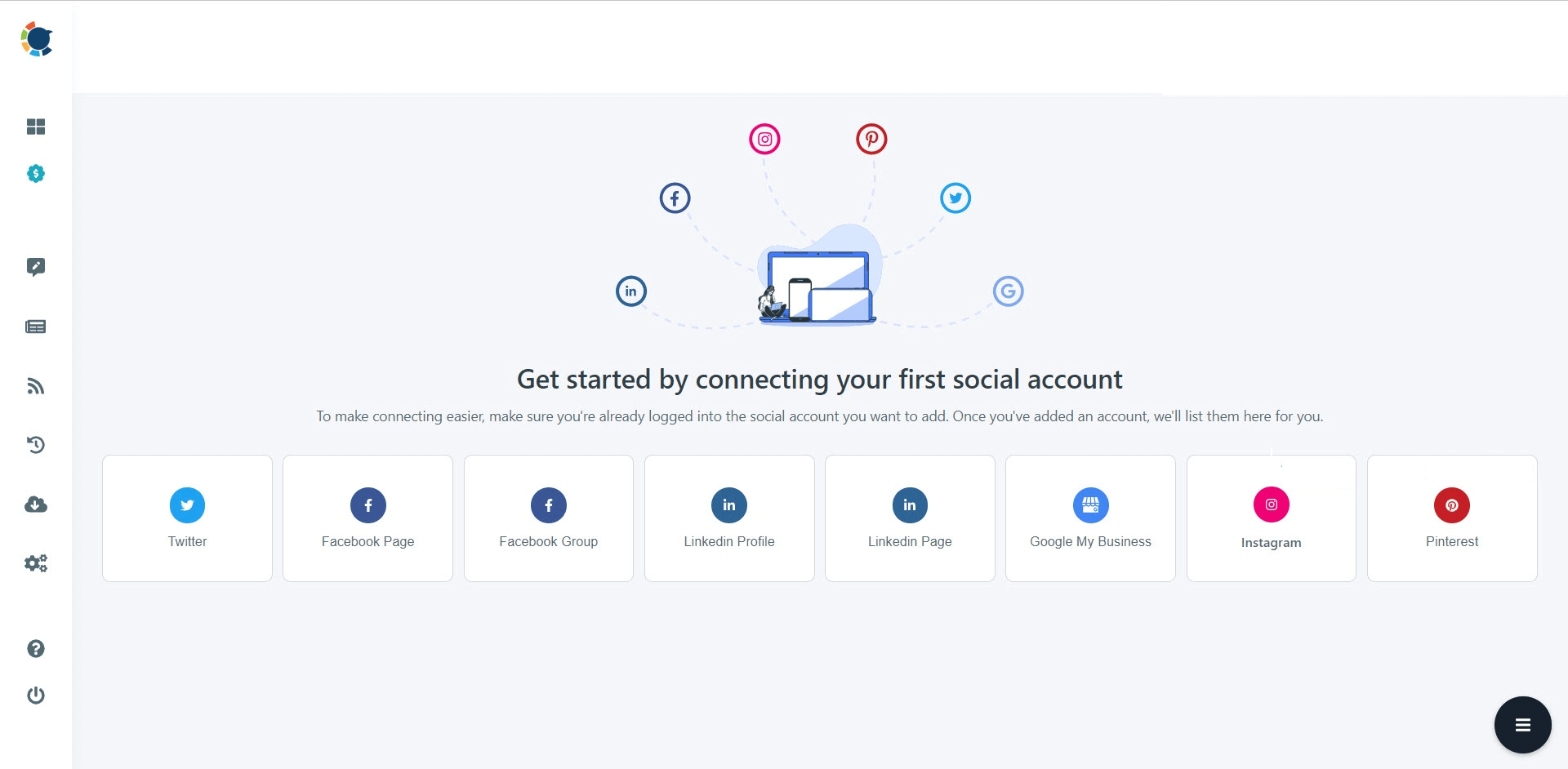
Step #2: You should click on the “Create New Post” button to create your social media posts. As you see, there are specific post options for each platform. You can choose “LinkedIn Specific Post or Poll,” too.
You’ll proceed to account selection.
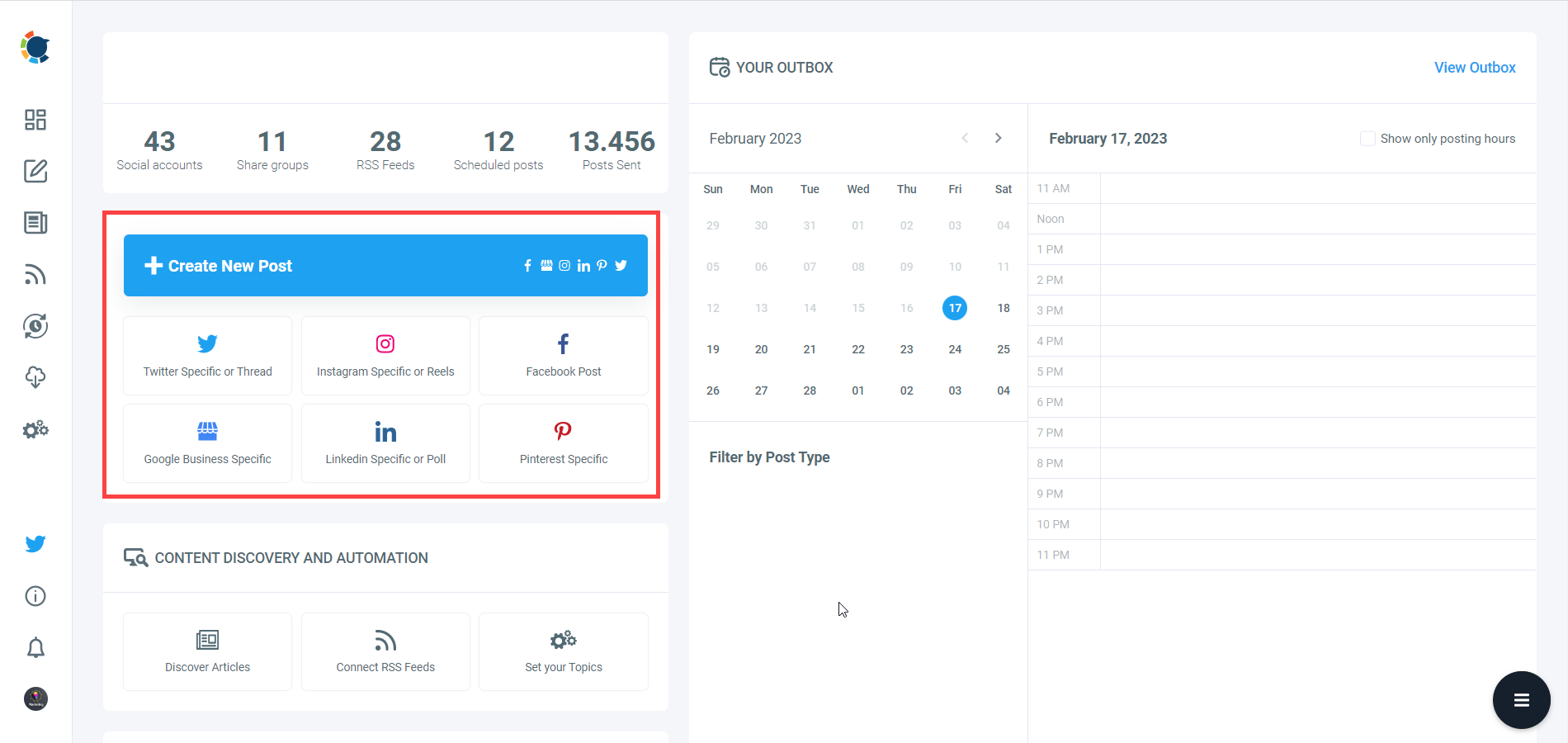
Step #3: The social media image generator on Circleboom has 4 options: Canva, Unsplash, Giphy, and Google Photos. You can also upload your own files to send them directly.
Canva is where you can curate and design images as you wish. You can apply ready-made templates, filters, effects, and other kinds of elements to edit your image.
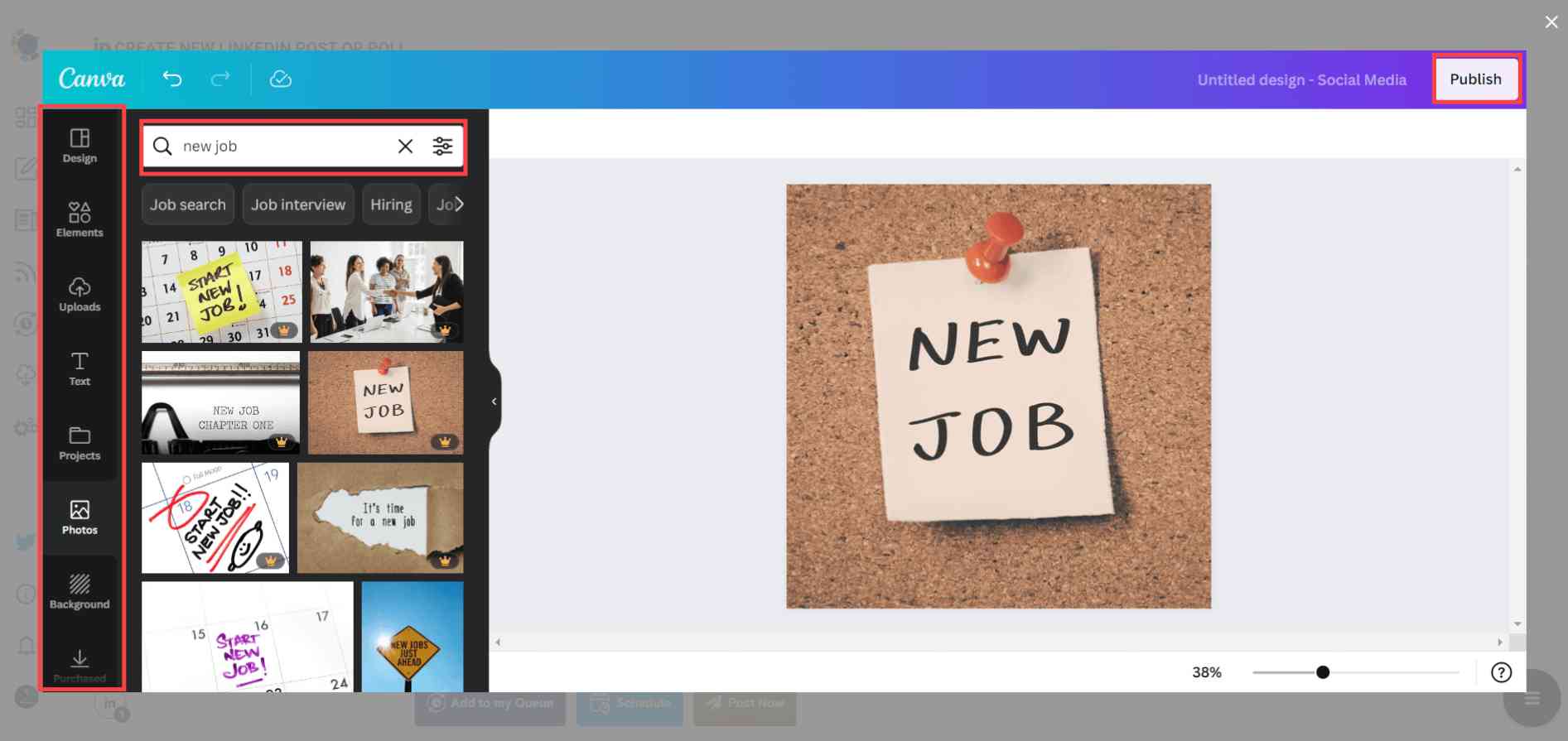
Also, you can use Unsplash to find auto-generated, high-quality images to share on your LinkedIn accounts.
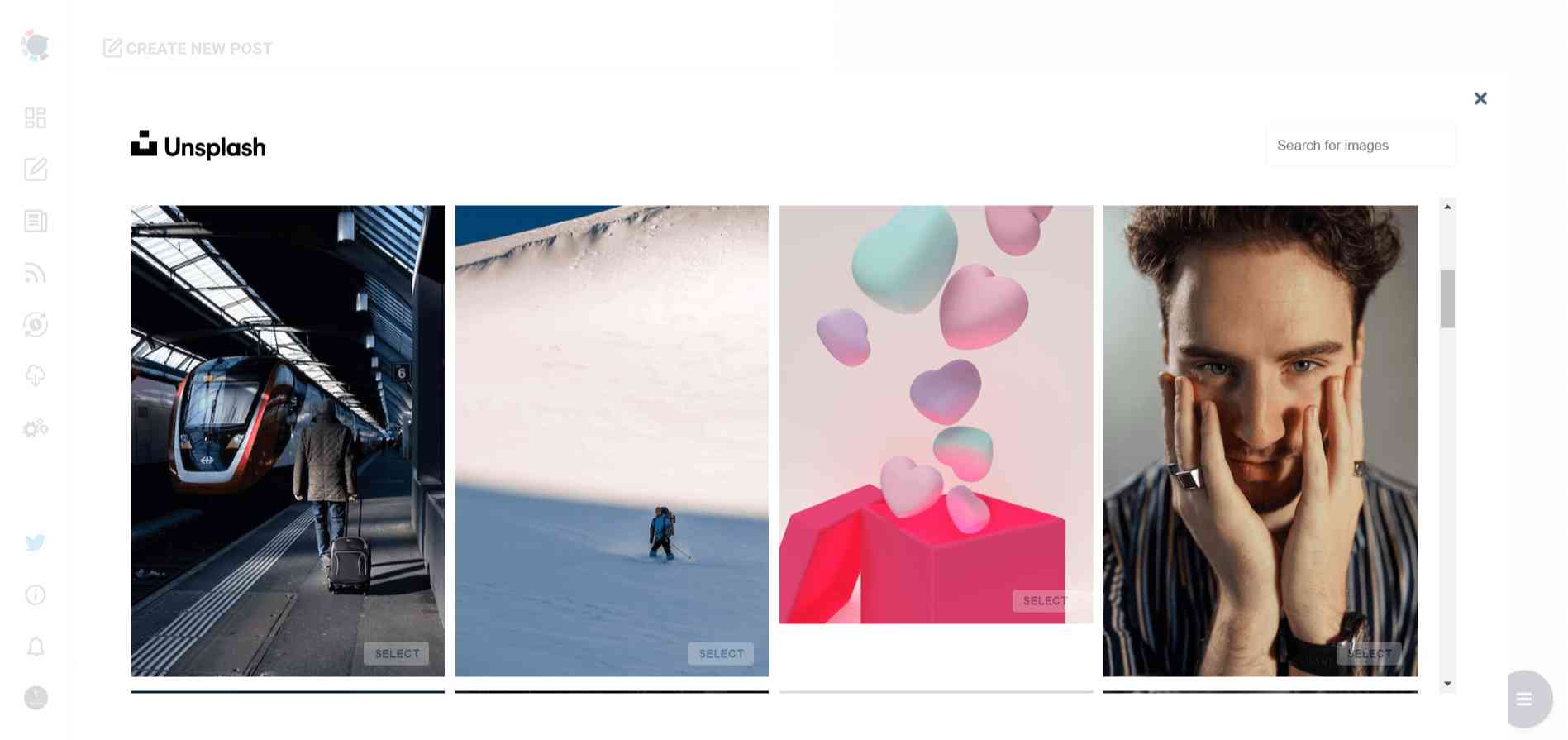
Giphy is where you can generate high-quality GIF images for your auto-generated LinkedIn posts.
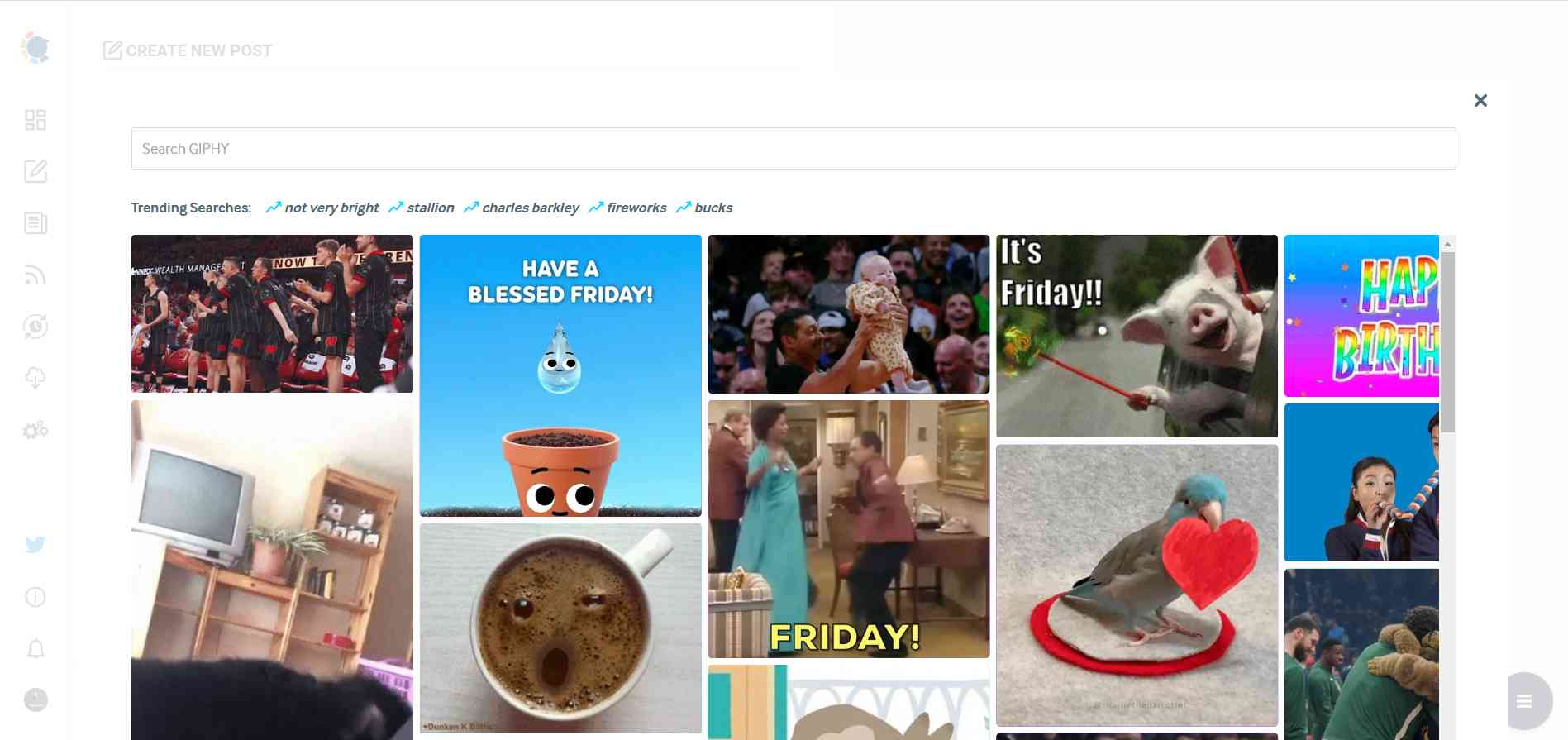
Step #4: The next station is the social media text generator. Thanks to OpenAI integration, you can create auto-generated social media descriptions, captions, texts, and all kinds of texts enriched by AI-generated hashtags, emojis, and other extras like grammar checks or translations.
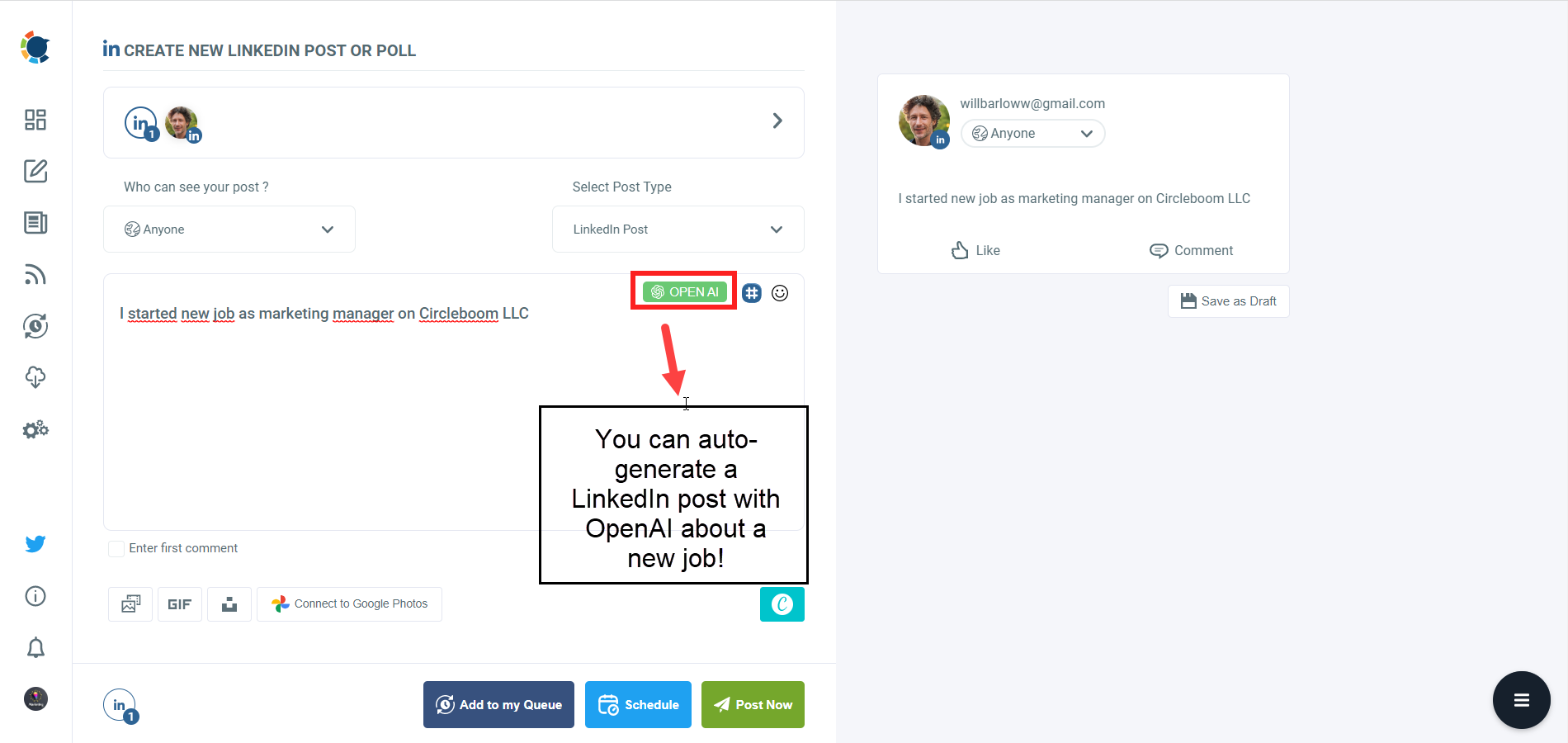
You can define the style of your words, warmth, etc., on Circleboom Publish.

And, you can enrich your auto-generated LinkedIn posts with extras.
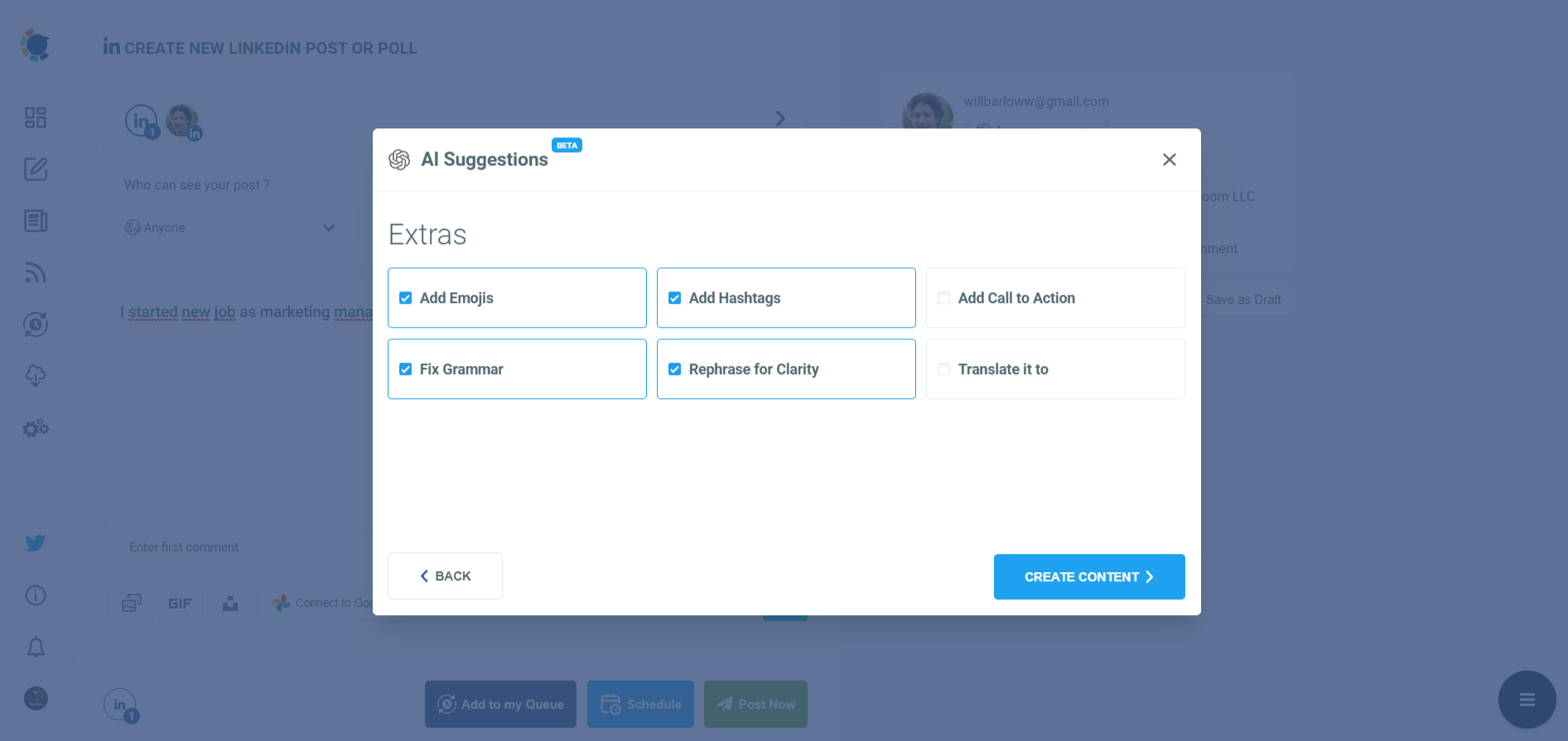
Step #5: Your post is ready with OpenAI.
You can easily add it to your LinkedIn post.
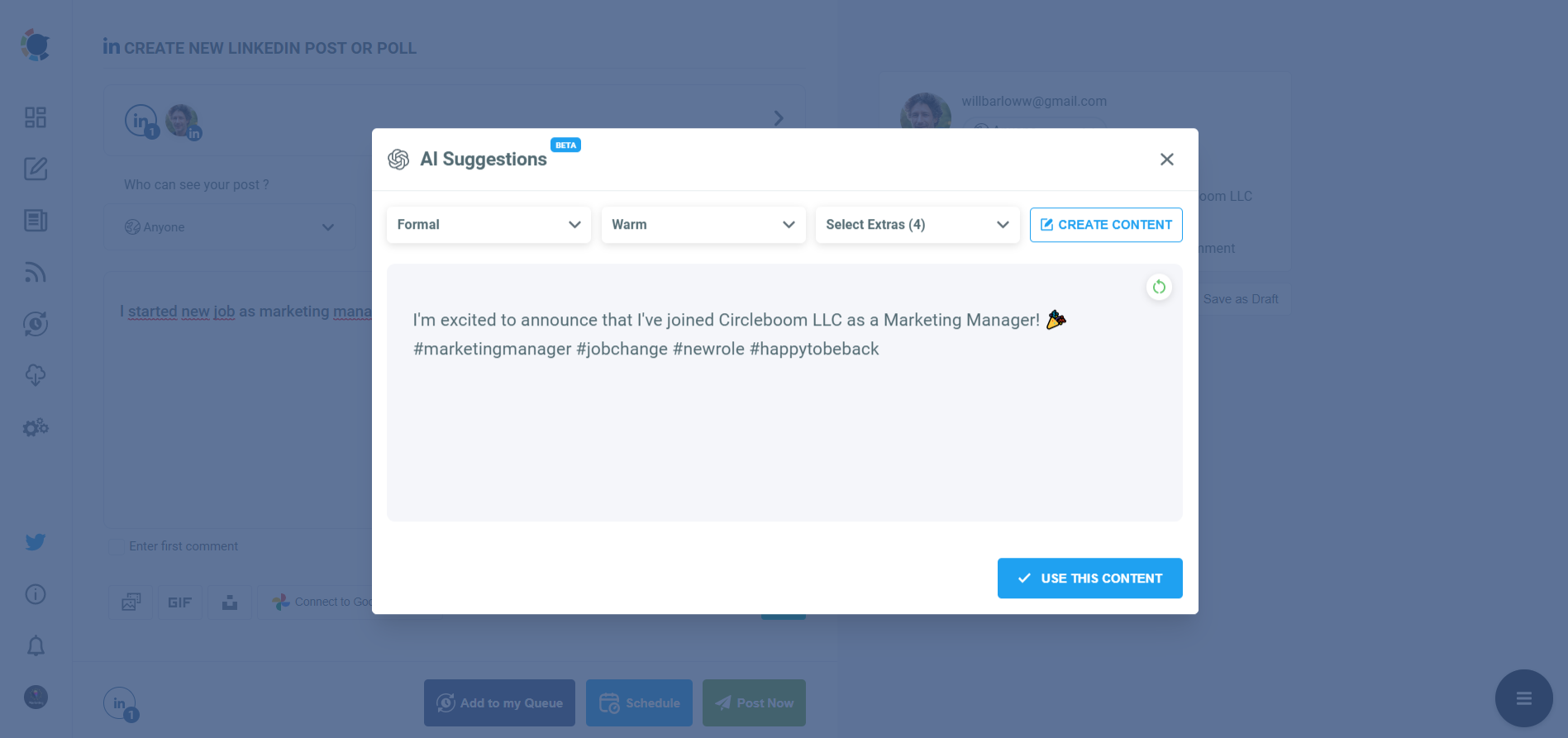
Step #6: You can also use Circleboom Publish’s native LinkedIn hashtag generator to find, create, and save relevant and popular hashtag groups for your auto-generated LinkedIn content.
You can find the best hashtags for your LinkedIn posts with LinkedIn tag finder.
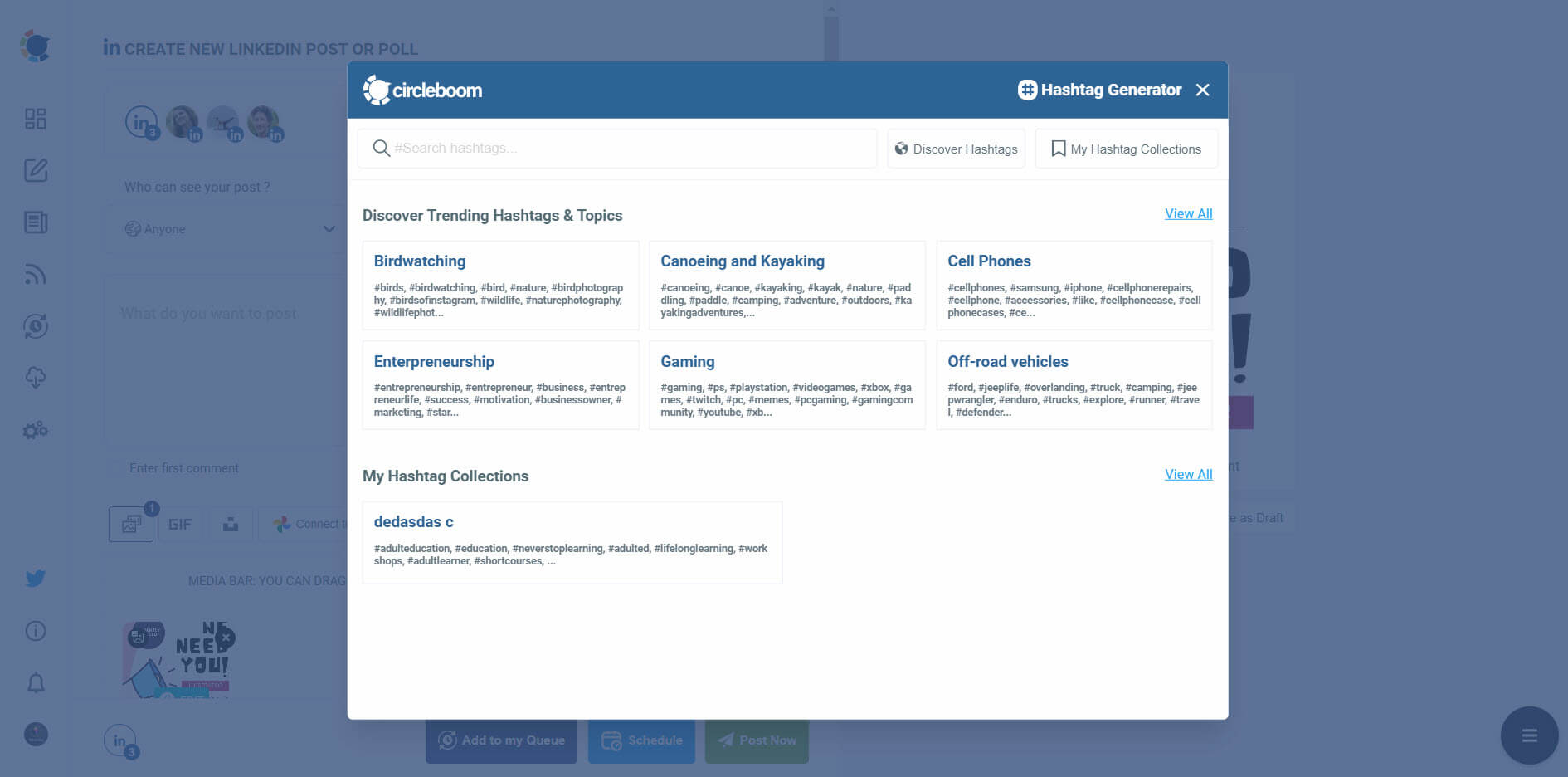
You can also schedule the first comments on LinkedIn posts in advance!
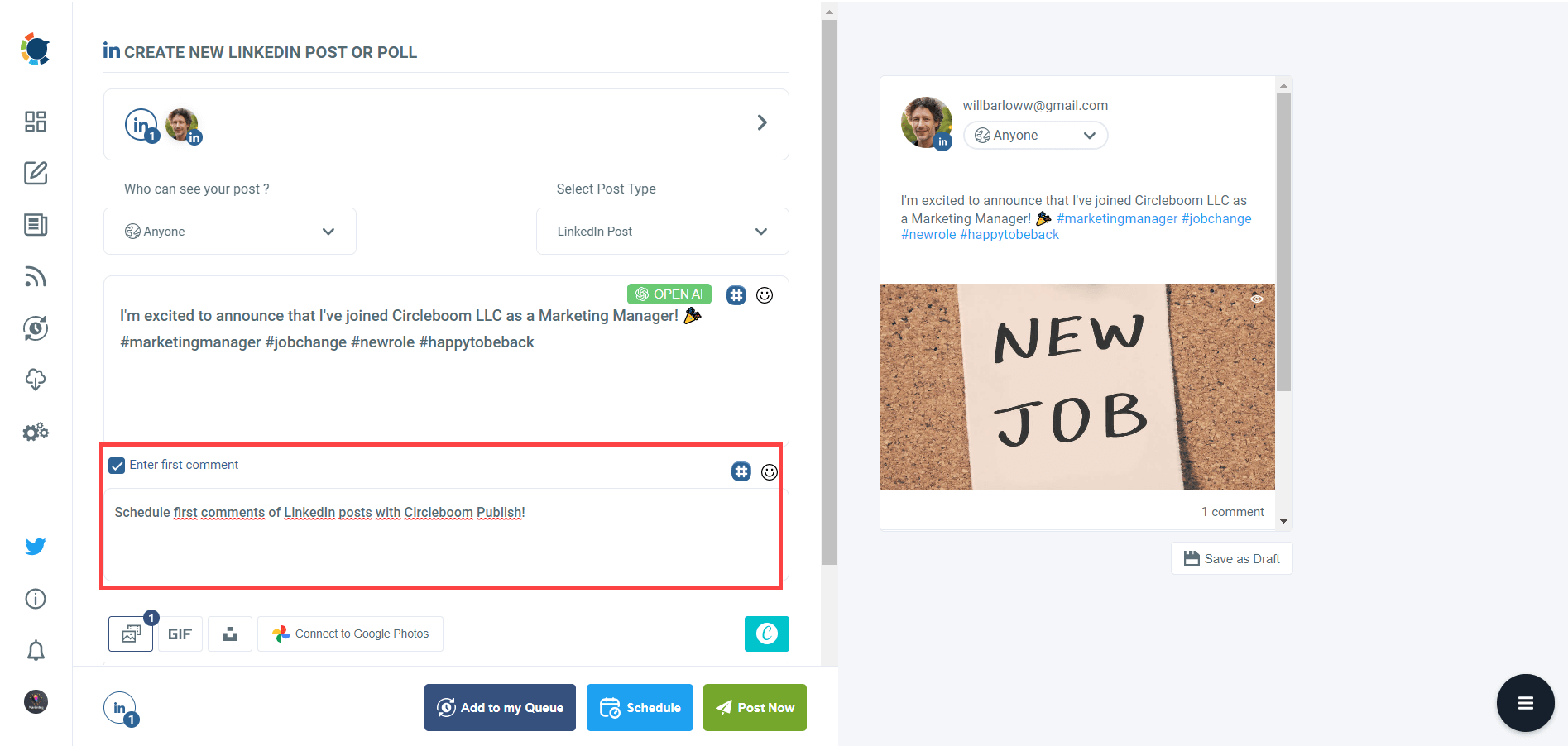
Step #7: Once you generate your LinkedIn posts, you can share them immediately, Or you can schedule them for the future.
Also, you can set time intervals and automate your LinkedIn posts.
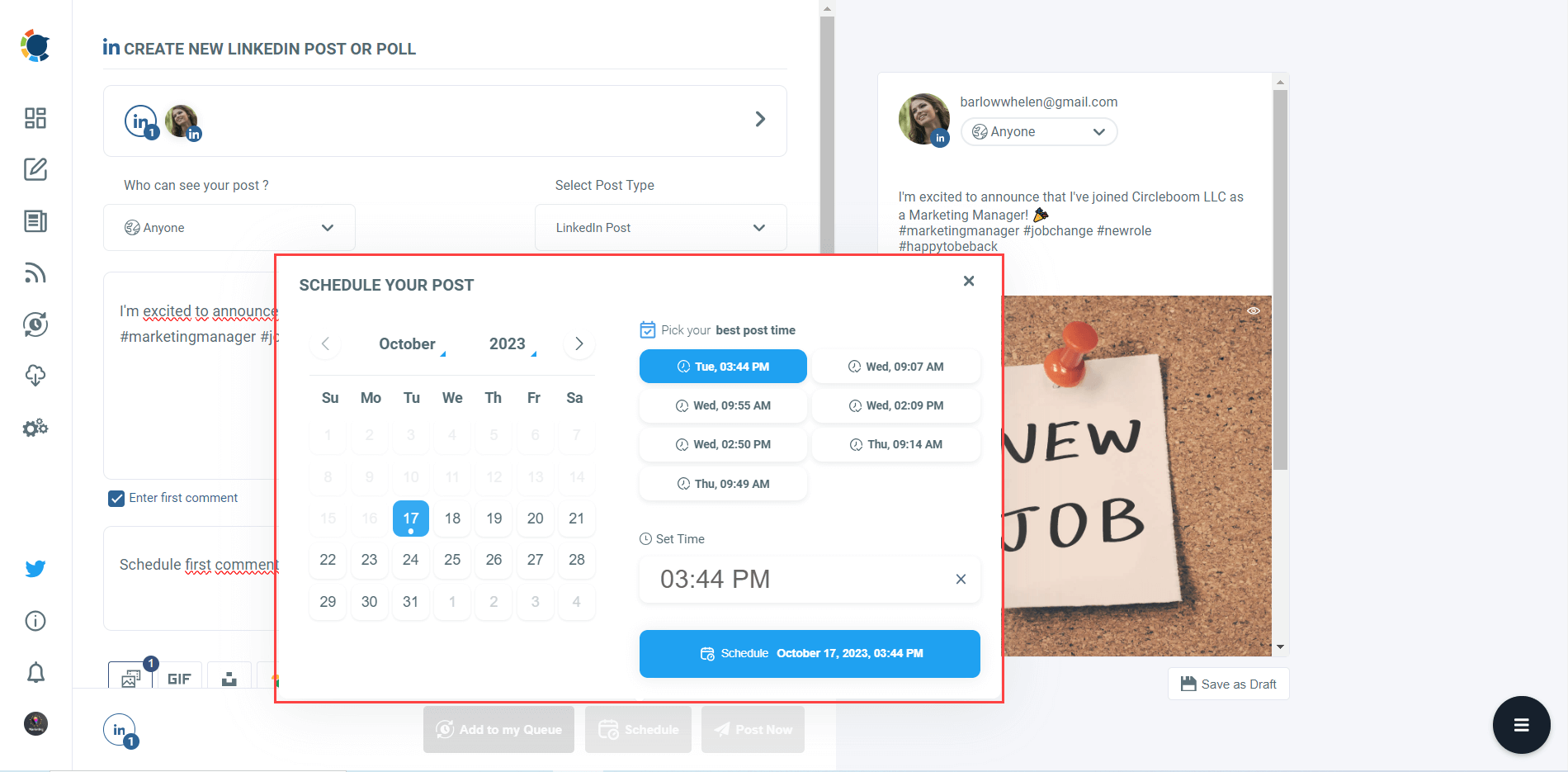
On Circleboom, you can also automate your LinkedIn posts with other methods. For example, you can connect RSS Feeds to your LinkedIn accounts, and auto-share updates from your favorite magazines, newspapers, and journals.

The other method is queue scheduling. You can set time intervals and auto-post to your LinkedIn profiles and Company pages.
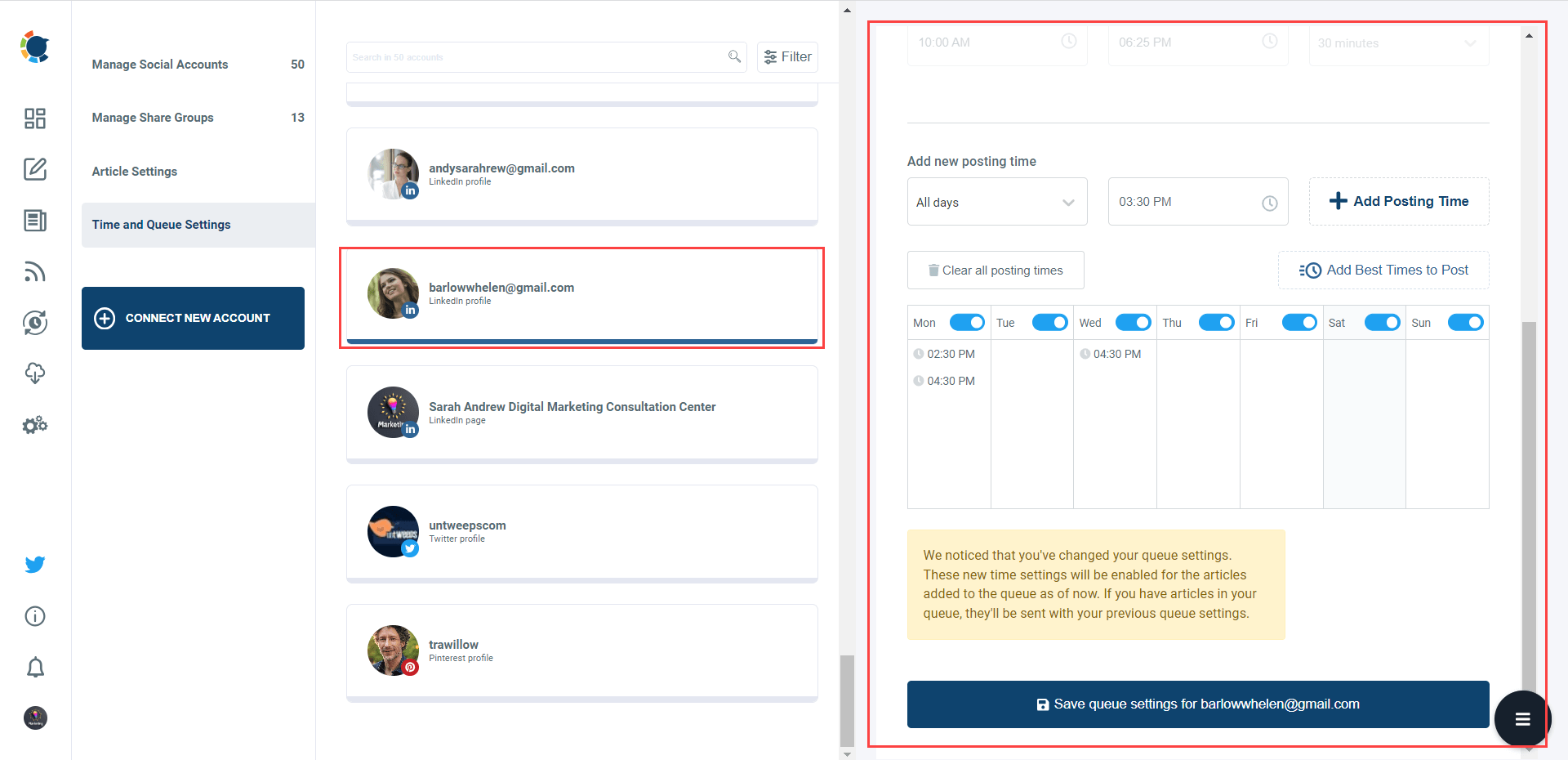
With Circleboom, you can always find what to post on LinkedIn. So, you may not want to hibernate your LinkedIn. There is no need for it!
Final Sentences
Hibernation is an official LinkedIn feature and you can hibernate your account for a while. This means you will deactivate your account for a while.
There are many possible reasons for this. If you can't find what to post, you don't want to be active on LinkedIn. Thankfully there is Circleboom and you don't have this problem anymore.
You can easily create, design, share, schedule, and automate LinkedIn posts for multiple LinkedIn accounts in one place. You can take advantage of many Circleboom features at affordable prices.