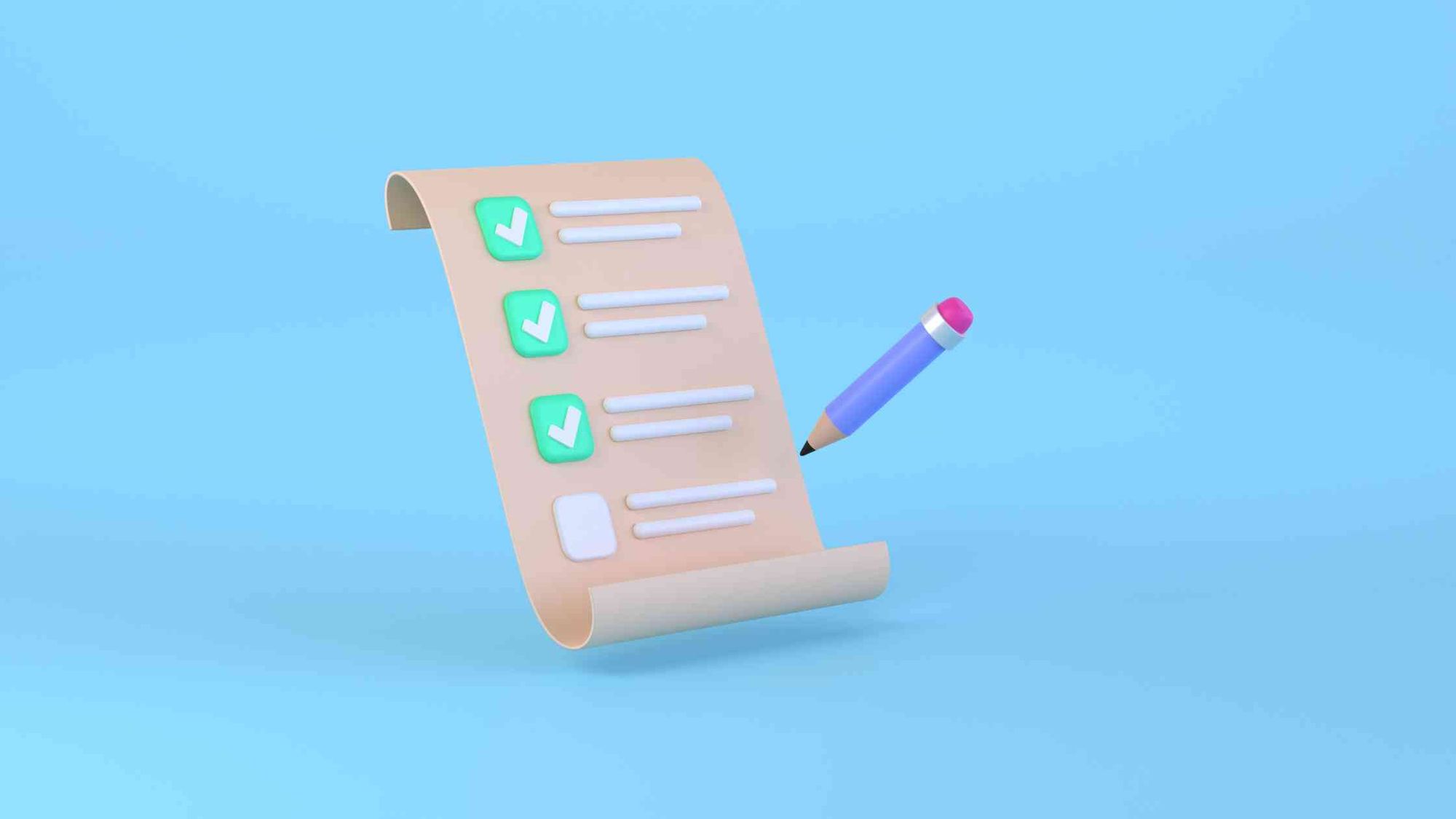Twitter is our go-to for news, laughs, and connecting with like-minded peeps. But sometimes, even the best platforms have hiccups. If you've been staring at a glitchy screen and wondering "Why is X not working?", this guide is here to help you troubleshoot those Twitter issues.
X not working? Let's isolate the issue:
Are we talking about a total collapse of X?
First things first, a little detective work. "X", in this case, can represent a few things, including a specific feature. Maybe you can't check your follower stats, or are unable to conduct a Twitter search.
So before digging deeper, I suggest you check out the following articles to see if they are the right solution for you:
Twitter analytics not working:
Twitter search not working:
Twitter lists not working:
Twitter following tab not working:
If these aren't what you're looking for, and the issue is happening on your desktop or mobile app (iPhone or Android) in particular, then keep on reading.
Twitter desktop not working
If your Twitter on desktop isn't behaving, here are some quick fixes:
- The classic refresh: Sometimes, a simple refresh is all it takes! Hit that F5 key and see if Twitter magically reappears.
- Check your connection: Is your internet acting flaky? Run a speed test or try connecting to a different network to see if that's the culprit.
- Clear your cache: Over time, your browser can accumulate a bunch of temporary data that might mess with things. Clearing your cache can often work wonders. Each browser has a slightly different way to do this, so a quick search online will show you how for yours.
- Update your browser: Using outdated software can sometimes lead to compatibility issues. Head over to the app store or browser settings and make sure everything is up to date.
- Disable browser extensions: Certain extensions might clash with Twitter. Disable them one by one to identify the culprit.
- Sign out and sign back in: This can sometimes clear up any temporary glitches with your account.
Twitter app not working
If you're facing trouble on your iPhone or Android app, here are some solutions to try:
- Force quit and restart: Sometimes apps get stuck. Close the app completely (by swiping up on iPhone or double-tapping the home button and swiping up on the app preview on Android) and then relaunch it.
- The network checkup (again): Just like with desktop, a weak internet connection can cause problems. Try connecting to a different Wifi network or using your mobile data to see if that helps.
- App update: Similar to desktop, ensure you have the latest version of the Twitter app installed. Head over to the app store and update away!
- Delete and reinstall: If all else fails, sometimes a clean reinstall can work wonders. Just be sure you remember your login information before deleting the app!
Remember...
The vast majority of Twitter glitches can be fixed with a little troubleshooting. Following these steps and updating your software, you should be back to tweeting in no time!
If you've tried everything and Twitter still seems grumpy, don't hesitate to reach out to Twitter support directly. They have a team dedicated to helping you get back on your tweeting feet.
As stated at the very beginning, Circleboom may also be of help if you were to
- post or schedule a tweet,
- make a Twitter thread, or
- check your follower/following insights.