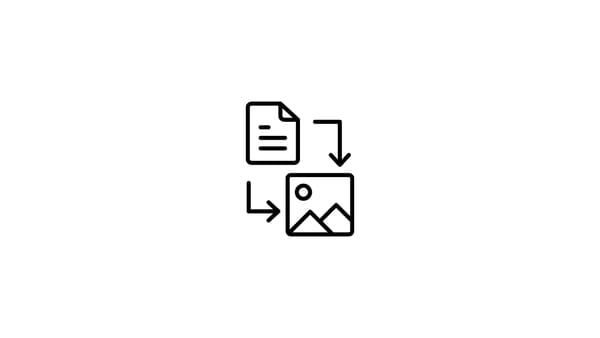Do you want to know how to turn off auto scroll on Instagram? Keep reading the article the find the answer.
On Instagram, every second million new posts are shared. This means that new content is uploading on our feed continuously. Normally, it wouldn't be a problem, but sometimes Instagram automatically scrolls and shows us the newest posts.
That's frustrating because you can't see all these new posts because of auto-scrolling, and people complain about this.
Here is an example of people trying to find a solution to stop auto-scrolling on Instagram on Reddit:
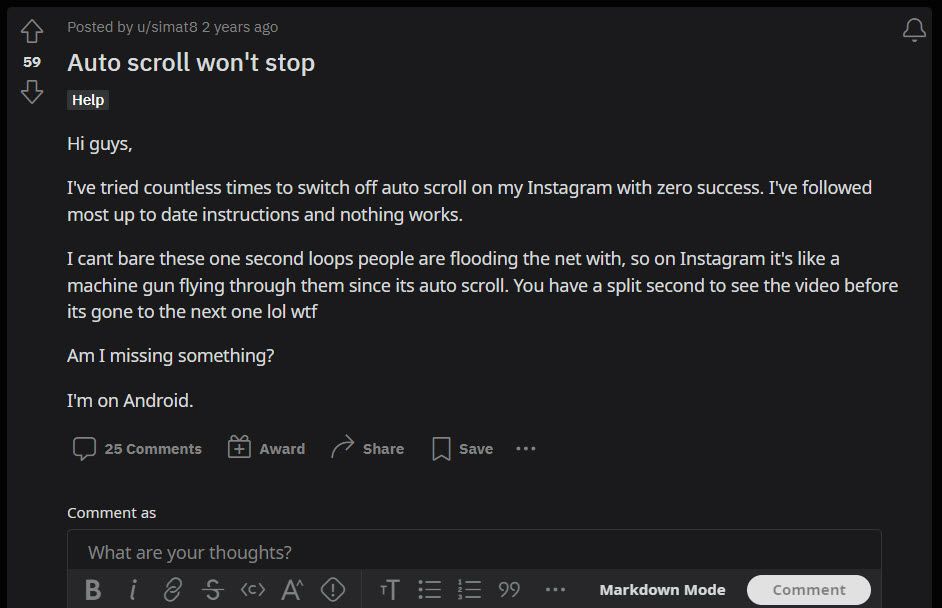
Well, is there any solution really to stop auto-scrolling on Instagram?
You can keep your Instagram feed away from auto-scrolling with some methods.
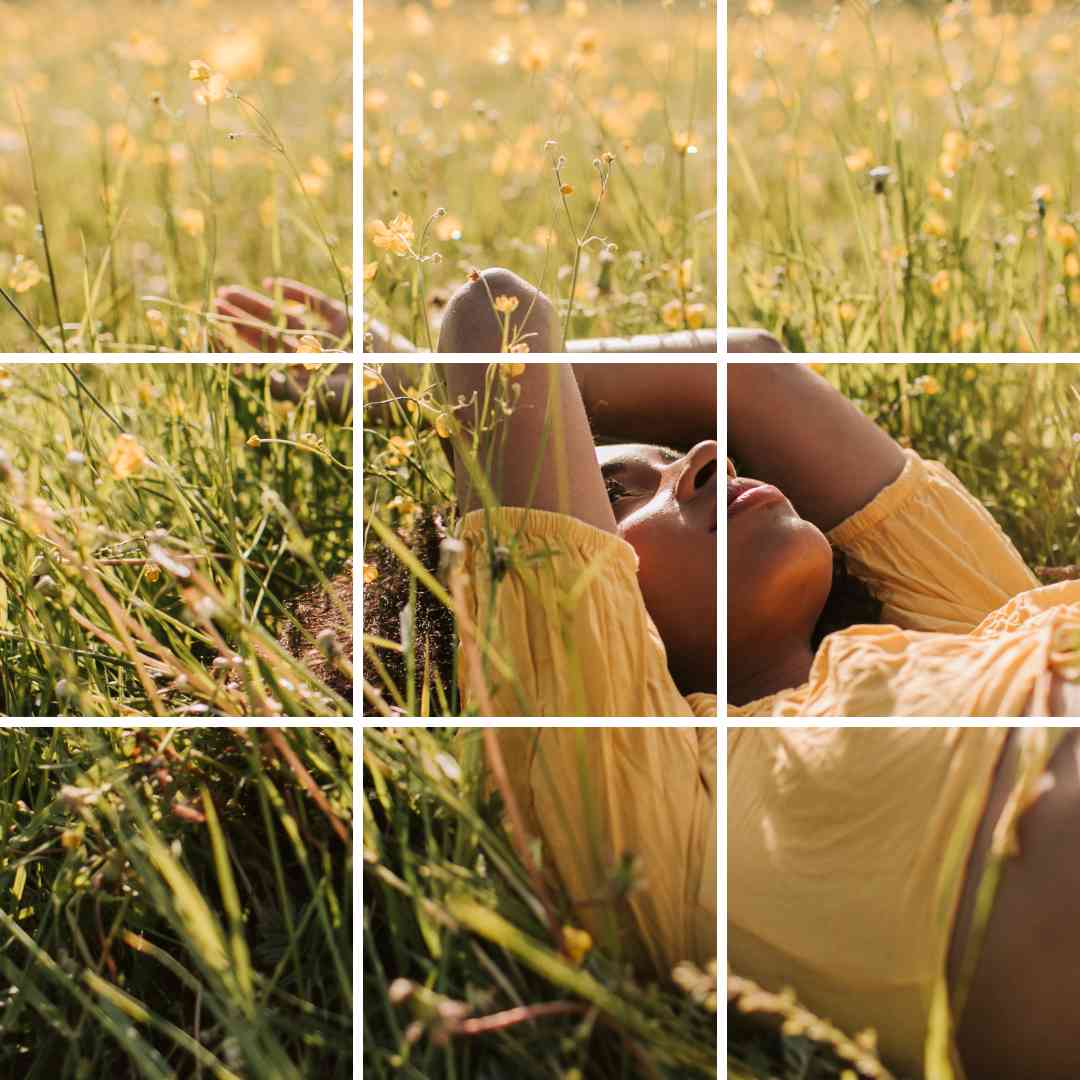
Split Instagram Pictures
Try Circleboom's Instagram Grid Maker to share and schedule perfect grid layouts for multiple accounts at once!
How to turn off auto-scrolling on Instagram
There are some methods to turn off auto scrolling on Instagram and not miss any content.
To ensure you don't miss any content, modify your home feed and utilize your preferred feed.
If you are concerned that you will miss any content during the auto-scrolling, you can bookmark your favorite pages so that you can view all of the stuff that your favorite accounts have shared whenever you like by switching your feed to the "Favorite" section.
By doing this, you'll avoid missing any recent information and have easier access to the pages you don't want to miss.
Keeping the app in place while scrolling by holding your finger down on the screen.
You can utilize this advice while you read the text. Keep your finger on the post you are now viewing and disable Instagram's automatic scrolling.
Everything from reels to videos and even images may use this greatly. Hold your finger down on the post to stop Instagram from automatically scrolling if you wish to extend your viewing time.
Use Instagram's desktop version if necessary.
I haven't noticed this function on the desktop version of Instagram. You can use IG through your laptop or computer if you're okay with that.

Utilizing the browser on your phone, you may also access Instagram. Additionally, this avoids issues with auto-scrolling.
Instagram Puzzle Feed Templates
Here are some examples of how your Instagram feed will look if you utilize Circleboom's puzzle feed templates!
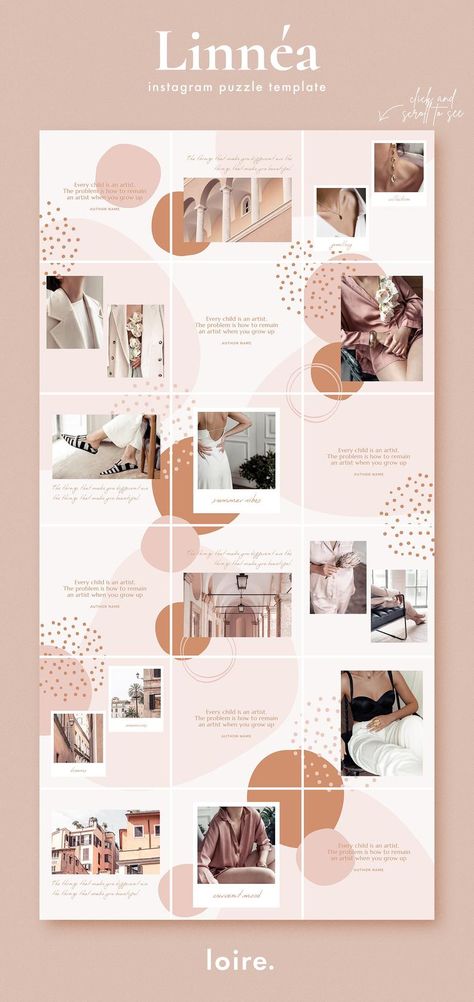
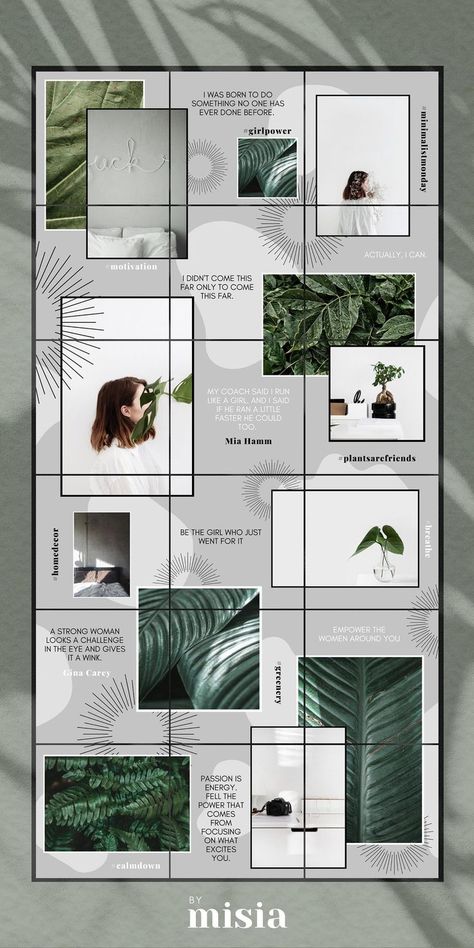
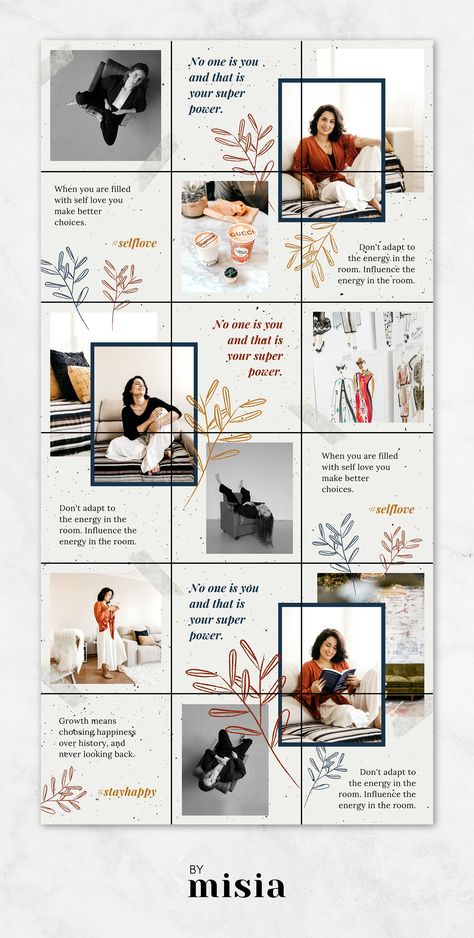
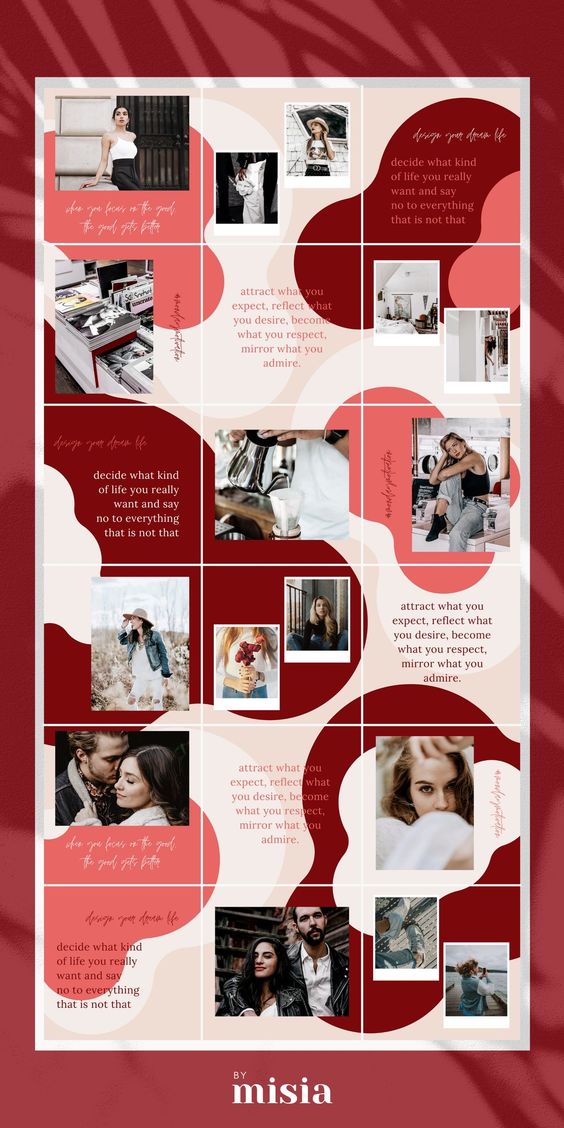
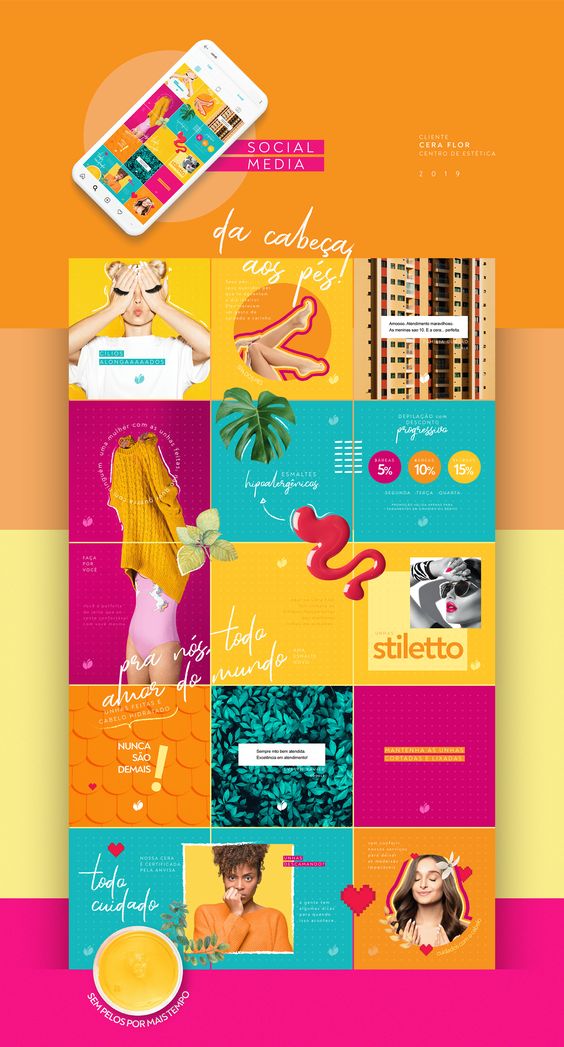
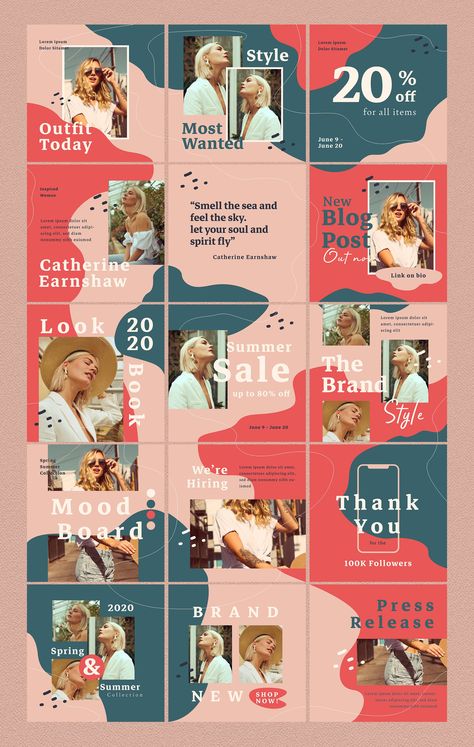
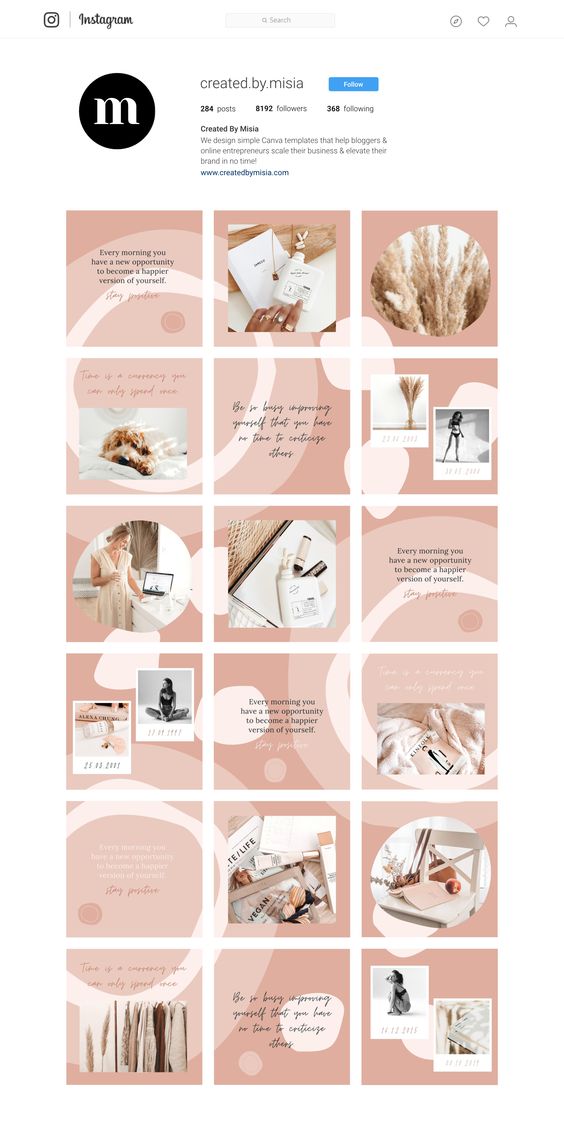
Bonus:
If your Instagram app has been updated, go to your profile to turn off auto scroll. Choose "Settings" from the three lines in the top corner, then "Scroll Speed" and "Off."
We initially neglected to highlight this option because not all Instagram users have it.
Grow Your Instagram Account
Now that you know how to turn off auto-scrolling on Instagram, you can focus on other things, like growing your account!
You are in the right place!
Circleboom will be your best partner in growing your Instagram account and increasing your followers! Circleboom has integrated Canva and ChatGPT on its dashboard. You can auto-generate Instagram content easily and skillfully!
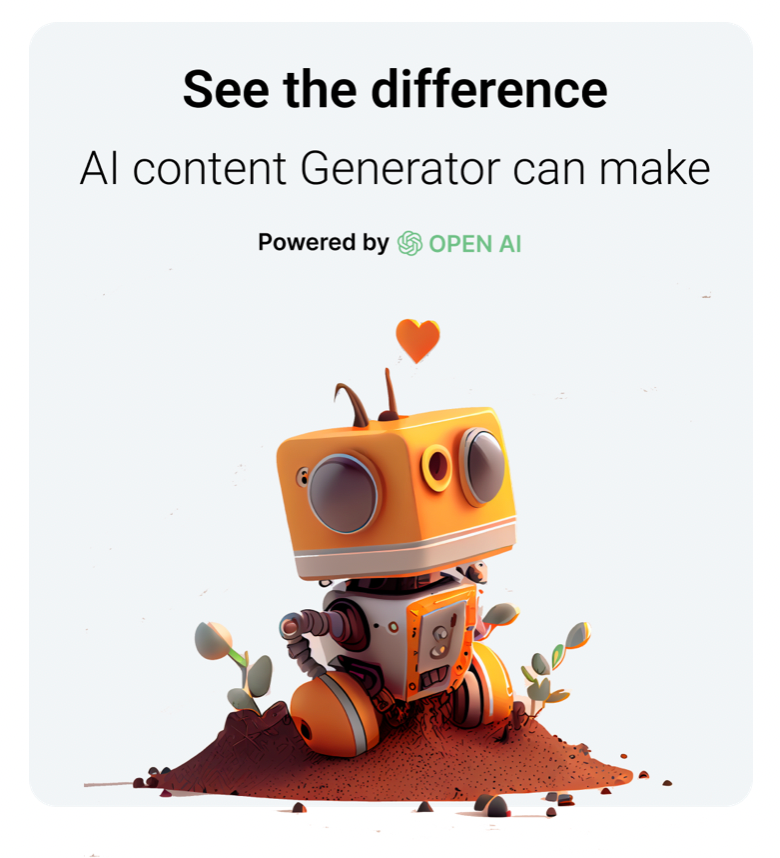
What can you do?
On Circleboom you can;
- Schedule posts for multiple Instagram account on the same dashboard,
- Create and design eye-catching, captivating Instagram images,
- Use auto-tailored Instagram post templates,
- Auto-generate Instagram post captions with AI Instagram Post Generator,
- Target your best times to post on Instagram,
- Automate your Instagram feed,
- Easily generate Instagram Grid and Panoramic posts,
- Find relevant, trending hashtags with Instagram Hashtag Generator,
Final Words
There is no one universal solution to turning off auto scrolling on Instagram. We gave available methods to keep your Instagram feed away from scrolling automatically.
If your Instagram is updated, you can turn off auto scrolling on Instagram with one click.