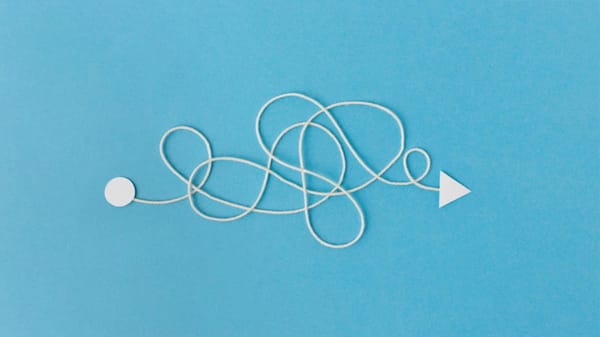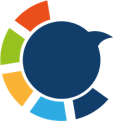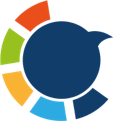Twitter - X doesn’t just ban accounts outright—it can limit your reach in subtle but powerful ways. Sometimes it’s a shadowban (where your posts quietly stop appearing in feeds and search), a temporary label that reduces visibility, or a search ban that hides your content from others.
I’ve been there. In the past, I’ve had a shadowban and a temporary label slapped on my account. The good news? I fixed them quickly—not with a hack, but by cleaning up my account and following safer practices. Since then, my account has stayed healthy.
If you’ve been hit with a similar restriction, here’s what I learned about why it happens, and exactly what I did to recover.
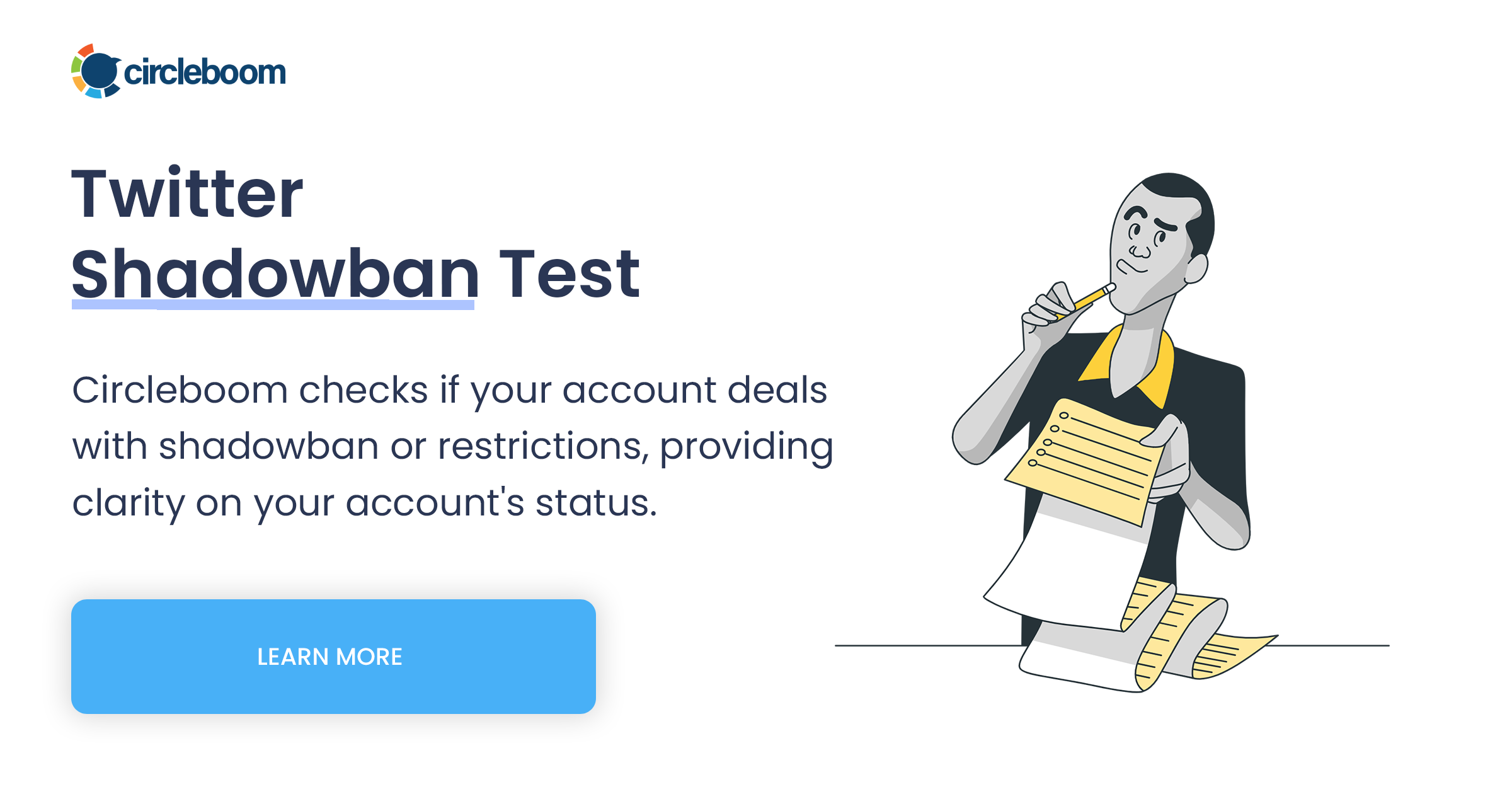
Why Twitter Flags Accounts
The reasons are usually the same, whether you get a shadowban, a search restriction, or a label:
🔴 Bot-heavy followers or followings – Having too many fake or suspicious accounts connected to you.
🔴 Problematic tweets – Posts that violate policy, include prohibited content, or are overly aggressive in tone.
🔴 Spammy behaviors – Mass following/unfollowing, repetitive posting, excessive hashtags, or flooding replies.
🔴 Violation history – Past infractions or flagged content.
🔴 Low-quality signals – Empty bios, no profile photo, low activity, or automation misuse.
These signals make the algorithm cautious about amplifying your posts, even if you didn’t mean to break the rules.
My Recovery Process
When my account was limited, I focused on fixing the root causes instead of looking for shortcuts. The sequence I followed was:
- Remove bot and fake followers
- Clean my following list – unfollowing suspicious or irrelevant accounts
- Delete problematic tweets – anything that might be flagged for spam or policy violation
- Refresh my profile – with a complete bio, clear photo, and real posting activity
Doing this manually on Twitter/X would have taken days. That’s why I used Circleboom Twitter, an official partner of X that offers safe, API-compliant tools for account management.
Why I Used Circleboom Twitter
Twitter/X itself doesn’t give you built-in tools to detect bots, mass-remove followers, bulk unfollow, or delete tweets in large batches.

Circleboom does all of this—and because it’s an official partner, it works safely within Twitter’s rules. Here’s what I found most useful:
➡️ Bot/fake detection – Labels suspicious accounts in both followers and following lists.
➡️ Advanced filters – Target accounts with no profile photo, 0 tweets, new creation date, spammy keywords, or skewed follow ratios.
➡️ Bulk actions – Remove or unfollow accounts in one click.
➡️ Bulk tweet deletion – Filter by date, keyword, engagement, or tweet type.
Step-by-Step: How I Cleaned My Account
1. Remove Fake and Spam Followers
Why it matters:
Twitter pays close attention to account quality. If you have a lot of fake, bot, or spam followers, it’s a red flag — and it can absolutely trigger a shadowban.
Manually going through thousands of followers to spot fake accounts? Nearly impossible.
Step #1: Go to the Circleboom Twitter website and log in with your credentials.
If you’re a new user, sign up—it’s quick and easy!
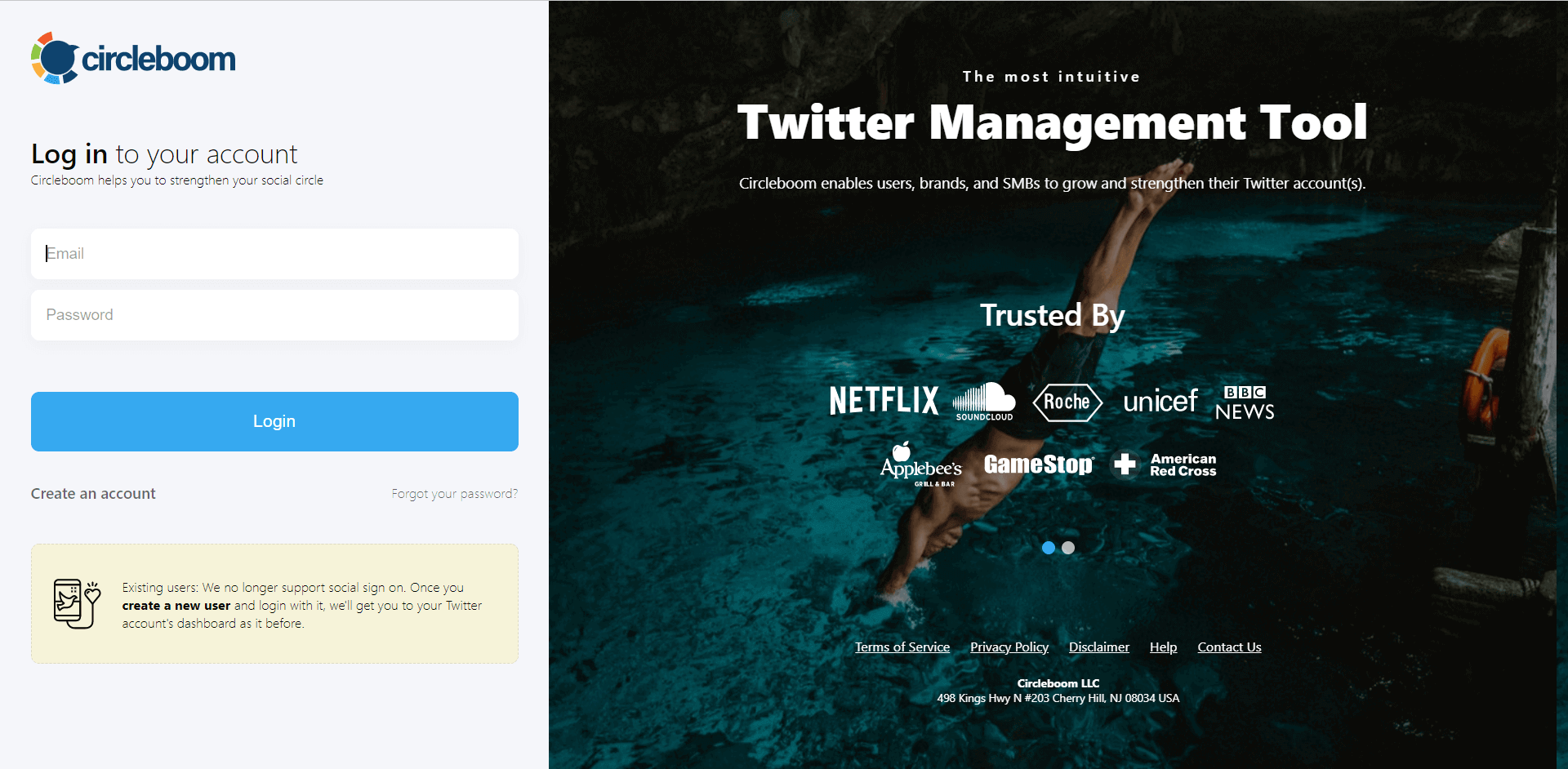
Step #2: On the left-side menu, click on the Followers section. A dropdown menu will appear. Select Fake/Bot Followers to see the full list of your followers.
If you want to remove specific accounts, such as inactive users, you can directly select these categories from the dropdown menu instead of viewing all followers.
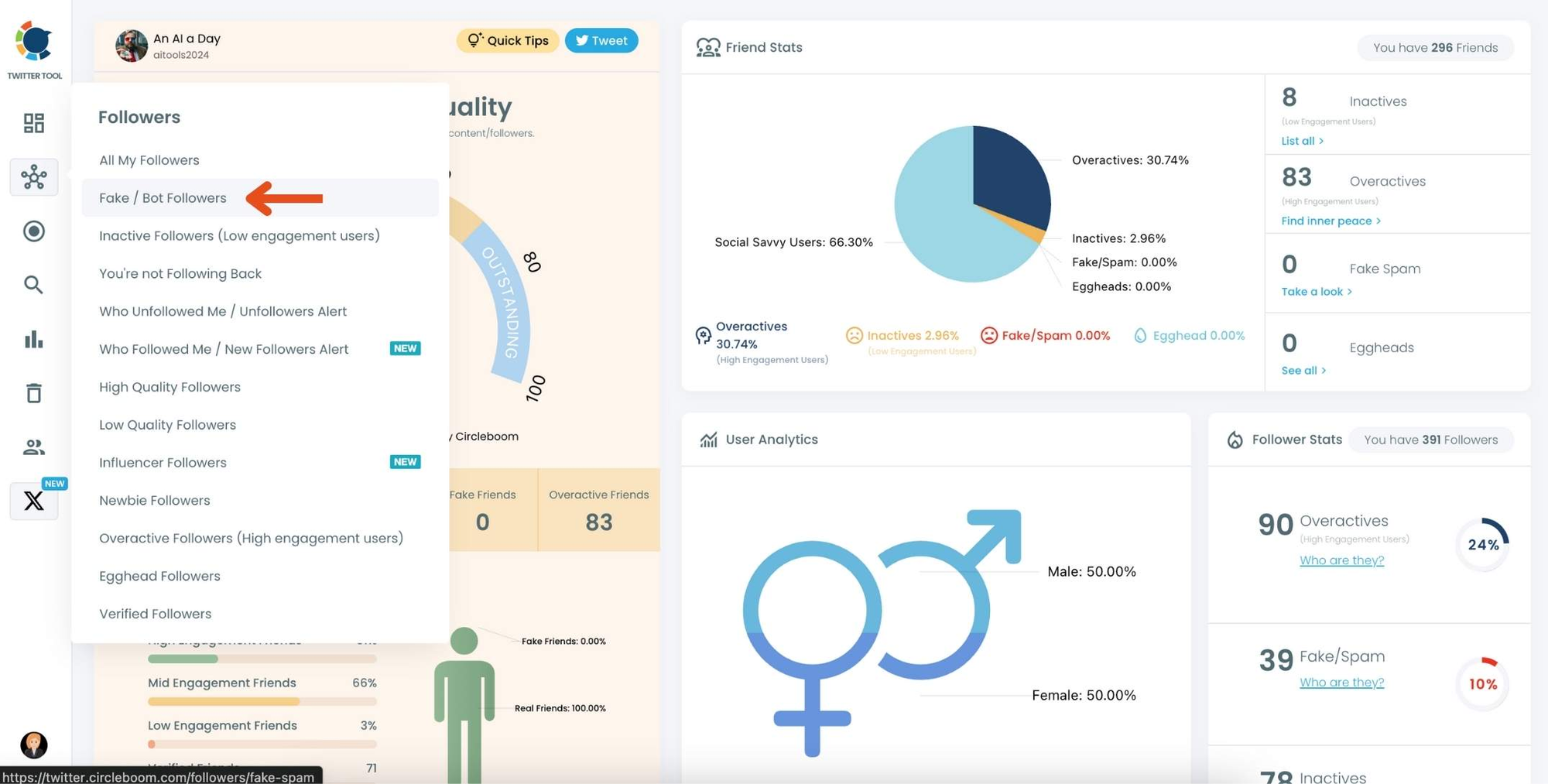
Step #3: You will see a complete list of your fake/bot followers.
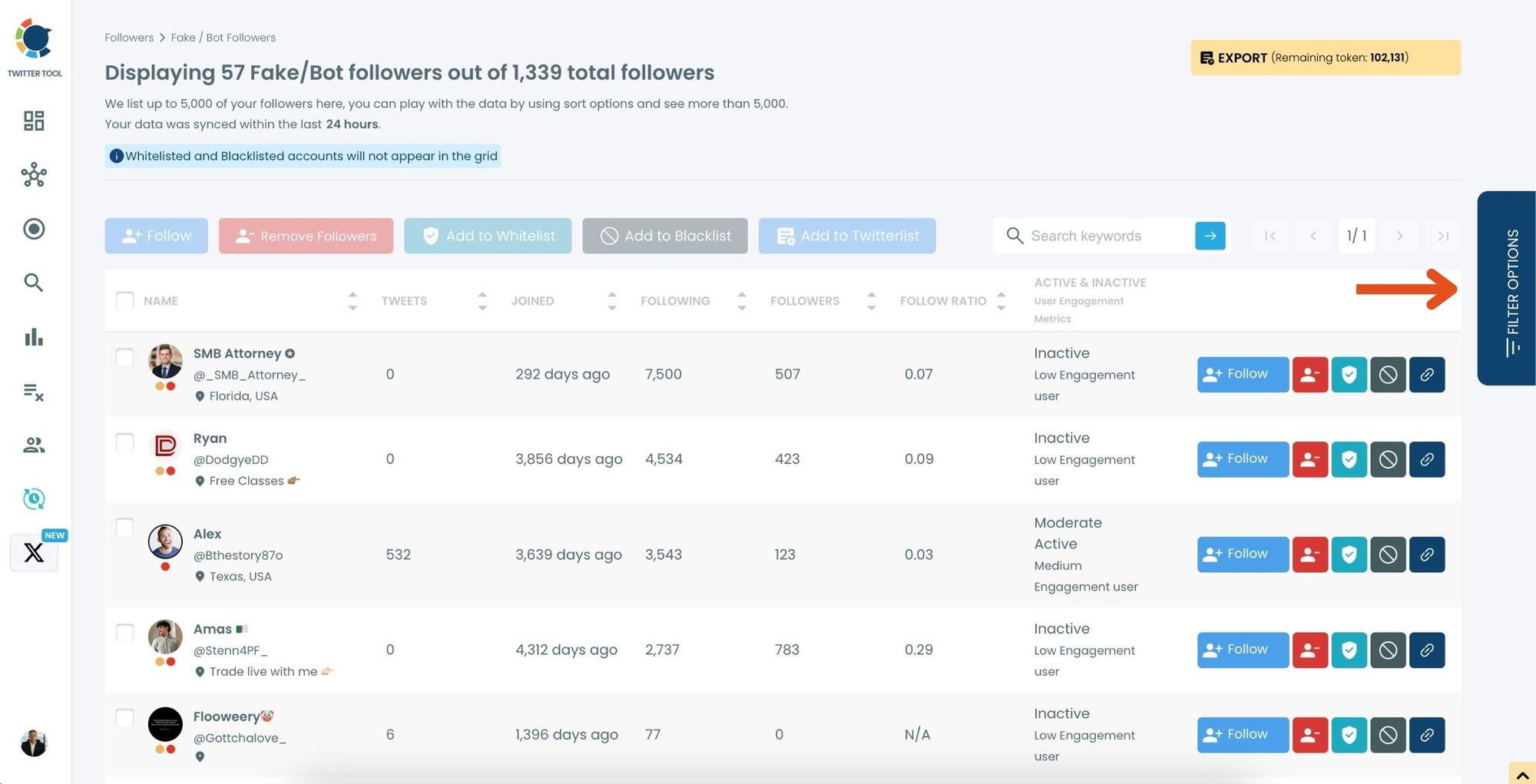
Use the Filter Options on the right-hand side to refine your list.
You can filter followers based on engagement levels, fake/spam accounts, inactivity, verification status, and more.
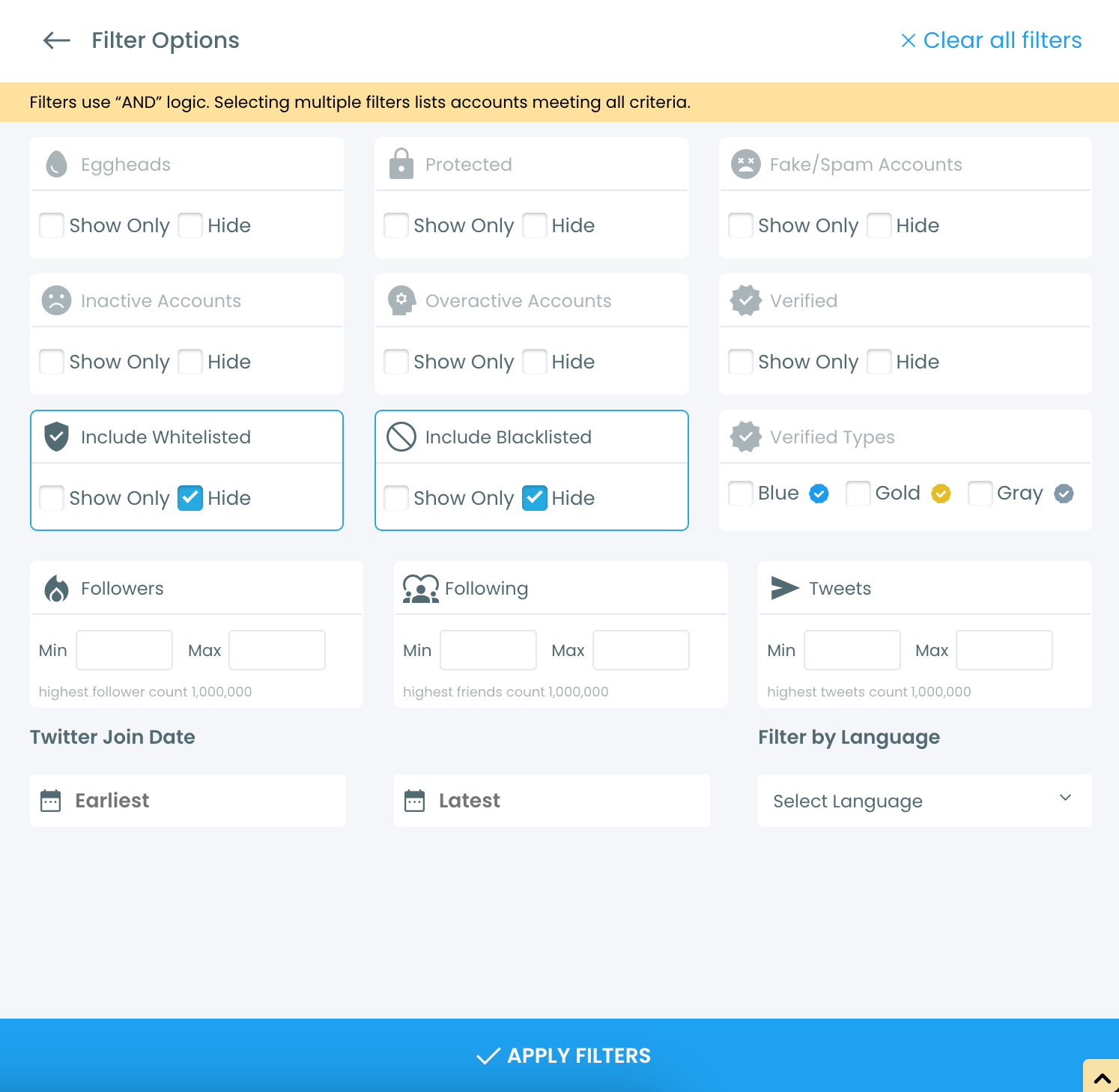
Step #4: Browse through your followers and check the boxes next to the users you want to remove.
You can also select multiple users at once. Once you have selected the users, click on the Remove Followers button at the top.
Alternatively, you can remove individual followers by clicking the red remove icon next to their name on the right side of the list.
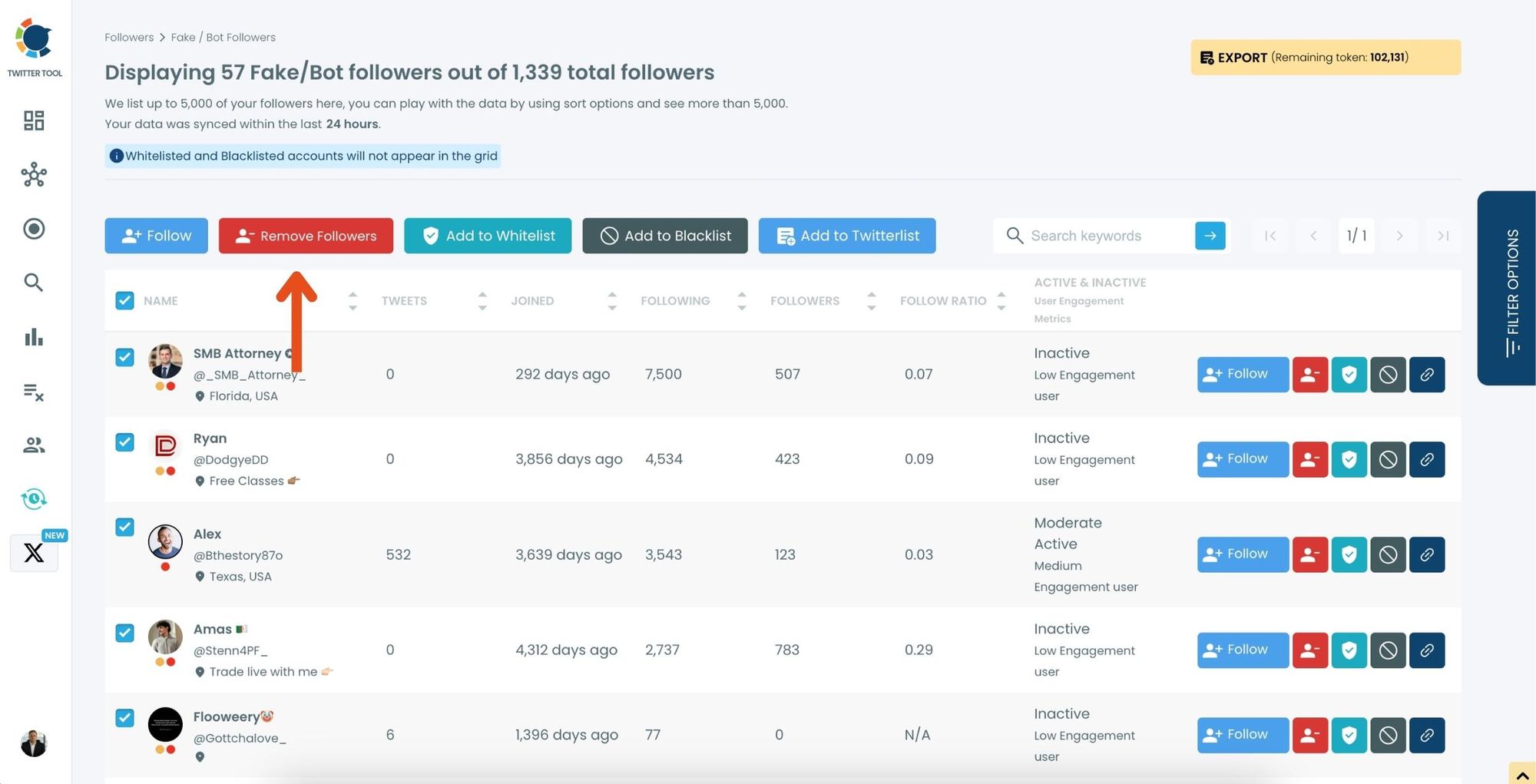
A confirmation message will appear asking if you are sure you want to remove the selected followers. Click ''Remove Followers''.
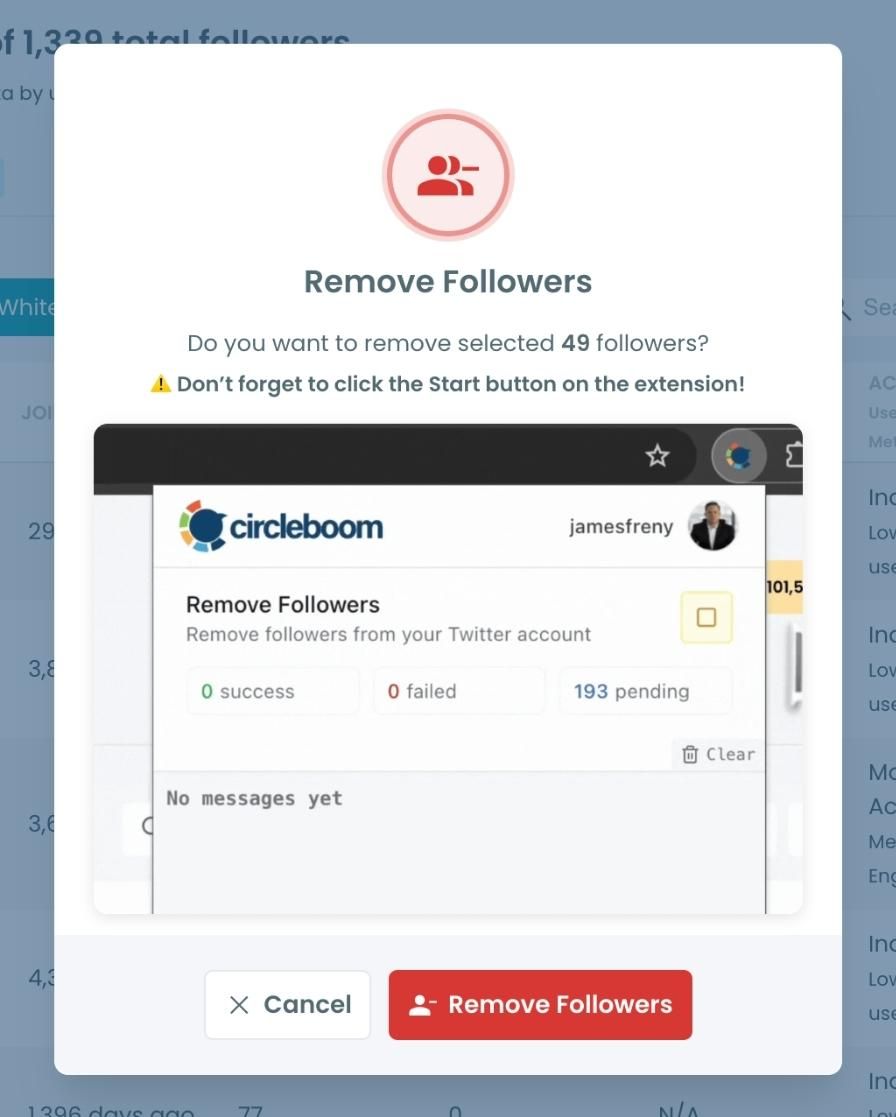
Step #5: Since the removal action is processed via the Circleboom Remove Twitter/X Followers extension, you need to install it to complete the process.
Click on Download the Extension and install it from the Chrome Web Store.
Once installed, you can easily remove followers.
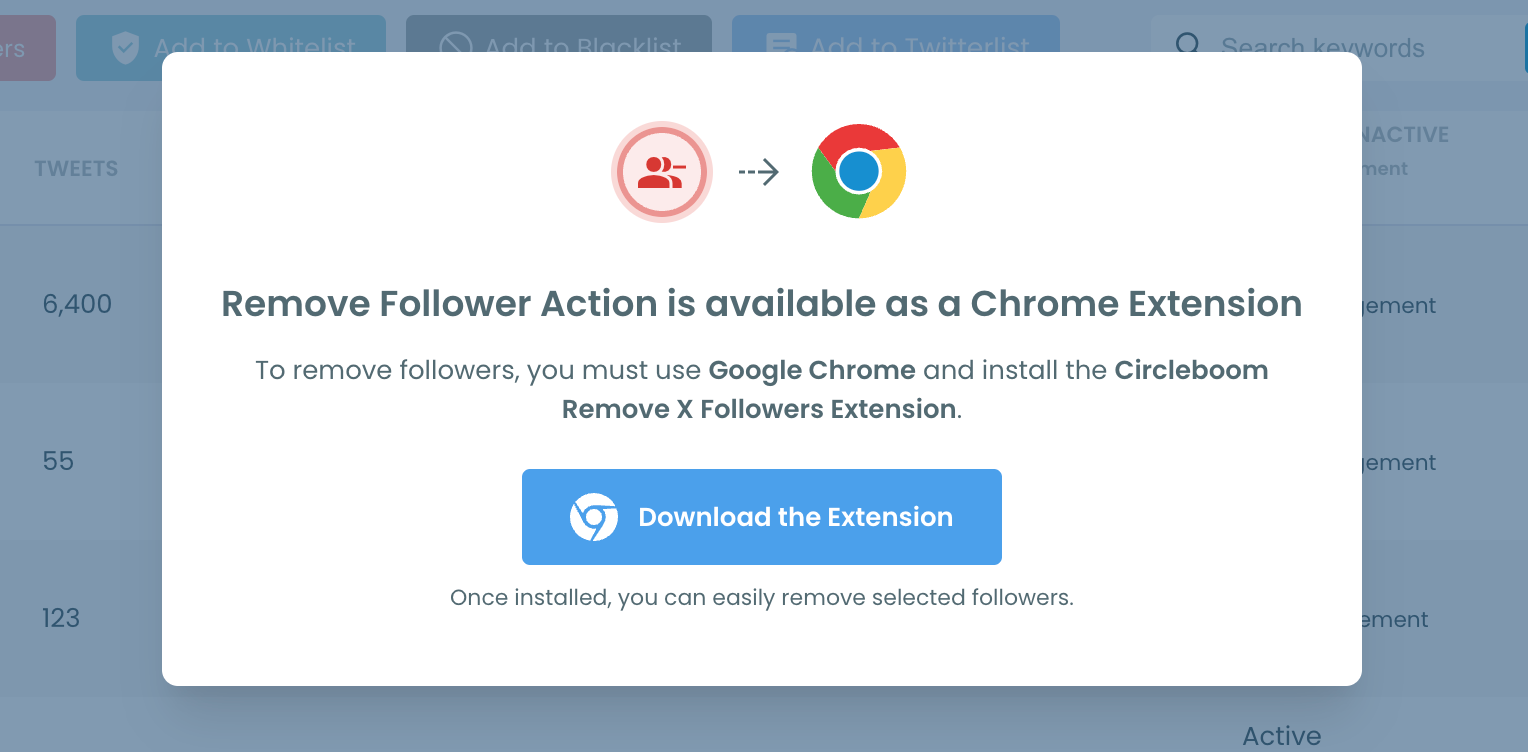
Step #6: After installing the extension, Circleboom will automatically add all your removal requests to the extension queue.
Click on the Start button to begin the removal process.
The extension will process your requests and remove the selected followers.
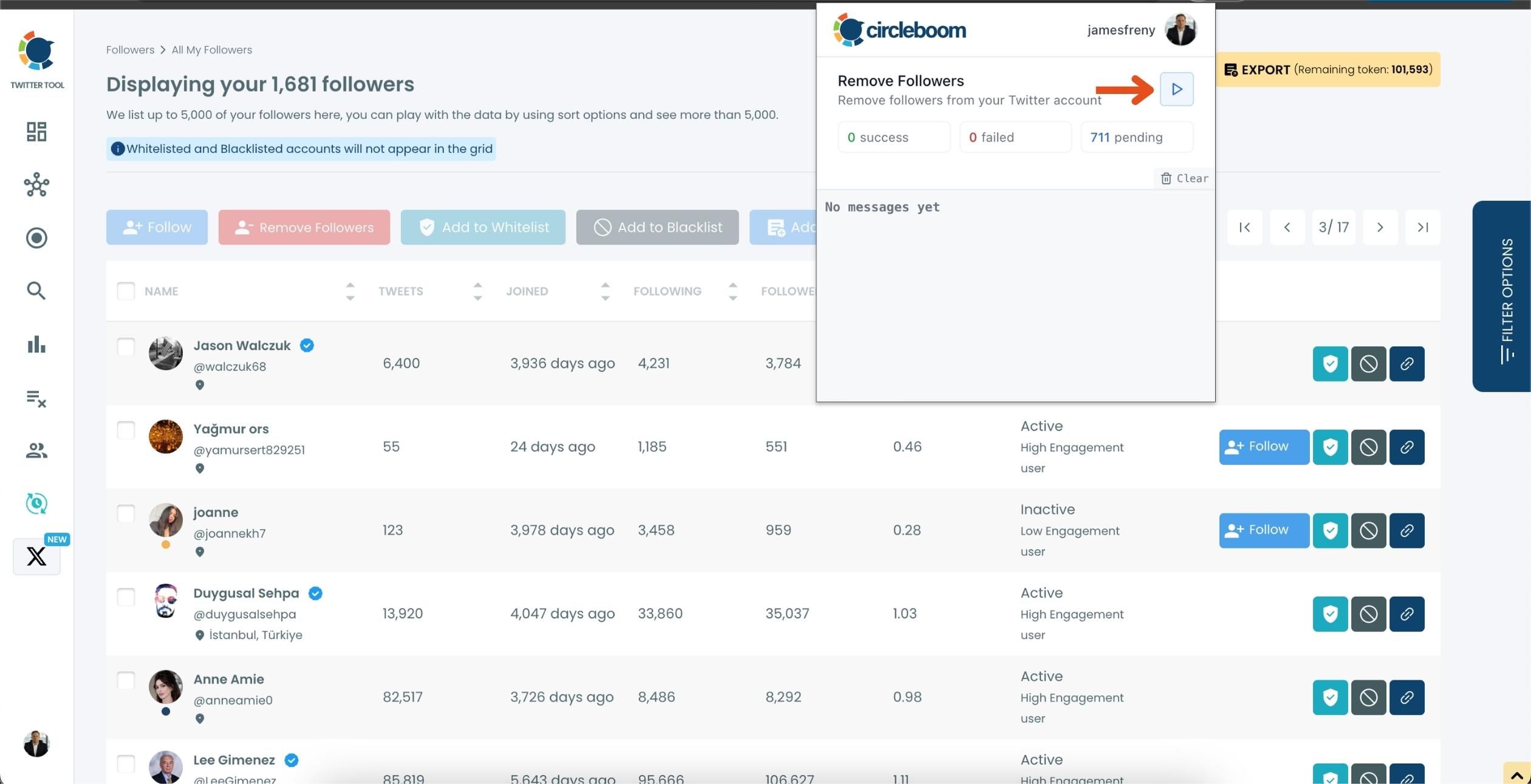
That's it! Your selected followers have been removed automatically.
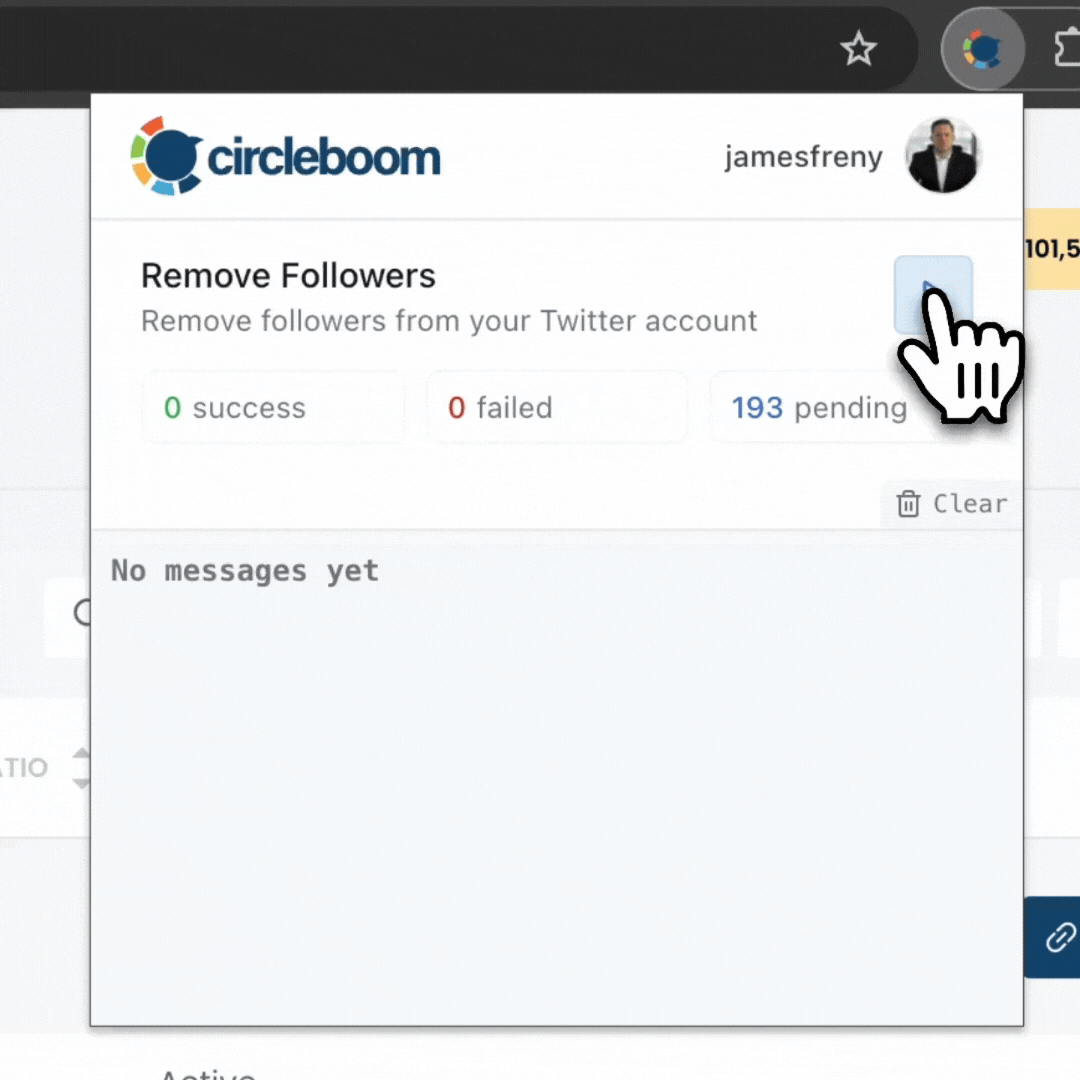
⚠️ Important Warning: Once the removal process begins, do not close your Chrome browser or the Circleboom tab. The tool will automatically remove followers in the background, but if you close the tab or exit Chrome, the process will stop.
If you need a more detailed guide check this video ⬇️
✅ This immediately improves your account credibility.
2. Clean Your Followings
Why it matters:
It’s not just your followers — who you follow also matters.
If you’re following shadowbanned, suspended, or spammy accounts, Twitter might group your account with them.
Unfollow inactive, fake, and flagged accounts using Circleboom Twitter’s smart tools.
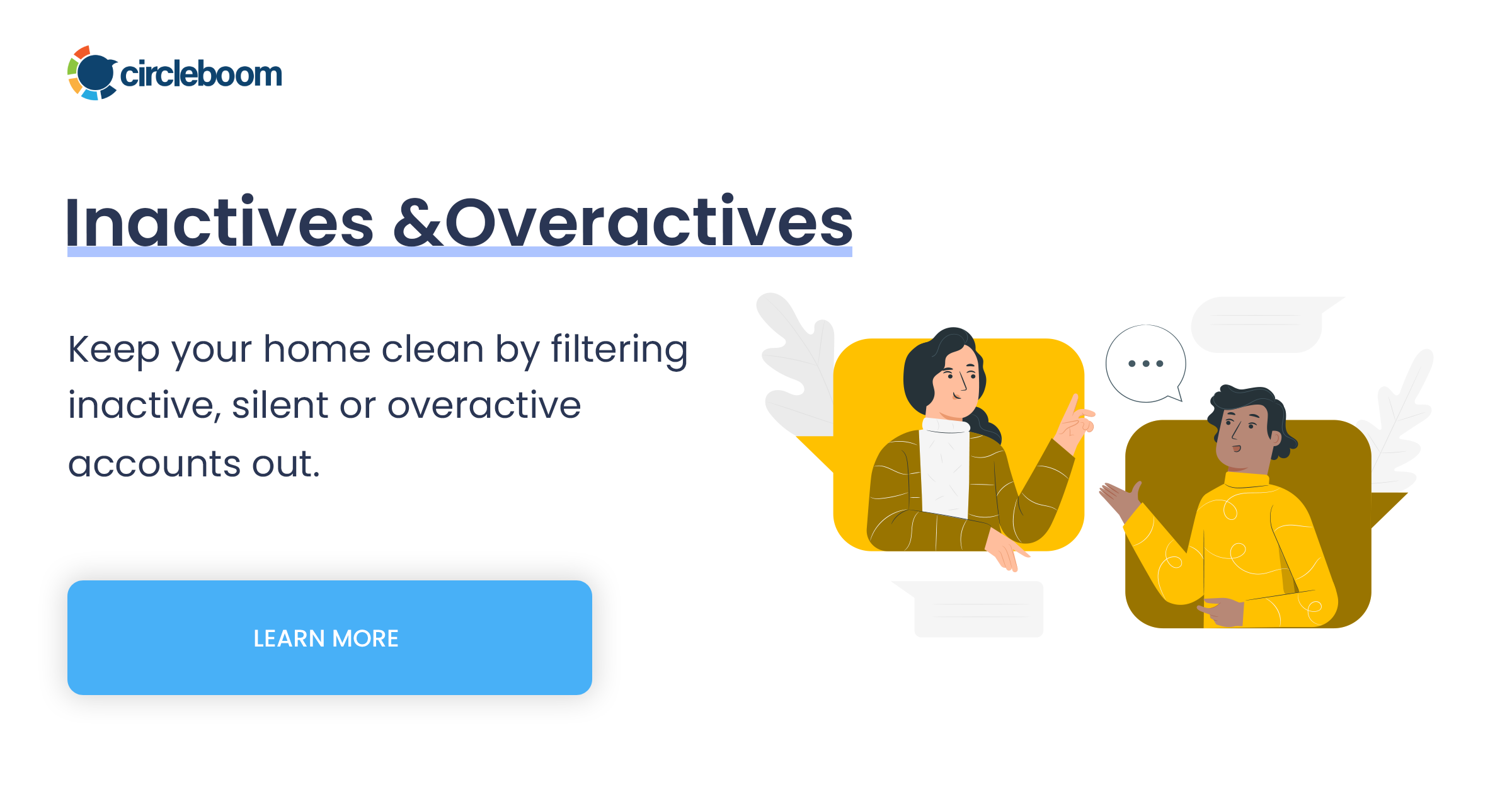
How to clean your followings with Circleboom Twitter:
Step #1: Then, hover on the Friends tab under the left menu.
You can select fake/spam, inactive, overactive, and eggheads from there, depending on the accounts you want to unfollow. You can also list who doesn't follow you back.
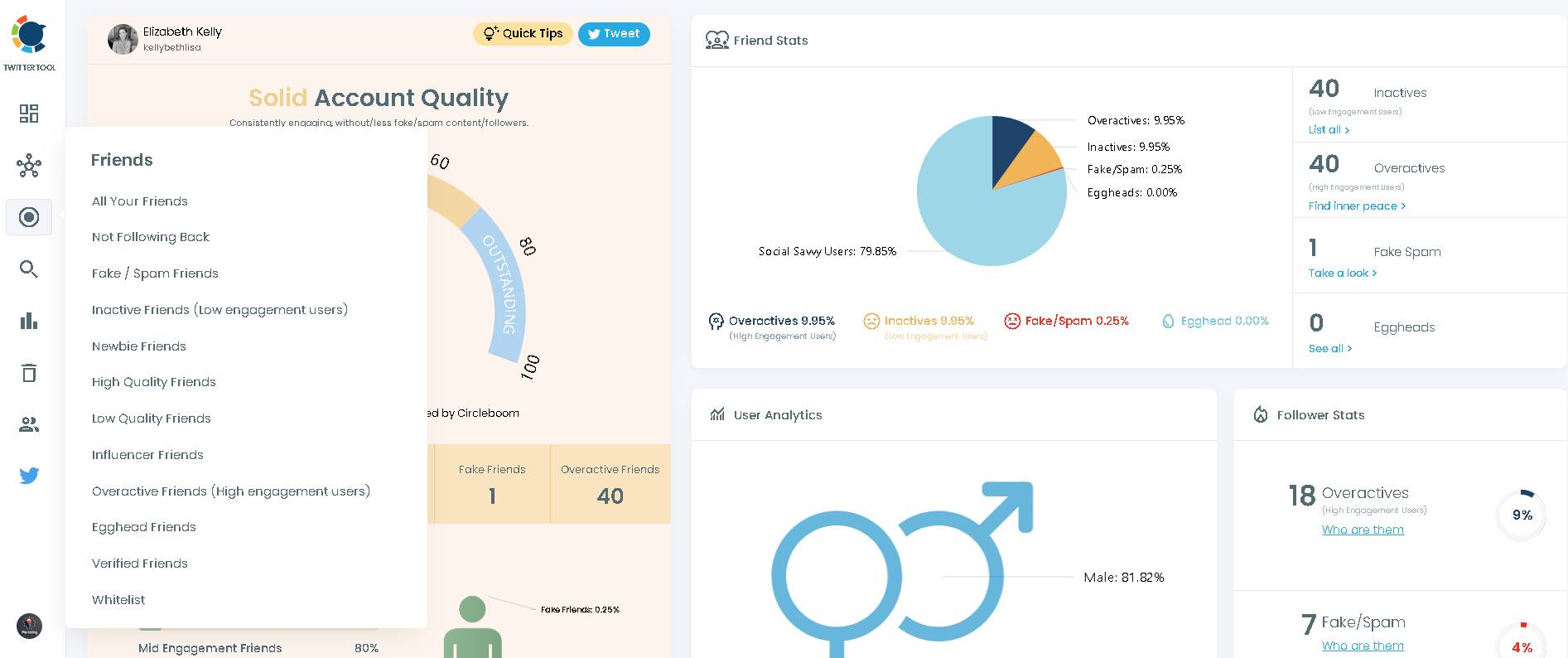
Step #2: You can also list all your friends and filter them out with many advanced Circleboom filters.
Let's say you'll go with fakes/spams and inactives.
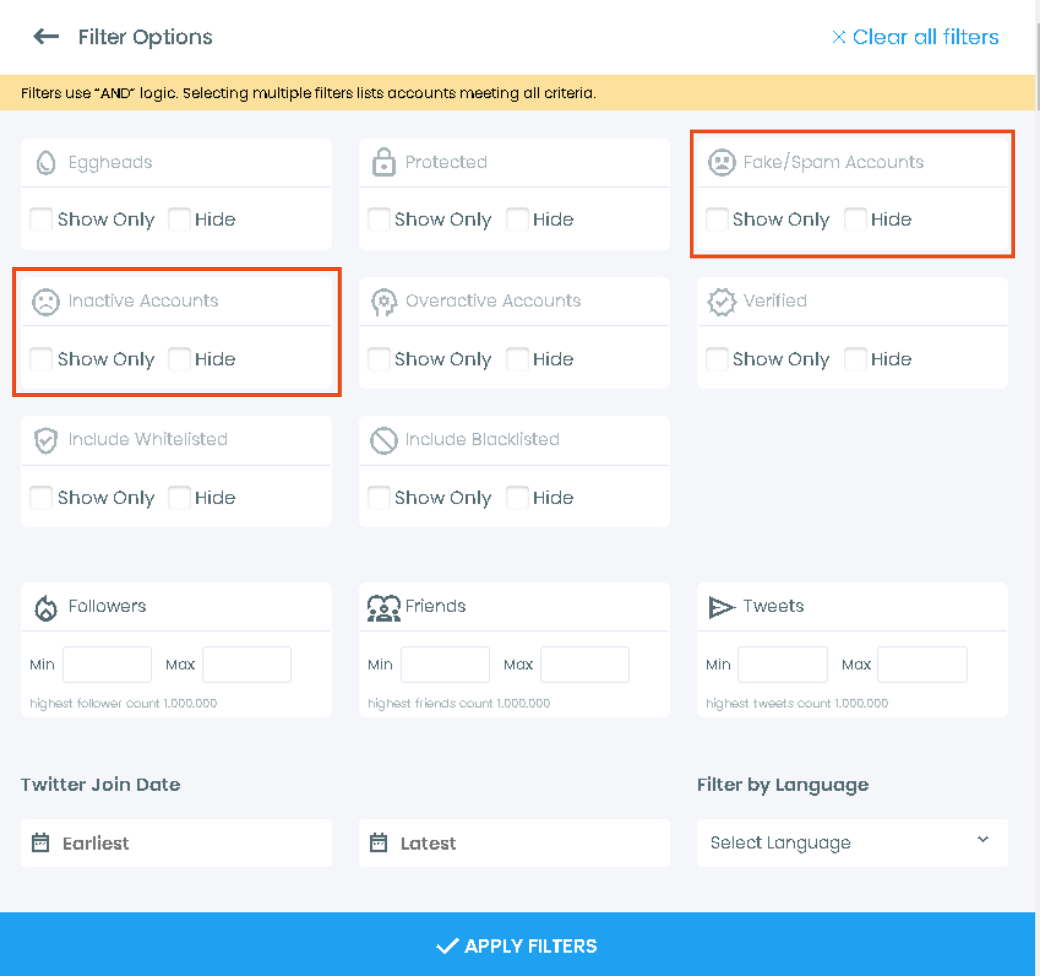
Step #3: Once selected, Circleboom will list all the relevant accounts on your dashboard.
You can visit each account's Twitter profile and unfollow them there. You might also want to mute or block them.
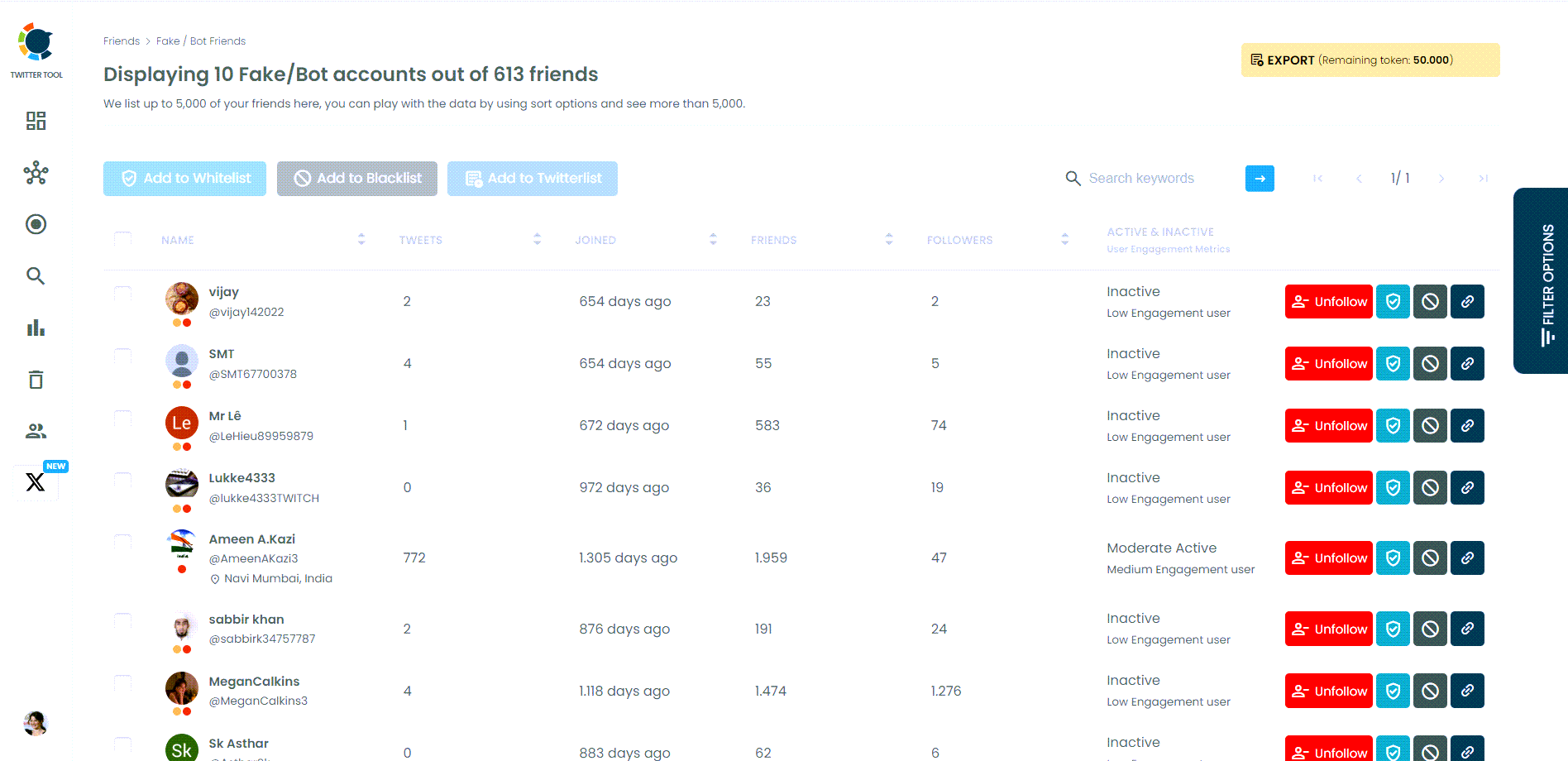
✅ A healthier follow list = a healthier account reputation.
3. Delete Problematic Tweets
Why it matters:
Certain keywords, phrases, or topics are sensitive on Twitter.
If you’ve tweeted about restricted topics, your account might be flagged even if you didn’t intend to break any rules.
Finding and deleting risky tweets manually can take hours — or even days.
The solution:
Use Circleboom Twitter’s Delete Tweet feature. It helps you filter and delete tweets based on:
- Keywords
- Date ranges
- Engagement levels
- And more!
How to delete problematic tweets with Circleboom Twitter:
Step #1: On the Circleboom Twitter dashboard, go to the left-hand menu and find the "My Tweets" section.
After that, click on "Delete all My Tweets".

Step #2: First of all, you should upload your "tweet" data from your Twitter Archive file.
As you know, you can download your Twitter Archive from Twitter itself.
Delete more than 3200 tweets with Circleboom!
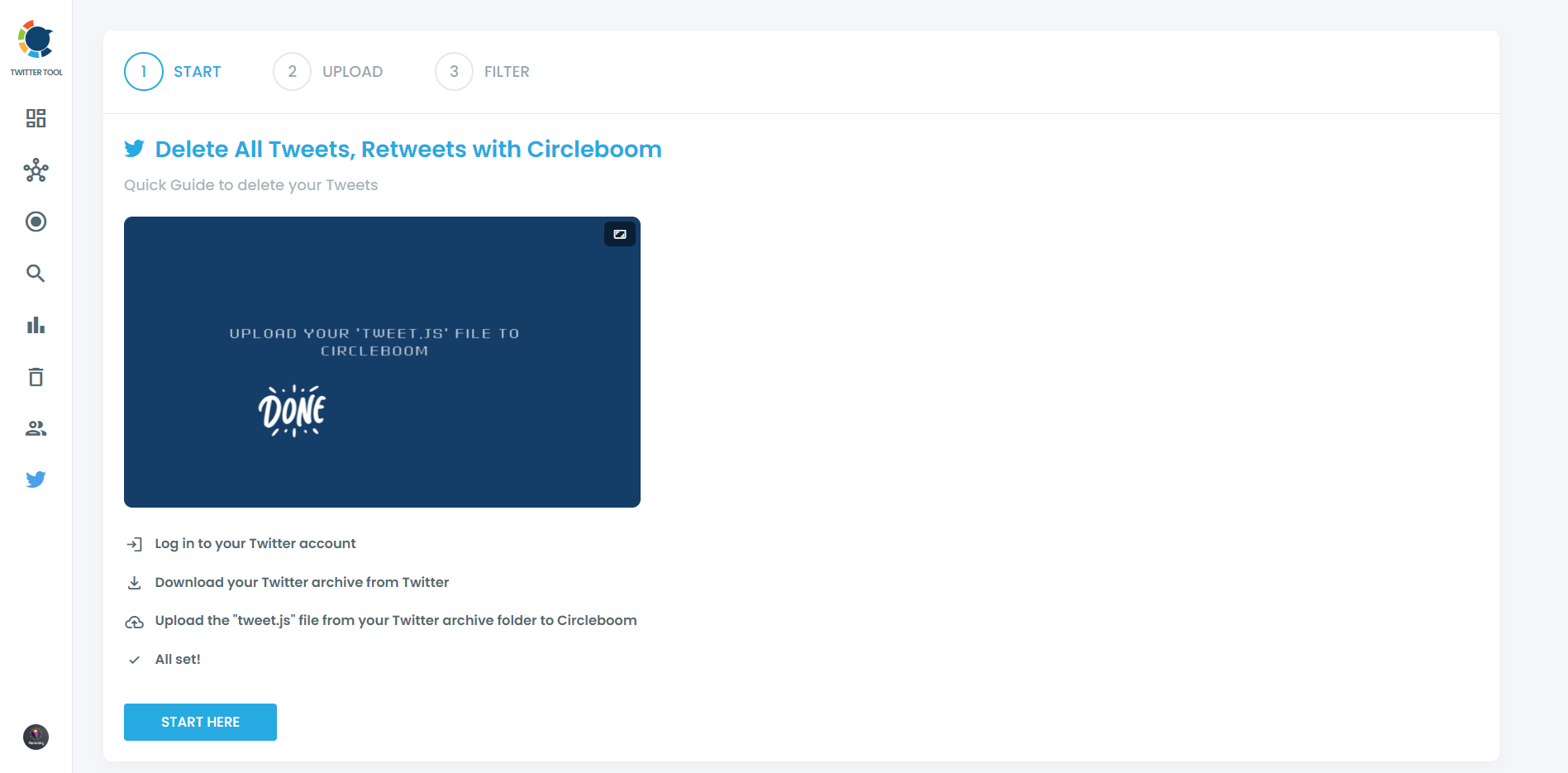
Step #3: Circleboom will upload all your tweets. You can search and find specific tweets by keywords.
Also, you can find tweets by date, language, like count, retweet count, etc. Now, it is easier than ever to find specific tweets.
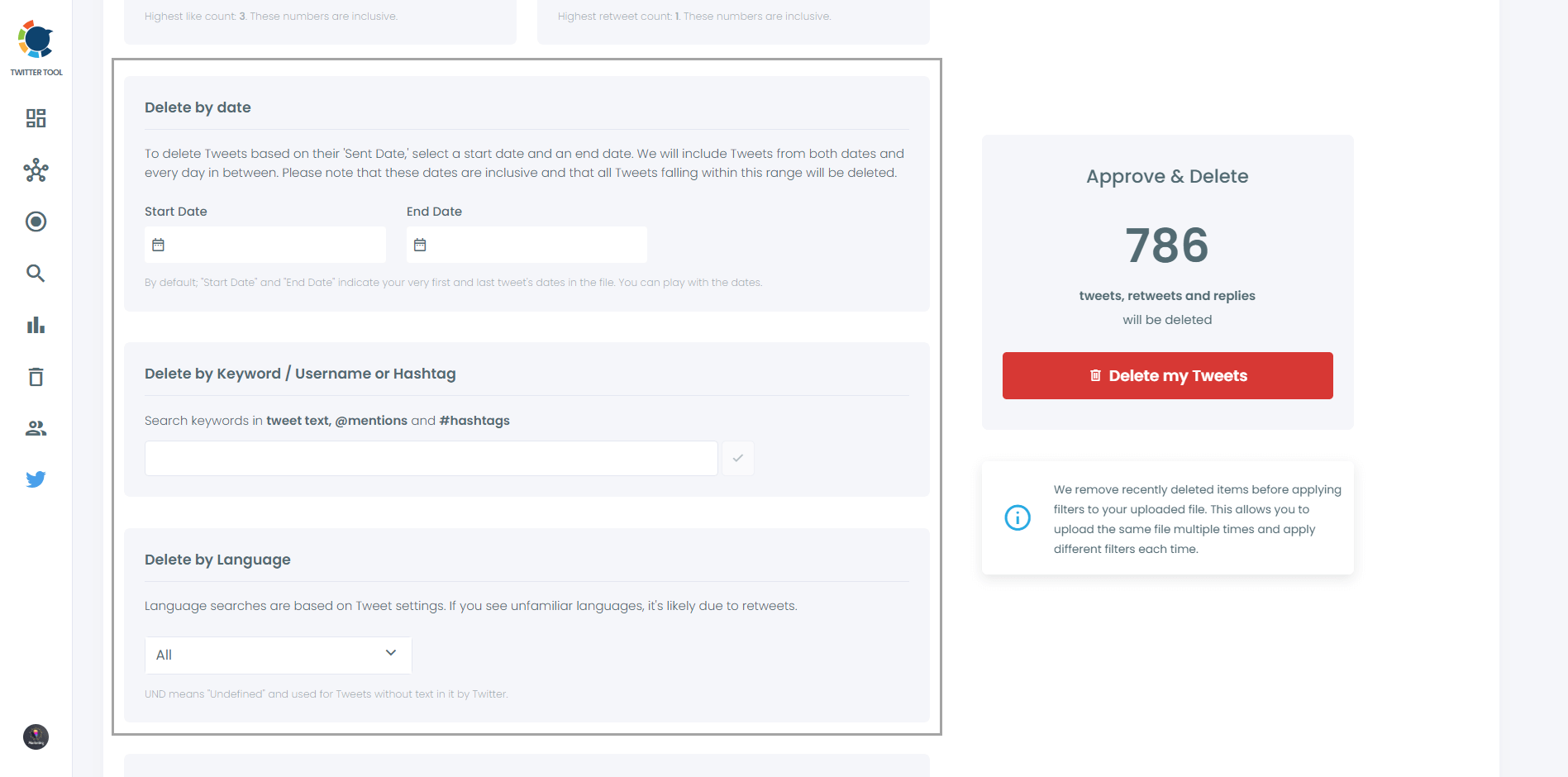
You can also delete media tweets only. Or, you can keep these ones and delete others.
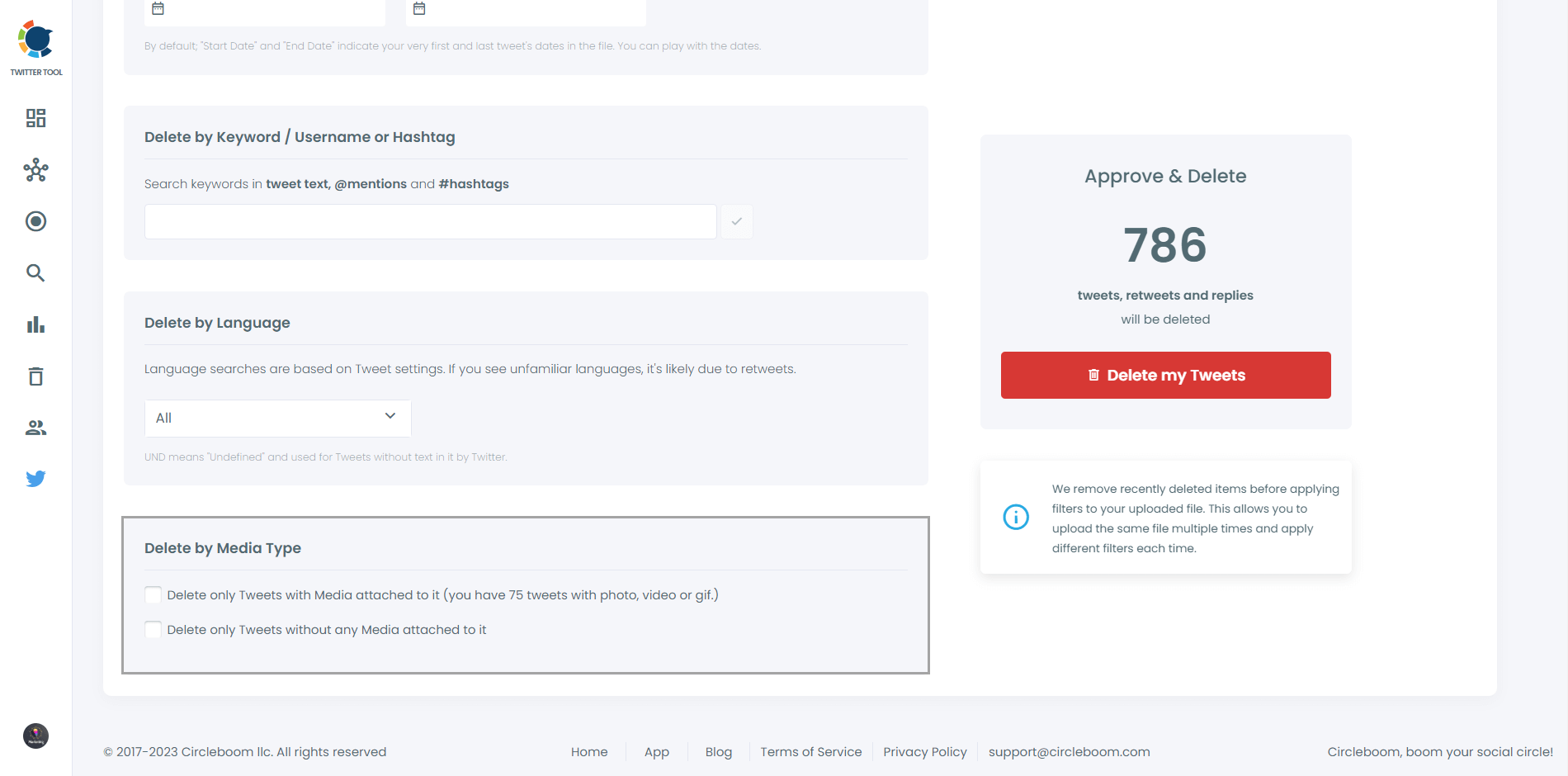
Step #4: Once you decide to delete some of your tweets, delete them with one click!
Do not forget that, this is not a recoverable action! Think twice before clicking on that button!!!
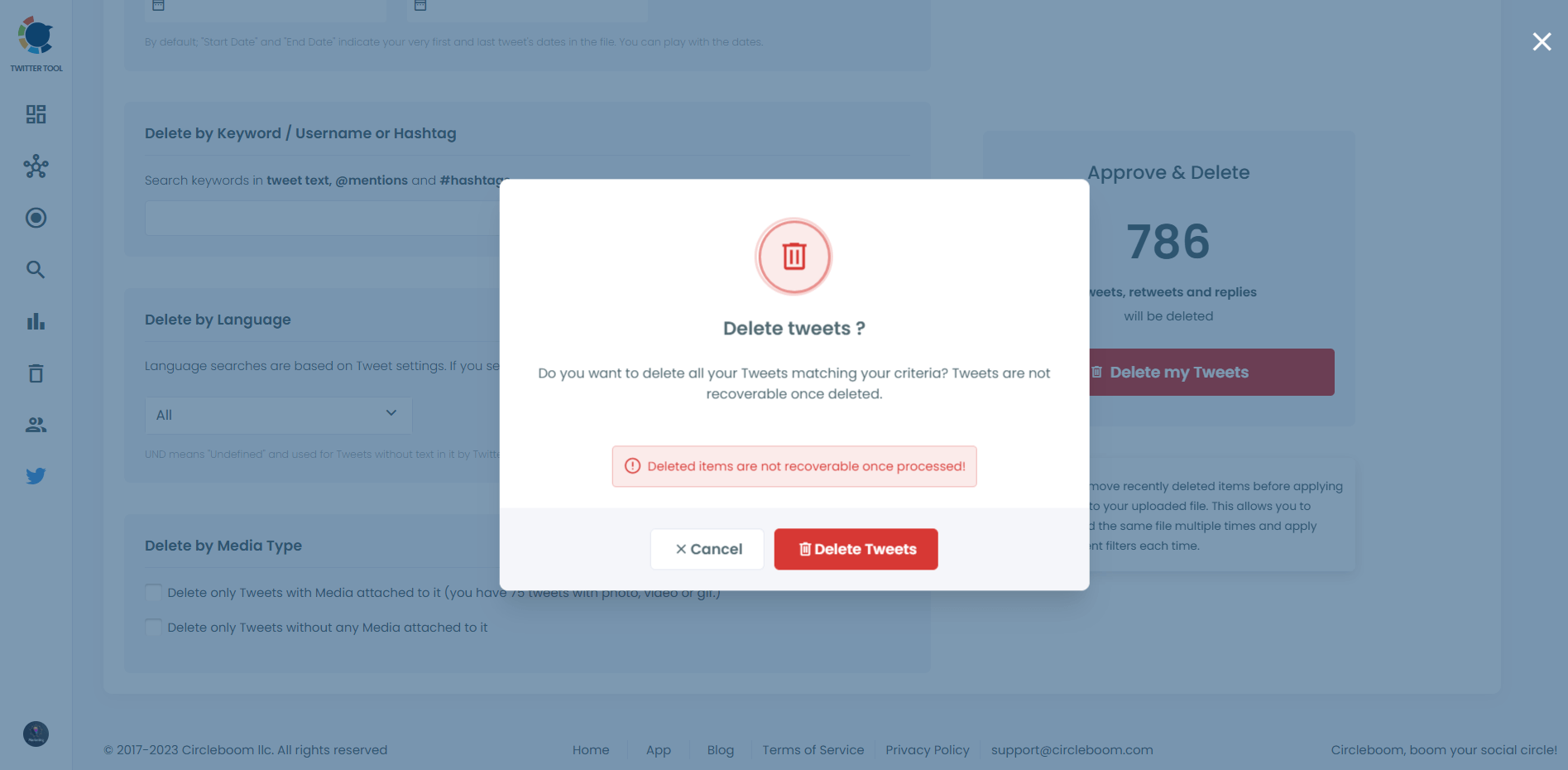
Step #5: Filter your X posts with keywords, find tweets you don't want to see again, and delete them in bulk for free!
Circleboom allows you to mass delete tweets with certain keywords!
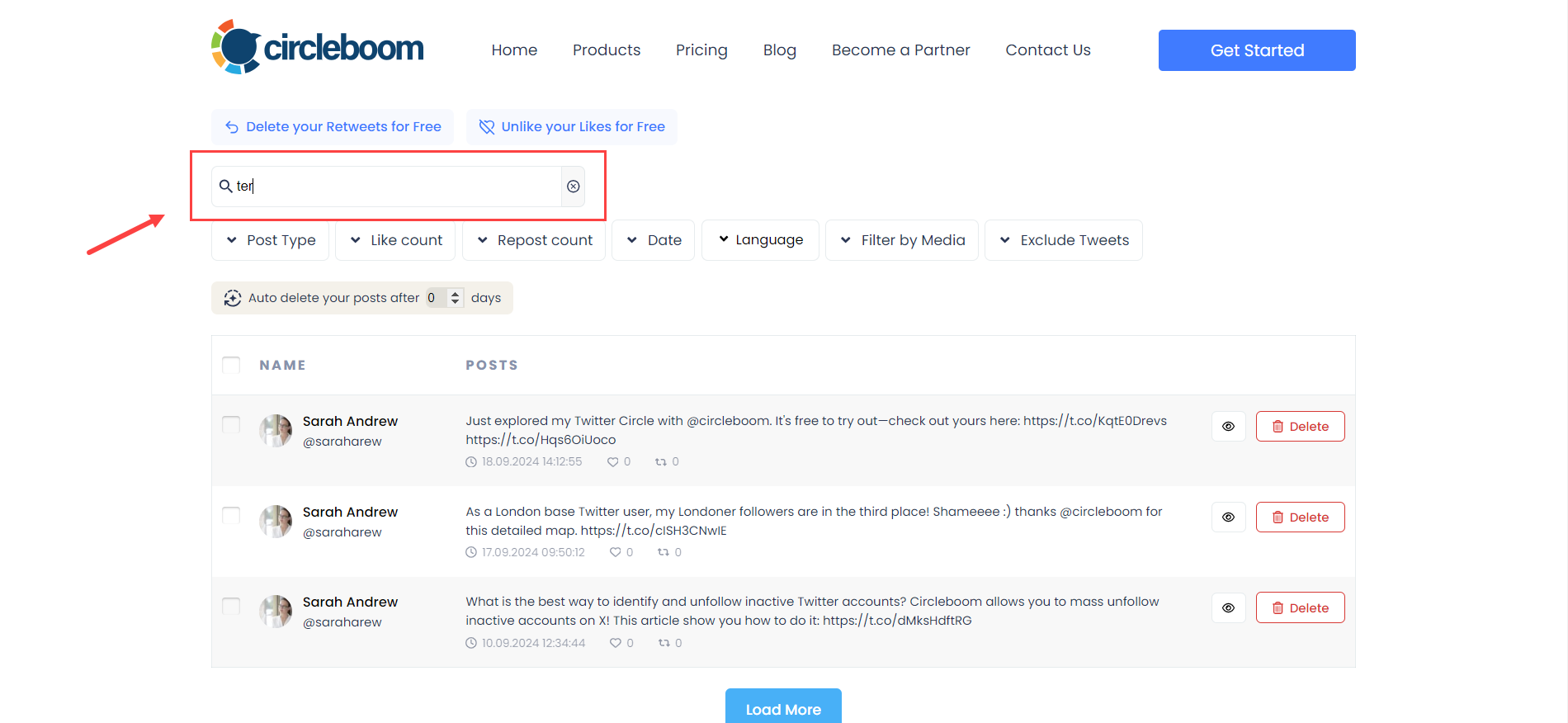
Cooldown & Prevention
After cleaning up, I gave my account a short “cooldown” period:
❌ No mass actions
❌ A steady, human posting rhythm
❌ Engaging with others naturally through replies and retweets
Now, I maintain a weekly hygiene routine:
✅ Remove new bots/fakes using saved filters
✅ Unfollow spammy or irrelevant accounts
✅ Keep my content diverse and on-topic
✅ Use two-factor authentication and revoke unused app access
Final Thoughts
There’s no magic trick to bypass a Twitter/X ban or shadowban. The fastest way to recover is to clean your account, fix risky patterns, and post like a real person again.
For me, Circleboom Twitter made the process fast, safe, and simple—detecting bots, bulk-removing them, unfollowing low-quality accounts, and deleting problematic tweets all in one place.
If your account has been hit with a restriction, start by fixing the signals that make the algorithm suspicious. A healthier account today means better reach tomorrow.