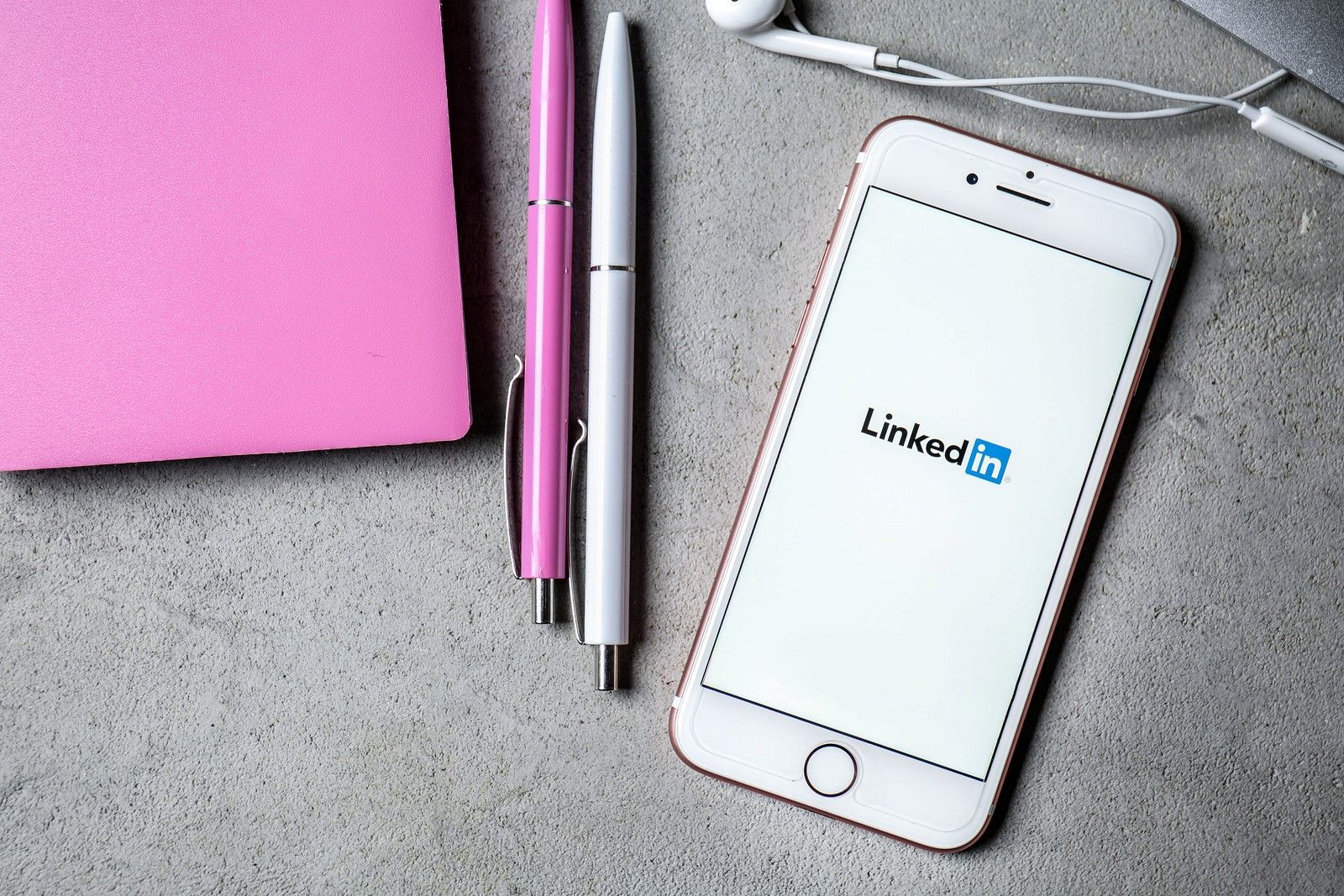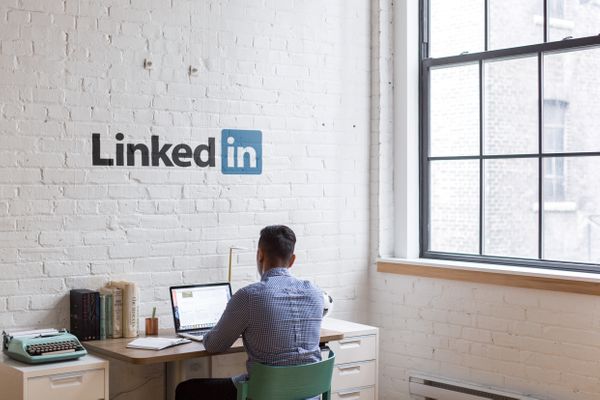LinkedIn is the largest networking platform in the world's professional community, with nearly 740 million members in more than 200 countries. LinkedIn has more than 55 million companies, and their aim is very simple: connect the world's professionals to make them more productive and successful.
As you create a LinkedIn business page, you can make the right connections for your business, increase your brand awareness, strengthen your B2B marketing strategies. Thus, it will allow you to find the right talents for your company with its modern recruitment solutions, apart from the usual job posts on platforms such as Lensa, Indeed, AngelList etc.
If you are not already a part of this professional community, it is time for you to get started. The hardest part of this journey can be the first step as you need determination, knowledge and motivation.
All you need to do is to follow our step-by-step guide to learn how to create a company page on LinkedIn.
Before you create a LinkedIn business page, make sure that:
- There isn't an existing page for your company. If there is, you can request admin access to the existing page.
- Your URL is not already in use. Every LinkedIn business page has a unique URL. When you create a LinkedIn business page, your URL will be linkedin.com/company/[YOUR COMPANY NAME].
- Your company is not in the Listing Pages. LinkedIn creates Listing Pages to help companies build their presence on LinkedIn. If you find your company in the Listing Pages, you can claim or delete the page.
- You have created your personal LinkedIn account with your real name and last name. To create a LinkedIn business page, you need a personal LinkedIn account.
- You have verified the email address used in your personal account.
Moreover, we have good news for you! In the upcoming days, Circleboom released LinkedIn social media publisher tool, Circleboom Publish which can help you manage your posts like a professional while saving you time, money and effort.
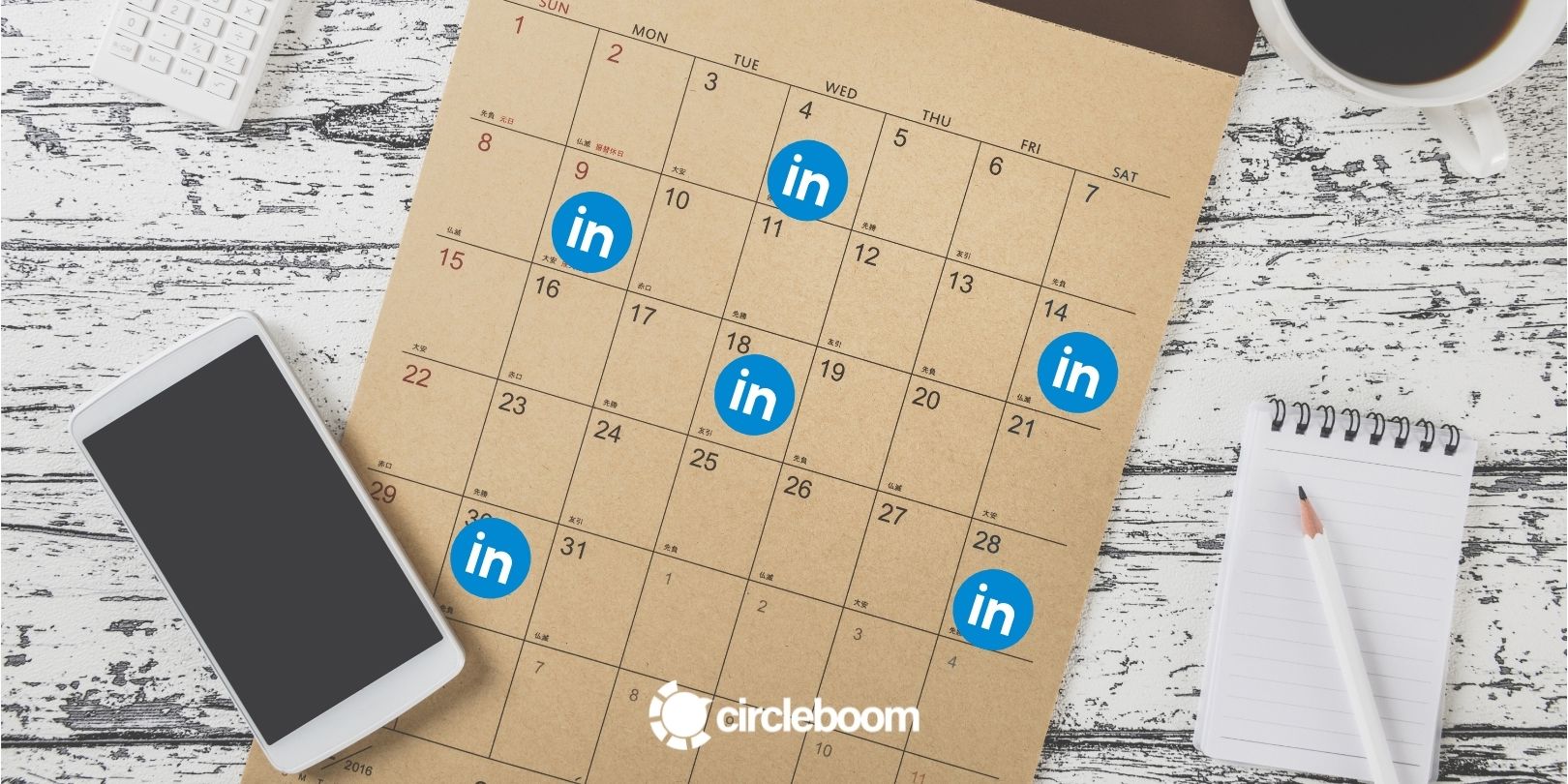
How to create a LinkedIn business page
Creating a company page can be a tricky question as it won't be effective to just create a LinkedIn page LinkedIn without the necessary adjustments. If you don't know how to create a LinkedIn business page, we are here to help you.
Step 1: The basic page creation
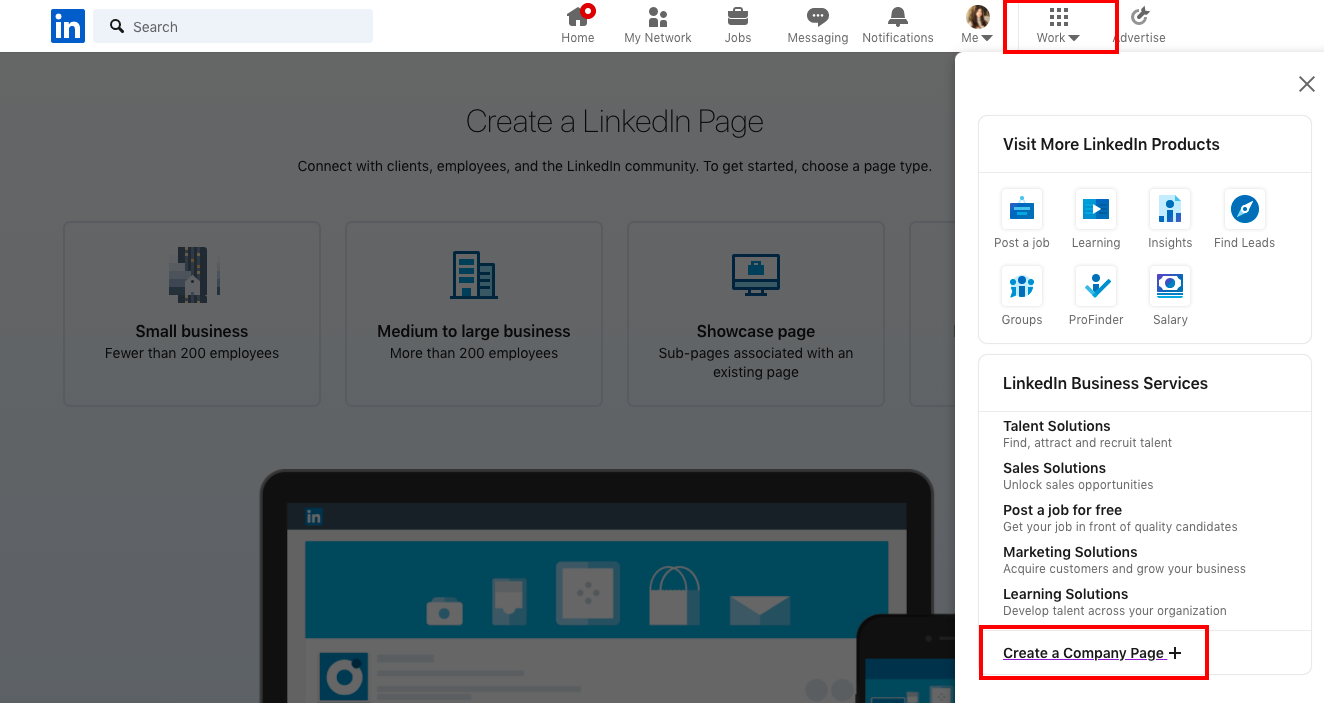
Tap on the "Work" button on the top right corner of your LinkedIn page. A menu will show up. Click the "Create a company page" at the bottom of the menu.
Step 2: Select your page type
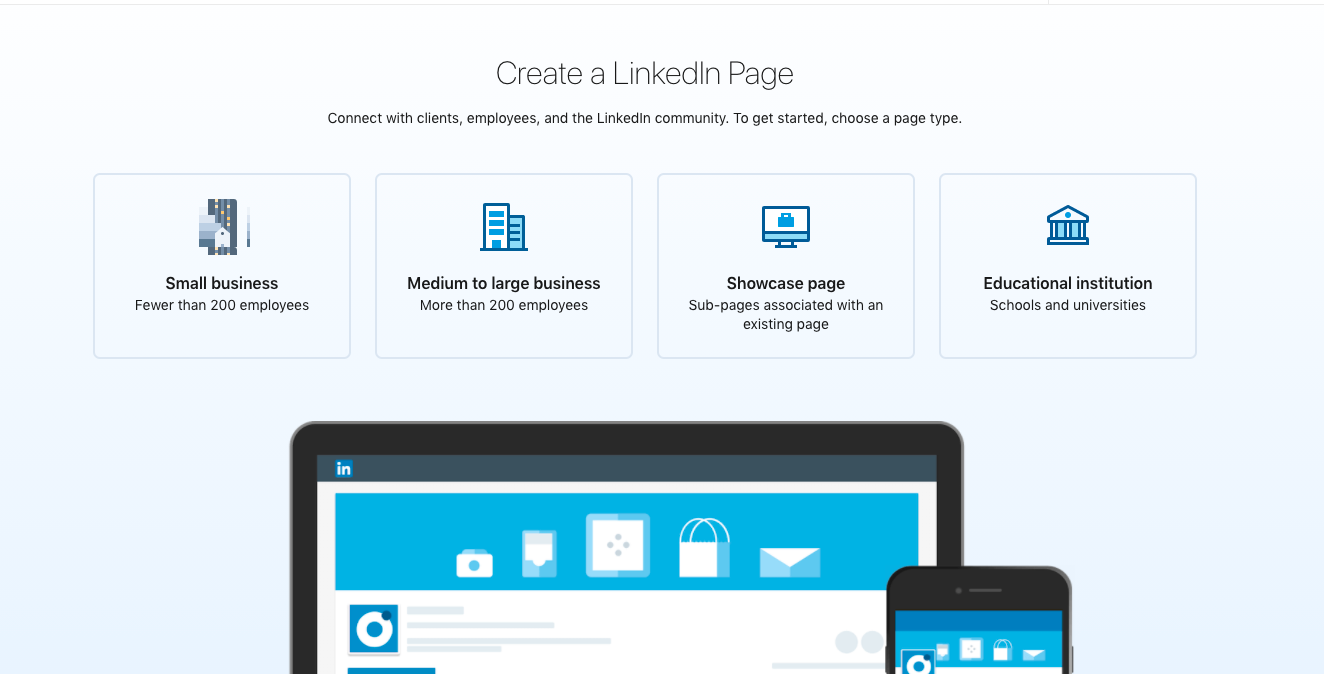
You can create a company page on LinkedIn in 4 different types.
- Small business (fewer than 200 employees)
- Medium to large business (more than 200 employees)
- Showcase page (sub-pages of an existing LinkedIn page)
- Educational institution (high school or university/college)
Select the option suitable for your company.

Step 3: Give detailed information about your company
You will be asked to complete information regarding page identity, company details and profile details.
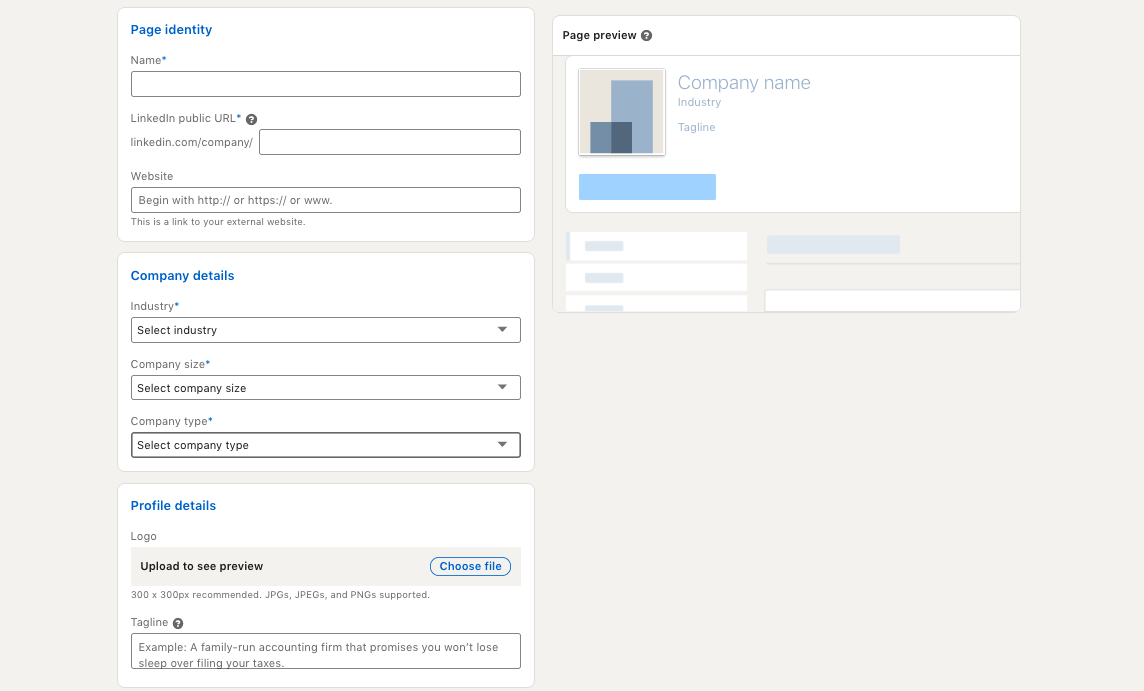
Page Identity
At this part, you are required to fill in your company's name. When you create a LinkedIn business page, your URL will be: linkedin.com/company/[YOUR COMPANY NAME], and it needs to be unique for you.
If you have a website for your company, it would be better to link your address here to increase your website traffic.
Company Details
You are required to select your company industry, size and type from the given options.
Profile Details
It is highly recommended to upload your company's logo in terms of credibility and professionalism when creating a company page on LinkedIn. Keep in mind that this is the professional arena of social media. If you want to establish a strong and reliable presence on LinkedIn, your LinkedIn company page should be as professional as possible.
You also have an option to add a tagline to explain what your company does briefly. You can enter at most 120 characters in your tagline.
Then, confirm that you have the right to act on behalf of that company by checking the box below your profile details.
As you fill in the necessary information as you create a LinkedIn business page, you can see your page's preview on the right-hand side of the page. If you are satisfied with your LinkedIn company page's preview, click "Create Page" at the bottom.
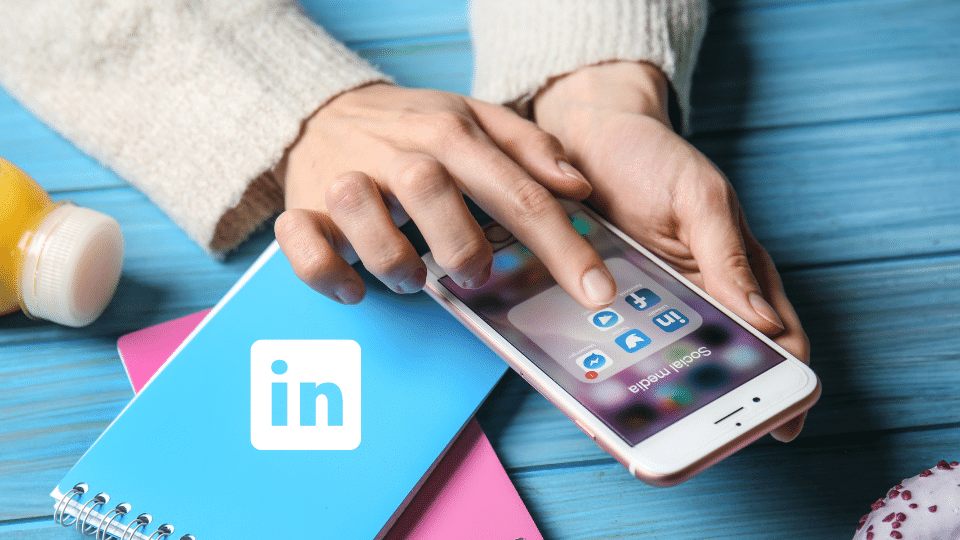
Step 4: Build your LinkedIn company page
Now, you are the super admin of your LinkedIn page. At the top of your page, you will see a section called "build your page." It is the completion meter that will guide you to fill out your LinkedIn page's key sections. Completed LinkedIn company pages get 30% more traffic on average, so it would be better for you to fill in all the information necessary.
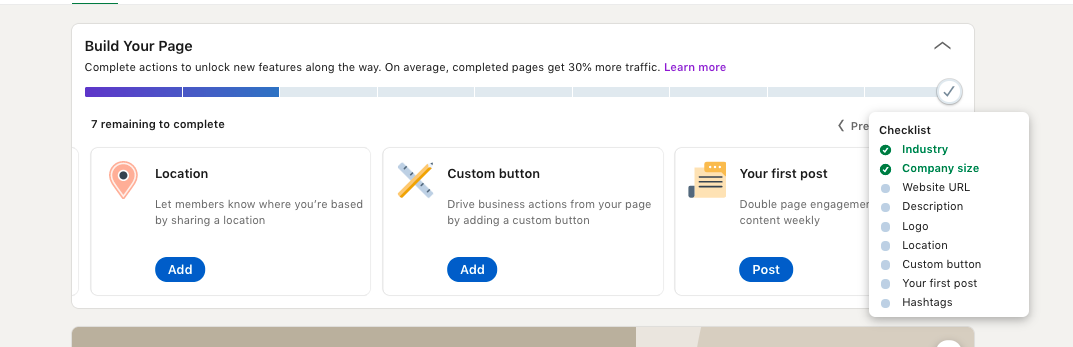
Below the completion meter, you will see the action cards. These action cards show you the incomplete sections and the benefits of completing these sections. These are the LinkedIn action cards available for you:
- Industry
- Company size
- Website URL
- Logo
- Description
- Location
- Custom button
- Hashtags
- Your first post
If you have followed our step-by-step guide to create a LinkedIn business page, you have already filled out the top four in the list. Let's cover the remaining items one by one.
Description
It is the about us section of your LinkedIn business page. You can give information about your company in general and add brief information about your product and services. You can use a maximum of 2000 characters.
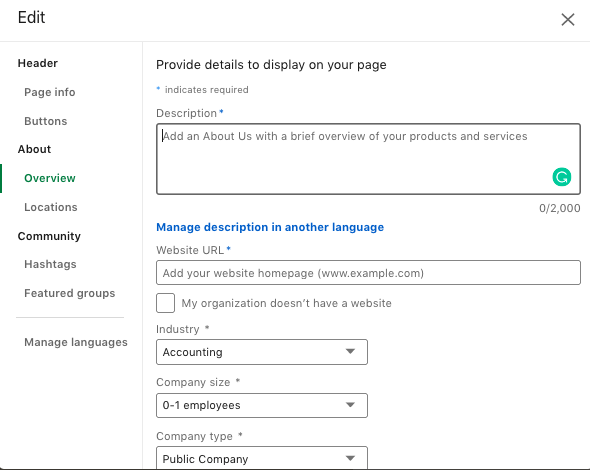
The important point of the description part is LinkedIn members can search by keywords. If you use relevant terms and phrases in the description part, you can increase your visibility and accessibility.
In this section, you can also give your companies' phone number, and the year it was founded. At the bottom of this section, you will also see a "Specialties" section. Company specialties are the keywords for your company page. You can add up to 20 specialties relevant to your products and services so that LinkedIn members can find your business easier in search.

Location
You can add more than one location if your business has more than one address. Or, if you do not have one, you can click the "my organization doesn't have a street address" option and only type your city as your companies' location.
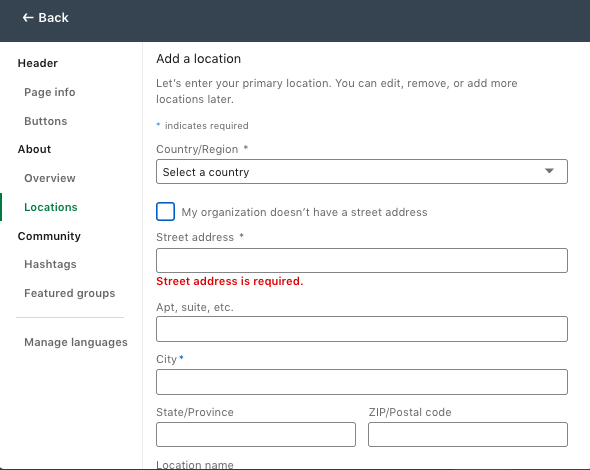
Custom Button
As you create a LinkedIn business page, you can add a customized call-to-action button to drive specific business actions from your page. This CTA button will appear next to the "Follow" button on your LinkedIn business page. There are five different CTA options:
- Contact us
- Learn more
- Register
- Sign up
- Visit website
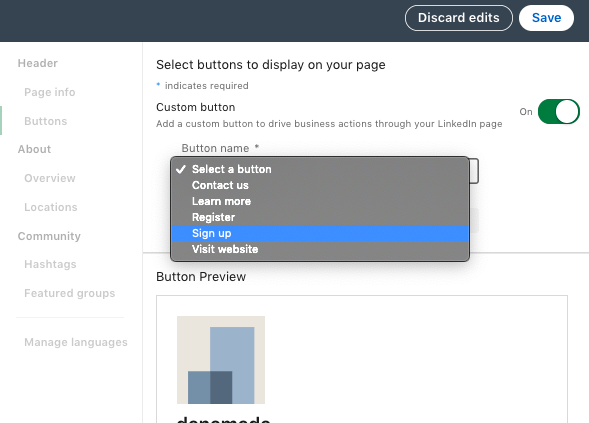
After choosing one of the CTA buttons, enter the relevant URL destination and click the save button. You will be able to track down the number of clicks your CTA button received from your page visitors.
Hashtags
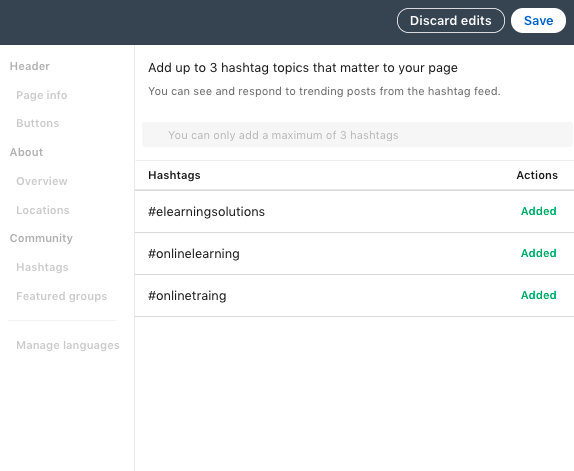
You can add up to 3 hashtags to make your company more visible in searches. Pick up the most suitable and trendy hashtags in your companies' industry. You can also search for these hashtags on LinkedIn to see their popularity.

Cover Photo
Before moving on to the first post of your LinkedIn business page, you should add a cover photo to make your home page more attractive. It would be better if you don't use cluttered photos. Recommended size is 1,128 x 191 pixels.
Manage Language
If you have a global company and have a multilingual audience, you can add your name, tagline and description in over 20 languages. The language will automatically change by users' language preferences.
Your First Post
Now you have successfully come to the end of how to create a business page in the LinkedIn guide. Before posting your first post, we recommend building a LinkedIn marketing strategy and preparing your content according to your vision and objectives. Before you do so, you can get inspired by LinkedIn Pages Best Practices.
If you can keep up with your weekly postings with high-quality and relevant content, you can see an x2 lift in your engagement rates. You can also add a LinkedIn follow button to your website to gain more followers. As LinkedIn states, once your LinkedIn company page exceeds 150 followers, your opportunity for growth will be exponential. And as you will be directing people from your website, the followers will be relevant to your business.

Wrapping Up
LinkedIn is the leading social media platform for B2B business and professional networking. So, your LinkedIn company page will be the showcase of your company and its products and services. You can create a powerful network around your company, increase your brand awareness and use LinkedIn recruiting solutions for the perfect hire.
In this blog, we have tried to explain how to create a LinkedIn business page with a step-by-step guide. You can also check out our blog about LinkedIn video marketing to leverage your content.