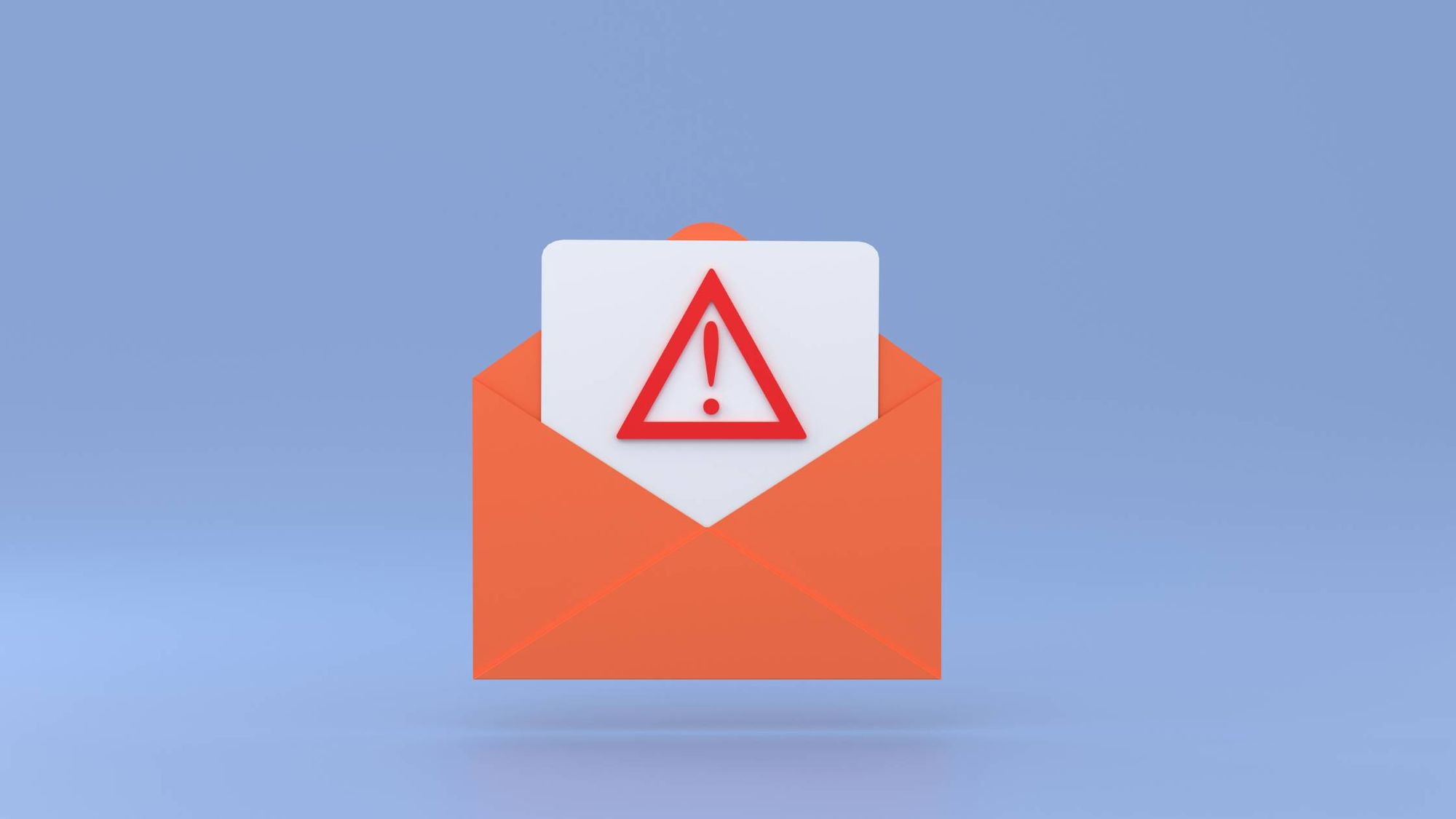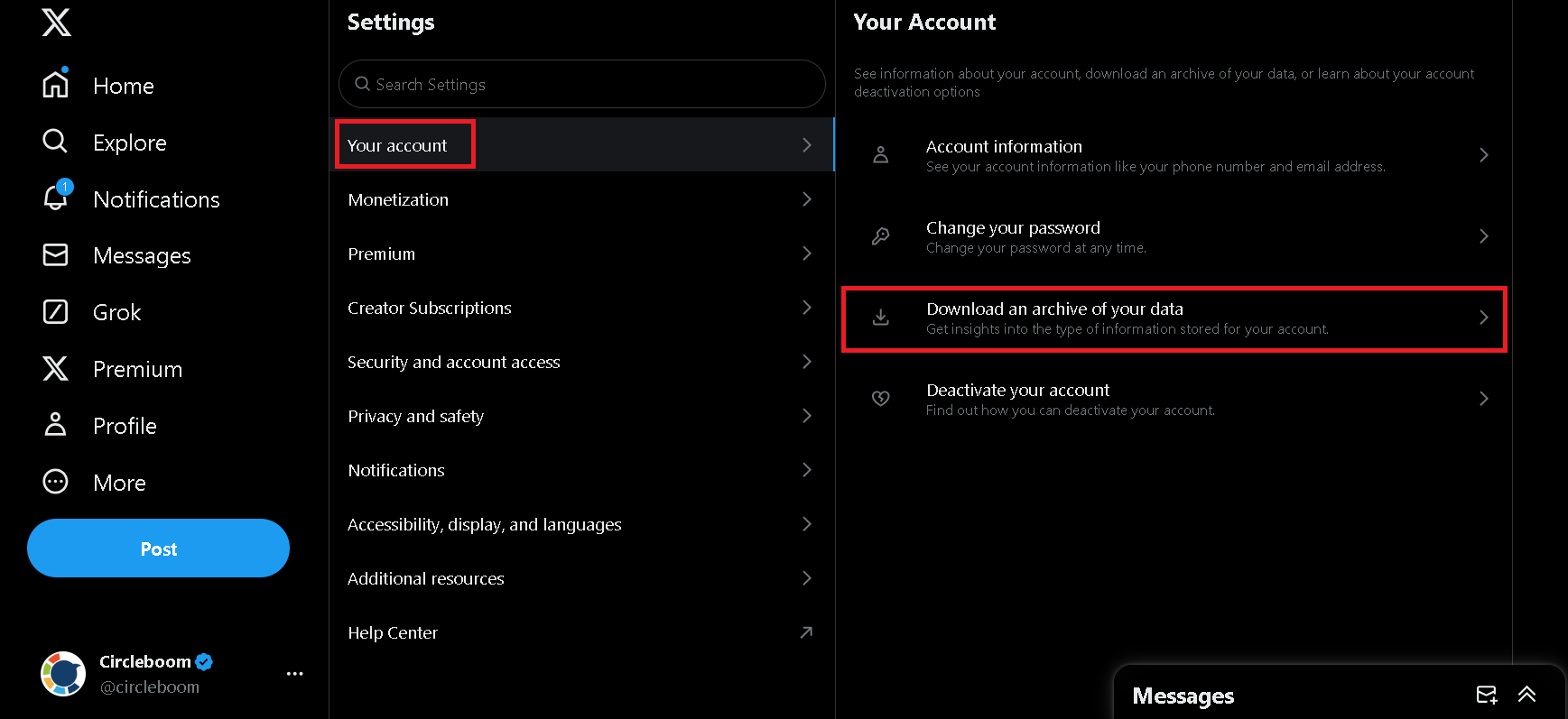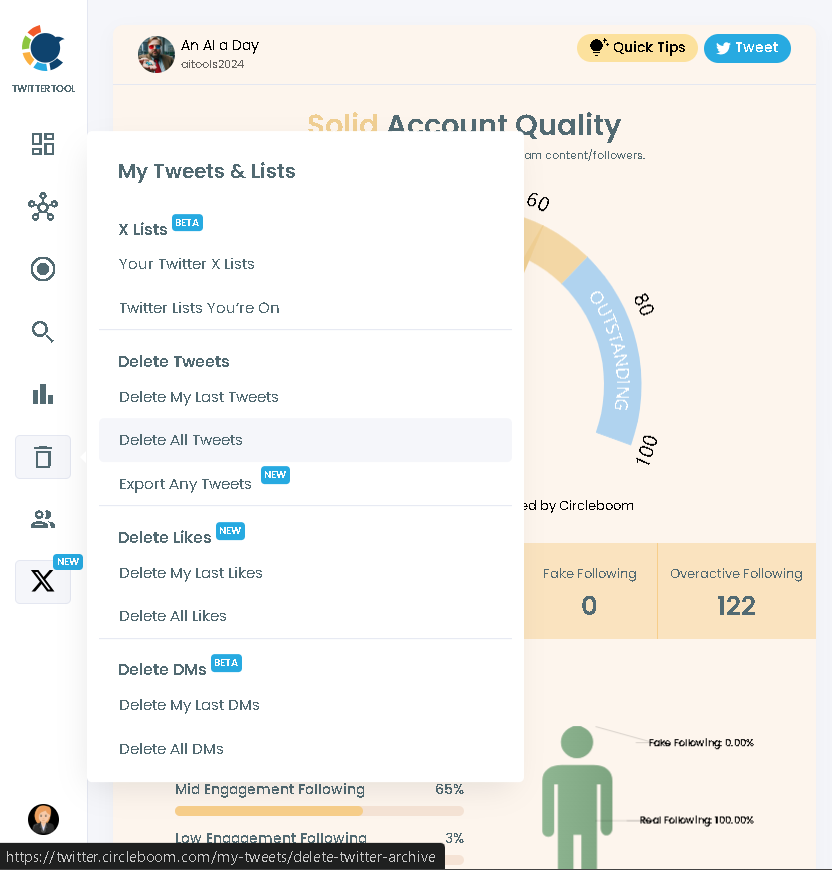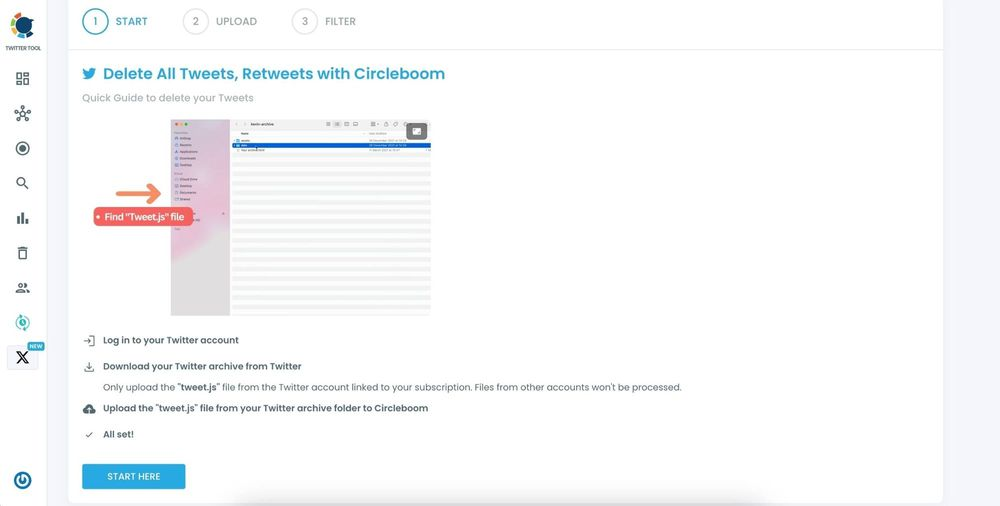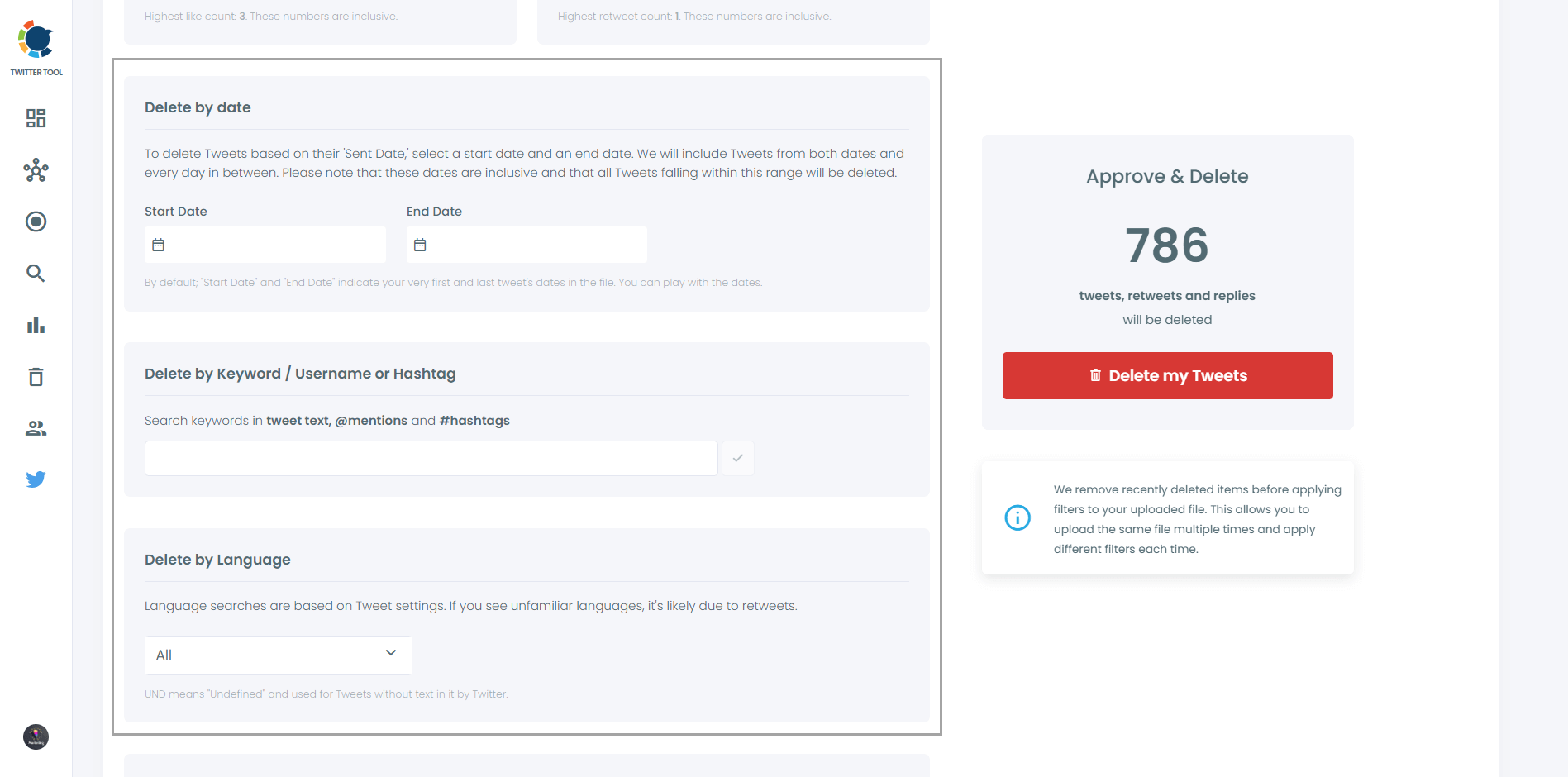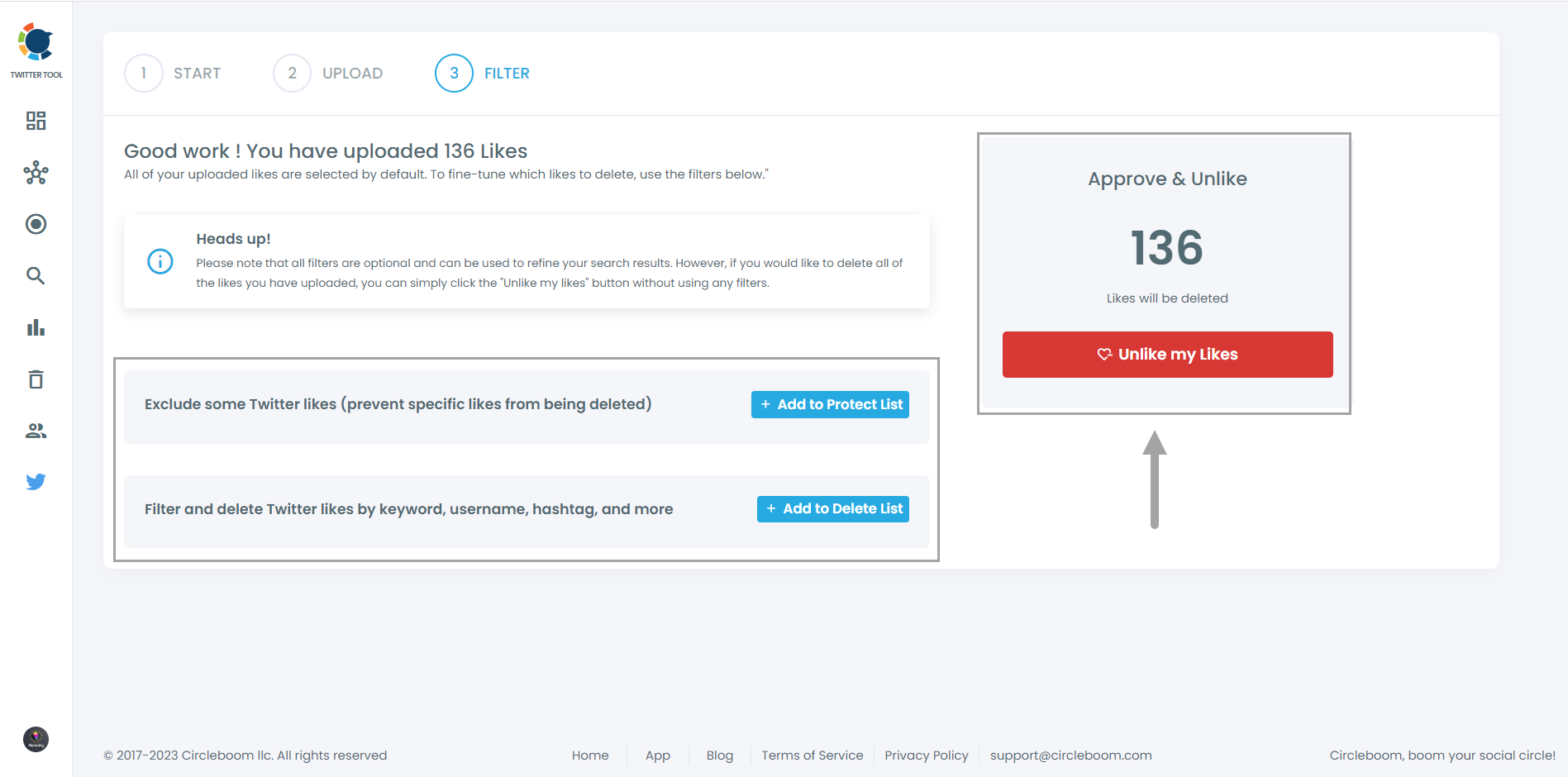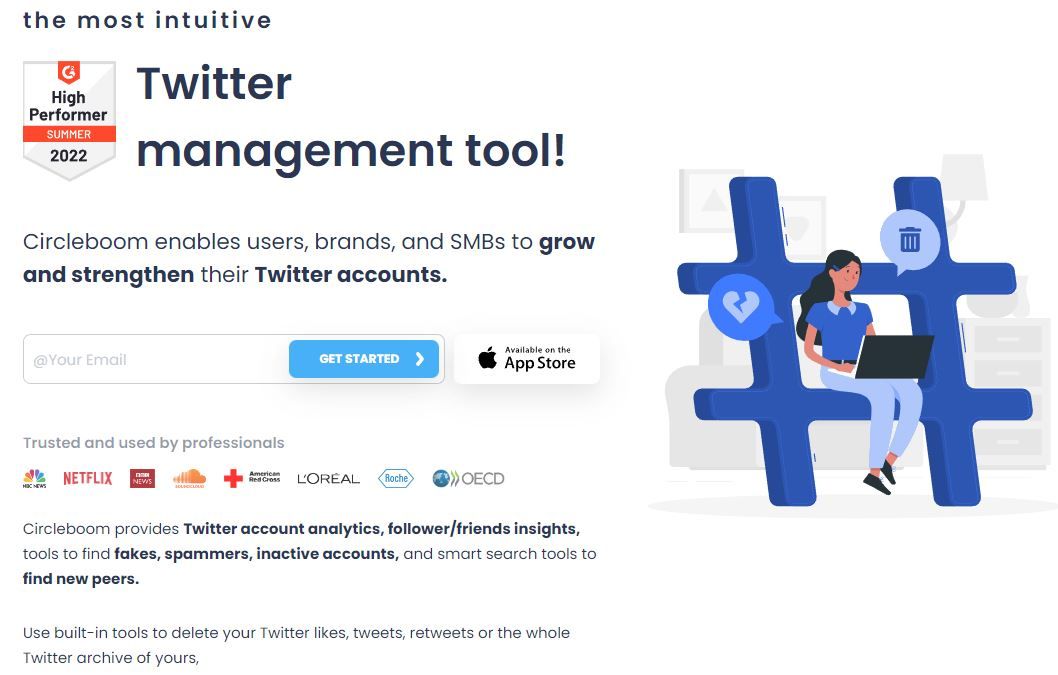Deleting tweets manually is like trying to empty the ocean with a bucket. That’s exactly how I felt when I decided to clean up my Twitter profile. I started deleting tweets one by one, thinking it wouldn’t be that hard. But after hours of scrolling, clicking, and confirming, I realized I wasn’t even halfway done.
Frustrated, I thought about just deleting my Twitter account entirely. It seemed like the only way out. Why doesn’t Twitter have a simple option to delete tweets in bulk? The thought crossed my mind more than once.
Then, I started to use Circleboom Twitter, and everything changed.
The Struggle: Twitter Doesn’t Allow Bulk Deletion
If you’ve ever tried to delete more than a handful of tweets, you know the pain. Twitter doesn’t provide any built-in feature to delete tweets in bulk.
You’re left with two choices:
🔴 Delete each tweet manually (good luck with that if you have thousands of tweets).
🔴 Delete your account and start over (a drastic and unnecessary step).
Neither of these options worked for me. That’s when I decided to explore tools that could make this process easier—and I found the perfect solution.
The Solution: Circleboom Twitter
Circleboom Twitter is a game-changer. As an official partner of Twitter, it’s secure, reliable, and most importantly, efficient. Its Delete Tweets feature allows you to delete tweets in bulk automatically, with just one click.
Whether you want to clean up specific tweets or wipe your entire tweet history, Circleboom handles it in seconds. No endless scrolling. No manual effort. Just results.
Why Choose Circleboom to Delete Tweets?
Here’s what makes Circleboom the best tool for the job:
❇️ Speed: Delete hundreds or thousands of tweets within seconds.
❇️ Ease of Use: A user-friendly interface that anyone can navigate.
❇️ Filters: Choose which tweets to delete by date, keywords, or media types.
❇️ Compliance: Circleboom works in line with Twitter’s API, ensuring your account is safe.
❇️ One-Click Automation: Save hours of effort with a single click.
How to Use Circleboom to Delete Tweets
If you’re ready to clean up your Twitter profile, here’s a simple step-by-step guide:
For either one, you'll have to start by downloading your Twitter archive natively from Twitter itself.
Then follow these steps:
- Login to Circleboom Twitter and go to "My Tweets” → “Delete All Tweets.”
- Upload the tweet.js file from your Twitter archive folder to Circleboom.
- Select filters based on the tweets you want to delete, such as dates, engagement levels, and keywords. If you want to delete all tweets, retweets, and replies, then don't apply any filters.
- And for deleting Twitter likes, the steps are similar. Just choose "Delete All Likes" from the menu and upload your archive file again. Then you'll also see filters for your likes to be deleted. Filter them out or clean them all as you wish.
Tips for Maintaining a Clean Twitter Profile
➡️ Regular Cleanup: Use Circleboom regularly to keep your profile professional and clutter-free.
➡️ Strategic Posting: Avoid unnecessary tweets that you’ll likely want to delete later.
➡️ Explore Other Features: Circleboom also offers tools for scheduling tweets, analyzing follower activity, and more.
Conclusion
Deleting tweets doesn’t have to be a nightmare. With Circleboom Twitter, you can declutter your profile in seconds, saving time and effort while keeping your account safe.
Ready to say goodbye to unnecessary tweets? Try Circleboom’s Delete Tweets feature today and experience the difference!
Circleboom Twitter
Circleboom enables users, brands, and SMBs to grow and strengthen their Twitter accounts.