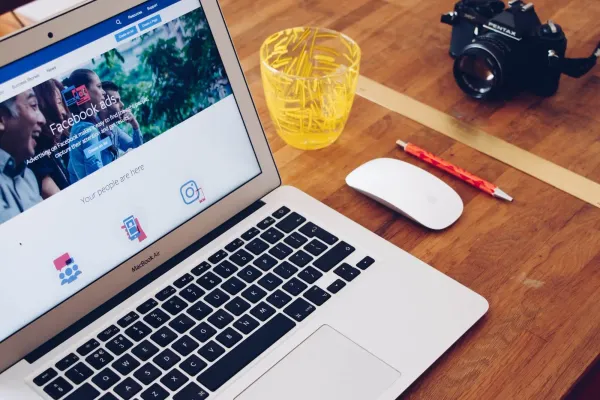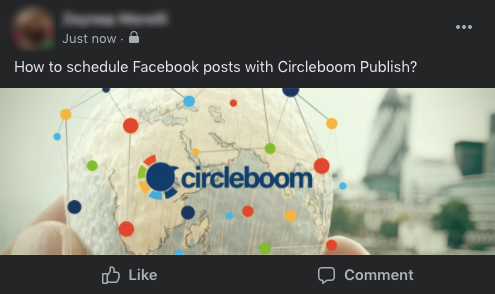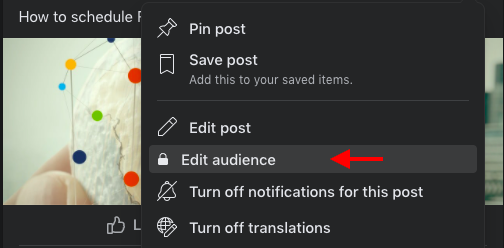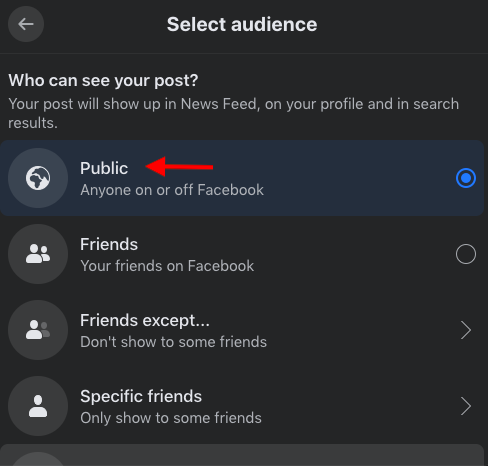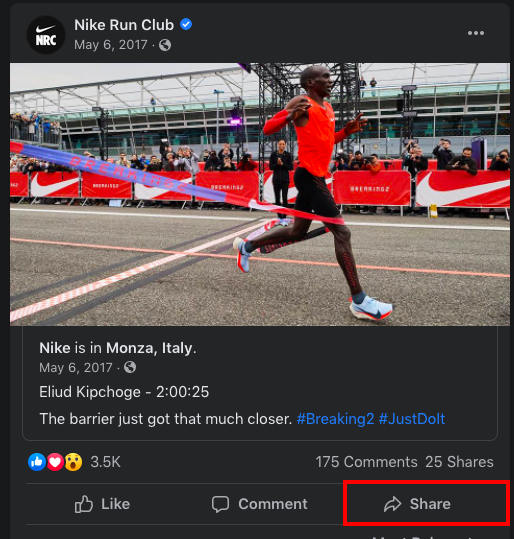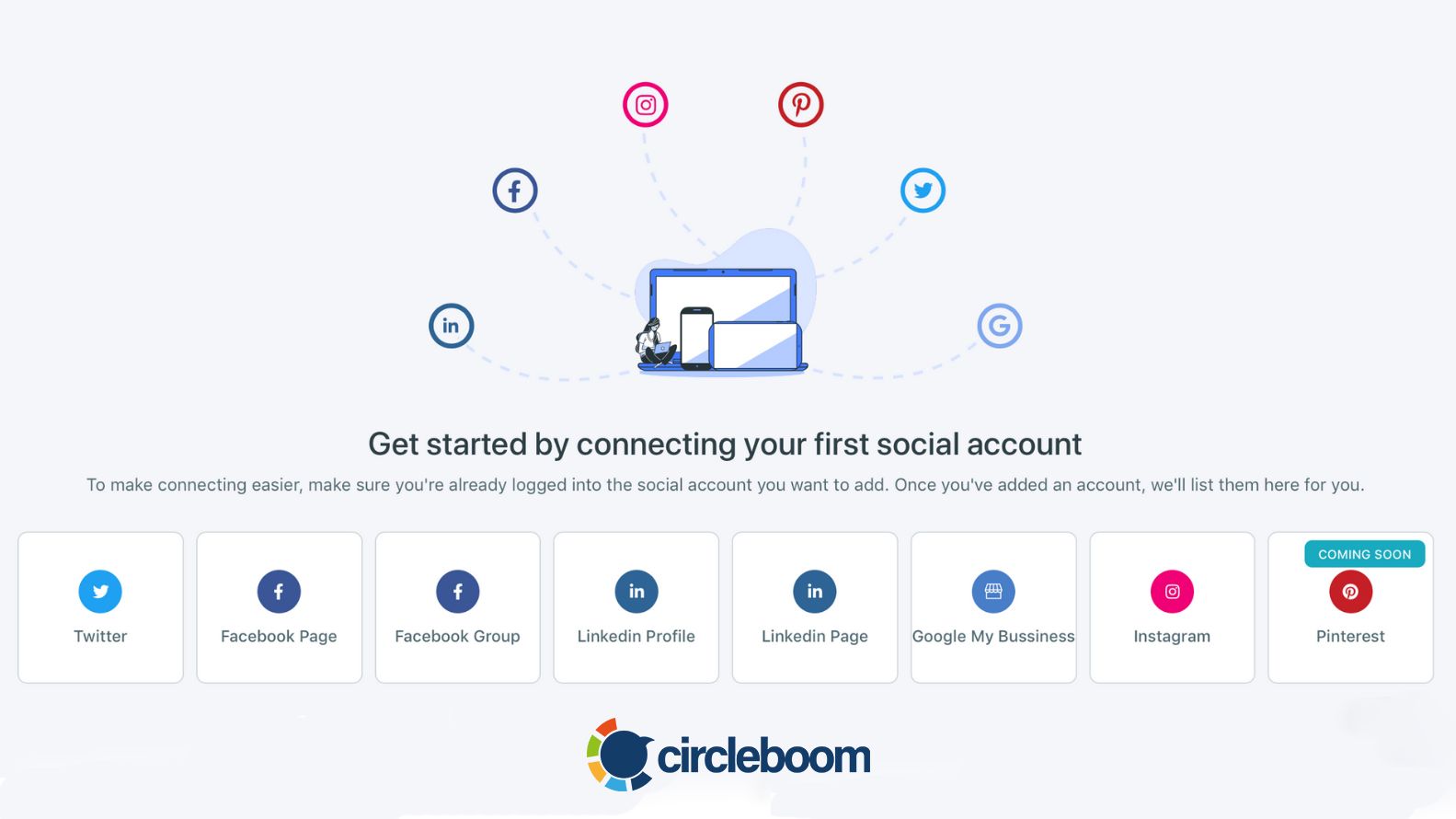Facebook is one of the most popular social media platforms, with more than 2.7 billion active users. With its widespread use, Facebook has evolved into one of the central hubs of the digital world where people can share their ideas with others.
As you share a post on Facebook, it will be visible to your friends on your list by default. If you want to go beyond your Facebook friend list and spread your ideas to a larger audience, Facebook offers you many different ways to do it.
In this blog, we have prepared you a step-by-step guideline to learn how to make a post shareable on Facebook to reach the general public.
How to make a post sharable on Facebook
If you're going to publish anything on your Facebook wall and want people to share it, make sure the post itself is shareable first.
After you learn how to make a Facebook post sharable, you also need to create high-quality content if you wish your post to be shared more.
With the ultimate social media management tool, Circleboom Publish, you can schedule your posts on Facebook pages and Facebook groups at once. Also, Circleboom Publish lets you schedule your social media post to Instagram, Twitter, LinkedIn, and even Google My Business on the same dashboard!
Circleboom Publish can help you find trending content related to your interest area with its magical Article Curator.
All you need to do is identify your interest areas, and Circleboom Publish will offer you hundreds of intriguing articles. You can directly post your favorites or schedule for a future date to be auto-posted by Circleboom Publish on your Facebook page or your Facebook group.
As you can schedule your posts for a future date with Circleboom Publish, you don't need to be online all the time once you have an upcoming post to be published on your social media calendar.
Now, let's discover how to make a post sharable on Facebook!
Facebook offers an audience selector that lets you decide on a specific audience when posting. This option is offered when you share content on Facebook like posts, photos or add specific information on your profile.
Basically, the audience selector is the answer to how to make a post sharable on Facebook. You can follow the steps below to learn how to make a Facebook post sharable with the audience selector.
Step #1: Log in to your Facebook account.
Locate the "What's on your mind?" section on top of your newsfeed or profile page and click it.
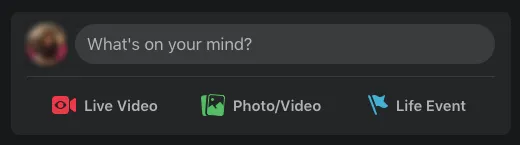
Step #2: Once you click "What's on your mind?" a new window will pop up.
Here you can post a status update, video, photo, or check in to an event.
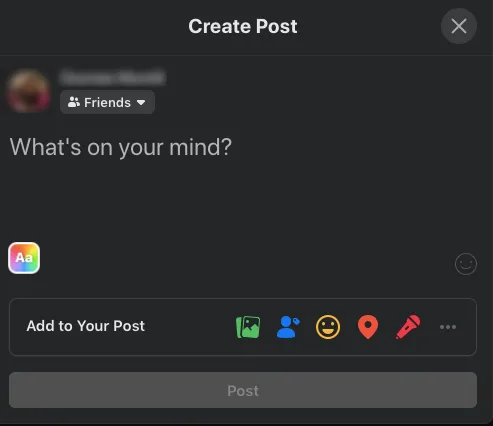
Step #3: Under your name, you will see the audience selector.
On this menu, you will see public, friends, and friends options except for specific friends, only me and custom.
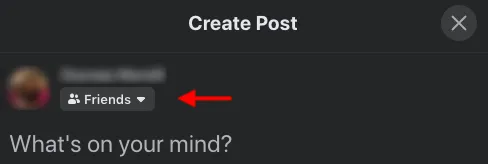
Step #4: Select "public" to make your post visible and sharable to the public audience.
If you change your mind about the audience of your post, you can change it after you have published it on your page.
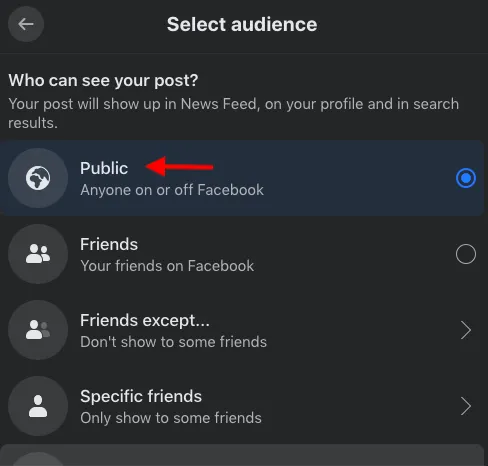
How to make a Facebook post shareable after posting
If you want to make a previously published post sharable on Facebook, don't worry; you don't need to delete and reshare the post with the right configurations.
Facebook allows you to change the settings of a previous post to make it sharable by the general audience. If you want to learn how to make a post sharable on Facebook after you have published it, you can follow the guideline below.
Step #1: Log in to your Facebook account.
Open your profile page and locate the post on your timeline.
Step #2: Click the three dots menu at the top right corner of your post.
Then, select "Edit audience" to change the audience of your post.
Step #3: Once you click it, a new window will open. Here, select "Public" to make your post sharable by anyone.
As you click it, your post will be visible to the public audience, and it can be sharable by anyone on or off Facebook.
How to Share a Facebook Post Outside of Facebook
Have you found an interesting Facebook post and wanted to share it on other platforms? Even if the post is not yours, you can easily share it as a link on other platforms.
You can follow the steps below to share a Facebook post outside of Facebook.
Step #1: Log in to your Facebook account.
Then, locate the post you wish to share.
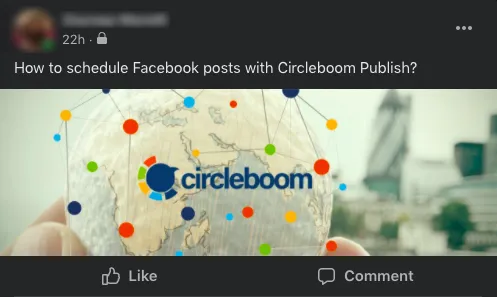
Step #2: Under the profile name, you will see the date of the post. Click on it.
As you click it, a new page will open only with the post.
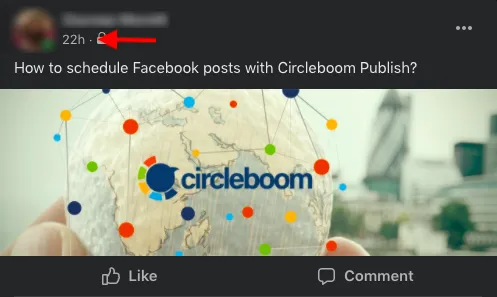
Step #3: Copy the URL on the address box.
You can use this URL to share the post outside of Facebook.
How to make a post shareable on a Facebook group
If you are a member of a Facebook group that is open to the public, all the posts published on this group can be shared as long as they are published with public audience preferences.
So, if you want to publish a sharable post on a public group, all you need to do is follow the guideline for making a Facebook post sharable.
How to make a post shareable on Facebook for a private group
If you are a member of a private Facebook group and want to learn how to make a Facebook post shareable on this private group, it is a little bit trickier.
We have prepared a step-by-step guide below to learn how to make a post sharable on Facebook for a private group.
Step #1: Log in to your Facebook account.
Find and click the "What's on your mind?" section on top of your newsfeed or profile page.
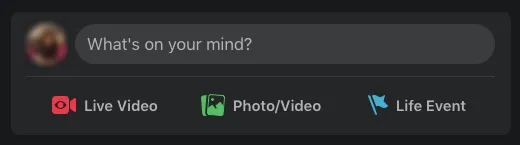
Step #2: A new window will open as you click "What's on your mind?"
Here, you can create your post as you wish.
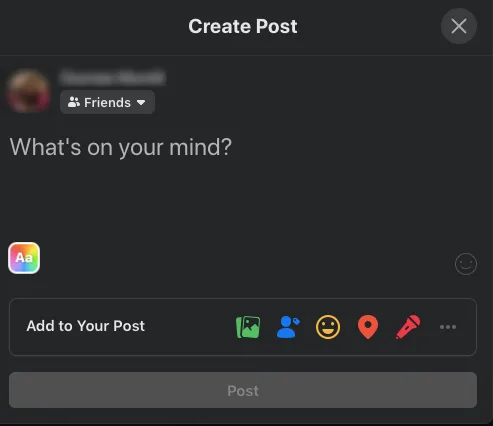
Step #3: You will see the audience selector under your profile name.
As you click it, a menu will open with the following options; public, friends, friends except for specific friends, only me, and custom.
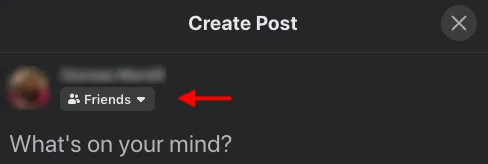
Step #4: Select "public" to make your post sharable by the public audience.
Once your post is ready, you can publish it on your timeline.
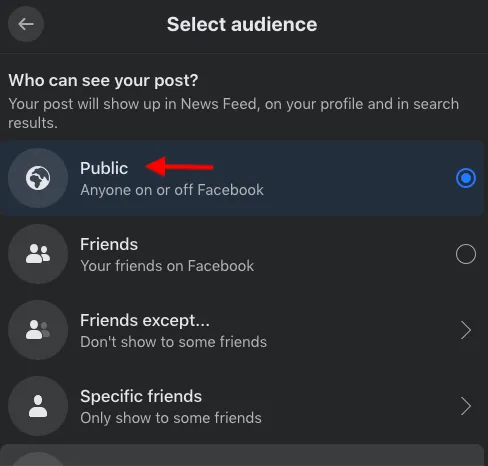
Step #5: After you publish your post, you will see the "Share" button on the bottom right corner of your post.
As you click "Share," a dropdown menu will open.
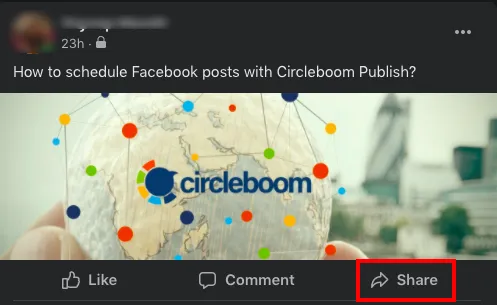
Step #6: Locate the "Share to a group" option and click it to share it with your private group.
Anyone who wants to share your post with the public audience can go to your profile page and share the original post from there.
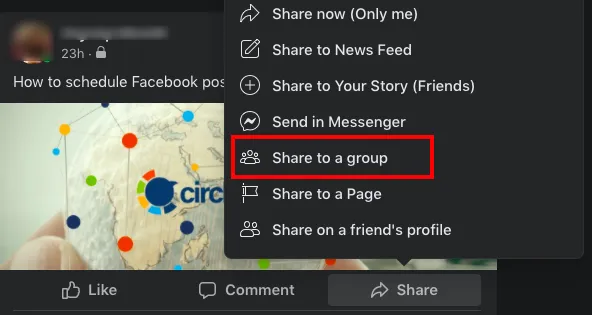
How to make a post shareable on a Facebook page
If you wish to know how to make a post sharable on a Facebook page or share a post published on a Facebook page, here's what you need to do.
Step #1: Log in to your Facebook account.
On your Facebook homepage, find and click "Pages" on the right-hand menu.
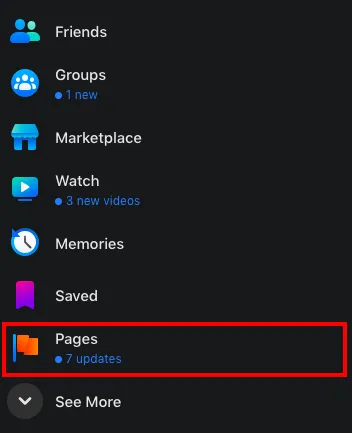
Step #2: Select the page you want to share.
Then, if you want to share a post published on the page, locate the post by scrolling down on the page's timeline.
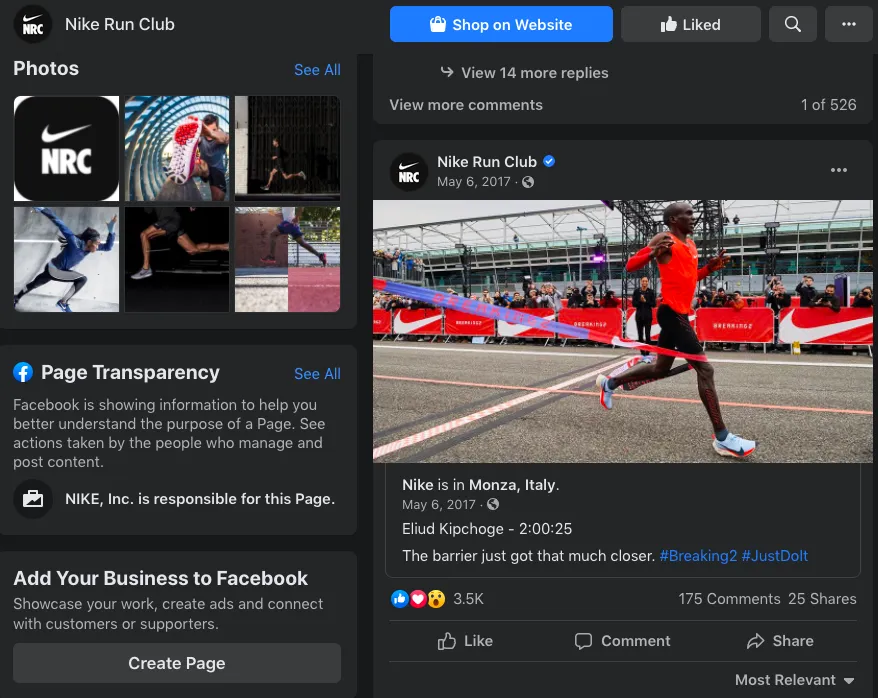
Step #3: After you find the post, you can share it by clicking the "Share" button at the bottom right corner of the post.
If you want to make your post shareable on a Facebook page instead of sharing an already published post, you don't need to do any configurations. Posts on a Facebook Page are all open to the public audience by default. A post can be shared by anybody who has access to a Page.
Bonus: How to make a Facebook post not shareable
Generally, the posts on your newsfeed will have three options as Like, Comment, and Share. If you don't want your post to be shared by others, there is a way to do that, too!
Step #1: Log in to your Facebook account.
Find the "What's on your mind?" section on top of your newsfeed or profile page.
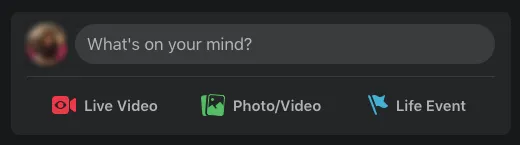
Step #2: Once you click "What's on your mind?" a new window will pop up.
Now you can prepare your post.
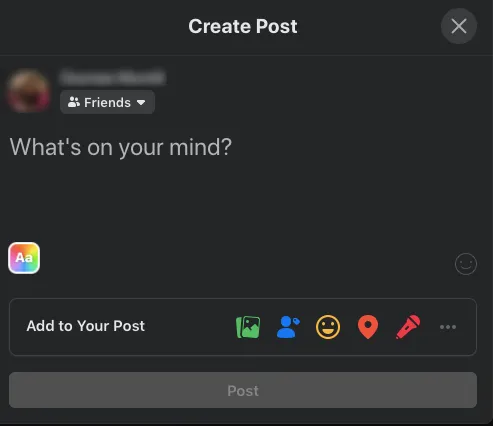
Step #3: Under your name, you will find the audience selector.
Here, you have public friends and friends except for specific friends, only me and custom.
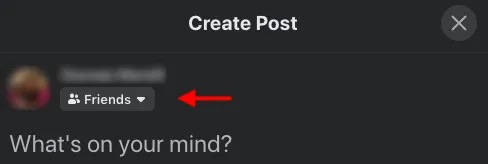
Step #4: Select "Custom" and type the ones you desire to receive the update.
The selected ones will be able to see your post without the "Share" option.
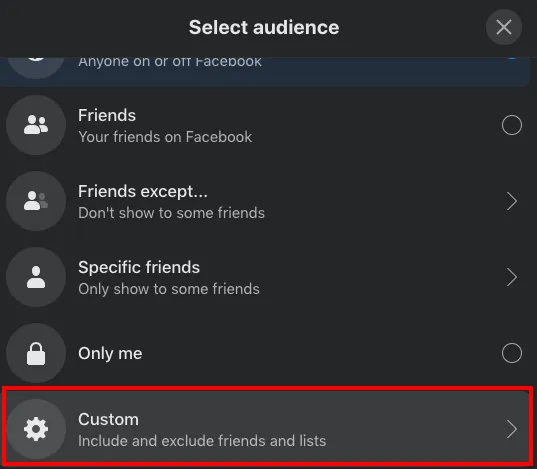

Wrapping Up
As one of the most popular internet hubs, Facebook is a good option to spread your ideas and thoughts. If you want to go beyond your Facebook friends list, it is for sure that you need to learn how to make a post sharable on Facebook.
Beyond making Facebook posts shareable, you can also schedule posts on Facebook pages and Facebook group posts with Circleboom's social media management tool to reach your target audience at optimal times!
We have prepared dedicated guides to make a Facebook post sharable for Facebook newsfeed, pages, and groups in this blog. We hope we can be helpful for you to spread your ideas!