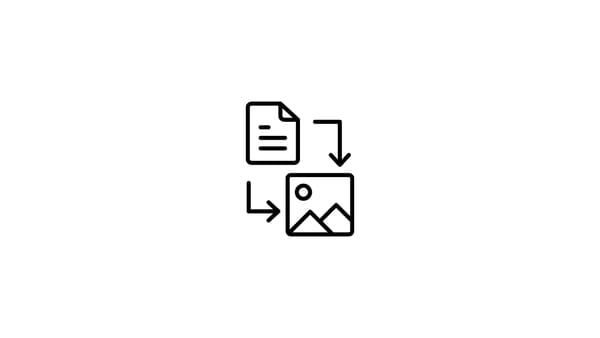Instagram is an excellent platform for showcasing your favorite moments, but what if you've captured a breathtaking panorama that you want to share seamlessly with your followers? In other words, can you post a panoramic photo on Instagram?
The answer is Yes, you can. So how to post a panorama on Instagram?
While Instagram doesn't directly support panoramas, fear not – we've got you covered. In this guide, I'll walk you through different effective methods to post a panorama on Instagram, ensuring your wide-angle shots shine without compromise. But before proceeding, here's a spoiler on the best way to post panoramas on Instagram.
Method 1: Circleboom is the Best Way to Post Panoramas on Instagram
Circleboom Publish emerges as the superior choice among tools for panoramic Instagram posts, offering a comprehensive solution to streamline content creation and management. With the ability to effortlessly design swipeable panoramas, leverage built-in extensions like Canva and Unsplash, and schedule automated posts across multiple Instagram accounts, Circleboom stands out as the go-to platform.
Its user-friendly interface allows for the creation of seamless panoramic posts or individual carousel visibility, providing flexibility based on user preferences. The platform's hashtag generator ensures heightened post visibility and engagement, giving an edge in content reach with the most popular Instagram hashtags.
What sets Circleboom apart is its versatility—users can save drafts, automate posts with the Instagram auto poster, and schedule first comments for optimal post presentation. In essence, Circleboom Publish presents itself as the ultimate alternative, offering unparalleled features and efficiency for panoramic Instagram content creation.
Here's how to upload a panorama to Instagram with Circleboom
Step #1: Click on "Create New Post" on your dashboard.
You can also proceed with the "Instagram specific or reels" button.
Yes, you can schedule Instagram reels with Circleboom too.
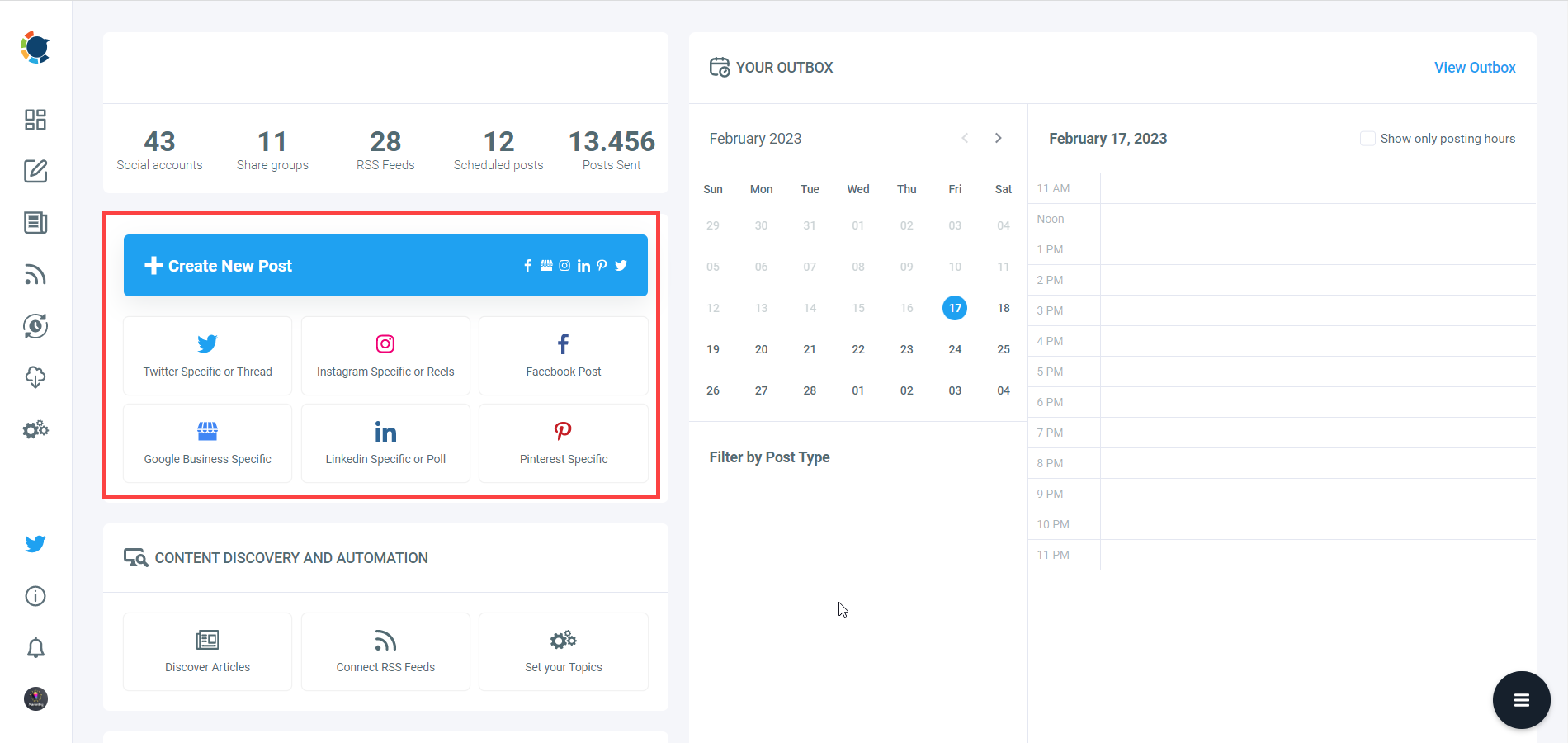
Step #2: Choose your account(s) to post and proceed with "Panoramic Post".
After that, you can utilize Unsplash, Canva, or Google Photos. You can also upload your own visuals.
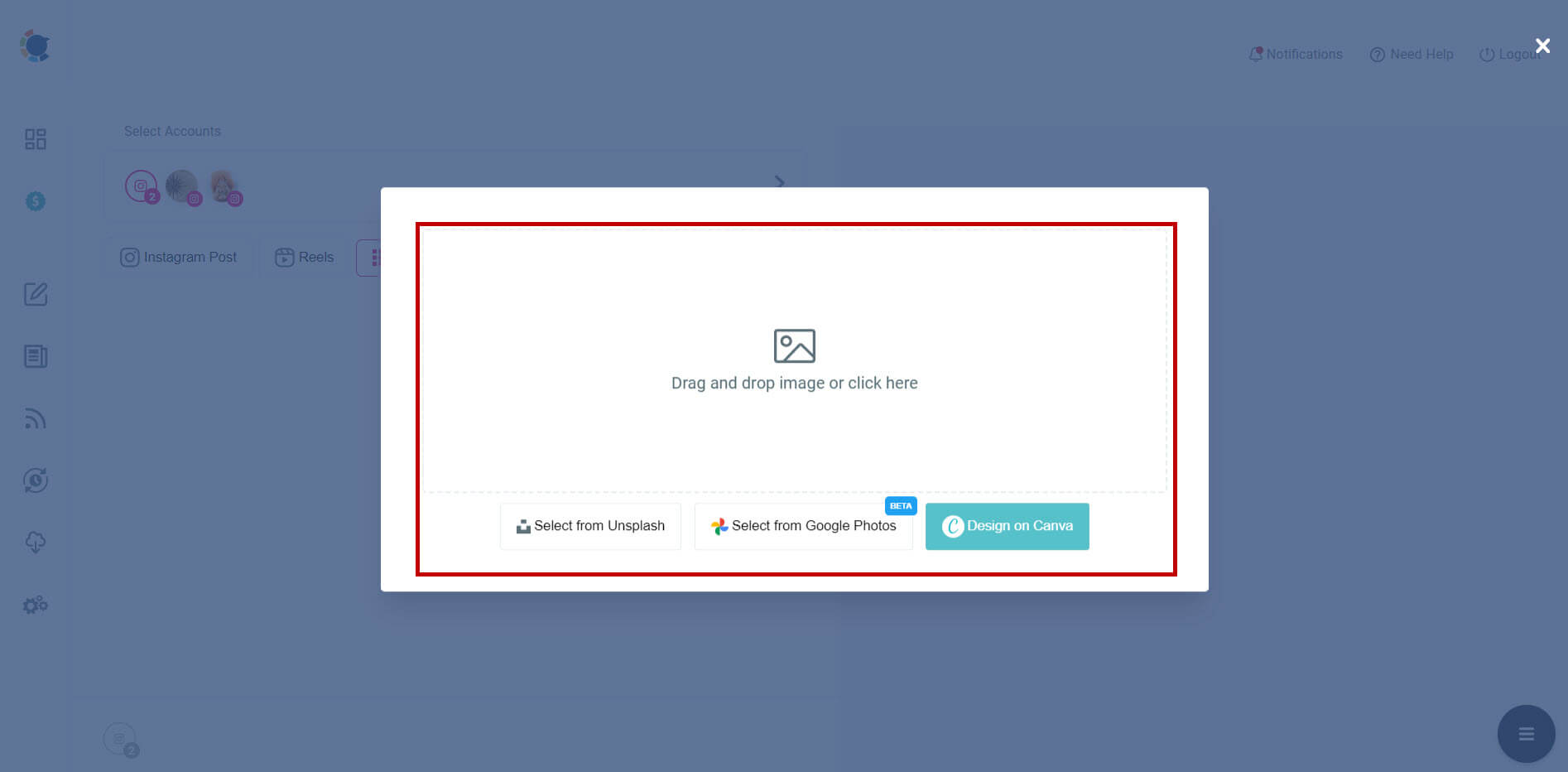
Step #3: Arrange your image, write your caption, add your hashtags, and you're good to go.
You can choose to post your panorama on Instagram right on, or you can schedule it for later, even at the best times to post on Instagram.
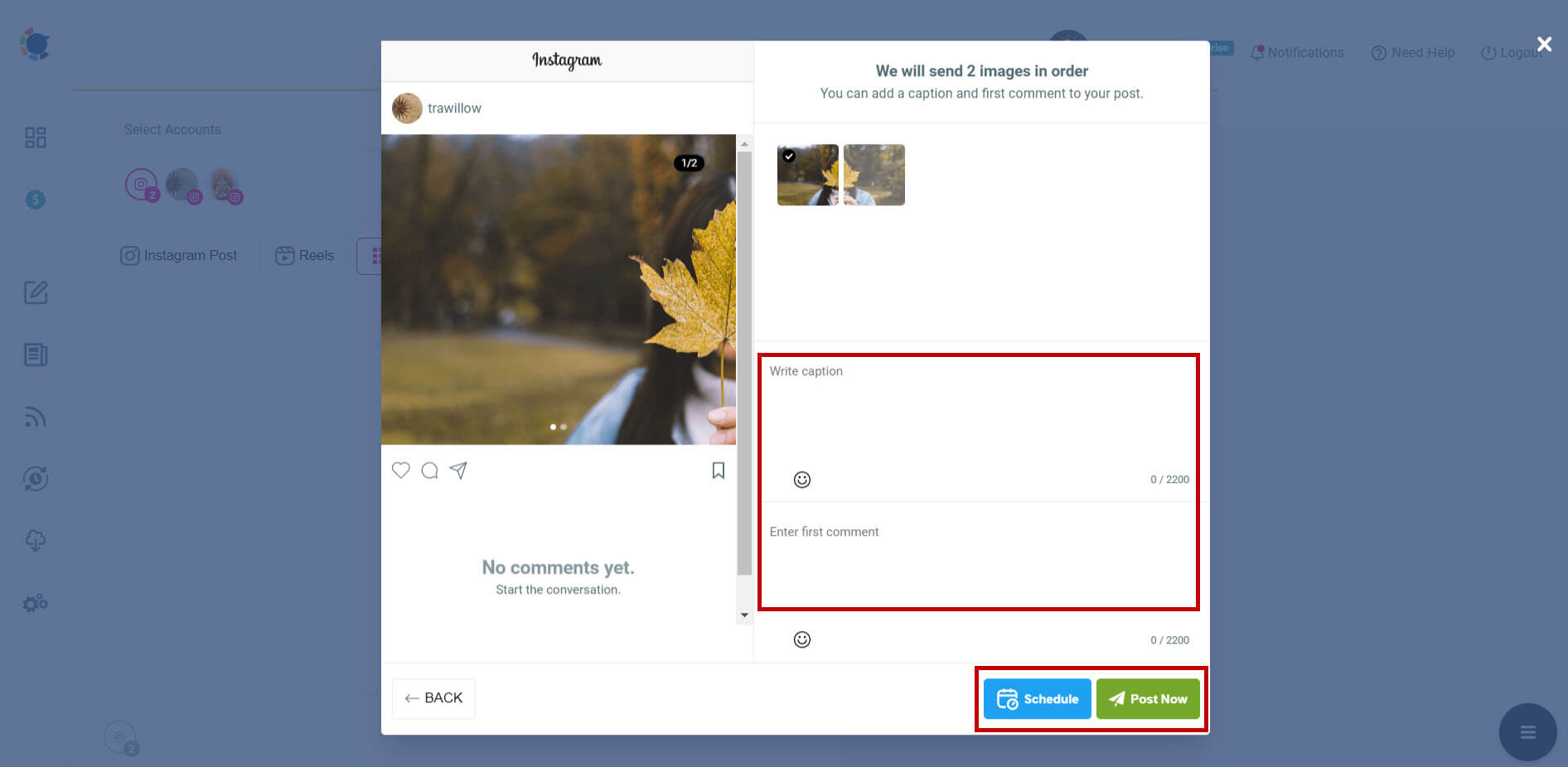
Circleboom Publish also has many other features to manage multiple accounts on Facebook, Twitter, LinkedIn, Pinterest, and even Google My Business.
Method 2: Use Design Tools for Your Panoramic Instagram Post
For those who prefer more control over image quality and appearance, using design tools like Adobe Photoshop, Canva, or what your device has to offer as default, and maybe even other mobile design tools, is an excellent option.
How to use design tools for Instagram panoramas
Though each tool has its own specific ways of use, the steps will roughly be like this:
Step #1: Prepare your Instagram panorama.
Transfer or download your panorama photo to the device you'll work on.
Step #2: Open your Instagram panorama with the tool you'll use.
Depending on the software, you may need to create a new document with a square size or you may directly cut it in pieces.
Step #3: Crop your image.
Divide your image into multiple parts with a 1:1 aspect ratio, as the default Instagram post size requires square images.
Step #4: Save cropped images.
Create separate files for each image to be turned into a panoramic Instagram post.
Step #5: Add panorama to Instagram.
Upload the multiple cropped images as a carousel post on Instagram. Your post will become a swipeable panorama.
Method 3: Use a Dedicated Third-Party Instagram Panorama App for Your Panoramic Instagram Post
If you're looking for a hassle-free solution without downloading apps, dedicated online tools are your go-to. The best app for panoramic Instagram posts can be hard to call as there are many websites for that, not to mention mobile applications.
In most of them, you simply upload your image on the platform and adjust the details like how many parts, what will be the equal sizes and shapes, etc. These platforms often provide options to crop your image precisely, ensuring each segment of your panoramic post fits perfectly within Instagram's dimensions. Then you can download images and upload them as a panoramic Instagram post.
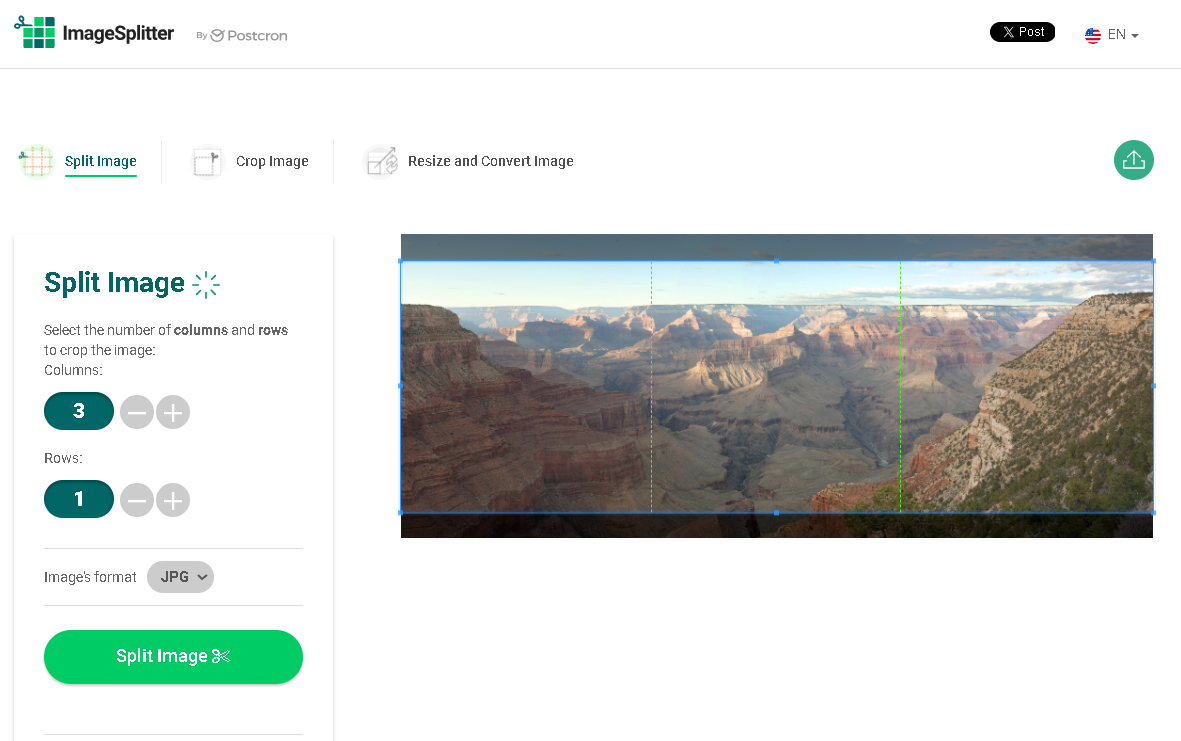
Noticed something? In the second and third methods, you need to do many things manually. Find or design visuals to use as a panoramic Instagram post, split panorama for Instagram, upload it here, download it from there, visit Instagram again... It's always going back and forward multiple times, maybe even killing the joy.
Your Instagram panorama may be seamless, but these entire processes are definitely not. So I recommend you use the one-stop solution, Circleboom Publish.

Circleboom Publish
Circleboom supports Twitter, Facebook, Instagram, Pinterest, LinkedIn, Google Business Profile, and TikTok (soon).
Bonus: Use Circleboom's Instagram Grid Maker to Attract Followers with an Artistic Profile
Utilize the Instagram grid maker feature on Circleboom Publish to seamlessly create, design, share, schedule, and automate diverse Instagram grid layouts, including 3x3 and 3x4 configurations.
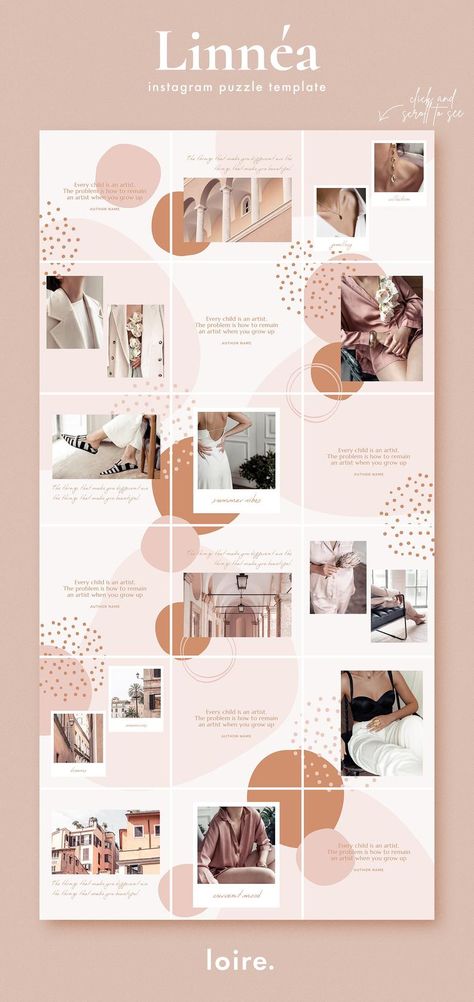
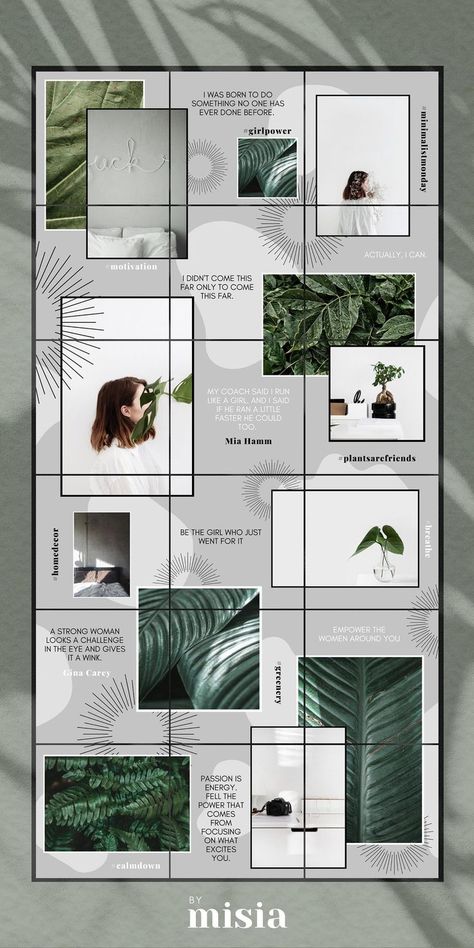
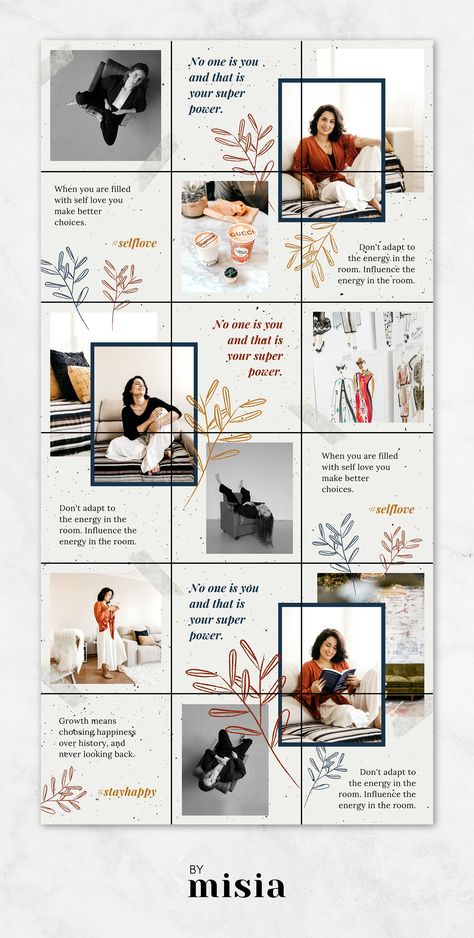
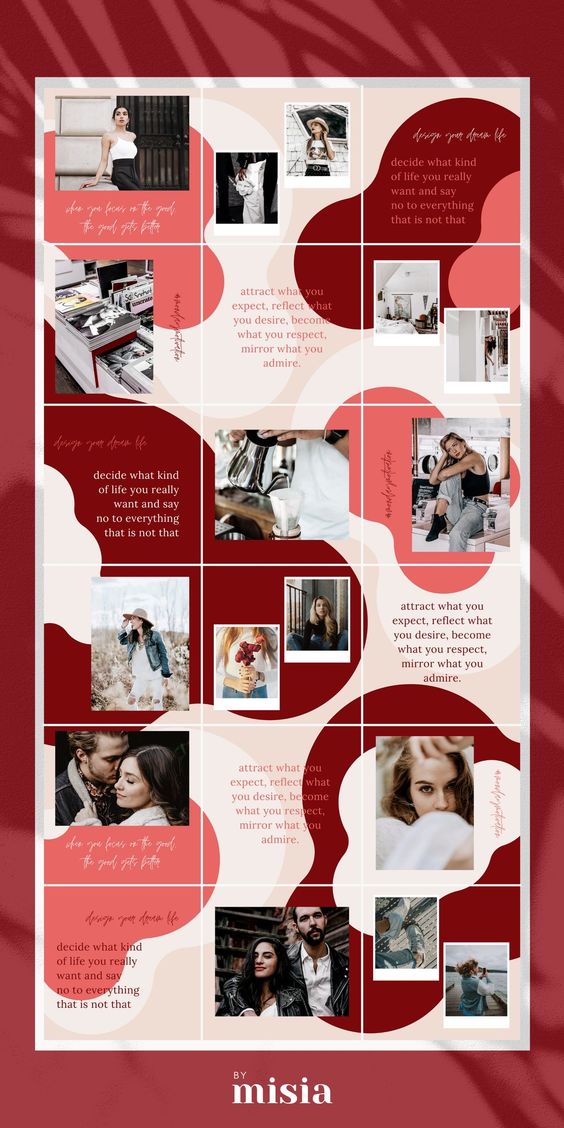
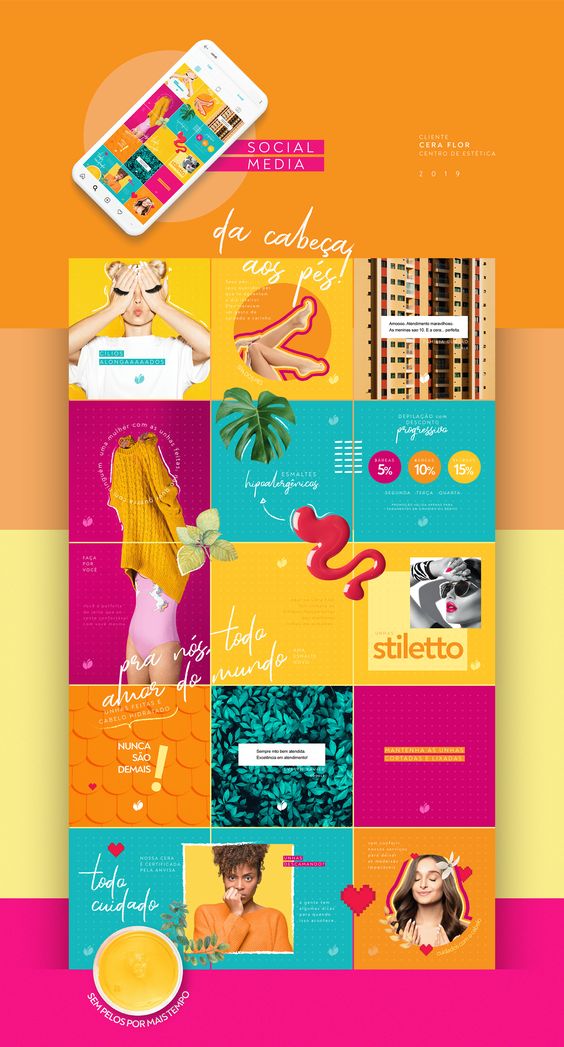
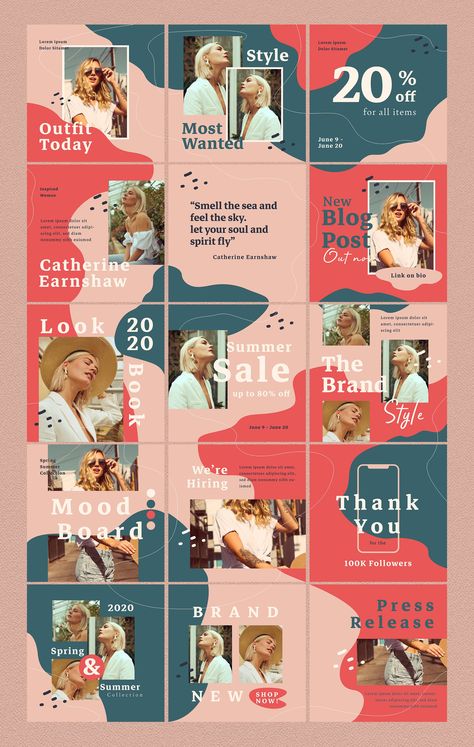
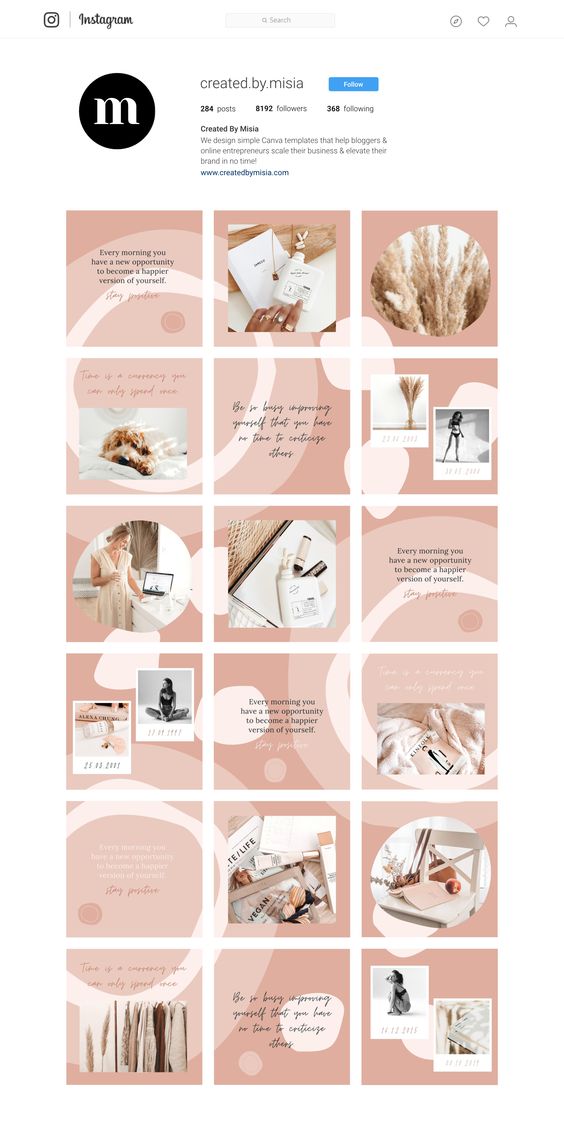
With the Instagram grid maker, you can craft compelling designs by seamlessly incorporating multiple pictures into a single layout. This not only enhances post visibility but also boosts impressions and engagement, resulting in increased likes, comments, and followers for your content!
Conclusion
There are many ways of posting panoramas on Instagram, whether you're using your mobile or desktop device. While the use of design tools and dedicated third-party image splitters are among the options, the best way to post panoramas on Instagram is through Circleboom Publish. And the best part is that it offers a 14-day free trial for you to have a test drive!