Ever stumbled upon a reel that resonated with your vibe and thought, “I need to share this with my tribe!”? Well, you’re in luck because today we’re diving into the ins and outs of how to repost a reel on Instagram.

Repost your own Reels on Instagram
Circleboom supports Twitter, Facebook, Instagram, Pinterest, LinkedIn, Google Business Profile, YouTube, and TikTok (soon).
But first thing first: Let's start with "Can you even" before jumping into "how to".
Can you repost a reel on Instagram?
Absolutely! Instagram reels can be shared and reshared on many different occasions and ways, spreading the content far and wide across the platform.
Can You Repost Someone’s Reel?
You can definitely repost someone else’s reel. Keep on reading and I'll tell how to repost IG reels below. Just remember to give credit where it’s due!
But before that, what if you find yourself in a situation where you go "I can't repost reels on Instagram"?
Why can’t I repost reels on Instagram?
This usually refers to situations where you are trying to repost someone else's reel on Instagram. And if that's the case, consider these possibilities:
- The original poster’s account is private (there's a runaround for that, too; just keep on reading).
- Your app might need an update (so give it a quick refresh!).
- They’ve tweaked their settings to disable reel sharing (yes, that's a thing, even with public accounts).
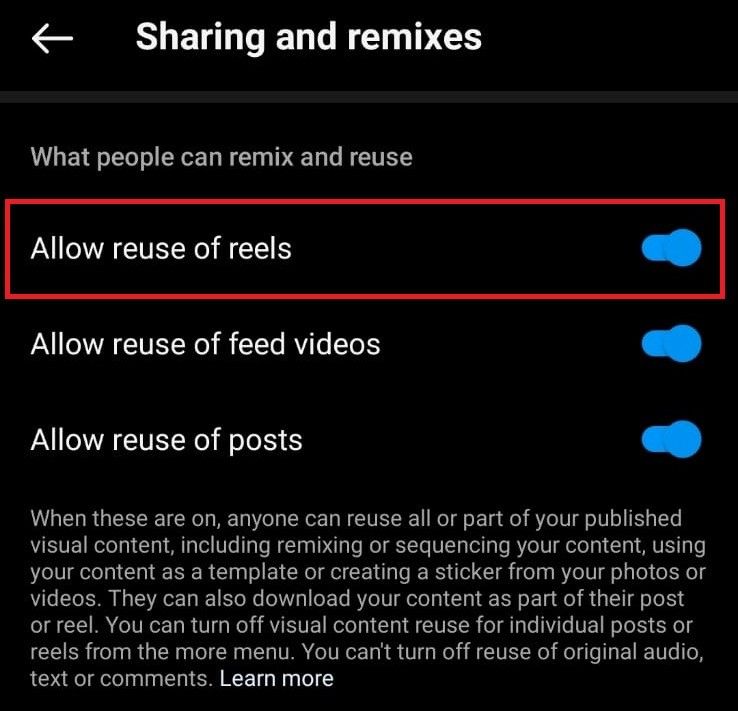
Can I repost my own reels on Instagram?
Of course! Whether it’s throwback time or you’re reshuffling content, reposting your own reels is as simple as sharing any other reel.
People usually do it with their successful content, so they save themselves the hassle of finding new content while capitalizing on the engagement again.

Can I delete a reel and repost it?
Yes, you can delete a reel and then upload it again, but deleting a reel and reposting is not technically considered a repost.
It's usually done when you feel like your previously posted content requires some updates to get more views.
App to repost Reels on Instagram (Your own Reels): Circleboom Publish!
Want to repost your own reels on Instagram seamlessly? Or delete the old reel and make changes on that easily? Then I suggest you look for no other than Circleboom Publish.
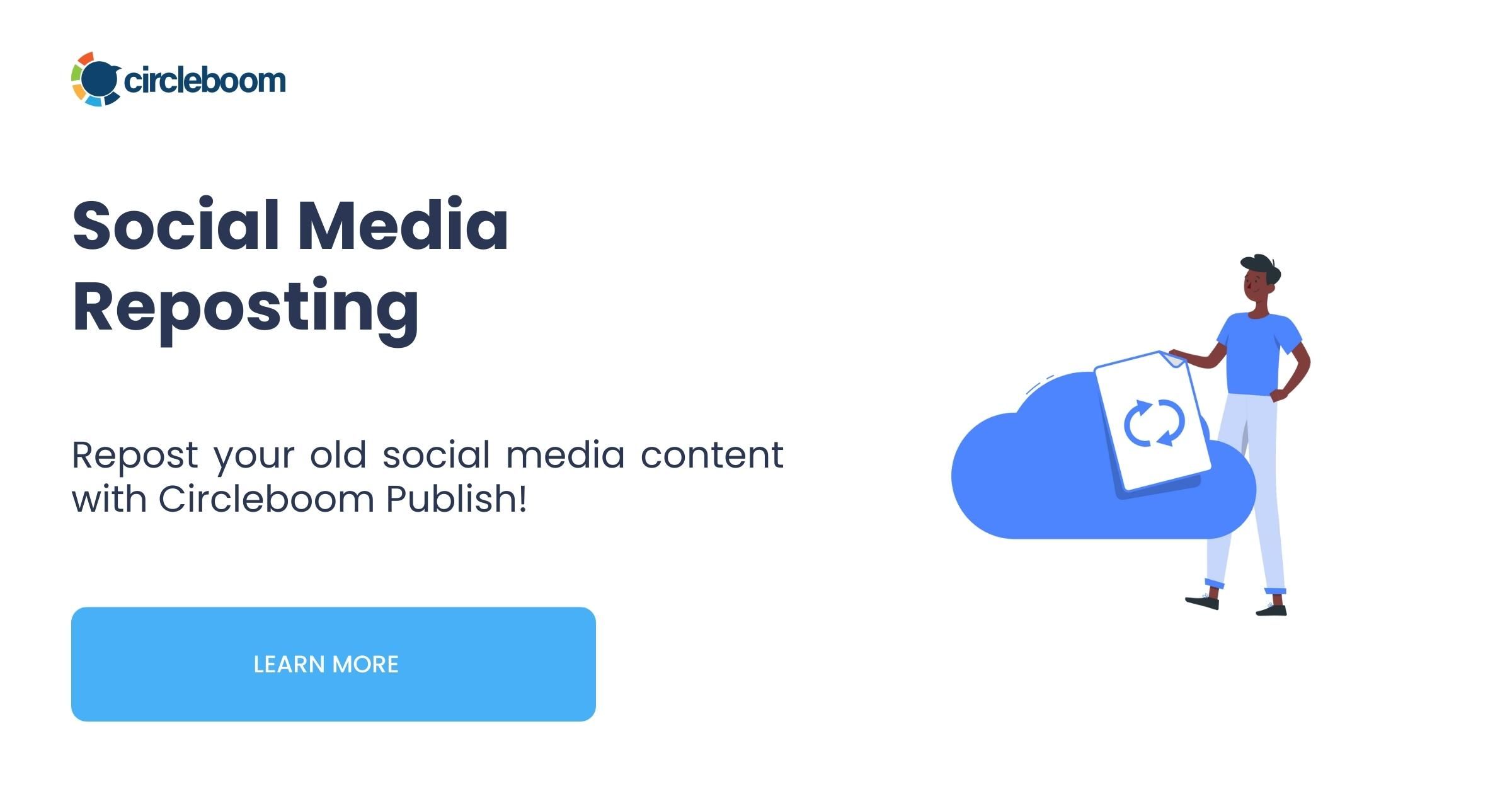
It doesn't only let you reshare your old content, but its following features also work wonders if you want to delete your old reel and repost it:
- Hashtag generator,
- Adding and scheduling the first comment with your post,
- Uploading your Instagram reel also to Facebook simultaneously, and
- Scheduling your Instagram reels, even for the best times to post reels on Instagram.
So let's see how to utilize Circleboom Publish, and also other methods, while reposting reels on Instagram.
How do you repost a reel on Instagram?
There are several pathways to pass on that perfect reel. Here’s a step-by-step breakdown for each method:
Reposting a reel on Instagram with Circleboom Publish
Here's a step-by-step explanation of how to repost an IG reel through Circleboom Publish:
Step 1: Log in to Circleboom Publish and navigate to the left menu.
Find “Sent Items” under the “repost” symbol.
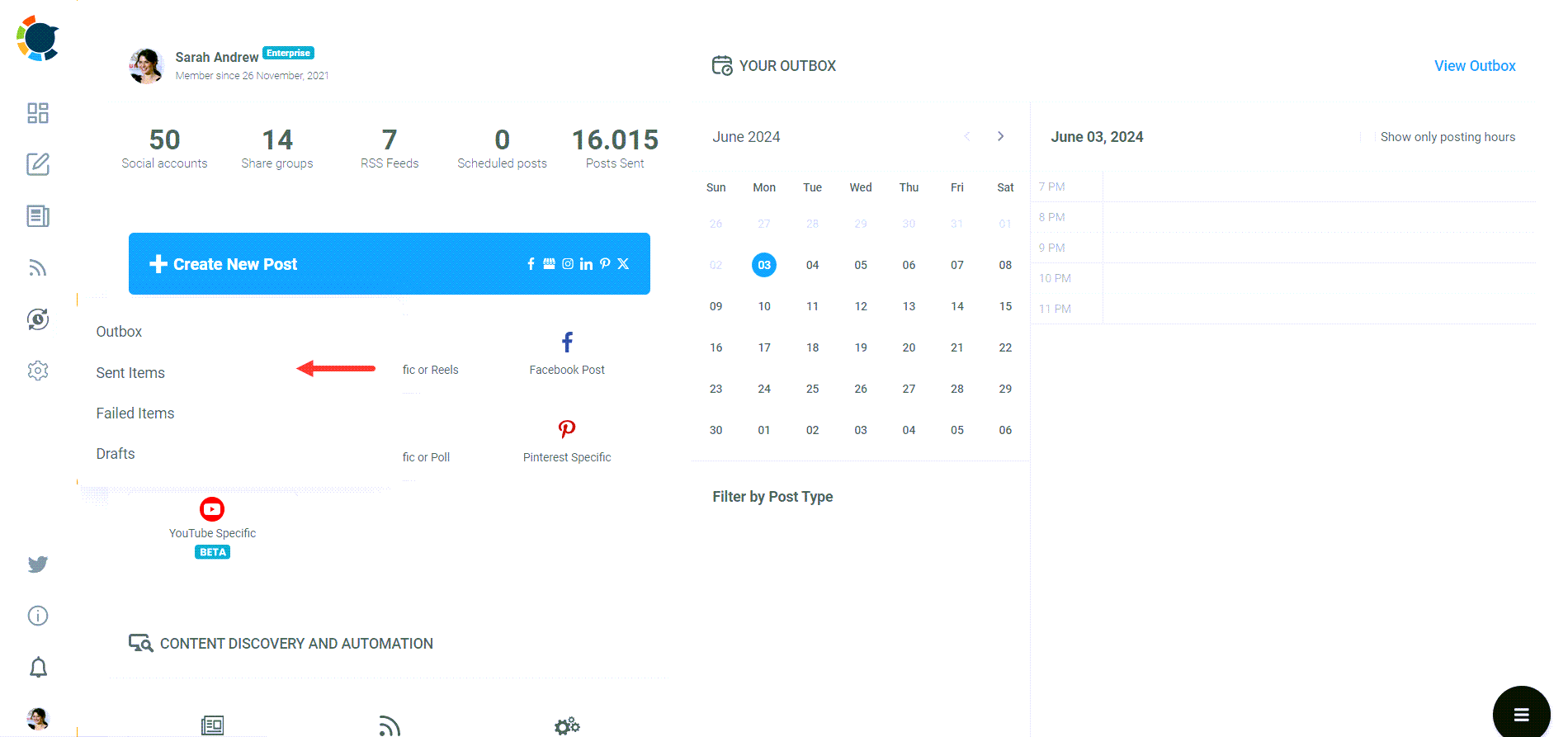
Step 2: You'll see your Instagram reels as well as other posts shared via Circleboom.
Applying filters may help you find the exact post you're looking for. Plus, you can even export your old posts.
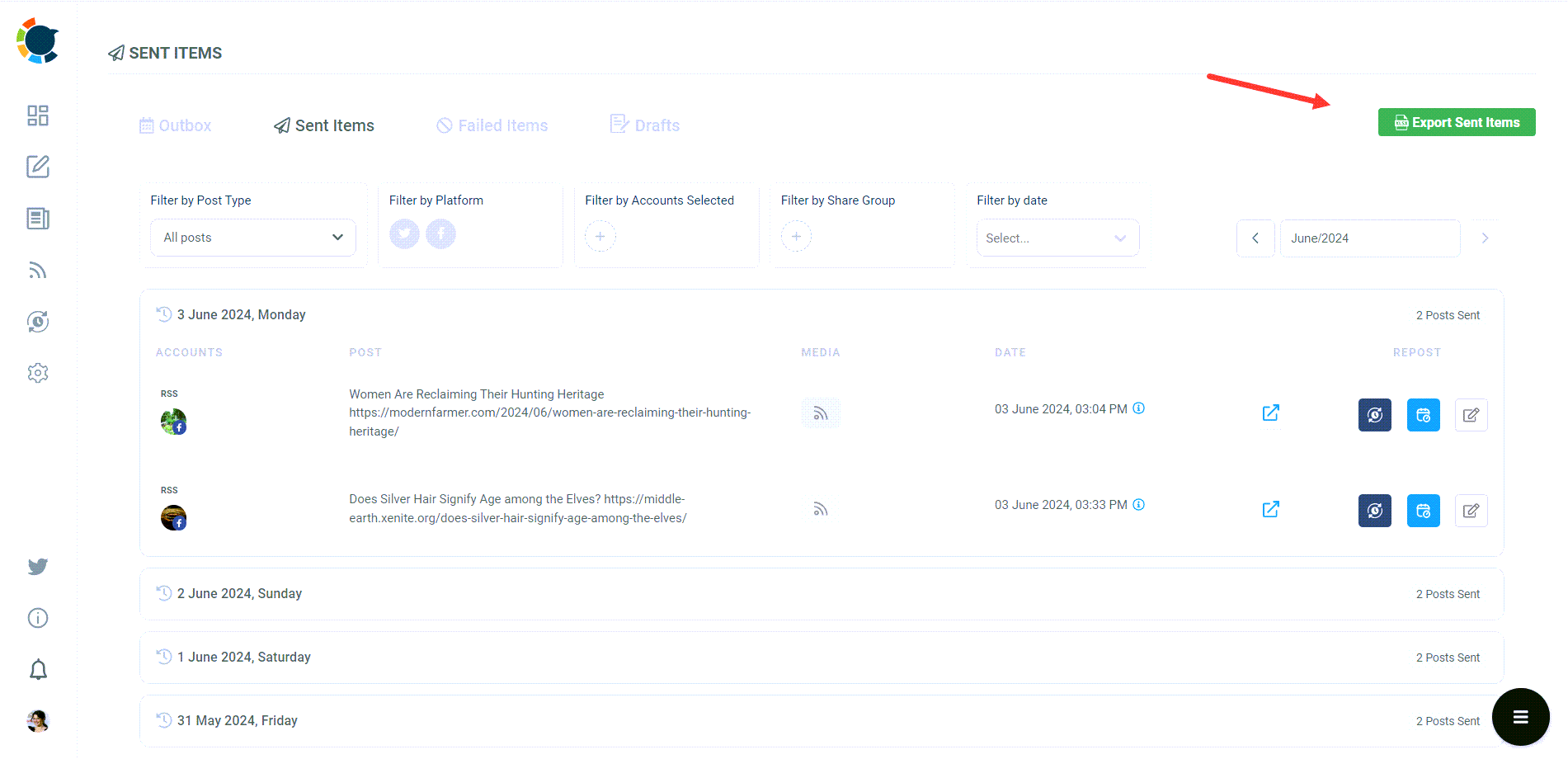
Step 3: After finding which Instagram reel to repost, you'll have several options.
You can choose between the following: “Post to Queue”, “Schedule Again”, and “Edit Post”.
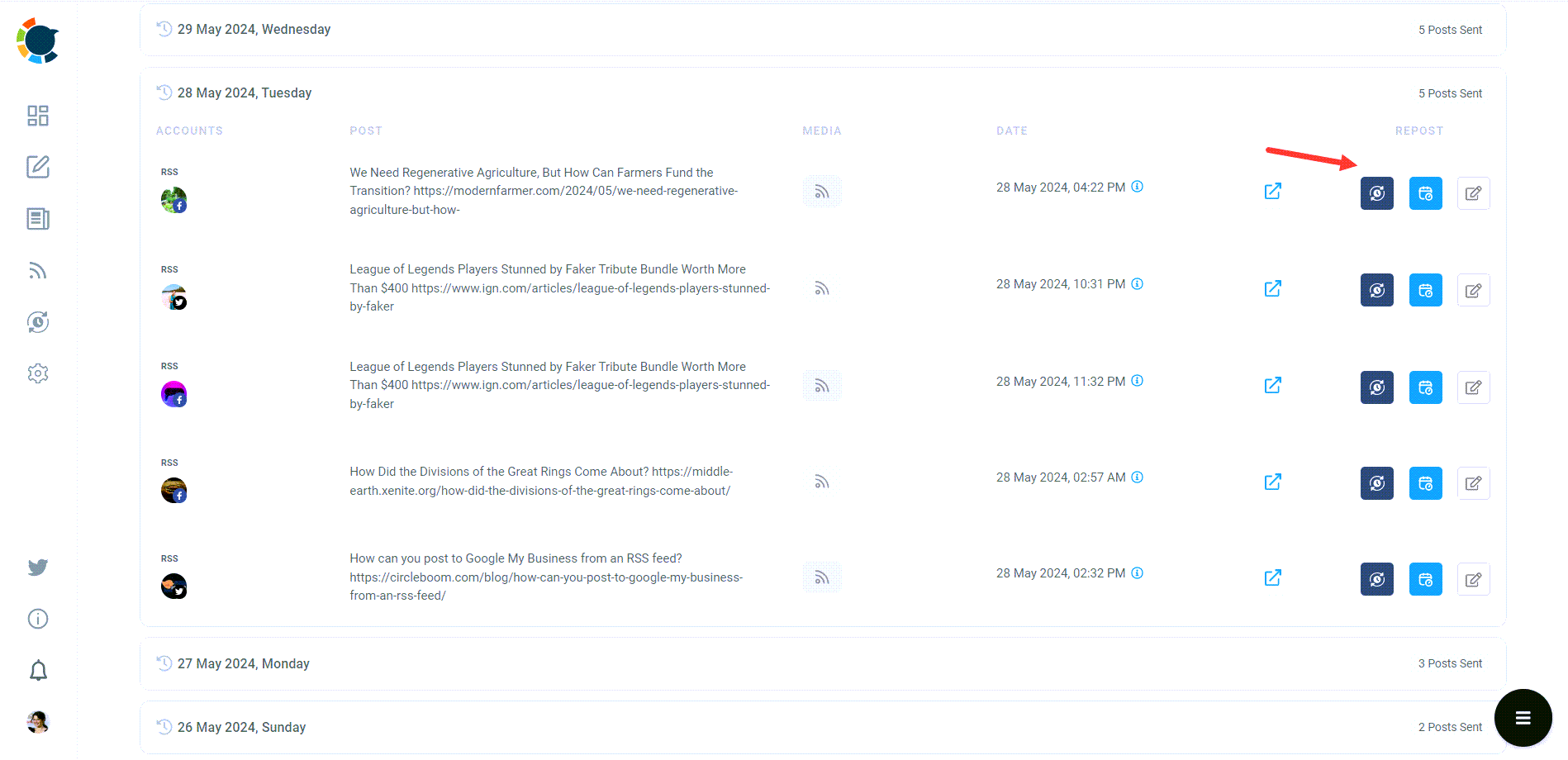
Step 4: These options allow you to make changes to your post or reschedule it for a later time.
If you already have a set posting calendar, you can easily add that reel back to your queue, allowing you to take a step further to Instagram automation.
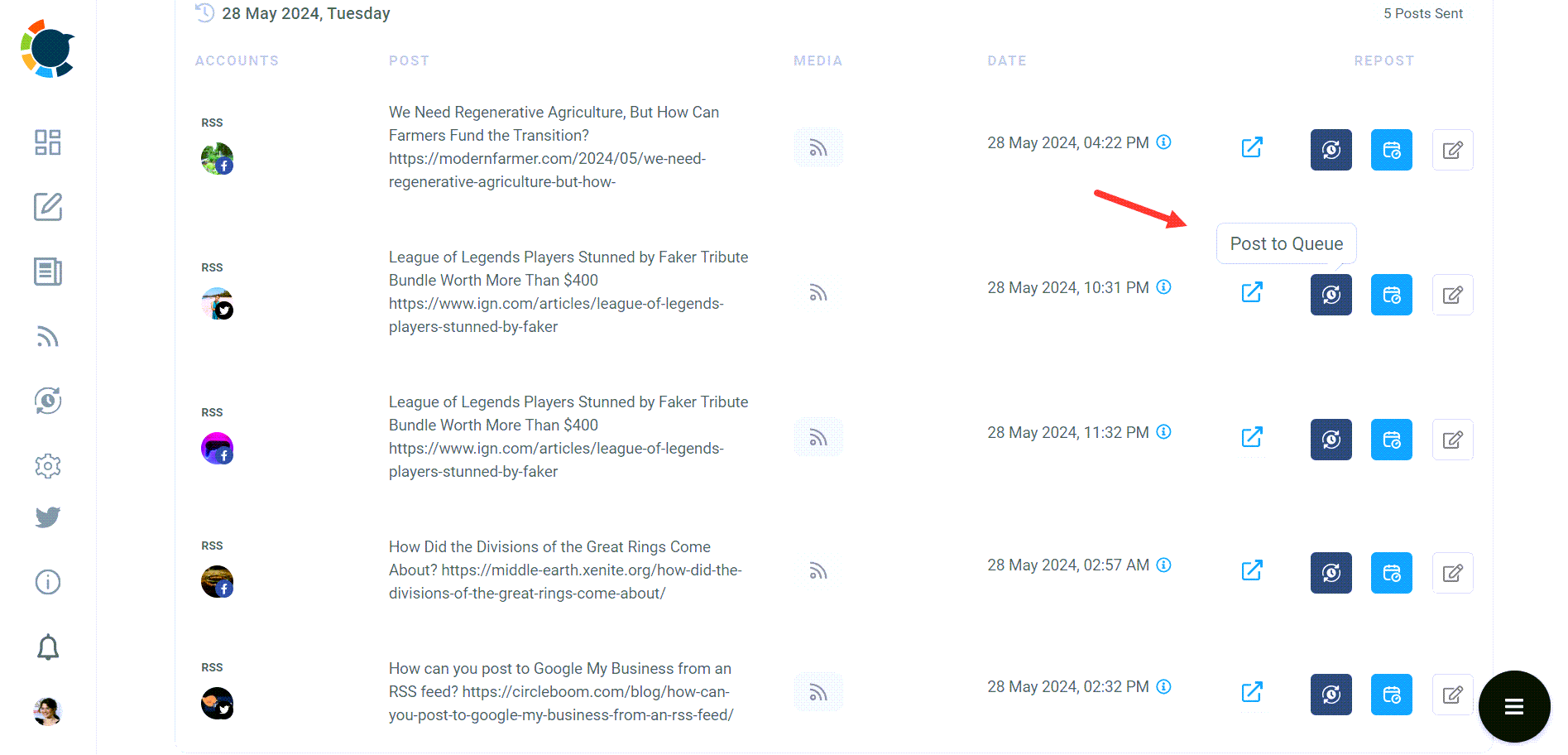
You may also want to reschedule it for later. Then you can choose between selecting your date and time manually, or sticking with the built-in best times to post on Instagram.
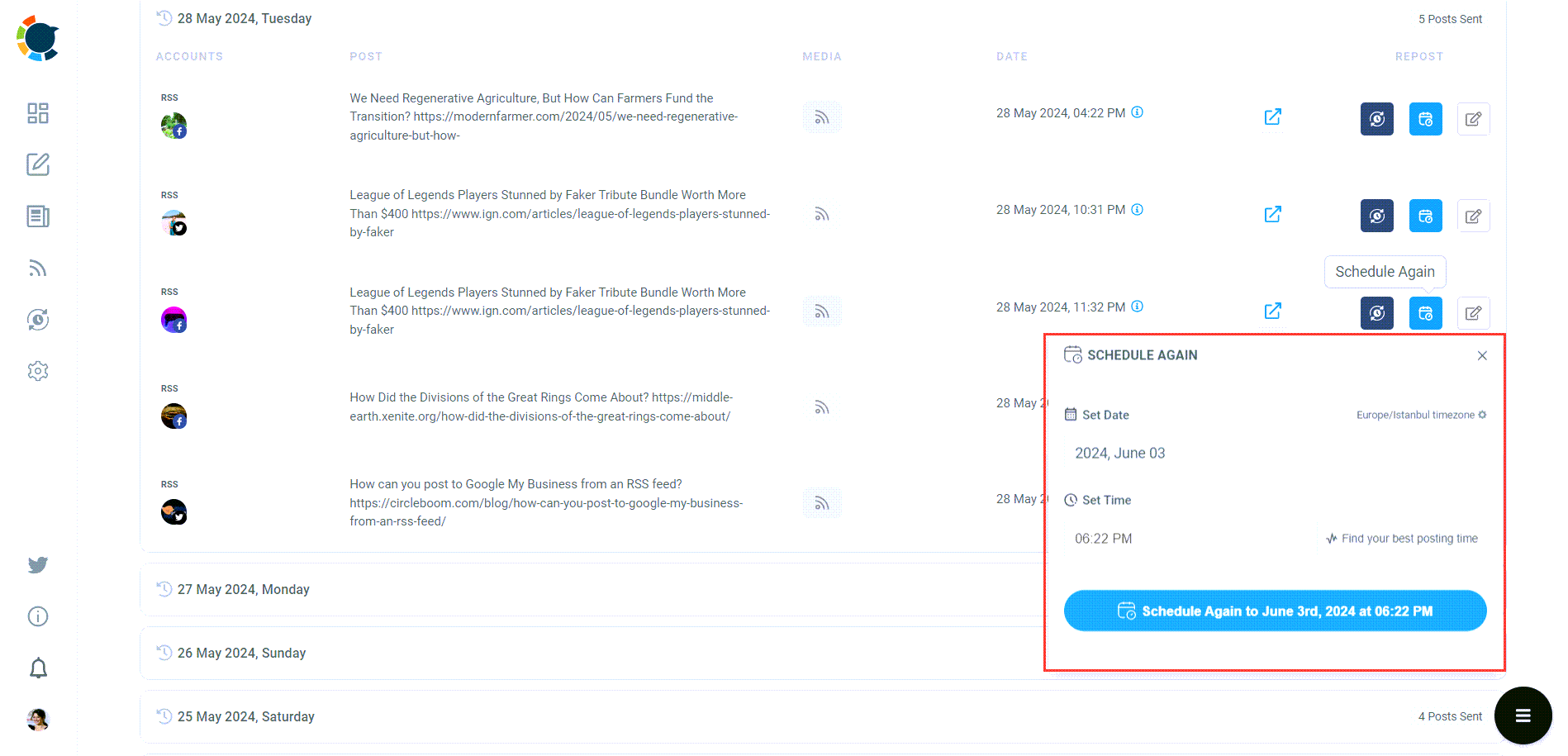
Circleboom Publish provides more than just reposting a reel on Instagram. It is a comprehensive social media management tool that lets you work on Facebook, Twitter, LinkedIn, Pinterest, YouTube and Google Business Profile as well as Instagram.
How to repost tagged reels on Instagram
When you’re tagged in a reel, it’s like getting a virtual high-five. To share that moment:
- Go to your profile and find the tagged reel.
- Tap on the three dots icon on the top right, and proceed with "Remix".
- Edit the reel as you wish, and proceed with sharing.
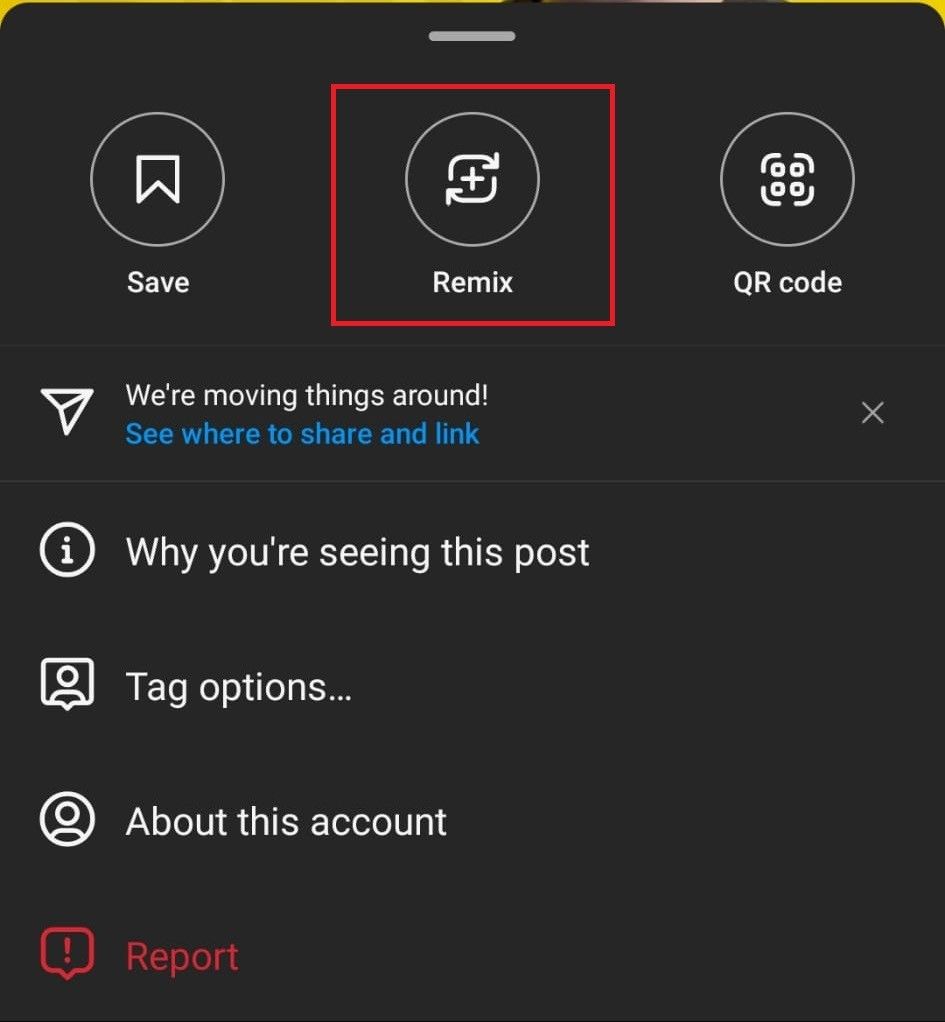
How to repost reels on Instagram story
Though you don't need to be tagged to repost a reel on your Instagram story, the steps below would work for both scenarios:
- Tap the sharing icon below the reel, which looks like a paper airplane.
- Choose ‘Your story’.
- Jazz it up with stickers or text, then share it away!
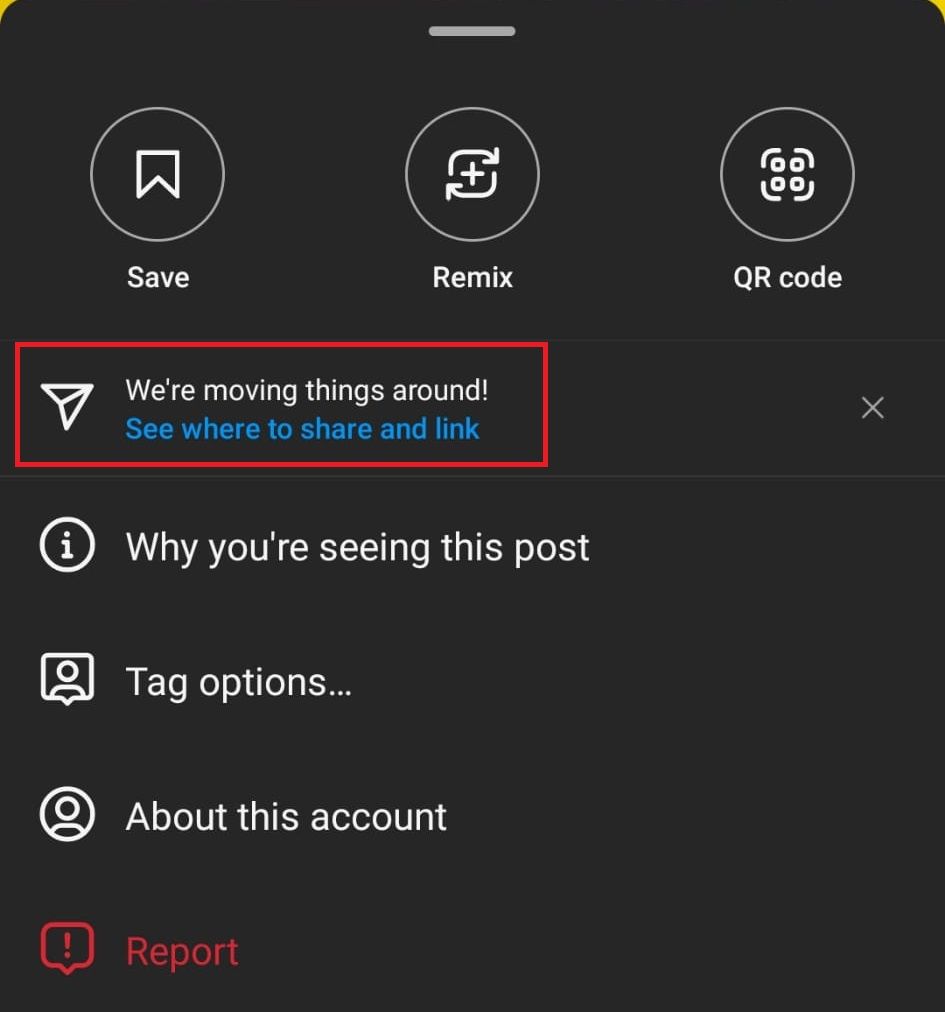
Alternative ways of reposting reels: Going manual
- Some users allow viewers to download the reels they posted. If that's the case, you can tap on the sharing icon and select "download" from there to download the reel to your device. Then you can make edits on it and share it back, which is more or less a manual way of reposting reels on Instagram.
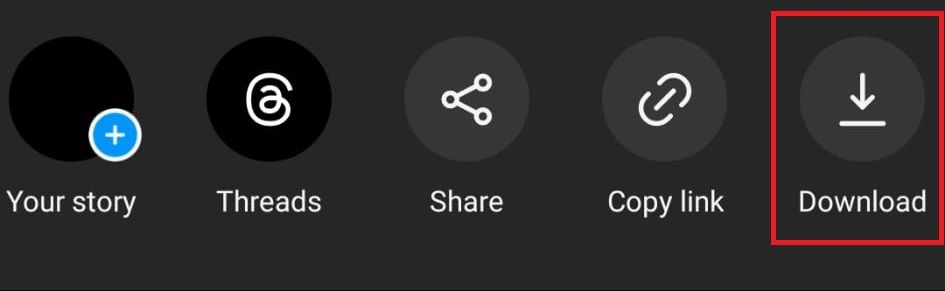
- You can also use a social media video downloader, like Circleboom's. Simply copy and paste the link of that reel to download it, and then you can post it back on your profile.
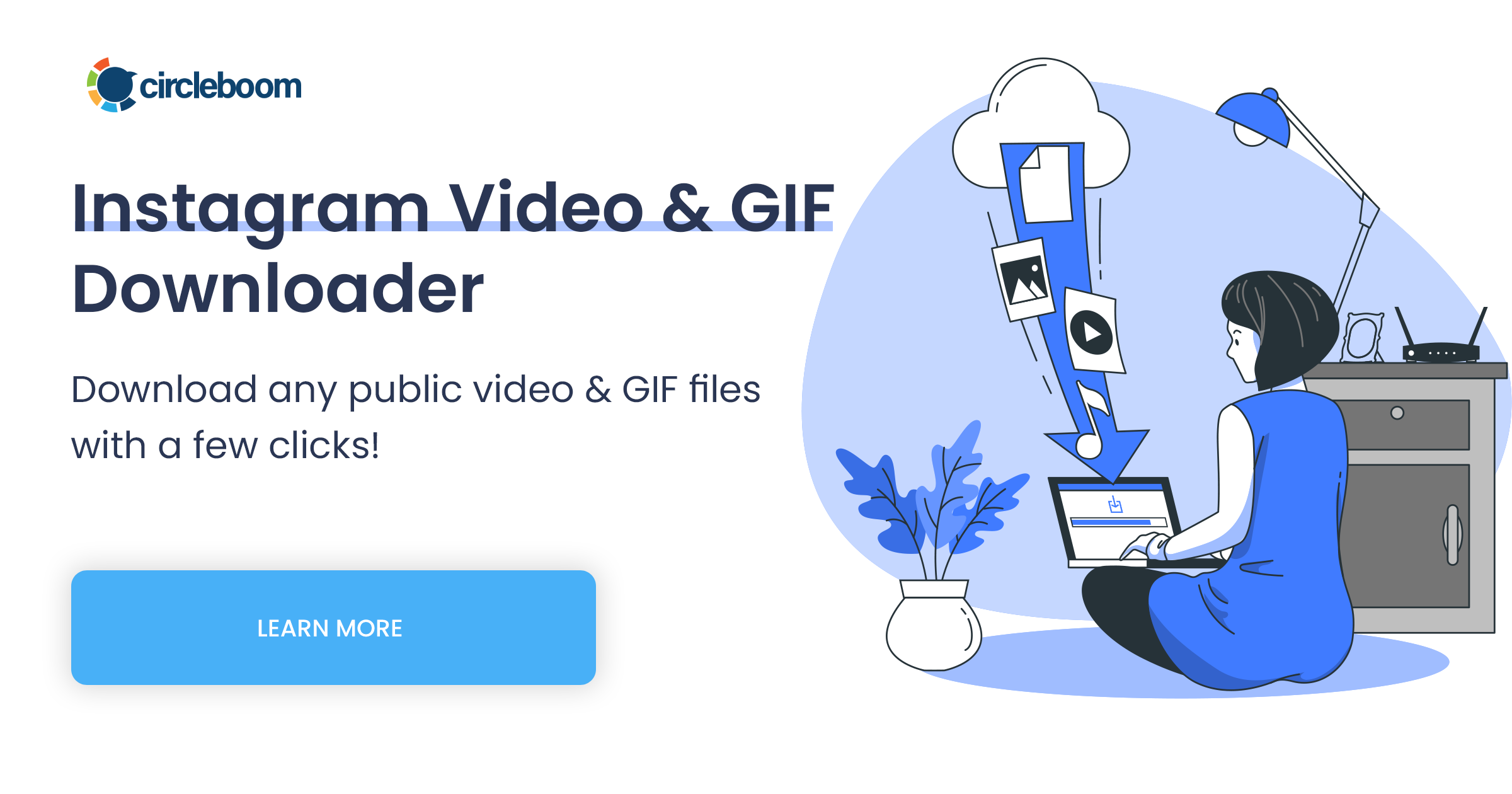
- What if you're dealing with a private profile? Then you can always use screen recording tools. Not my personal advice though, as neither the content quality nor the ethics and legal sides would take you to nice places.
Conclusion
And there you have it, folks – your roadmap to reposting reels on Instagram! So, keep sharing those awesome reels, and remember, Circleboom is ready to be your best buddy while doing so.







