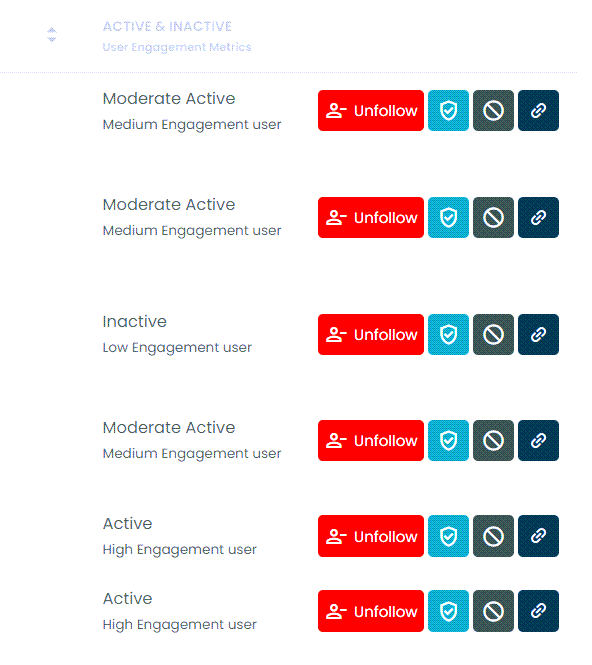
Removing unfollowers or those who don't follow you back is important to sustain your account growth. Even though a higher follower/following ratio is not an indispensable measurement for a successful Twitter account, it is believed to be a significant indicator of healthy growth by millions of Twitter users worldwide.
Recently, Twitter updated its Twitter App for Android and iOS and made the unfollow procedure much easier than the previous "last check" procedure, which asked if you were sure to follow that user.
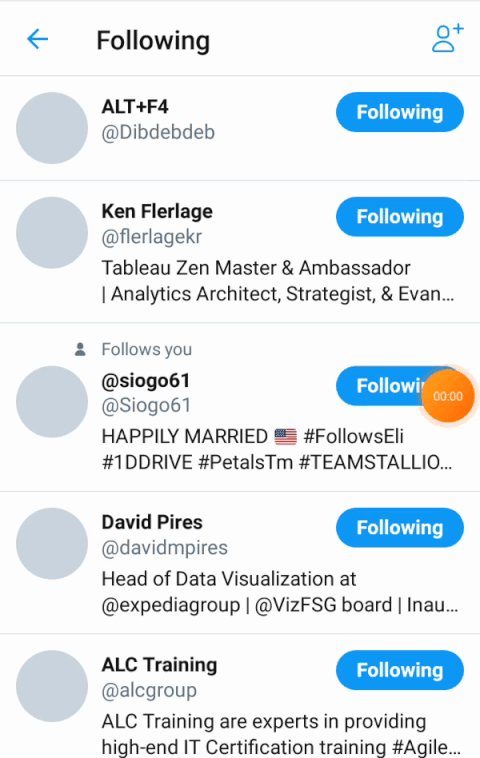
After the update, you can easily and quickly remove many users you do not want to follow. However, the last check procedure is still available for the Twitter web app.
Further, aren't you curious to find out who unfollowed you on Twitter? This tutorial will explain how to remove those who unfollowed you or are not following you back.
Twitter does not provide any service to allow you to see unfollowed you or accounts who are not following you back. All you can do is check who unfollowed you on Twitter one by one manually, and it is quite a long process to overcome.
At this point, you should use some third-party tools, but most of them are not reliable and, more importantly, not secure. Here, Circleboom guarantees 100% secure service to let you see who doesn't follow you back on Twitter.

If you want to learn more about how to see who unfollowed you on Twitter or never following you back, let's check below:
How to see who unfollowed you on Twitter (X)
Before beginning, Circleboom is a full-fledged Twitter management tool. You can always connect to your Twitter account without worrying about security
Step #1: As the first step, please go to Circleboom Twitter and login with your active e-mail address.
If you haven't got a Circleboom account yet, you can get one almost immediately!
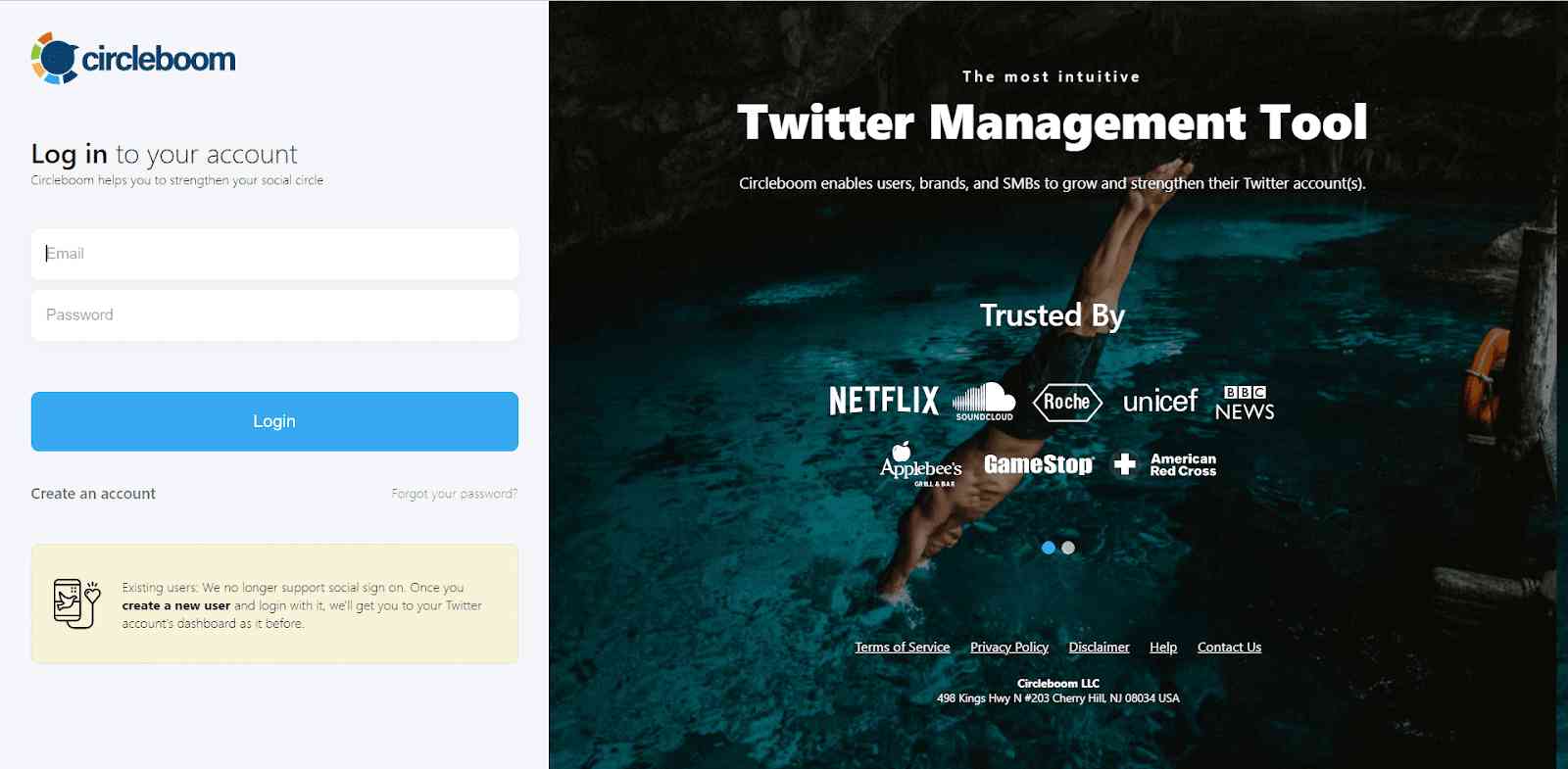
Step #2: Secondly, let's authorize Circleboom Twitter by signing in with your Twitter account.
Your Twitter account will be connected to the Circleboom dashboard to find out who unfollowed you on Twitter.
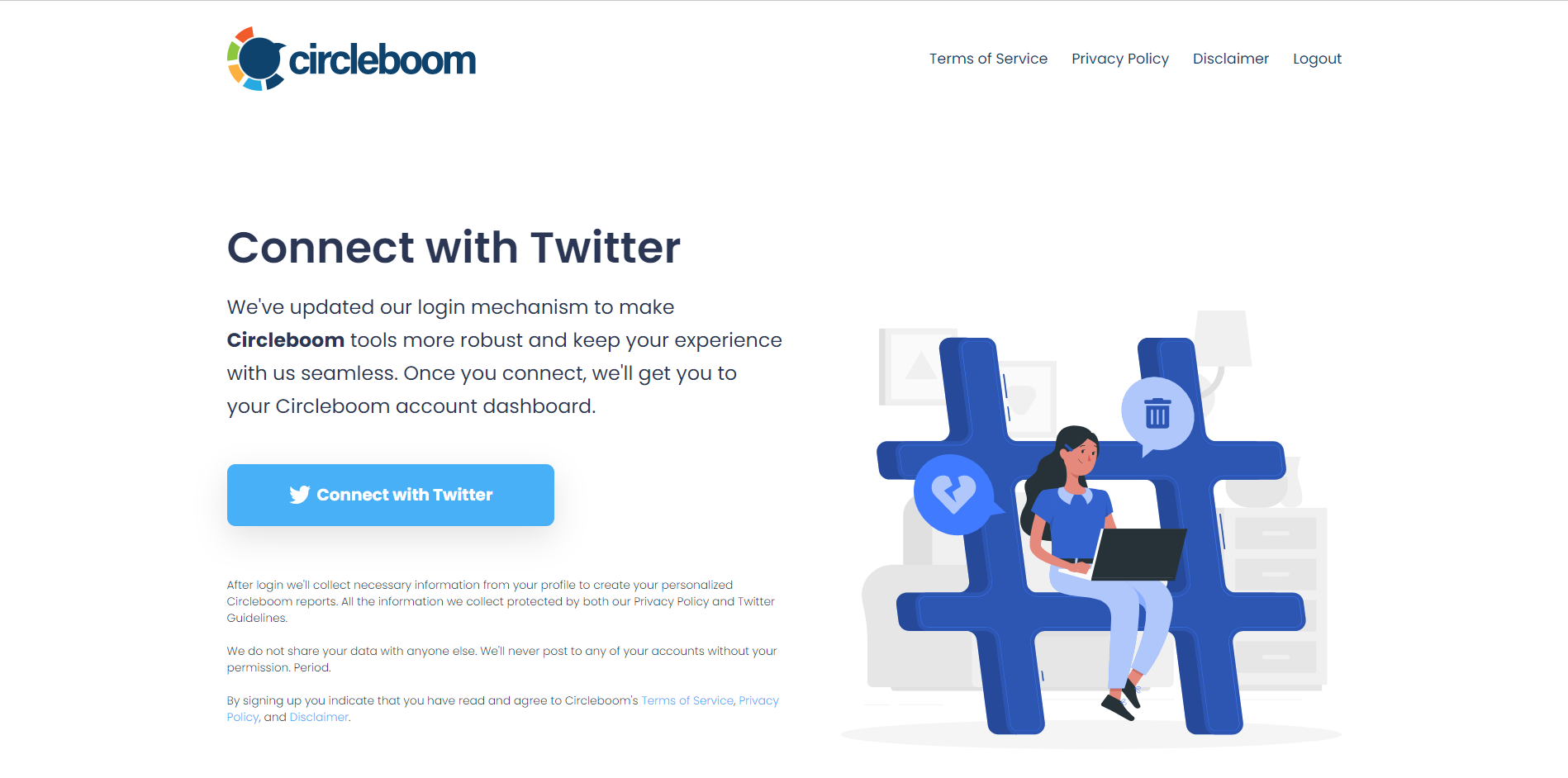
Step #3: Navigate to the left and open up the menu. See the "Followers" tab there.
Here, you will see the "Who Unfollowed Me?" option there. Click on it and navigate.
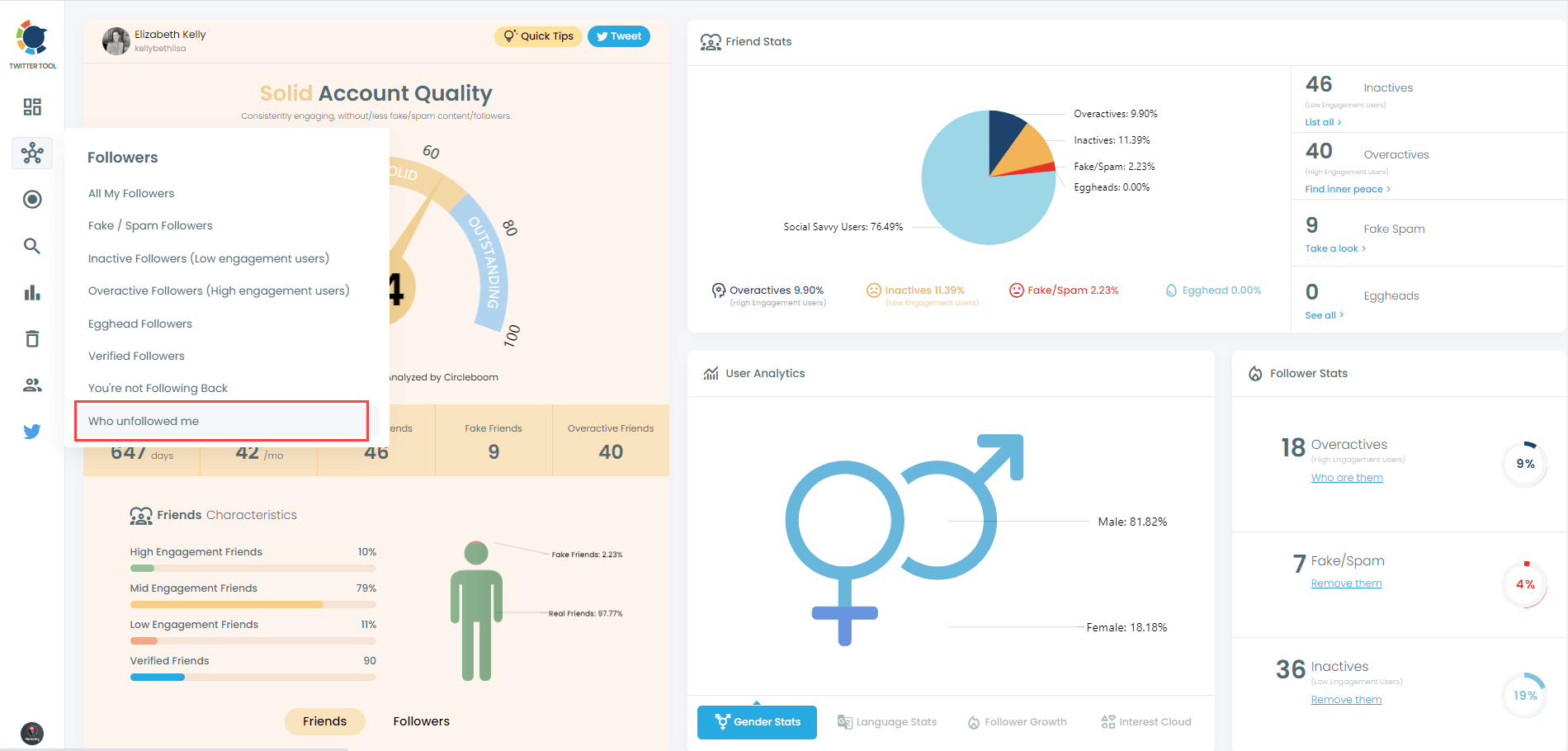
Step #4: Now you can see those Twitter accounts who unfollowed you on Twitter. To keep your unfollower stats at a desired level, you can select those accounts and unfollow them on Twitter if you wish.
At this point, you can compare delivered Twitter unfollower stats to find out who unfollowed you on Twitter!
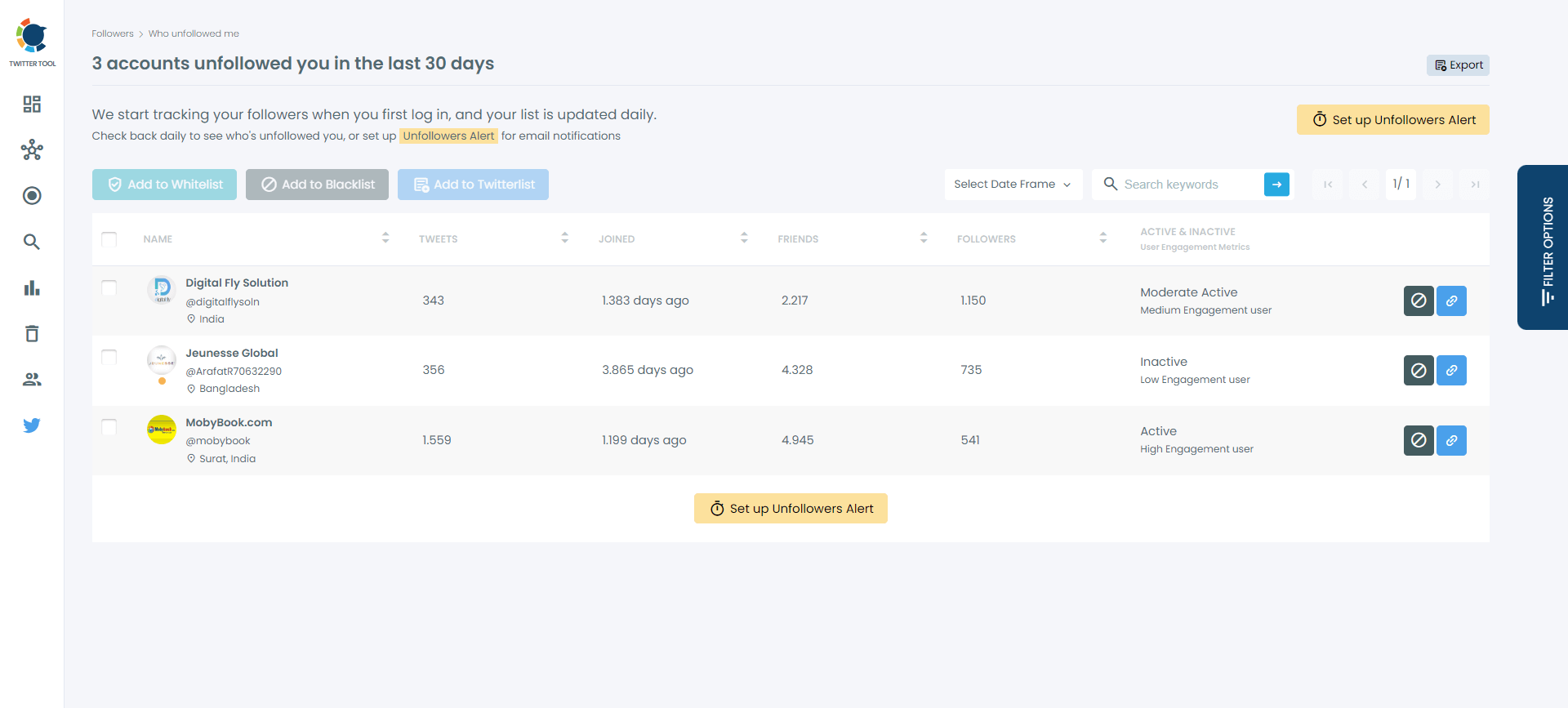
You can also set up an "Unfollower Alert" on Circleboom to get notifications whenever an account unfollows you on Twitter!
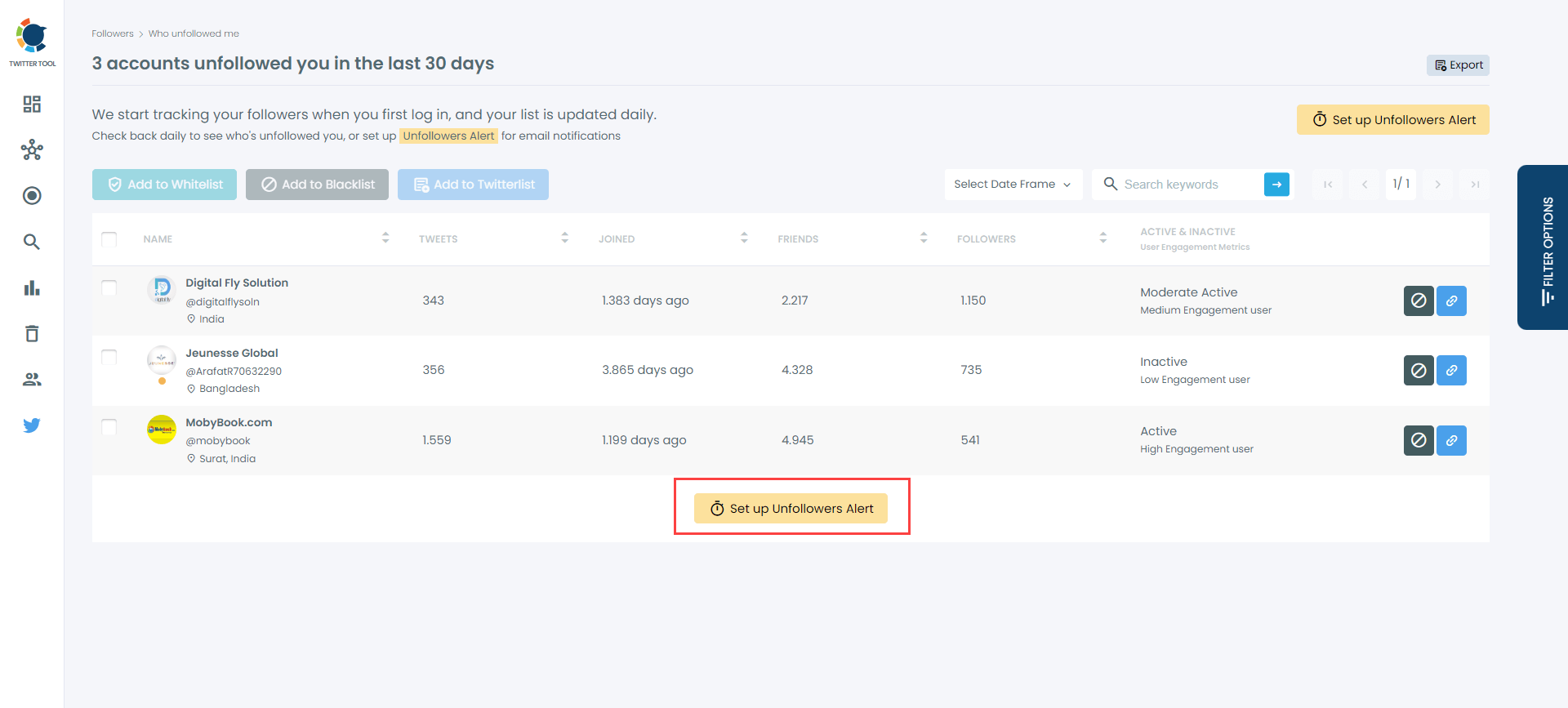
If you want to remove accounts who unfollowed you on Twitter, you can check them and continue to click the blue "Add to Twitter List" button to create a Twitter list out of your Twitter unfollower stats.
Hence, you can succeed in keeping your following/follower ratio better!
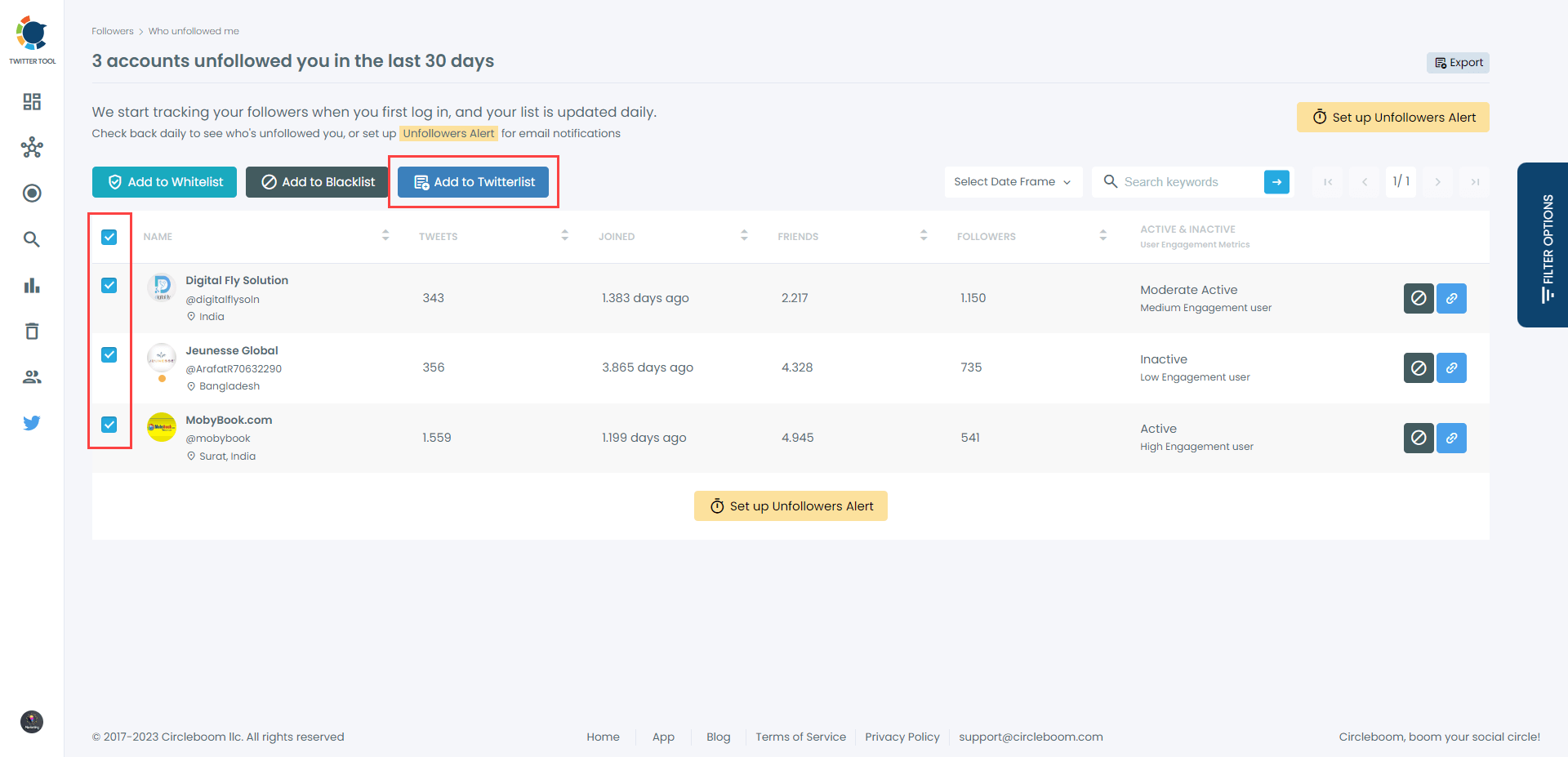
If you don't want to choose accounts and want to mass unfollow them, just select all. However, if you would like to save accounts that you would like to avoid unfollowing, like news channels or some celebrities and influencers, you can White List via the green "Add to Whitelist" button on the dashboard.
Note: Please consider unfollowing any accounts, or just those who don't follow you back on Twitter because recent Twitter Policies are stricter than ever against mass unfollowing Twitter accounts.
"We monitor all accounts for aggressive following and follow churn (repeatedly following and unfollowing large numbers of other accounts). You can read more about these below, but if you don't follow or unfollow hundreds of accounts in a single day, and you aren't using automated methods of following accounts, you should be fine."
For those who would like to follow these steps easily on a video tutorial, here is our hands-on video:
What about inactive accounts on Twitter or even fakes/spam?
There are lots of inactive, ghost, and fake accounts on Twitter.
Concerning Twitter's current inactive account policy, inactivity is defined as logging in. After its new automated verification campaign, the company has initiated a process to remove those accounts that haven't been logged in for more than 6 months.
"We encourage people to actively log in and use Twitter when they register an account. To keep your account active, be sure to log in at least every 6 months. Accounts may be permanently removed due to prolonged inactivity."
However, Twitter hasn't acted yet and those inactive Twitter accounts. Further, there is no defined policy of Twitter against spam and ghost accounts.
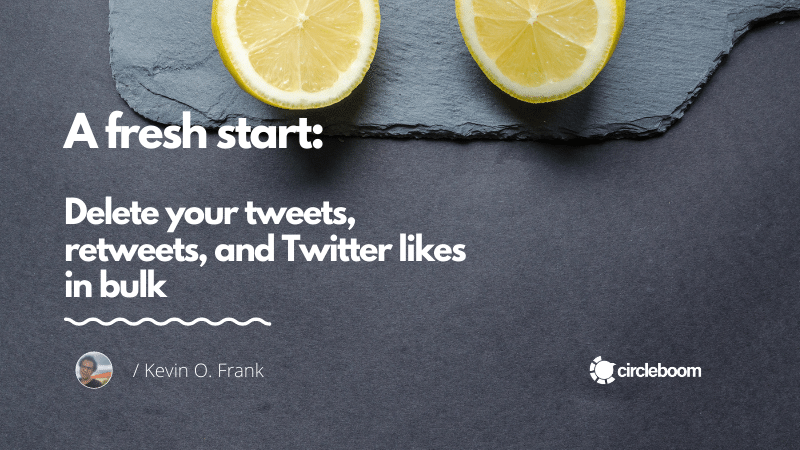
At this point, if you want to detect those inactive, spam or ghost accounts, you have to use a third-party Twitter management tool like Circleboom. If you want to see and get rid of those inactive and fake accounts on Twitter, let's continue with our tutorial:
How to see inactive Twitter accounts on Twitter
Circleboom lists inactive and fake accounts and cleans up your Twitter account from top to bottom.
Step #1: Go to Circleboom Twitter and log in.
If you don't have a Circleboom account yet, get one in seconds!
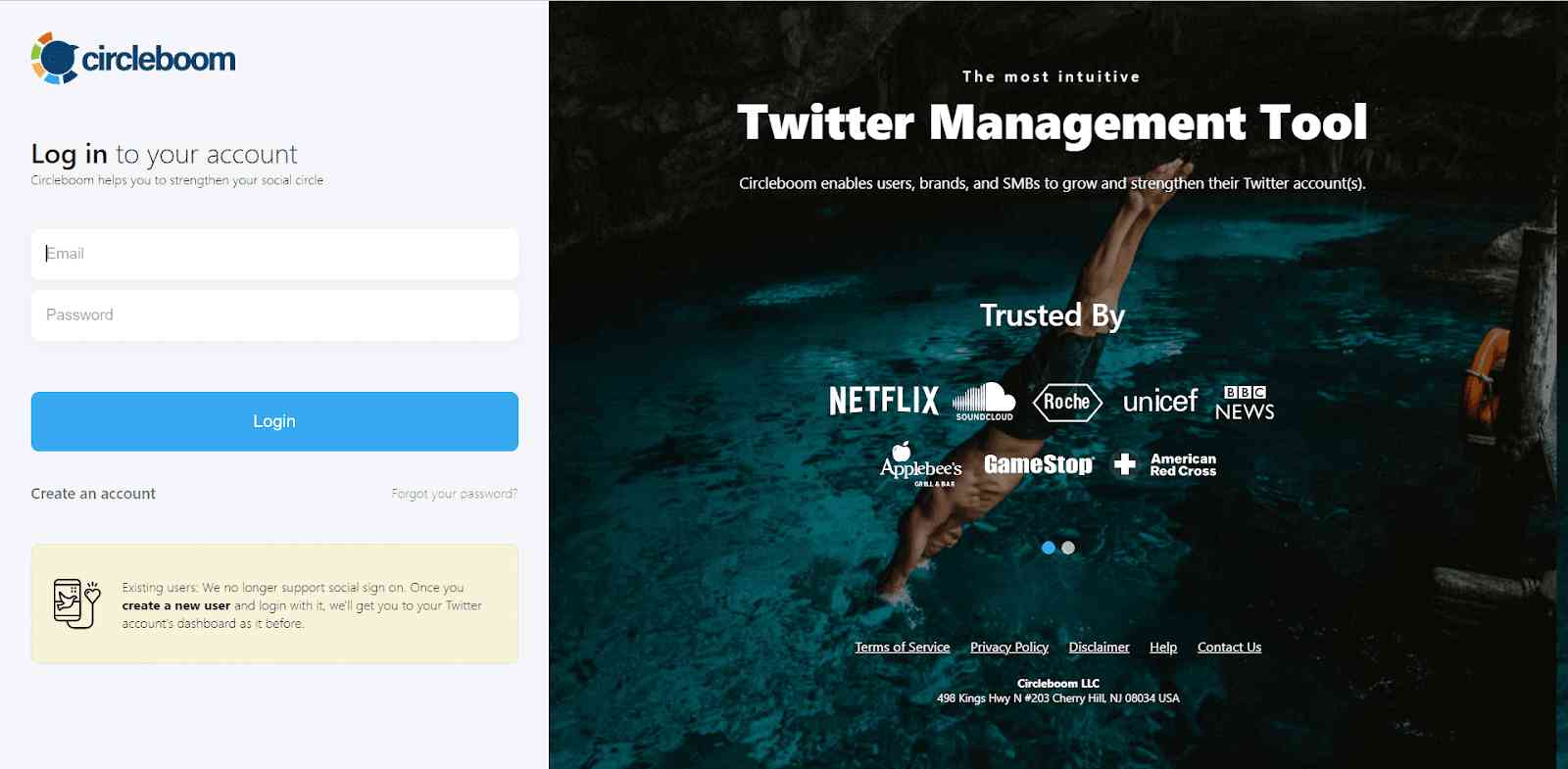
Step #2: After logging in, authorize and link your Twitter account to the Circleboom dashboard.
Circleboom Twitter will complete the process in a matter of seconds, nothing more!
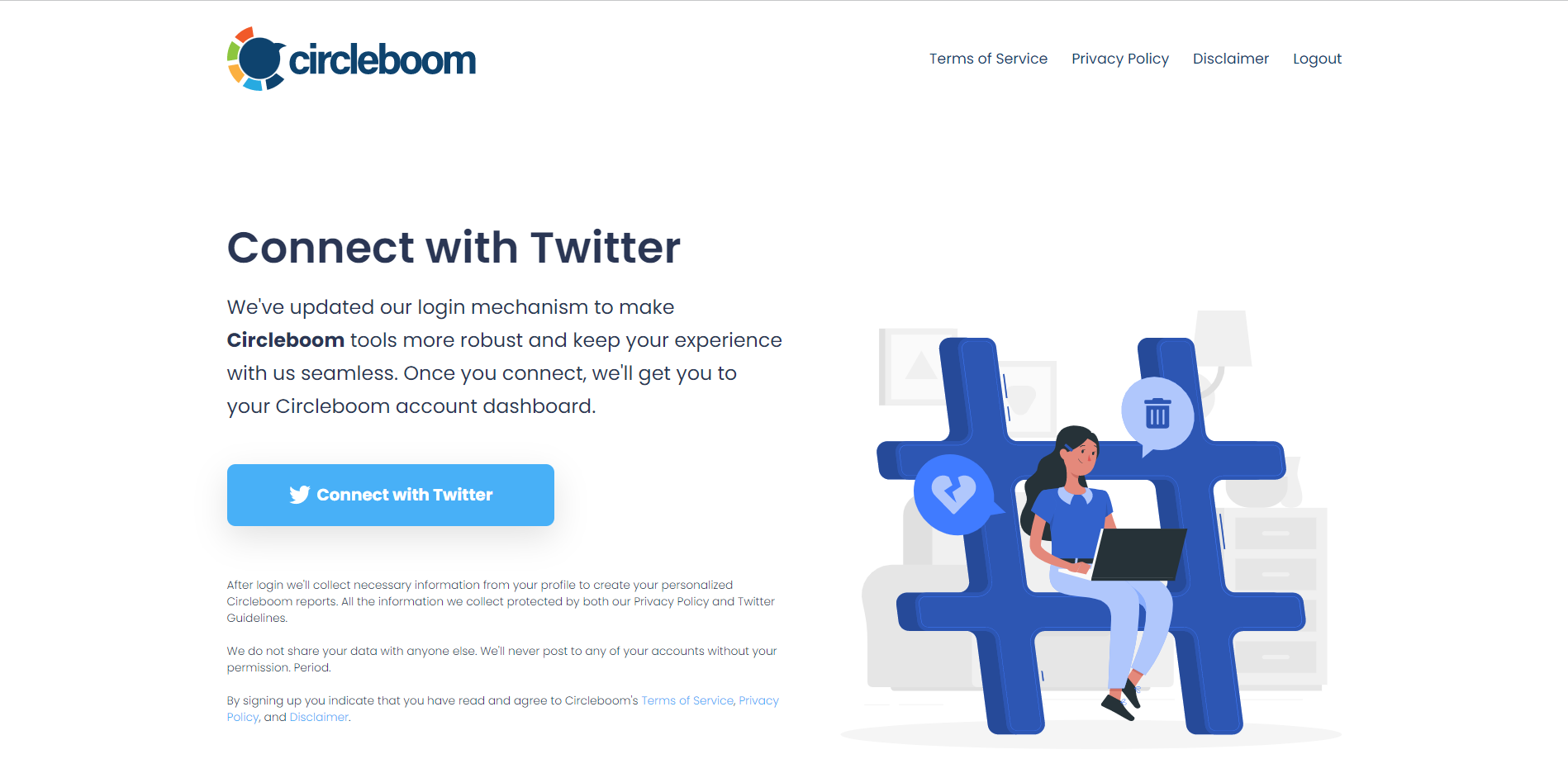
Step #3: On the left menu, you can find "Followers" tab and then "All My Followers".
You can check your followers and learn how many of them are verified, fake, or inactive. There are many filters that you can apply to your follower list.
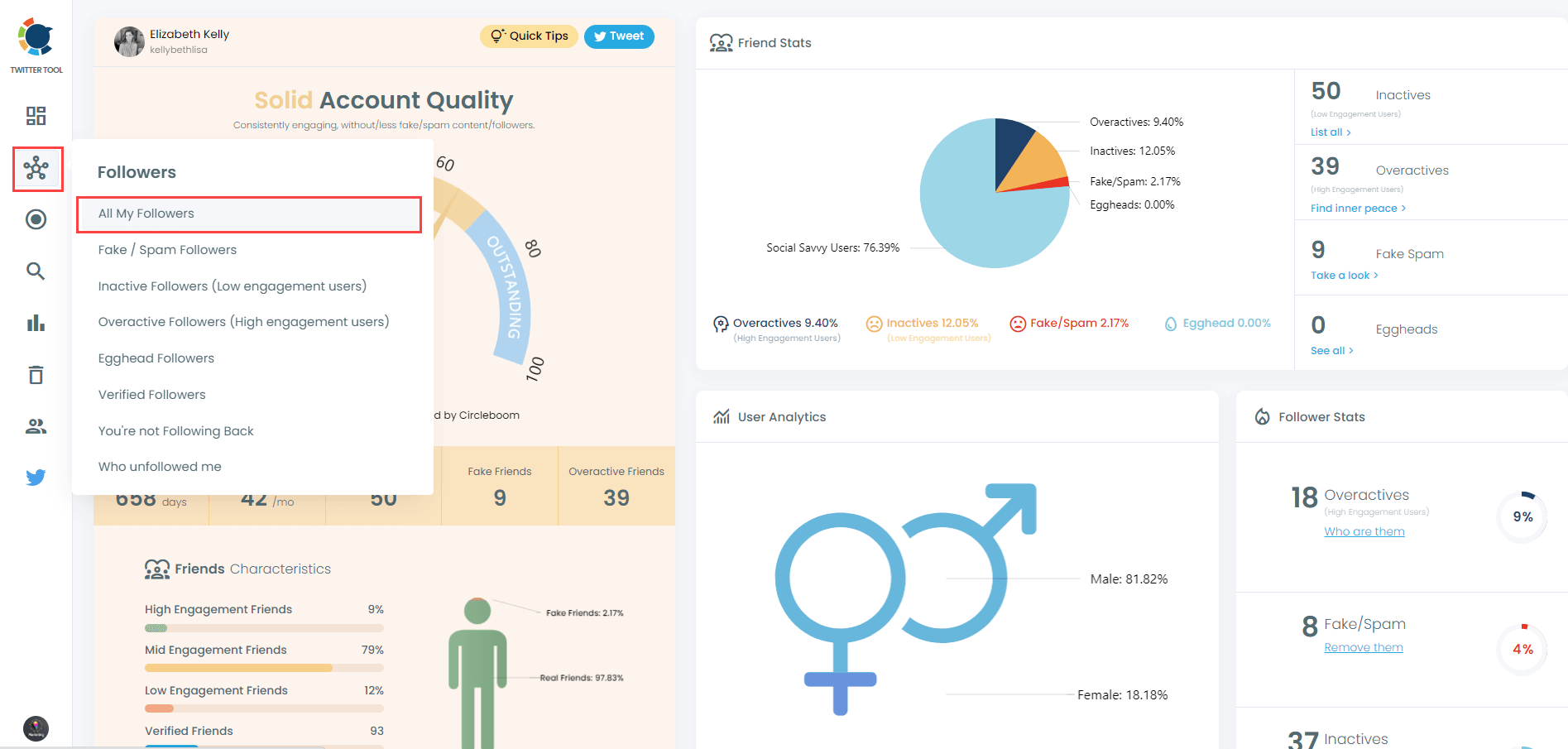
Get more details about your Twitter followers with sophisticated filters.
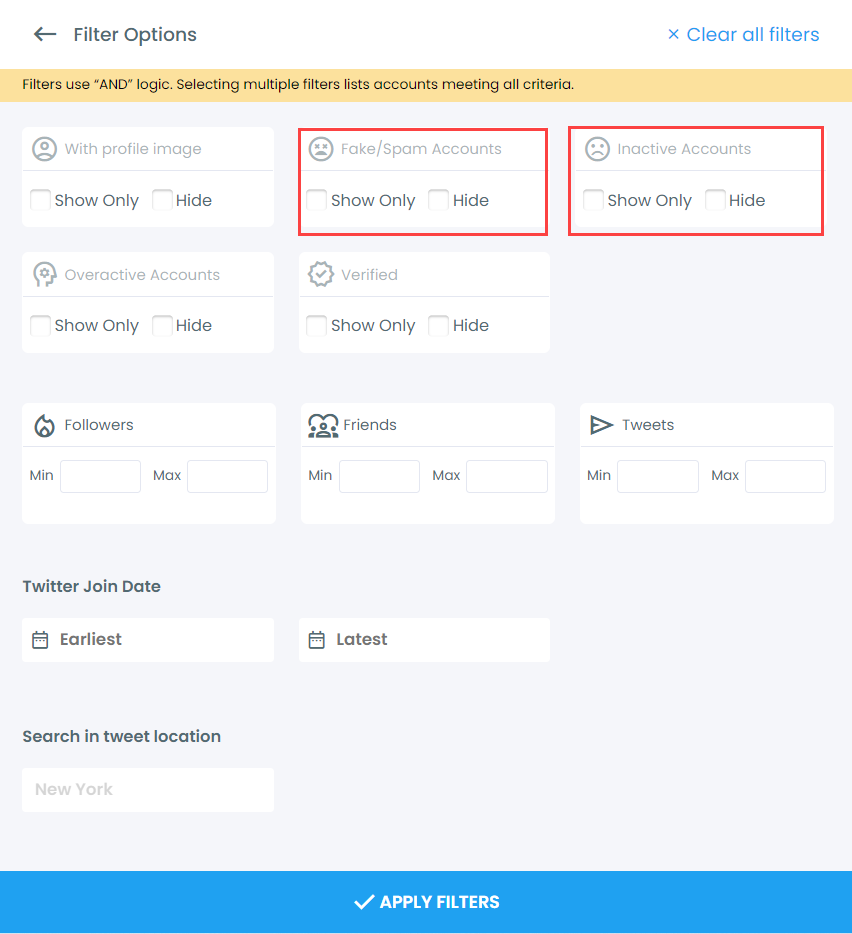
Circleboom will list all of your inactive followers!
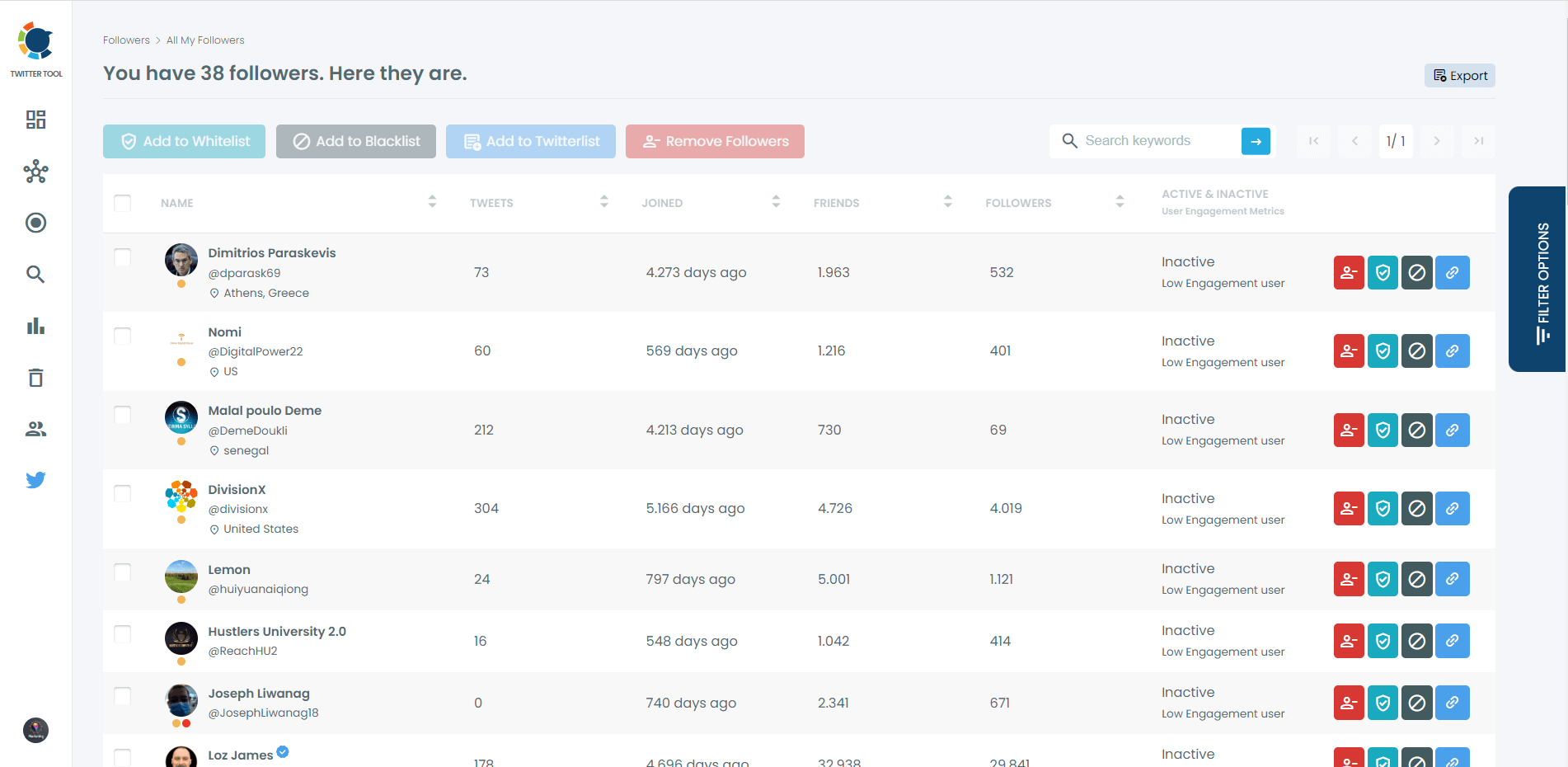
If you would like to follow these steps in our hands-on video, here it is:
Don't forget that Twitter has not allowed any mass unfollowing action since its policy update in 2020. So, you shouldn't do any Twitter mass unfollow either on Twitter or on other third-party accounts if you do not want to be suspended.

Wrapping Up
Unfollowing someone on Twitter is much easier after recent Twitter updates through your Twitter App for Android or iOS devices. In parallel with the Twitter policy, Circleboom does not allow any mass unfollowing of Twitter accounts or bulk unfollowing acts on Twitter. It is important to save your Twitter account from any possible suspension.
Fully controlling your Twitter account is much easier with an automated Twitter management tool like Circleboom. It makes it easy for you to get rid of all inactive and fake accounts. Circleboom can be a huge time-saver for you.







