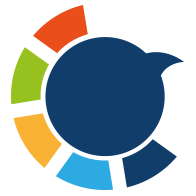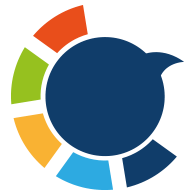If you're publishing content regularly—whether it's blog posts, news updates, YouTube videos, or curated articles—you already know how exhausting it can be to share every piece manually across platforms. Bluesky, a rising alternative to mainstream social networks, is a great place to build a fresh audience. But it lacks some basic automation tools that content creators rely on—like RSS feed support.
That’s why setting up an automated workflow for Bluesky posts using an RSS feed can be a game-changer.
In this post, I’ll show you how I set up my blog’s RSS feed to automatically post updates on my Bluesky account using Circleboom.
Not just Blıesky! You can connect and automate multiple social media accounts across multiple platforms with Circleboom!
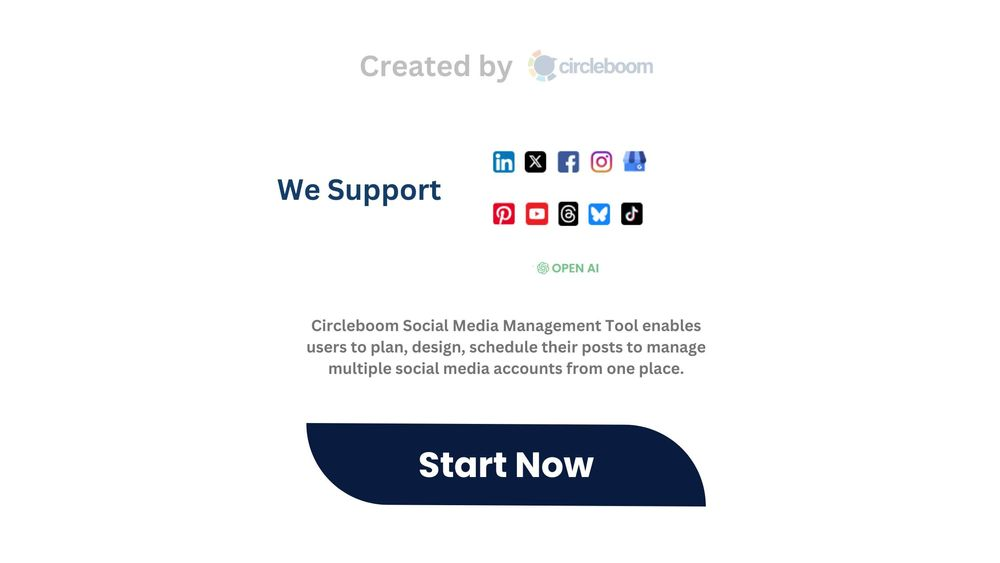
Circleboom has no limits! Other tools limit you to 50 social media posts per month with RSS Feeds! On the other hands, you can send 100 posts per day with Circleboom!
Let’s dive in.

Why Use an RSS Feed?
RSS (Really Simple Syndication) feeds allow you to automatically distribute new content from your website, blog, YouTube channel, or even a podcast feed to other platforms. Instead of copying and pasting every new update into a Bluesky post, RSS feeds take care of it for you.
Here’s why more people are turning to RSS feeds for social media automation:
✅ Consistency: Your Bluesky feed stays active without you having to think about it.
🕒 Time-saving: You don’t have to manually post every time you publish something.
📢 More exposure: Every article, video, or update you create gets shared instantly.
🔁 Multi-platform publishing: RSS can push content not just to Bluesky but to multiple platforms simultaneously.
🧘♂️ Peace of mind: No more forgetting to share your latest post.
Why I Needed an RSS Feed for Bluesky
I publish content regularly—sometimes multiple times a week. I wanted to keep my Bluesky audience engaged, but manually posting each update was taking time I could spend elsewhere. And unlike other social media platforms, Bluesky doesn’t support RSS feeds or automation tools natively.
I needed a solution that would:
- Detect new content from my site automatically
- Format the post professionally
- Share it instantly on my Bluesky profile
- Optionally allow me to cross-post to other platforms
That’s when I discovered Circleboom—a platform that solved all these issues in one place.
Circleboom: The Best Way to Connect RSS Feeds to Bluesky
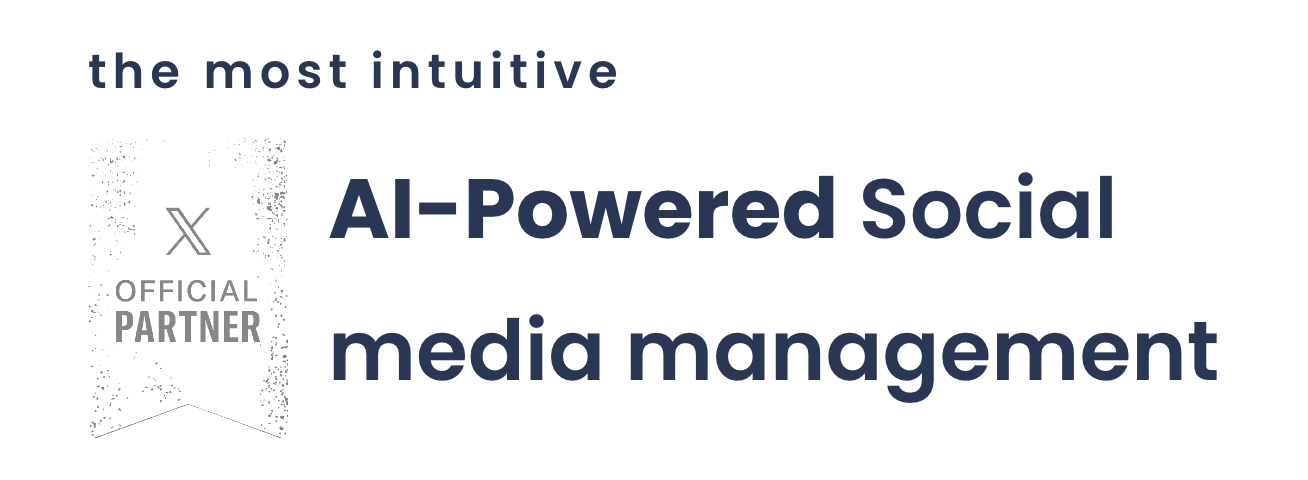
Circleboom is a complete social media management tool that works with Twitter (X), Facebook, Instagram, Pinterest, Google Business Profile, LinkedIn—and yes, Bluesky. What I love about it is that it doesn’t just allow scheduling or one-time posting—it automates content delivery via RSS feeds.
Here’s why Circleboom stands out when it comes to RSS and Bluesky:
🔗 Seamless RSS feed integration: You can connect any RSS source you want.
✍️ Custom post with AI: Use the title, add a link, create a template—it's all customizable.
🧠 Smart scheduling: Schedule posts at optimal times or let Circleboom handle it.
📅 Multi-account support: Connect and manage multiple Bluesky profiles (or other platforms) at once.
🔄 Hands-free operation: Set it once and it keeps posting your content regularly without any further input.
Once I connected my blog’s RSS feed to Circleboom, every new article I published was automatically shared to Bluesky. I didn’t need to copy and paste, log in and out, or double-check links. It just worked.
Watch our video guide to explore how to automate your social media with Circleboom:
How to Set Up RSS Feed on Bluesky with Circleboom (Step-by-Step)
Here’s how to do it from start to finish:
Step #1: Go to the Circleboom Publish dashboard and log in.
Haven't you got a Circleboom account yet? Don't worry, you can grab yours in a matter of seconds!
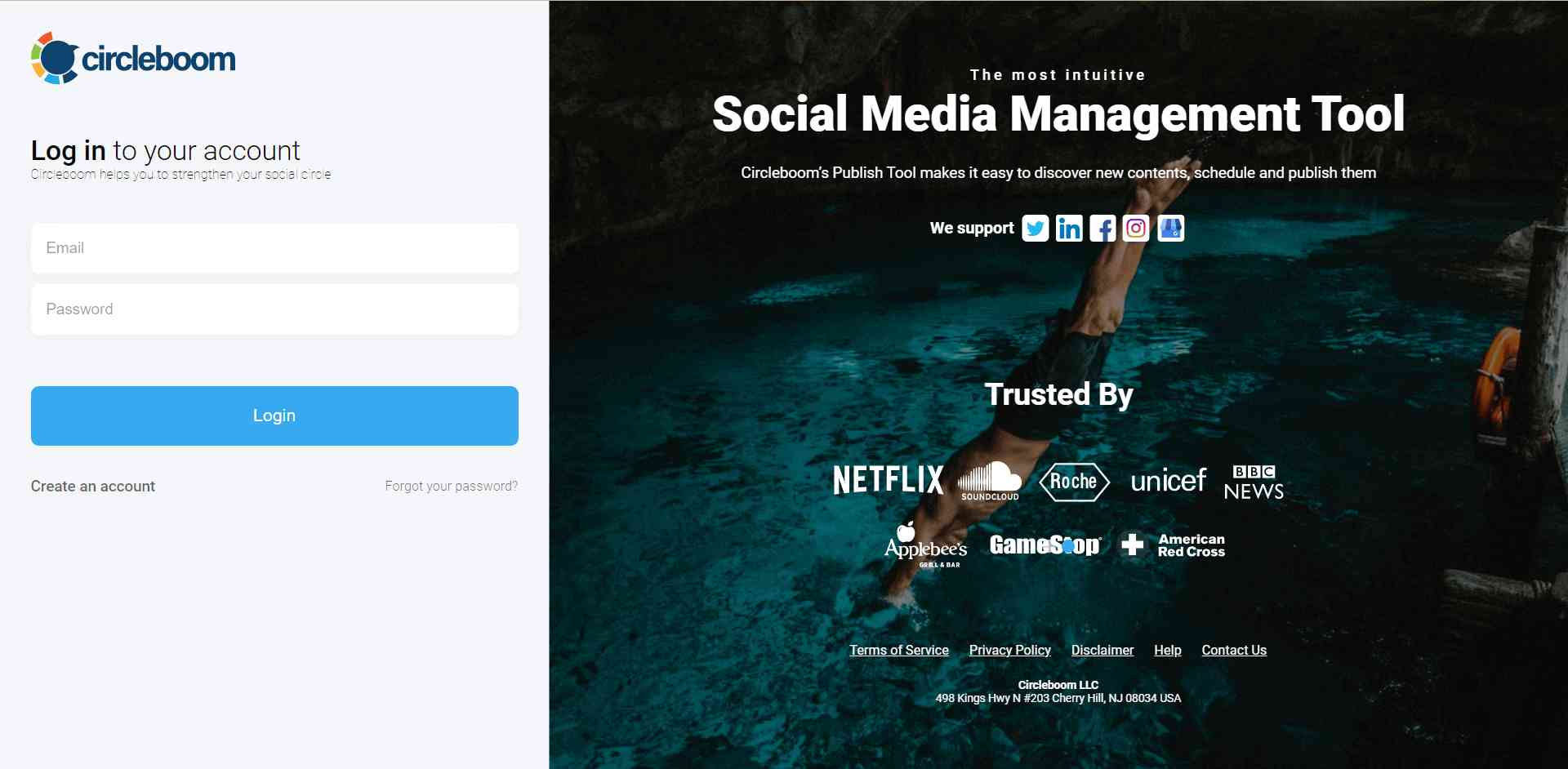
Step #2: You'll find Twitter, Instagram, Facebook, Pinterest, LinkedIn, TikTok, YouTube, Google Business Profile, Threads, and Bluesky options on the opening page.
Here, you can start by adding your Bluesky accounts to Circleboom Publish. Yes, plural! You can manage multiple Bluesky accounts on Circleboom's same dashboard.
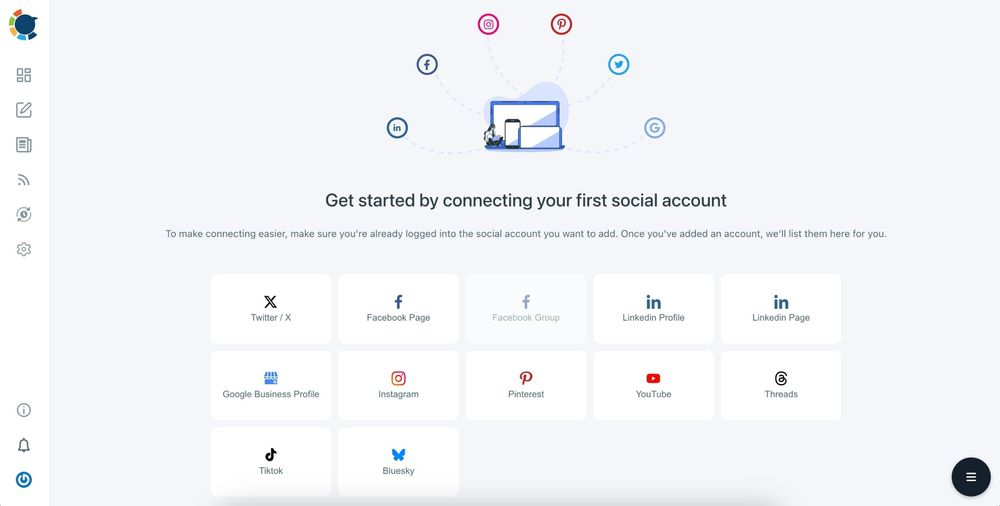
Step #3: Now you can set up your content calendar to pick the posting slots for your Bluesky auto posts. This way, you won't have to manually select the times to share for each new post.
Hover to your account settings from the left hand menu and click "Time and Queue Settings".
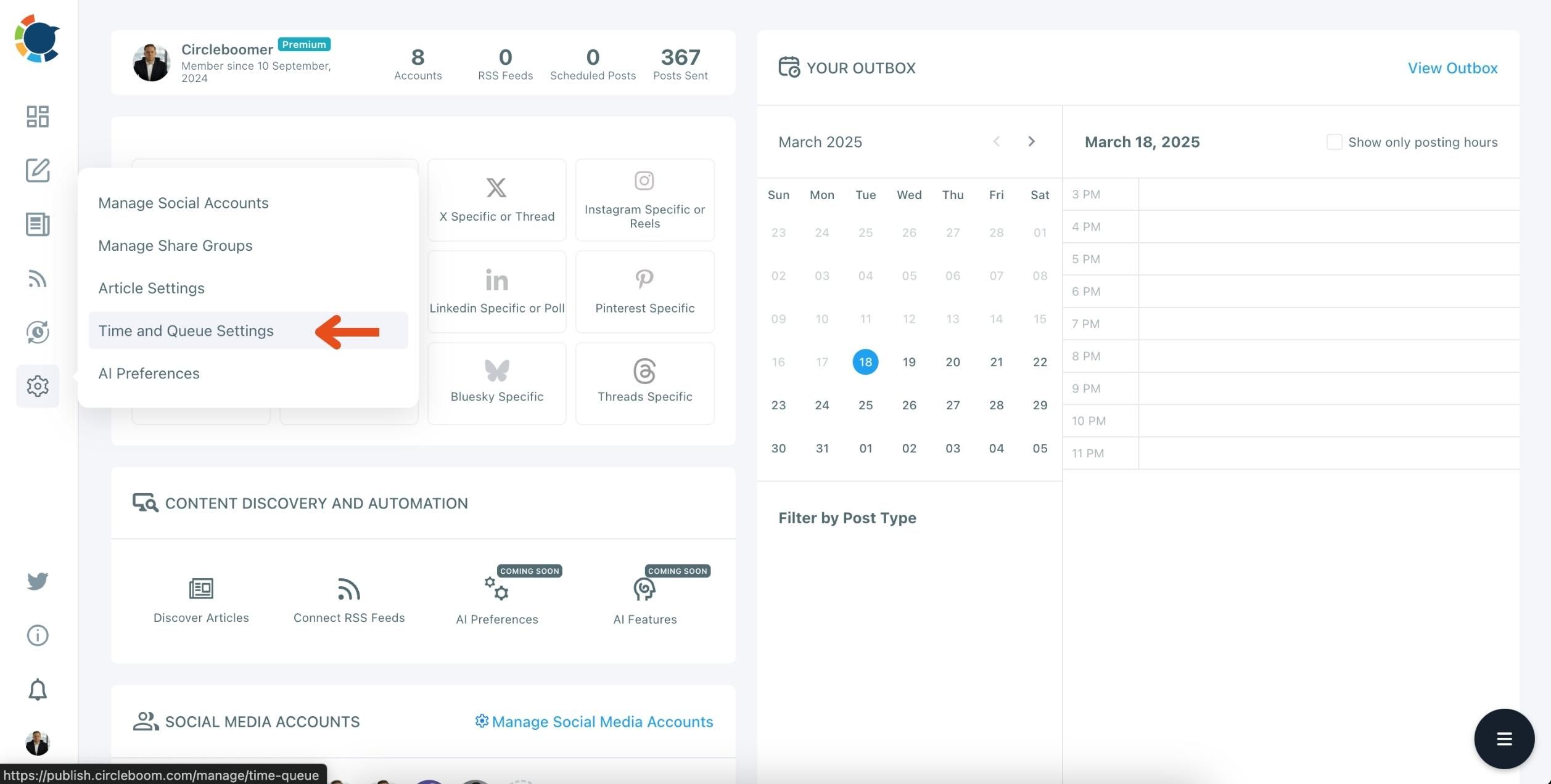
You can set each account's time zones and calendars individually, choosing basic or advanced settings.
For basic settings, you can set how often the posts should go in a given time interval.
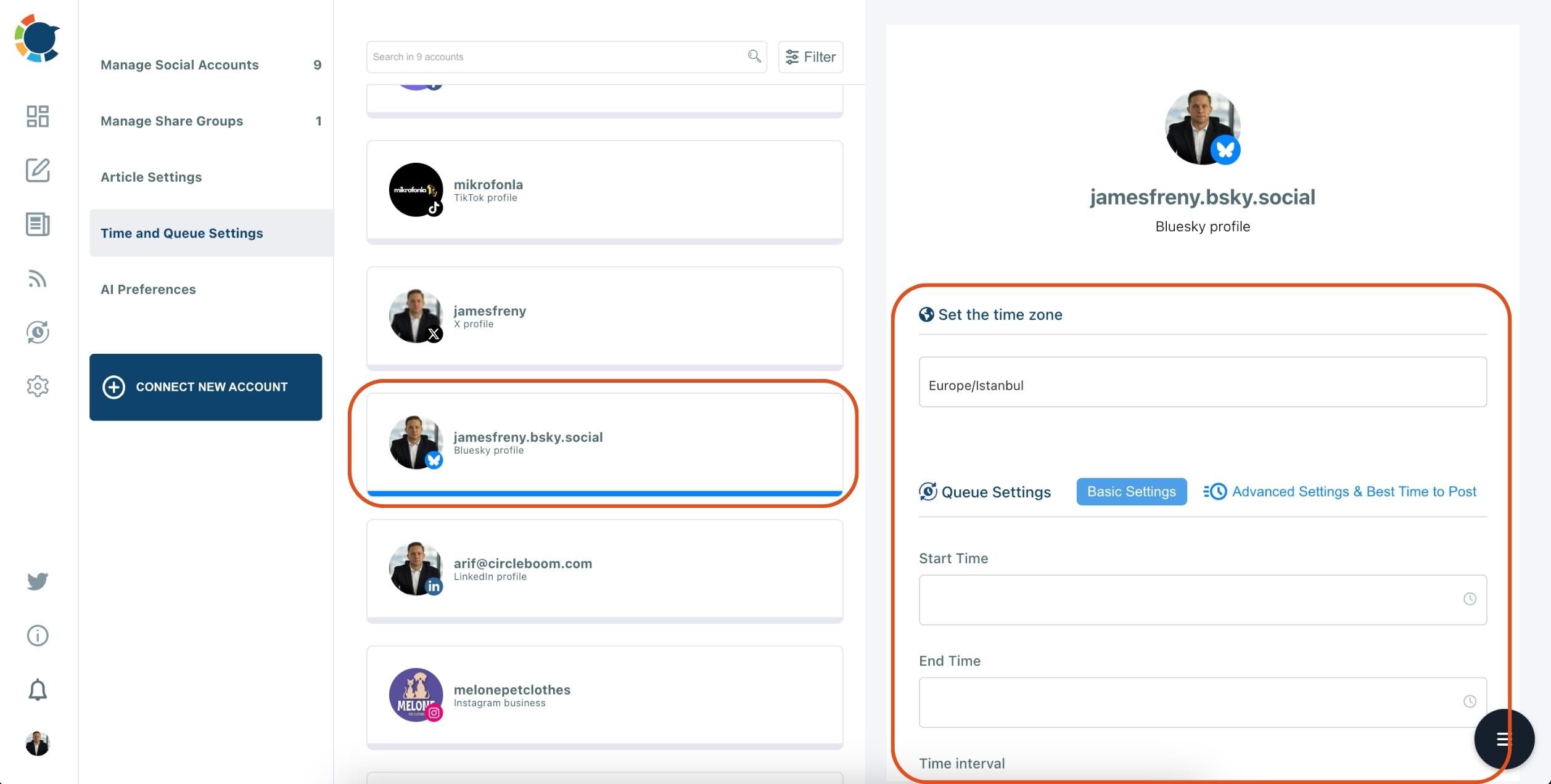
With advanced settings, you can set up an entire weekly calendar, either by adding each slot manually or picking the best times to post on each platform with a single click!
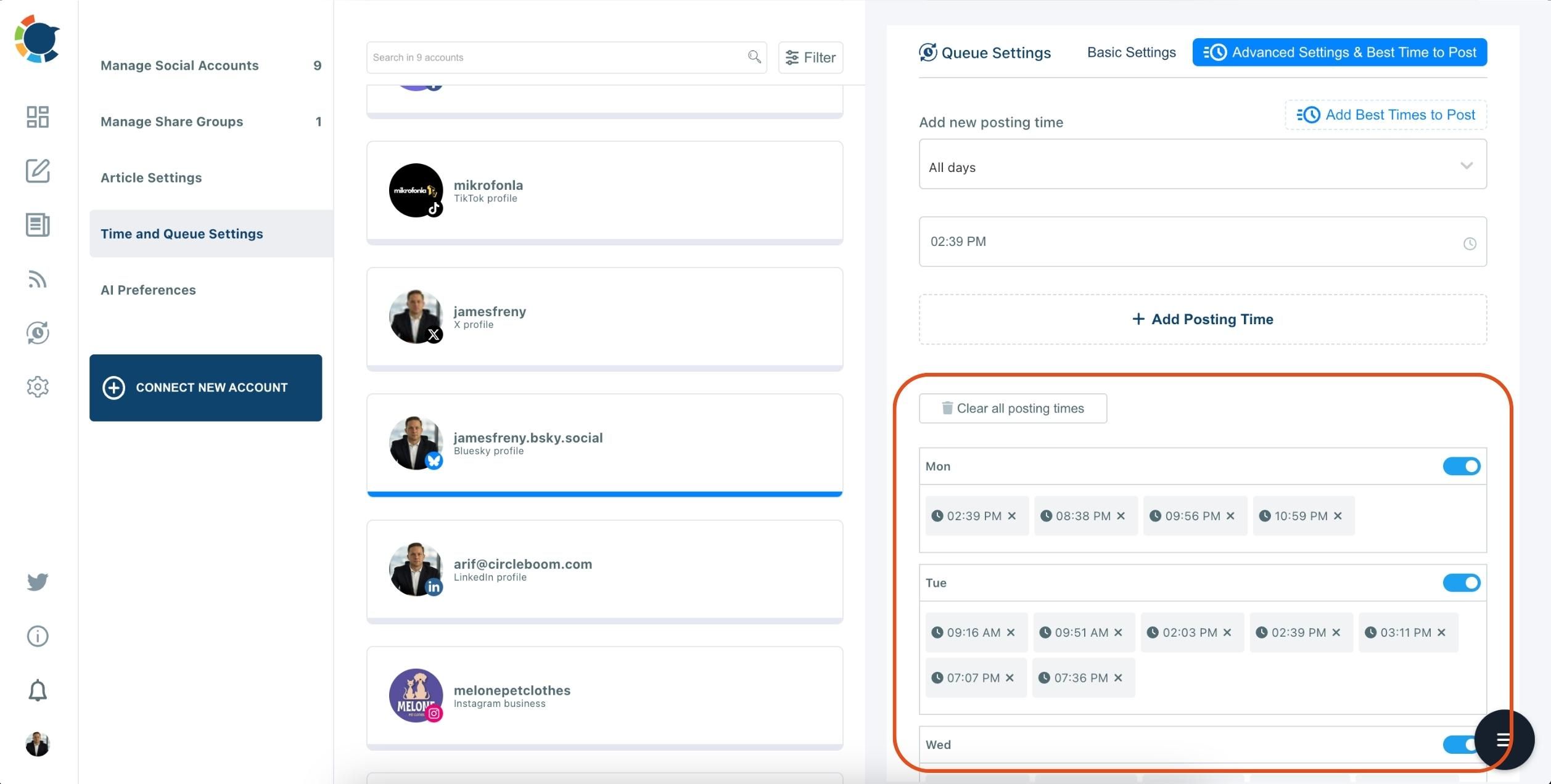
Step #4: You are now ready to start automating your Bluesky posts.
You can create your post by clicking the "Bluesky Specific" button. After that, you'll need to pick your Bluesky account.
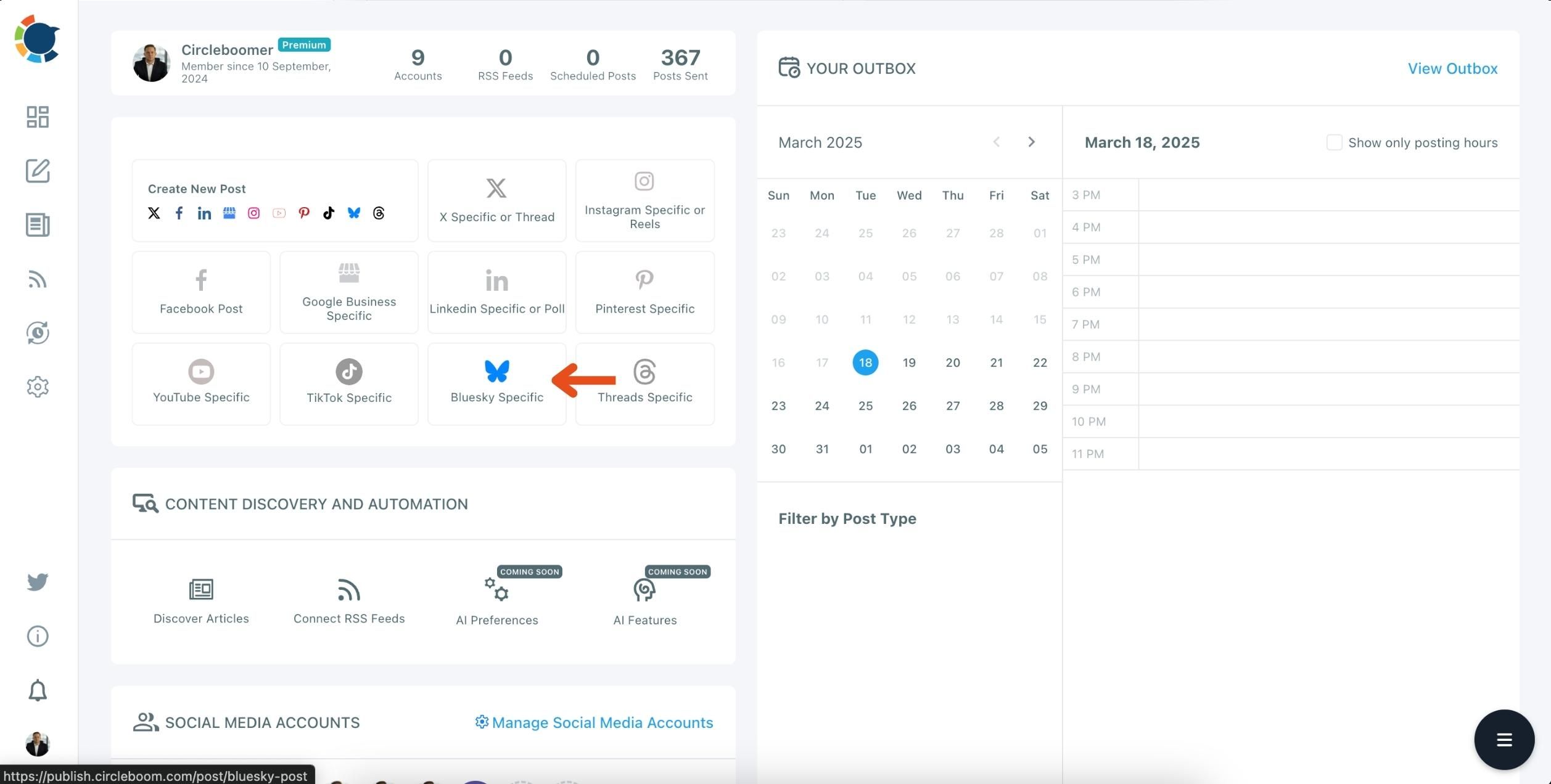
Step #5: If you'd like to add any visual element's to your Bluesky post, you can start using Circleboom's design tools.
You can upload your own visuals or use Circleboom's Bluesky post design features, including Canva (with ready-made post templates), Unsplash, Giphy, and Google Photos on the same board.
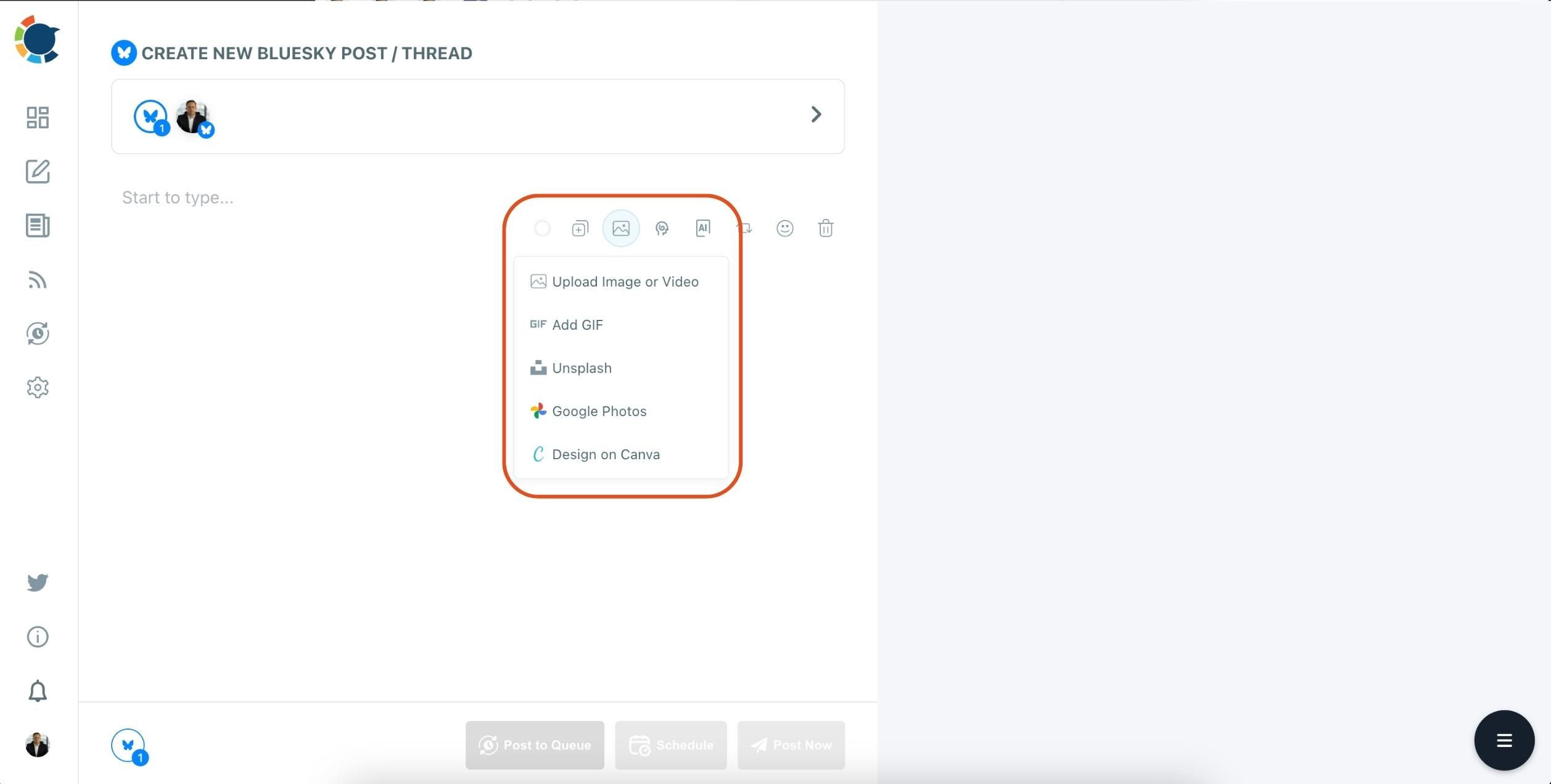
Step #6: When it comes to your texts, you can automate Bluesky content with AI-generated captions from scratch or improve existing ones - both with the help of Circleboom's built-in AI.
It lets you add hashtags and emojis, set the tone of voice, apply grammar checks, or even translate your existing text into another language.
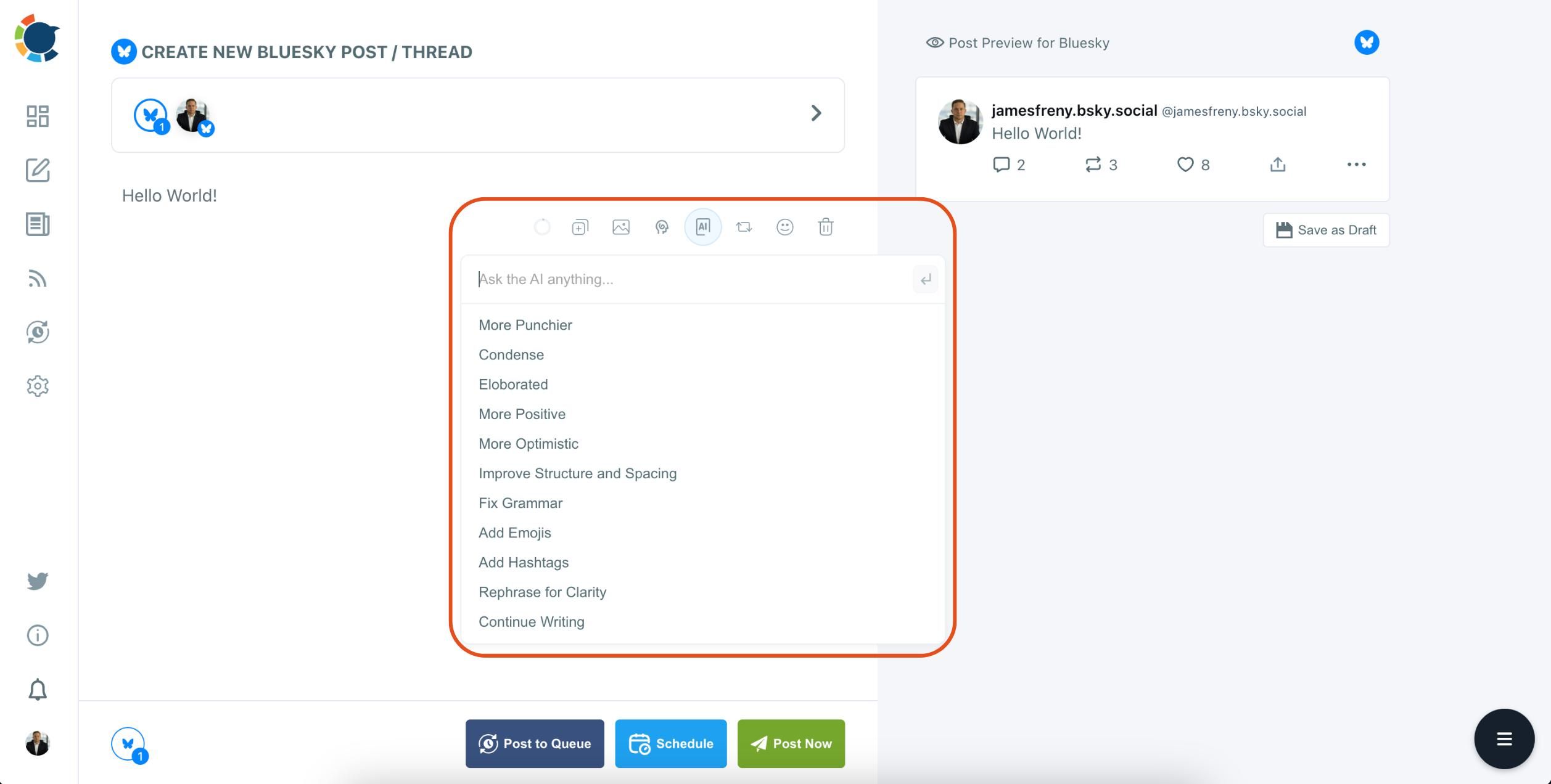
Step #7: Once you're done with your content, you can share your post immediately, or you can schedule it for the future for the sake of Bluesky automation.
You can also add your posts to the queue, allowing you to auto post to Bluesky in line with your calendar.
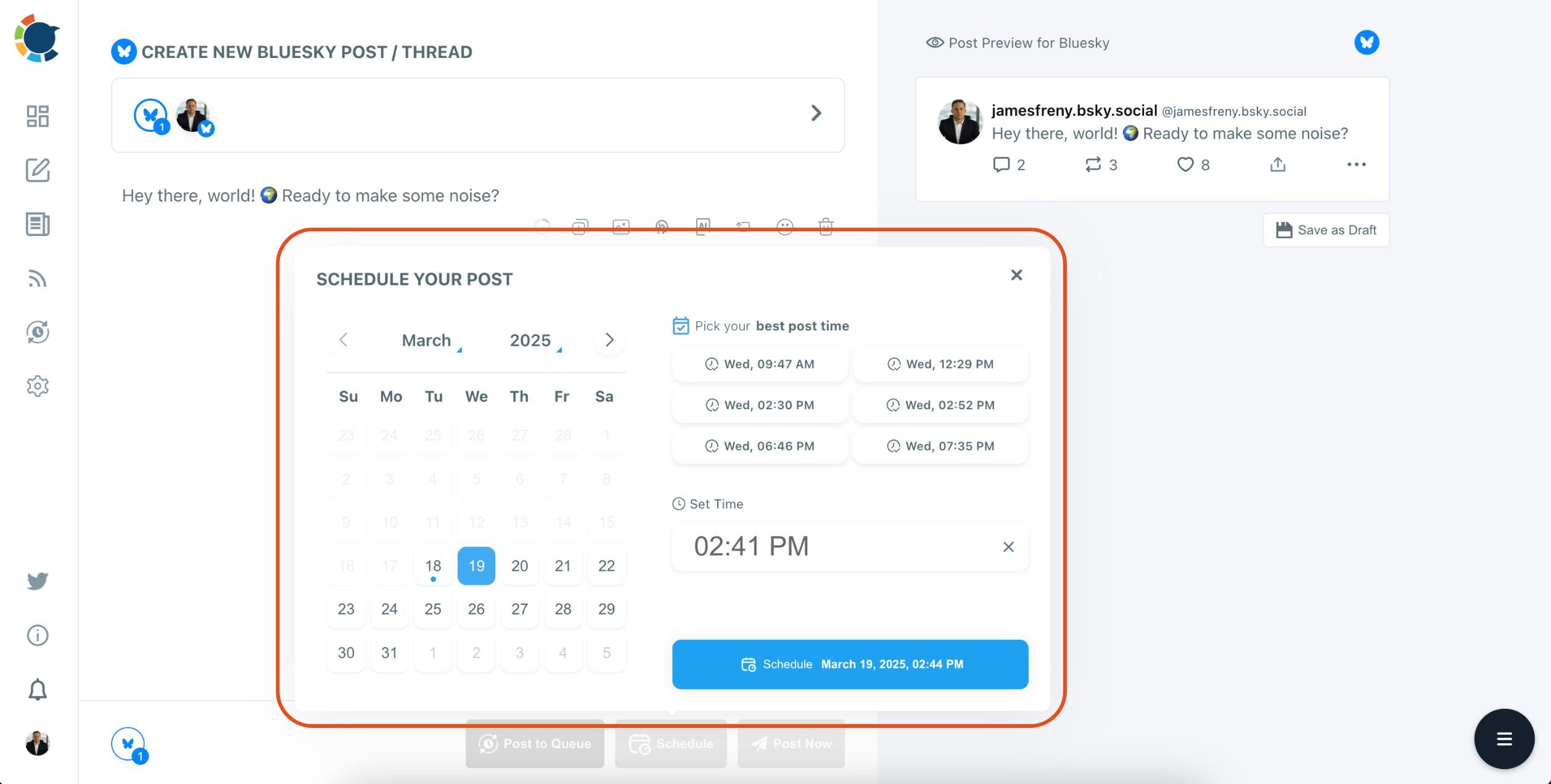
Step #8: You can also use Circleboom's "Discover Articles" feature to curate articles from globally reputed magazines, journals, and newspapers based on your interests.
Just hover towards the left menu and click "Discover Articles".
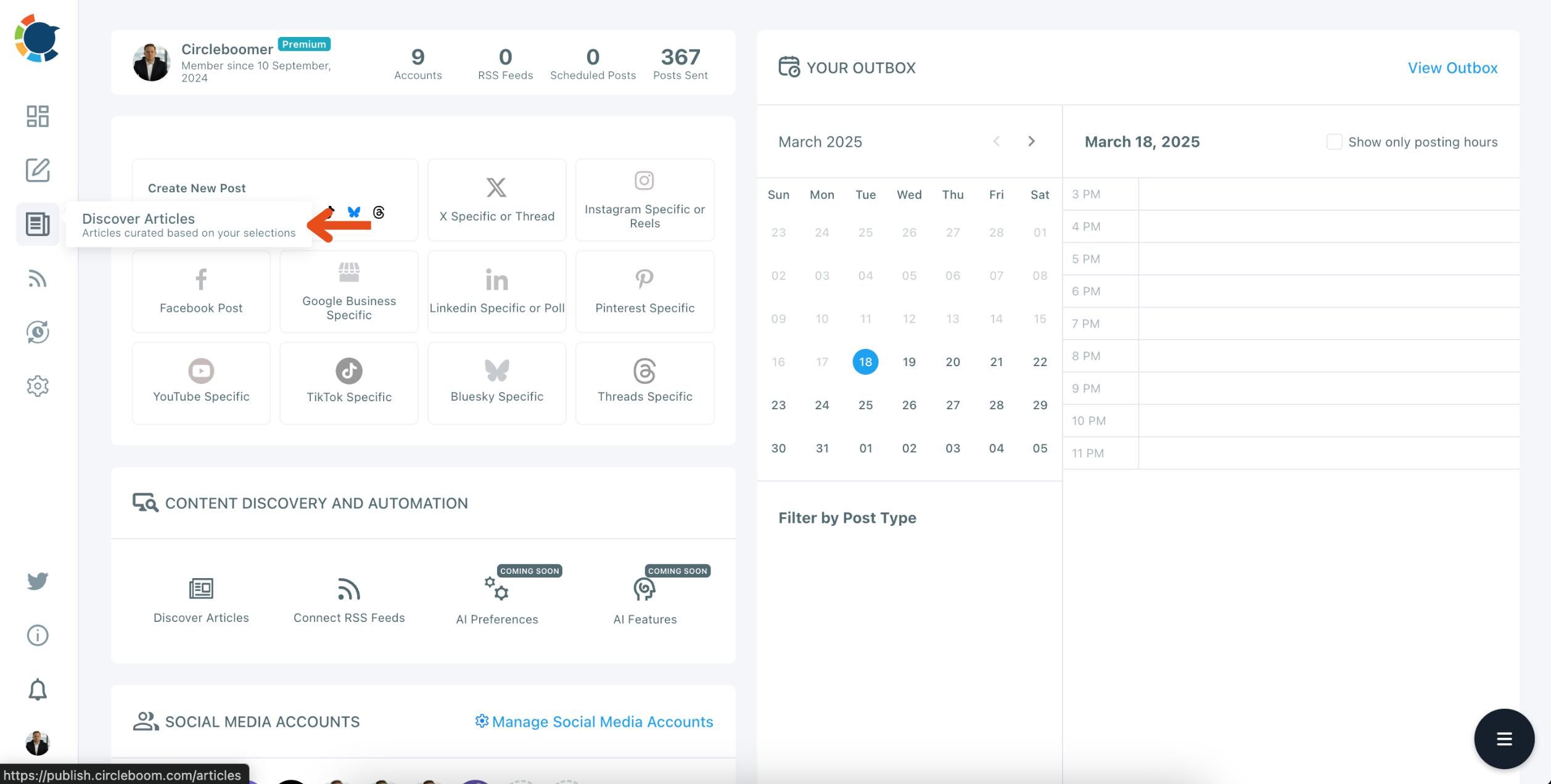
Step #9: Finally, you can choose to connect RSS Feeds to Bluesky and enjoy the true Bluesky automation!
Just find the sign of RSS Feeds from the left menu and click “Connect a new RSS Feed”
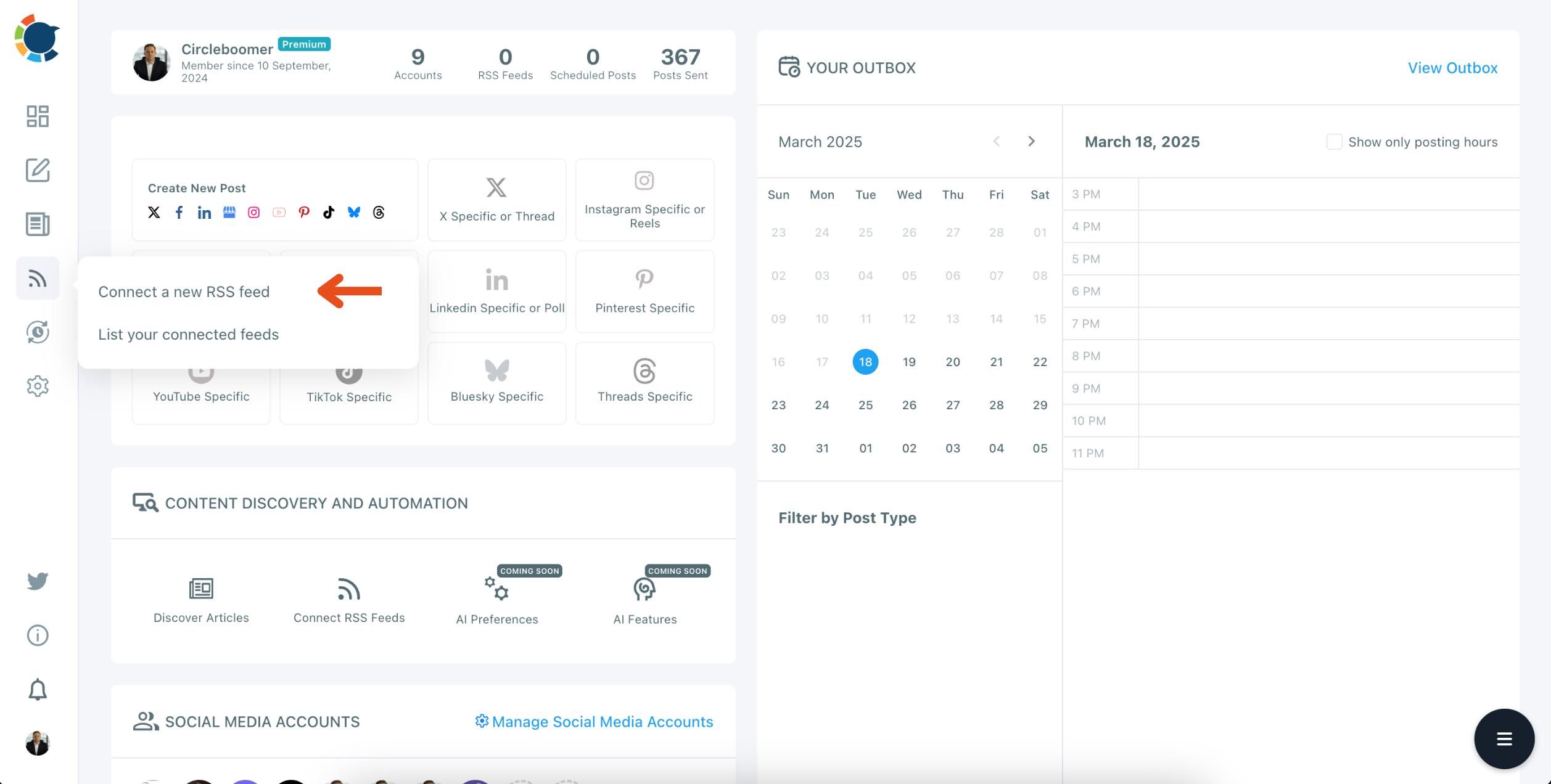
Then choose your account and enter the details like RSS Feed URL, “Begin With”, and “End With” texts to add RSS Feed to Bluesky.
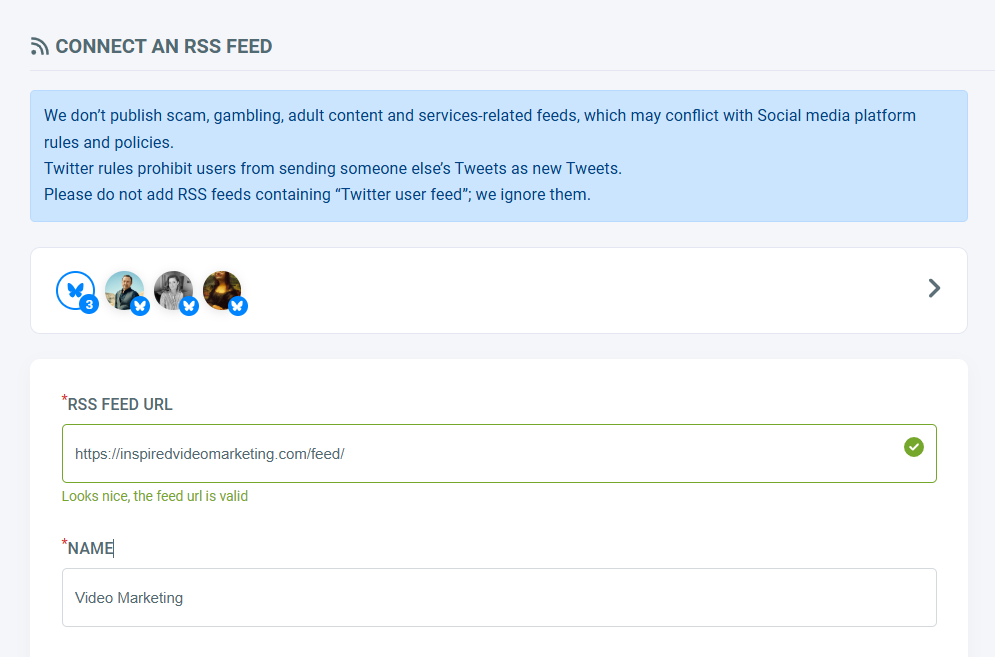
Lastly, you should set the frequency at which the source of the RSS feed is checked (once a day, every hour, every 15 minutes, etc.), and the number of posts per check.
Also, the details like whether you want to share the title, body, or a photo with your automated RSS post.
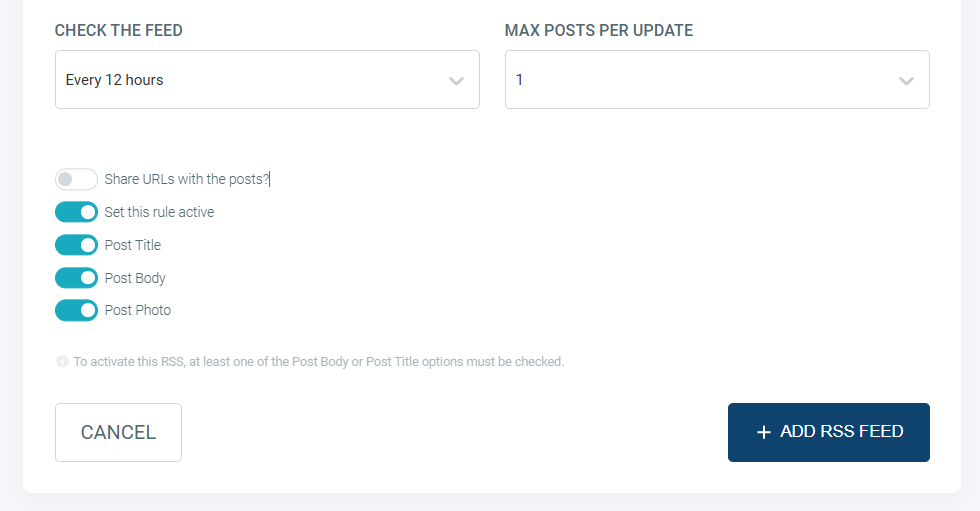
That's it! Now, you've linked the RSS Feed to Bluesky on Circleboom.

Final Thoughts
If you’re serious about growing your Bluesky presence—or even just maintaining it without manual effort—connecting an RSS feed is a smart move. And when it comes to ease, flexibility, and reliability, Circleboom is by far the best tool for the job.
Whether you’re running a solo blog, managing a media outlet, or running a company account, automating your content pipeline with Circleboom helps you focus on what matters most: creating great content.