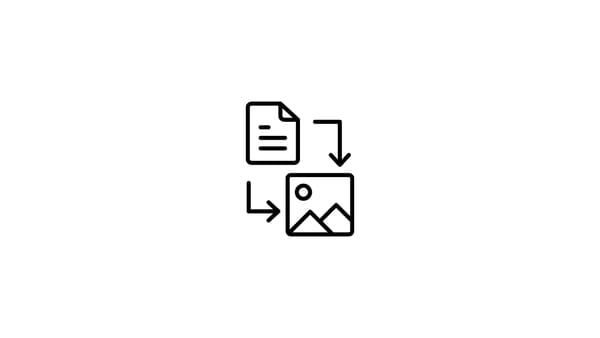Are you frustrated with the recurring issue of Instagram crashing on your Android or iOS device? Are you facing Instagram app crashes, wondering why Instagram keeps crashing on your iPhone, or dealing with general Instagram crash problems? Yeah, it happens to all of us from time to time...
I also personally saw Instagram crashing a lot, and I saw that there can be many reasons to experience an Instagram crash, whether on the mobile app or on the web. That's why I decided to compile the possible reasons for this issue and offer some solutions, both to solve a possible Instagram crash and to run around it to post on Instagram even when your Instagram app keeps crashing.
Here's a spoiler:

Common Causes of Instagram Crashes
1- Instagram Crashes due to App Glitches
Instagram crashes, whether on Android or iPhone, can be caused by intermittent bugs or glitches within the app. When everything seems fine, you might suddenly experience closures or freezing without even knowing why.
2- Outdated Instagram App or Mobile OS May Cause Instagram to Keep Crashing
Running an outdated version of the app is a known trigger for Instagram crashes on both Android and iOS devices. The Instagram app keeps crashing if you have an outdated mobile operating system too. This happens when you haven't updated or are unable to update your mobile operating system, leaving the Instagram app incompatible with your device in time.
3- Keep Too Much Cache and You Might See Instagram Crash
The cache is simply all the data the Instagram app holds on your mobile device. It might be the reason why Instagram keeps crashing whether you are an iPhone or an Android user. Accumulated cache data can lead to performance issues and contribute to the Instagram app crashing on your device. It becomes especially relevant after your Instagram app receives an update.
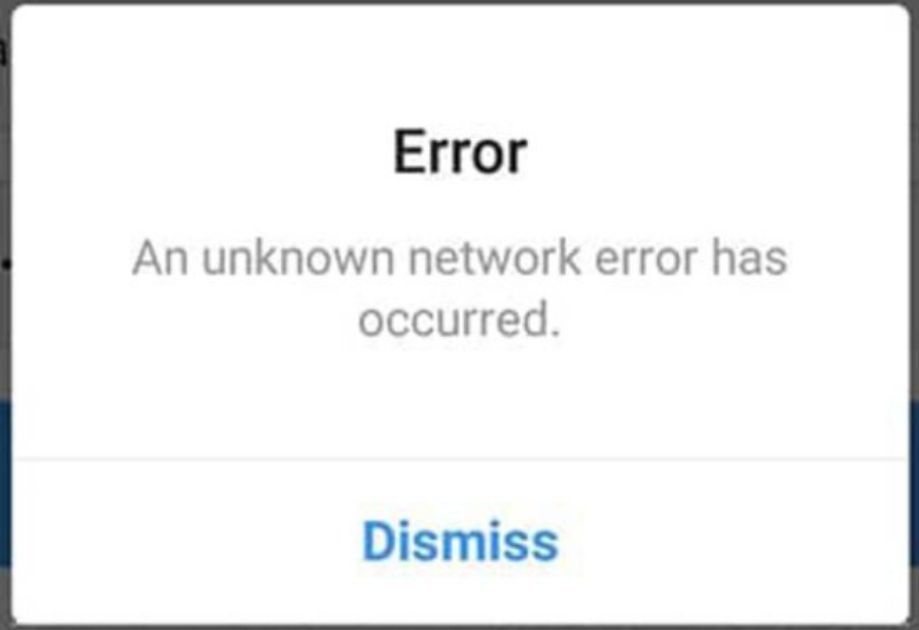
4- Instagram Crashing Because of Low Storage
Insufficient storage space is a shared concern for both Android and iOS users. This may cause the Instagram app to freeze or lag. So this might also be among the reasons why the Instagram app keeps crashing. It's also bad for your overall device performance, and the constant notifications become so annoying after a while.
5- Technical Issues on Instagram's End
Occasionally, Instagram crashes may be attributed to server problems, large updates, downtimes, or any other technical issue on Instagram's end. This affects any Instagram user in the world. So believe me when I say the best you can do is to wait for it to become usable again. Make sure that it's not just you though.
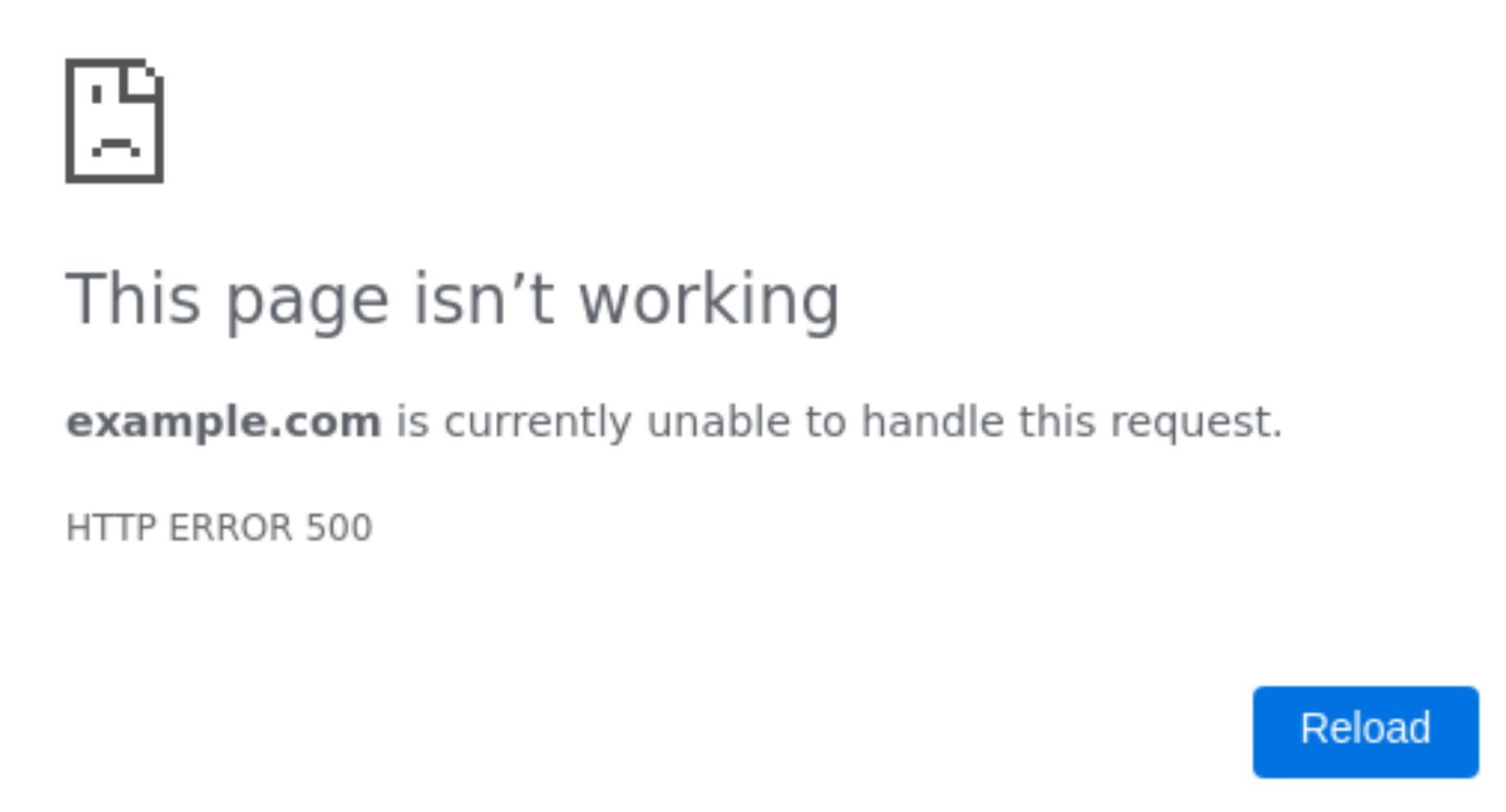
How to Fix Instagram Crashing (on iPhone and on Android)
1- Restart Your Phone
This is a magical thing to do for any electronic device all the time. Even the official Instagram help page suggests starting with this, and then they also tell you to check your internet connection...
But really, a simple restart is a powerful solution for Android users dealing with Instagram crashing. This basic step clears temporary glitches and refreshes your device for a smoother Instagram experience.
2- Uninstall and Re-install Instagram
This is also one of the approaches offered by Instagram itself. It eliminates persistent issues, providing a clean slate for the app. Hence, uninstalling and reinstalling the Instagram app can be your solution if the Instagram app keeps crashing.
3- Make Sure Your Instagram App and Mobile OS is Up to Date
Ensuring you are using the latest version of the Instagram app is crucial for both Android and iOS users. Regular updates provide access to the latest features and fixes for known issues, preventing Instagram app crashes.
The same holds for your mobile operating system. If your mobile operating system is iOS, then you should see which version of the iOS the Instagram app requires on App Store. And if you're on an Android device, Google Play Store will tell you if the app is available for your device or not.
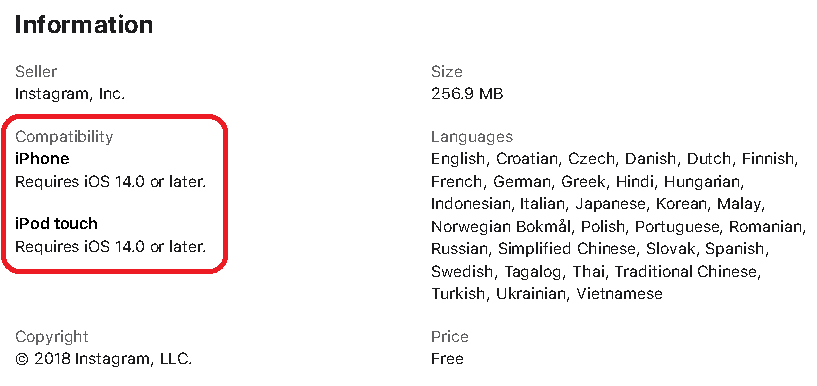
4- Clear Instagram App Cache
Clearing the Instagram app's cache is essential for users facing Instagram app crashes. This step effectively resolves performance issues and reduces the likelihood of crashes. If you don't know how to do it, you may see a brief explanation on the related Wikihow article.
5- Check Free Storage
It is important to maintain at least 10-15% of free storage space for any smartphone. This practice not only prevents Instagram crashes but also contributes to overall device performance. If you have less than that, you may consider deleting some of your unused apps or old files.

6- Contact Instagram Support
If none of these solutions work, it might be a good idea to contact Instagram support to report a technical problem and/or wait for them to fix the issue if it’s on their end.
Even after trying all, your Instagram crash issue may still persist on your mobile device. This may cause you to run behind your posting calendar, miss your best times to post on Instagram, or prevent you from engaging with a trend, especially if you are using Instagram for business.
If you are a Circleboom Publish user, however, you don't need to worry. You can basically post on Instagram from your PC with Circleboom Publish while enjoying many other features.
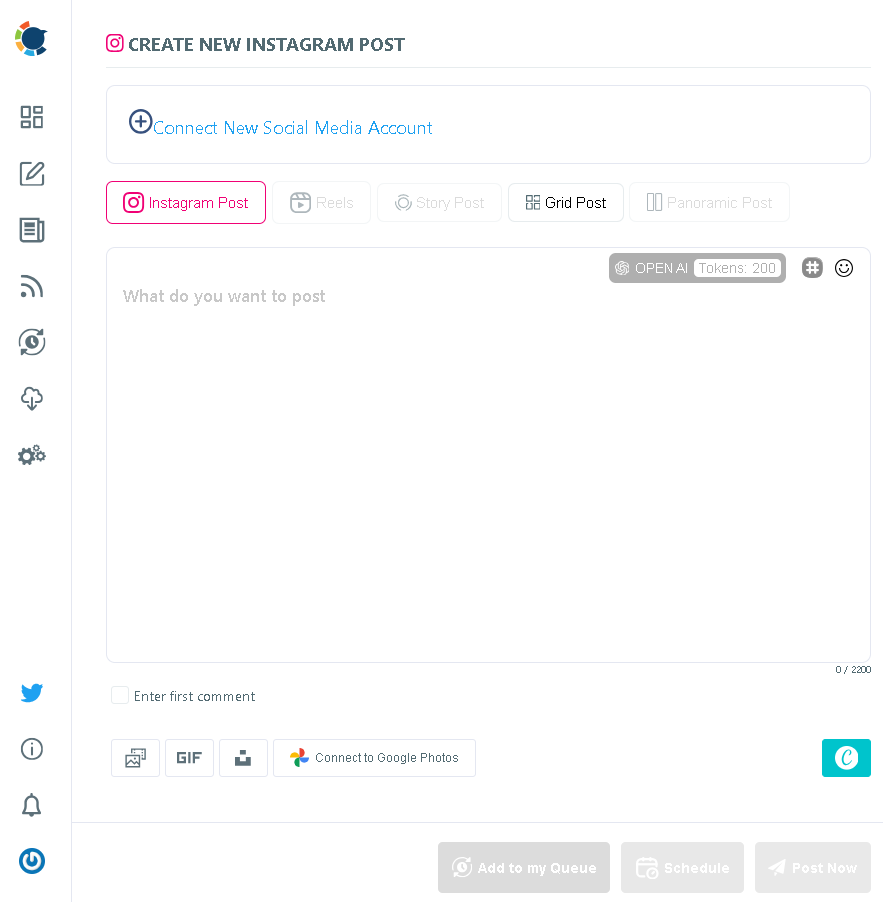
- You can benefit from the AI Instagram post generator powered by GPT-4, a standalone $20/month tool offered by Circleboom Publish at no extra cost, helping you with the best Instagram captions.
- You can also batch create your Instagram posts to save tons of time and effort, with the ability to schedule them at any time. This will also keep you safe even when the Instagram app keeps crashing.
- As posting on Instagram means coming up with attractive visuals, the built-in Canva offered by Circleboom Publish may be your best friend, even offering ready-to-use post templates. And having access to Giphy on Circleboom Publish will allow you to even post GIFs on Instagram.
- These features apply not only to static posts, but also to stories, reels, and carousels, as you can post in all these formats through Circleboom Publish. You can even repurpose your profile by posting images as 3x3 or 3x4 grids.
- You will find the Instagram hashtag generator of Circleboom Publish adding the icing on the cake for your Instagram posts, boosting your viewability and engagements.
- Circleboom may keep multiple Instagram accounts safe from possible Instagram crashes because it allows you to manage multiple Instagram accounts.
- There are many other features to Circleboom Publish, but here comes the best part: It offers a 14-day trial! So why not give it a try?
You can also check other ways of posting on Instagram on your PC from our related blog post.
How to Fix Instagram Website Crashing
What if Instagram crashes on the web too? Well, if it's caused by a technical issue on Instagram's end, then your options are quite limited. But if not, then the following browser-related actions may help you solve it.
1- Check Browser Compatibility
Ensure you are using a compatible browser, as stated by Instagram. Bad news for Opera browser users: The company mentions Google Chrome, Mozilla Firefox, Safari, and Microsoft Edge work best with Instagram.
2- Clear Browser Cache and Cookies
Clearing the cache and cookies of your browser is a general step for users on various platforms. This simple action can resolve Instagram crashing issues on the web, enhancing your Instagram website experience.
Though it has similar steps for all browsers, there are also differences in how. So you may want to look it up specifically for your browser. An example can be the explanation given by Google for the Chrome browser.
3- Disable Browser Extensions
Certain browser extensions may interfere with the functionality of the Instagram website, causing crashes. So disabling these extensions can help you resolve your issue of Instagram crashing.
4- Update Browser:
Many browsers usually update themselves automatically. But if it's not the case with yours, then you may need to manually update your browser to the latest version. This action addresses known issues and improves overall performance on the Instagram website, preventing crashes.

Sometimes you can log into Instagram but can't utilize some features. For example, if you have problems with the scheduled post feature on Instagram, you can take advantage of the native Instagram scheduler. But, you don't need to!
Circleboom's Instagram scheduler will cover all the possibilities and make you post at the best times to post! You will hit the target and boost your impressions and engagement!
Conclusion
Experiencing Instagram crashes can be frustrating, but with these platform-specific troubleshooting tips, you can effectively address the issues causing the app to malfunction on Android and iOS devices as well as on the web.
Stay proactive with updates, manage storage, and follow the recommended steps to ensure a smoother Instagram experience. If all else fails, reaching out to Instagram support is a reliable option for personalized assistance. But remember, Circleboom Publish is always a solution to all these.