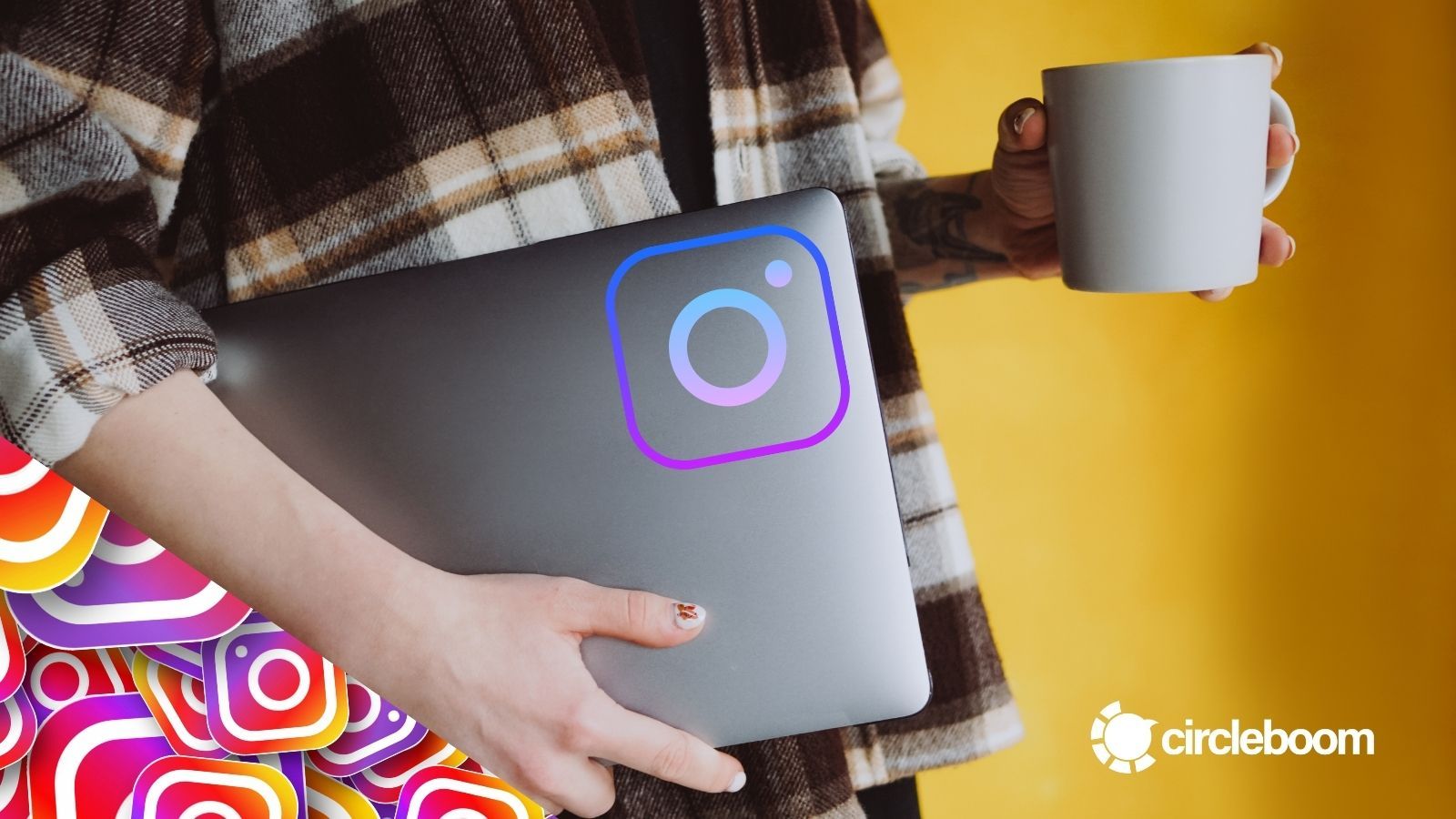You would think that Instagram is an unbelievable platform for eye-catching content creation with its various filters and effects. That admiration lasts until the moment comes and you cry “why won't my Instagram filters work”. But you can’t find a solution because you may not know the reason.
For a long time, you have probably believed that Instagram is an indefectible tool. And, you are right about thinking like that because many filters and effects can operate properly for millions of users every day.
But, you will realize it is not when you are excited to post your ig photo with filters and effects that show you happier and more beautiful and will make your friends jealous. In that hot moment, you’ll see that your Instagram filters are not working. Your Instagram effects behave like they do not exist anymore.
Is that the end of the world? Yes, some may think it is! But believe me, it is definitely not. You’re not alone. Every day thousands of users come across these kinds of Instagram problems. The key point here is to know what could be the reasons and how to fix them.
You are so lucky because you are in the right place! In the following paragraphs, you’ll see what could be the reasons and solutions for why your Instagram filters don’t work.
Why are my Instagram filters and effects not working?
Surely every experience is unique so we can’t know what is the exact problem why your Instagram filters are not working. But, there are some common reasons and solutions for them. We compiled a detailed list.
#1 Clean off your memory
The first reason that came to our mind could be the lack of storage space. This is one of the most common reasons for problems in any technological device. So, the first solution is to clean out the trash, which we should all do once in a while.
Cleaning off our phones was the solution to the missing Instagram filters. We used up all of our available memory very well between programs, images, files, and sharing. Our phones probably thought it was time to put me on lockdown for unauthorized data and files.
We should get rid of all the programs we don't use anymore. All of the programs currently operating in the background will be forced to close. We should then try Instagram again to see whether the issue had gone away.
Freeing up space and closing off running apps may help. Instagram filters may be restored and kept restored, whether due to a RAM issue or a storage issue.
#2 Rebooting your phone
Don’t get confused with the term ‘rebooting’. It is simply turning your device off and on again. Try rebooting your phone if restarting the app doesn't work.
It can free up RAM, delete cache memory, and force your phone's operating system to restart the program. It fixes the majority of phone problems, and it could be able to fix not working Instagram filters as well.
#3 Clear Instagram cache
When we utilize an app, we gather a significant amount of application data. The internal storage of a device stores both application data and cache data for it. You may experience problems with the program if there is a problem with the cache memory.
Also, the Instagram filter issue could be linked to cache data. To do so, navigate to the app's settings page and select the storage option. There is an option to clear the cache memory there. After that, tap on it and reopen the Instagram app. After removing the cache data, the app may take a while to load for the first time.
To clear the Instagram cache, you need to follow these steps on your device;
Step#1 Click on “Settings” on your device.
Step#2 Click on “Apps” on the list and find Instagram.
Step#3 When you find Instagram among the apps, click and open it.
You’ll see “Storage”. Tap on it.
Step#4 Click on “Clear Cache”.
#4 Update Instagram to the newest version
If features are rushed out, some versions of an application may be buggy. But the thing about updates is that they always come with a fresh update to fix the flaws from previous versions.
So navigate to the Google Play Store or the Apple App Store, search for Instagram, and launch the app. Then, press the application's update button and wait for it to be updated to the most recent version. After then, go back to Instagram and try using the filters again.
#5 Force stop Instagram and reopen it
Another option to fix the Instagram filters not working problem is to restart the app. Go to Settings > Apps > Instagram >Force Stop if you're using an Android device. Swipe up from the bottom of the screen and pause in the center of the screen for iOS users. Swipe right or left to select the Instagram app, then swipe up on the preview to close it.
#6 Check your Internet connection
Among many possible reasons, a bad internet connection could be what you are looking for to fix your not-working Instagram filters and effects. Check your Wi-Fi settings and connected networks, then you can try to apply filters on your Instagram photos and stories again.
As you can see, there could be many reasons to stop you from using Instagram filters and effects properly. Maybe more than one of them is in action in your case. Or, there is one that we couldn’t detect yet.
To save you from all these possibilities and make you enjoy amazing and more importantly ‘working’ Instagram filters and effects, we have an exact solution: Circleboom Publish!
Circleboom Publish is a social media management tool that allows you to connect your multiple Instagram accounts and create eye-catching Instagram posts with various, creative filters and effects.
Built-in tools Canva, Unsplash, and Giphy provide amazing templates, photos, graphics, filters, effects, gifs, animations, and many other materials to enrich and embellish your Instagram posts for your multiple Instagram accounts in the same dashboard.
Now, let’s get to know how to use Canva’s excellent Instagram filters and effects on Circleboom Publish.
Circleboom Publish also offers a great alternative to publishing Instagram content from PC. Here, you can look at our detailed guide to posting on Instagram from PC.
How to use Circleboom Publish to create Instagram posts
Circleboom is the simples way to create, design, post, and schedule Instagram content with excellent filters and effects.
Step#1: Log into Circleboom Publish on your browser.
If you don’t have an account (what a shame), create one in a few seconds.
Step#2: You can see all supported platforms here. Click on “Instagram” to add your Instagram accounts.
Circleboom also supports Twitter, Facebook, Pinterest, LinkedIn, and Google My Business.
Step#3: On the main page, you'll see the big blue "Create New Post" button right away. You can either click it or go to the left menu and look for the other "Create New Post" button.
Then you'll be taken to a page where you can choose which Instagram account(s) you wish to use to design, schedule, and create your regular or carousel Instagram posts.
Step#4: You've arrived at the post creation page. But first, you must choose your Instagram account(s).
Remember that you may use Cirleboom Publish to publish on more than one Instagram account.
Step#5: When you choose your Instagram account(s) that you will design posts for, you can continue with Circleboom Publish’s post design features Canva, Unsplash, and Giphy to create your Instagram carousel or single-image posts.
Further, you can also import your own multiple pictures using the “Upload Media” option. You can use your domestic photos or videos to create your Instagram posts.
Step#6: We hope you will like using Canva to create and design Instagram posts.
To make your Instagram posts, you can choose and use ready-made, professional themes. Each supported platform has its own set of templates. You are also allowed to create your own template.
Step#7: You can use amazing effects and filters on Canva to embellish your photographs for amazing Instagram posts.
With Circleboom Publish, you don't need to Instagram's filters and effects. If your Instagram filters won't work, you can design your images on Circleboom.
Design your Instagram photos as you wish with various photo filters on Canva.
Step#8: Before sharing your images and designs with your audience, you can preview them. You can also save what you've done so far as a 'draft' if you want to continue working on your Instagram post. Then you can move on to the next step.
You can publish your Instagram directly, or you can also schedule it for a later date and time.
You can also set your time intervals and automate your Instagram posts for different time zones and different parts of the day.
Get a 10% OFF code to Try Circleboom!
How to activate Instagram filters?
Step#1: Go to your account settings and select "Photos and Videos" to activate filters on Instagram.
Step#2: You may choose which filters to apply to your photographs and videos from here.
Where are my saved filters on Instagram?
Look for the effects row towards the bottom of the screen on the create 'Story' page. Then, on the left side of the camera shutter button, swipe right on the effects to see all of your saved effects. Swipe to the right to see all of your saved filters in chronological order.
How to get Instagram filters on Android?
Open the camera on the Instagram app, slide left across the icons at the bottom of the screen to display popular filters, and tap the magnifying glass at the end of the row to browse more.
Good and working filters and effects are useful ways to get higher impressions and engagements on Instagram. But, they are not the only ways! You can boost your Instagram impressions and engagements if you know the best tips. You can read our detailed guide here:

Final Words
As you can see, there might be several reasons why your Instagram filters are not responding. You can try the solutions suggested by us and fix them.
But, whether they work or not, you can also use Circleboom Publish to get fantastic filters and effects for your Instagram photographs. It is very easy to apply various filters to your images.
Circleboom supports Twitter, Facebook, Instagram, Pinterest, LinkedIn, and Google Business Profile at affordable prices.