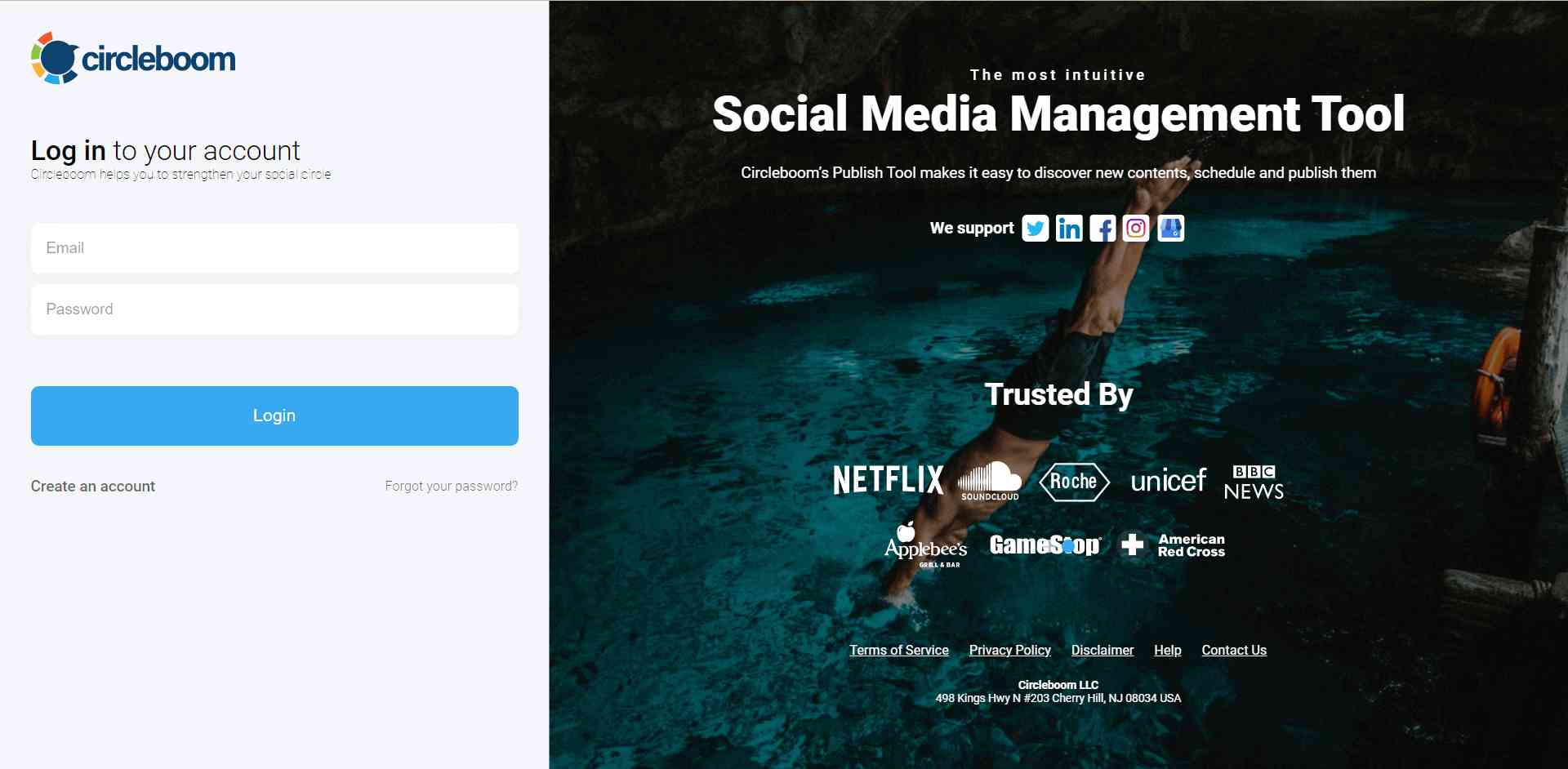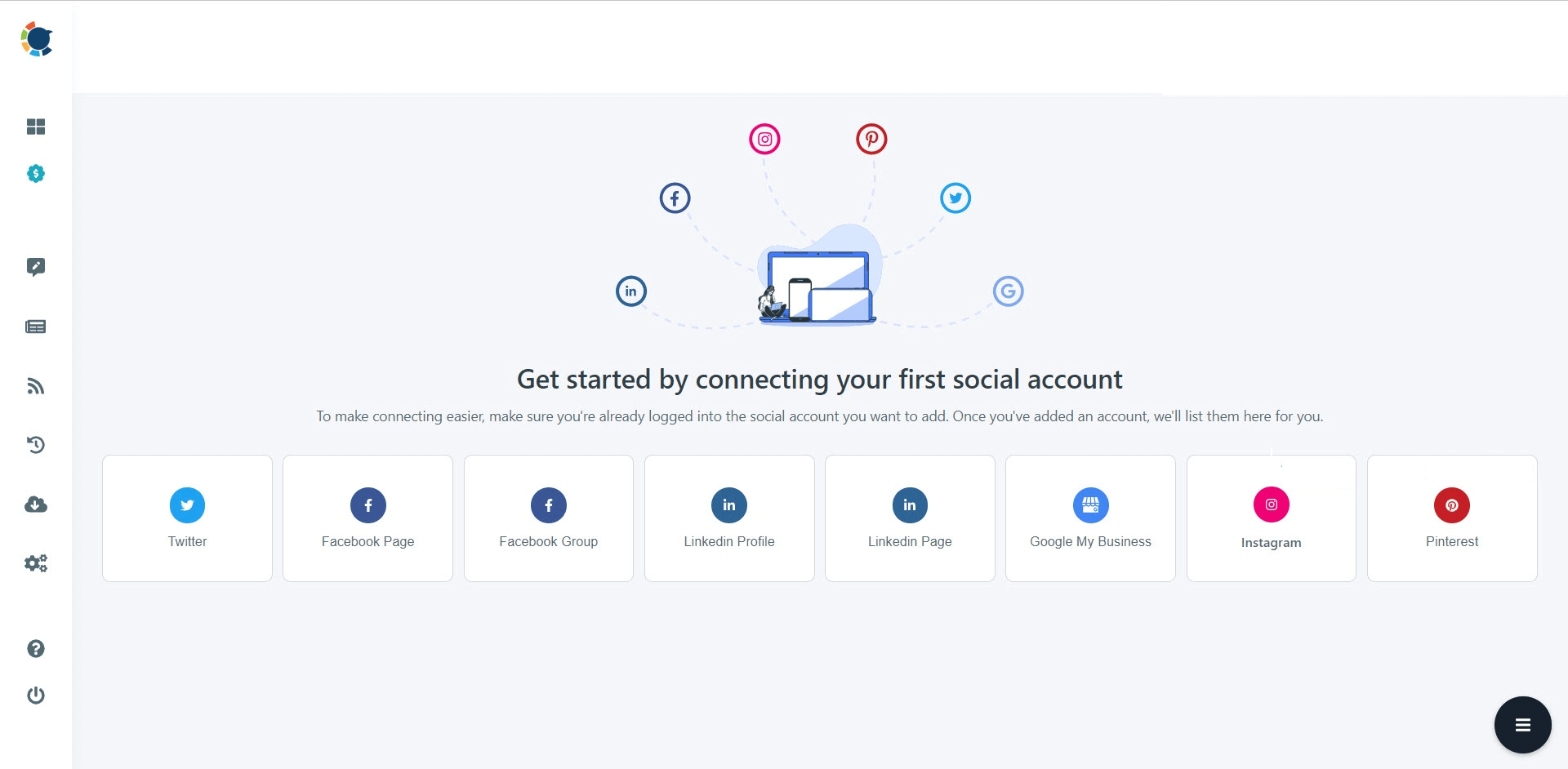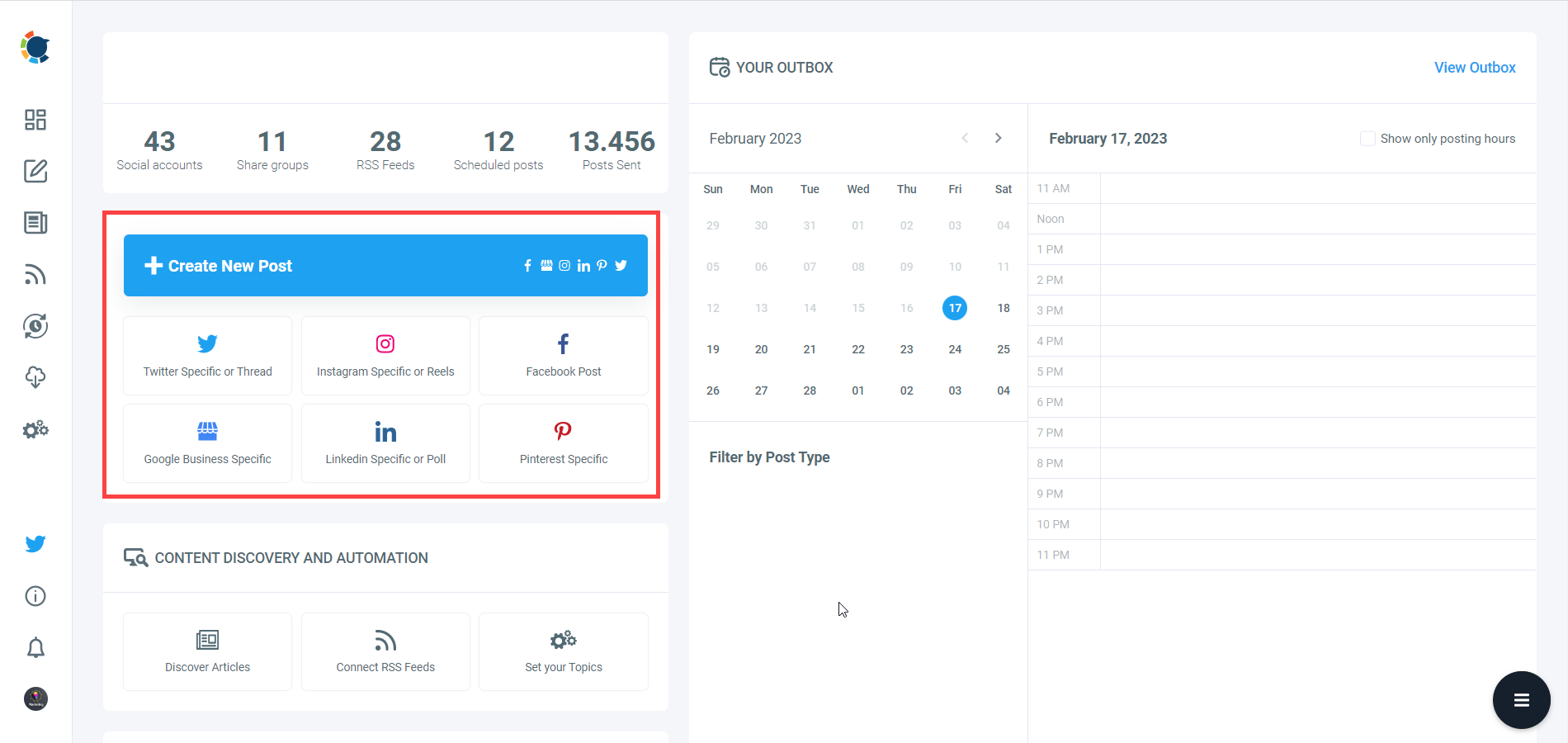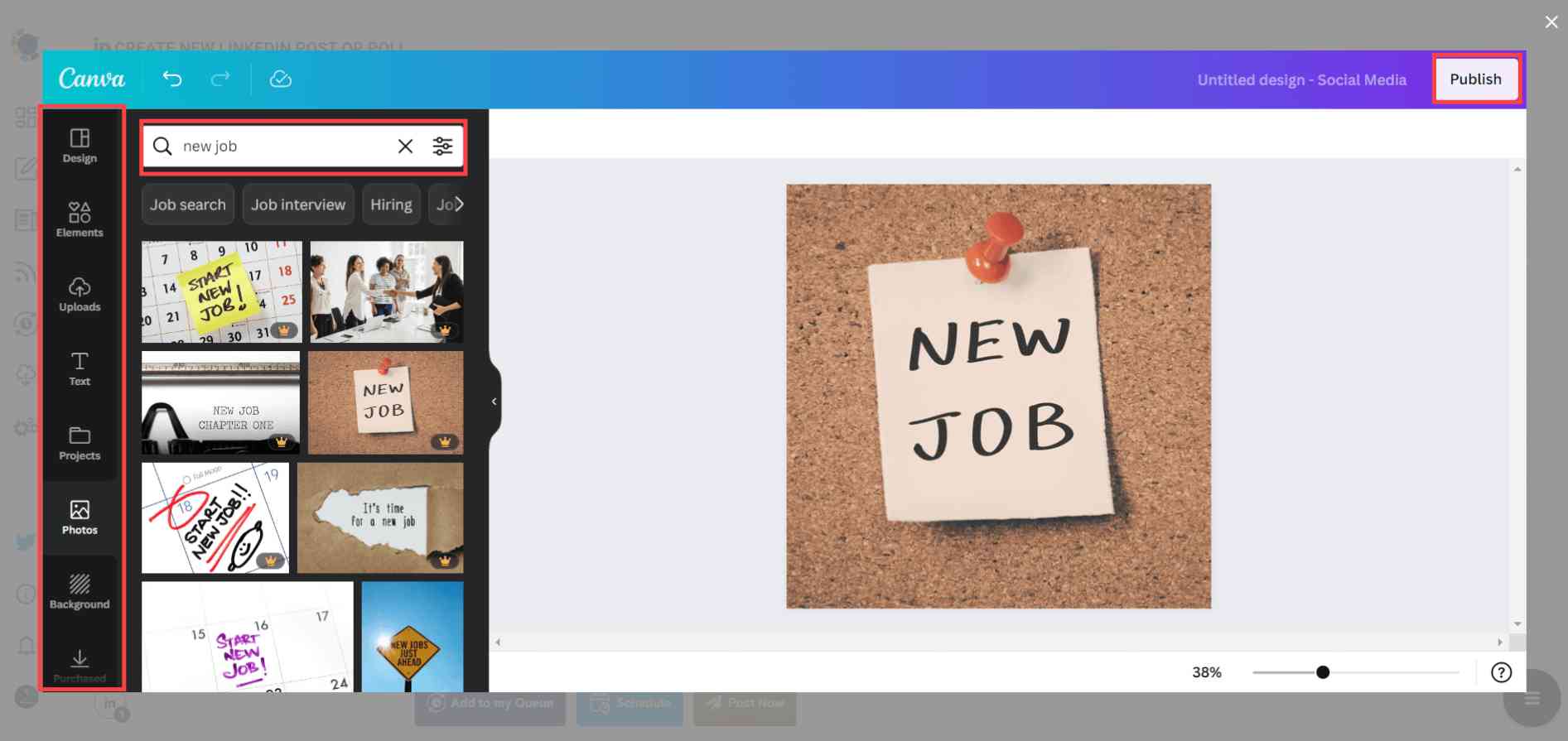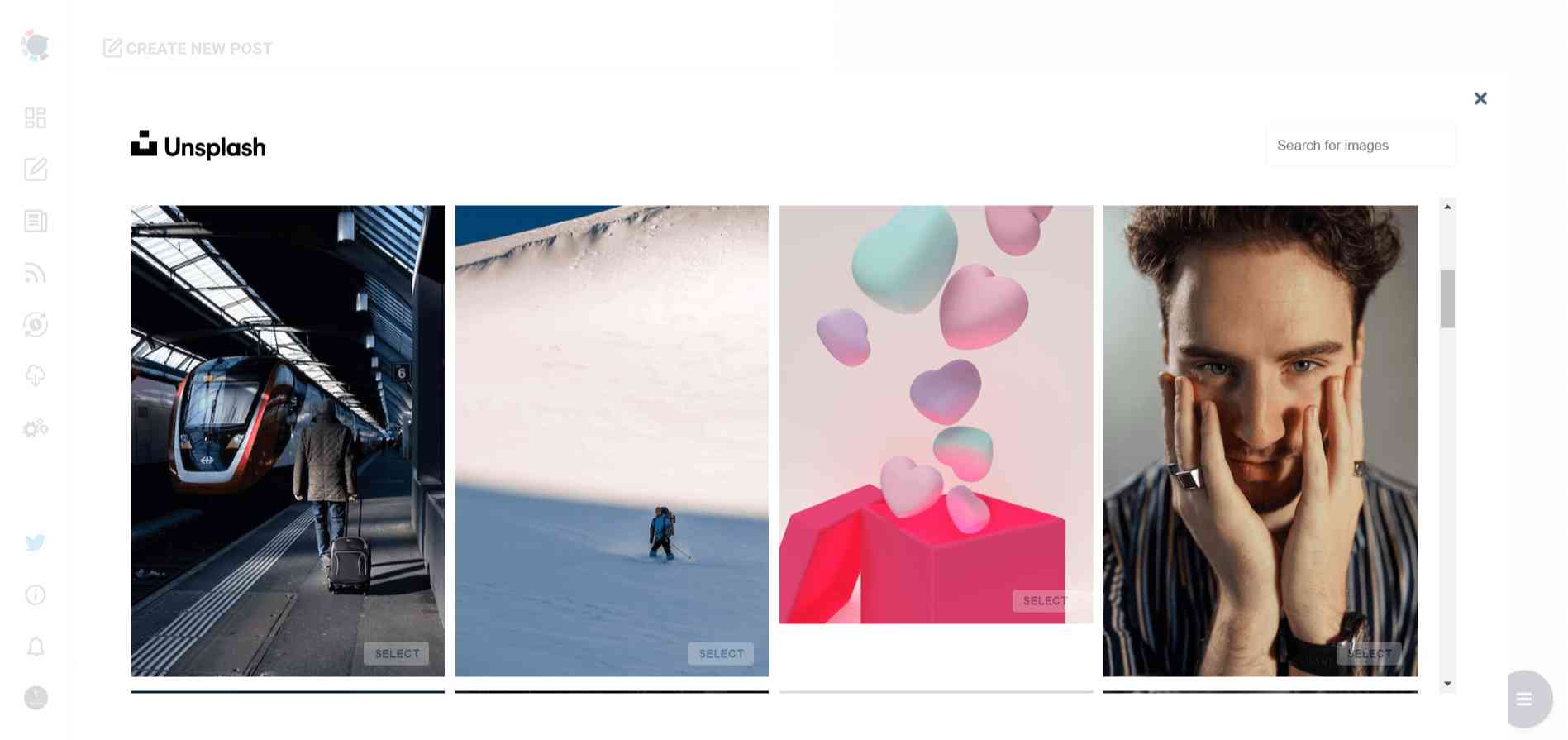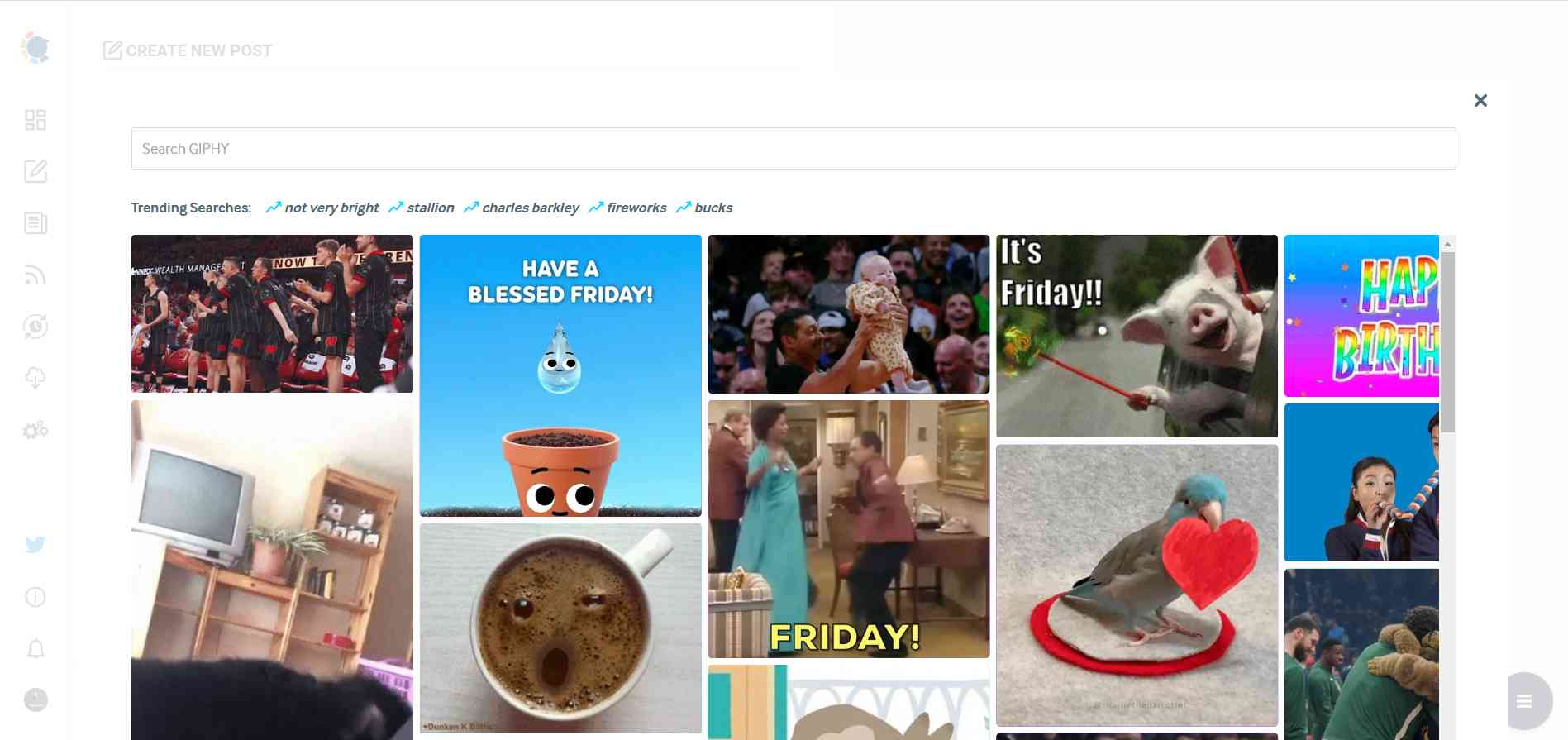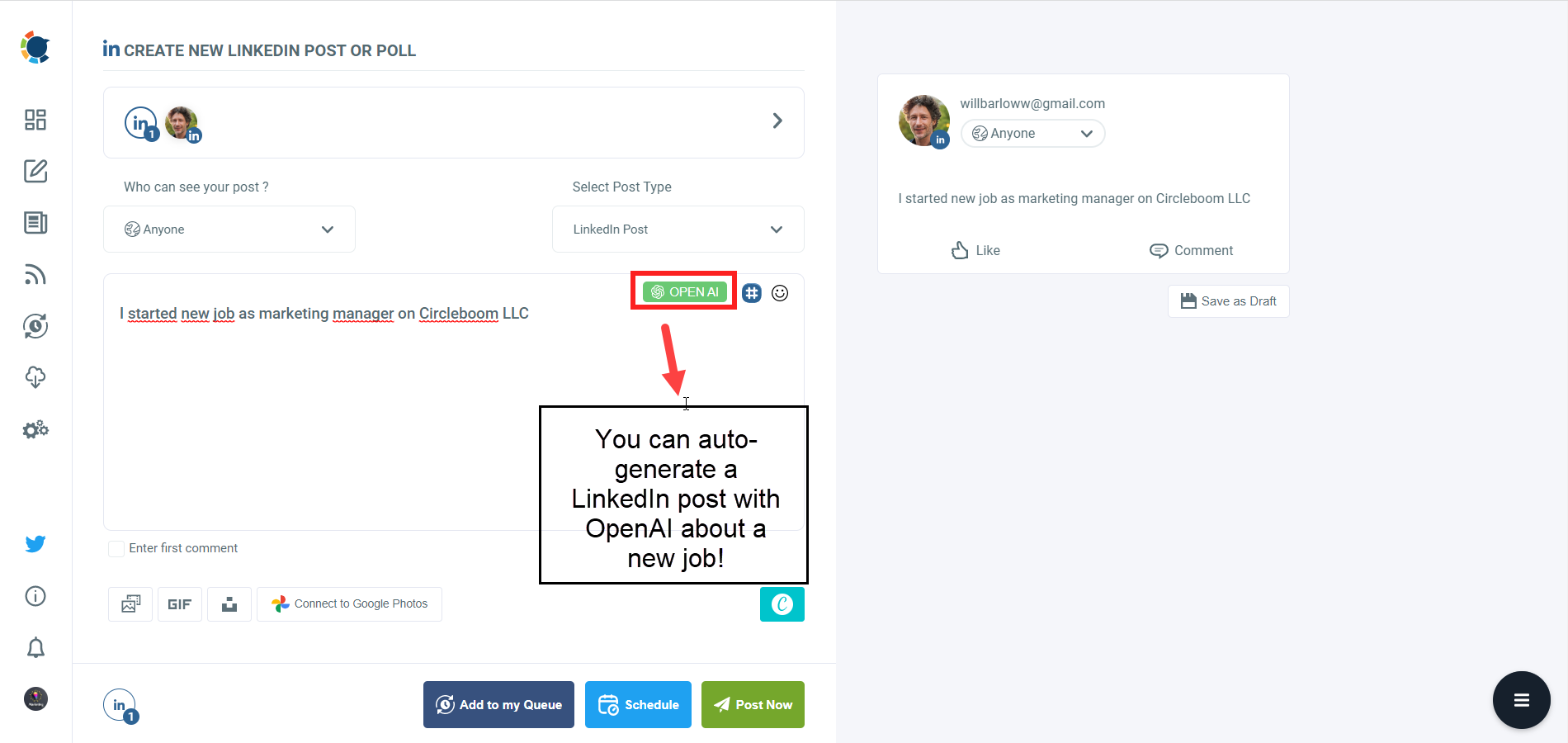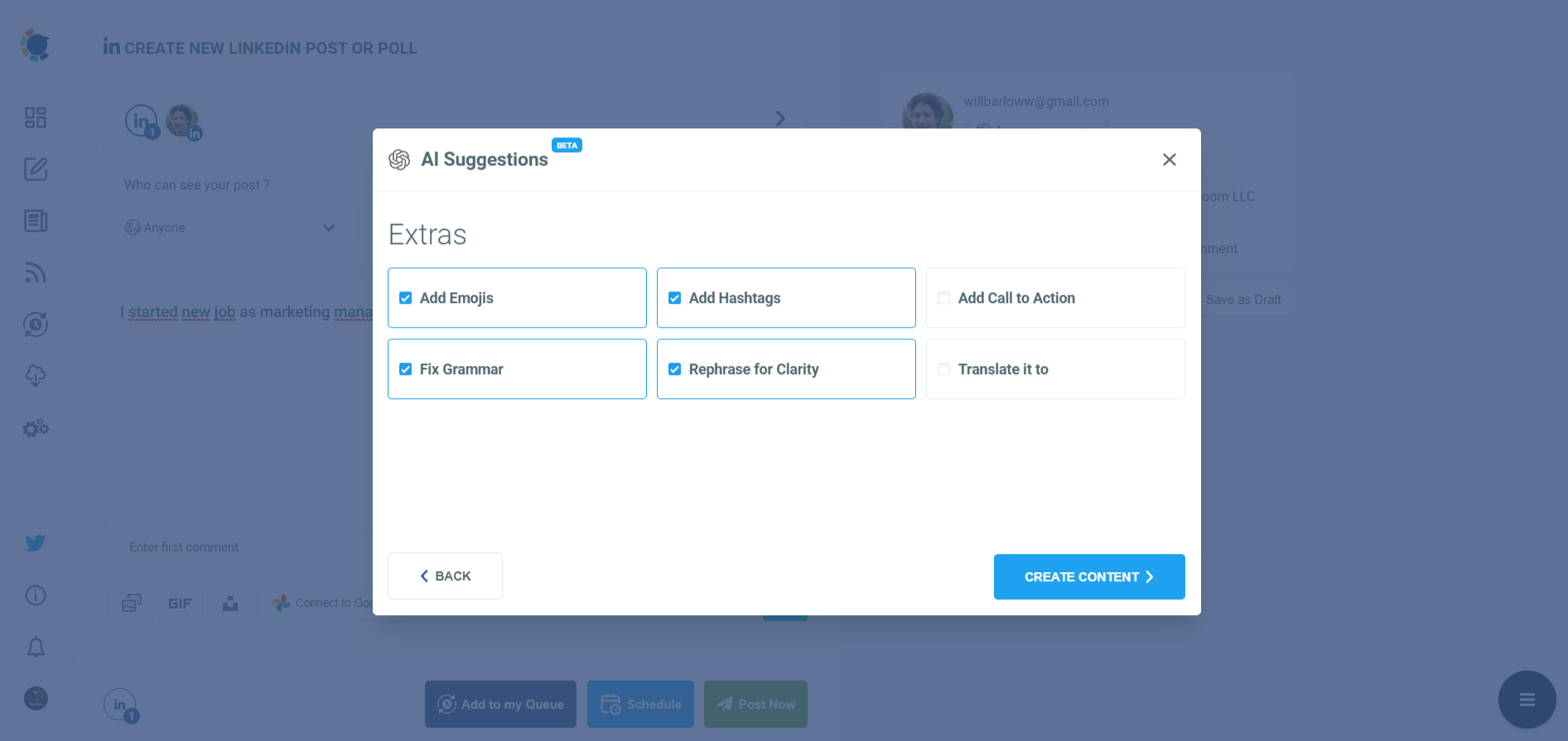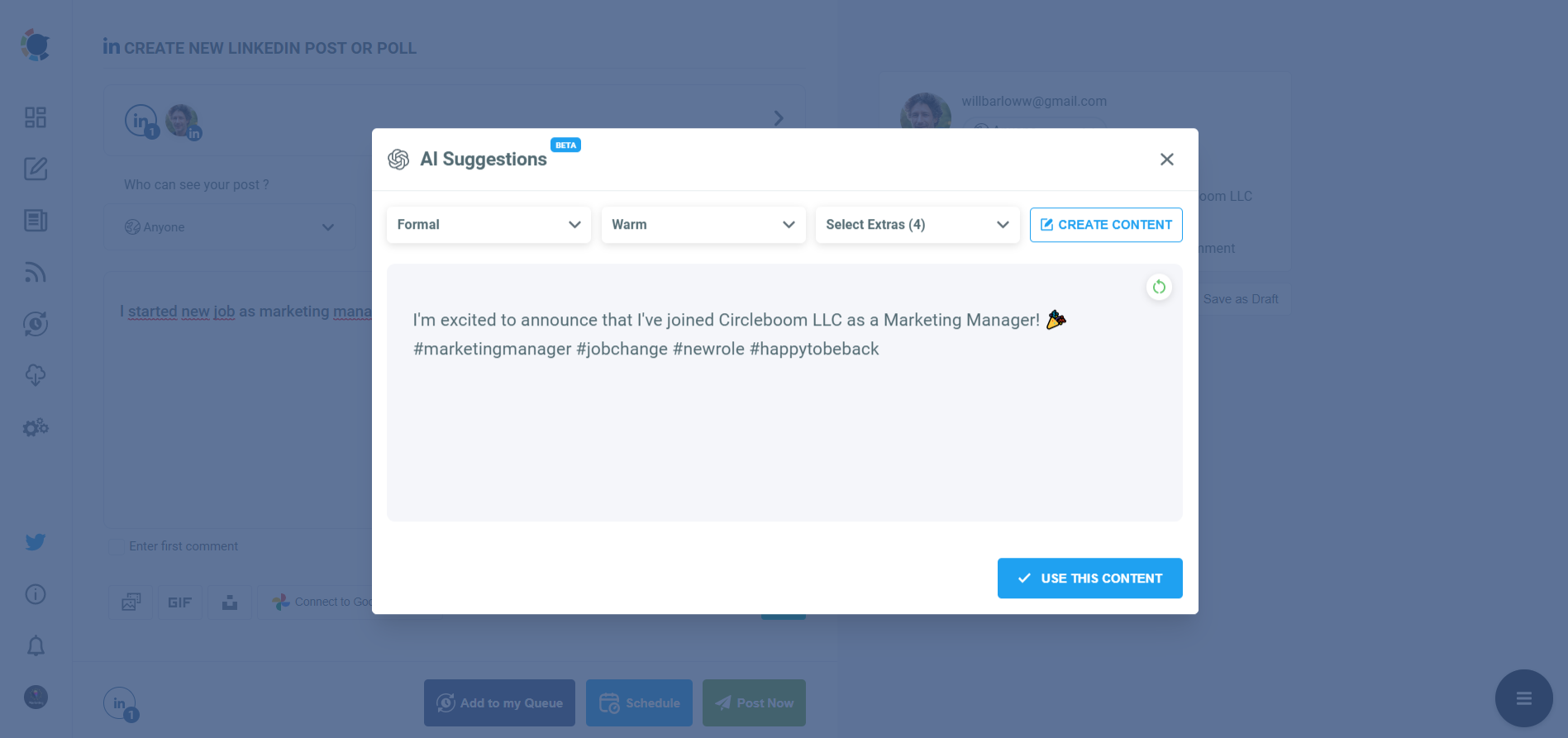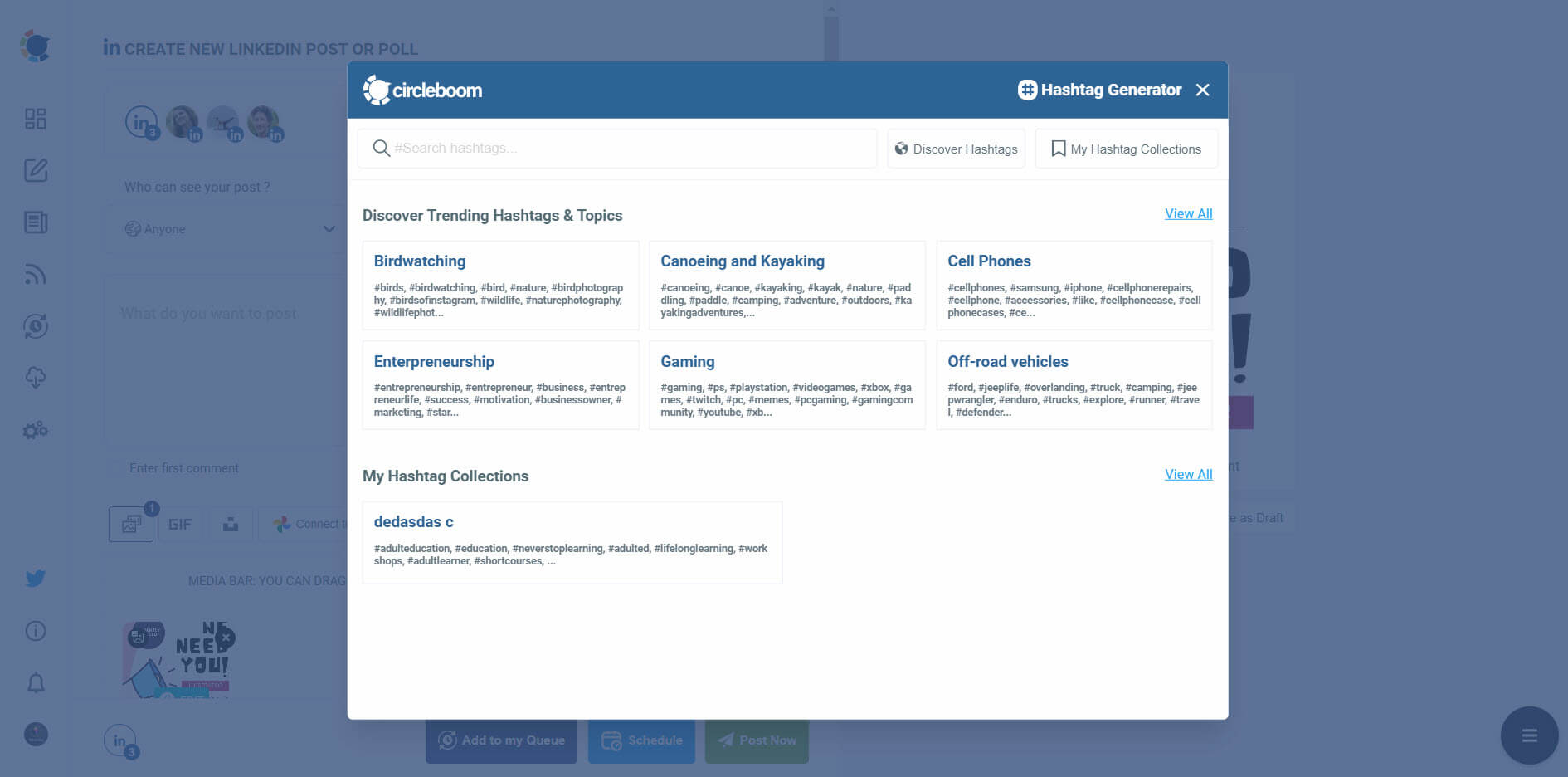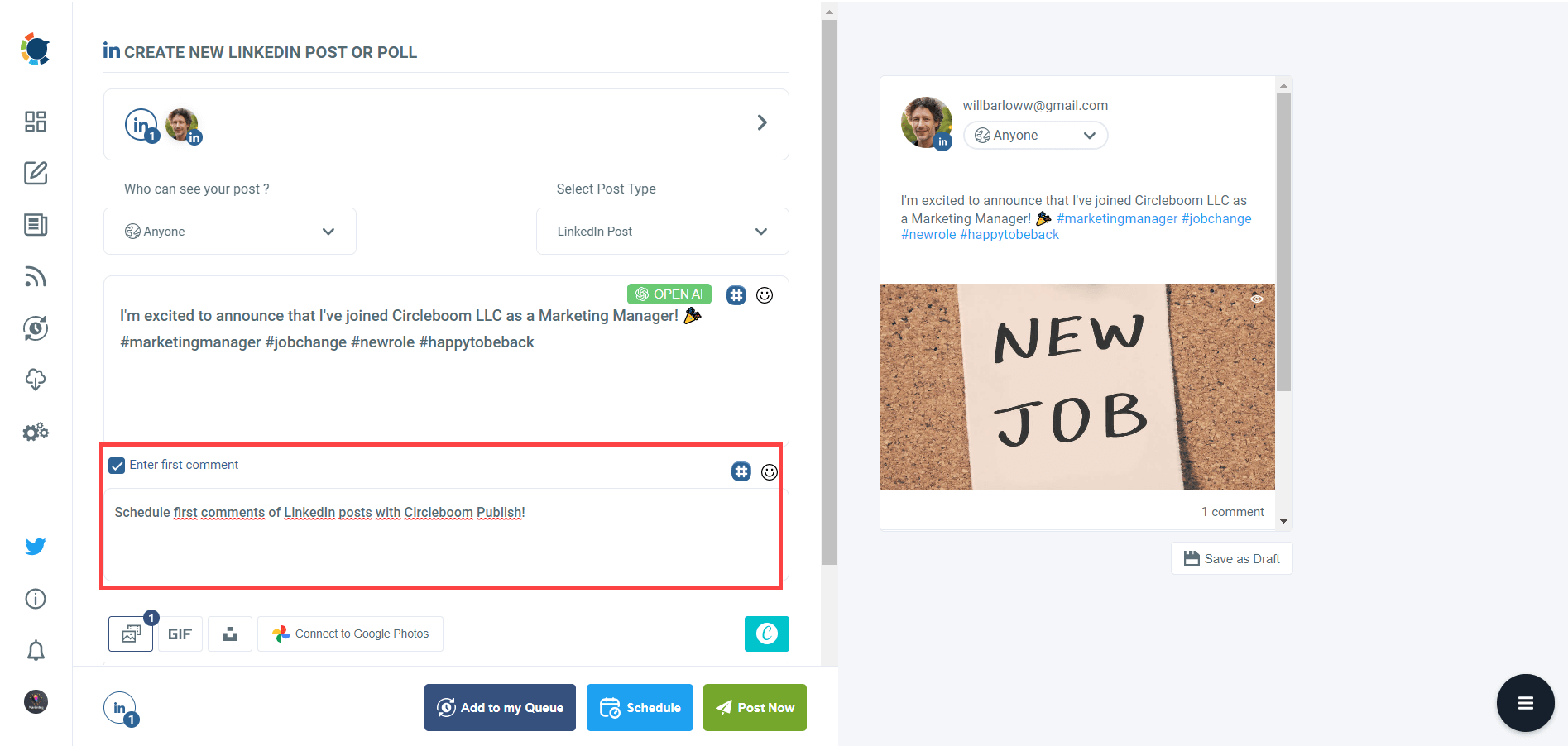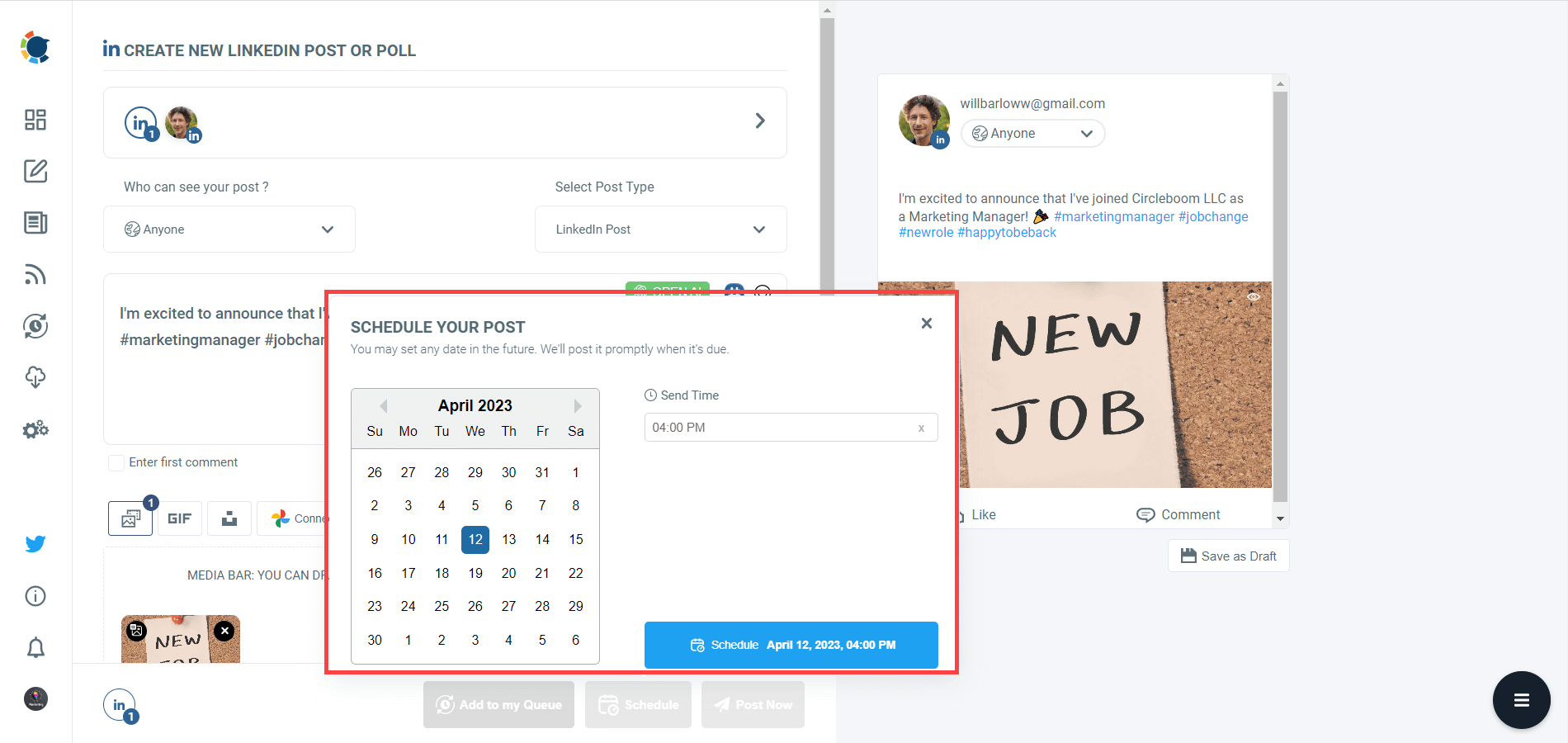We are curious creatures. We want what the internet can provide about a person! Most of the time, it is not important but usually, we want to keep it secret! That is stalking!
The best way is Googling someone! There could be many results depending on how much content is created for that person.
One of the channels where we can reach information is a LinkedIn profile. If he or she has a LinkedIn, it will probably be listed on our Google search results.
How can you block someone on LinkedIn?
You should read our blog on how to block someone on LinkedIn to find out!
But, for those who know LinkedIn rules, there is a problem! If I search for a person on Google and then check his/her LinkedIn profile, will this person be notified?
There are many similar questions asked by other 'stalkers' than you on the open forums. This is an example from Quora:
Also read:
- Best 30+ LinkedIn Marketing Tools that Help You Grow Faster and Boost Your Sales!
- LinkedIn Hashtag Generator: Find the best hashtags for your LinkedIn posts in 2023!
- Best Time to Post on LinkedIn: The Optimum Days and Hours
When you Google someone and visit his/her LinkedIn profile, will this person know?
If you search for someone on Google and then visit their LinkedIn profile, this person will be notified but there is a condition:
You should be logged into your LinkedIn profile!
If you are logged in to your LinkedIn profile, you will be visiting that person's LinkedIn profile with your LinkedIn account.
That means LinkedIn will notify that person that you viewed his/her profile, there is no escape from it!
So, you should be careful when searching for someone on Google.
And this is a good tactic to know if people are searching for you on Google. If your LinkedIn profile is listed on page #1 results for your name, people will probably check your LinkedIn profile without knowing this!
How can you get your LinkedIn profile to the #1 Google search results?
Posting regularly on LinkedIn could be the best method! And you should post quality content that people can engage in!
How will you do that?
You need an assistant!
How to post regularly on LinkedIn
As a full-fledged social media management tool, Circleboom Publish supports LinkedIn Profiles and LinkedIn Company Pages.
You can manage multiple LinkedIn Profiles and LinkedIn Pages on the same, simple Circleboom dashboard!
You can create, design, and share your LinkedIn posts immediately. Also, you can schedule your LinkedIn posts for your multiple accounts on Circleboom!
Thanks to the AI-Powered LinkedIn Post Generator on Circleboom, you can easily curate, design, and create your LinkedIn posts with the help of ChatGPT and Canva integrations.
Here are the necessary steps to create your LinkedIn posts with ChatGPT on Circleboom:
Step#1: Log in to Circleboom Publish with your account.
If you don't already have a Circleboom account, you can get one in seconds for free!
Step#2: If this is your first time using Circleboom Publish, you will see several options for Twitter, Facebook, Instagram, LinkedIn, Pinterest, and Google Business Profile.
Select LinkedIn and connect your Profiles and Company Pages. You can add multiple accounts from each platform.
Step#3: You should click on the “Create New Post” button to create your social media posts. As you see, there are specific post options for each platform. You can choose “LinkedIn Specific Post or Poll,” too.
You’ll proceed to account selection.
Step#4: Social media image generator on Circleboom has 4 options: Canva, Unsplash, Giphy, and Google Photos. You can also upload your own files to send them directly.
Canva is where you can curate and design images as you wish. You can apply ready-made templates, filters, effects, and other kinds of elements to edit your image.
Also, you can use Unsplash to find auto-generated, high-quality images to share on your LinkedIn accounts.
Giphy is where you can generate high-quality GIF images for your auto-generated LinkedIn posts.
Step#5: Next station is the social media text generator. Thanks to OpenAI integration, you can create auto-generated social media descriptions, captions, texts, and all kinds of texts enriched by AI-generated hashtags, emojis, and other extras like grammar checks or translations.
You can define the style of your words, warmth, etc., on Circleboom Publish.
And, you can enrich your auto-generated LinkedIn posts with extras.
Step#6: Your post is ready with OpenAI.
You can easily add it to your LinkedIn post.
Step#7: You can also use Circleboom Publish’s native LinkedIn hashtag generator to find, create, and save relevant and popular hashtag groups for your auto-generated LinkedIn content.
You can find the best hashtags for your LinkedIn posts with LinkedIn tag finder.
You can also schedule the first comments on LinkedIn posts in advance!
Step#8: Once you generate your LinkedIn posts, you can share them immediately, Or you can schedule them for the future.
Also, you can set time intervals and automate your LinkedIn posts.
You can also watch our hands-on video guide about AI LinkedIn Post Generator!
Final Words
If you search for someone on Google and then view his or her LinkedIn profile this person will be notified by LinkedIn, if you are logged into your LinkedIn profile.
So, be careful when stalking someone on the internet. Log out and use LinkedIn anonymously if it is possible. Or, totally avoid viewing LinkedIn profiles to get more information. Try Facebook or Instagram instead!