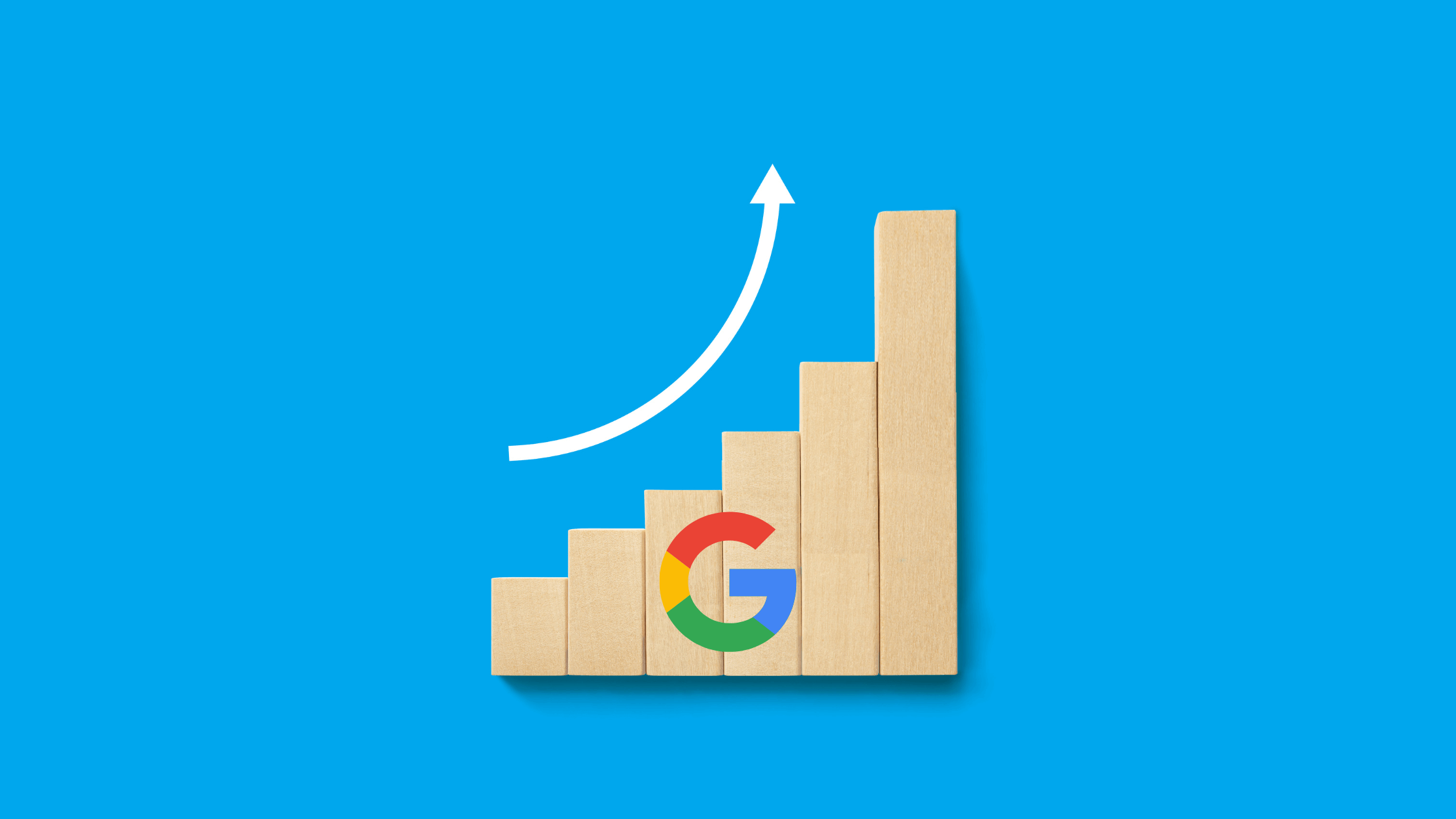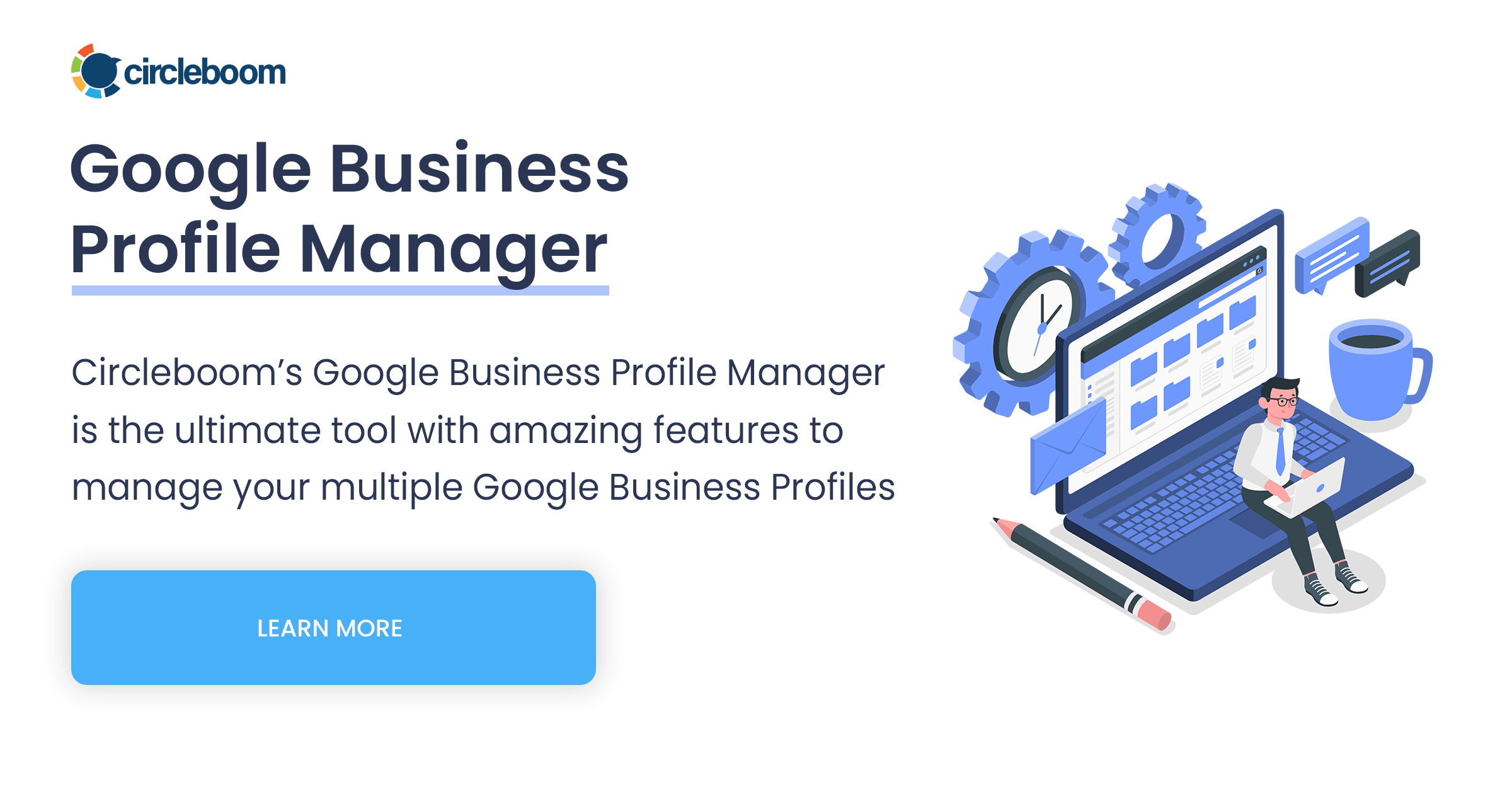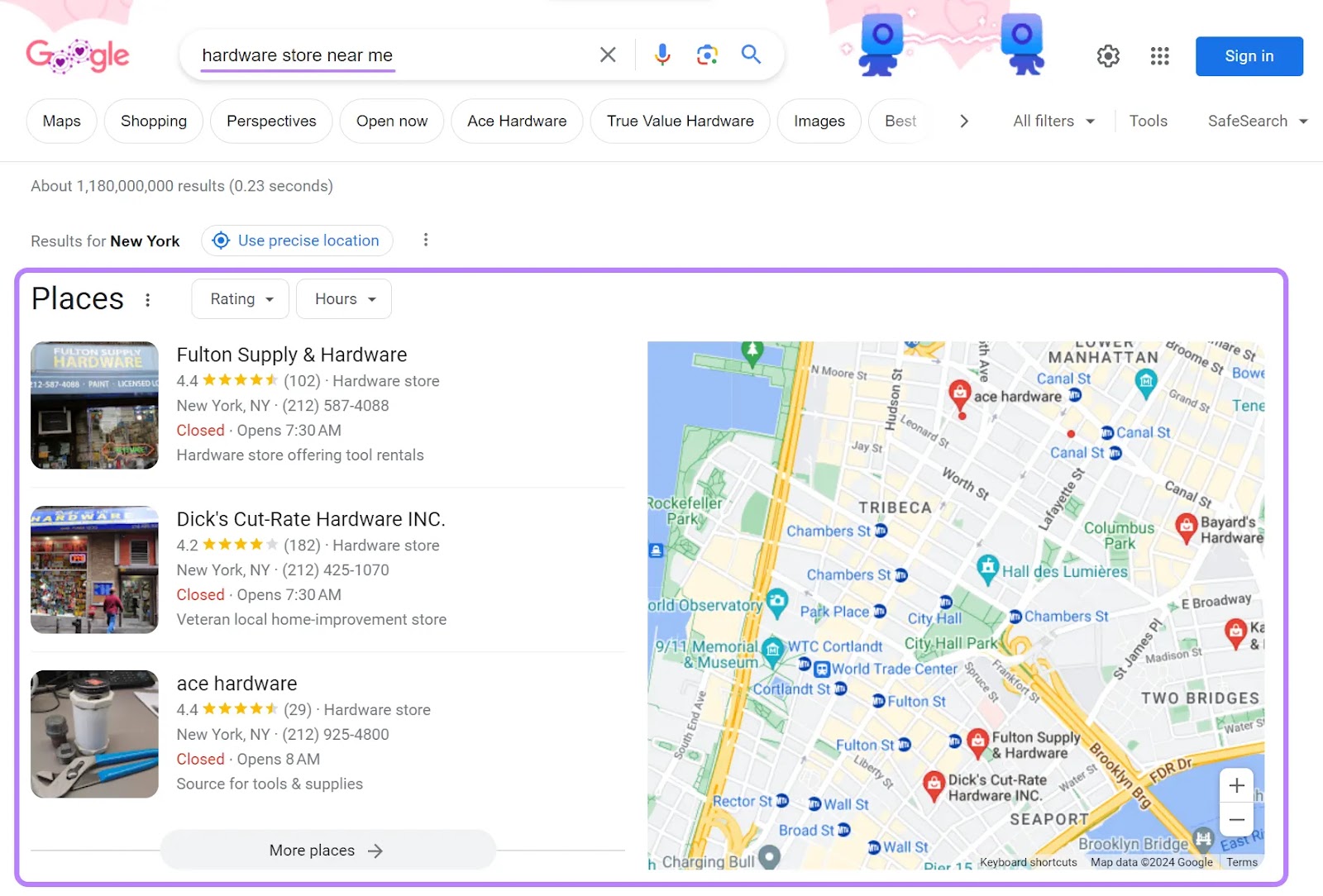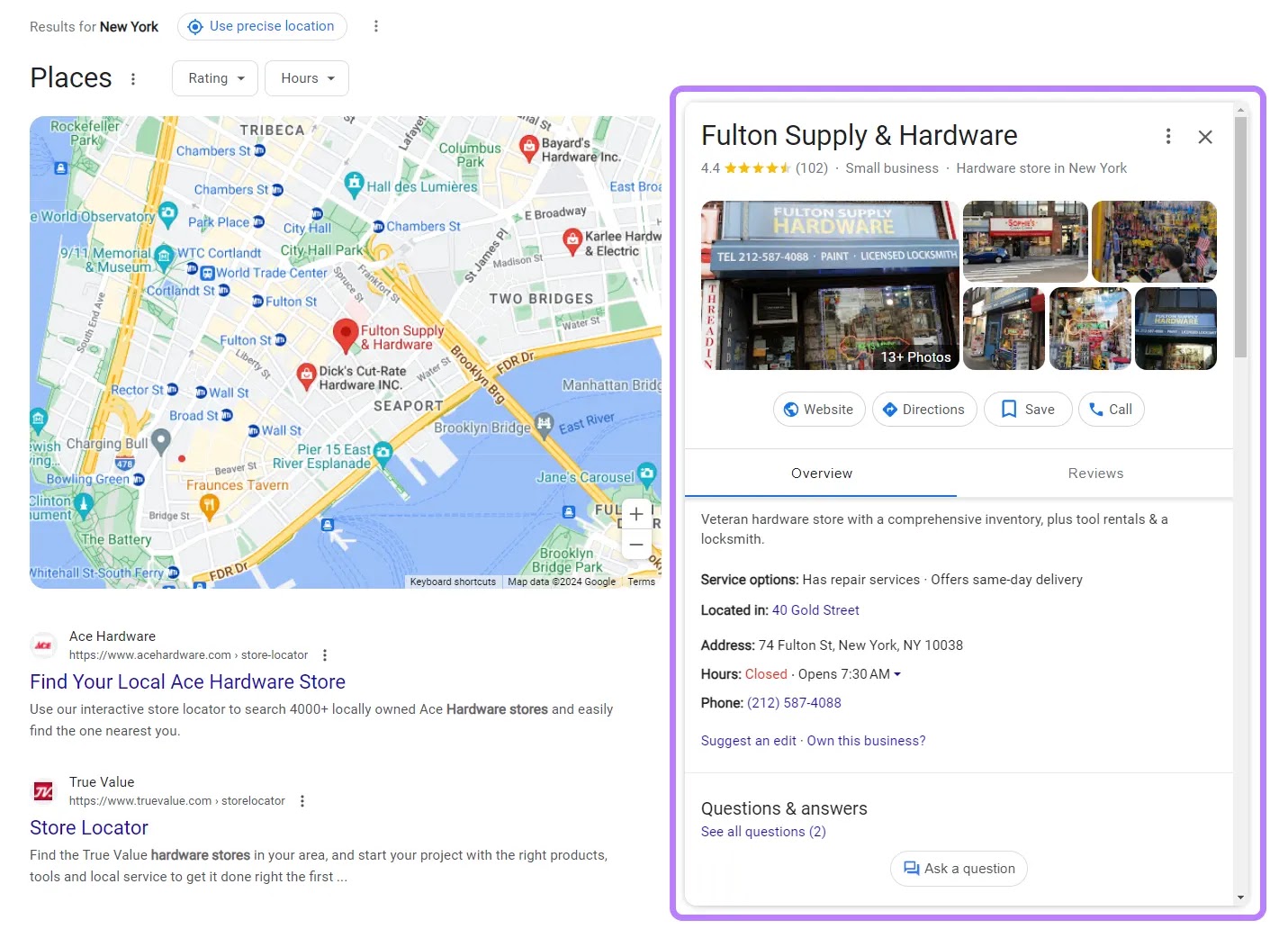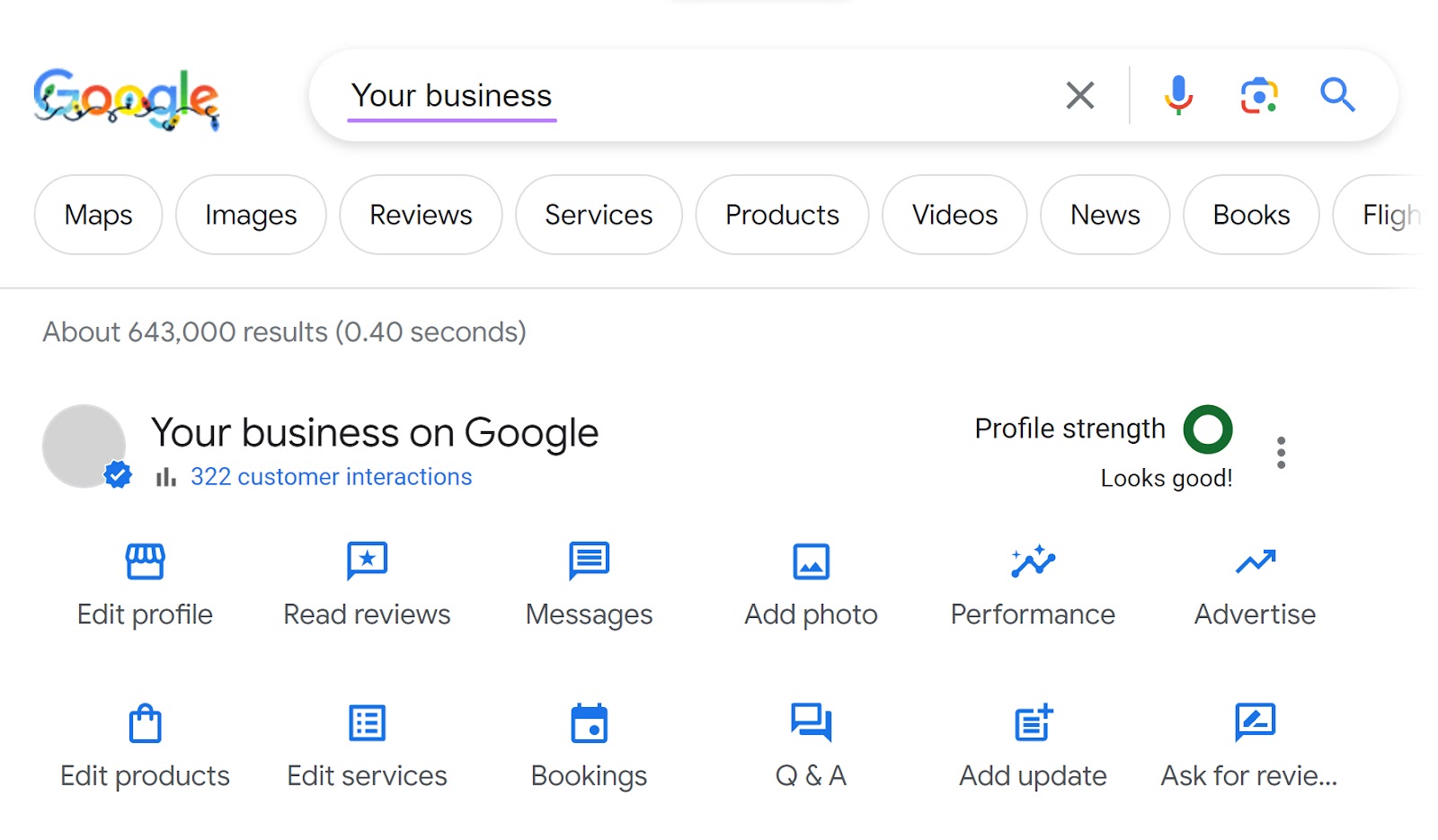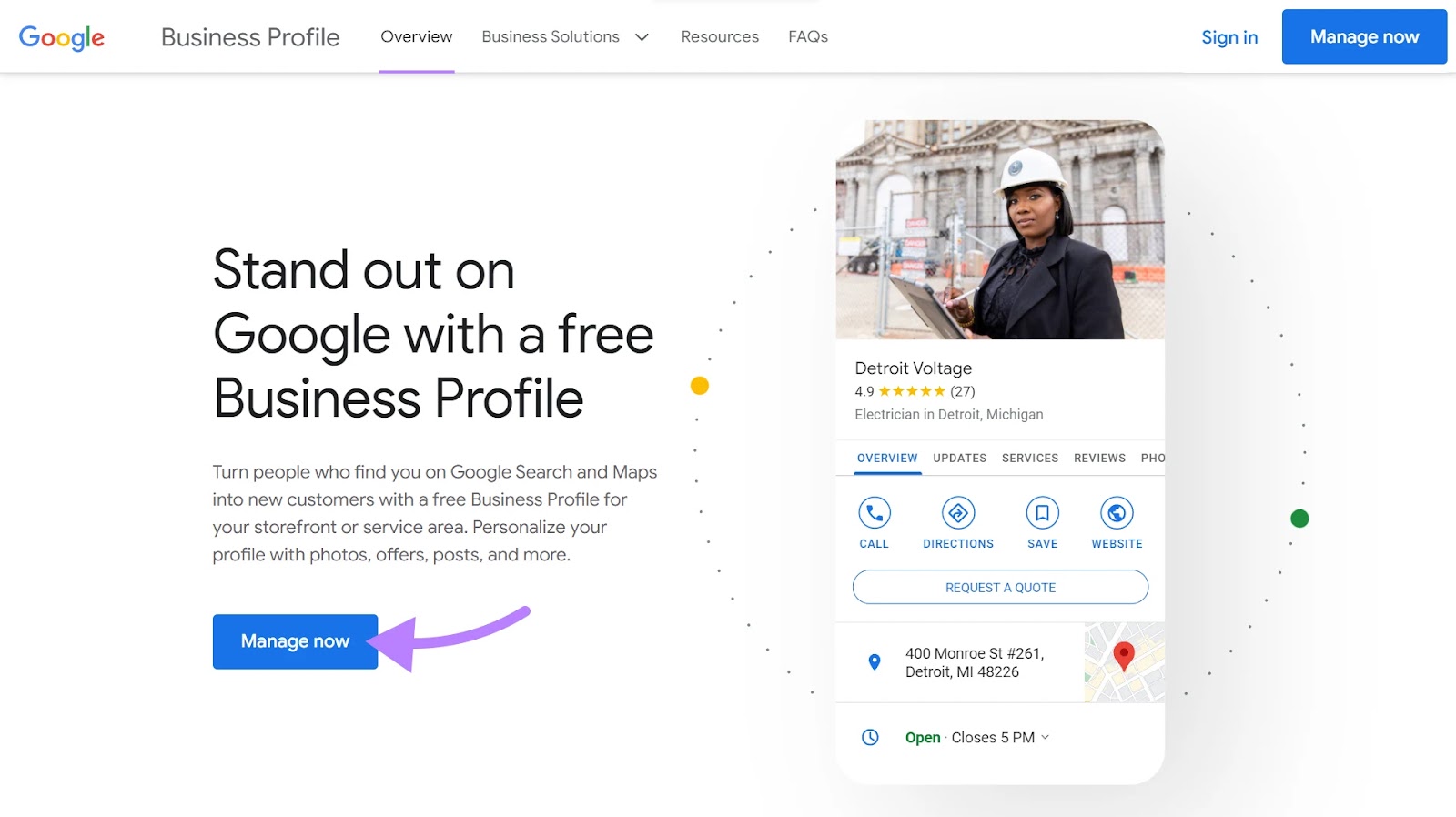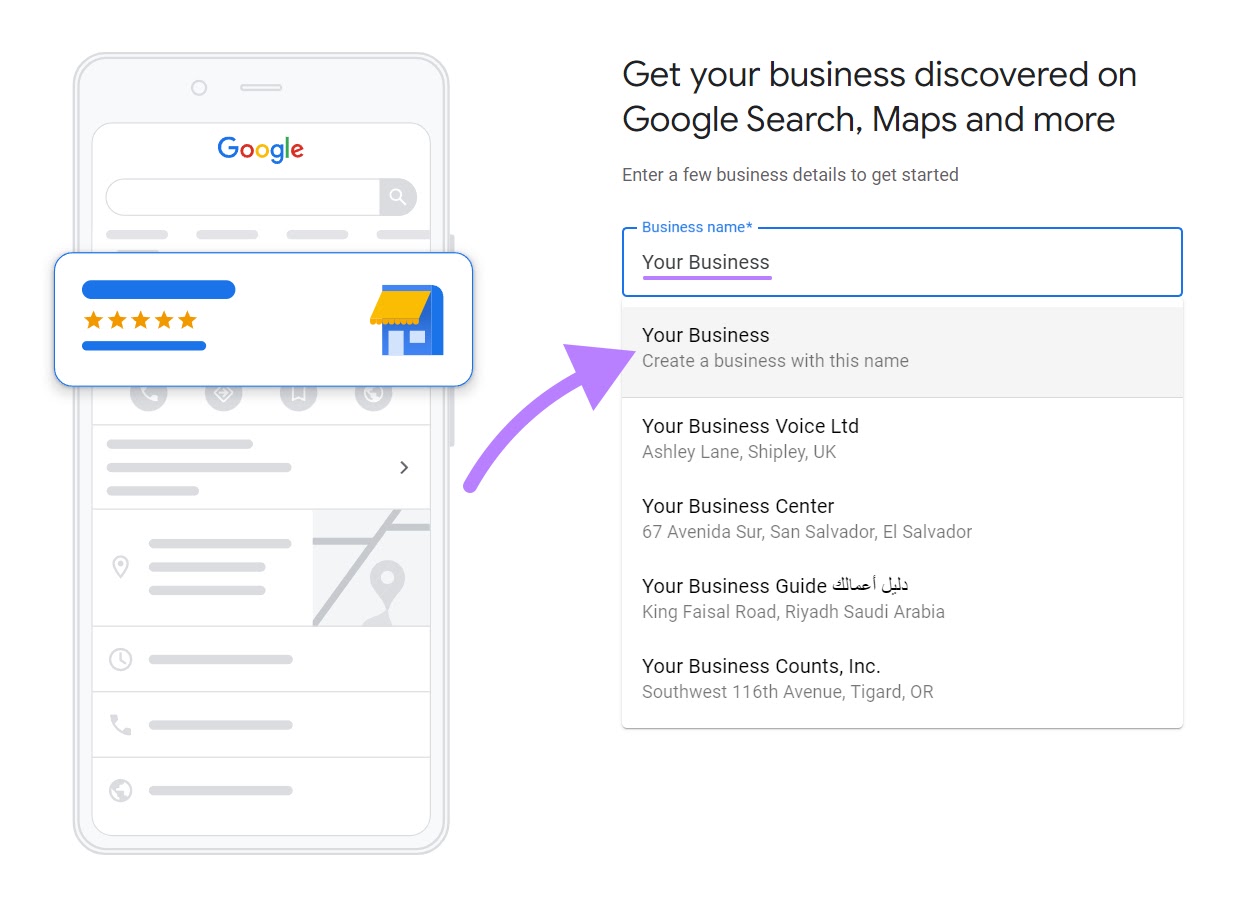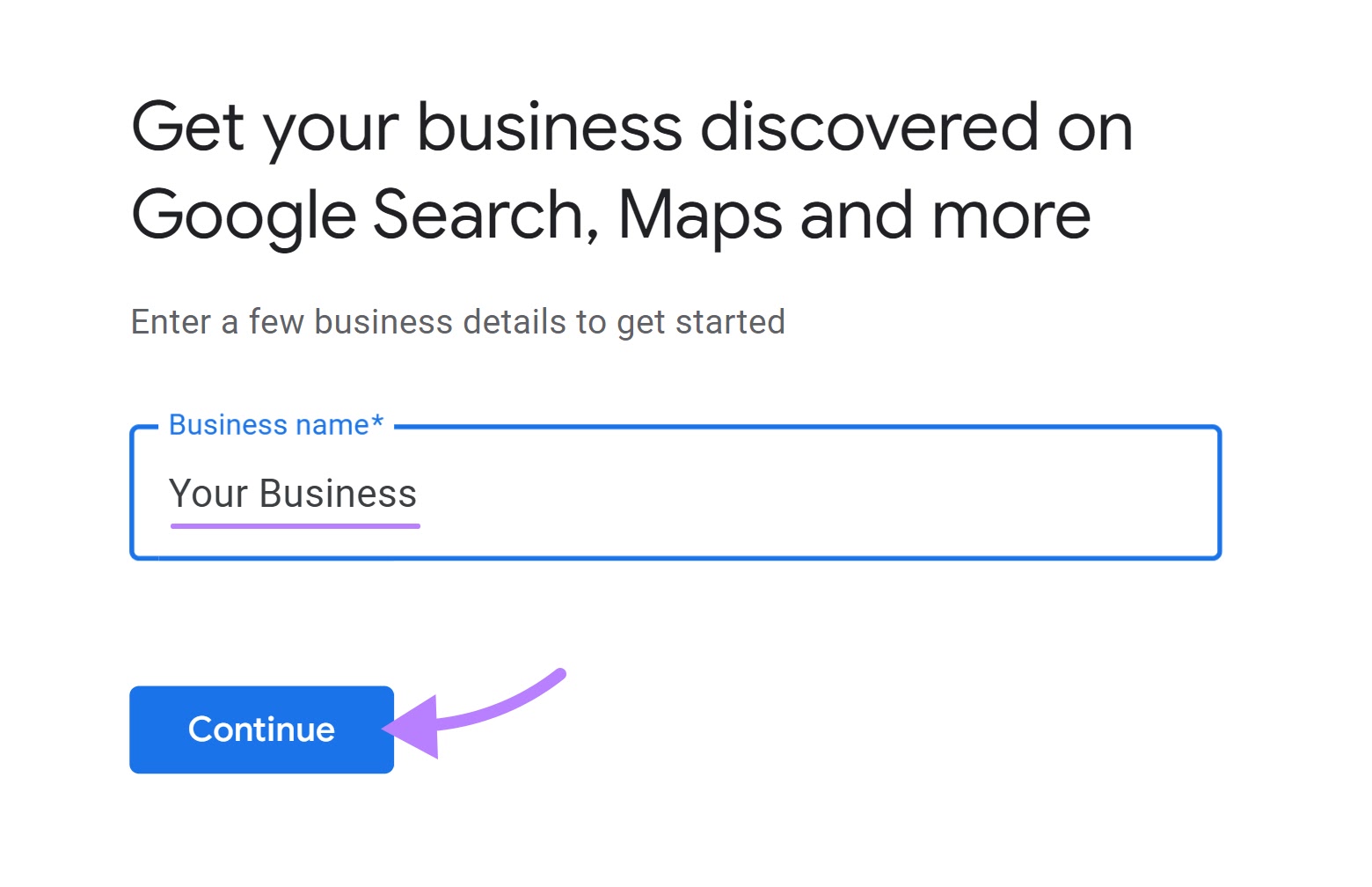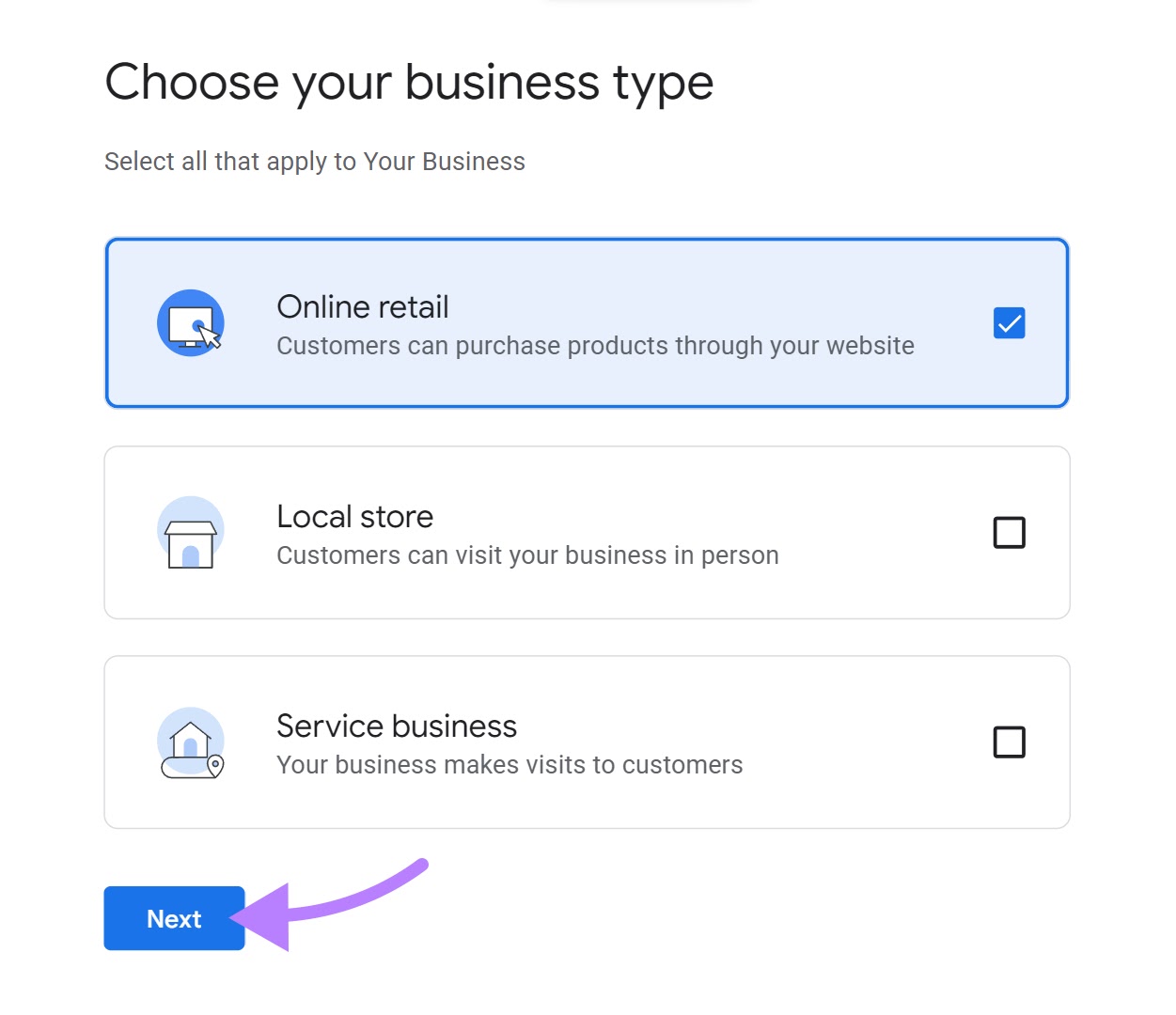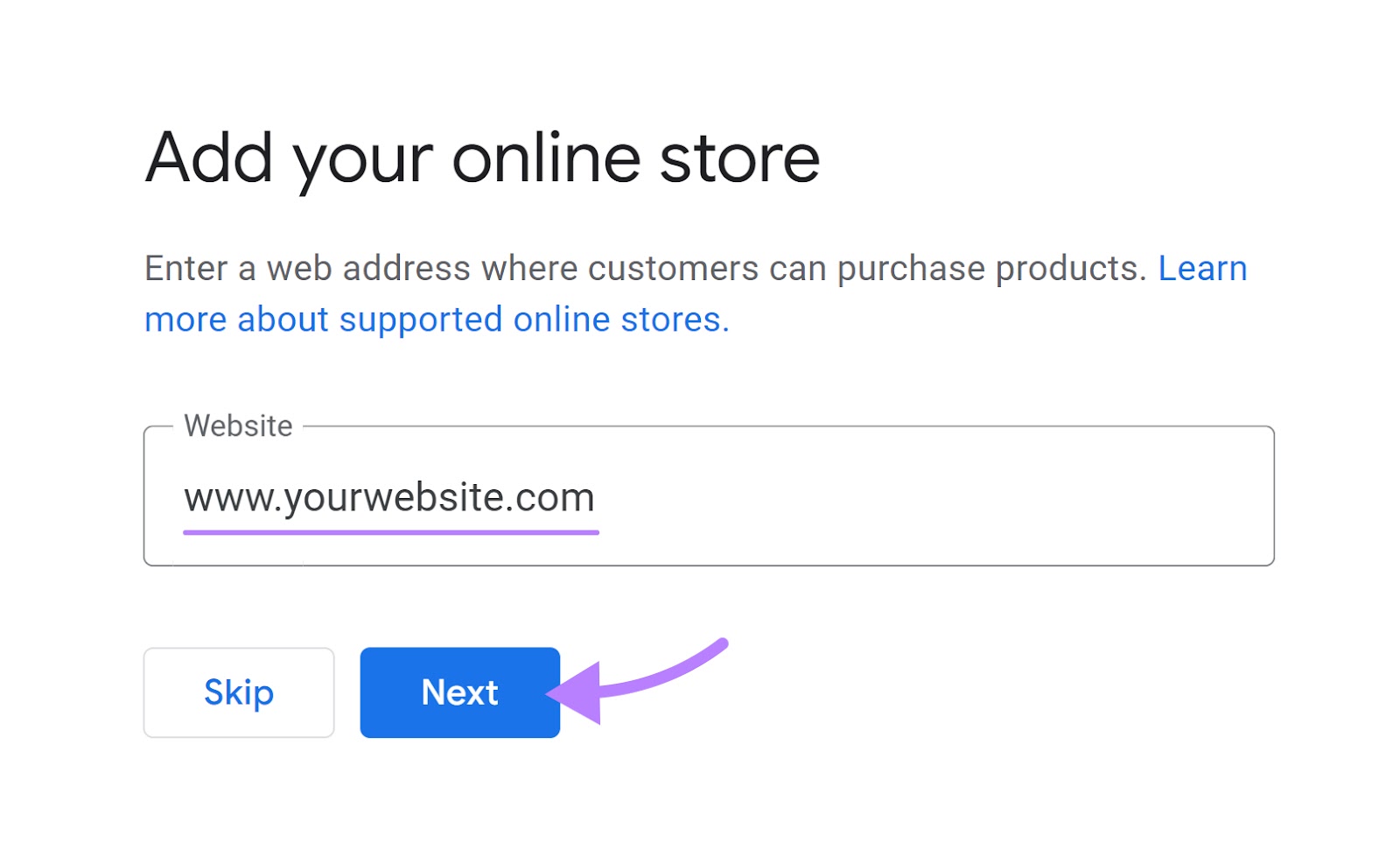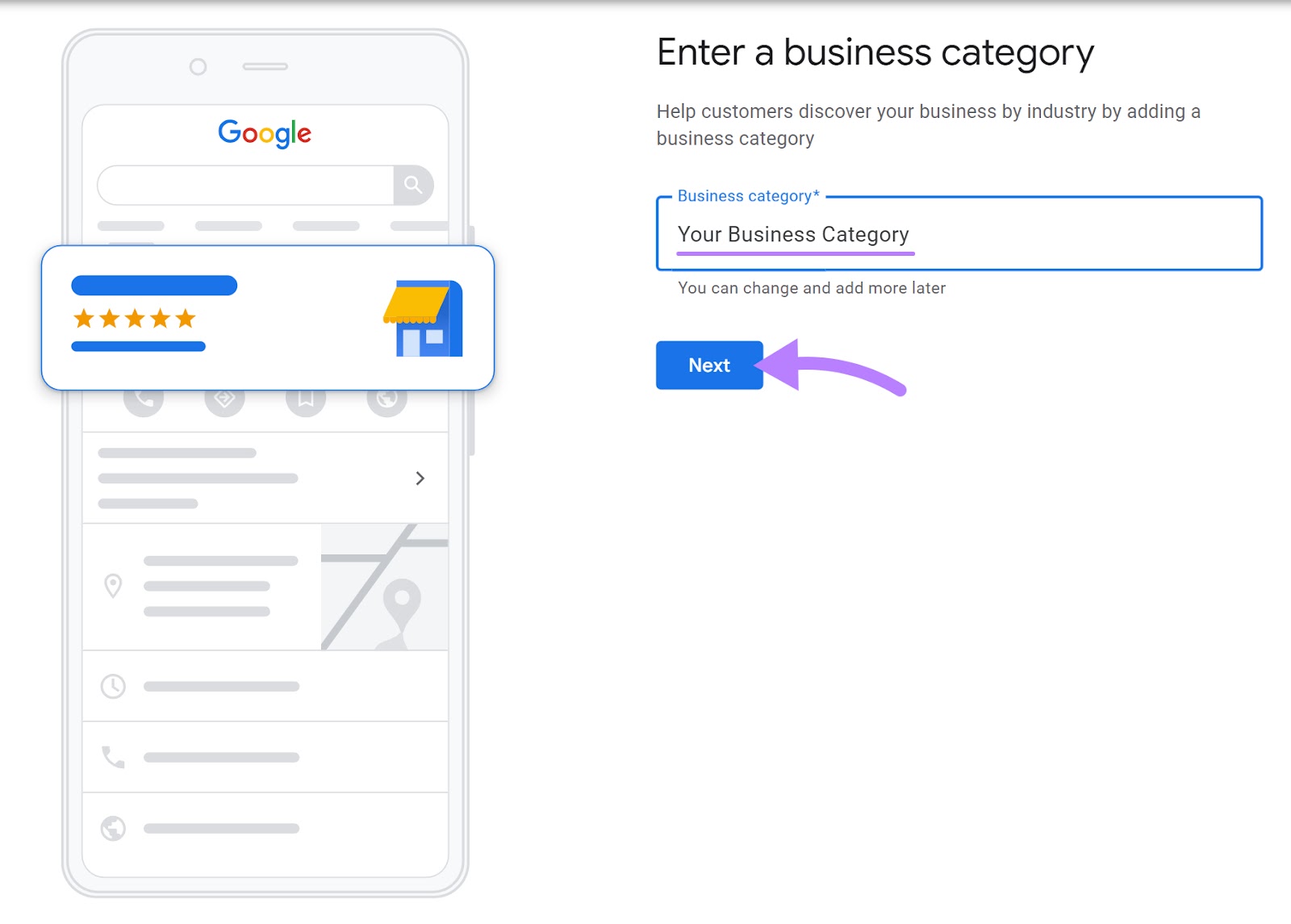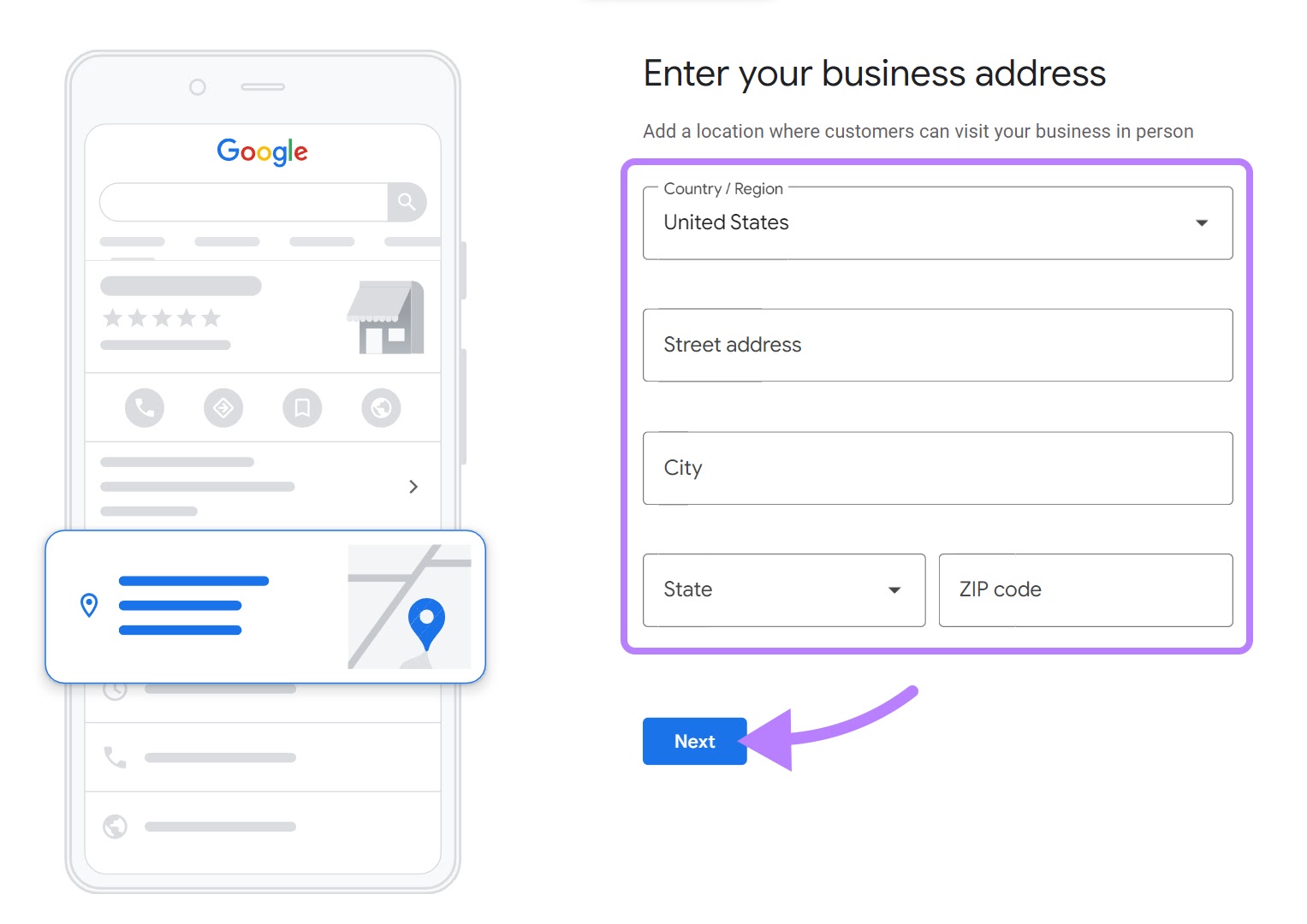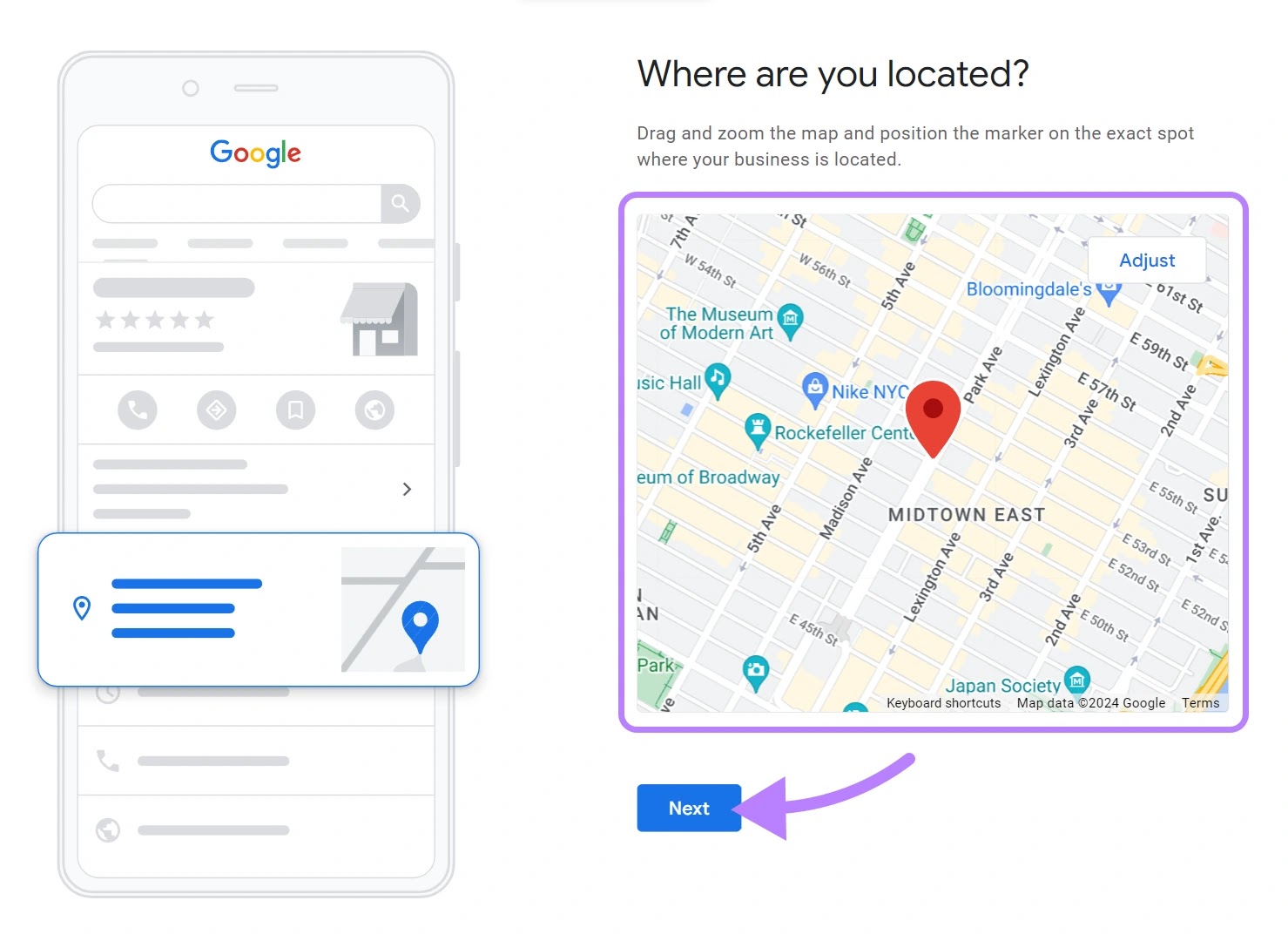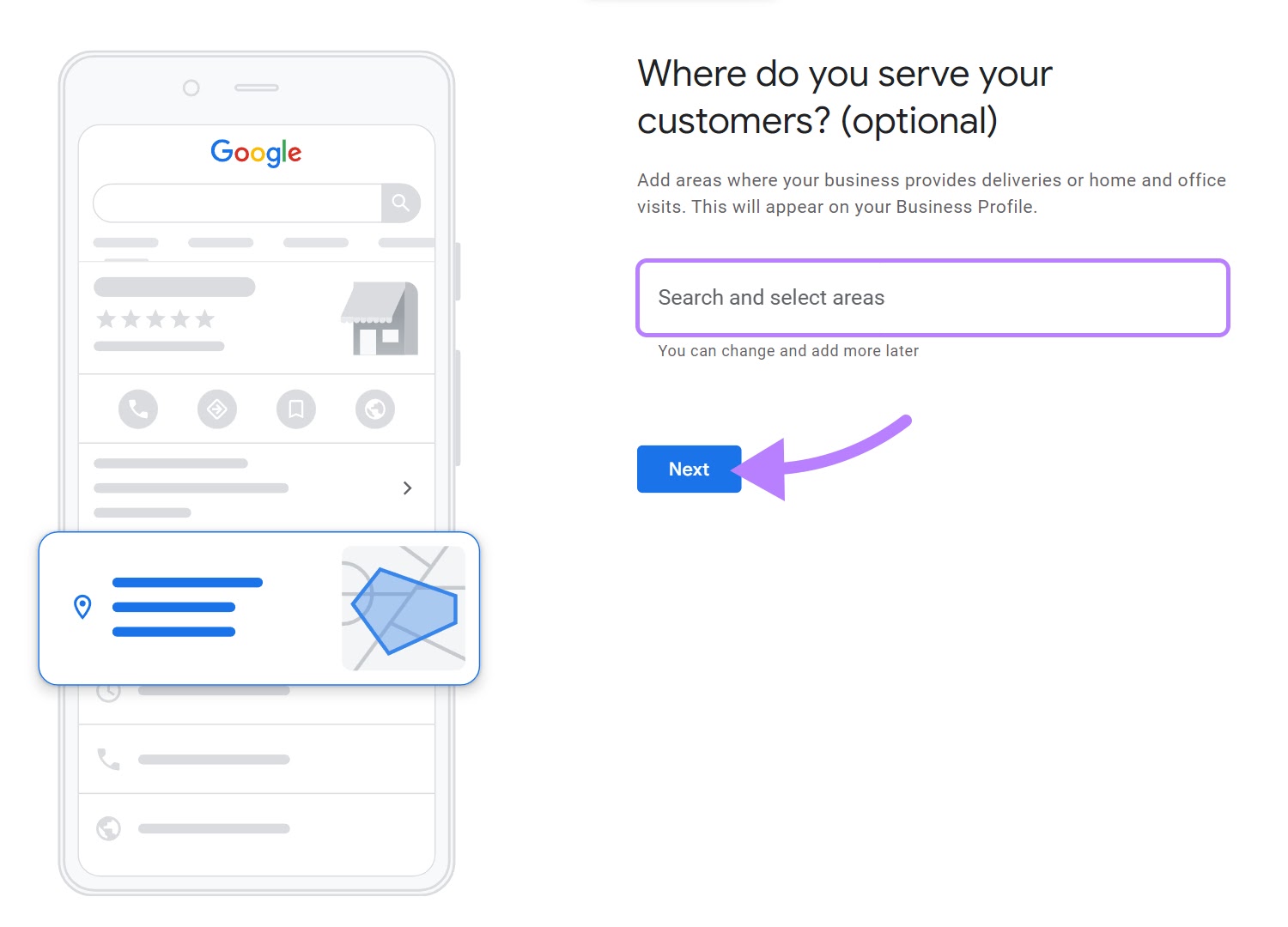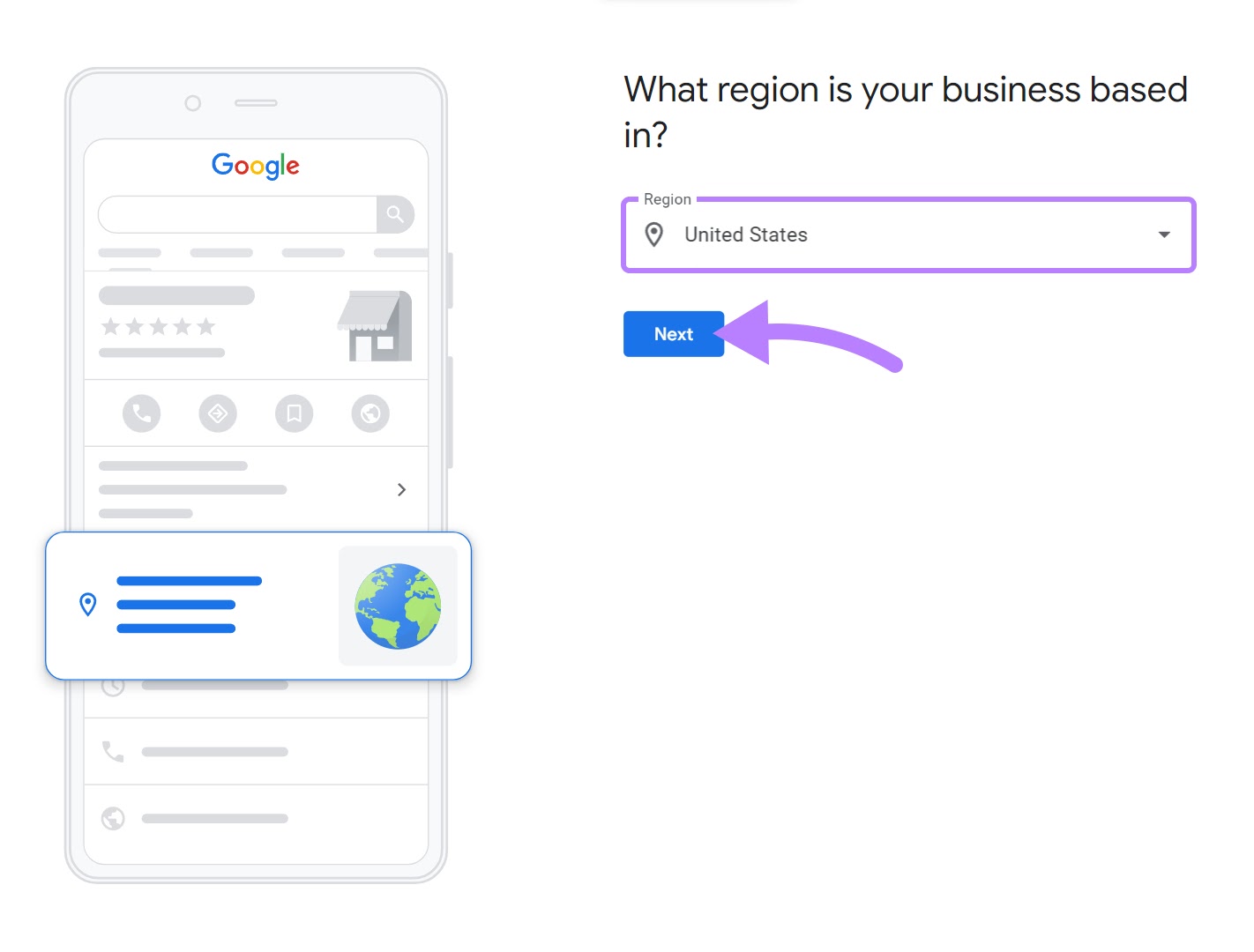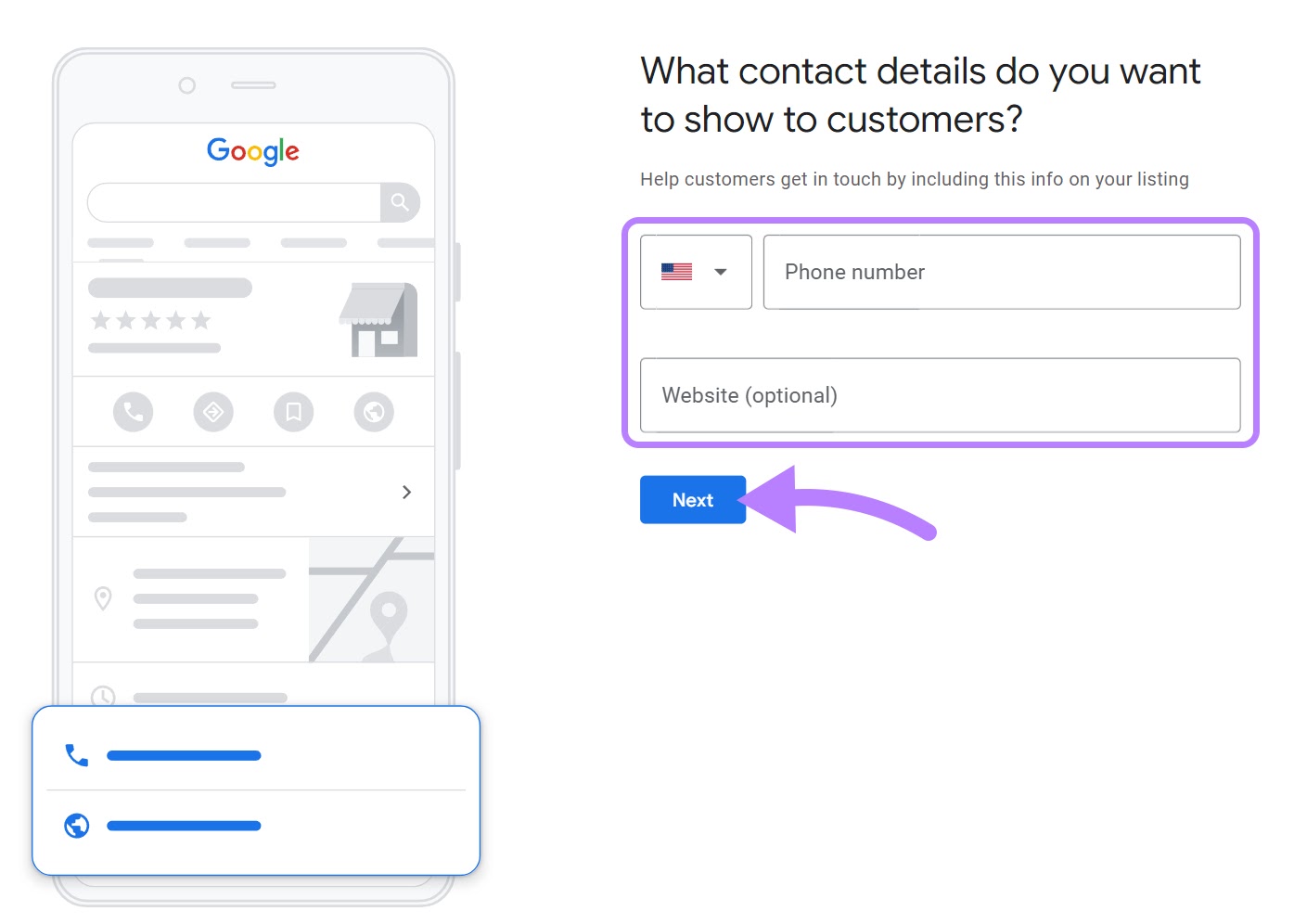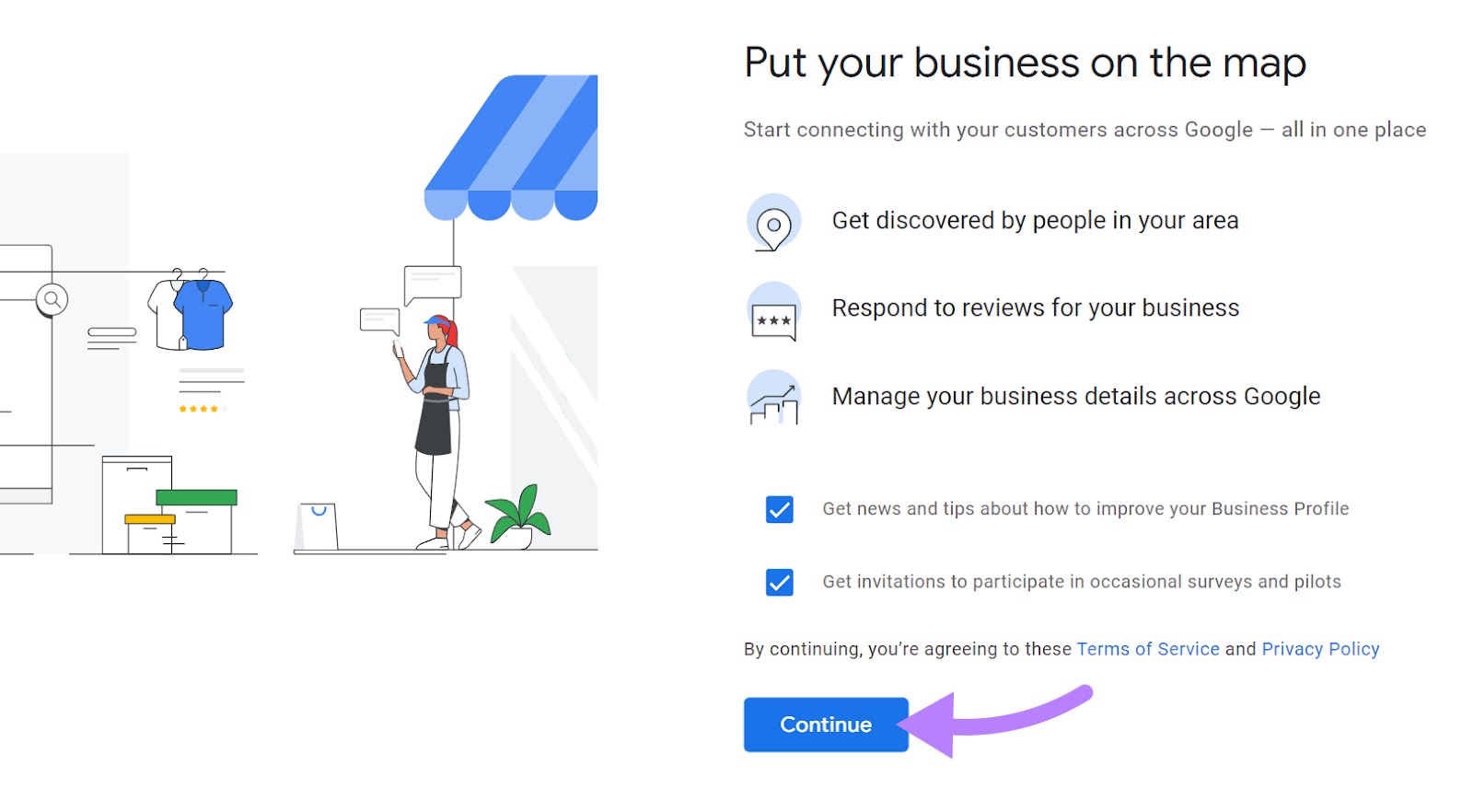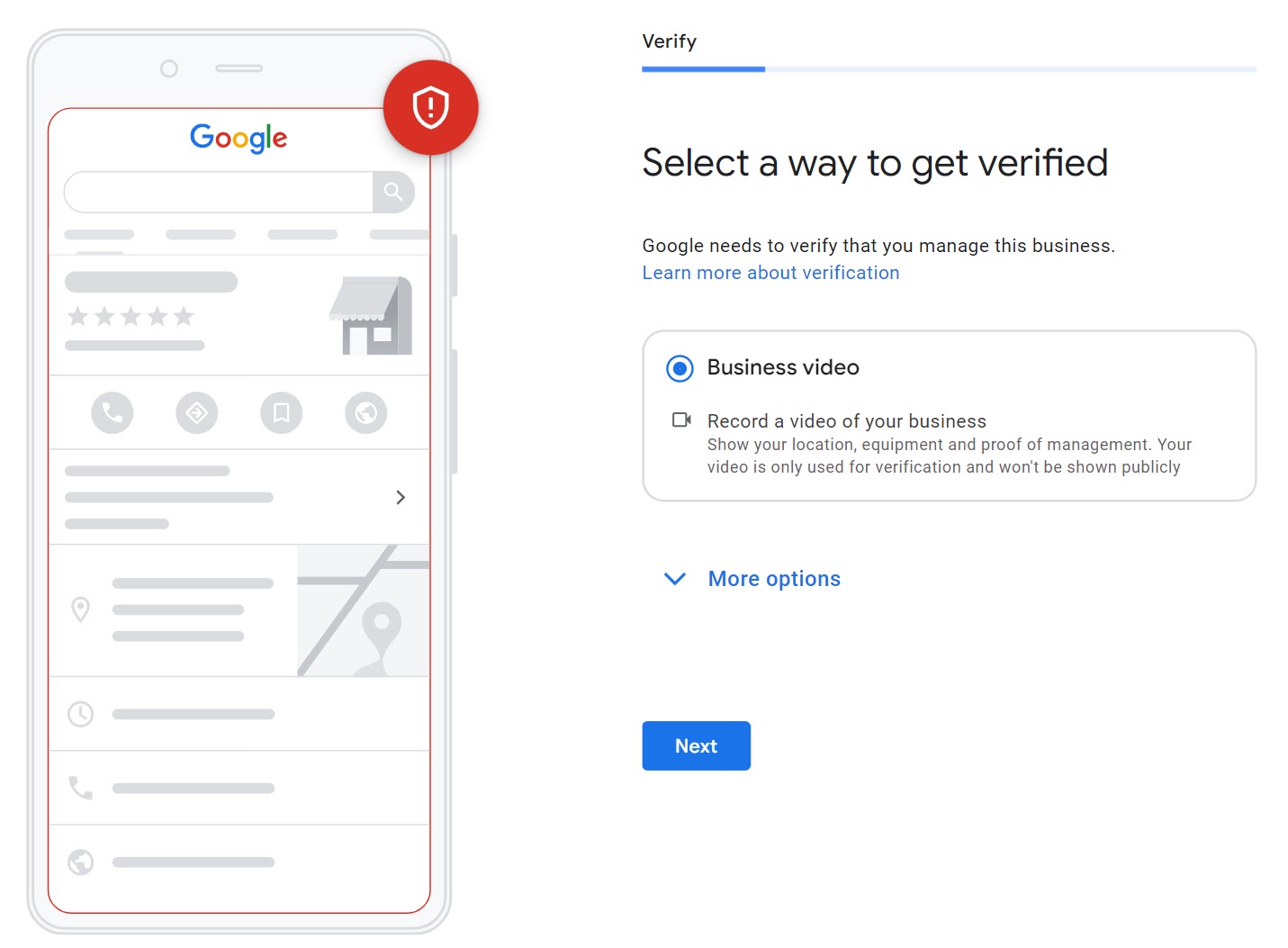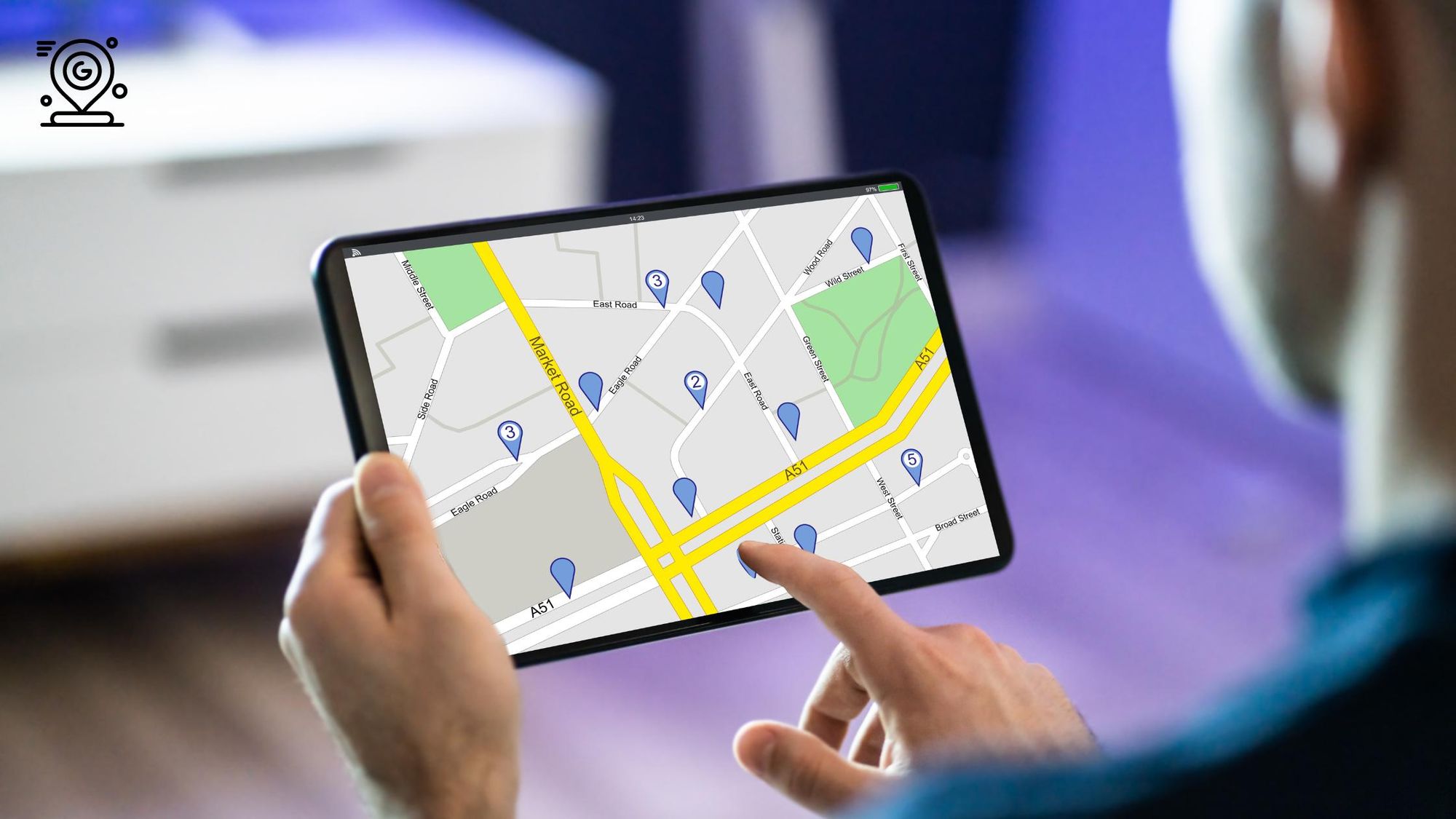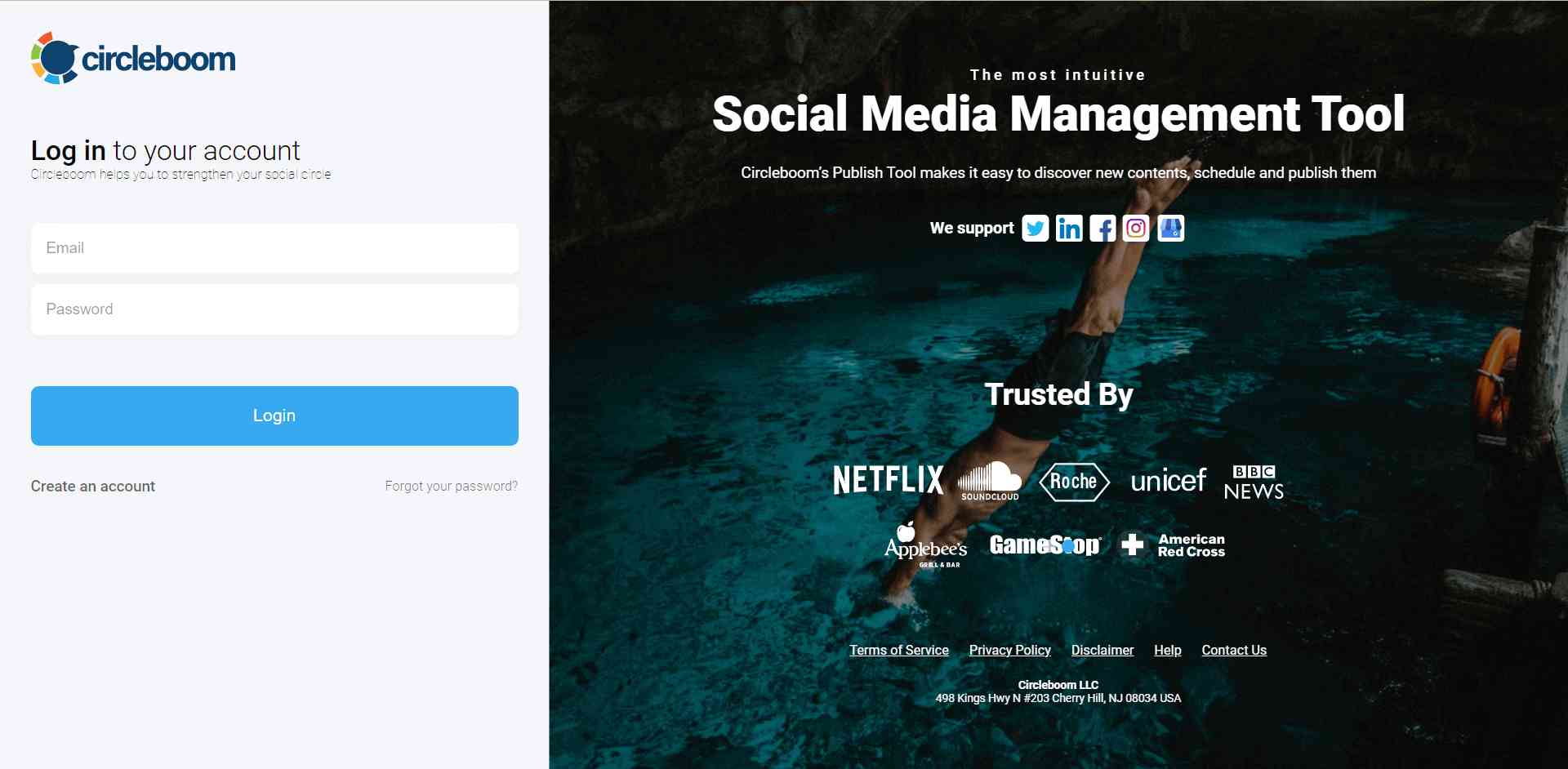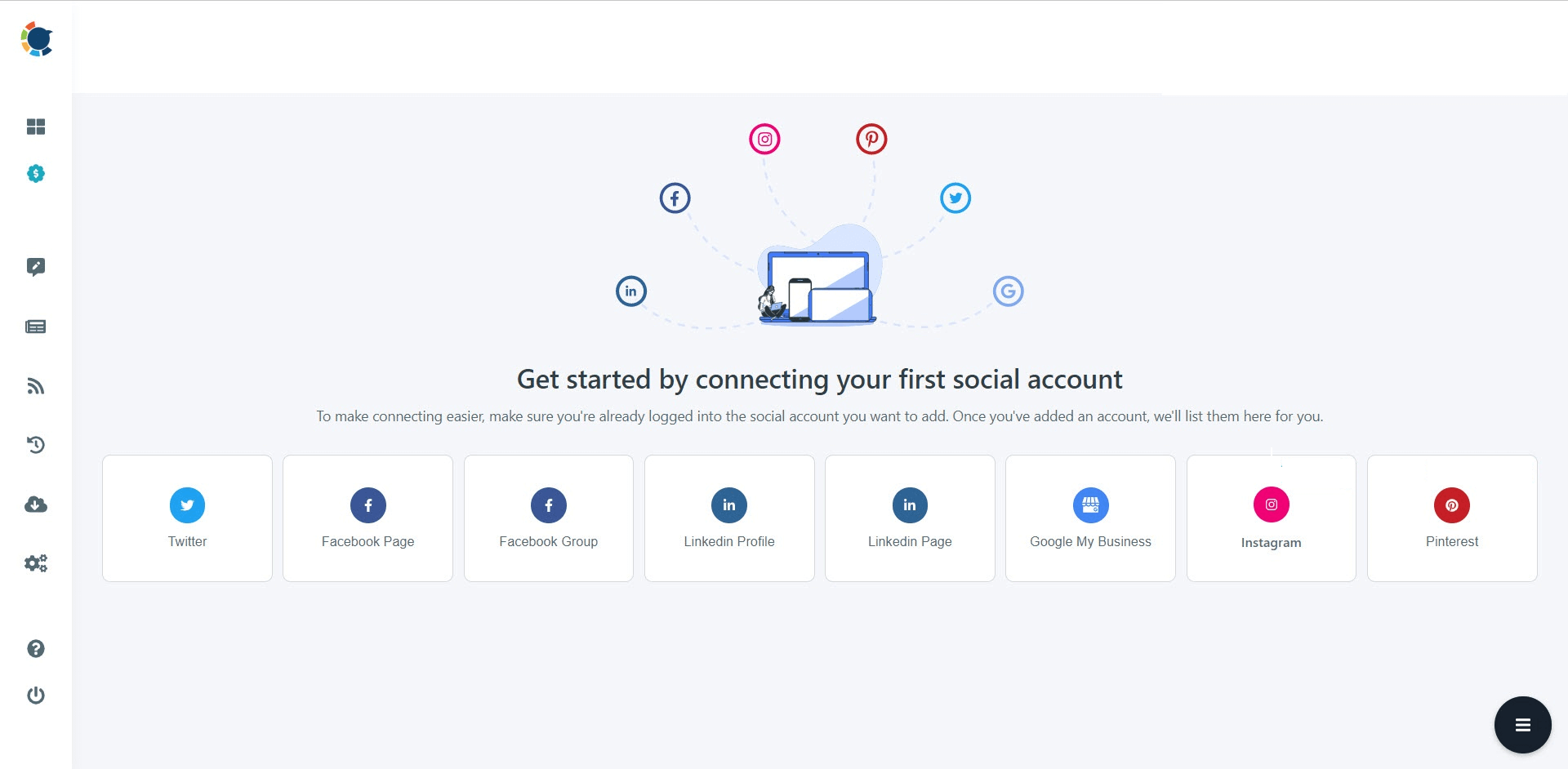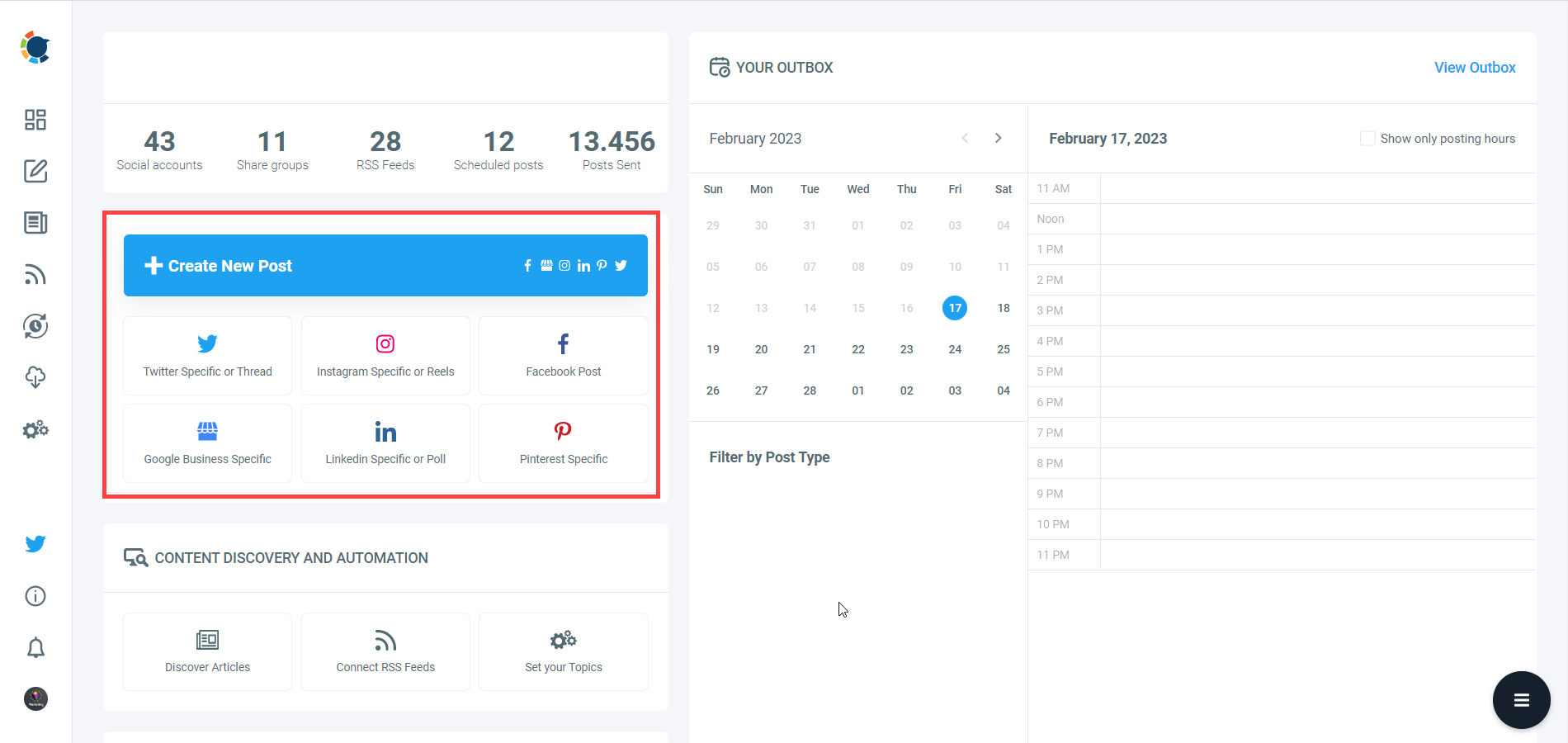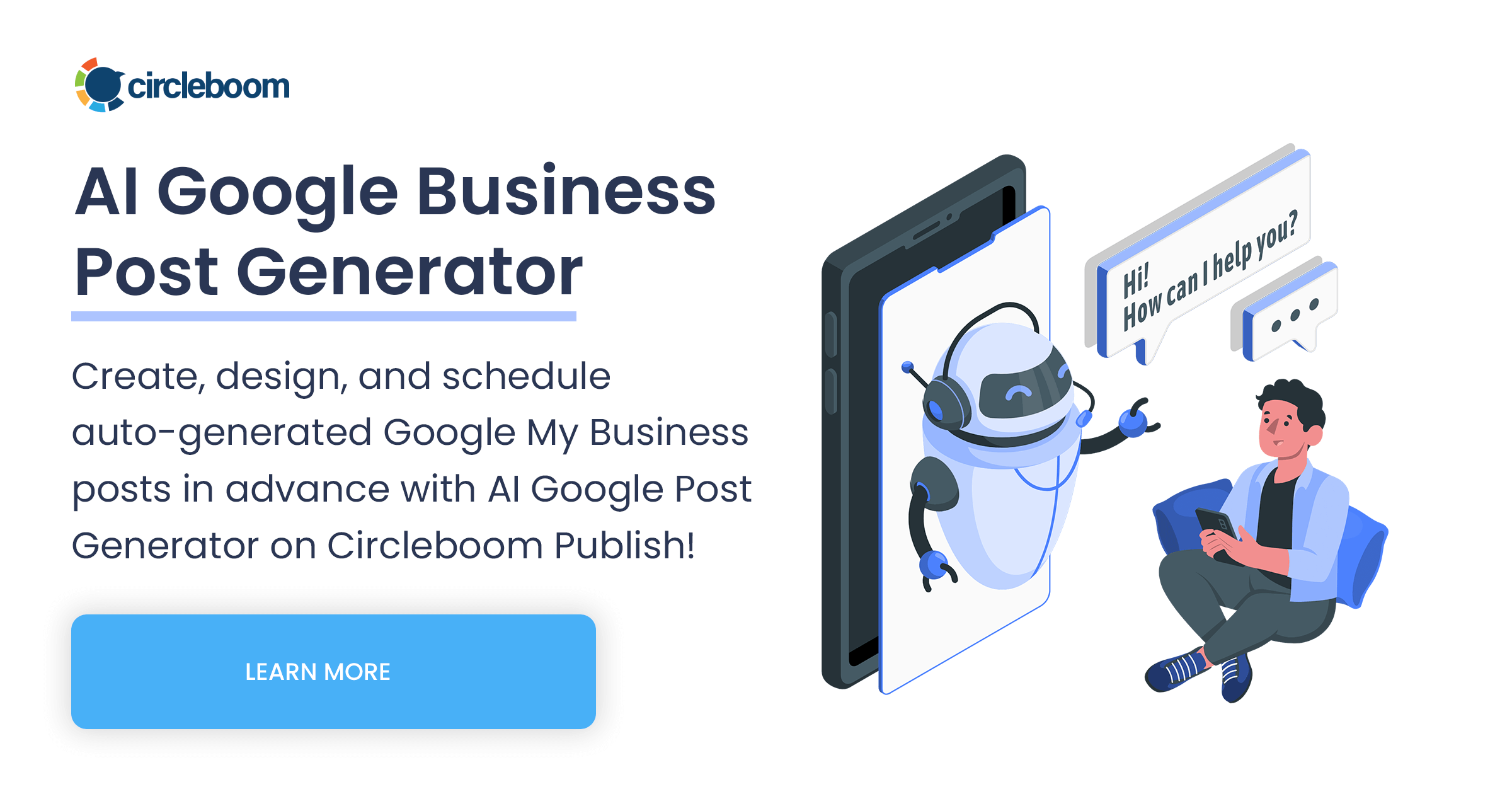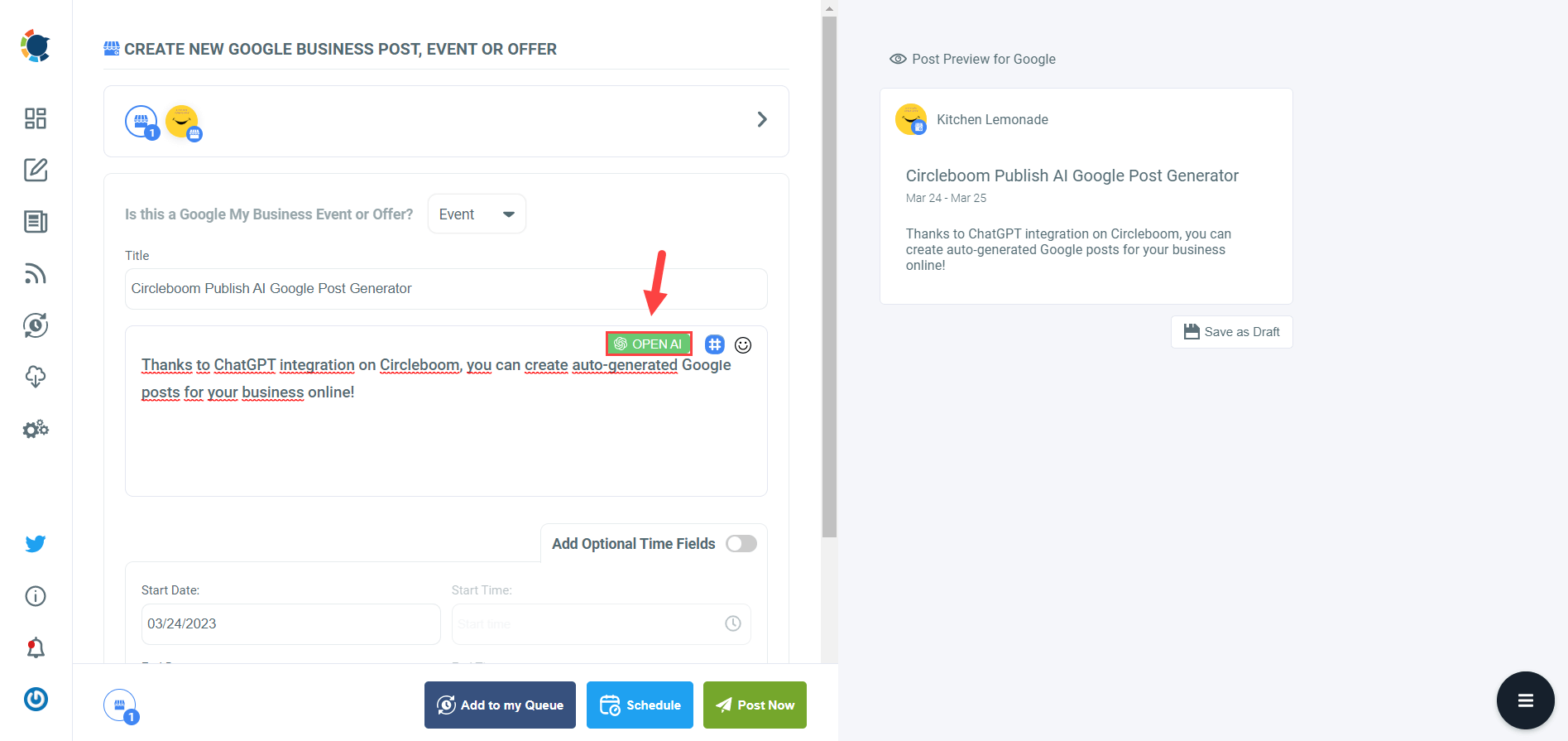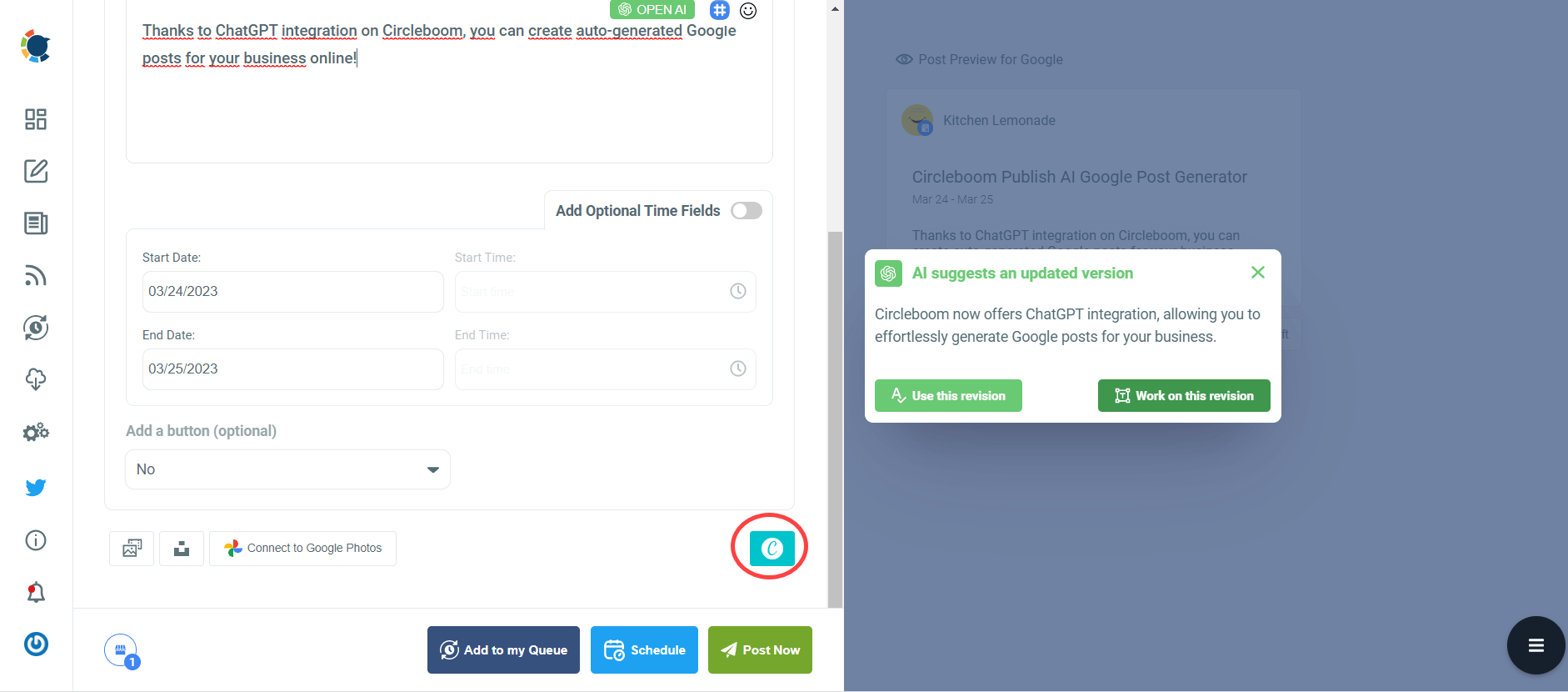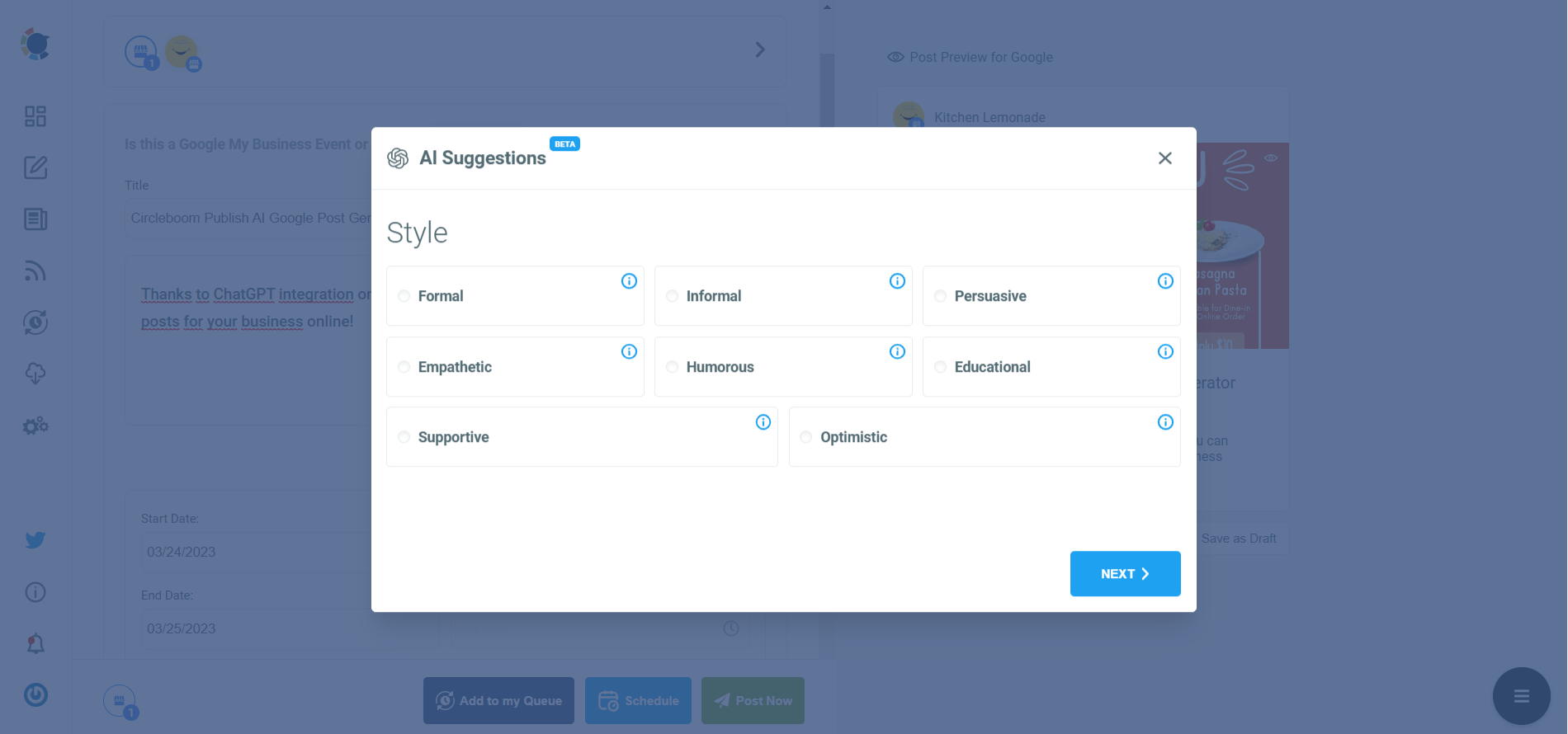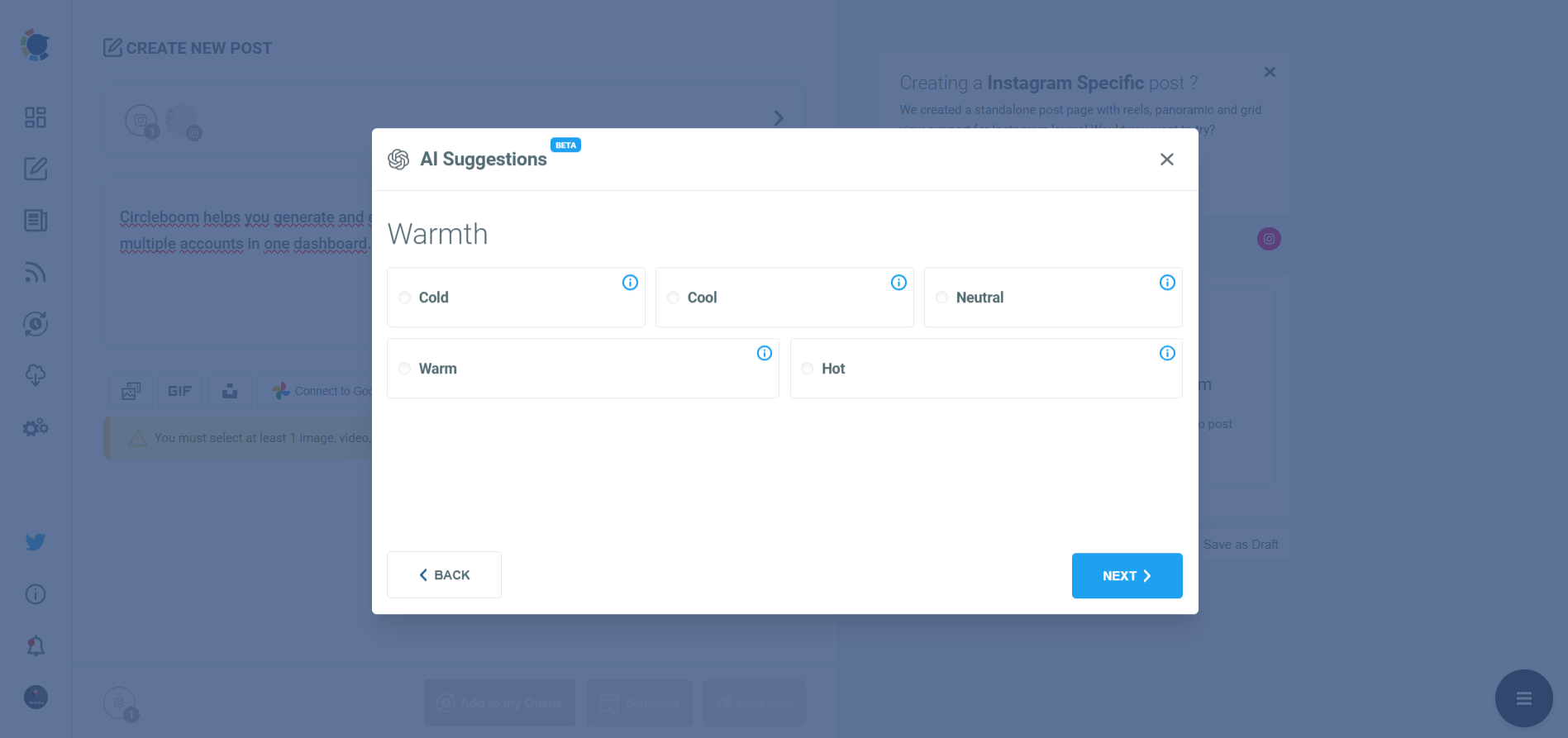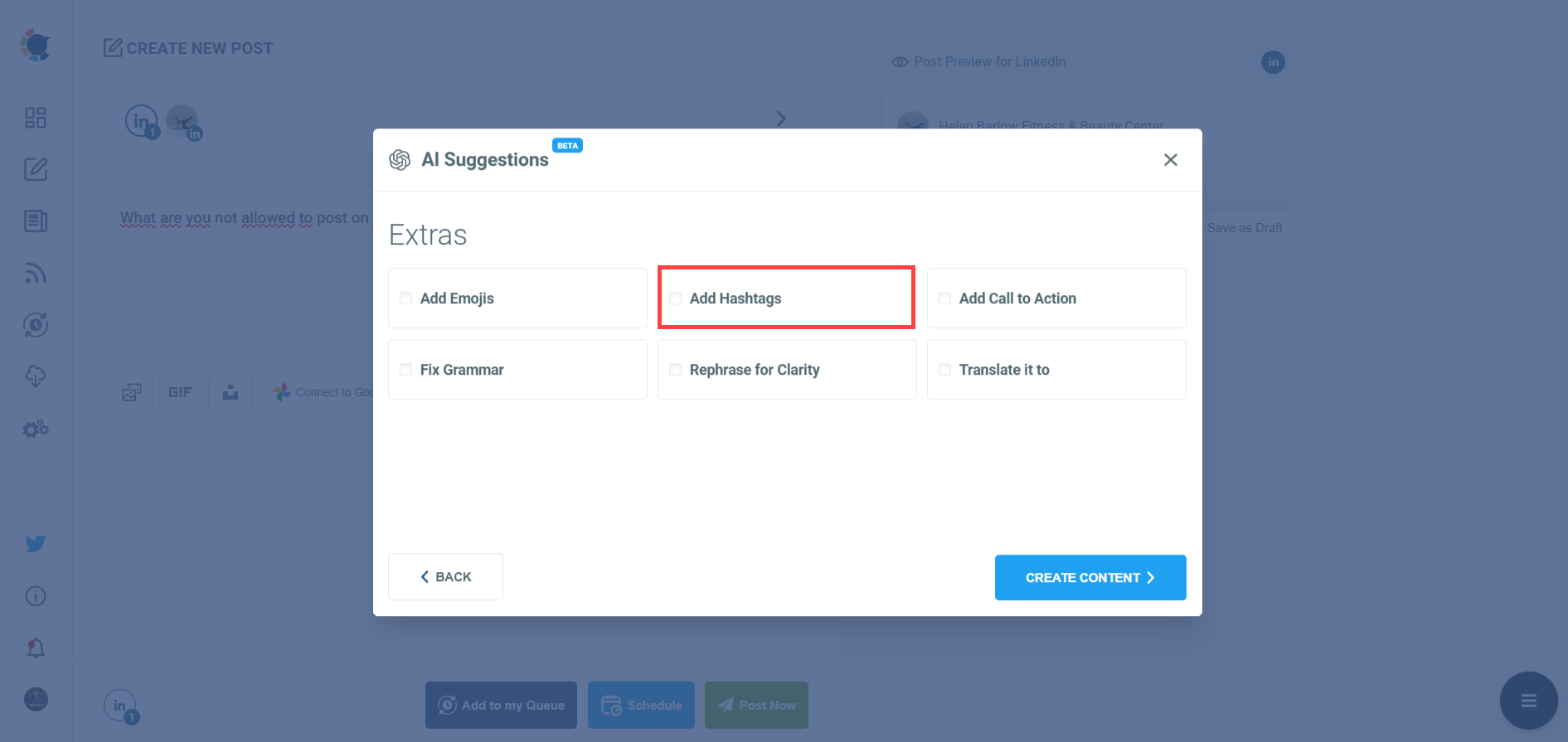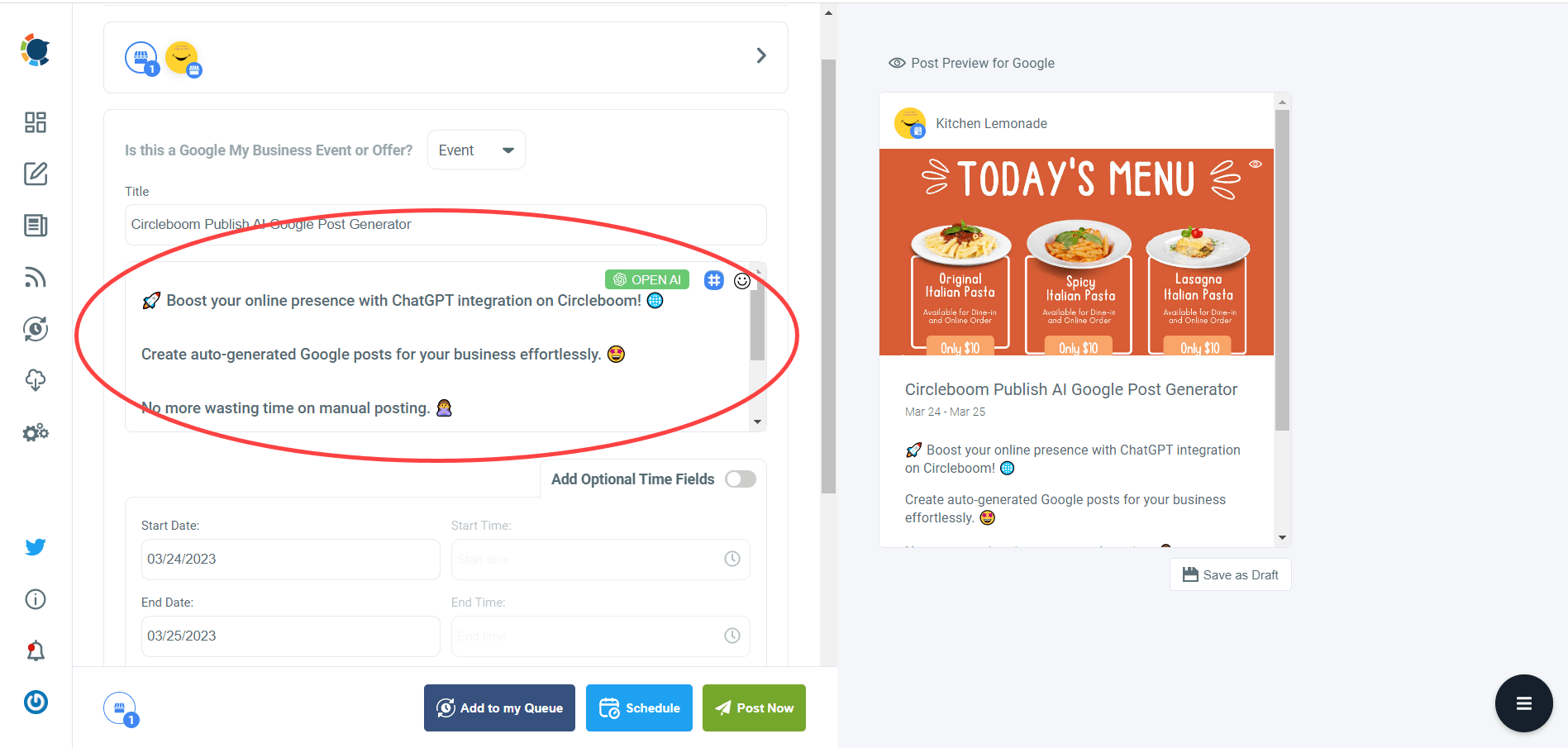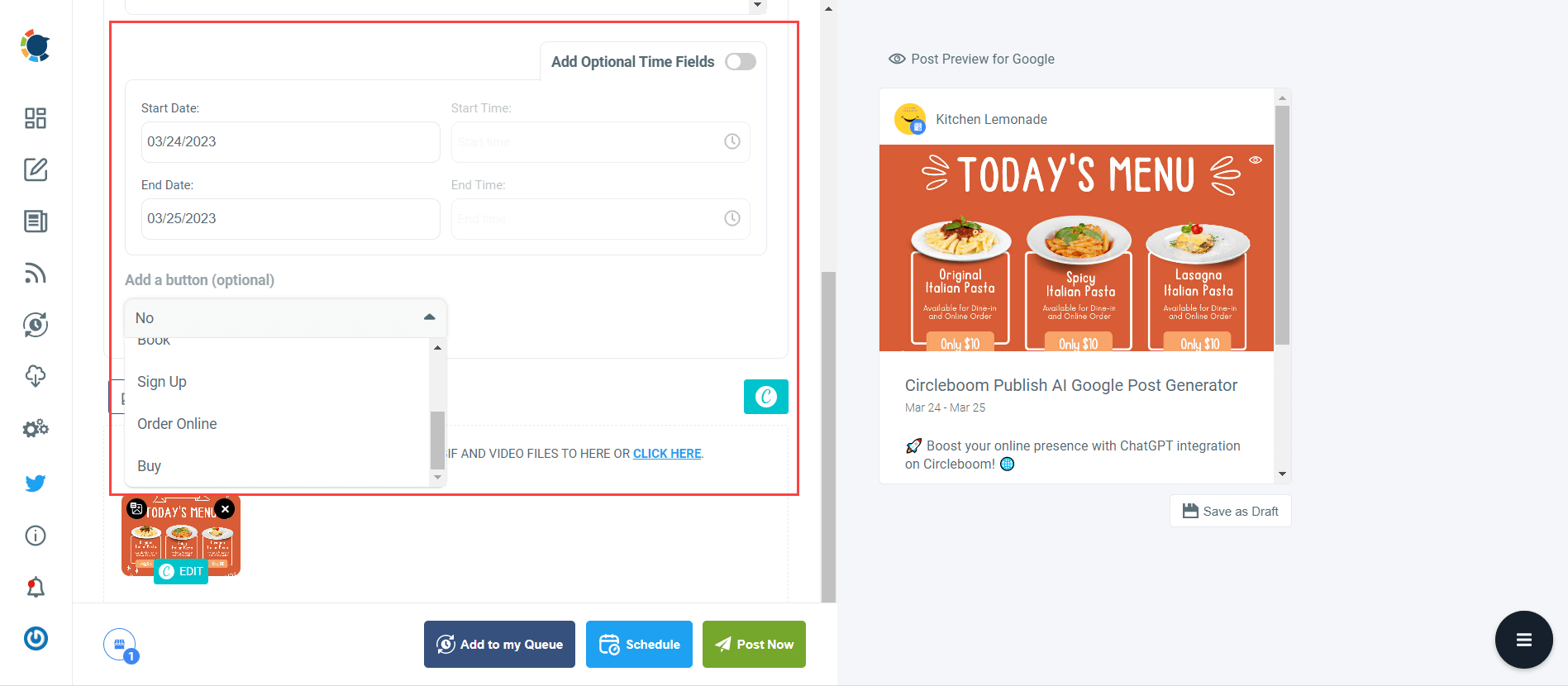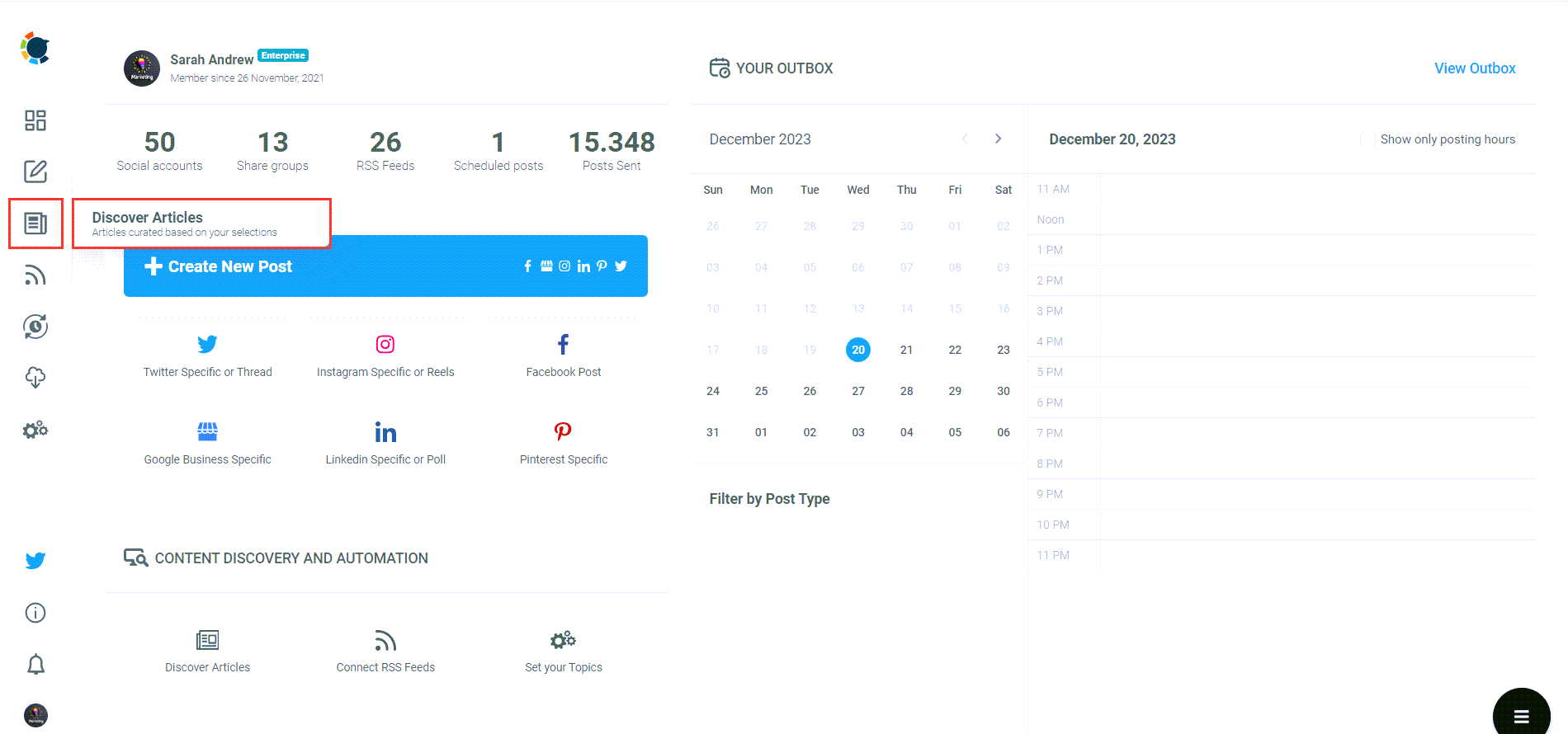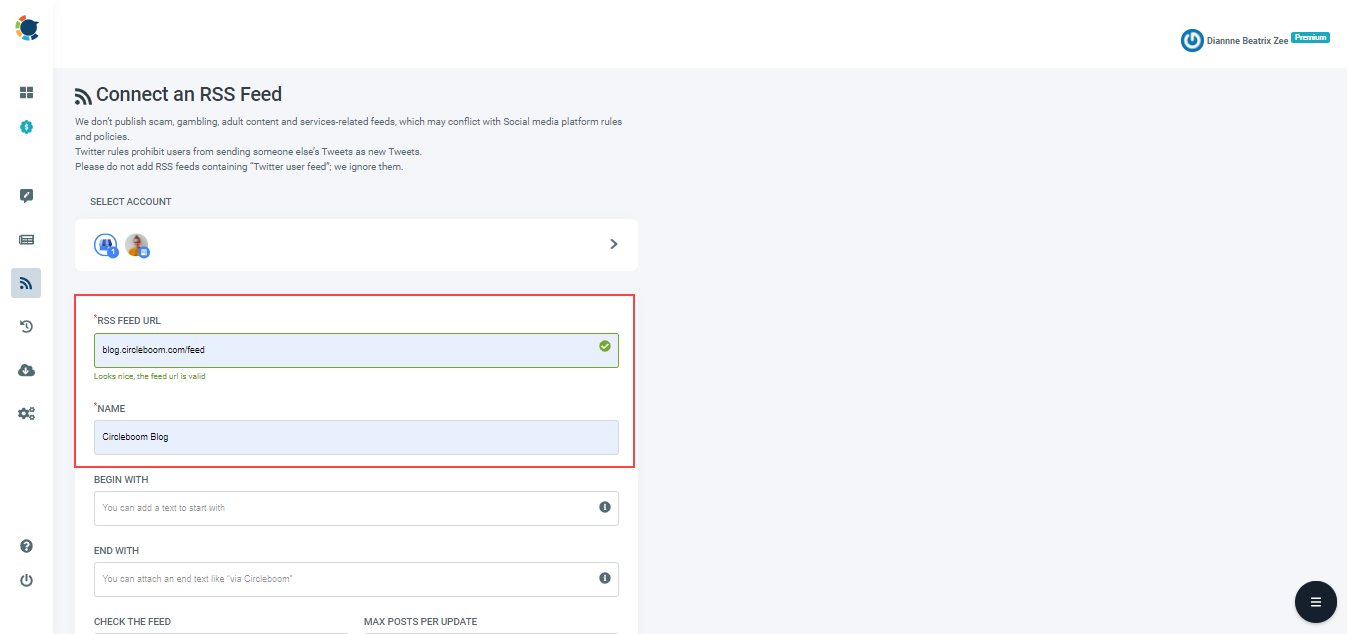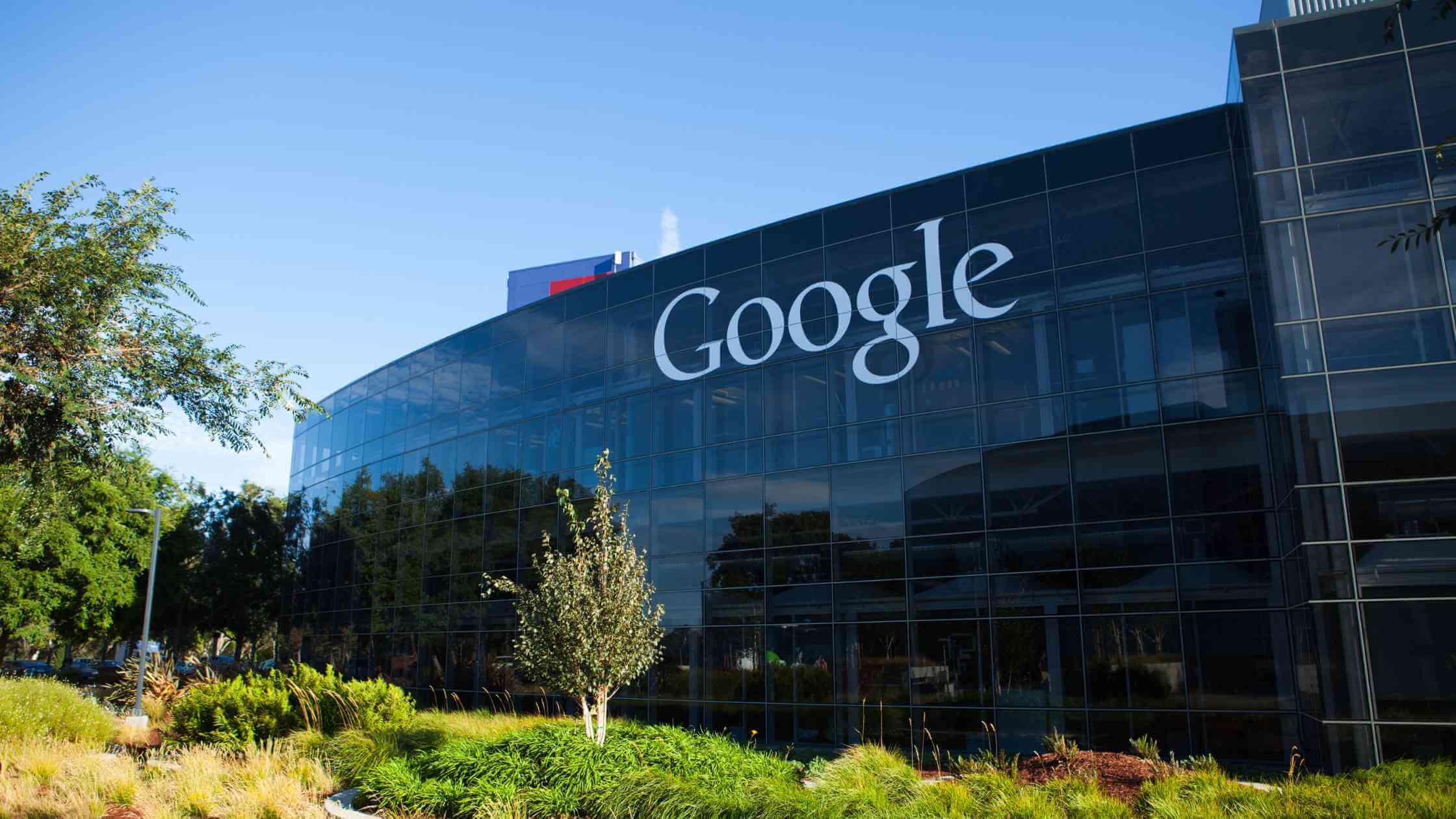With most consumers turning to search engines like Google to find local businesses, optimizing your online presence is no longer optional—it's essential. Adding your business location to Google Search is a powerful way to increase your visibility.
In this guide, we'll explore how you can do just that and how tools like Circleboom Publish can streamline the process, allowing you to schedule and manage your posts effortlessly.
You can add your business to Google by creating a Google Business Profile (GBP), formerly Google My Business (GMB).
In this article, we’ll show you how to add your business to Google, review some best practices to maximize results, and discuss the most critical mistakes you must avoid.
Let’s start with the basics.
What Is Google Business Profile?
Google Business Profile is a free listing tool that helps you manage how your business appears in Google Search and Maps results.
Say you own a local hardware store. Using this tool, your store can appear when someone in your area searches for "hardware store near me" or "best hardware store in [your town]."
Results for these kinds of searches often show the Local Pack (sometimes called the Map Pack), which looks like this:
Here's how it works:
You can add information about your business, such as its location, business hours, how customers can contact you, and more. You can also upload pictures of your store and your products.
This information forms what's called a business "listing" on Google.
A listing is simply the collection of details that appear on Google when someone searches for your business or related terms.
Your listing helps people understand what you offer and how they can reach you.
Why should you add your business location to Google Search?
Adding your business location to Google Search offers several benefits:
- Improved Visibility: By appearing in local search results, your business can reach potential customers actively seeking products or services in your area.
- Enhanced Credibility: A verified business location on Google adds credibility and trustworthiness to your brand, increasing the likelihood of users engaging with your business.
- Convenience for Customers: Providing accurate location information makes it easier for customers to find and visit your business, improving their overall experience.
Features of Google Business Profile
Google Business Profile offers various features to help you showcase your business and connect with customers.
These features include:
- Business information display: You can add essential details like your business name, address, phone number, and operating hours
- Photos and videos: You can upload photos and videos of your business to showcase your products, services, or the atmosphere of your business location
- Posts and updates: You can post updates about your business on Google (much like on social media platforms), which could be anything from special offers to news about an upcoming event
- Customer reviews and responses: Customers can leave reviews about your product or service, and you can also respond to these reviews
- Q&A section: Users can ask questions right on your profile, and you can answer them
- Booking an appointment: Users can book appointments directly through your Google Business Profile.
- Social links: You can link your social media profiles to your Google Business Profile
- Messaging: Users can send you messages directly through your Google Business Profile
- Performance: You can see insights to learn how users find and interact with your listing
You can access these features on your Google Business Profile dashboard.
We’ll discuss how you can make the most of these features later in the article.
Why is your Google Business Profile important?
Your Google Business Profile is essential for improving your overall online visibility. It also helps you gain credibility through reviews and share valuable information with potential customers.
A well-optimized Google Business Profile can:
- Provide accurate business information: This ensures potential customers can quickly and easily access up-to-date information about your business
- Boost local visibility: A GBP listing allows your business to appear in Google Maps results, along with the Local Pack and Local Finder results (which occur when users expand the Local Pack)
- Enhance trust and credibility: Regularly updated information and genuine customer reviews help create a positive, trustworthy image of your business.
- Let you interact with customers directly: You can engage with customers through reviews, direct messaging, and a Q&A section.
- Deliver insights on customer behavior: Learn more about how customers find and interact with your listing.
How to add your business to Google with GBP
You need to create a Google Business Profile to add your business to Google. However, how you should do this can vary depending on your situation.
There are three scenarios:
- You don't have a GBP: You need to create one from scratch
- Google has created an unverified GBP listing for your business. You need to claim it
- Your GBP listing exists but has been claimed by someone else. You need to request access
Let's look at the first scenario.
How to Create a Google Business Profile from Scratch
1. Create Your GBP Listing
Go to the Google Business Profile page and click “Manage now” to add your business to Google.
2. Provide Your Business Details
Enter your business name. You’ll see a drop-down of business names that are similar to yours.
Since you don’t have a business profile, select the first option, “Create a business with this name.”
Click “Continue.”
Choose your business type from the available options, then click “Next.”
If you choose “Online Retail,” add your website and click “Next.” You won’t need to add a website if you choose “Service business” or “Local store.”
Finally, enter your business category and click “Next” again.
3. Add Your Business Location
You can add a physical address if you select “Online retail” and/or “Local store” as your business type.
You may need to locate your business’s exact address on Google Maps.
4. Specify Service Areas (if Applicable)
If you chose “Service business,” add areas that you serve. Click “Next.”
This is optional, but it’s recommended you complete this step.
Next, provide the region in which your business is based. Then click “Next.”
5. Add Contact Information
Enter your business phone number and your website’s URL. This makes it easier for potential customers to reach out to you. Click “Next.”
6. Agree to the Terms and Conditions
Go through the Terms of Service and Privacy Policy. Then click "Continue."
7. Verify Your Business
You then need to verify your business. You can do this later, but unverified profiles won’t appear in Google Maps.
Google offers multiple verification methods, including phone, email, postcard, video recording, and live video calls.
8. Finalize Your Profile
Finish up by adding more information to your listing.
Streamlining the Process with Circleboom Publish
While adding your business location to Google Search is relatively simple, managing your online presence across multiple platforms can be time-consuming. This is where Circleboom Publish comes in:
Consistent and timely posting is essential for businesses to ensure a strong presence on Google Search.
With Circleboom's RSS feature, businesses can effortlessly curate relevant content to share with their audience on Google My Business (GMB), keeping their profile fresh and engaging.
The Queue feature allows businesses to schedule posts in advance, ensuring a steady flow of content without manual intervention.
Leveraging Circleboom's Best Time feature, businesses can identify optimal posting times based on their audience's online behavior, maximizing visibility and engagement.
Additionally, the scheduling feature enables businesses to plan their content strategy effectively, maintaining a consistent posting schedule and propelling their GMB profile forward in search results. By harnessing these powerful features, companies can enhance their online presence and attract more customers through Google Search.
- Centralized Management: Circleboom Publish allows you to manage all your social media accounts, including Google My Business, from a single platform, saving time and effort.
- Scheduling Posts: With Circleboom Publish, you can schedule your Google My Business posts in advance, ensuring a consistent posting schedule without manual intervention.
- Integration with RSS Feeds: Circleboom Publish also offers integration with RSS feeds, allowing you to automatically share relevant content on your Google My Business listing, further enhancing your online presence.
How to schedule posts on the Google Business Profile page with Circleboom!
Step #1: Log in to Circleboom Publish.
You can get one in seconds if you don't have a Circleboom Publish account yet!
Step #2: On the first page, you'll find options for Twitter, Facebook, LinkedIn, Google Business Profile, Instagram and Pinterest. Click and link your Google Business Profile into the Circleboom Publish dashboard.
If you want to manage multiple Google Business Profiles simultaneously, it's easy with Circleboom Publish. You can add multiple Google Business Profiles to Circleboom Publish and schedule GMB posts for each.
Step #3: To proceed to the account selection and content creation phase, click "Create New Post" or select specific post types for each platform.
If you select the "Google Business Specific" option, you'll be directed to the Google Business Specific post screen.
You can create a regular post or choose "Event" or "Offer" to generate Google posts with extras like CTAs or coupon codes.
Then, you should fill the blank spaces with auto-generated texts and images.
Thanks to ChatGPT, you can auto-write product and service descriptions, offers, events, discounts, etc.; this way, you won't waste time and effort thinking and finding the best sentences for your business!
Also, thanks to Canva, you can find ready-made templates, images, and animations to enrich your Google posts. You can edit them with extra effects, filters, texts, etc.
Find and design Google post images from Canva and other built-in tools: Unsplash and Giphy.
Step #4: If we return to OpenAI, you can create your text, define your words' style and warmth, and add extras like relevant hashtags, emojis, etc.
AI Google Post Generator is your best assistant for creating effortless, engaging Google posts!
OpenAI continues to modify your words.
You can also add extras like hashtags, emojis, translations, etc.
Now, your Google post is ready!
You can use AI-generated text as is or modify it according to your needs.
You can add CTA buttons, dates, and links to your Google photos, making them more authenticated, detailed, and captivating.
Step #5: Additional Features: Circleboom Publish allows you to discover articles by your niche and share them with your Google audience!
This is one of the best ways of keeping your Google Business accounts active and fresh.
You can also connect RSS Feeds to Google accounts and share the latest updates from your selected sources.
To Conclude
Adding your business location to Google Search is crucial in improving your online visibility and attracting local customers. By following the simple steps outlined in this guide and leveraging tools like Circleboom Publish, you can streamline the process and maximize the impact of your Google My Business listing.
Take advantage of these powerful tools to elevate your online presence and connect with your audience meaningfully.