Wondering how to delete all tweets? In reality, the problem has already been solved! Circleboom lets you delete all tweets in one go!
If we consider that you're using Twitter actively, you've probably sent hundreds or thousands of tweets, many of which don't reflect who you are now.
Or maybe you praised celebrities, politicians who have since been involved in scandals and canceled, shared family pictures on what is now a more respectable account, or even disparaged an industry in which you now work. It's possible that deleting those old tweets is a good idea.
However, there can also be quite various reasons for that:
According to a poll released, 77% of people say they would look before dating anyone. What's more interesting is that 40% of those people may cancel the date due to what they learn. Manually deleting tweets is a time-consuming and exhausting process that takes a lot of effort and time.
Circleboom displays a list of tweets and replies, allows you to sort them using search keywords, and allows you to delete individual tweets. You can also delete all of your tweets in bulk or only those from a certain period.
Whatever the reason to delete all your tweets, there is a simple solution. Circleboom will help you to delete old tweets. You can delete all Twitter history by using keywords and even a particular language.
In this guideline, you will find out some of the simplest ways to delete all tweets. So, deleting all tweets from a specific date or deleting tweets with specific keywords and hashtags, among other things, will not be a problem for you anymore.
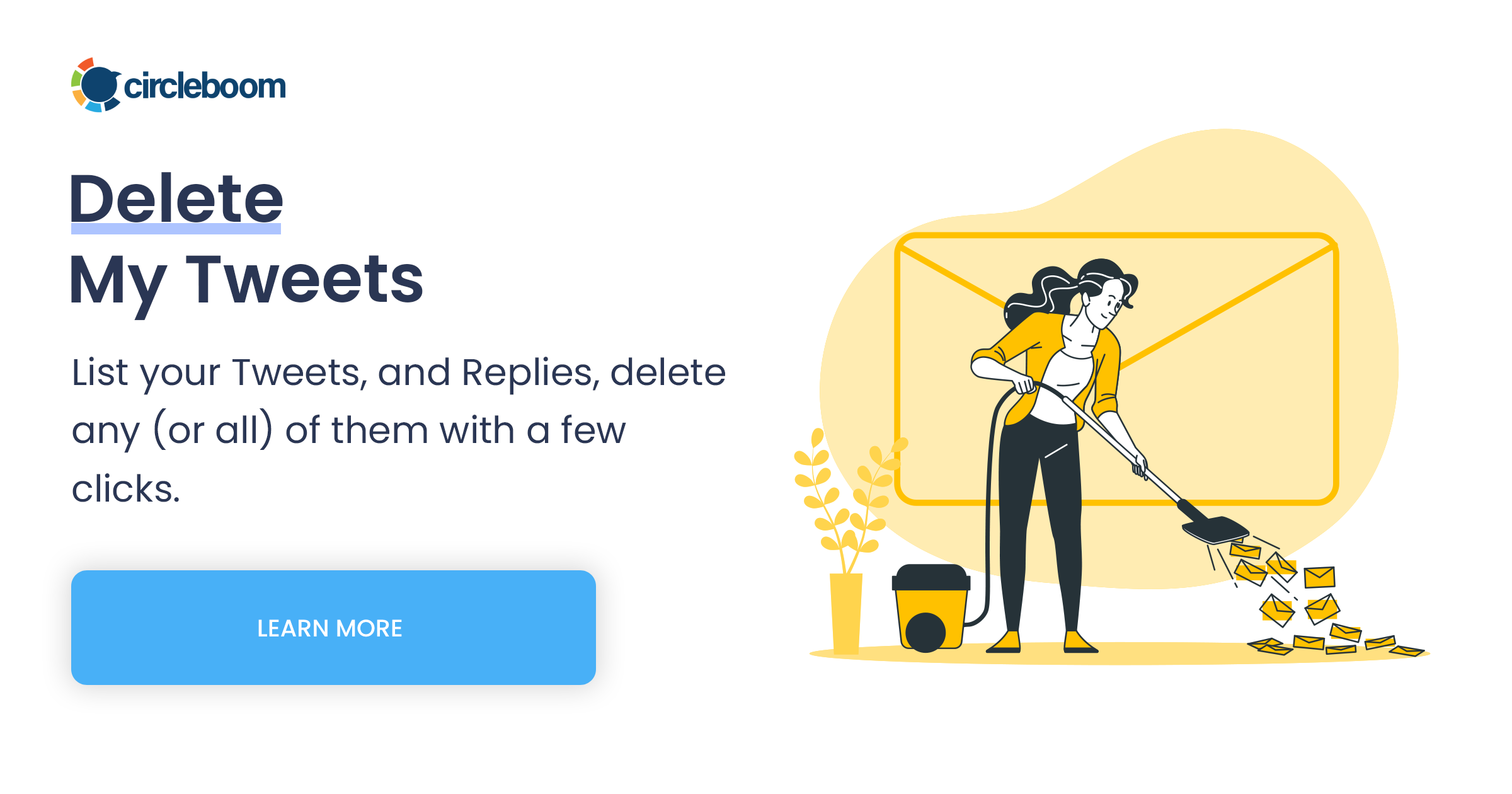
How to delete tweets in bulk?
Step #1: Log in to the Circleboom with your Twitter account.
If you haven't yet, you can easily authorize Circleboom with your Twitter account in seconds.
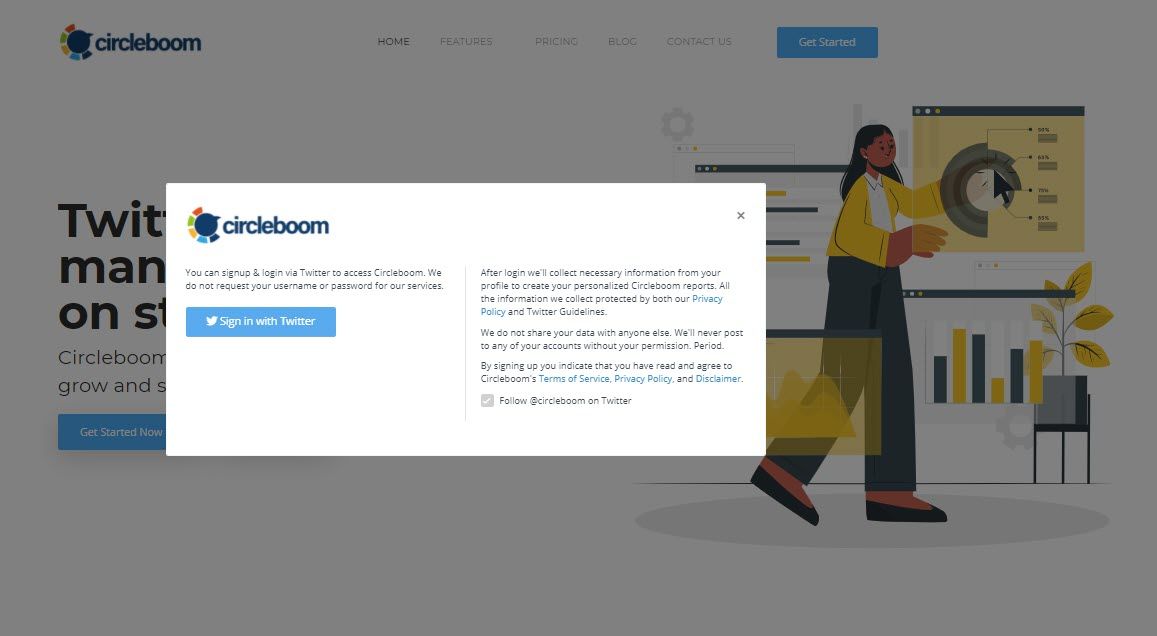
Step #2: Once you logged in, go to the left-hand menu and click on "My Tweets".
Then, select "Delete Tweets" from the drop-down menu that will appear afterward.
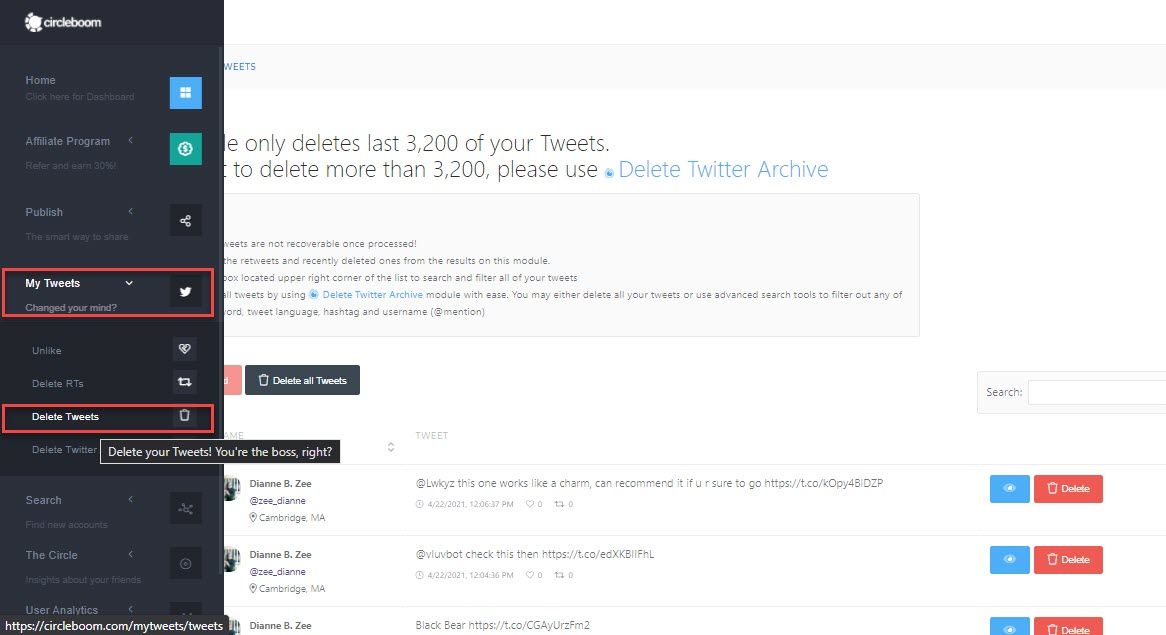
Step #3: There, you will find your tweets listed. You can search and select particular tweets one by one, or you can go and delete all tweets at once.
Would you like to search your account before deleting all of your tweets? For example, manually pick each tweet you want to delete and keep what you don't.
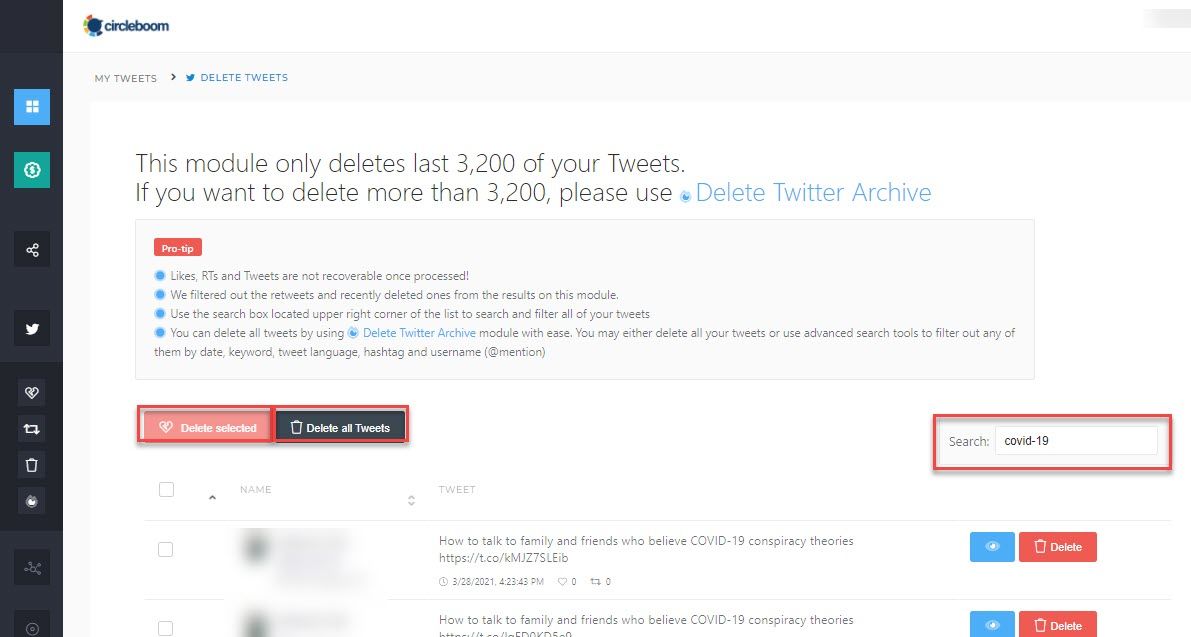
You can double-check each tweet before deleting it via the blue "Visit" button at the right of each tweet. You can filter your tweets with specific keywords and hashtags using the search bar on the top right.
Be aware: Twitter only allows you to view the last 3,200 tweets. You can use Circleboom's Twitter History eraser function to delete all tweets older than the last 3,200 tweets.
For those who would prefer to follow these steps on our hands-on video, here it is:
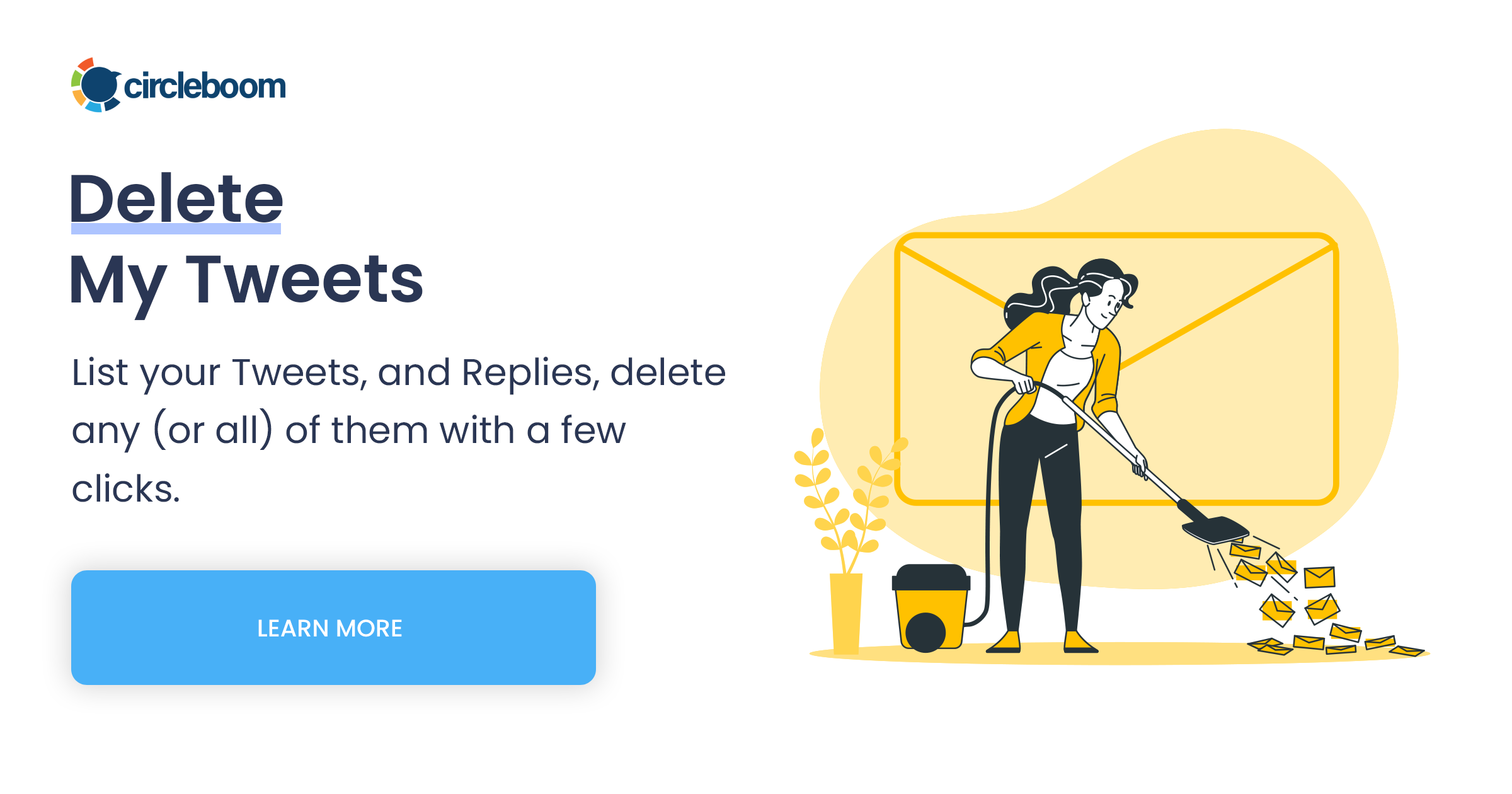
How to delete old tweets with Twitter Archive?
Have you begun to have issues with your near past in Twitter? Do you want to start over with a more organized Twitter account? Then take a look at Circleboom's smart Twitter History eraser.
Step #1: First, you have to download your Twitter archive. Once you get your Twitter archive, log in to Circleboom with your Twitter account.
No other account is needed to use Circleboom, and you should authorize Circleboom with your active Twitter account.
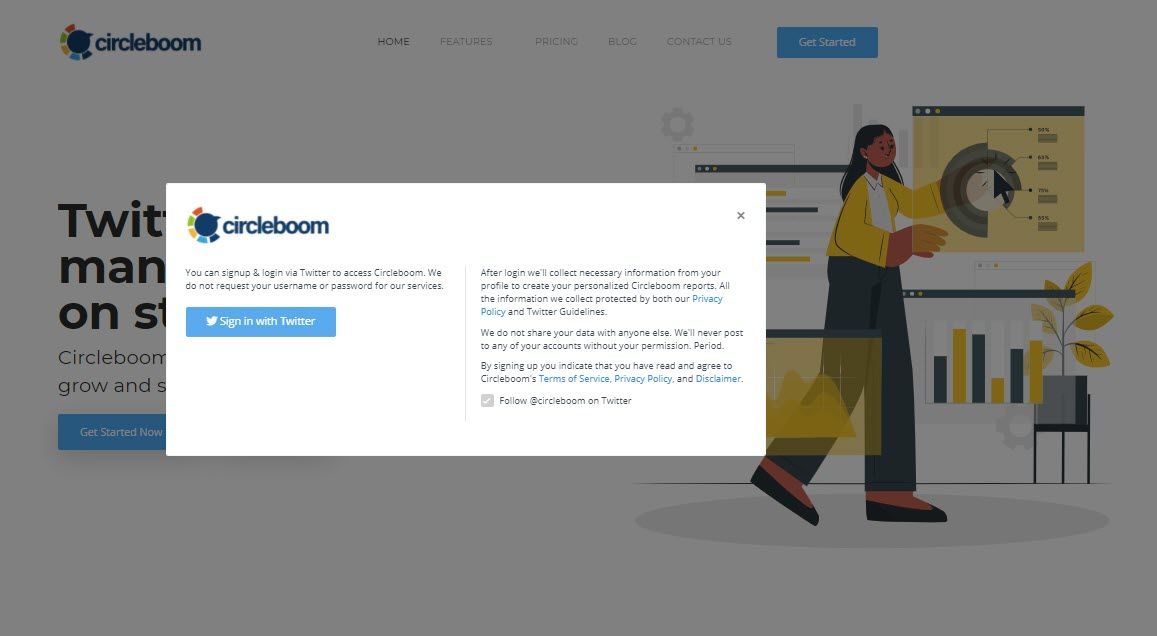
Step #2: When you have entered to Circleboom dashboard, go to the left-hand menu and select "My Tweets" and "Delete Twitter Archive" respectively.
And, you will get into the dashboard where you can delete all your tweets.
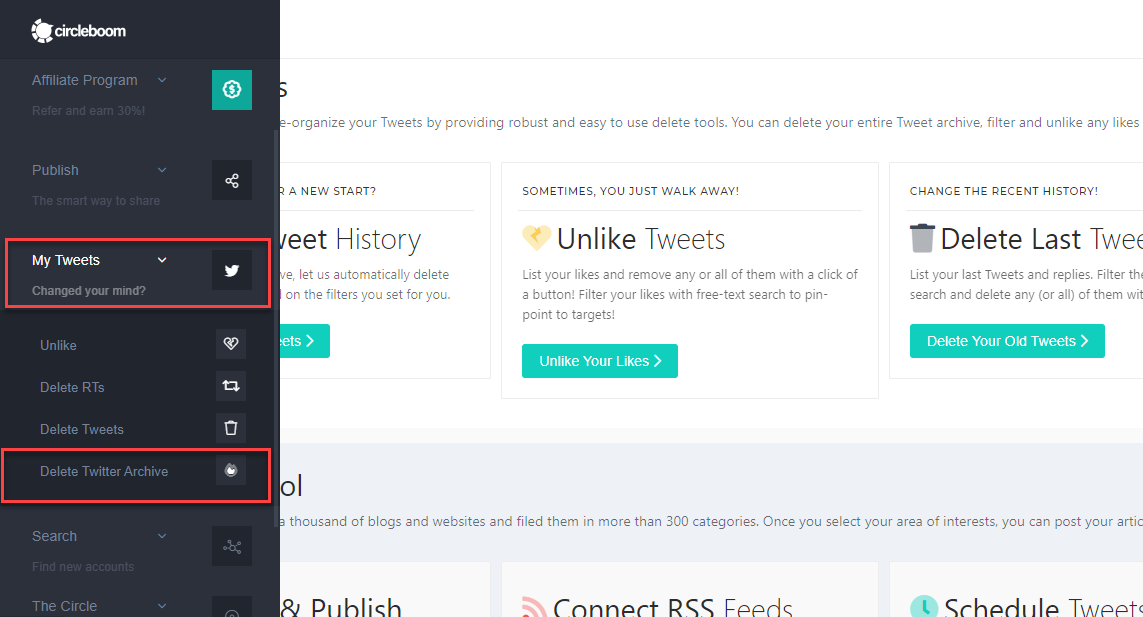
Step #3: On the Delete Twitter Archive dashboard, you should find the "tweets.js" file in your Twitter Archive file you have downloaded from Twitter.
First, unzip the Twitter archive file and then find your "tweets.js".
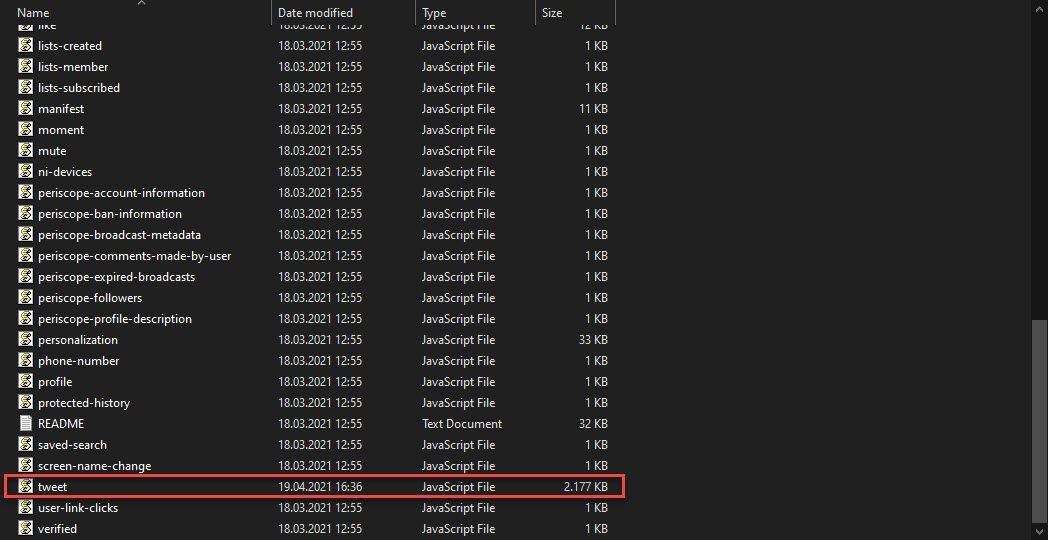
Step #4: Upload "tweets.js" to Circleboom.
All your Twitter history will be listed in seconds when the upload is done within seconds, depending on your internet broadband.
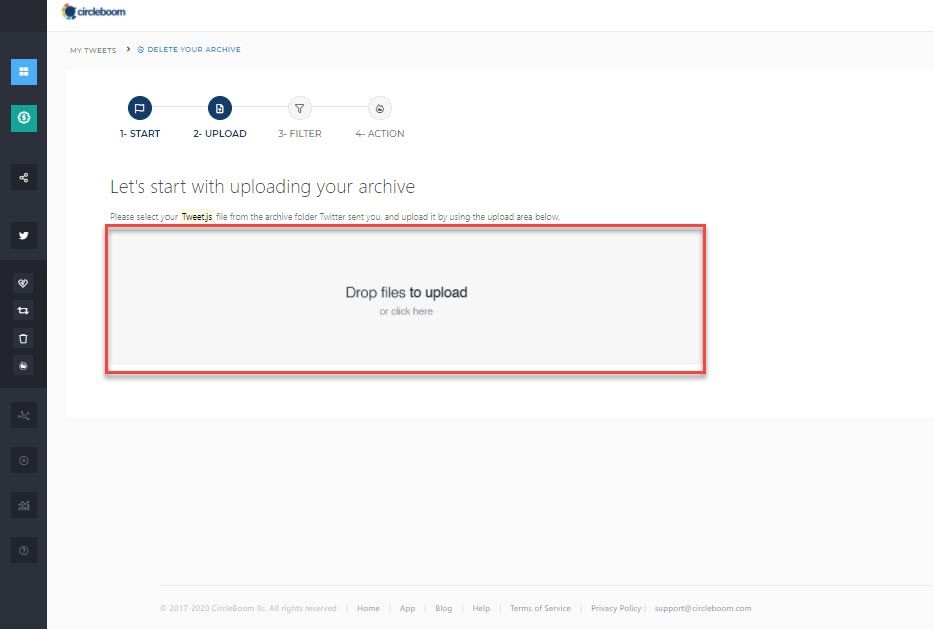
Step #5: On the Delete Twitter History dashboard, you can delete all tweets via selecting "Delete my Tweets", "Delete my Retweets" and "Delete my Replies" at the top of the page.
Further, you can check at the "Delete only Tweets with Media attached to it" bottom of the page if you would like to delete only media tweets of yours.
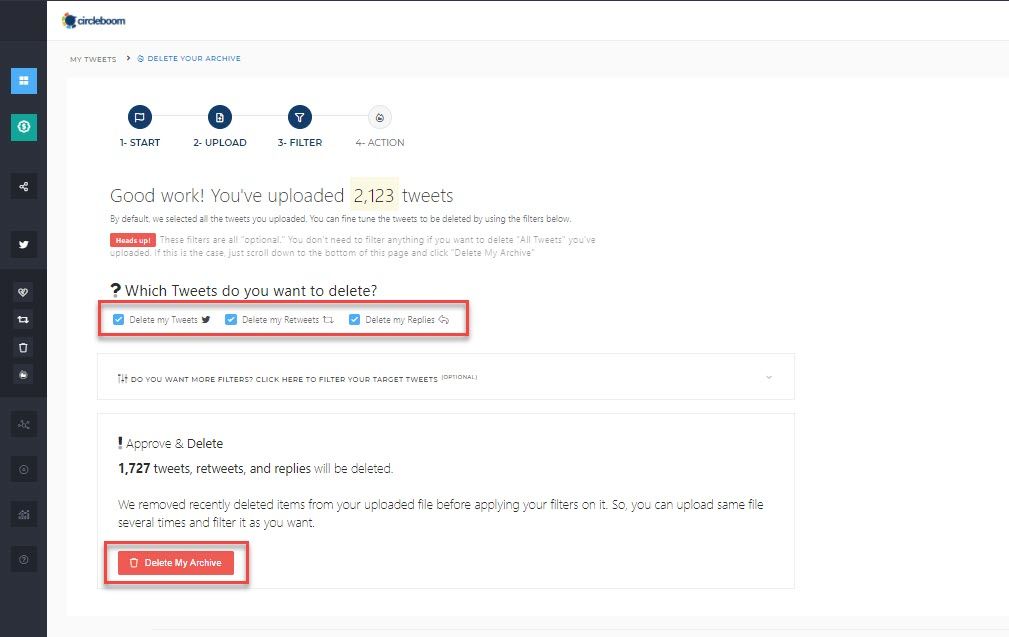
Once it is done, click the red "Delete My Archive" button to finish the process.
Our team has also created a short instructional video to summarize all of the steps. The video below will walk you through the steps of deleting your Twitter archive:
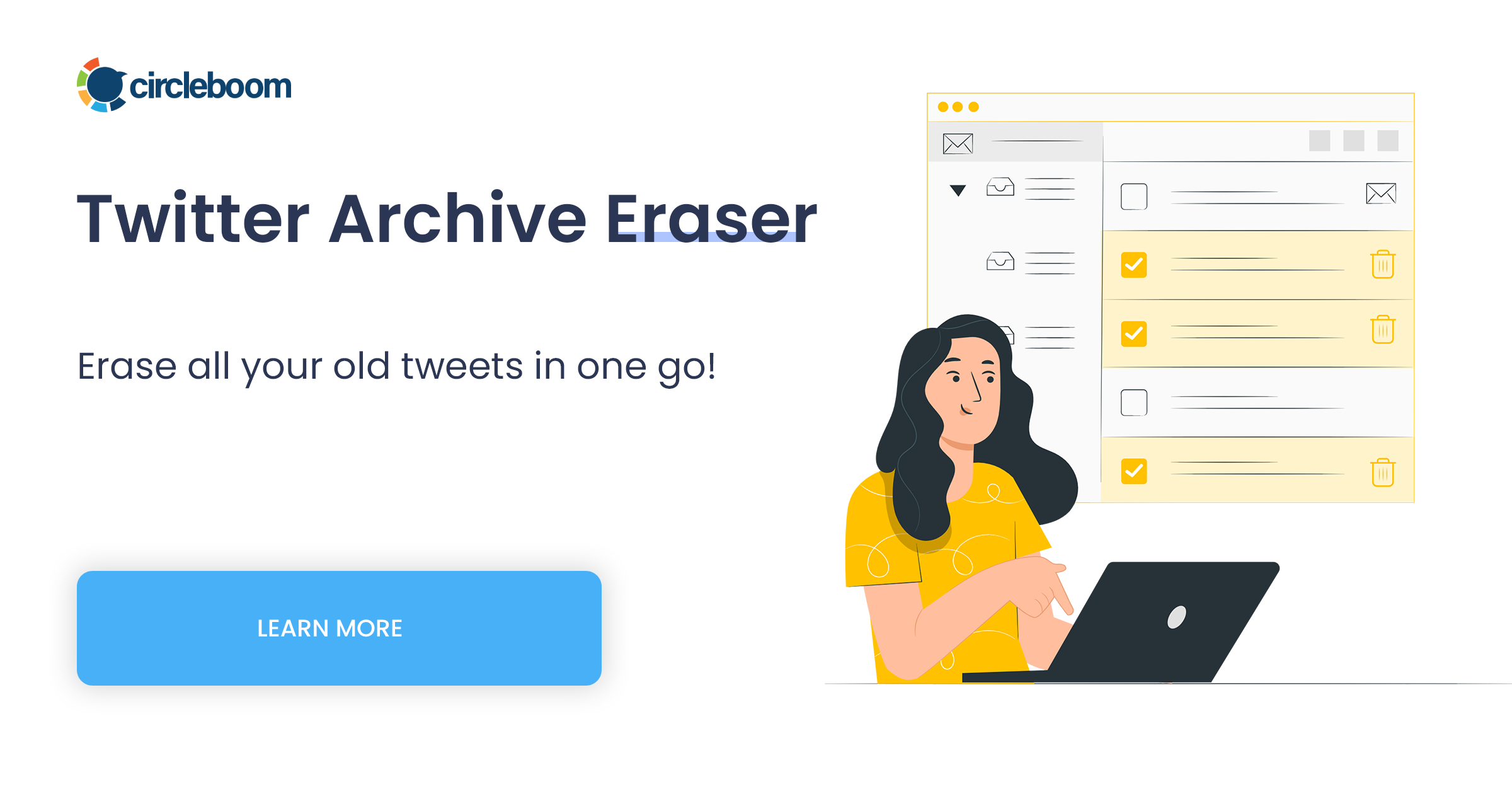
How to delete tweets within a particular period?
Circleboom allows you to delete all of your tweets by date in seconds what it could take hours to find on Twitter.
Step #1: As we have introduced in the previous method, you should get and upload your Twitter archive file to Circleboom first.
Then on the dashboard, you should open the filter feature.
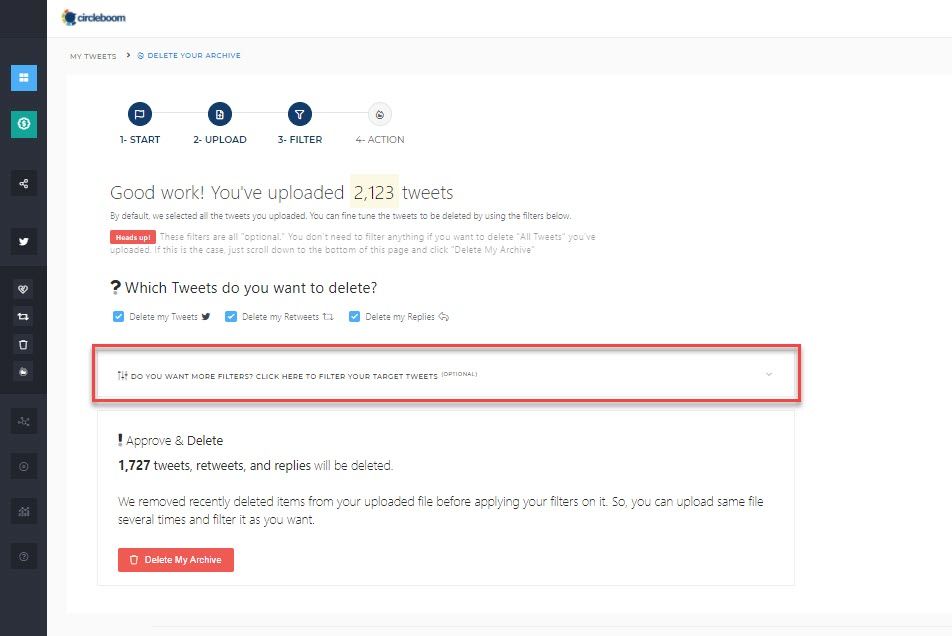
Step #2: You can define the particular period you would like to delete all tweets by date.
This option is quite handy if you would like to delete tweets in bulk between particular dates.
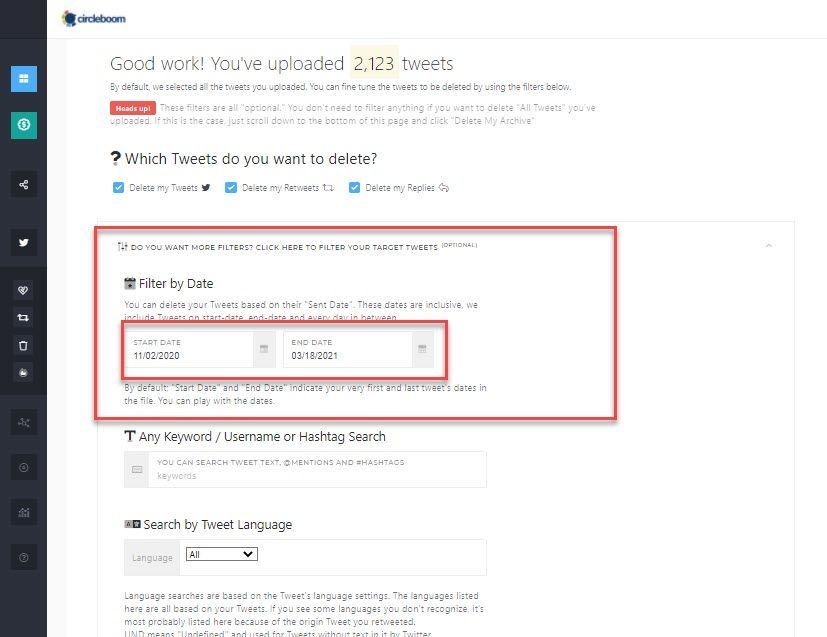
Step #3: Once you are done, go and click the "Delete All Tweets" button at the bottom.
That's it!
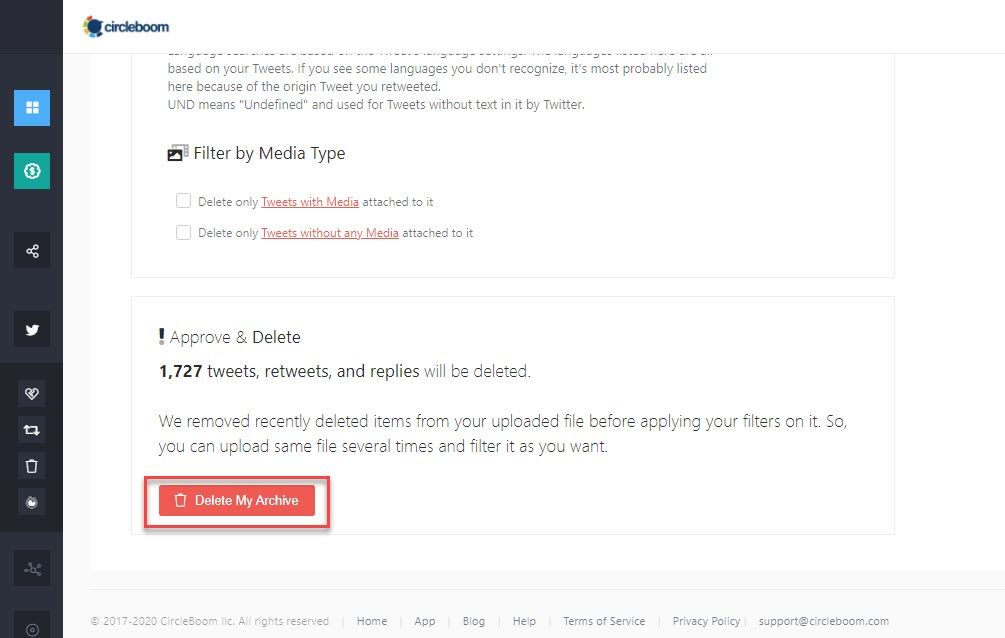
How to delete tweets from a specific date?
Are you looking forward to getting rid of that one tweet you sent out in December of last year? Can't you find the time to delete all of your tweets from 2020? Or is it that one tweet you posted on Valentine's Day that needs to be deleted? Here is the tool that you need.
Step #1: Once you have logged into Circleboom, go to the left-hand menu and find the "Delete My Tweets" under the "My Tweets" section.
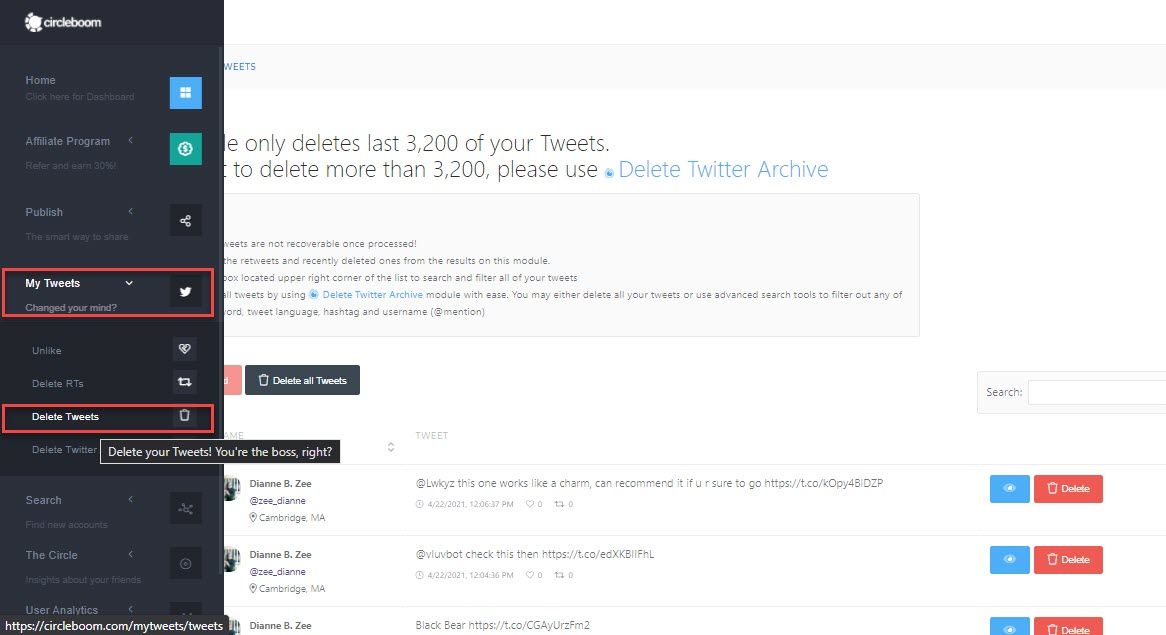
Here, your last 3,200 tweets listed, so you don't need to upload your Twitter archive.
Step #2: On the dashboard, you can find the tweet or tweets from a particular time via typing in the date to Search Bar on the right side.
Once you have filtered and checked the tweet or tweets you want to get rid of, you can visit them one more via the visit button on the right of each tweet.
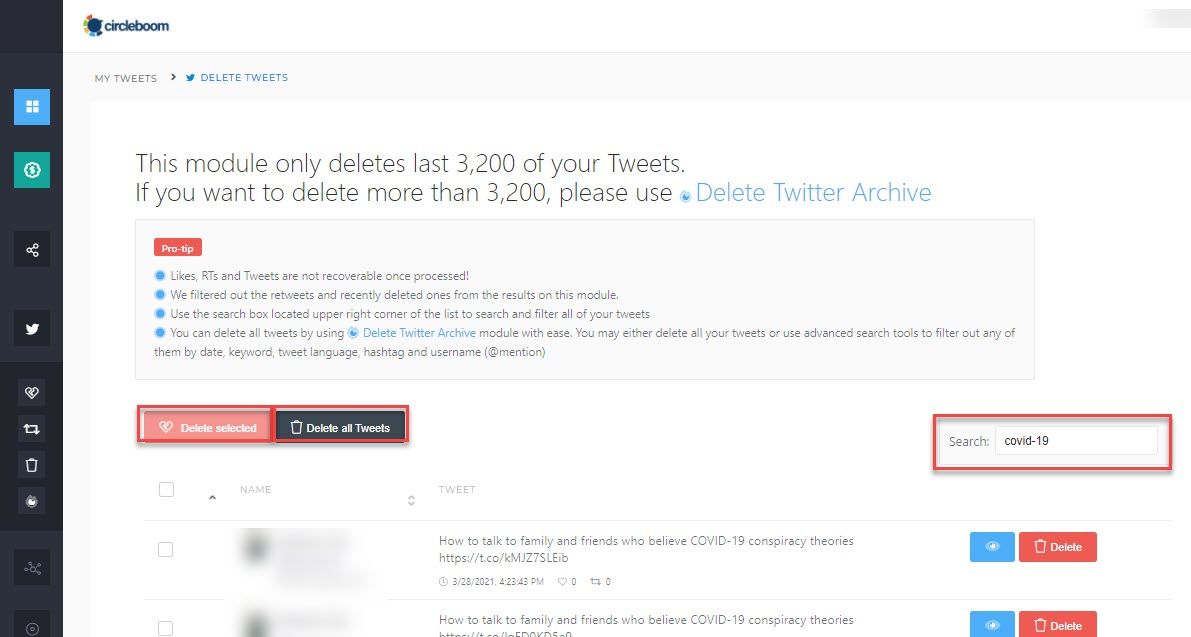
After that, you can delete all tweets from the specific time or tweets you have selected among them. That's easy!
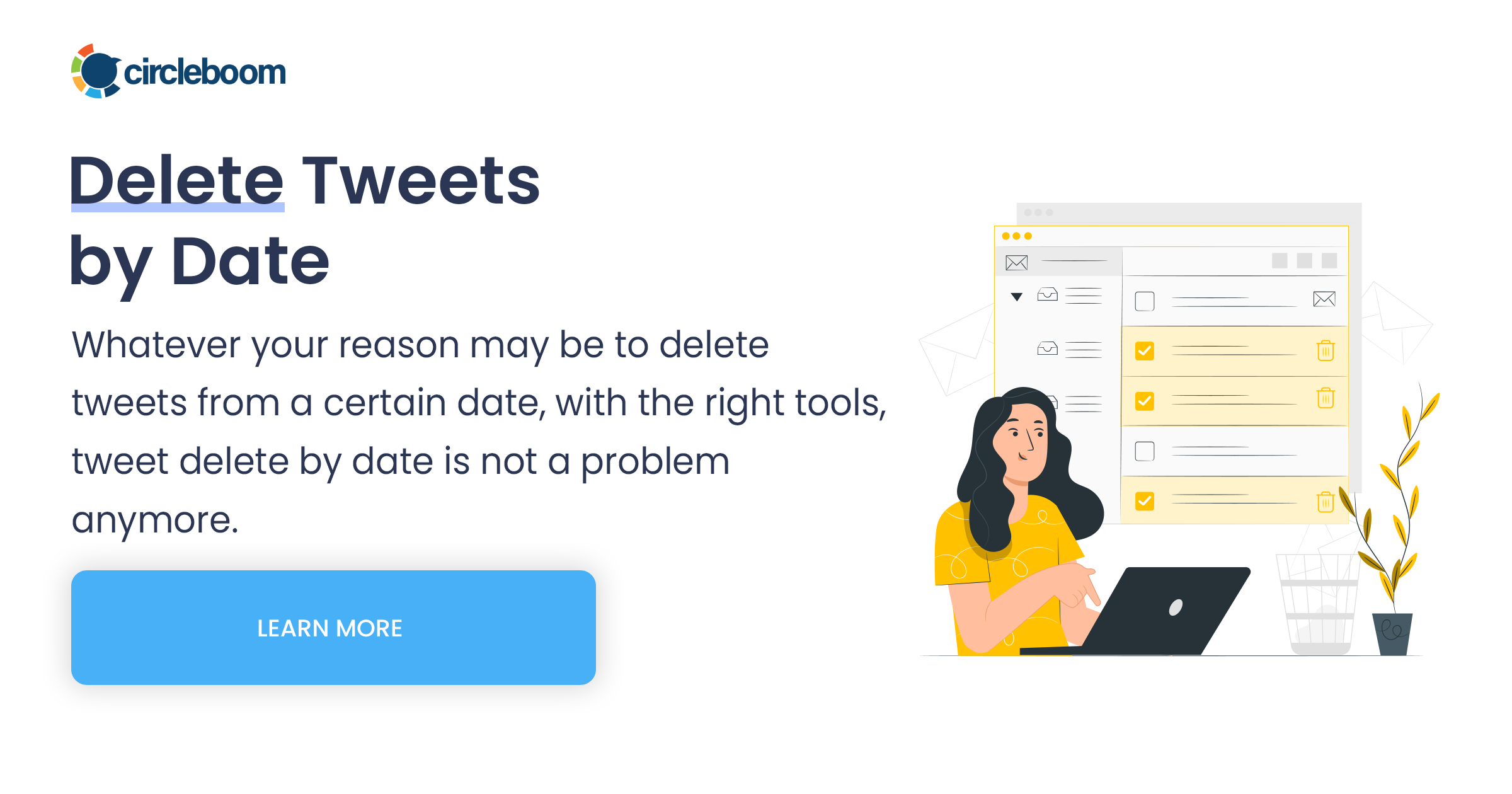
How to delete tweets by keyword?
If you don't know the exact date or year, you can get rid of tweets using the keywords you remember. Using the free text search, you can shortlist tweets that contain a particular hashtag, mentions, or text.
Step #1: To delete tweets by keywords, hashtags or some usernames, you should follow "My Tweets"> "Delete Twitter History" and upload your Twitter archive file to Circleboom as it is mentioned in previous steps.
Then, click on the filter tab on the opening dashboard.
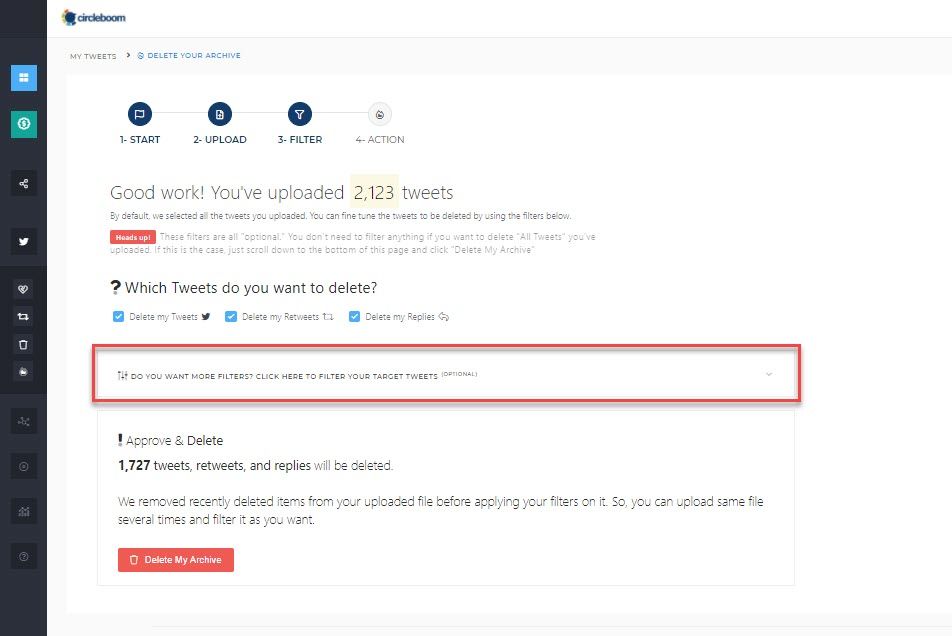
Step #2: You can type in a specific keyword, hashtags or username to "Any Keyword / Username or Hashtag Search" to filter those tweets. After that, you can click on the "Delete My Archive" button at the bottom to delete all tweets with that specific keyword you typed down.
You can apply and filter your tweets with a specific keyword each time. For the next filtering process, you can repeat the same process.
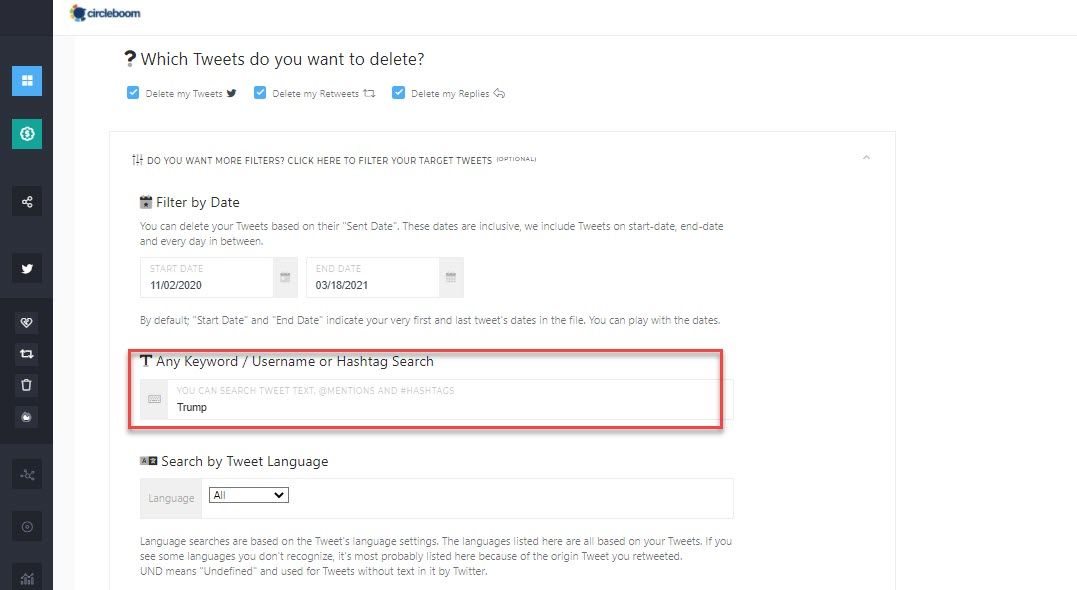
You can delete all tweets that contain specific keywords, hashtags, or usernames using the text box filter. When entering text into the text box, make sure the text you want is only present in the tweets you want to remove.
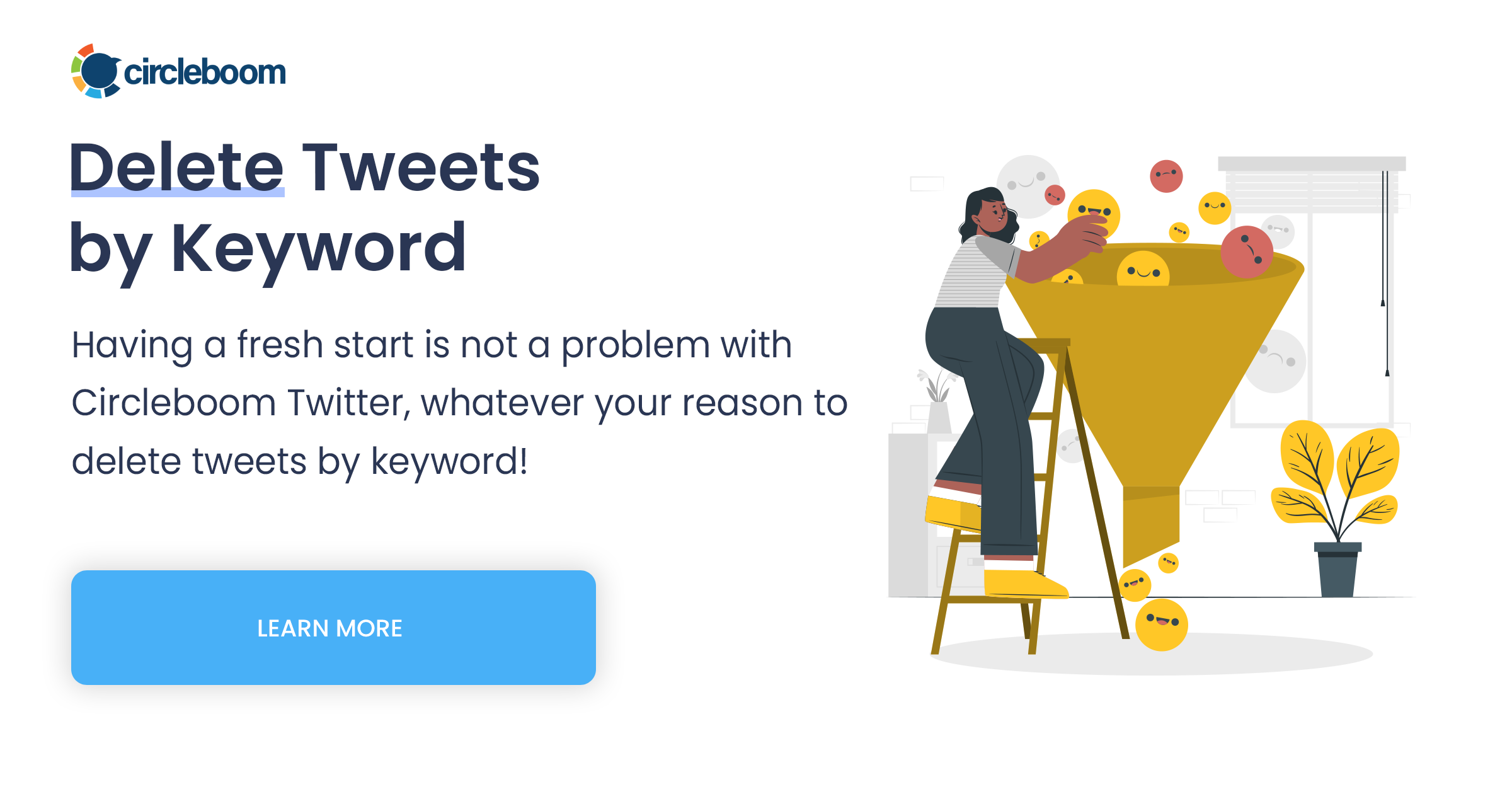
How to delete tweets by language?
Fortunately, Circleboom allows you to delete all tweets based on their languages. To do so, choose the "Language" option to filter tweets that you remove directly. How? Let's check below!
Step #1: To delete tweets in a specific language, you should follow "My Tweets"> "Delete Twitter History" and upload your Twitter archive file to Circleboom, as mentioned in the previous steps.
Once the dashboard is opened, click on the filter tab to continue.
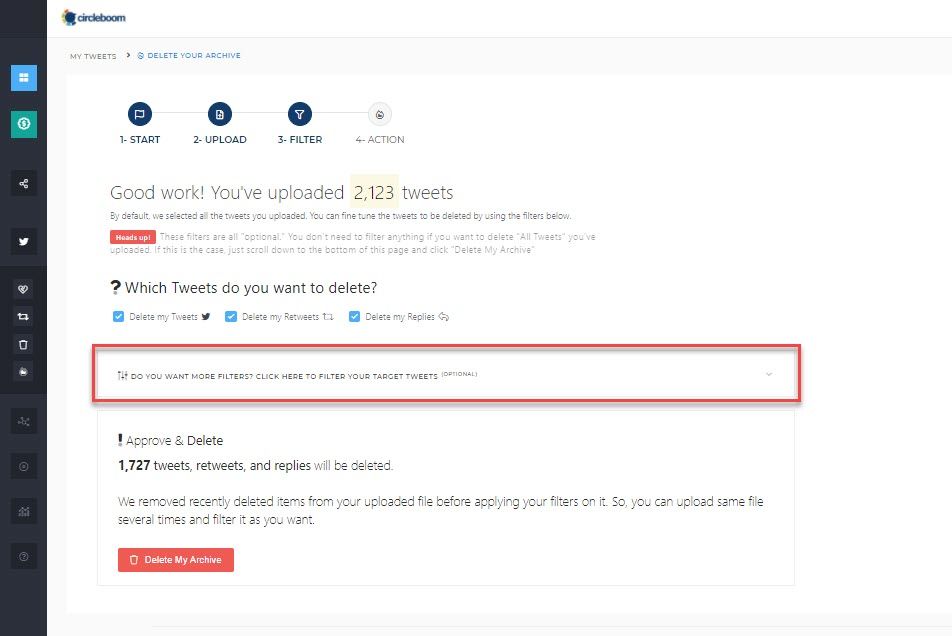
Step #2: You can choose any language on "Search by Tweet Language" to filter tweets written that language. Thus, all tweets written in the language you click on will be marked to be deleted.
After that, you can click on the "Delete My Archive" button at the bottom to delete all tweets the language that you chose.
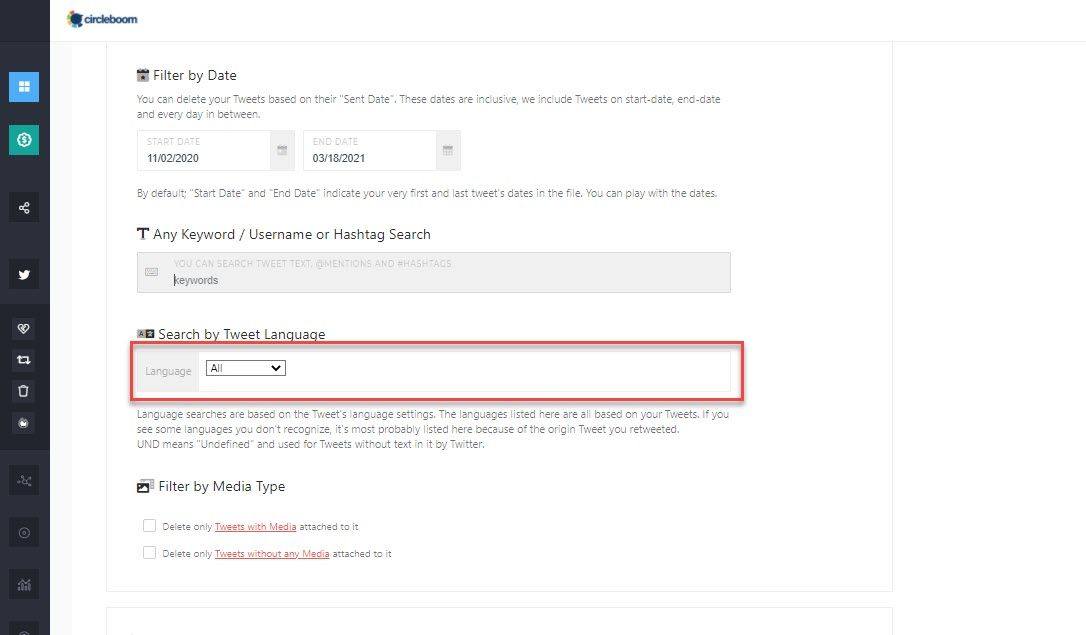

Bonus I: How to delete all tweets except for Twitter media?
We also have a special filter for deleting your media tweets. You can get rid of your Twitter media in bulk to change the tweet count by selecting "delete only media tweets."
Step #1: To delete tweets in bulk without losing your images and video, you should follow "My Tweets"> "Delete Twitter History".
Upload your Twitter archive file to Circleboom as described in the methods we have mentioned so far.
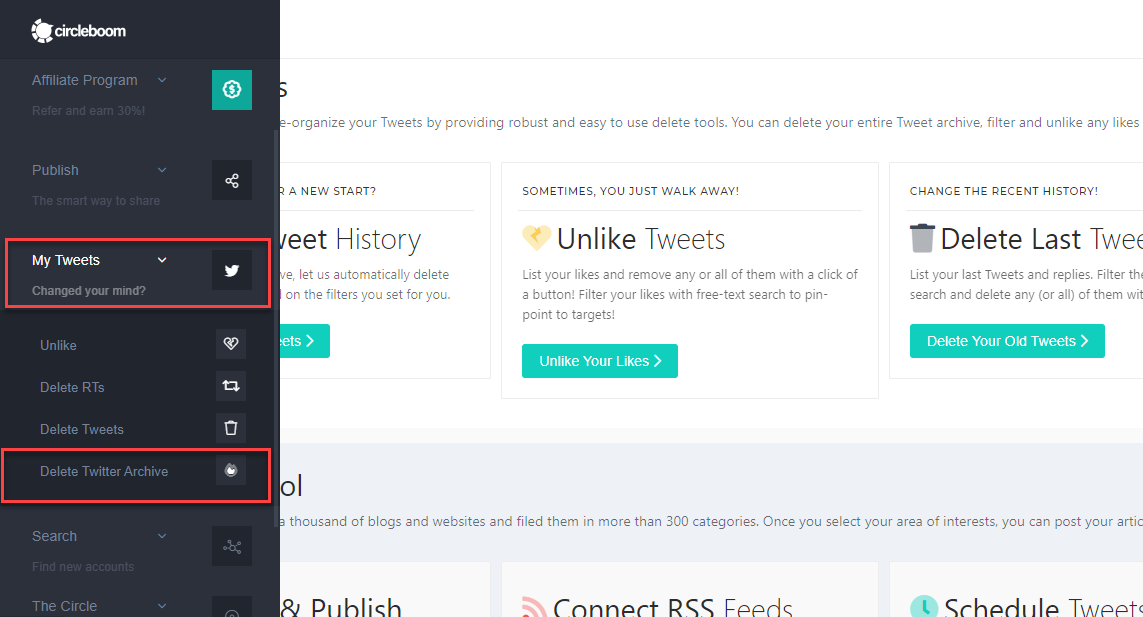
Step #2: Once you have uploaded your Twitter archive file and opened the dashboard, go to the bottom and click on "Delete tweets without any media attached it" and click "Delete My Archive".
Hence, your Twitter media will be kept while deleting all other tweets of yours.

Deleting all tweets isn't always enough to have a clean Twitter history. That's why, People usually tend to delete all Twitter likes, delete retweets, or fast remove any of their Twitter friends that are affiliated with their recent past.
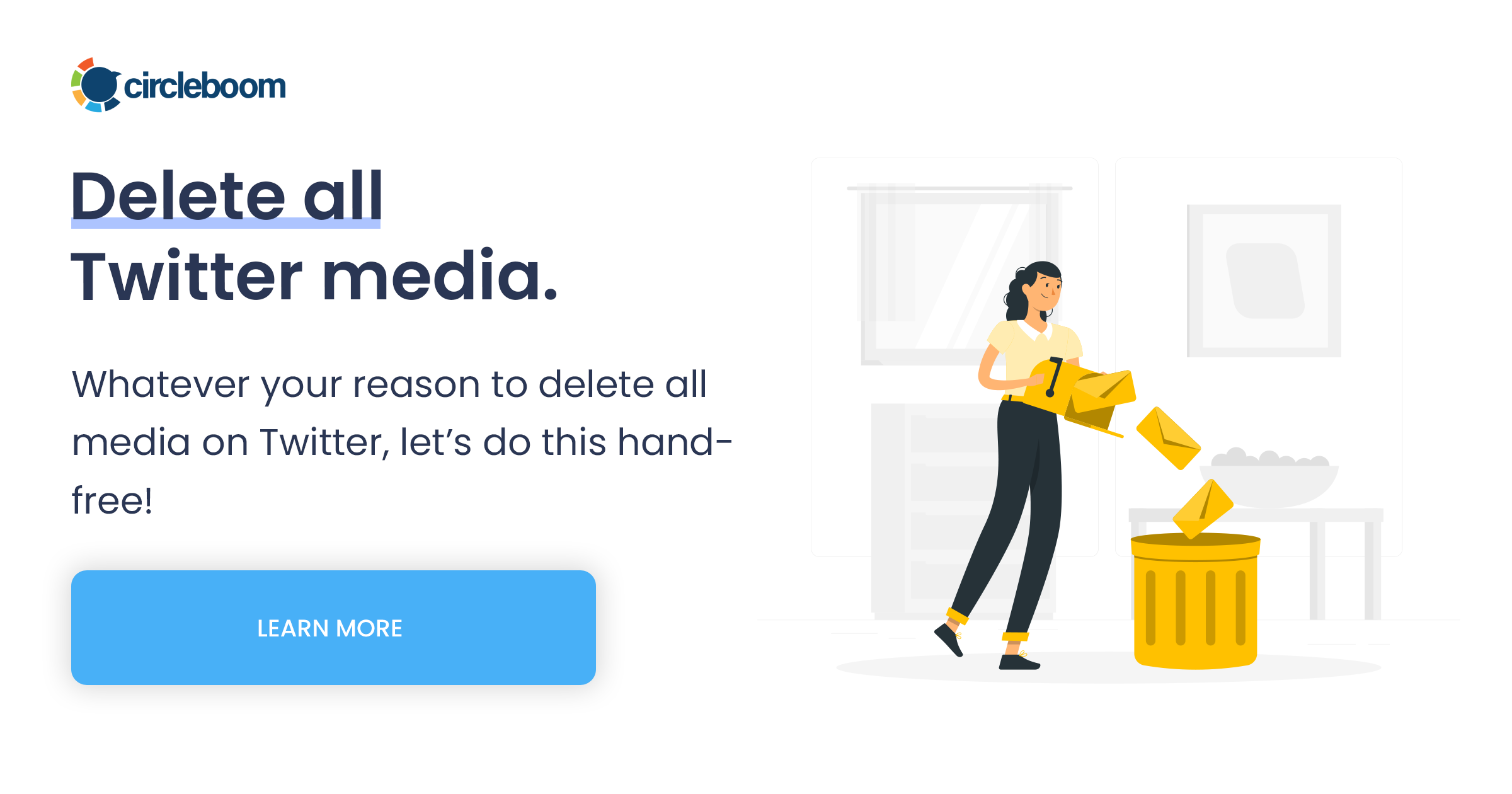
Bonus II: How to delete all retweets, selectively!
If you want to find out how to delete all retweets at once, but selectively, you should follow these steps mentioned below:
Step #1: Log in to the Circleboom dashboard.
If you don't have Circleboom access yet, here, you can easily authorize Circleboom with your Twitter account to continue.
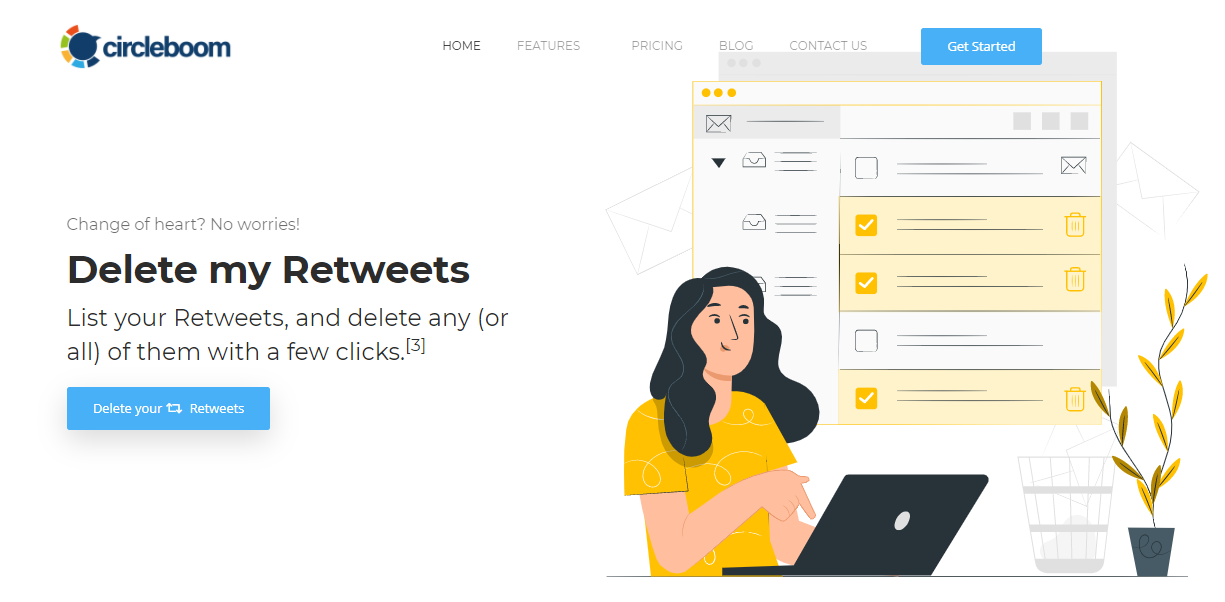
Step #2: On the Circleboom menu on the left side of the window, click on the drop-icon next to "My Tweets" and go for "Delete RTs" afterward.
Here, you may consider specifying your retweets that you want to delete.
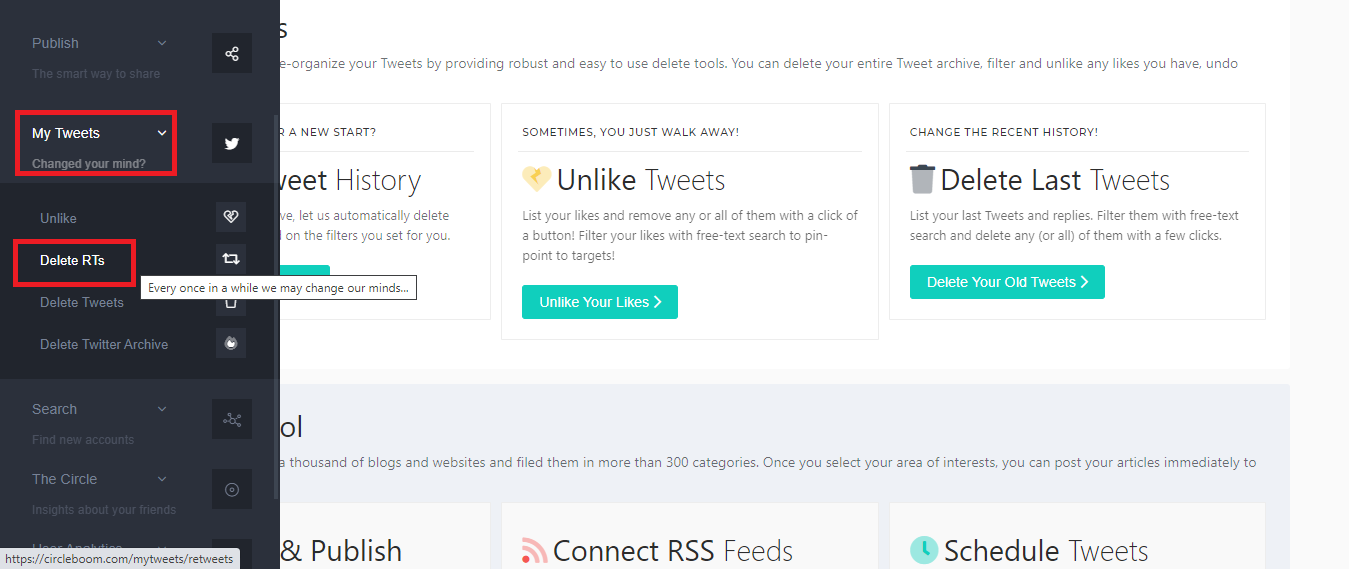
Step #3: Once you specified the selection, click on the "Delete selected RTs" button in red to delete all retweets in one go!
That's it!
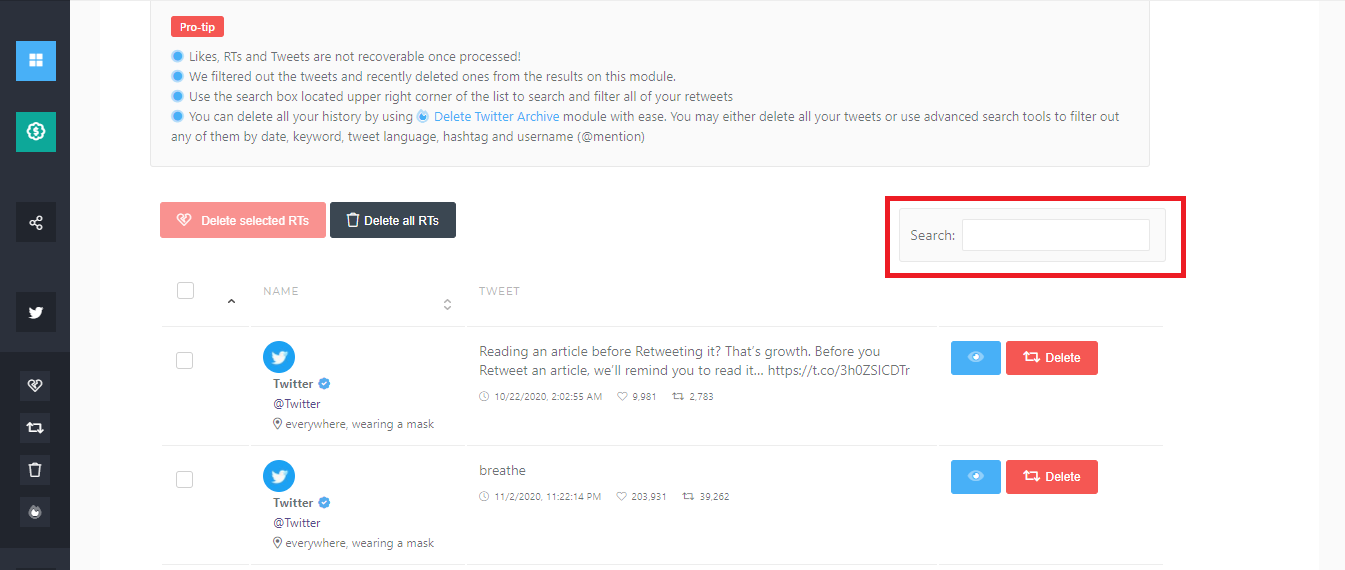
Note: This module is to list your most recent 3,200 retweets. So, you can only access the recent 3,200 tweets that appear on your timeline, and that's the default access third-party apps have over your Twitter account.
In case you would like to follow these steps on our hands-on video tutorial, here it is:
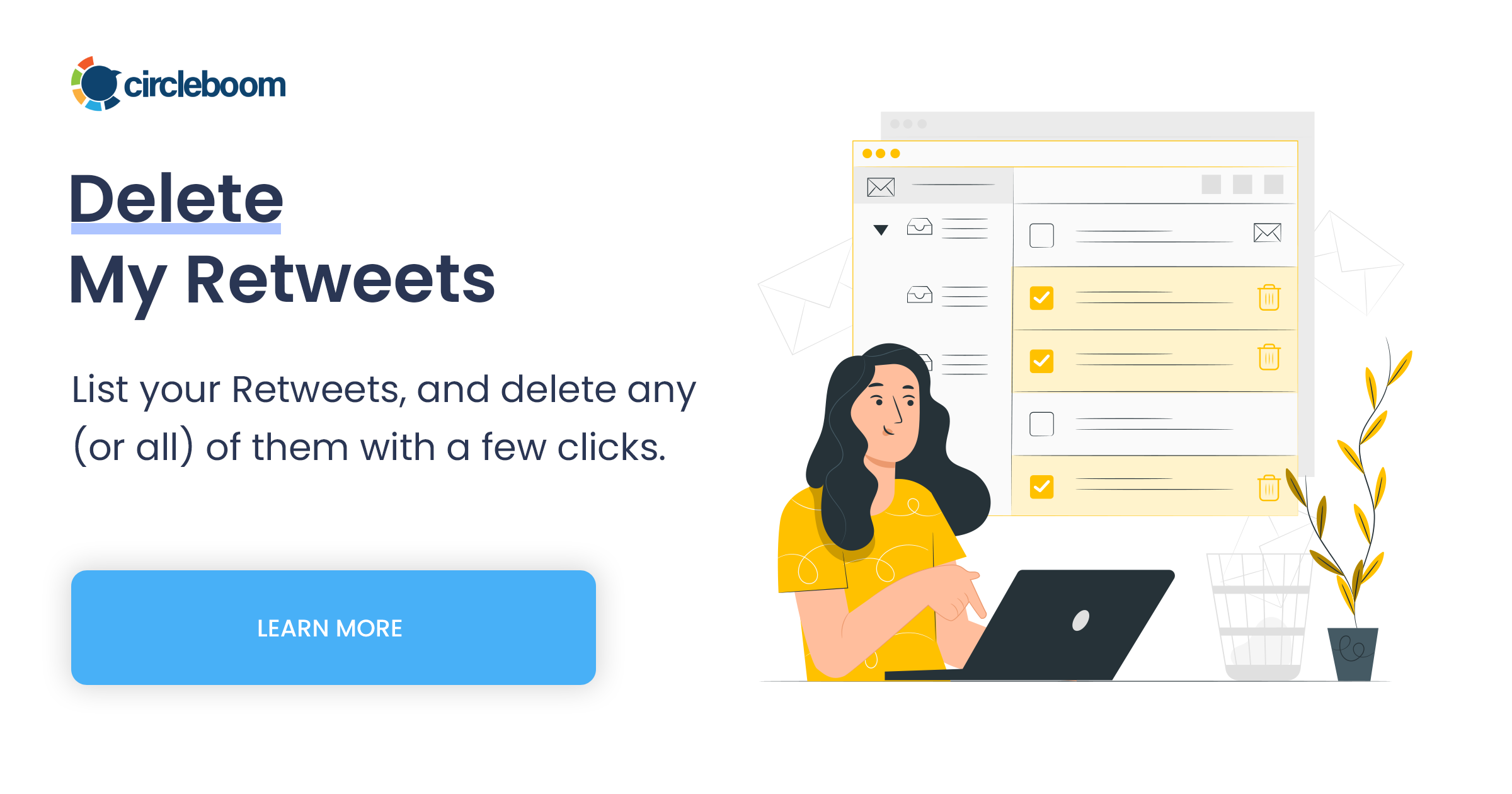
Wrapping Up
If you've completed the steps you have needed so far, all that's left for you to do now is sit back and relax. Since Circleboom is a fully compliant Twitter app, it ensures that your Twitter profile is completely safe when you delete tweets.
Furthermore, unlike other third-party Twitter applications that cannot provide a secure platform, Circleboom guarantees you a highly secured Twitter service. We place a high value on protection and privacy.
Many cooperated firms and NPOs, from the BBC and Netflix to Red Cross, prefer Circleboom as their primary Twitter management tool.

For more information, visit Circleboom to learn about our many useful features.









