You may be wondering why we need to link Instagram accounts, right? Let me explain.
Even managing one social media account means a lot of effort, time, and energy if you want some impressions and engagements. It becomes a nightmare if you have two or more.
Instagram requires special attention. Because it is design-oriented, you need to spend respectable time on a single image for its colors, filters, effects, hashtags, captions, etc. So managing more than one Instagram account is undoubtedly not for everyone.
On the other hand, you can’t ignore the power of social media. Marketing on different platforms with multiple accounts could be a magical key to success for your business. Among them, Instagram has a special place. Many professional and personal brands prefer Instagram for commerce, thanks to its excellent features.
Speaking of Instagram and business, if you are looking for ways to trade online, open a store but don’t know how to set up a website or other staff regarding e-commerce, you can come closer here.
Instagram provides entrepreneurs worldwide with great tools and opportunities, so you can make money from your services on Instagram without a website. For more information, you can find our detailed guide here:
When things get to the point where you can’t bear logging out from one Instagram account and then logging into another one, you start to look for how to link multiple Instagram accounts to each other. In the following paragraphs, we will be searching for a way to combine Instagram accounts and connect with each other.
But we all know that all these searches to link, combine, or merge Instagram accounts come from one essential need: managing multiple Instagram accounts. Here, we have an alternative method to control all your Instagram accounts from the same place, same device: Circleboom Publish.
How to manage multiple Instagram accounts on Circleboom Publish
Circleboom Publish is a comprehensive social media management tool that you can add and control your multiple Instagram accounts. It provides users with a better way to manage their Instagram accounts by linking them. It enables you to multi-login into more than one Instagram account at the same time.
Step #1: First, log in to the Circleboom.
If you are a newcomer, it will only take a few seconds to create a Circleboom account.
Important Notice: To connect your Instagram account to third-party software, you should have a business account on Instagram. Don't worry if you don't have one yet.
In a few seconds, you can easily convert your personal profile to a business account.
Step #2: On the opening page, you'll find Twitter, Instagram, Facebook, Pinterest, LinkedIn, and Google Business Profile options.
Here, you can connect your Instagram accounts to Circleboom Publish.
Step #3: After you add your Instagram accounts, continue and open the sidebar.
Then proceed with "Create New Post".
Step #4: Tap on the "Select Account" to select Instagram accounts.
You can share the same content with multiple Instagram accounts at the same time.
Bonus: Canva, Unsplash, and Giphy are in your service to help you design your Instagram post with their amazing features.
To design your Instagram posts, click on the "Design on Canva" button. You will find ready-to-use Instagram templates. So, you don't need to memorize Instagram image sizes anymore.
Step #5: When you select the Instagram post template or custom your original one, you will be directed to the Canva board.
Here, you can design your Instagram with templates, effects, stock photos, filters, and other kinds of elements. Once you finished, click on the "Publish" button in the upper-right. Your design will be delivered to the Circleboom Publish dashboard back!
Step #6: Once your post is ready to go, either you can add it to the queue, schedule, or post it immediately.
To schedule your post, just click on the "Schedule it" button and set the future date that you want it to be published. That's easy!
You can also watch our hands-on video to find out more:
How to link multiple Instagram accounts?
First of all, do not confuse concepts. Linking Instagram accounts is not the same as merging them. We need to say this because people are asking this question and they get responses. Here is an example from Quora:
Although it says YES, we can surely say that it is not possible to merge multiple Instagram accounts into one. But, you can still link them. Let’s see how.
Before getting into the details of linking multiple Instagram accounts, you need to know that marketing on other social platforms can also help your business grow. For example Google Business Profile. You can read our detailed guide here to learn how to use Google posts to boost your sales online:
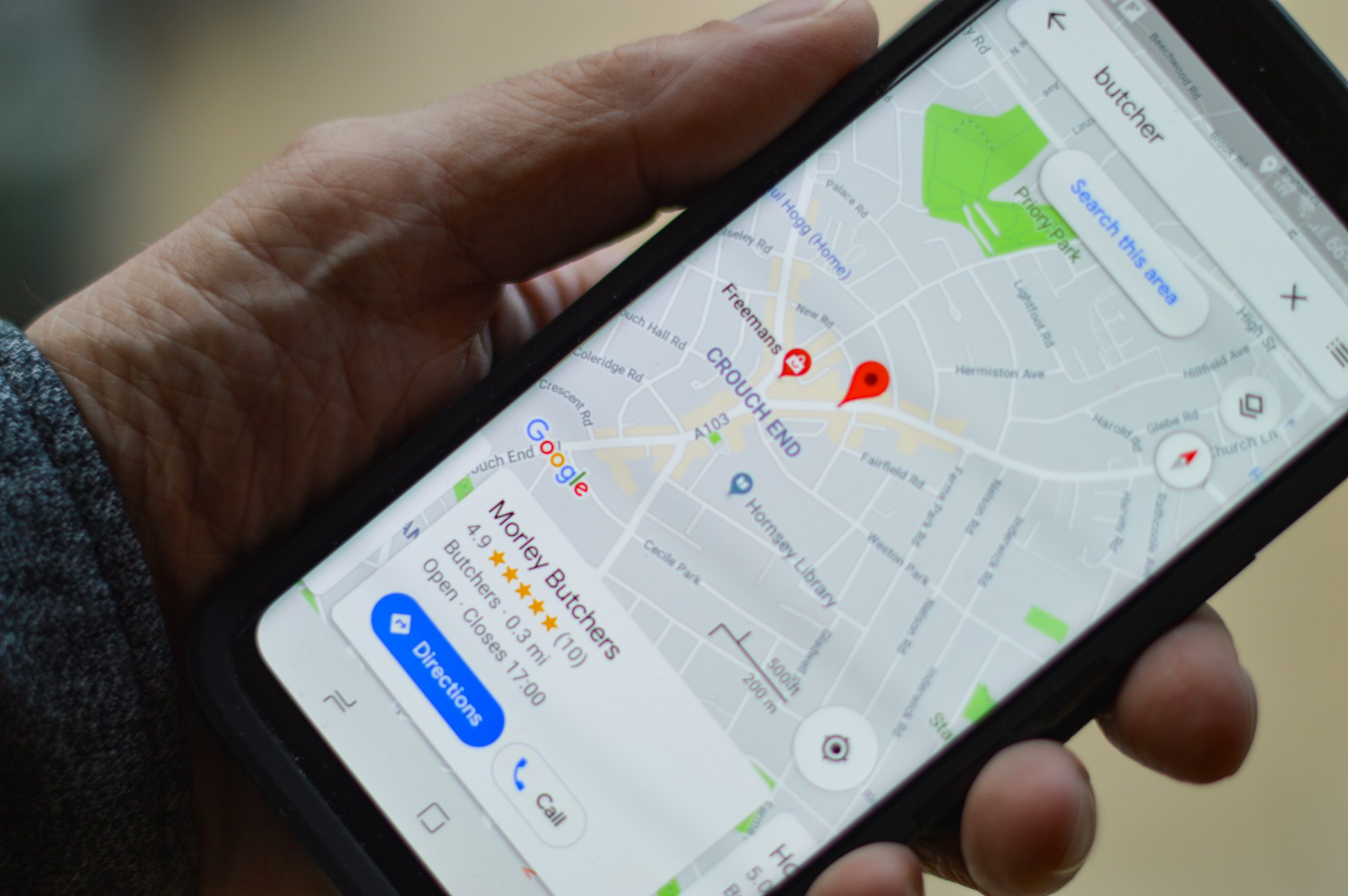
Step #1: Open your Instagram app on your mobile device. You can have it for Android and iOS.
Step #2: Tap on your profile picture on the bottom right and go to your profile page.
Step #3: On the top right, you’ll see three lines. Click on it and then select ‘Settings’.
Step #4: Go down to the bottom and tap on ‘Add account’.
Step #5: Enter the login information of the account you want to link to your existing account.
That’s it. You can link up to 5 accounts. If you need more information, you can visit the Instagram help page.
Linking Instagram accounts is not helpful by itself. You also need to learn how to switch from one account to another.
How to switch between your linked Instagram accounts
You need to follow these steps to switch between your Instagram accounts after you’ve linked them:
Step #1: You need to go to your profile page. Tap on your profile picture at the bottom right.
Step #2: At the top left, click on your username.
Step #3: There select the account you want to switch to.
For more information, you can visit the Instagram help page.
At one point, you may decide to remove one of your accounts. Then, you have to know how to unlink your Instagram accounts.
As we said above, merging multiple Instagram accounts is not possible. However, you can merge multiple LinkedIn accounts into one! If you are curious to know how, please check our blog article here:
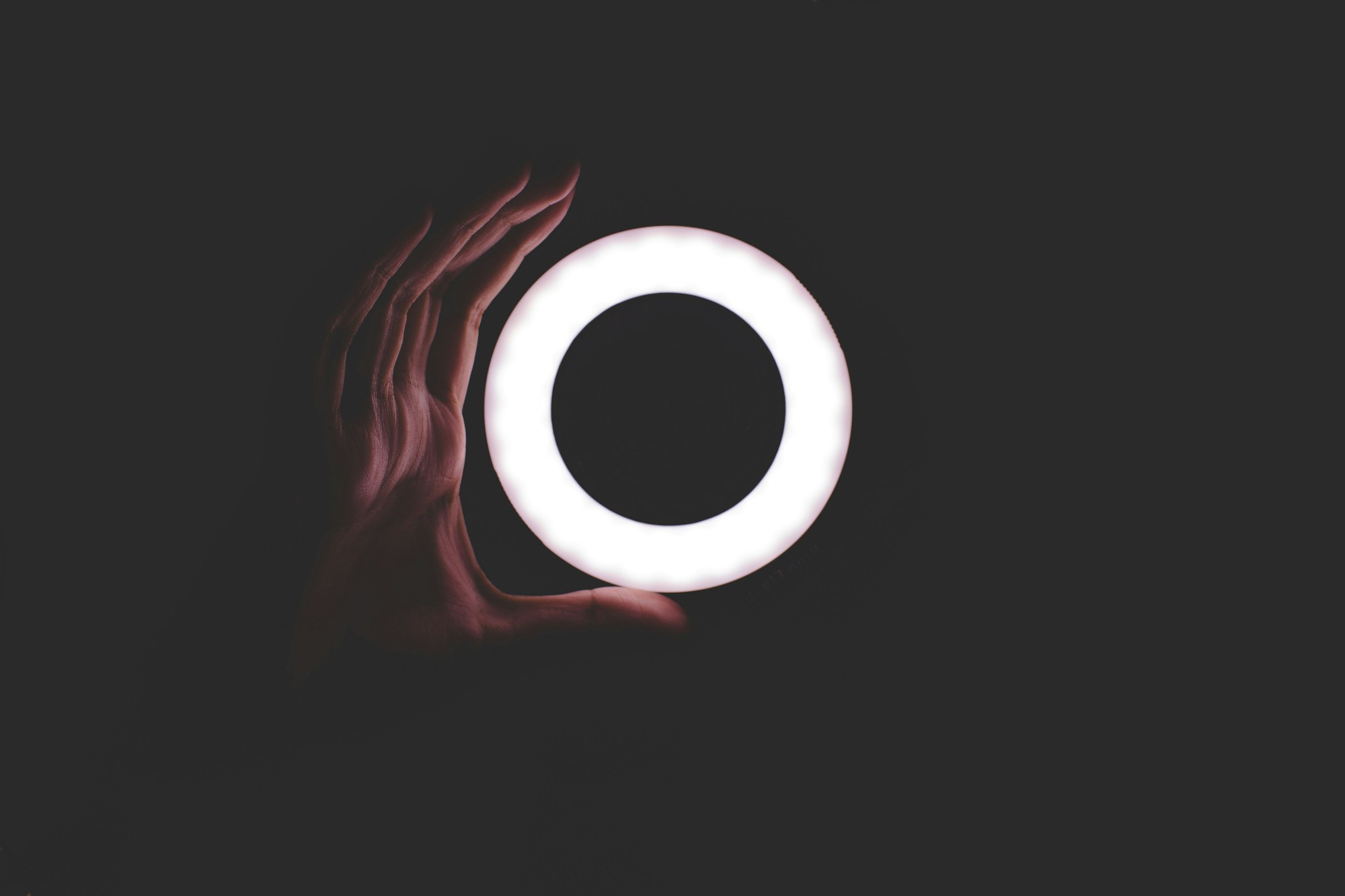
How to unlink Instagram accounts from each other
Here are the steps that you need to follow to unlink Instagram accounts.
Step #1: Open your Instagram app and click on your profile picture. This will take you to your profile page.
Step #2: On the top right, you’ll see three lines. Click on it and then select “Settings” from the menu.
Step #3: Click on “Login Info” to proceed.
Notice: If you don’t see “Login Info” here, that means you haven’t linked your Instagram accounts. Logging into your Instagram accounts on the same mobile device and linking your Instagram accounts are not the same things!
Step #4: There should be ‘three dots’ next to linked accounts. Tap on it and then click ‘Remove’.
You unlinked your Instagram accounts from each other. You can have more information here.
Wrapping Up
Managing more than one social media account is hard. Managing them separately is harder. That’s why people want to link their Instagram accounts. You can link and unlink your Instagram accounts as you wish. But, we have a better option to manage multiple Instagram accounts. It is Circleboom Publish.
Circleboom Publish supports Instagram, Twitter, Facebook, Pinterest, LinkedIn, and Google Business Profile. You can add and control multiple accounts from these platforms on the same, simple dashboard.
You can have amazing Circleboom features at affordable prices.











