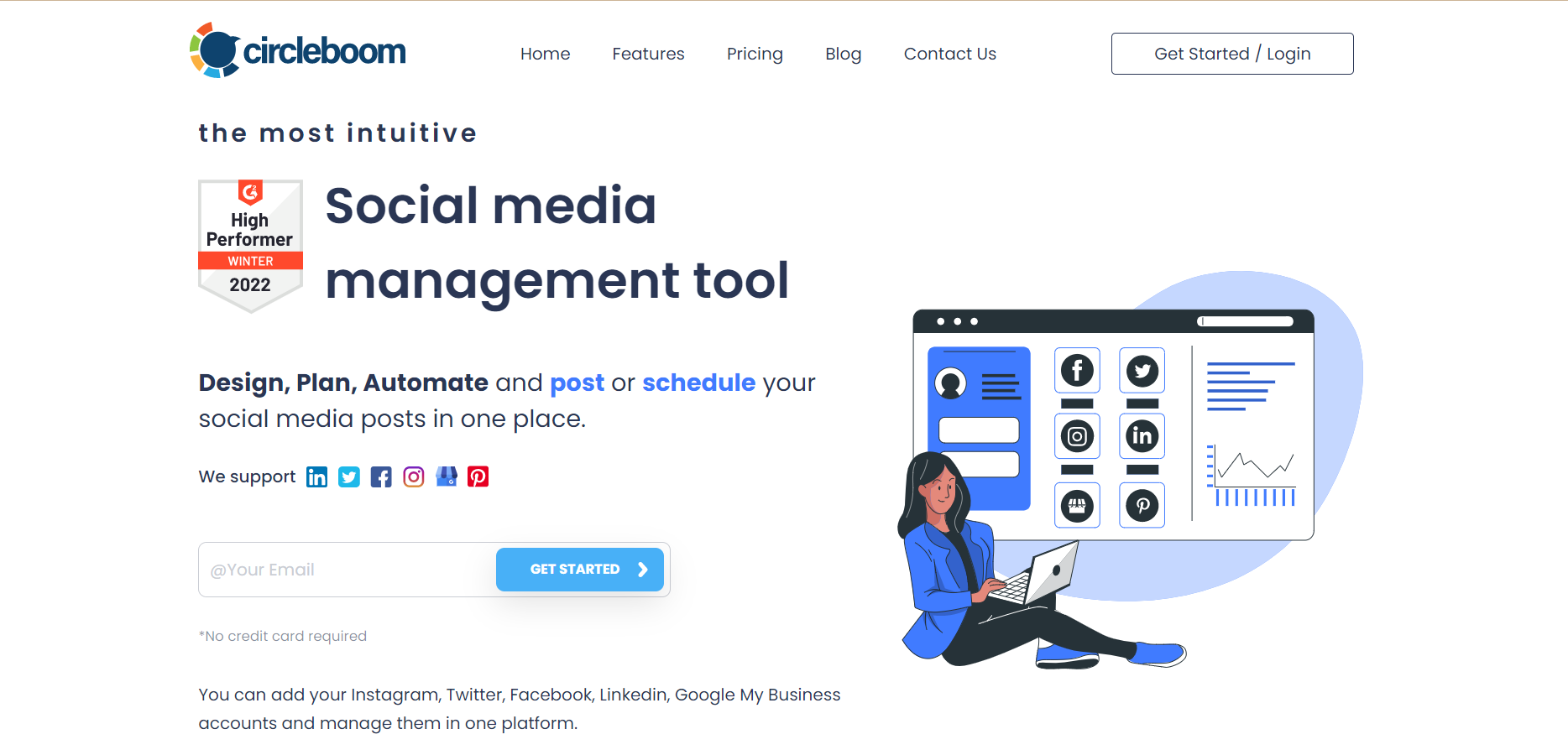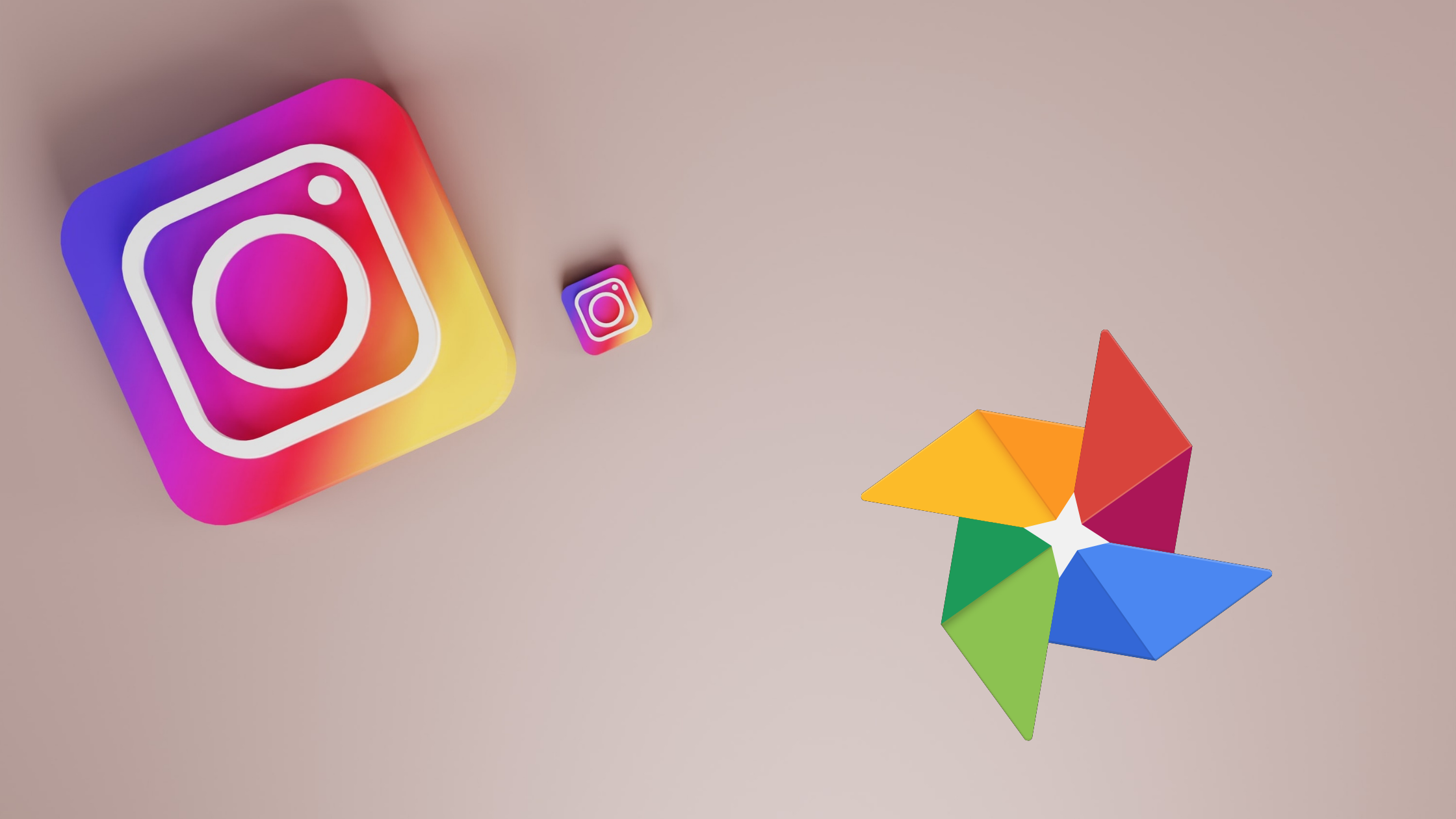You probably have multiple Instagram accounts if you're a social media professional or an entrepreneur. And managing multiple Instagram accounts may sometimes be intimidating.
Multiple social media accounts can be good or bad, depending on how you use them! On the one hand, multiple social media accounts increase the risk of depression.
On the other hand, you can create a separate audience for your professional and personal worlds. For example, as an advantage of having multiple Instagram accounts, your clients on your professional account wouldn't see your family pictures on your personal one.
But you should know the way! There's a potential risk you'll publish a post to the wrong account, and keeping up with post creation and publication may be challenging.
So, it's understandable if you've thought, "can I manage multiple Instagram accounts at the same time in one spot?"
You may rest guaranteed that you can. And it's a lot less complicated than you may expect. We have prepared you with the ultimate guide to handling multiple Instagram accounts without messing up.
Can you have multiple Instagram accounts?
You may now add up to five Instagram profiles to your account and navigate between them easily without logging out and back in.
All you need to do is go to your profile page on Instagram and click the three lines icon (hamburger icon) on the right corner to open your Settings. At the end of the menu, you will see an option as "Add Account."
After adding all your Instagram accounts, you can switch between accounts by clicking your username at the top of your profile page.
Switching between multiple Instagram accounts definitely makes it much easier to check them all. But this feature doesn't make handling multiple Instagram accounts less complex and avoids possible mistakes.
Is there an app that lets you manage multiple Instagram accounts?
Using a social media management tool like Circleboom Publish is the simplest method to manage multiple Instagram accounts, and it comes with many advantages.
Circleboom Publish
The best app to manage multiple Instagram accounts in one spot. It also supports Twitter, Facebook, LinkedIn, Pinterest, Google Business Profile, and TikTok.
#1 Add multiple Instagram accounts through a single dashboard
Circleboom Publish offers users a smart and intuitive dashboard to manage their multiple Instagram, Twitter, Facebook, Pinterest, LinkedIn, Google Business Profile, and TikTok (soon) accounts.
You can publish your posts directly to your accounts, schedule them for a future date, and create a post queue with specific time preferences. And that's not all. You can also ;
- Design amazing social media posts with built-in tools
- Connect RSS Feeds and automate your social media posts
- Post from Google photos directly to your social media profiles
- Schedule the first comments for your social media posts
If you generally post the same content to multiple Instagram accounts, you don't need to prepare the post separately for every account. Circleboom Publish enables you to post to multiple Instagram accounts at once.
So, basically, you can manage multiple Instagram accounts from your phone or desktop on a single dashboard.
#2 Schedule your posts for multiple Instagram accounts
With Circleboom Publish, you can schedule Instagram posts for each account beforehand and optimize your posts according to the best times to post on Instagram.
By doing so, you won't need to log in to your Instagram account every time you need to post something. Once your social media calendar is ready, you can schedule Instagram posts for the right time at one sit.
Let's say that you manage multiple Instagram accounts for five clients. You can spare dedicated time for each of them and schedule every post for the following week in one sit. This strategy can help you to avoid posting on the wrong account.
You can also do a follow-up check for the posts after scheduling them all. This can help you have a more holistic way of looking at your social media strategy for the week.
On Circleboom Publish, you are not limited to creating regular Instagram posts. You can:
- Create and schedule Instagram Grid Posts
- Share seamless, swipeable Instagram panoramas
- Create and schedule Instagram Reels
- Design amazing Instagram carousel posts
Once you create your Instagram posts, you can enrich them with relevant and popular hashtags. Thanks to Circleboom's Instagram Hashtag Generator, find related and trending hashtags for your Instagram posts, grow your reach, and maximize engagement.
#3 Prepare a post queue with social media calendar
If you want to post your content at certain time intervals, you can create a post queue for your multiple Instagram accounts with Circleboom Publish. All you need to do is define your time intervals.
As you manage multiple Instagram accounts, you can automate Instagram posts with Queue scheduling. You can set time intervals to share your posts continuously. Then, Circleboom Publish will take care of the rest for you.
You can also use the advanced plan tool on Circleboom Publish to turn certain days off if you don't wish to post on specific days.
It is important to control your posting calendar because if you know how often you should post on Instagram is an important factor in increasing impressions and engagement.
#4 Design your content for multiple Instagram accounts
Content is one of the critical factors for success on social media, especially for Instagram, where visuals have great importance. Designing appealing content for every account can become challenging if you manage multiple Instagram accounts.
The good side is you don't need to be a professional graphic designer to create high-quality content. Many designing tools on the internet can help you enhance your visuals.
When you handle multiple Instagram accounts, it is easy to get lost between apps. If you already use some design tools like Canva, switching between many tabs on your browser can be confusing. You need to design your content, then switch to your social media account to post.
That's why Circleboom Publish offers built-in versions of ultimate designing tools like Canva. You can create your post on Canva without leaving the Circleboom Publish's dashboard and directly post or schedule your content right away.
What's more, you don't need to create an Instagram template from scratch. Circleboom Publish has a ready-to-use template with the best sizes for Instagram and any other social media platforms.
How to manage multiple Instagram accounts?
So far, we have explained to you how Circleboom Publish can help you manage multiple Instagram accounts.
If you think Circleboom Publish is the one for you, now let's discover how to manage multiple Instagram accounts on Circleboom's intuitive dashboard.
Step #1: First, go to Circleboom Publish and log in by clicking "Get Started".
If you don't already have one, you can create a Circleboom account in seconds.
Step #2: You'll see Twitter, Facebook Groups, LinkedIn Profiles, LinkedIn Pages, Google My Business, Pinterest, and Instagram options on the dashboard.
Select Instagram to manage multiple Instagram accounts.
Step #3: Once you've completed the authorization process, your Instagram account will appear on your dashboard.
Select "Connect New Account" and add all accounts if you want to manage multiple Instagram accounts.
Step #4: Click the big blue "Create New Post" button or navigate to the left-hand menu and select "Create New Post" once all your Instagram accounts are linked to Circleboom Publish.
You will post, schedule, or create post queues for multiple Instagram accounts on this dashboard.
Step #5: To begin, go to the "select account" box and choose all the Instagram accounts you wish to post.
A new page with many options will appear when you click the box.
If you want to post on all the Instagram accounts connected to Circleboom Publish, you may choose the Instagram icon in the "select by social media platform" section.
Or you can create a new group for the accounts you wish to post altogether by clicking "Select by Group."
Step #6: Create your post and preview it on the right hand after selecting your multiple Instagram accounts.
You may create your post in seconds with Circleboom Publish's built-in tools (Unsplash, Giphy, and Canva modules) or upload content if it is ready.
Circleboom Publish provides a ready-to-use Instagram post template with the optimum sizes if you wish to create your content using Canva.
As you click it, the Canva design tool will open. If you don't have a Canva account yet, you can easily create one for free. Here, you can design your content with the unlimited graphics of Canva and then click the "Publish" button to return to Circleboom Publish's dashboard.
Step #7: When you're ready, select "Add to my Queue," "Schedule it," or "Post" from the options below the post preview.
You may use Circleboom Publish to schedule posts for multiple Instagram accounts at a future date.
A new box will appear when you select the relevant button to schedule your post. You must choose a day and time to schedule your post here.
Alternatively, you may create a post queue for your Instagram accounts, and Circleboom Publish automatically posts your content on your chosen schedule. To do so, select "add to my queue" and "go to my queue settings" from the menus, respectively.
You'll be led to a page where you may customize your queue. You may set your time zone and the intervals between your postings here.
If you want to build a more thorough plan, you may click "Create Advanced Plan" on the right.
This allows you to turn some days off from the queue and select days manually. Ultimately, Circleboom Publish's Advanced Plan function may be used as a social media calendar.
Hands-on video:
Bonus Feature: Schedule Instagram carousel posts
You can create, design, and schedule Instagram carousel posts on Circleboom Publish. It is very easy and effective to create carousel posts on Instagram with eye-catching images and attract Instagram users.
To find out more on how to create and schedule Instagram carousel posts, you should read our article:
You can also watch our tutorial video guide:
Key features of Circleboom Publish's Instagram scheduler
- Multiple account management
- Scheduling carousel posts
- Canva, Unsplash, and Giphy extensions
- Google Photos, Google Drive, and Dropbox integrations
- Instagram grid post maker
- Instagram reels scheduler
- Instagram automation
- Instagram panoramic post maker
- First comment option
- Product tagging (soon)
- Location tags (soon)
If you want to find out how to post from Google Photos to Instagram easily and safely on Circleboom Publish, you should definitely read our article here:
Are there any other tools to manage multiple Instagram accounts in one place?
Yes, there are other tools to manage multiple Instagram accounts in one dashboard.

Wrap Up
It can be stressful to manage multiple Instagram accounts, from operational responsibilities to strategic objectives. It becomes increasingly difficult to keep track of the accounts you are accountable for as they grow.
However, you don't have to face the load alone; Circleboom Publish is here to support you in rightly managing multiple Instagram accounts with its excellent features.
Related:
Find out how to manage multiple Facebook accounts in one dashboard!
Discover the best way to post pins to multiple Pinterest accounts and boards at one with Circleboom Publish here!
Can you manage multiple Twitter accounts in one spot? Yes, you can!
Here is our detailed guide on how to manage multiple LinkedIn Profiles and LinkedIn Company Pages!
All small businesses need Circleboom Publish to manage multiple Google My Business accounts in one place!