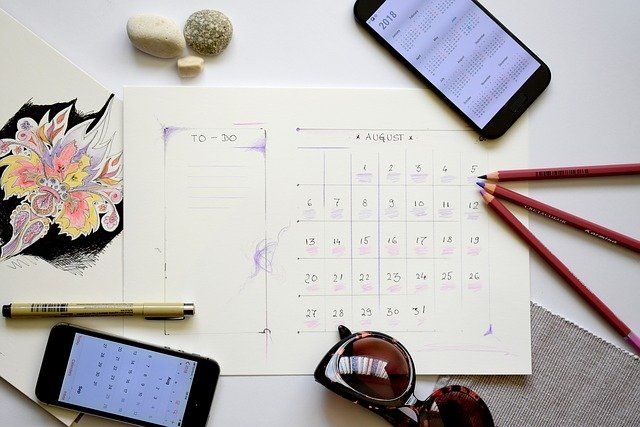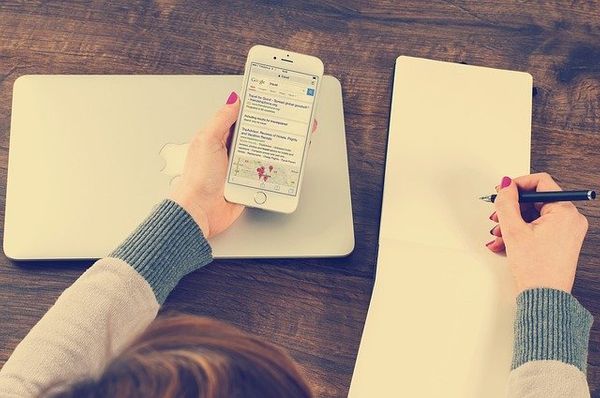Wouldn’t it be easiest if you could schedule tweets using the Twitter web app? Well, the wait is finally over. In May 2020, Twitter launched an effortless way to schedule tweets on the Twitter web app itself.
Not quite ready to send that Tweet? Now on https://t.co/fuPJa36kt0 you can save it as a draft or schedule it to send at a specific time –– all from the Tweet composer! pic.twitter.com/d89ESgVZal
— Twitter Support (@TwitterSupport) May 28, 2020
So far, all Twitter users had to rely on third party apps like Circleboom for basic tweet scheduling as the feature was not available on Twitter. But, with this latest app update we can find another handy way to schedule tweets. Along with scheduling tweets, Twitter also allows you to save incomplete tweets as draft tweets and go back to them at a later time.
In this article, we will look at the steps on how to schedule tweets using Twitter web app and how to save draft tweets.
Steps to schedule tweets on Twitter web app:
Step 1: Go to the Twitter app on your browser and begin typing your tweet from your Twitter account.
Step 2: Once your tweet is ready, click on the calendar icon below the tweet to schedule it.
Step 3: Now you can set your published date and time to schedule tweets. If you want to look at your scheduled tweets, you can click on the scheduled tweets below to see all your tweets.
That’s it! With these three simple steps, you can set as many tweets as you want from the Twitter web app itself.

Steps to save tweets as draft on Twitter:
If your tweet is not ready to be published or scheduled yet, you can also save it as draft and complete it later. Here are the steps to do so on Twitter:
Step 1: Go to Twitter on your browser and select Tweet from the left menu. A pop up will be launched to create your tweet. Type your tweet.
Step 2: Next, click on the cross at the top left. Twitter will ask you if you want to save your tweet to unsent tweets. Click on save and your tweet will be saved as draft.
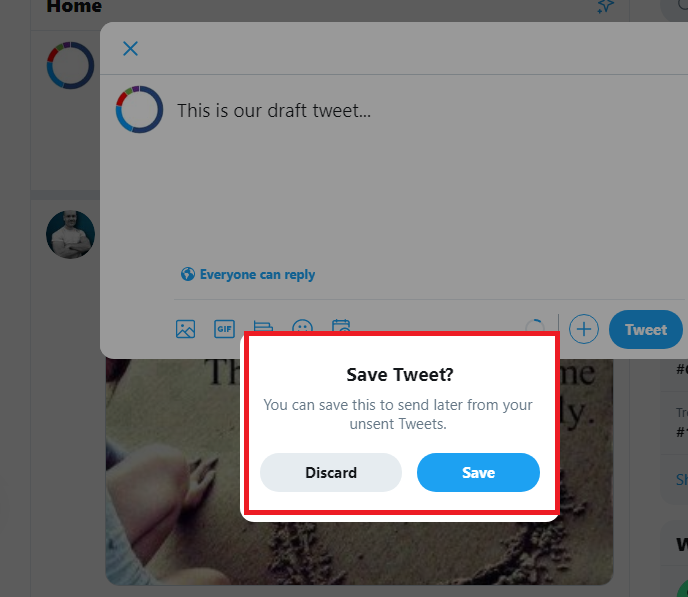
Step 3: To check your draft tweets, click on the Tweet icon again from the left menu. Now, you will see “Unsent tweets” at top right. Tap on that to edit your draft tweets.
By following the simple steps, you can easily save your tweets if you’re stuck at completing them. This is a great step by Twitter as it saves you from unnecessary and repeated effort.

Make Twitter scheduling even easier:
If you have many tweets to schedule then scheduling them on Twitter can get slightly complicated as you cannot see all the scheduled tweets in an easy-to-understand interface. If such is the case, you can use Circleboom to schedule tweets and manage them easily. With Circleboom you can also queue tweets by setting your queue and queuing tweets accordingly.
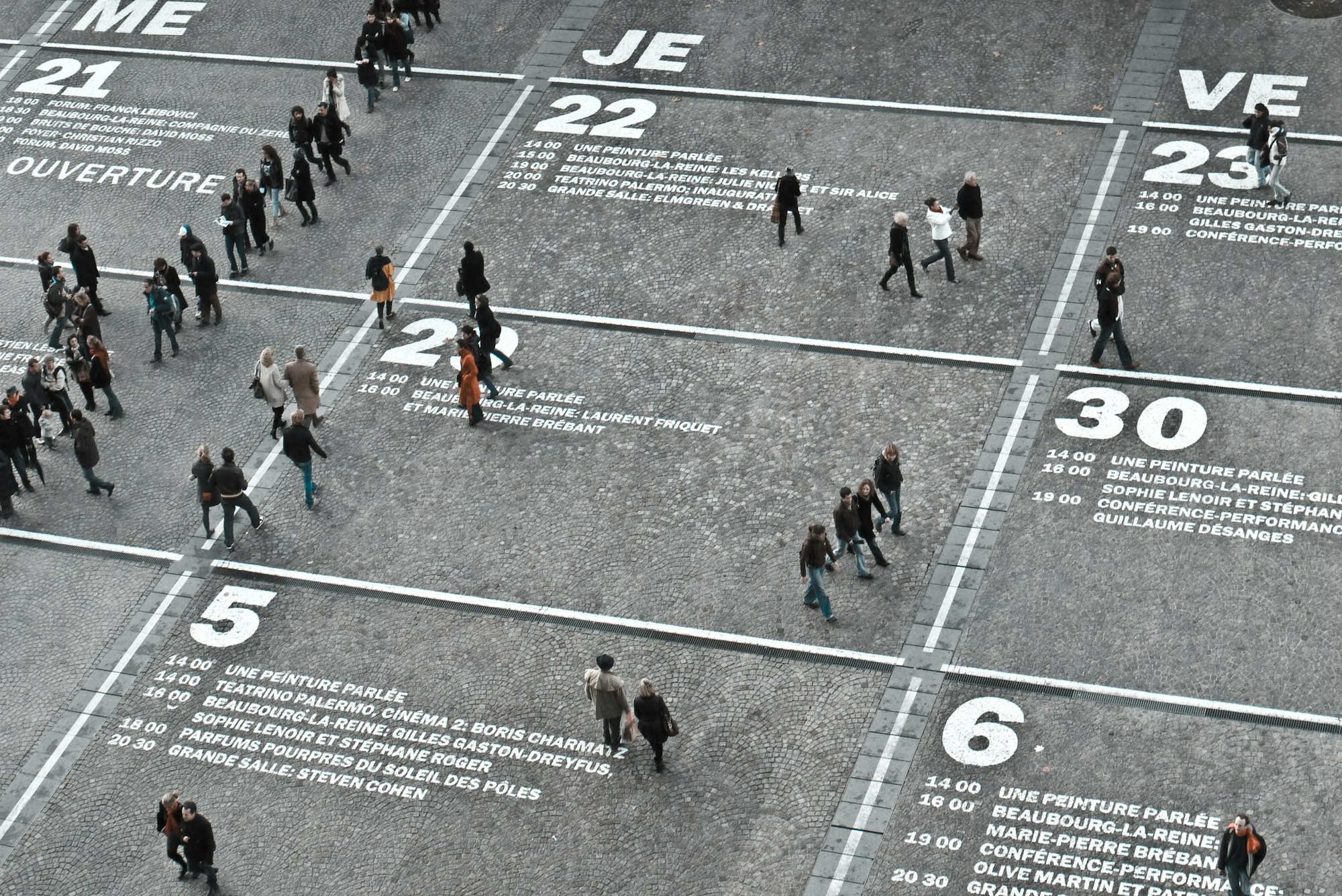
Another helpful feature of Circleboom is that it lets you schedule/queue articles based on your interest in your Twitter account. This can make the process of publishing to Twitter faster and effective. Learn more about Circleboom schedule tweets feature here.