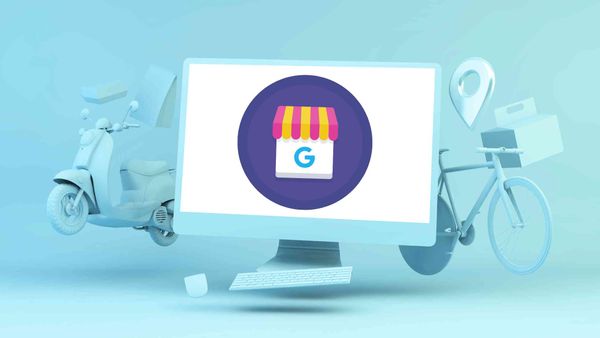Google My Business or Google Business Profile is one of the most beneficial, effective, and fruitful ways to promote your products and services. Creating Google My Business posts will bring your business closer to potential customers and increase your sales.
You can level up your business by using social media efficiently. Google My Business is a social media channel where you can prefer to create various kinds of posts and reach a wider audience with a successful Google My Business SEO strategy to eventually show your products and services and make profits.
Surely, the best way to implement Google My Business in your operations is through Google posts. You can create, design, publish, and schedule GMB posts according to your needs. One of the post types available on Google Business Profile is ‘Event’ posts. You use them when you want to make a new, big announcement about your business such as when you're hosting a corporate event. You can add CTA buttons to your Google Business posts like ‘Call Now’, ‘Buy’, ‘Sign Up’, ‘Book’, ‘Order Online’, and ‘Learn More’.
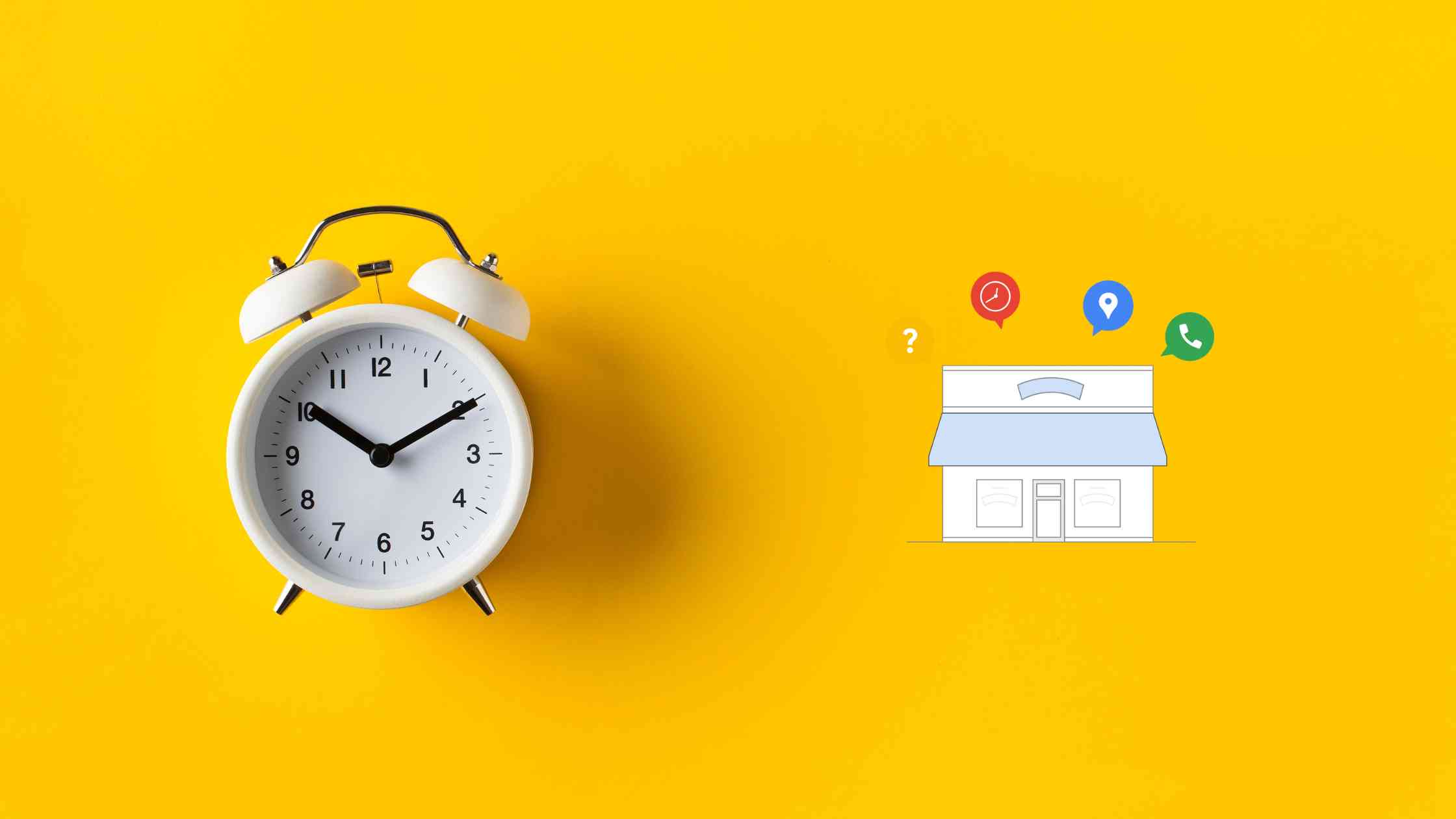
Circleboom - Google Business Profile Post Creator
Circleboom's GMB post creator helps you create "Event" and "Offer" posts for multiple Google Business Profile accounts.
You can do all these natively on Google Business Profile. Alternatively and more easily you can use a third-party tool to create and schedule your GMB posts.
Here we’ll show you how to create, post, and schedule Google My Business Event posts with Circleboom Publish.
How to schedule Google My Business Event posts with Circleboom Publish
Circleboom Publish is a social media management tool that supports Twitter, Facebook, Instagram, Pinterest, LinkedIn, and Google My Business. You can add and control multiple social media accounts from each of these platforms.
And, you can create, post, and schedule GMB Event posts for your multiple Google Business accounts in one dashboard. All you need to do is to follow these steps;
Step #1: Log in to Circleboom Publish.
Don't worry. Creating a new account takes only a few seconds if you're new to Circleboom's social media management tool.
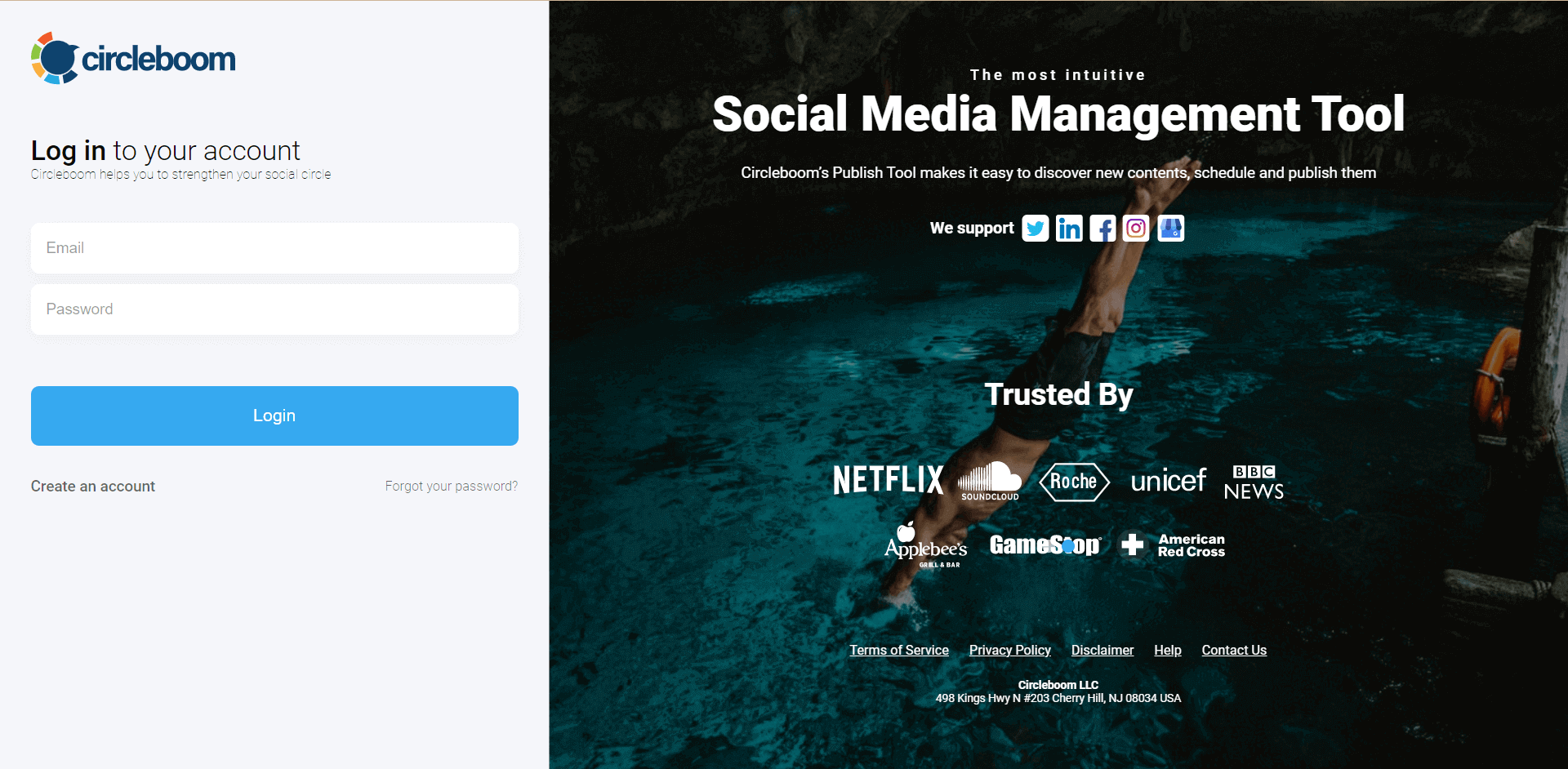
Step #2: The Facebook, Instagram, Twitter, LinkedIn, Pinterest, and Google My Business options will appear on the homepage.
To link your account to the intuitive dashboard of Circleboom Publish, select Google My Business.
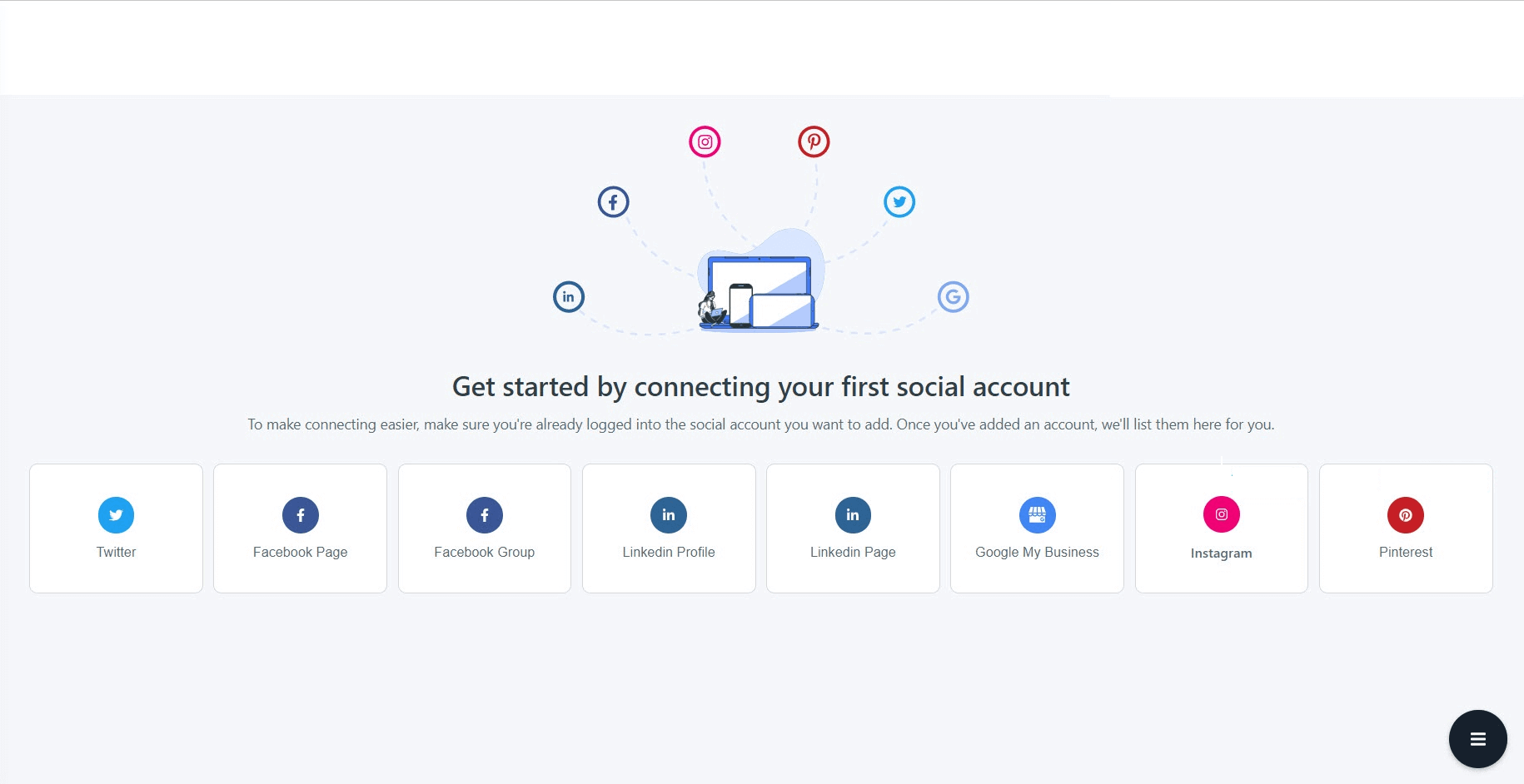
Step #3: To create new Google My Business posts, you have two options: creating regular GMB posts or Google Business Specific Posts.
You can select a GMB Specific Posts if you need to create an ‘Event’ post.
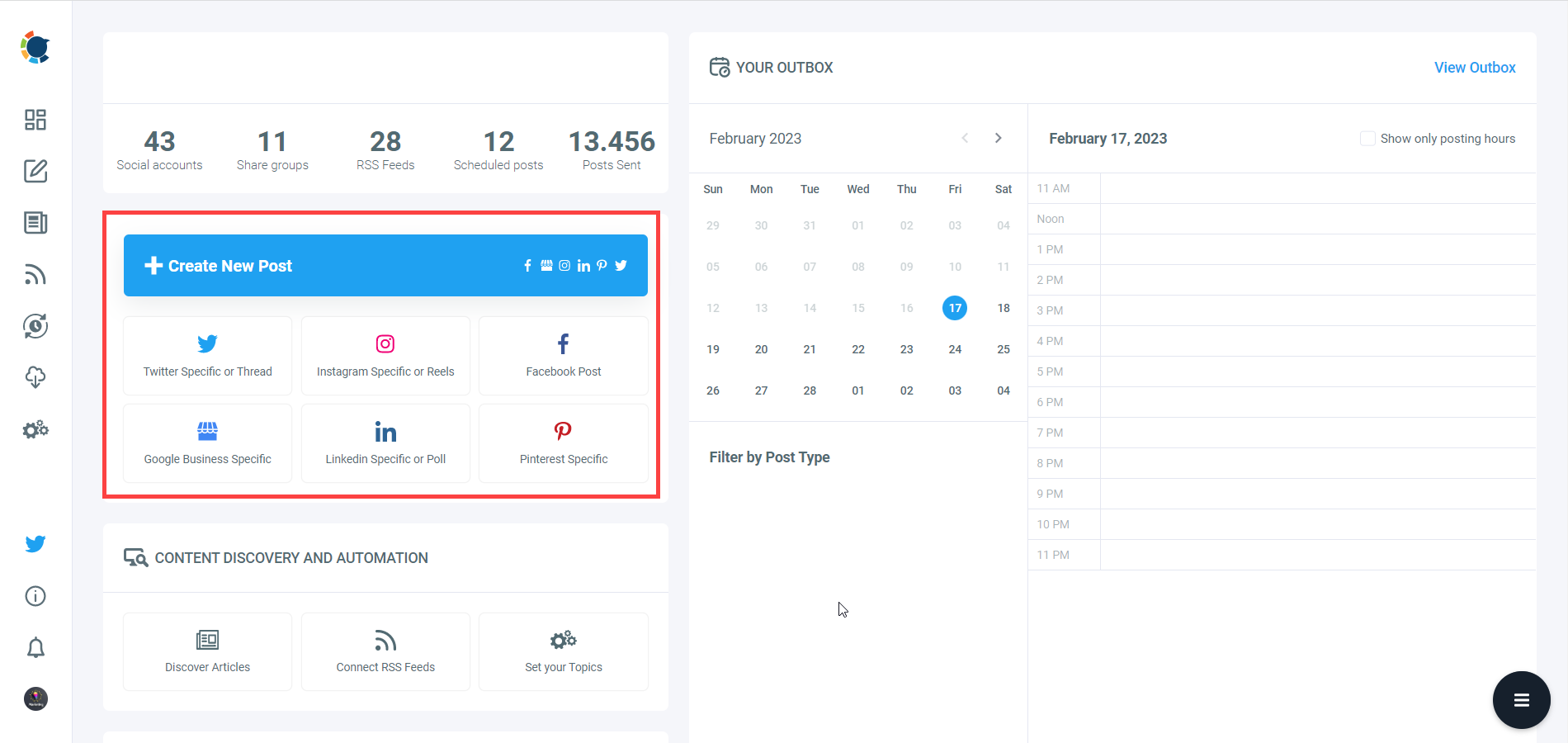
Step #4: Your Google My Business accounts will be automatically selected.
You can choose one or multiple GMB accounts if you wish to schedule Google My Business posts for multiple accounts.
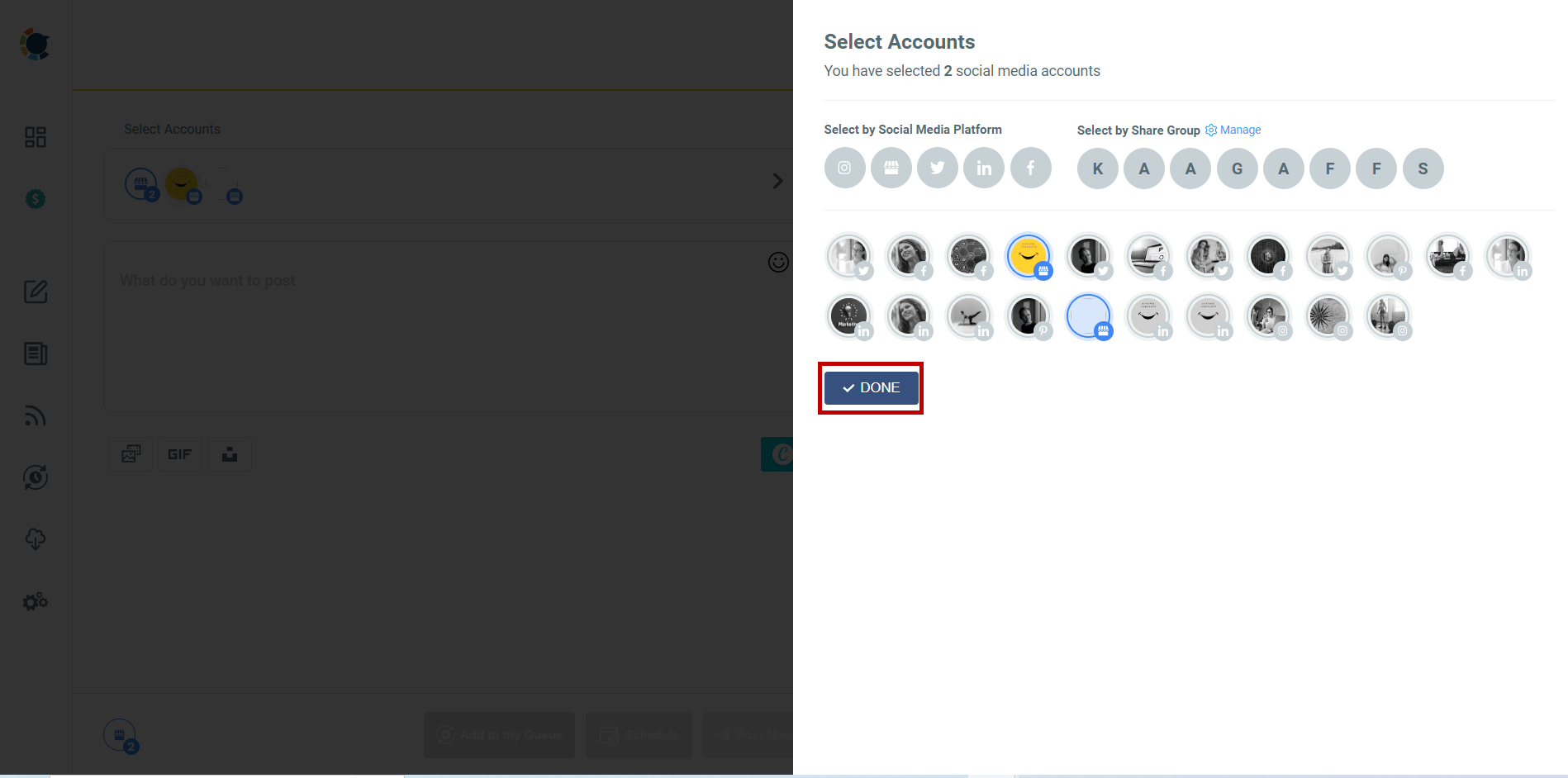
Step #5 You can add a title and validity date for Google My Business Event posts.
In addition to them, you can also enhance your posts with "Call Now", "Learn More", "Book", "Sign Up", "Order Online", and "Buy" CTA buttons added through Circleboom. Once you choose the button and enter the URL, you can also define the time interval that this "Event" will be in action.
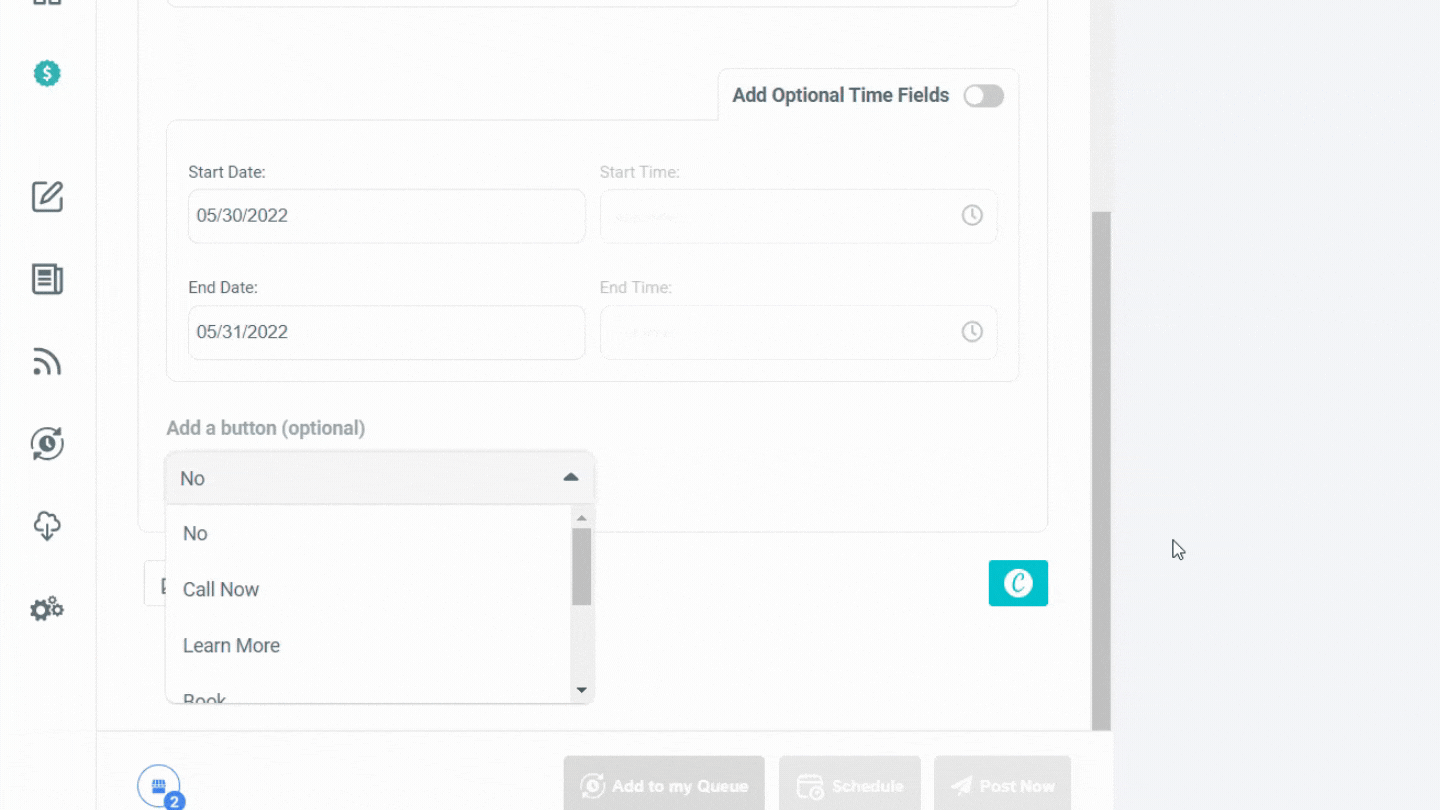
Step#6 If you need templates, images, filters, effects, various fonts, graphics, animations, and many other elements for your GMB posts, the Canva extension on Circleboom Publish will meet all your needs.
You don't need to worry about Google Business post size requirements with ready-made Google My Business post templates. On Circleboom, you can also import your own media.
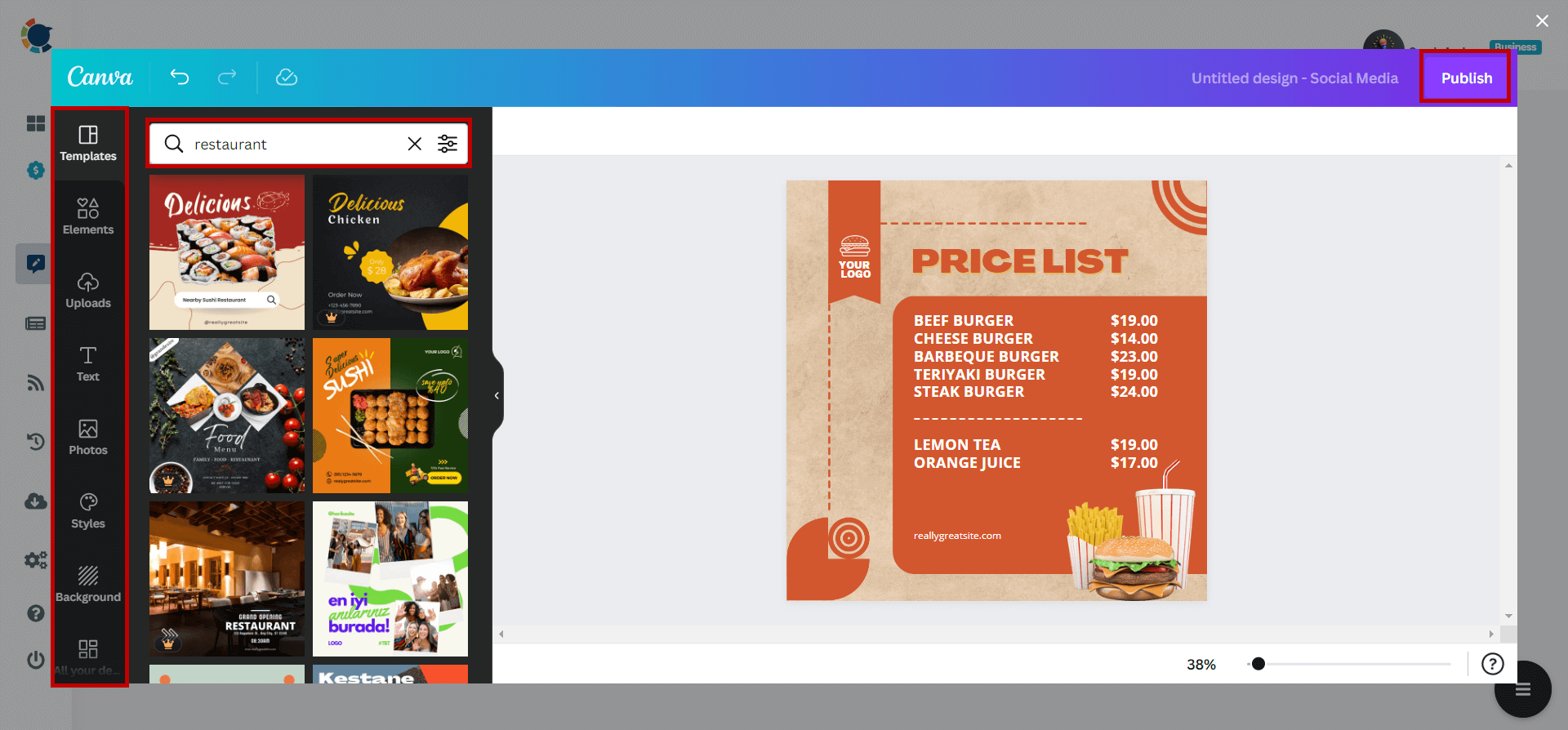
Step#7 Once you have finished creating your GMB post with CTA buttons, you can preview it before publishing.
Then you can share immediately, or schedule for a later date and time. Also, you can set time intervals and automate your Google Business posts.
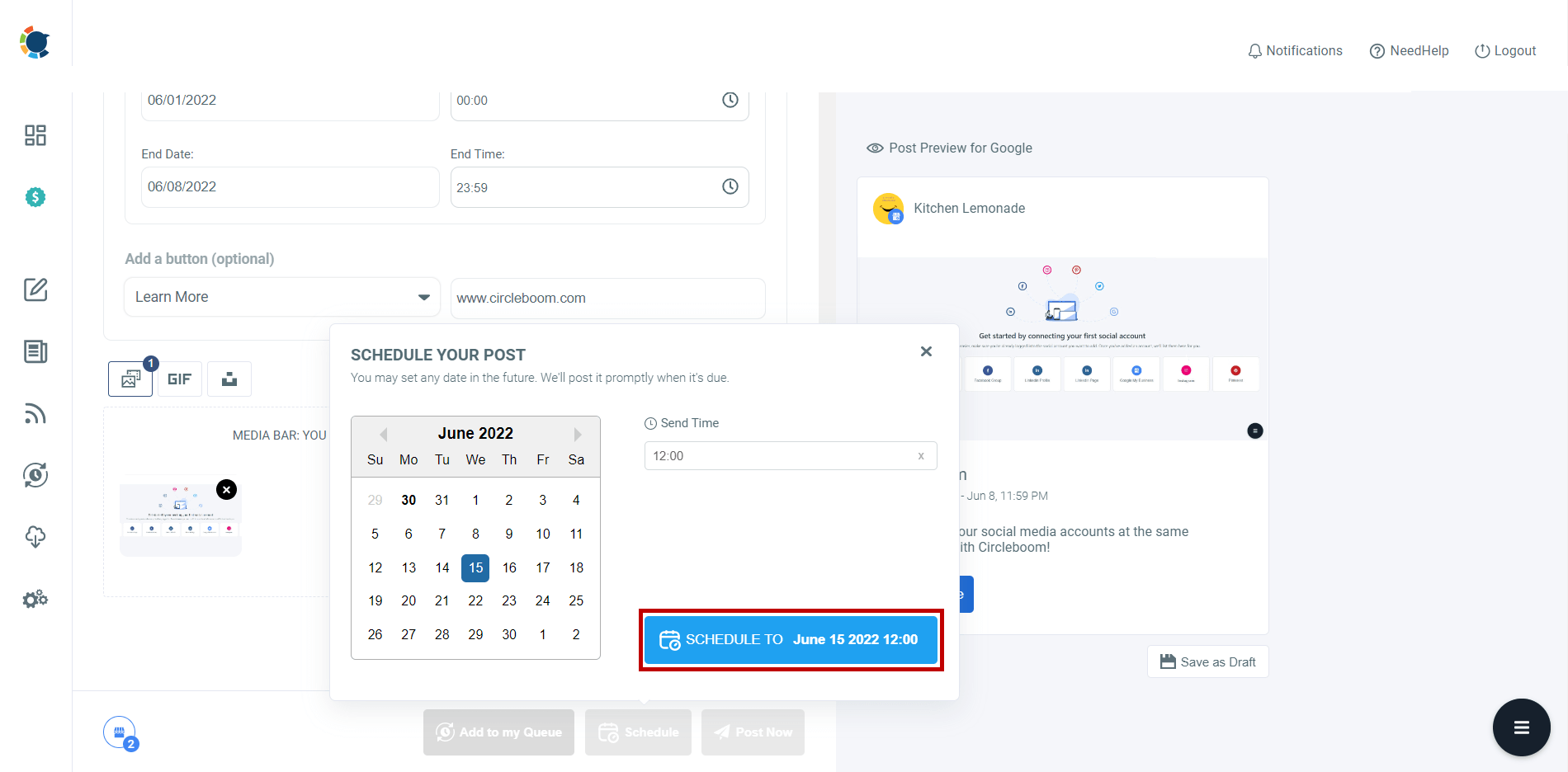
You can also create regular Google My Business posts with Circleboom Publish. You can schedule them in advance and save time and energy for your other business. Read our detailed guide to find out more:
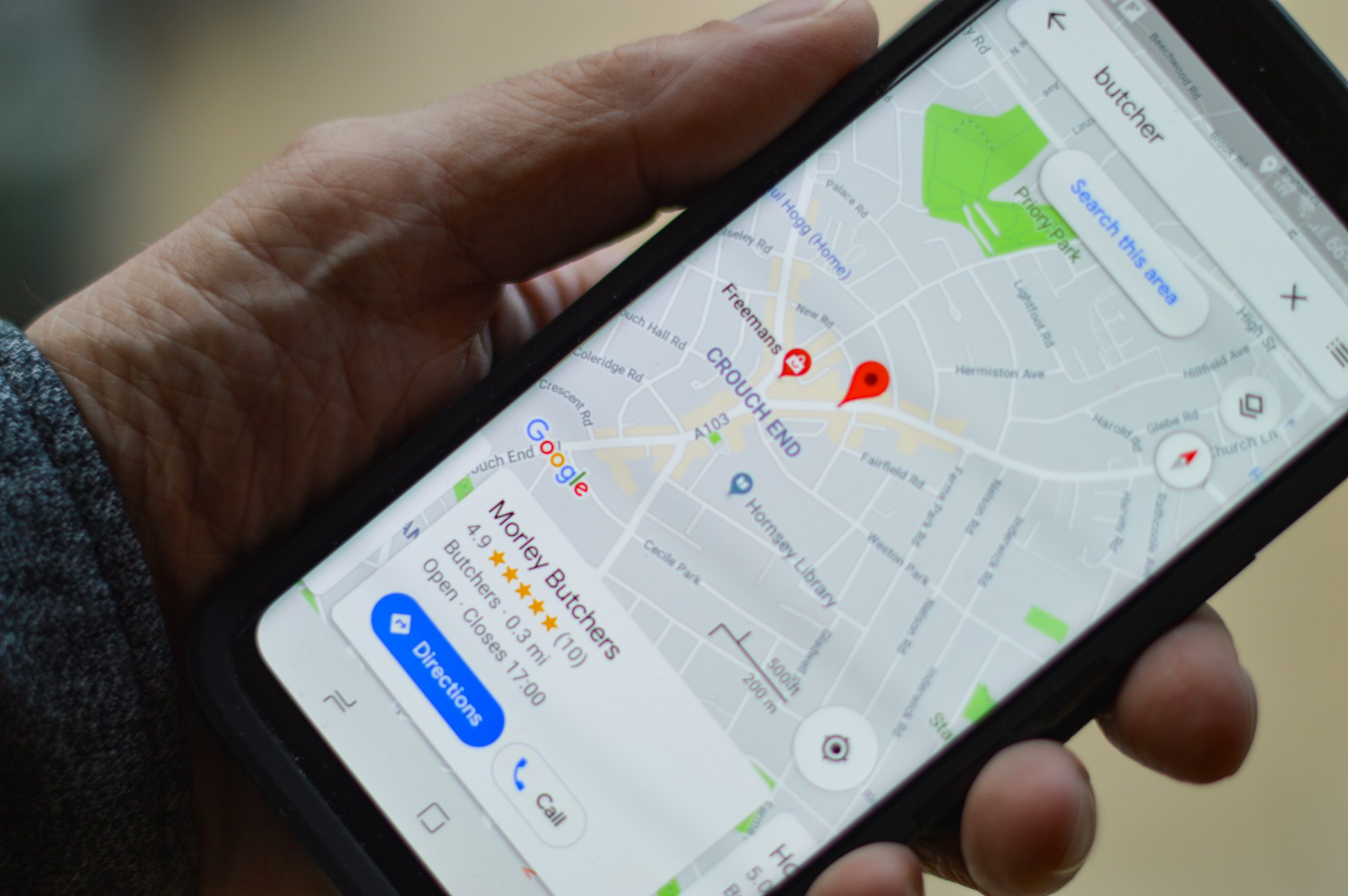
On Circleboom Publish, you will know the best times to post on Google Business Profile.
You can schedule your posts at these best times and hit the maximum impressions and engagement. Knowing the best time to reach your audience on Google is very strategic knowledge to share your promotions for your business.
Another important point to be successful with Google Business posts is to know how often you should publish Google Business posts.

This way, you can create a Google Business Profile calendar and schedule your posts accordingly. If you post your GMB promotions more often than the ideal schedule, they will be unseen by some of your audience.
How can I create GMB "Event" posts natively on Google Business Profile?
#1 First sign in to your Google business account – for this, you only need a Gmail address- just a reminder.
#2 Then, on the left-hand side, you will see the title of “Posts”, click on it, and then choose among several content types such as Event, Offer, Product, Covid-19 Update, etc.
#3 After choosing the content type you want to publish, the rest is quite similar to posting on other social media platforms.
#4 Upload a photo, write an appealing caption, and then, as a beneficial feature, you can add a specific Call-to-Action to your post like “Book,” “Call Now,” and “Sign Up.”
For more information, you can visit our detailed guide here.
You need an effective Google Business Profile logo for your online presence. You must know the best tips for GMB logos to create an eye-catching logo. Here, you can find out the best practices for a good Google My Business logo:
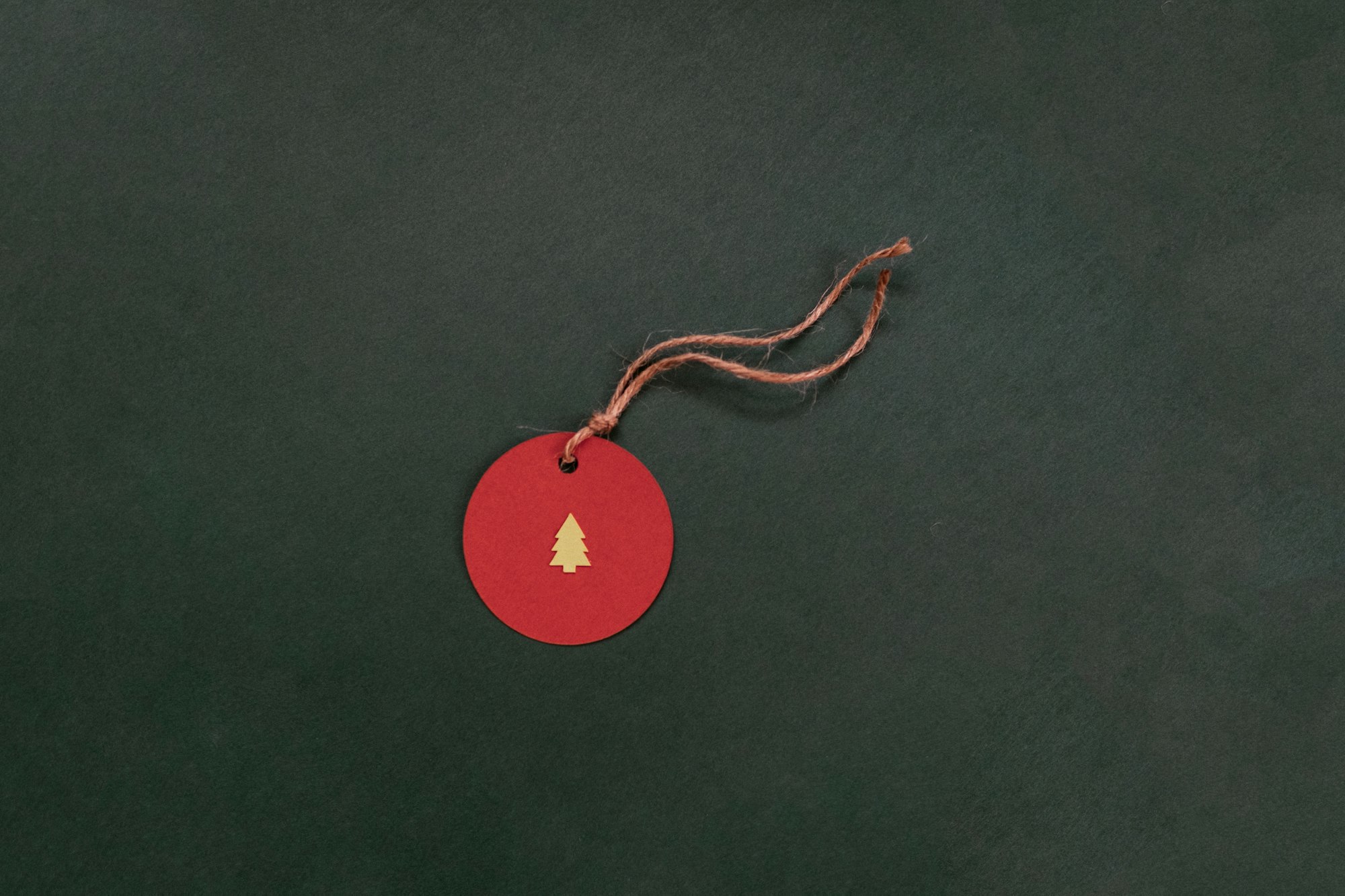
Wrapping Up
Google My Business posts should be one of the first tools to apply for improving and enhancing the online presence of your business. You can promote your products and services with various kinds of posts. Among them, event posts come forward with their effective CTA buttons.
Circleboom Publish is your main assistant to create, design, share, and schedule Google My Business event posts for your multiple GMB accounts. You can take advantage of Circleboom's amazing built-in tools at affordable prices.