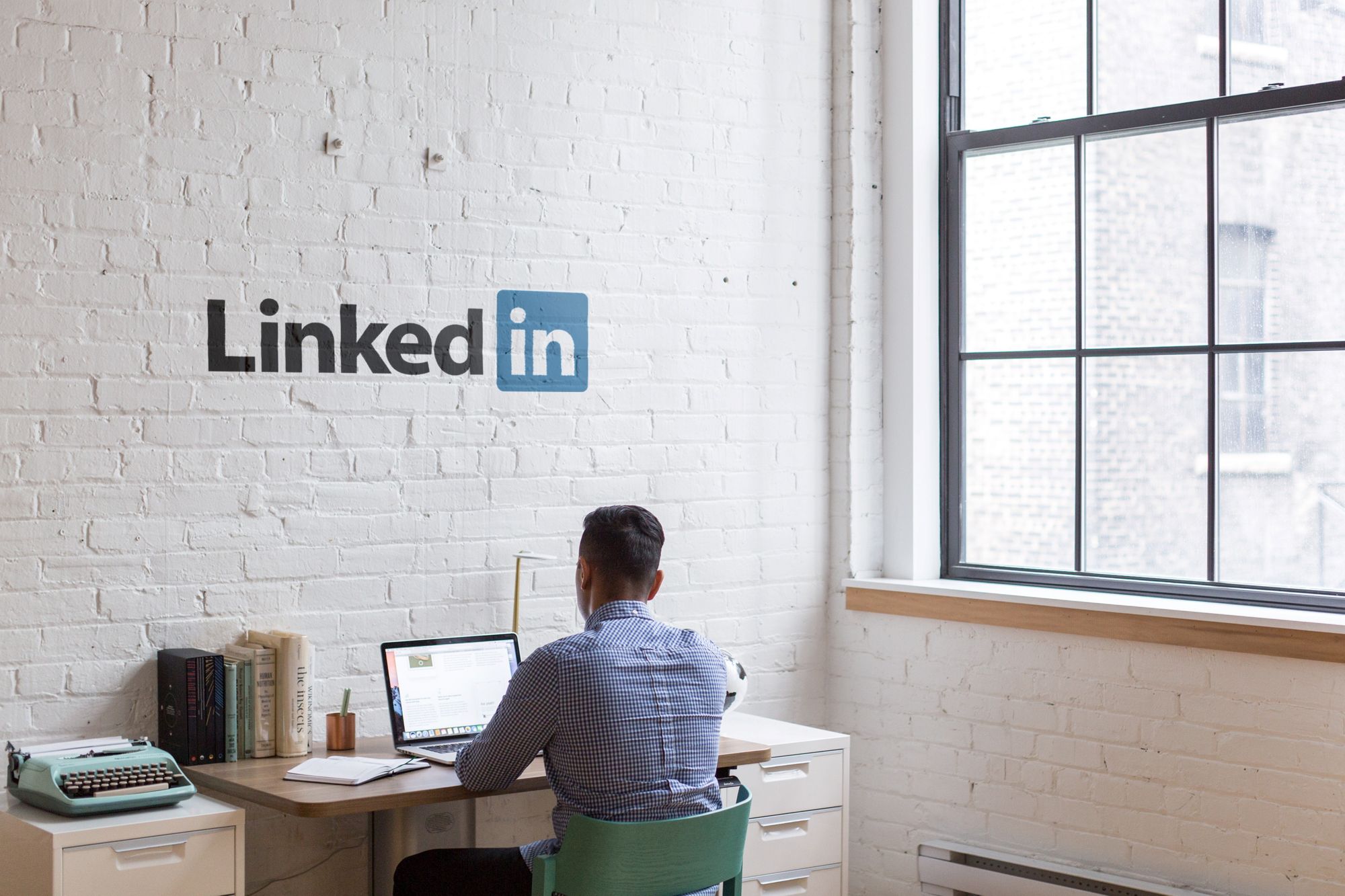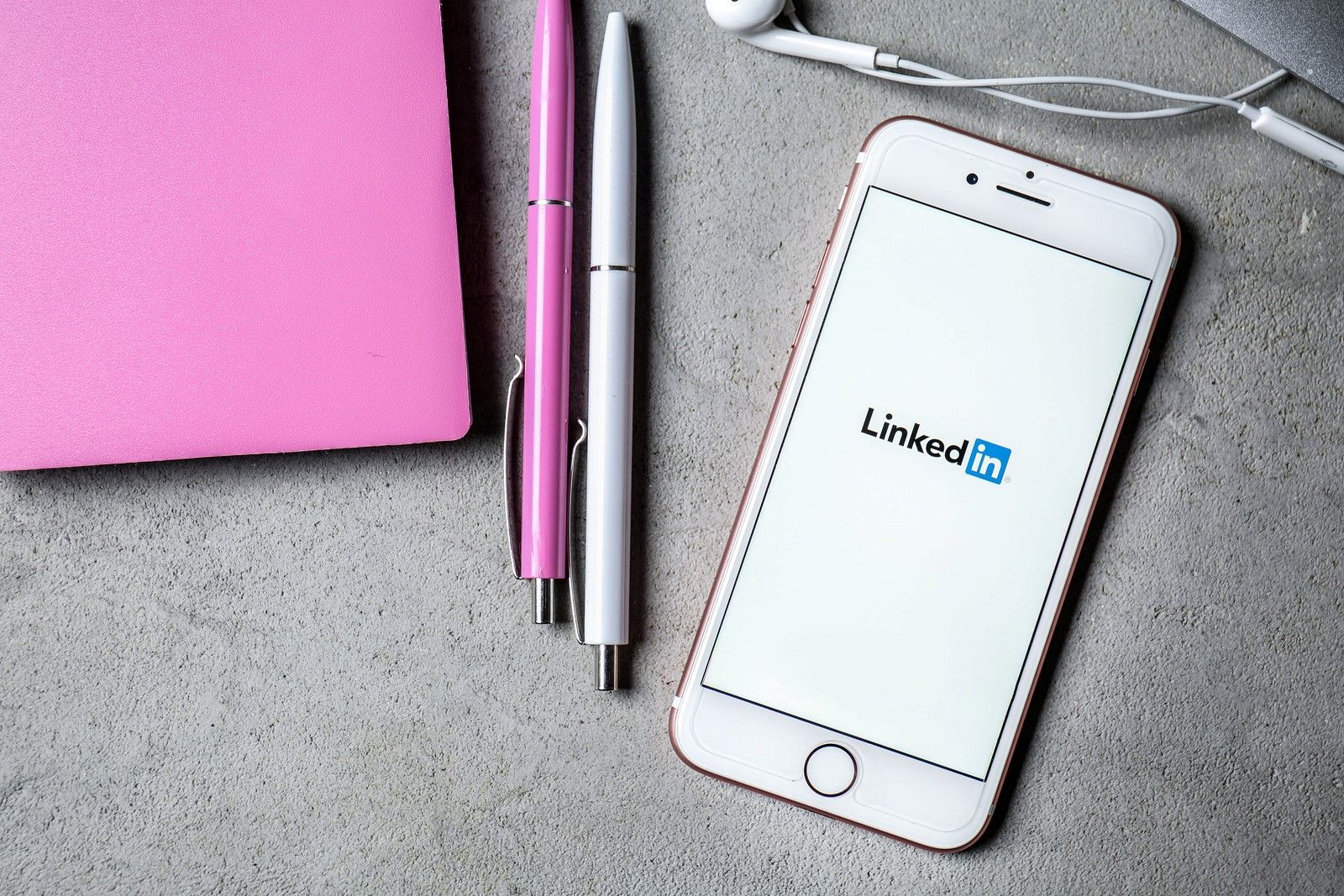We seem to hear that you are asking yourself, "what to post on LinkedIn?".
Don't worry, you have the same question with thousands of other LinkedIn, and we have the answer!
SPOILER:
Consider studying the strategies of some of the most influential LinkedIn members right now (as ranked by LinkedIn).
You will see that there is a tried-and-true method for increasing your LinkedIn influence using high-engagement approaches.
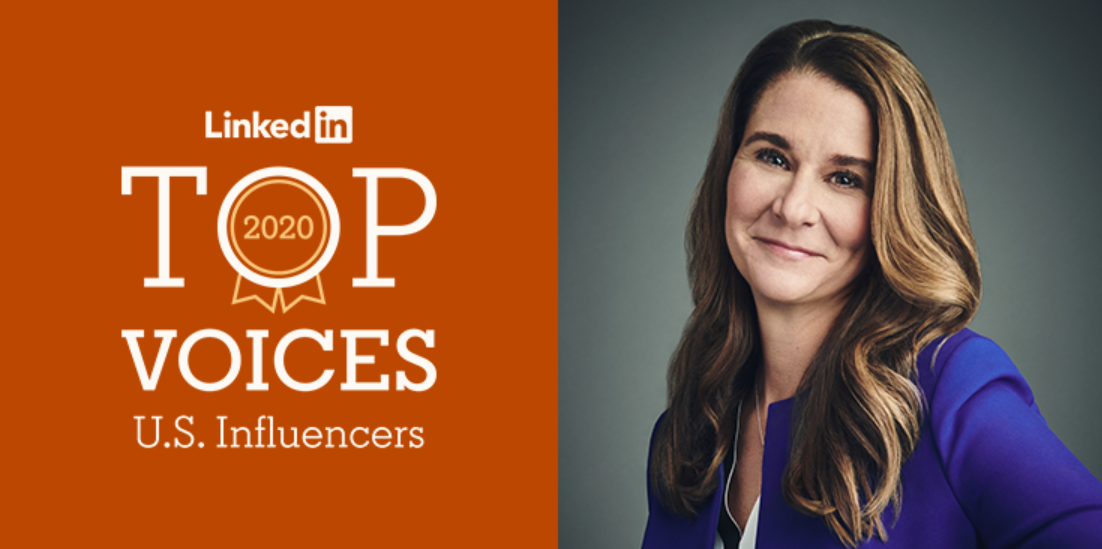
The true value of LinkedIn is not the number of individuals in your network but the influence you have within it.
When you look at a large network size, it would be too shallow to imagine that person is important. But who can claim that in an accurate way?
A quite important thing to understand here is that quality matters.
- LinkedIn has 15x more content impressions than job postings!
- 94% of B2B marketing professionals use LinkedIn to distribute content online.
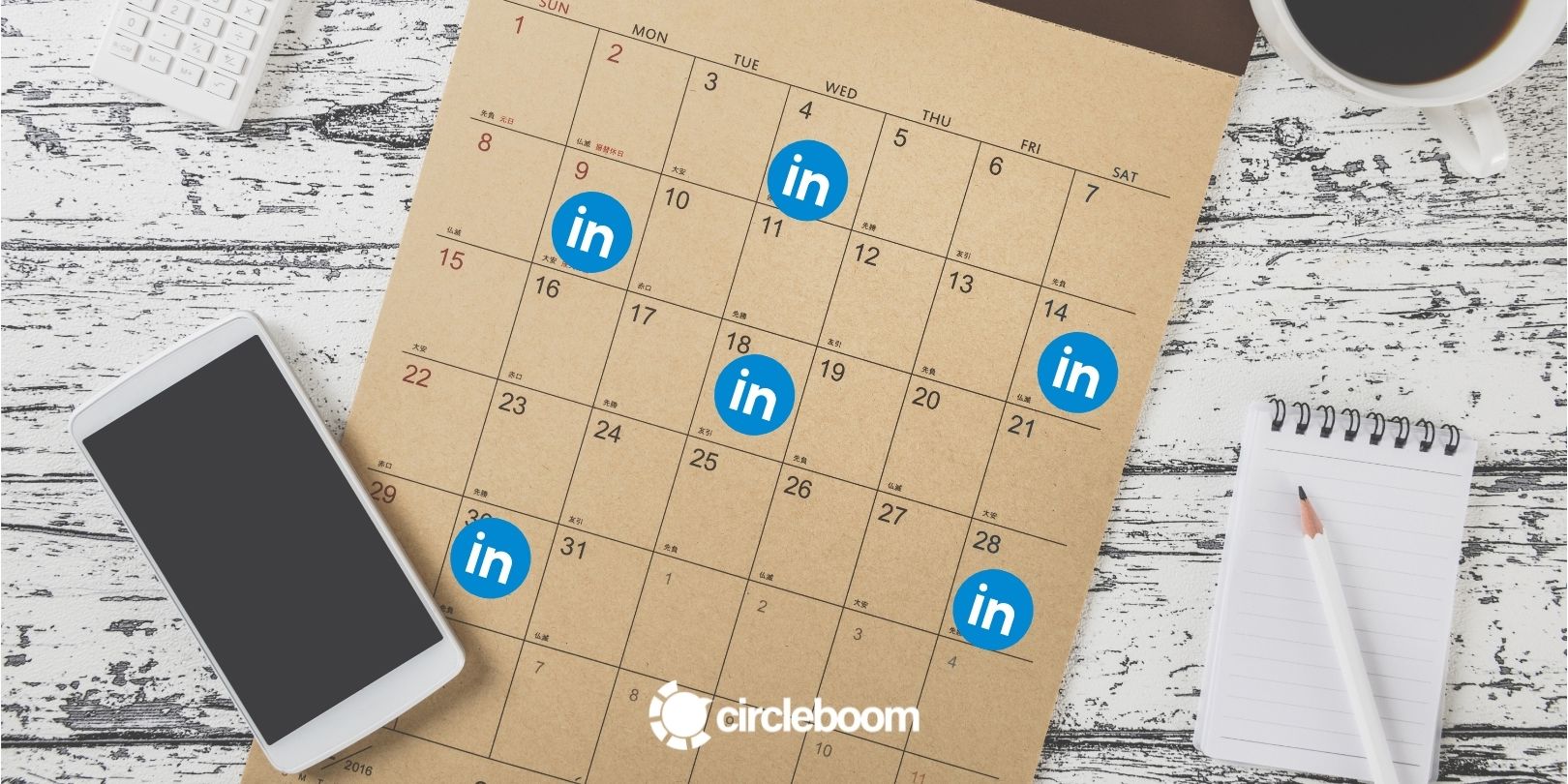
Point of Contention: What to post on LinkedIn?
Consider your LinkedIn network to be a mastermind group of trustworthy associates. The group comprises mentors, mentees, intellectuals, professionals, and those with a lot of money and power.
You want to say something meaningful, don’t you? In addition, you undoubtedly want to appear respected and appreciated for the information you supplied.
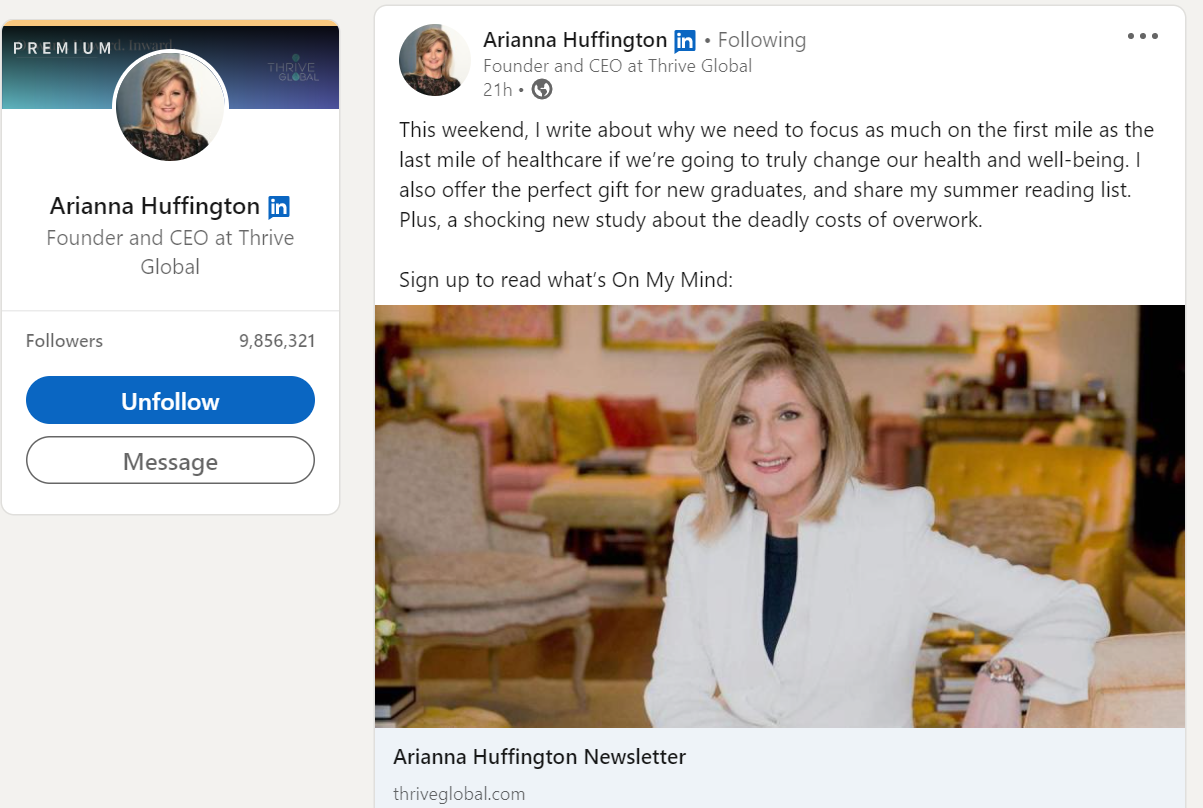
The most difficult part of this discussion is deciding what to post on LinkedIn.
If you follow the right steps below when searching for what to post on LinkedIn, you will enhance your LinkedIn engagement.
It is time to start using curated articles to share your knowledge, opinions, and skills.
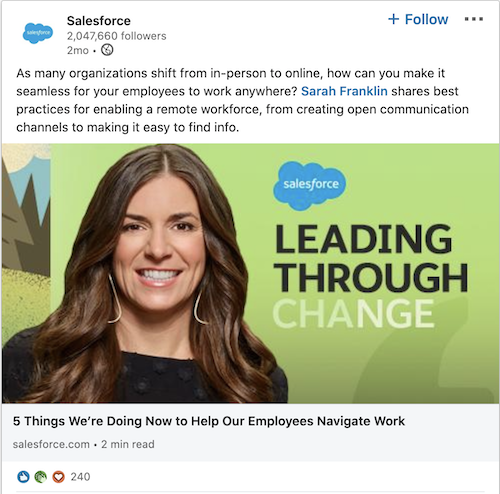
What to post on LinkedIn?
Since we have learned all of these tools to streamline what to post on Linkedin, post a LinkedIn article, and schedule LinkedIn posts, we will leave here proven content creation tips that you can benefit from.
- Share fresh ideas and quality insights based on your knowledge, skills, or observations. Evaluate your statistics to see what’s working. Post about current events and hot subjects to get people to discuss.
- Ask a question or share a point of view to engage your network. Respond to comments and participate in other people’s posts by commenting or sharing them to start a discussion.
- By @mentioning people in your post, you can invite them to join in on the conversation. This method boosts the chances that your post will be shared and seen by the relevant audience.
- To identify the topic of your post, use a #. Hashtags are searchable and aid in the discovery of your content. Here’s a link to the LinkedIn hashtag guide.
- Do not forget to add attractive visuals to your Linkedin articles or post updates. As you learned from the above steps, Circleboom Publish has features (Unsplash, Canva, giphy) to design, plan and schedule in one place!
- Use video content and LinkedIn video marketing tools offered on the platform.
So, how to write a LinkedIn Article?
Trending subjects, real issues that your customers face and your solutions or perspectives, or best practices and case studies in your niche are all possibilities. Here, let’s walk you through LinkedIn Article Best Practices.
· The timely observation and comments
Writing about industry trends or sharing thoughts on the day’s news is the best method to generate conversation and attention. You should post about the most important subjects to your audience and be relevant while thinking about what to post on LinkedIn.
- The importance of headlines cannot be overstated.
“Would I click on that in the middle of my hectic day?” ask yourself that and reconsider your headlines.
- Images are also important.
Cover photographs tend to garner more engagement than articles without them. Mohamed El-Erian, a LinkedIn influencer, frequently posts photographs of people’s faces. El-Erian does this on purpose.
- Write for a long time (but not too long)
The ideal article length is assumed to be between 500 and 1,000 words.

How to post an article on LinkedIn?
- Close to the top of your homepage, click Write article.
- To write your article’s headline, go to the Headline section and type it in.
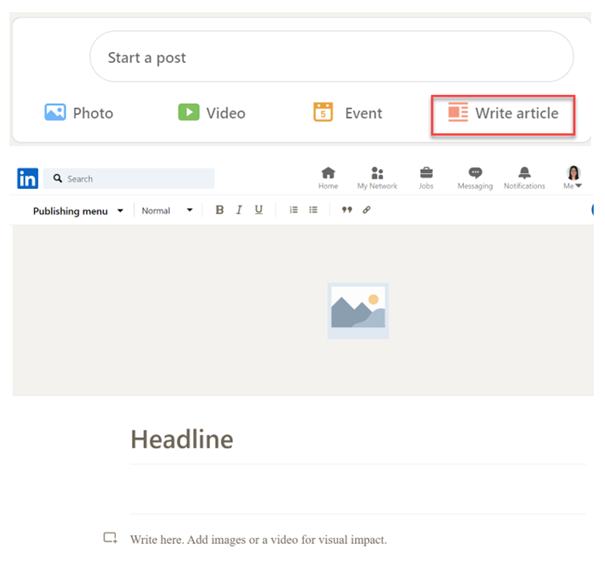
- To enter the content of your article, click on the "Write Here" section. Your article can include images, rich media, and hyperlinks.
- To post your article, click Publish and follow the instructions.
Alternatively, you can post articles that you also published on other platforms, such as your website on LinkedIn, to drive more traffic.
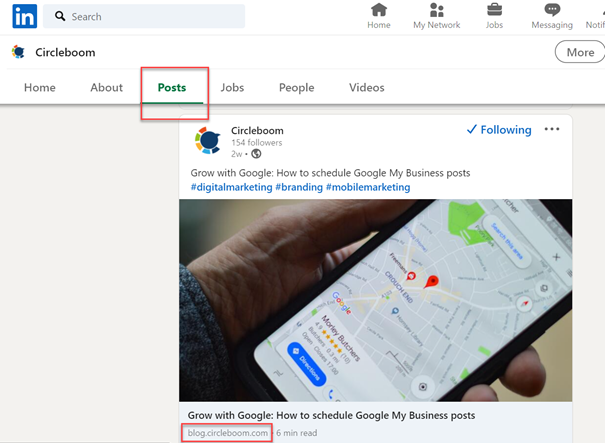
Suppose that you are stuck with creating new articles. You can use the Circleboom Article Curation tool to serve relevant content from reliable sources such as news sites or blogs. In this way, you won’t be compromising your commitment to posting on LinkedIn regularly.
How to post an article on LinkedIn easily with the Circleboom Publish tool?
You may establish article queues to post to multiple LinkedIn accounts at once with Circleboom’s new social media scheduler.
Many social media gurus would benefit from these features, as they will handle several LinkedIn pages from a single dashboard.
With “Discover Articles,” you may curate sectoral, business, and news articles from 200,000 sources throughout the internet in 11 languages.
Now, let’s learn how to curate and auto-post articles on LinkedIn step-by-step.
Step #1:Log into the Circleboom dashboard first.
Take a moment to briefly create a Circleboom Publish account if you don’t already have one.
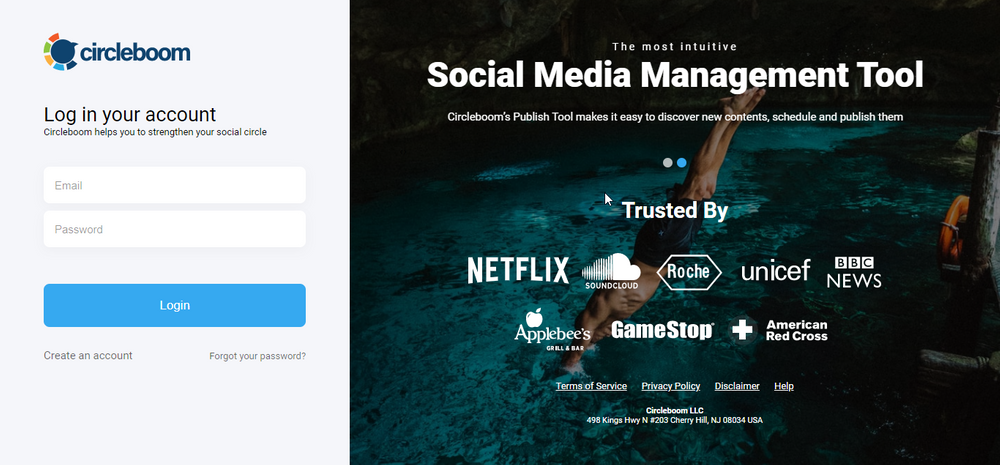
Step #2: You will find many social media account options after entering the Circleboom Publish dashboard.
To add your account to Circleboom Publish, go to LinkedIn Profile or LinkedIn Page (for your company page).
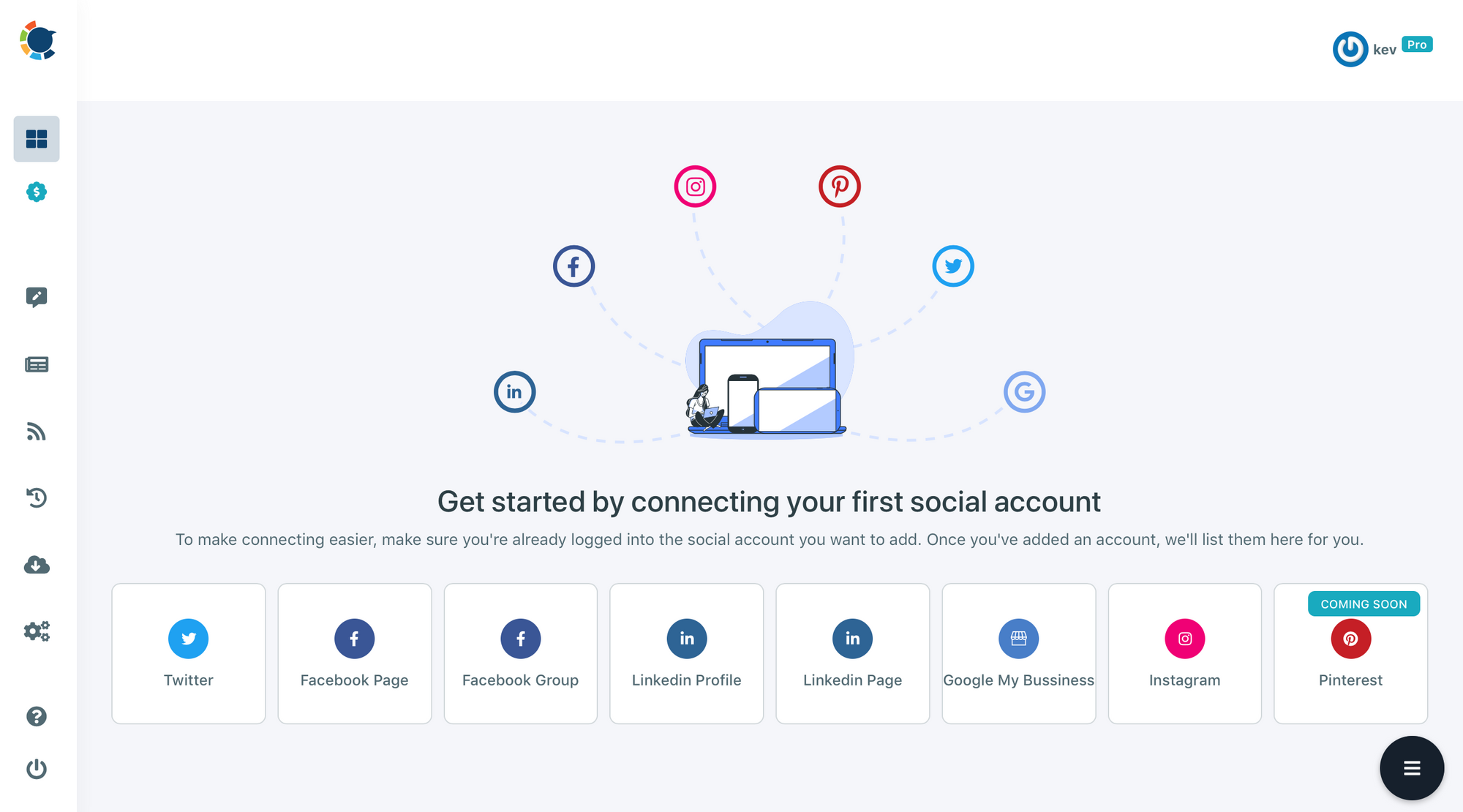
Step #3: Sign in to your LinkedIn Profile here.
Complete the authorization process by selecting LinkedIn Page or Page you want to add Circleboom.
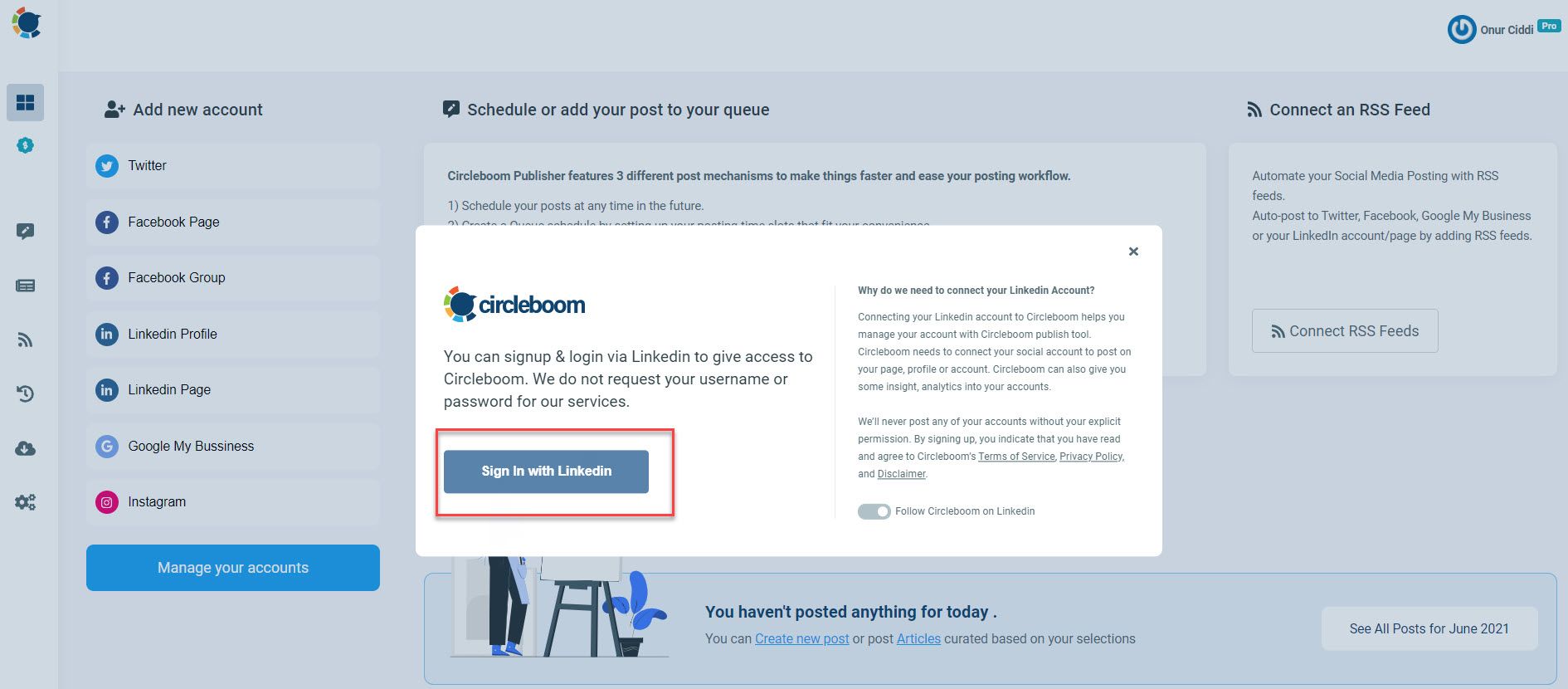
Step #4: After your accounts will be shown in the dashboard.
As you can see, you can add up to 5 accounts in the Pro plan to publish simultaneously.
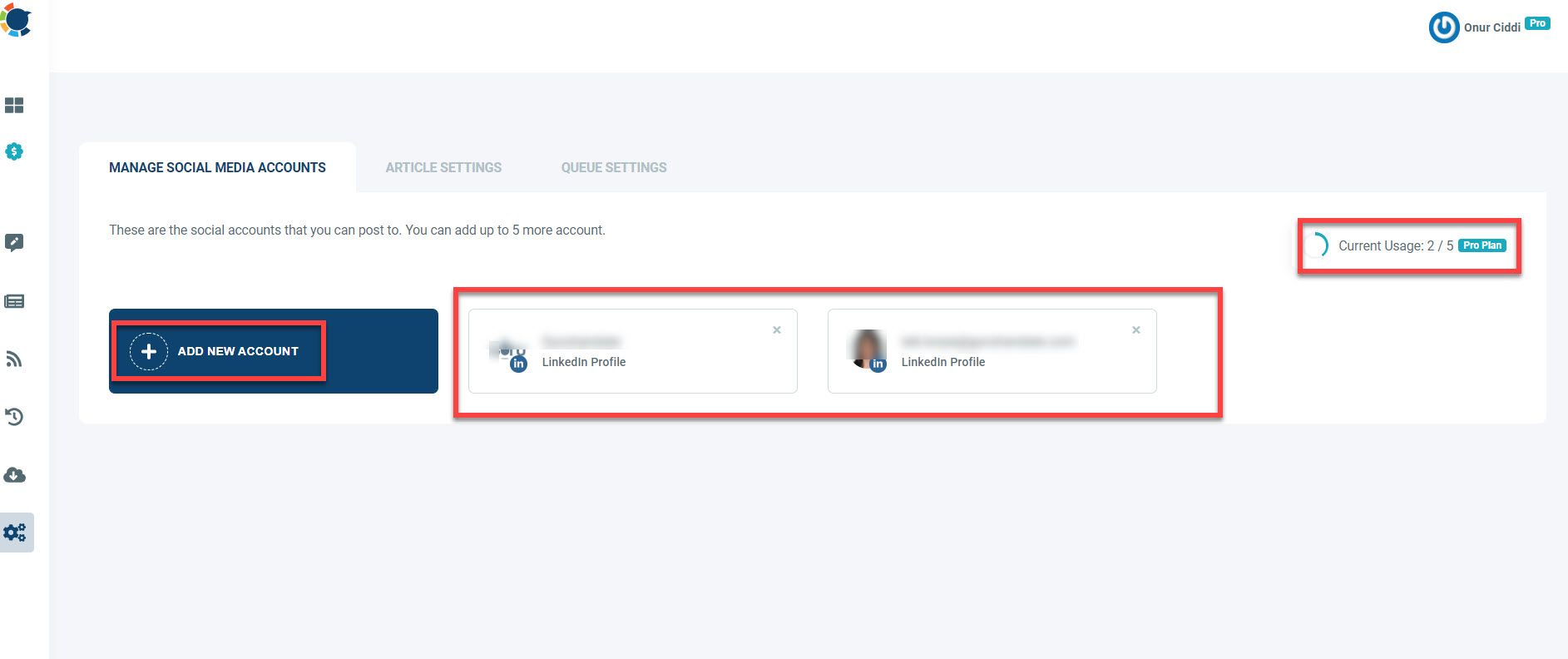
Step #5: You can use the “Discover Articles” option on the left-hand menu to find and queue articles to publish on LinkedIn.
Continue by clicking on it.
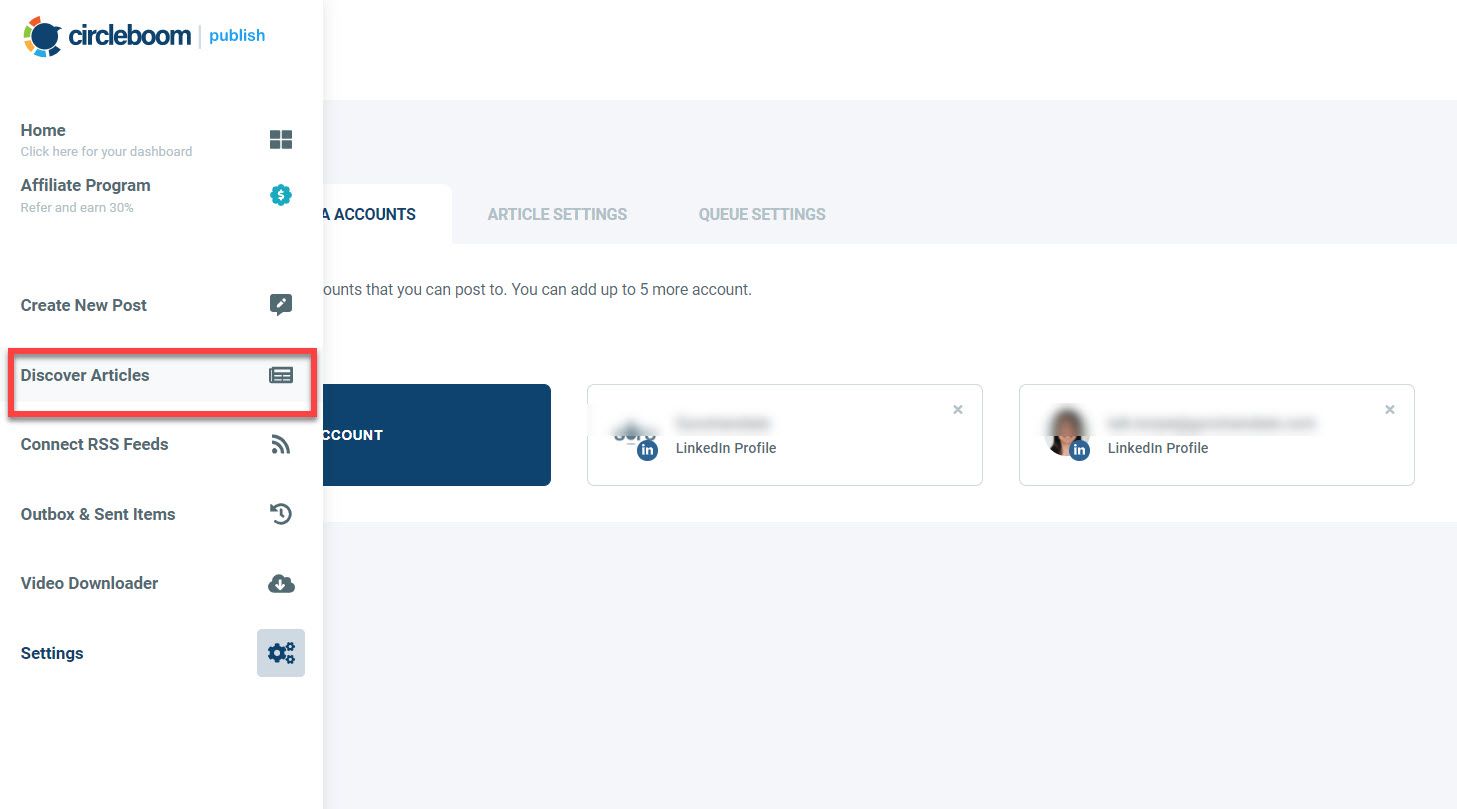
Step #6: Select “Manage Your Interests” from the drop-down menu.
Define the article subjects from which you want to make your pick. The article curation service provided by Circleboom Publish includes over 200,000 articles from all over the internet!
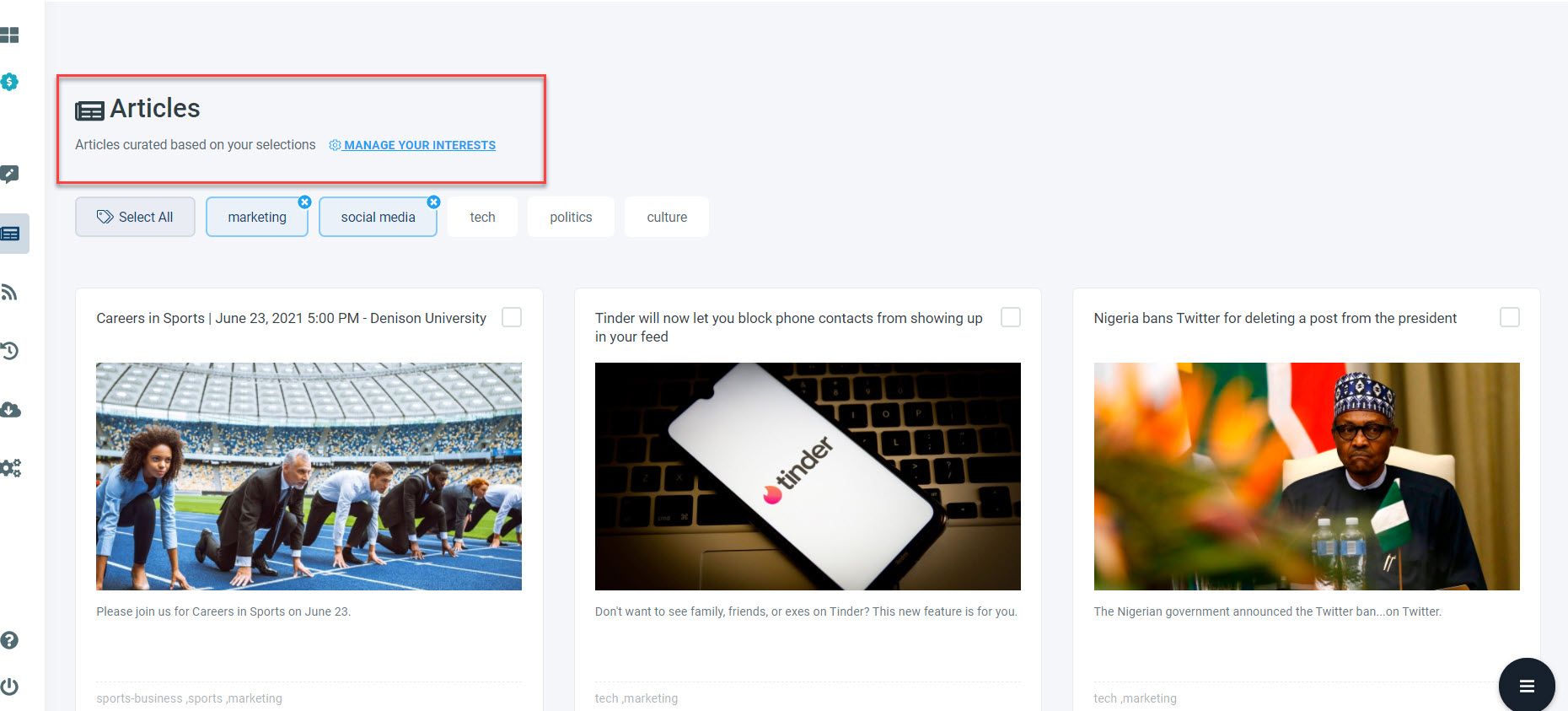
Step #7: Then go to Manage Interests. On the first screen, select the language of the articles you want to see.
Then you may either choose your topics from the interest templates on the right or put them into the search area. After that, select “Save your Interest” from the drop-down menu.
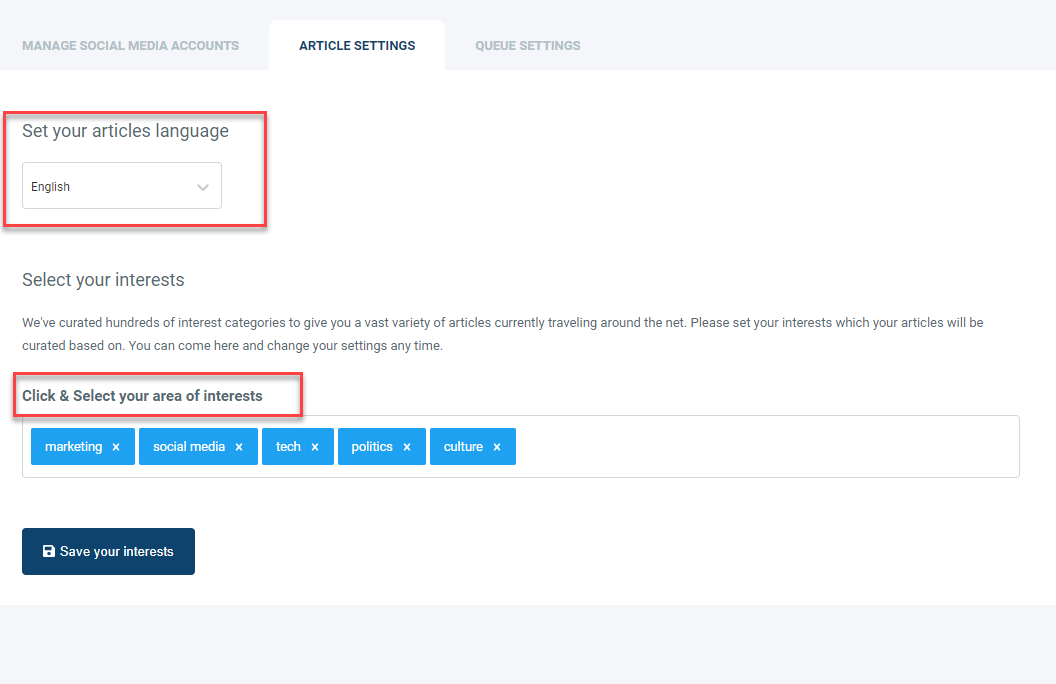
Step #8: You will be directed to Circleboom Publish’s article curation page once you’ve chosen and saved your topics. You can look over the article chronology and select individual articles to keep your LinkedIn pages fresh!
A blue pop-up will display on the right once you have selected up articles. Select “Add selected articles to queue” from the menu.
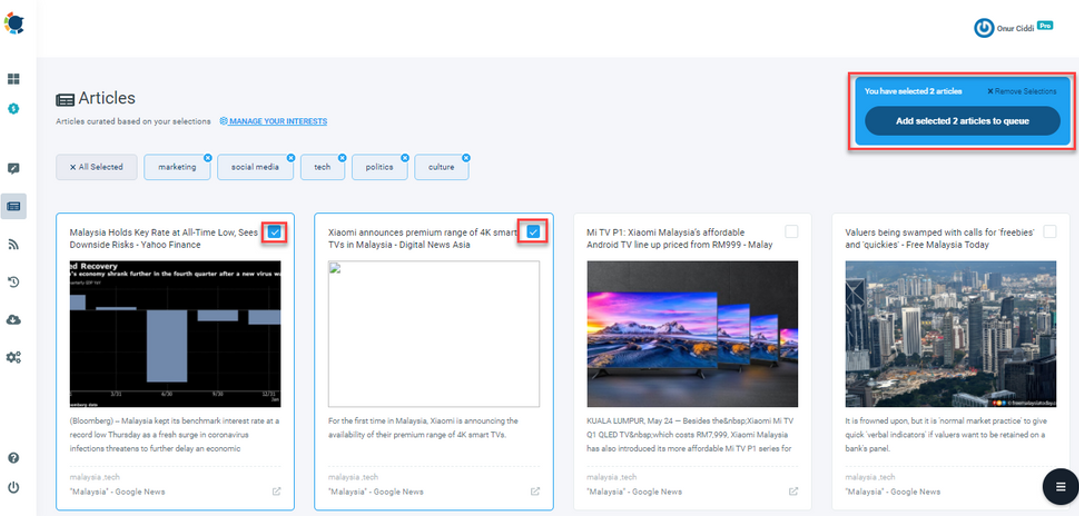
Step #9: Select the LinkedIn account or accounts you want to post and click “Add to My Queue” to add them to your queue.
There is a “Select by Group” button, as you can see. You may use this to bring together your clients’ many LinkedIn profiles and manage them all in one spot!
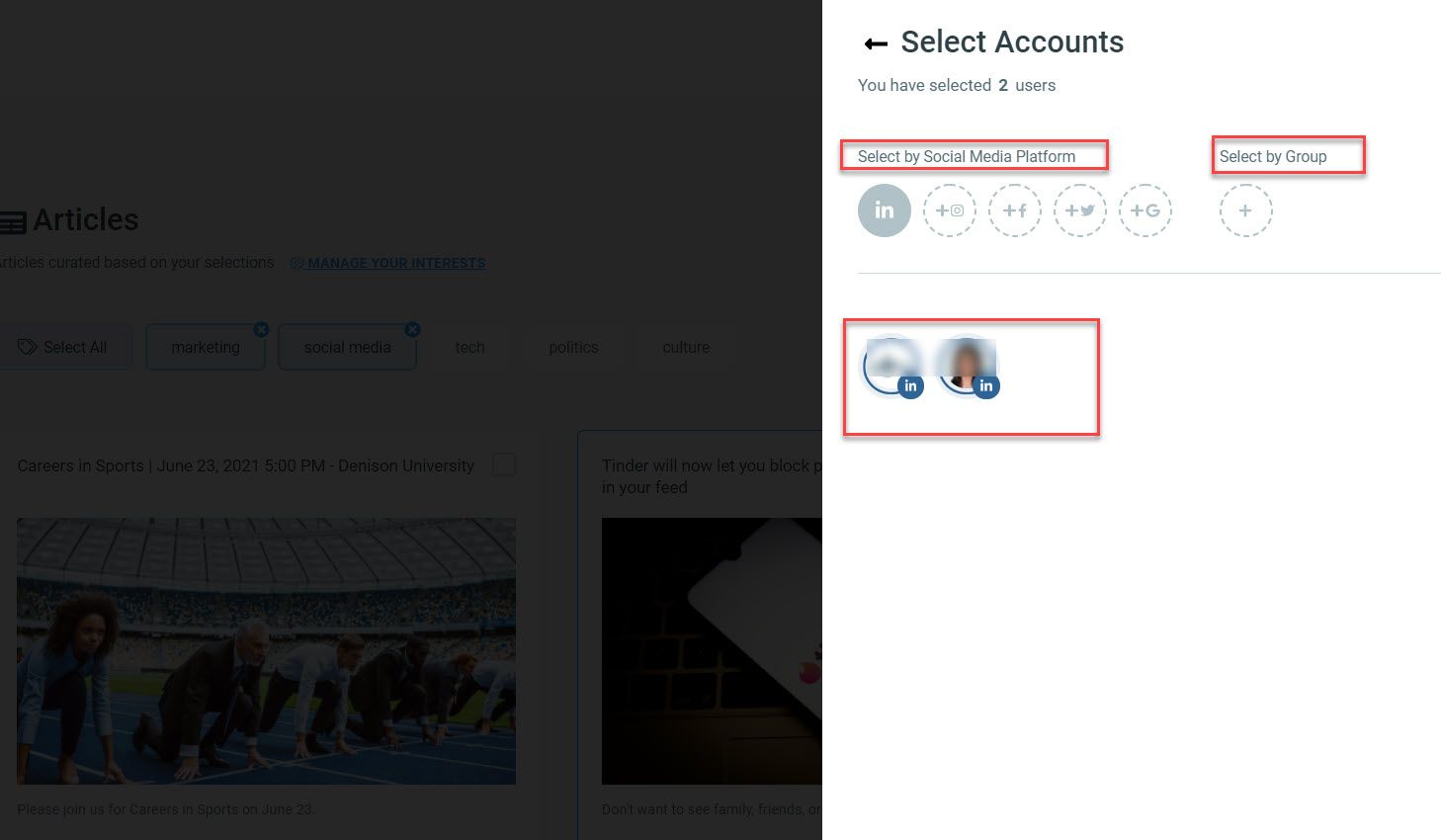
Step #10: Don’t worry if you haven’t configured your post queue settings yet; it just takes a few seconds to do so.
Continue by pressing the “Go to Queue Settings” button.
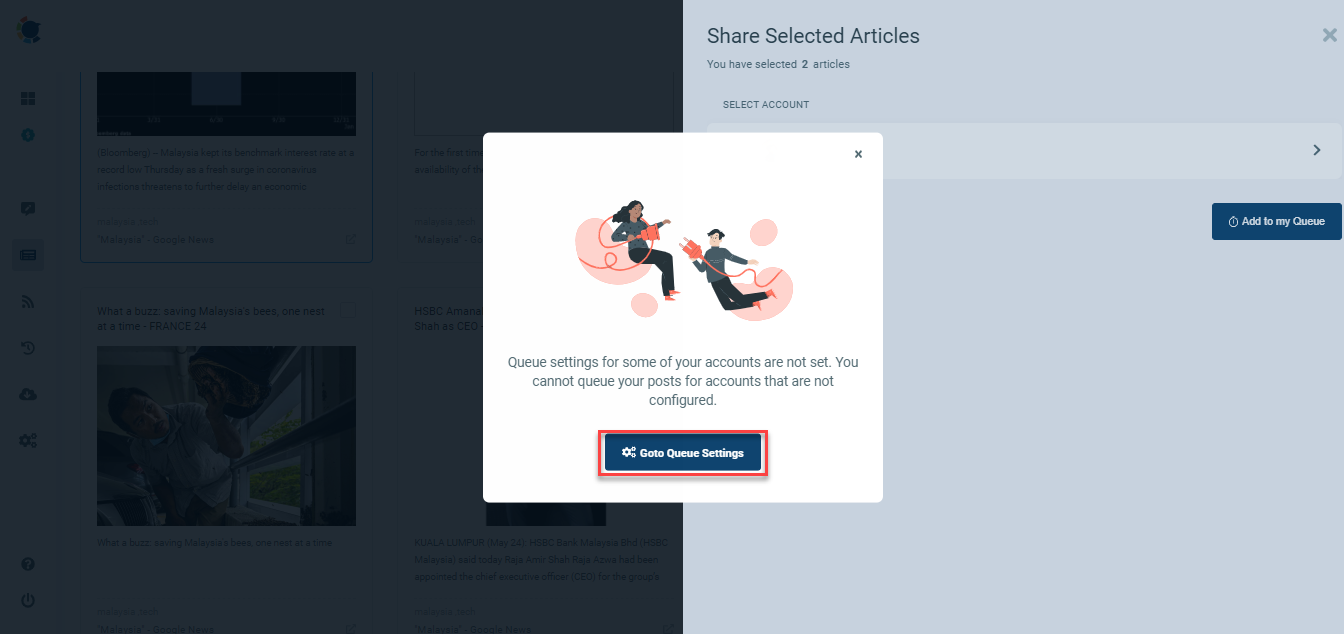
Then, to set your queue parameters, pick your LinkedIn profile once again.
Define your time zone on the first dashboard, then queue data and intervals as needed.
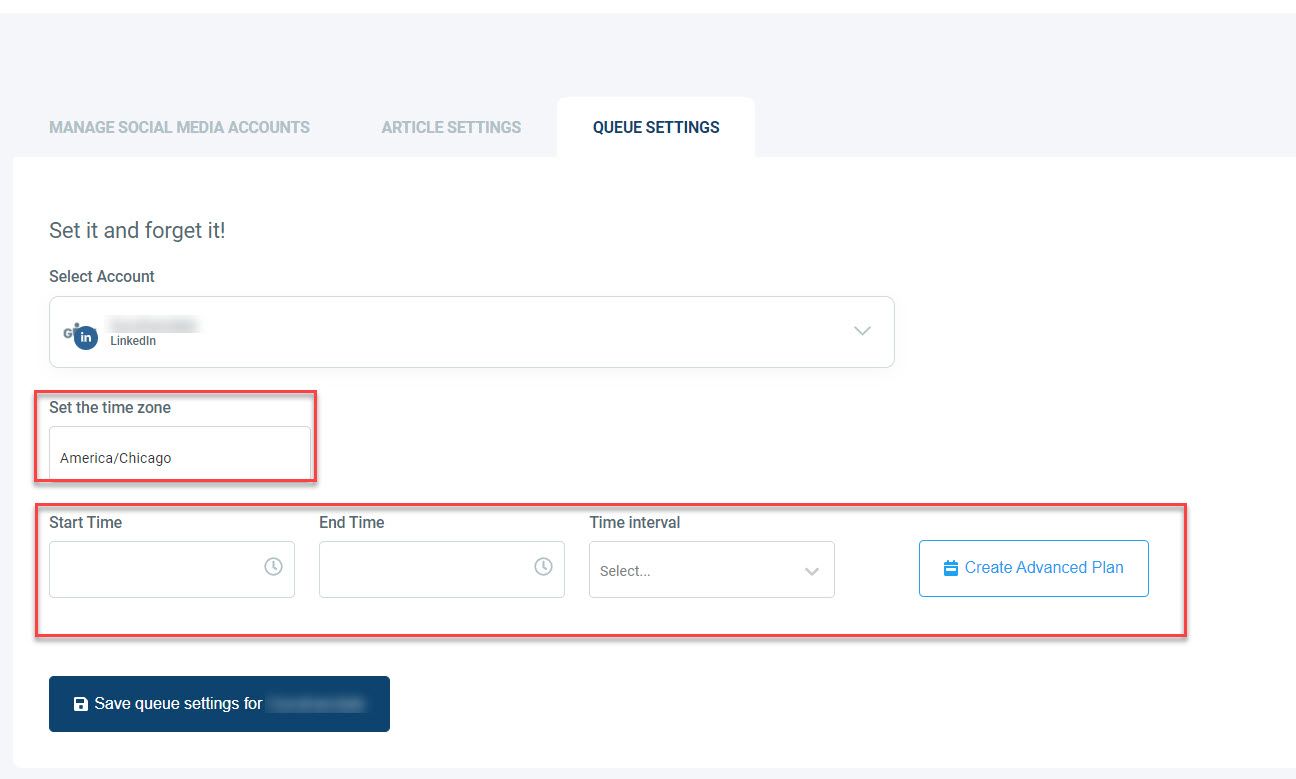
- You can either set your queue plan for weekdays, weekends, or certain days of the week with Advanced Plan.
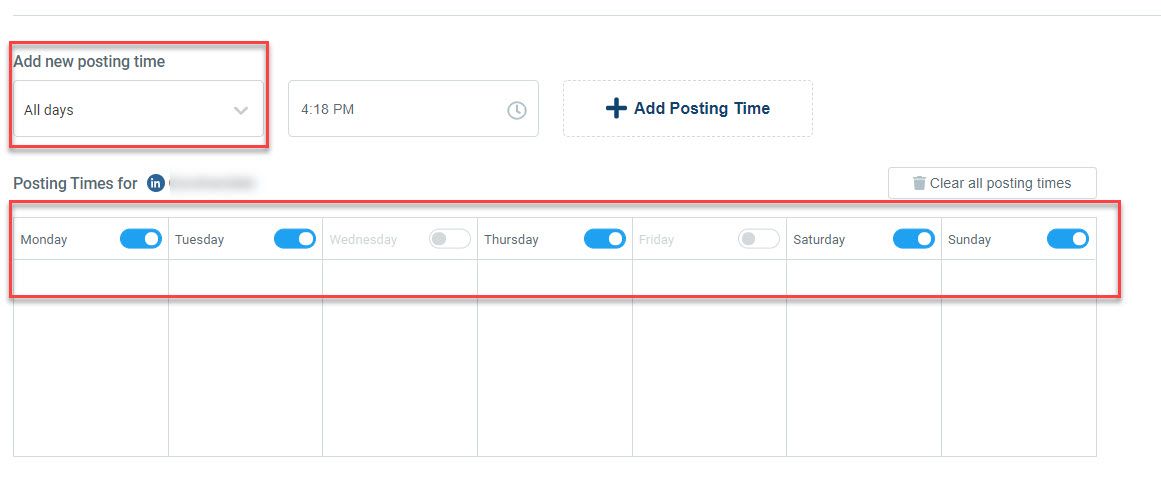
Now, you have an excellent method to find well-curated articles to post on LinkedIn and eliminate the need to contemplate what to post on LinkedIn each week or each day.
Yet, we have one more good news too. Besides article curation and queuing, you can schedule LinkedIn posts (with images, captions, videos, etc.) days ahead with Circleboom LinkedIn Scheduler.

Please stick with us here to learn how to schedule LinkedIn posts.
How to schedule posts on LinkedIn?
Consistency is the key.
If you keep doing what you are doing, you will see gradual improvements. You will acquire respect, influence, and enhance your engagement every time you post with intention, strategy, and value.
So, why not going for a social media publishing tool to schedule LinkedIn posts?
Assuming that you are logged in to Circleboom Publish with LinkedIn Page synched.
After that, follow the below steps.
Step #1: Go to the left-hand side menu and select the “Create New Post” option.
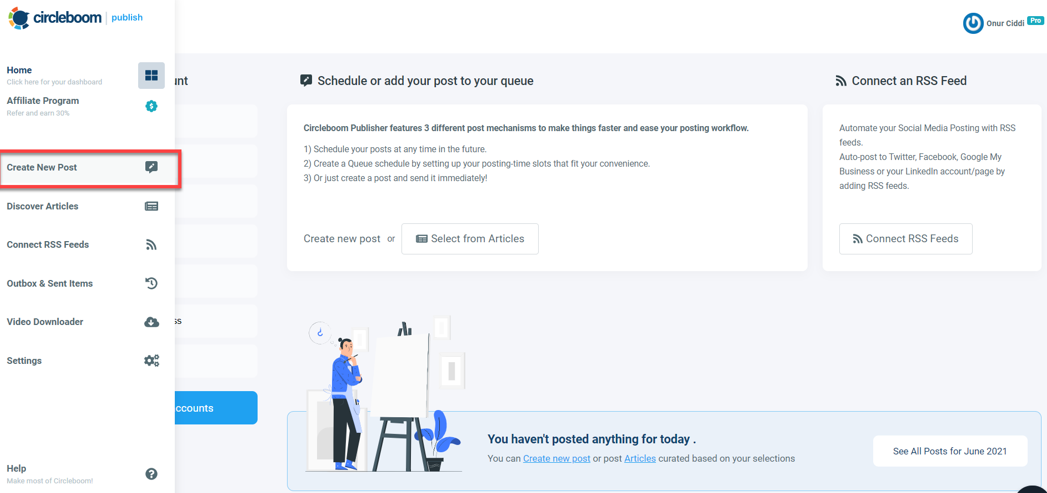
Step #2: Here, you may also use Circleboom Publish’s built-in Unsplash, Giphy, and Canva APIs to create and edit your posts here or go to upload an image from your local device.
And do not forget to select the account here if you are changing accounts or not logged in yet.

You can design LinkedIn posts with built-in Canva feature and continue scheduling.
Here, Canva? Yes, you are correct! You may use Canva’s unlimited graphics options to improve your posts on Circleboom Publish, from stock still images to videos!
When your design work is finished, click the “Publish” button in the top right corner of the panel to publish it.
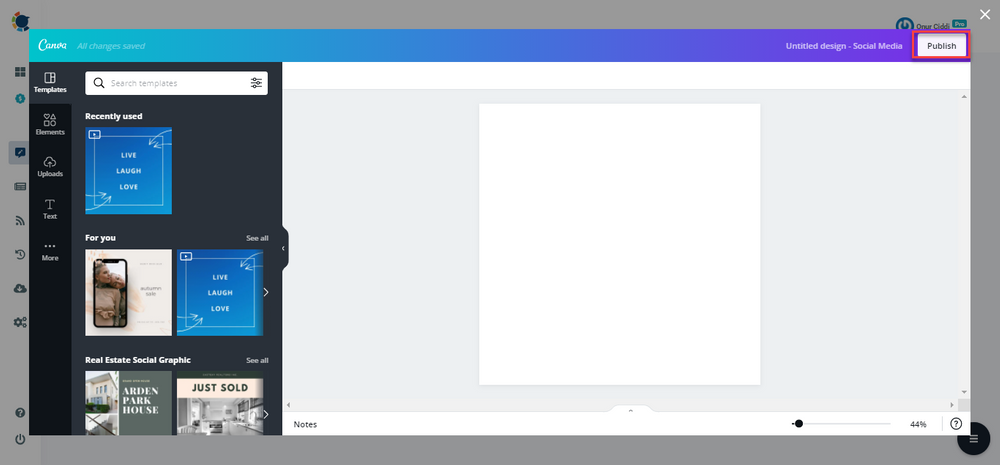
Step #3: After that, you can schedule LinkedIn posts individually based on a specific time and date.
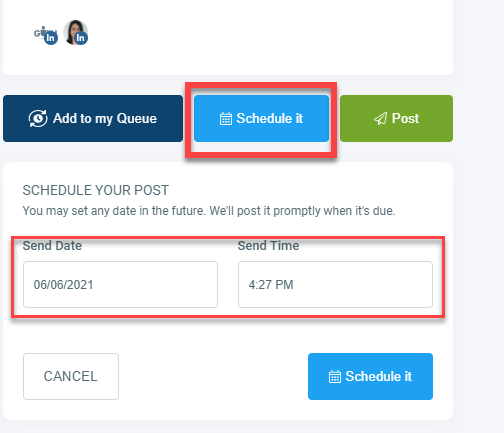
Pro Tip: It’s much more difficult to keep up with updates if you have many social media accounts on several platforms, as each network has different optimum times to post.
Further, if you have a Twitter account, Circleboom also provides data to help you choose the best time to post, depending on your audience’s interactions and engagement rates on Twitter.
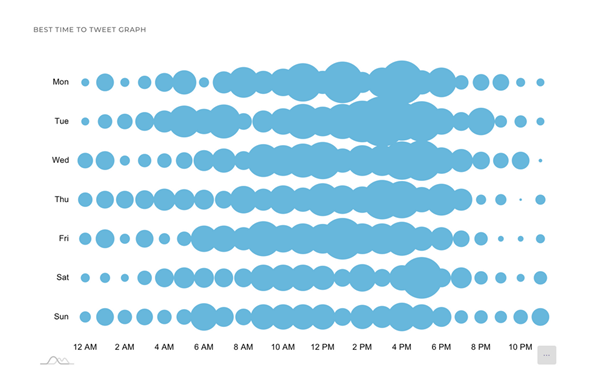
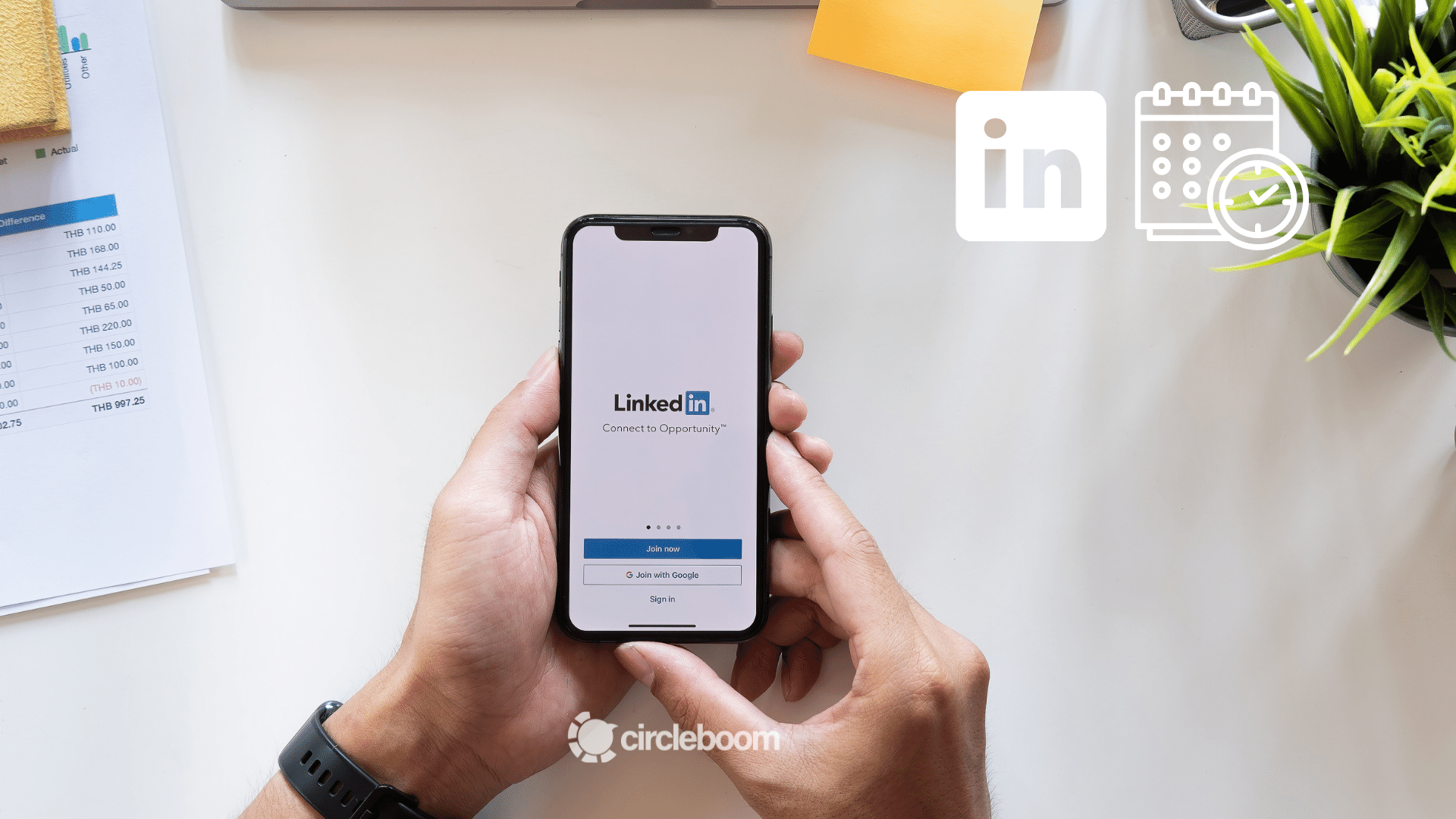
Last but not least,
Many businesses provide their material and then expect engagement without reciprocating, which is a mistake.
You can't effectively network or boost your brand on LinkedIn by simply talking to people. There's a reason they're called platforms.
Never neglect to like and share posts from someone in your network that appears on your feed is a simple but effective way to demonstrate that your brand is paying attention.
Responding to comments and occasionally asking questions of your target audience, perhaps by tagging them, are also important.