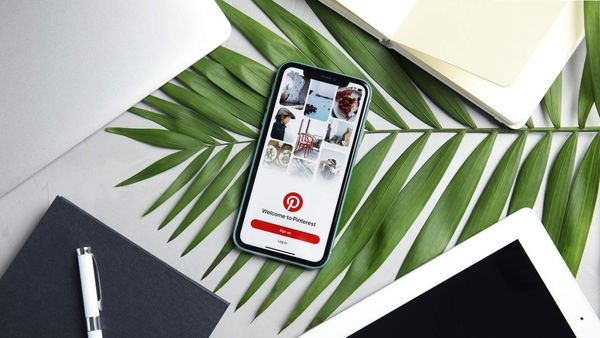Managing multiple Pinterest accounts can be a headache. As someone who runs several Pinterest profiles, I know firsthand how challenging it can be to stay on top of everything—switching between accounts, pinning content, and ensuring each account remains active is a time-consuming process.
At some point, I realized I needed help, and that’s when I started looking for a Pinterest manager.

Searching for a Pinterest Manager: Is It Worth It?
I looked into Pinterest management agencies and even found several freelancers on job sites who offered Pinterest management services.
After looking through proposals and agency offers, I realized the cost wasn’t worth it. Sure, they promised great results, but I couldn’t justify the hefty price tag. I knew there had to be a better way to streamline my Pinterest accounts without breaking the bank.
That’s when I started to use Circleboom Publish.
Finding the Right Solution: Circleboom Publish
Circleboom Publish isn’t just another social media management tool—it’s designed to help people like me who manage multiple social media profiles, including Pinterest.
What Made Circleboom Publish Stand Out?
Circleboom Publish has several features that made managing my Pinterest accounts a breeze, including:
📌 Multiple Account Management: With Circleboom Publish, I was able to manage all of my Pinterest accounts from one dashboard. No more logging in and out of different accounts—it’s all centralized.
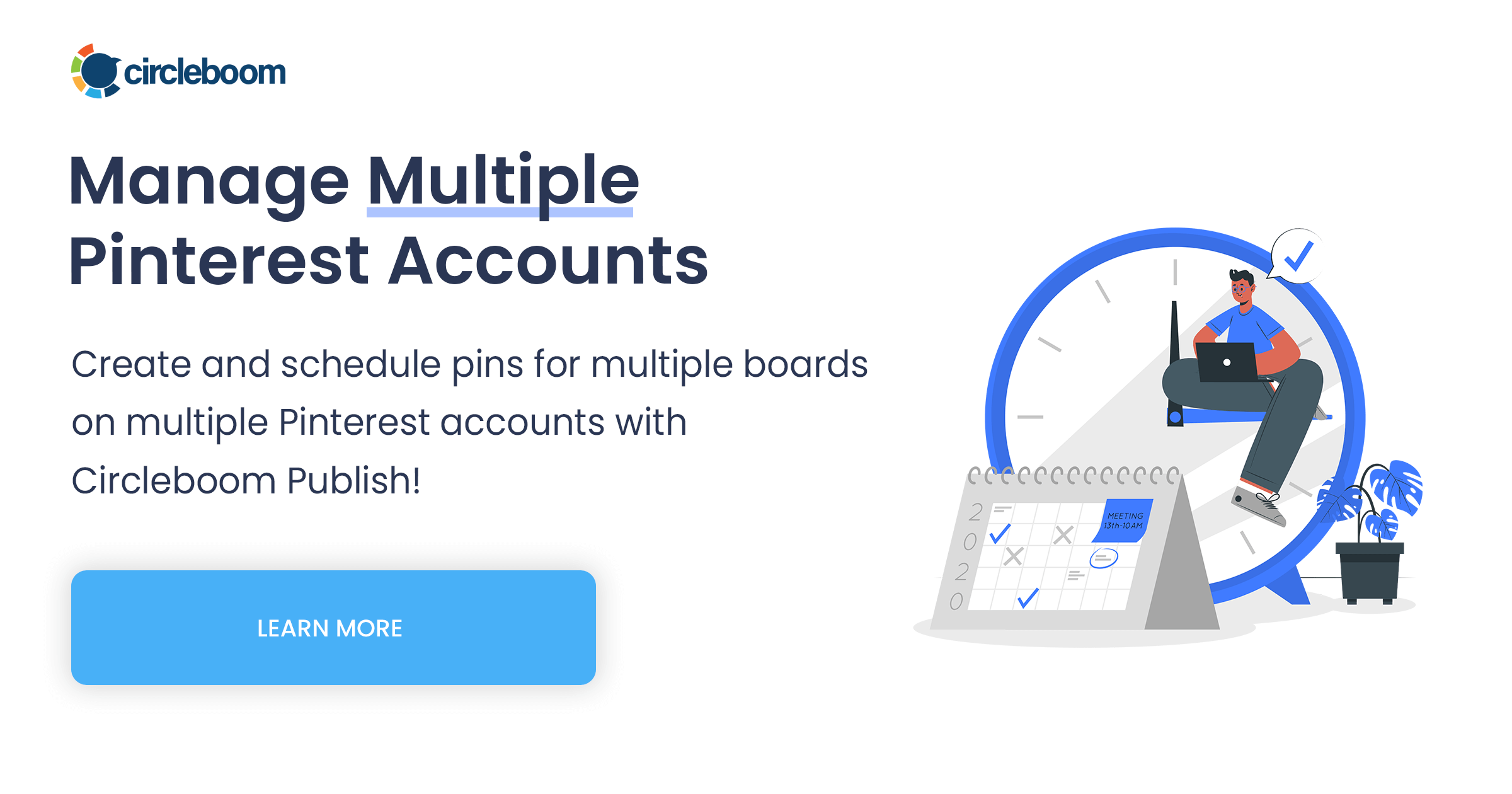
📌 AI Pin Generator: One of the best features is the AI Pin Generator. Instead of spending hours creating engaging pins, Circleboom’s AI does the heavy lifting by generating eye-catching content ideas.
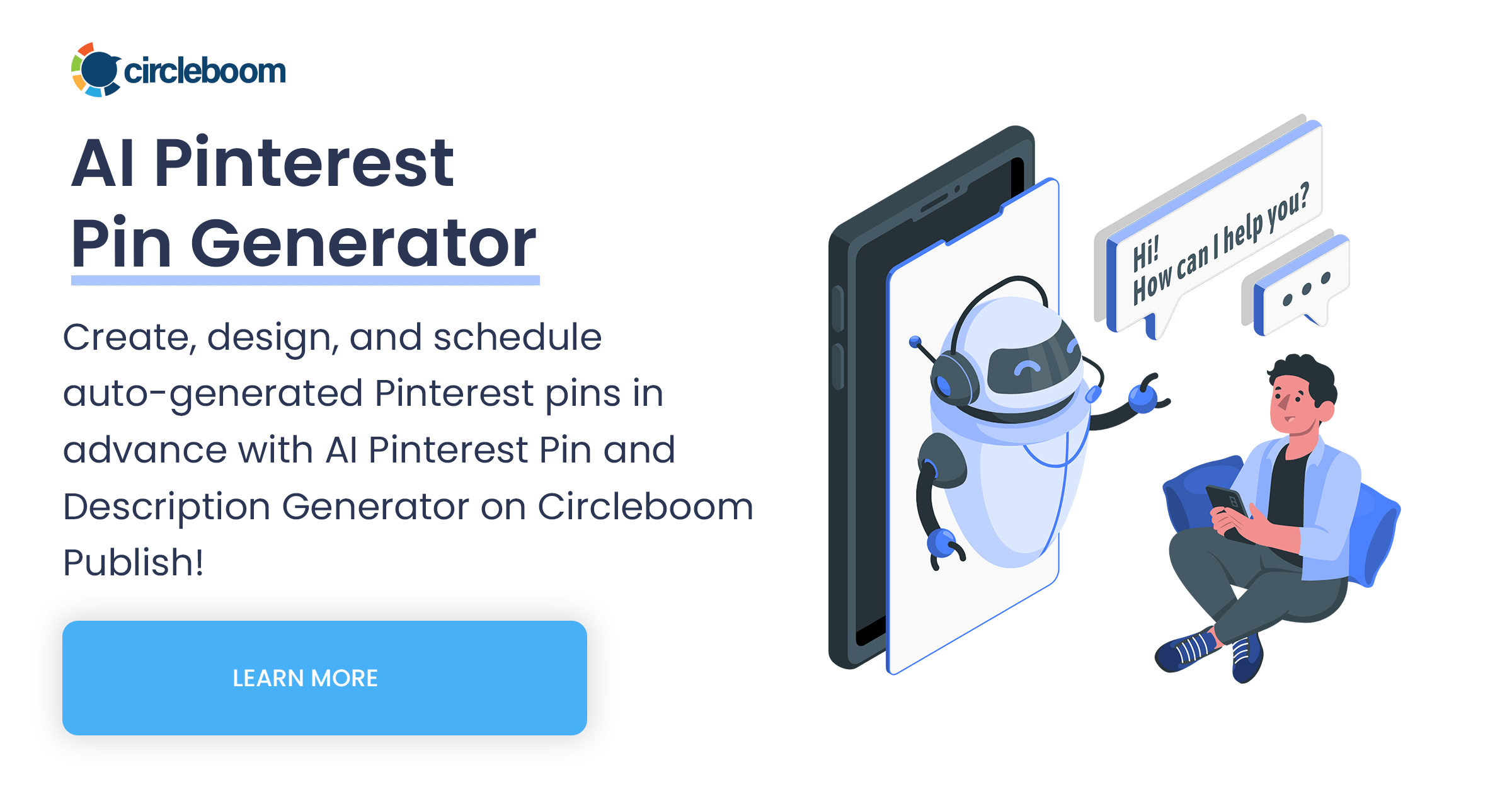
📌 Scheduler and Planner: Timing is everything when it comes to social media. With the Circleboom scheduling tool, I could set my pins to post at the best times for each account, ensuring maximum visibility and engagement.
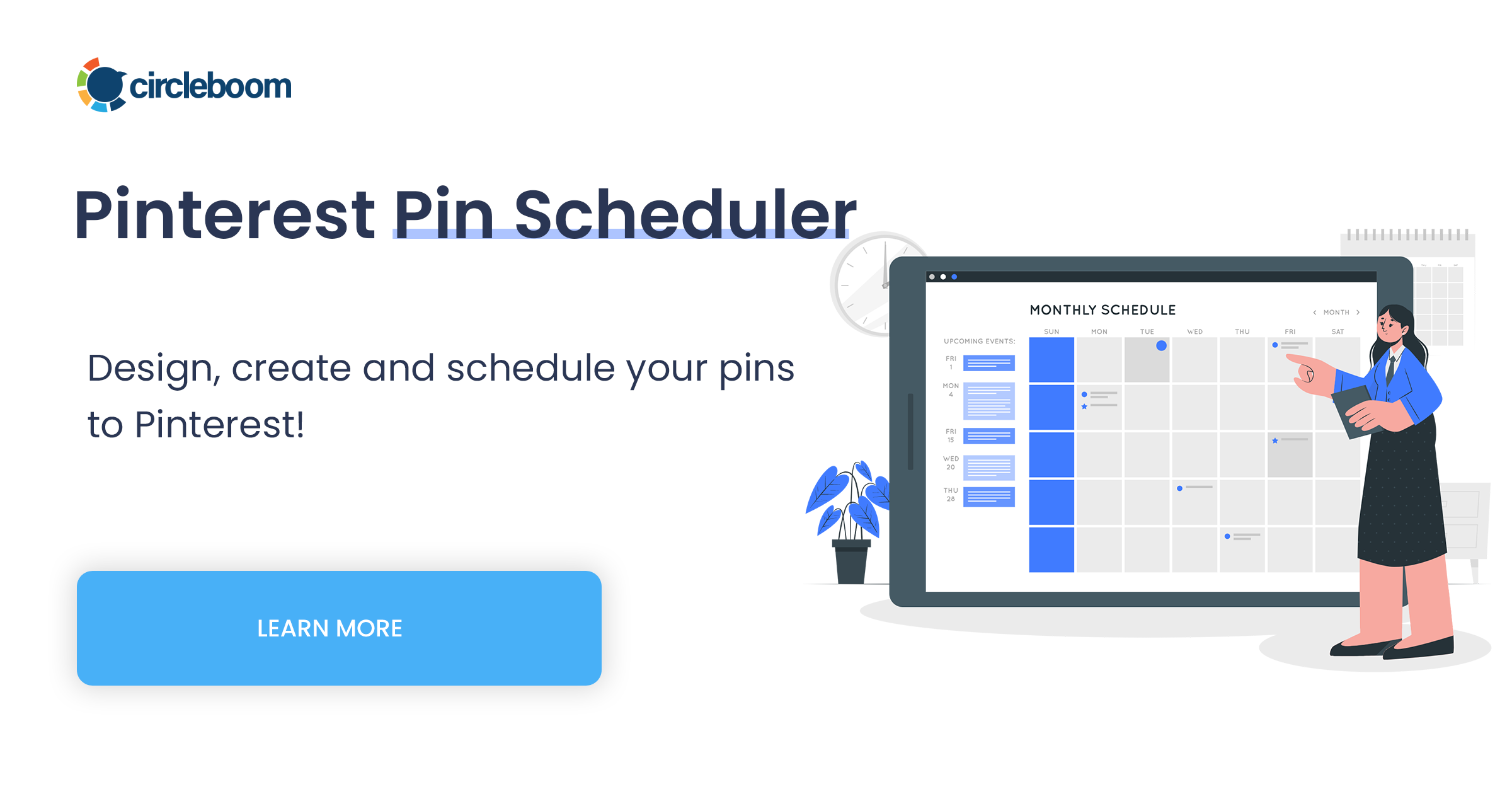
📌 Pinterest Automation: Automate your Pinterest pins by connecting RSS feeds to your Pinterest accounts for consistent engagement and a well-organized posting schedule!
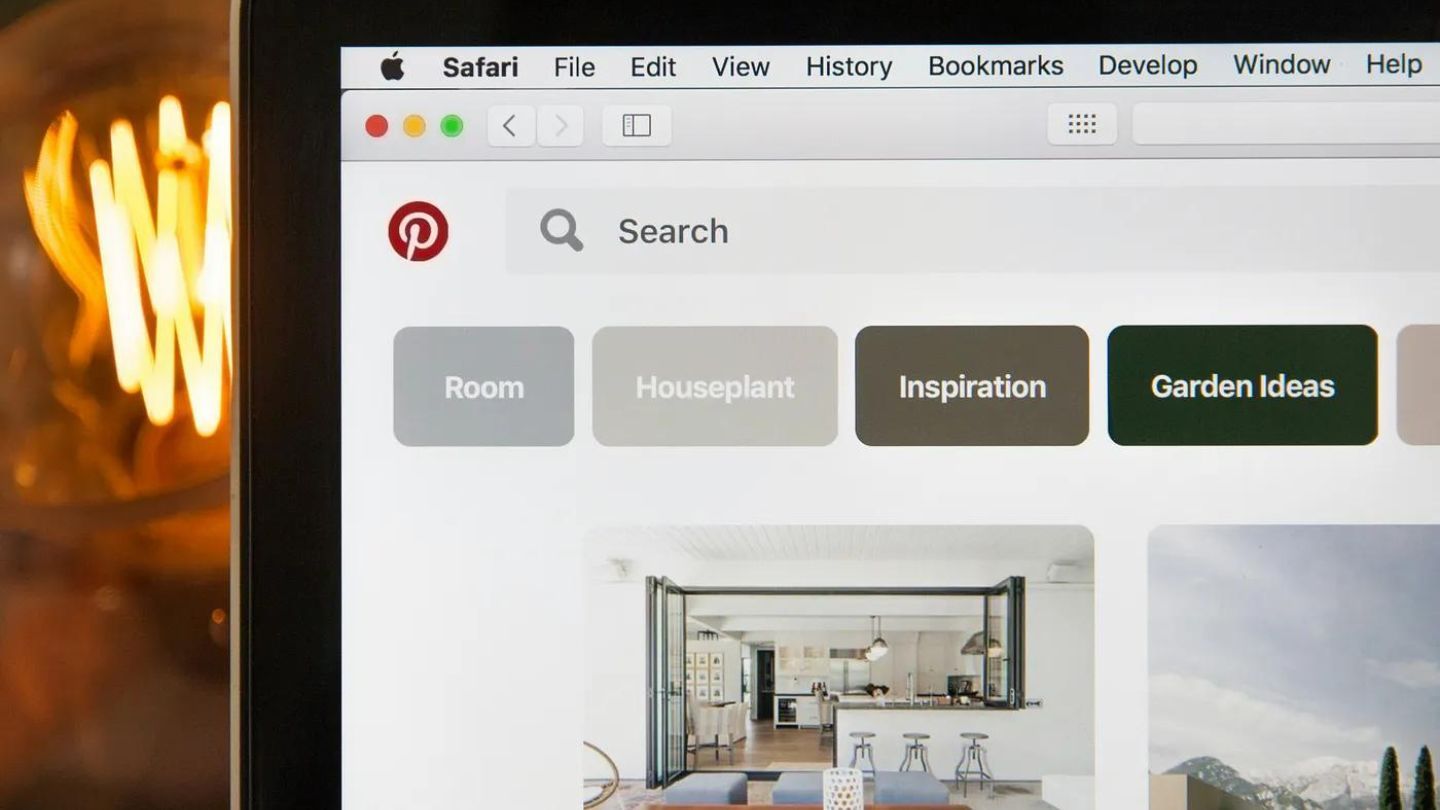
How I Managed My Pinterest Accounts with Circleboom Publish
Once I started using Circleboom Publish, everything became easier. I began by connecting all of my Pinterest accounts to Circleboom, which allowed me to manage them all from one place.
The AI Pin Generator was incredibly helpful in creating fresh, relevant content, and I used Circleboom’s planner to map out a content calendar.
With the scheduling tool, I didn’t need to be online all the time to ensure my pins went live at the right moment. I simply created the content, scheduled it, and Circleboom took care of the rest.
It was like having a Pinterest manager without paying a high price for it.

Step-by-Step: How to Use Circleboom Publish for Pinterest
Here’s how you can easily manage your Pinterest accounts using Circleboom Publish:
Log in to Circleboom Publish with your account.
Step #1: If you don't already have a Circleboom account, you can get one in seconds for free!
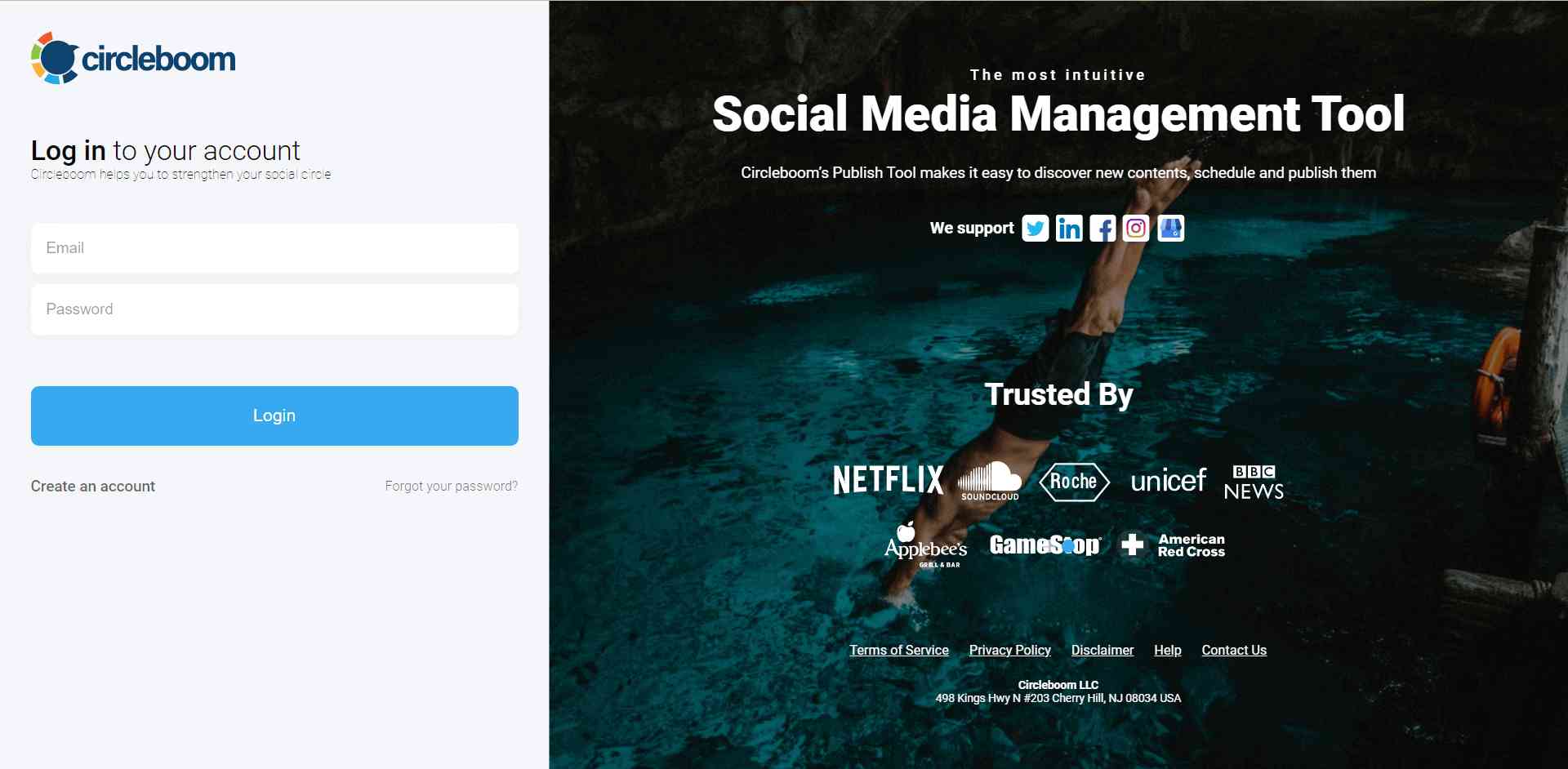
Step #2: If this is your first time using Circleboom Publish, you will see several options for Twitter, Facebook, Instagram, LinkedIn, Pinterest, and Google Business Profile.
Select Pinterest and connect your account(s). You can add multiple accounts from each platform.
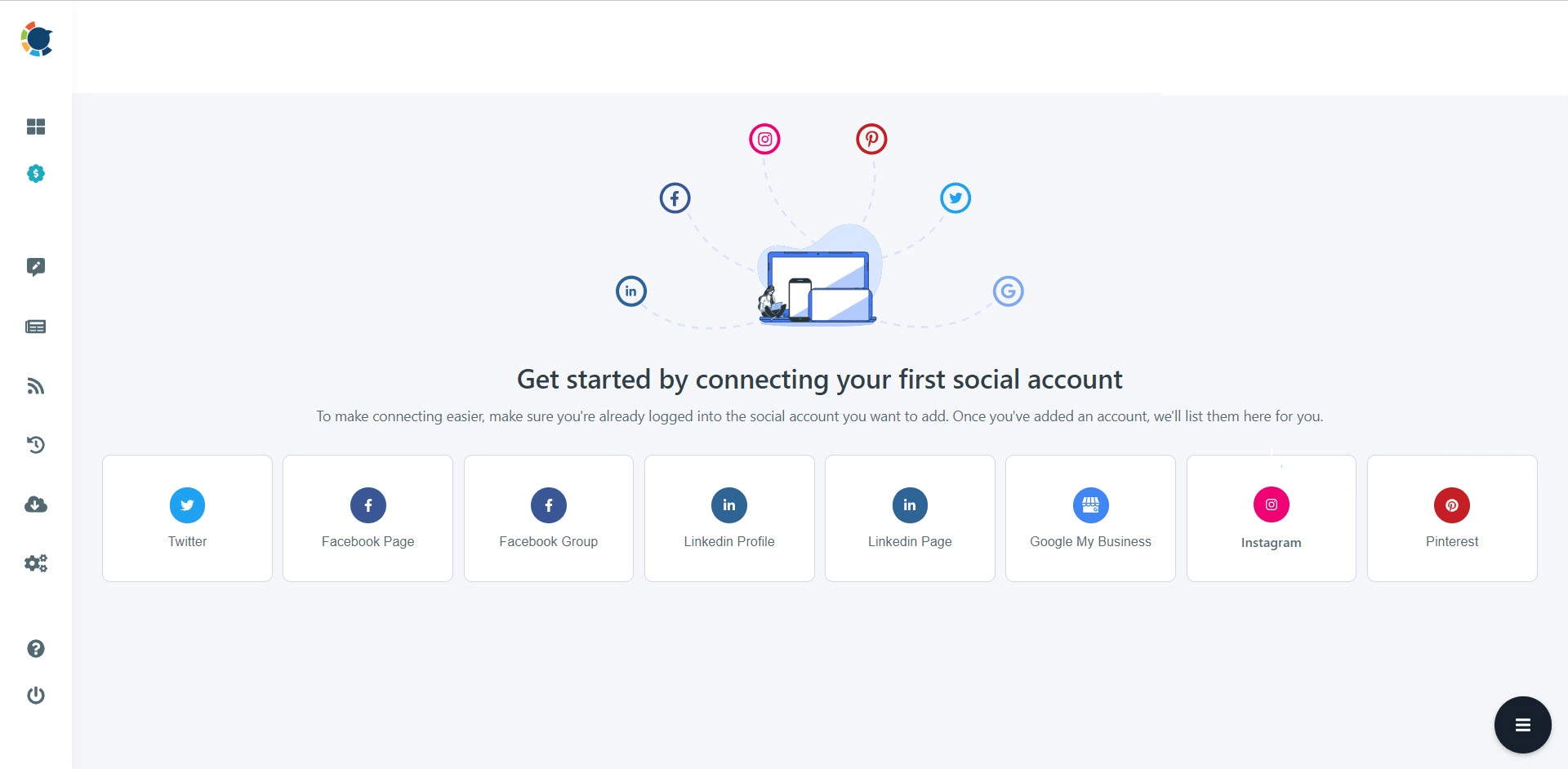
Step #3: You should click on the “Create New Post” button to create your social media posts. As you see, there are specific post options for each platform. You can choose “Pinterest Specific” too.
You’ll proceed to account selection.
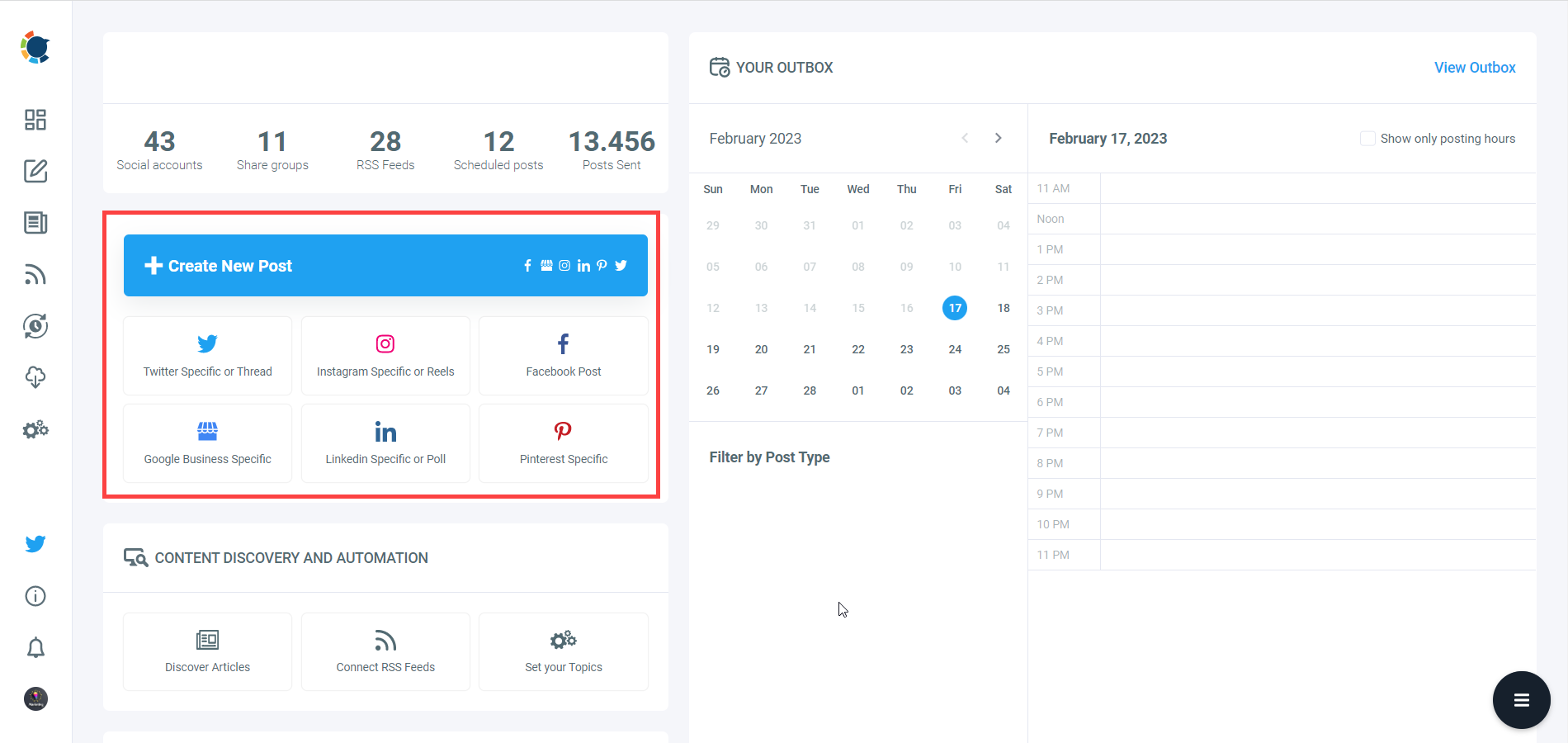
Step #4: Social media image generator on Circleboom has 4 options: Canva, Unsplash, Giphy, and Google Photos. You can also upload your own files and send them directly.
Canva is where you can curate and design images as you wish. You can apply ready-made pin templates, filters, effects, and other kinds of elements to edit your image.
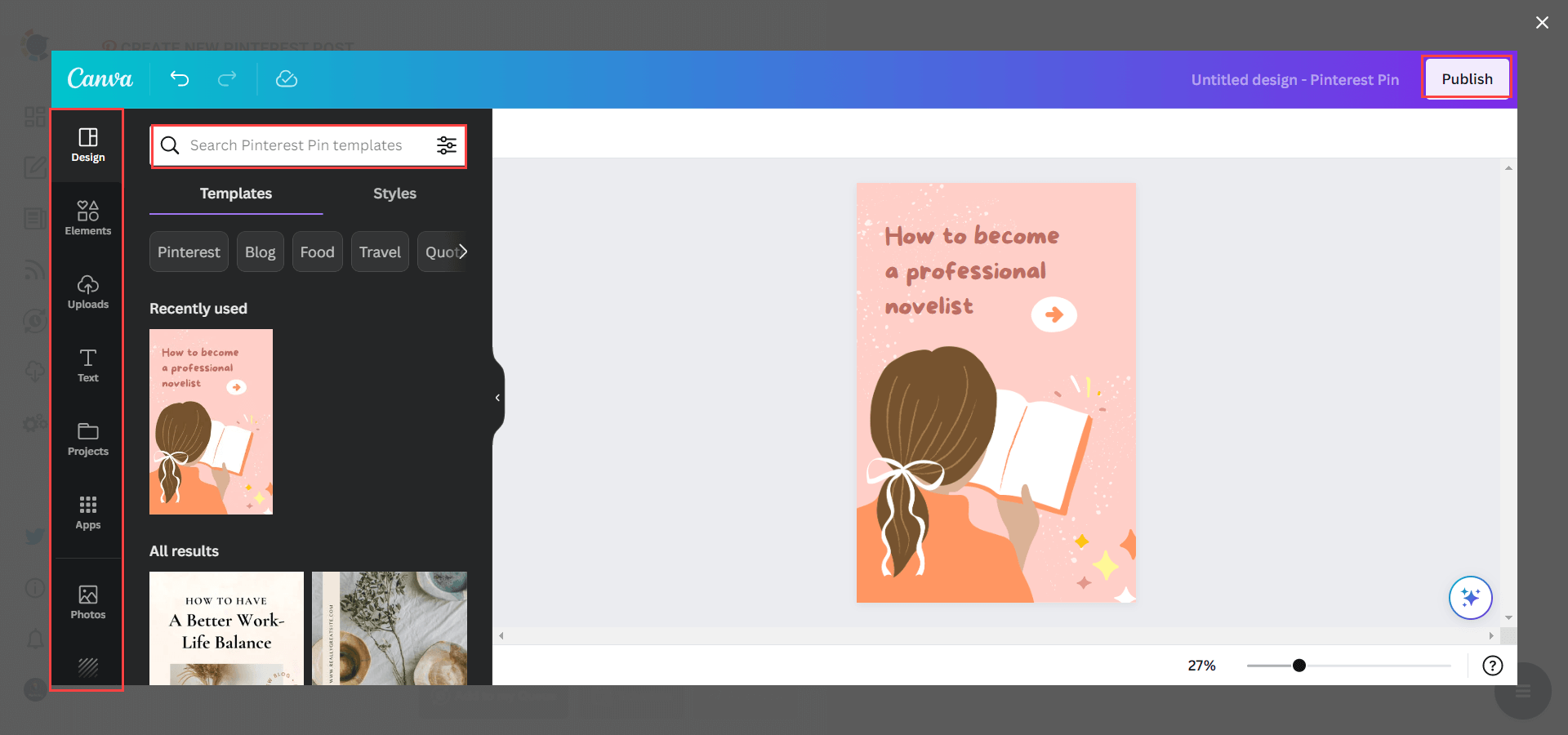
Also, you can use Unsplash to find auto-generated, high-quality images to share on your Pinterest accounts.
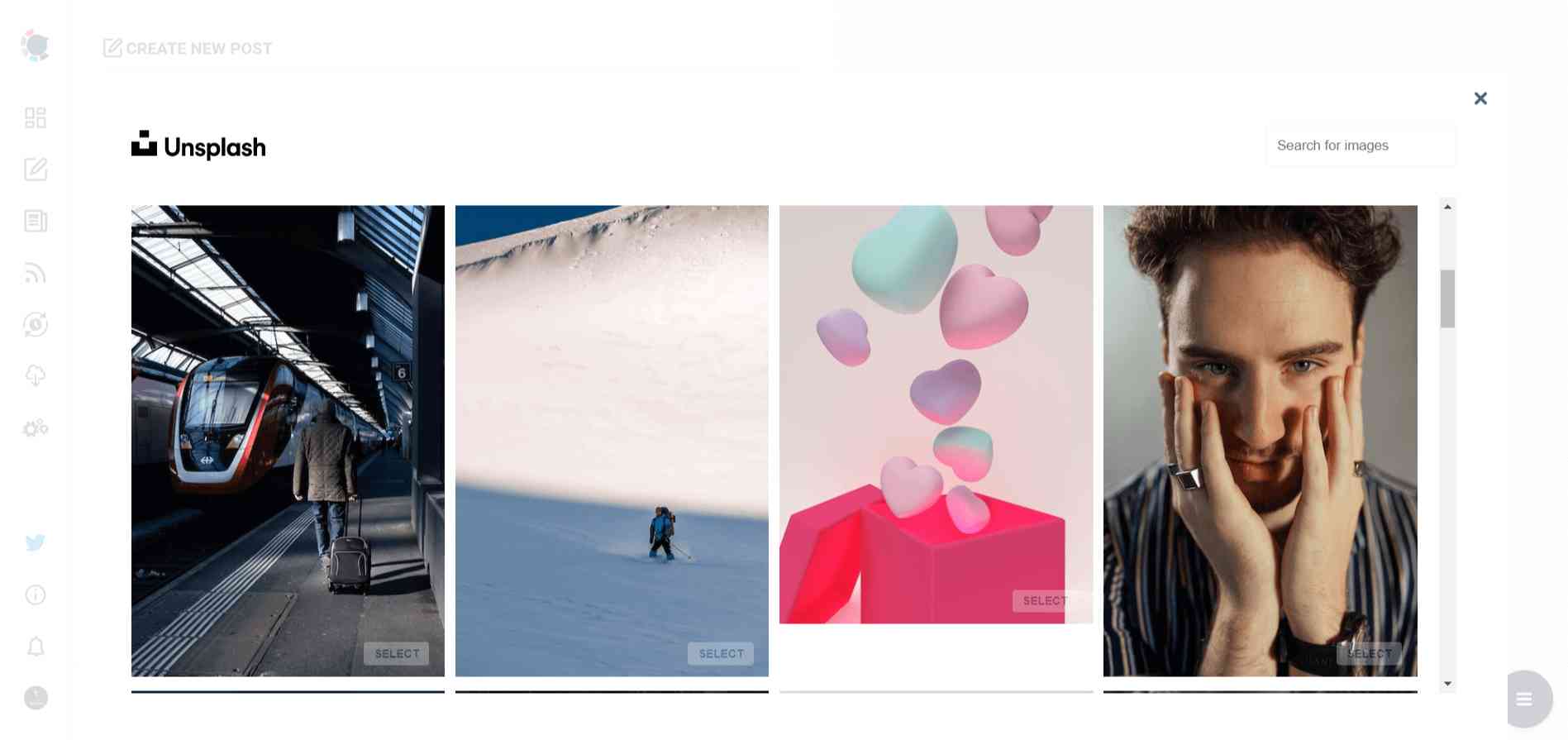
Giphy is where you can generate high-quality GIF images for your auto-generated Pinterest posts.
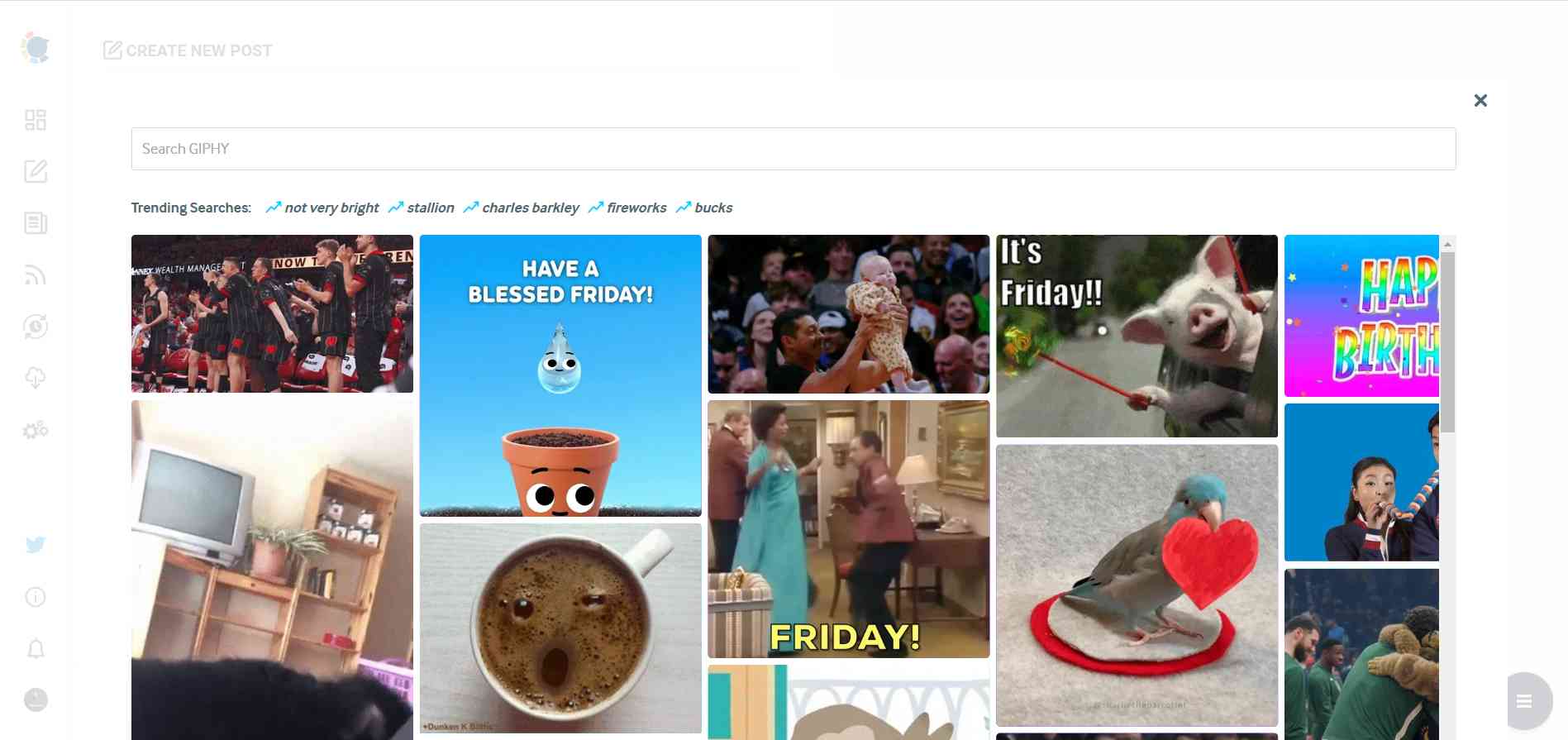
Step #5: The next station is the social media text generator.
Thanks to Circleboom's OpenAI integration, you can create auto-generated social media descriptions and captions or improve existing ones.
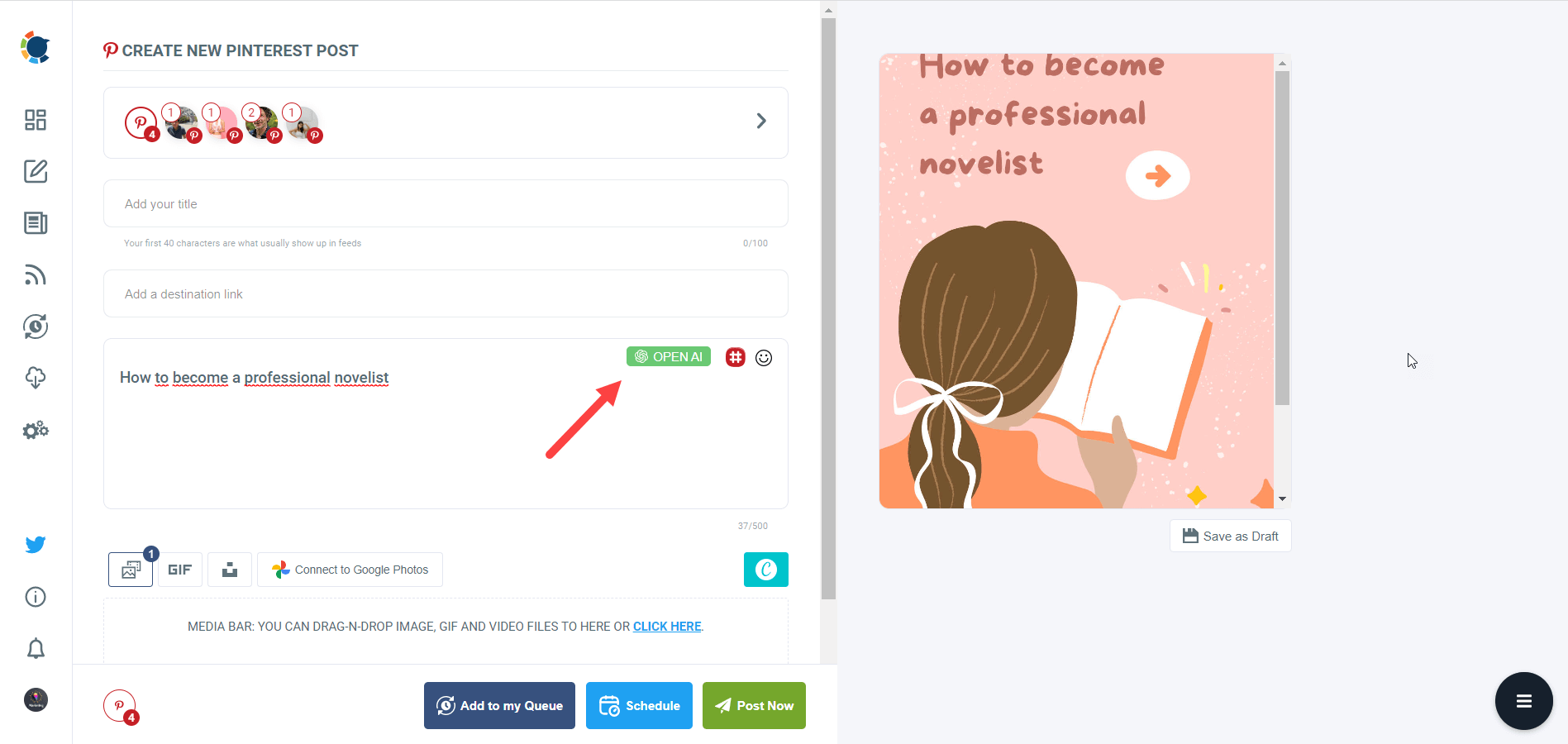
Step #6: Now, you can easily add auto-generated text as your pin description.
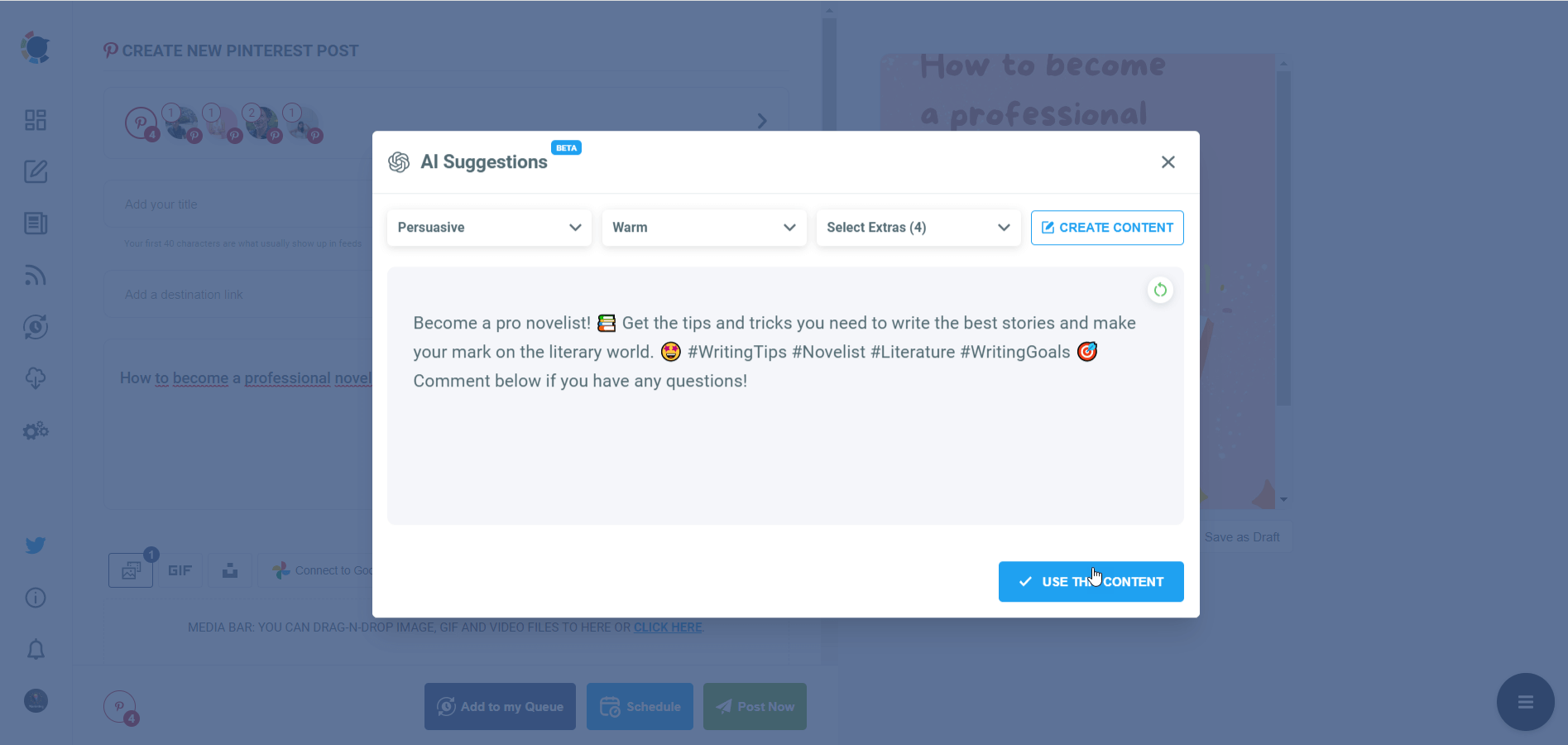
Step #7: You can also use Circleboom Publish’s native Pinterest hashtag generator to find, create, and save relevant and popular hashtag groups for your auto-generated Pinterest content.
You can increase your Pinterest engagement with Pinterest tag finder.
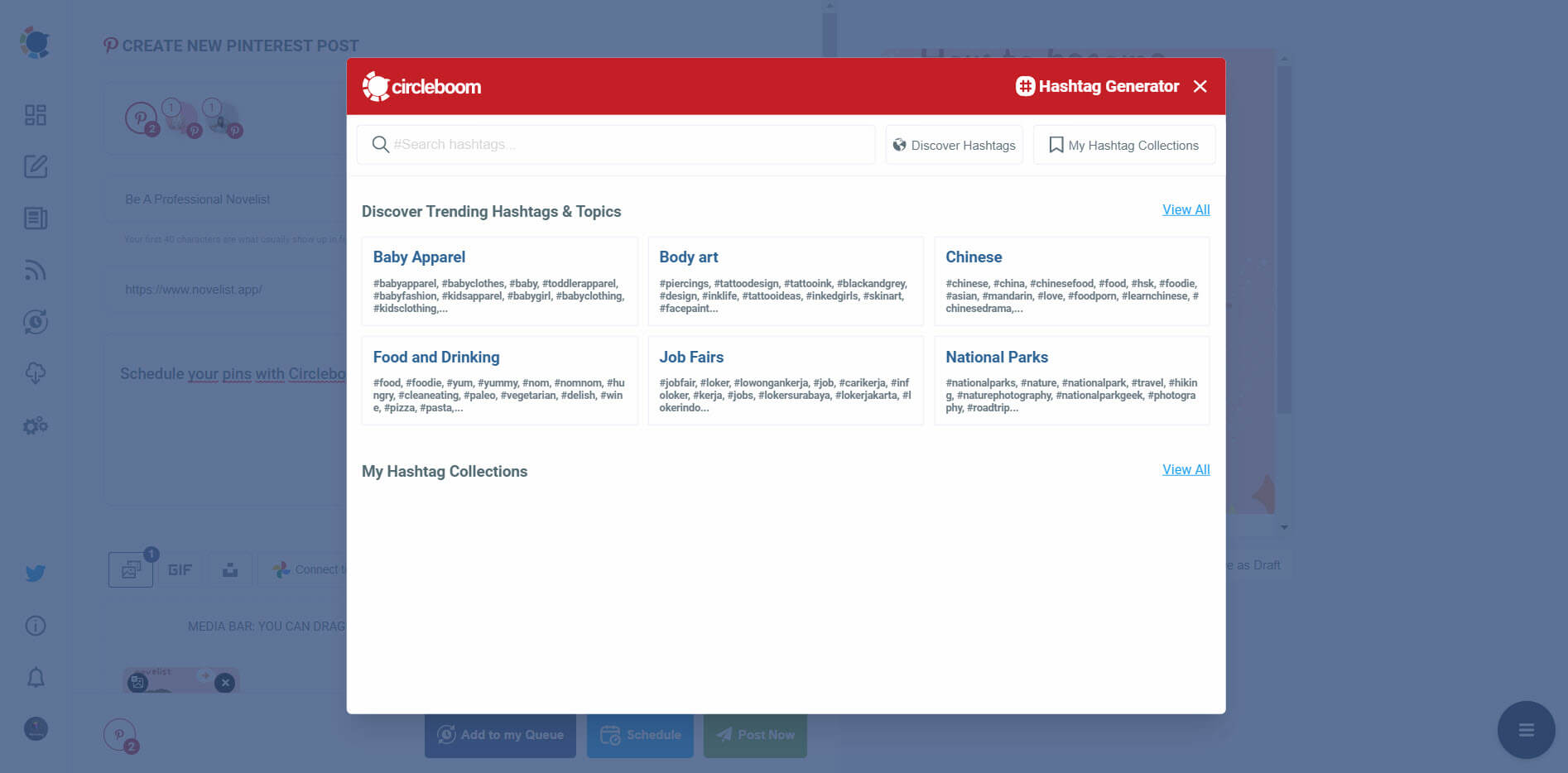
Step #8: Once you generate your Pinterest pins, you can share them immediately, Or you can schedule them for the future.
Also, you can set time intervals and automate your Pinterest posts.
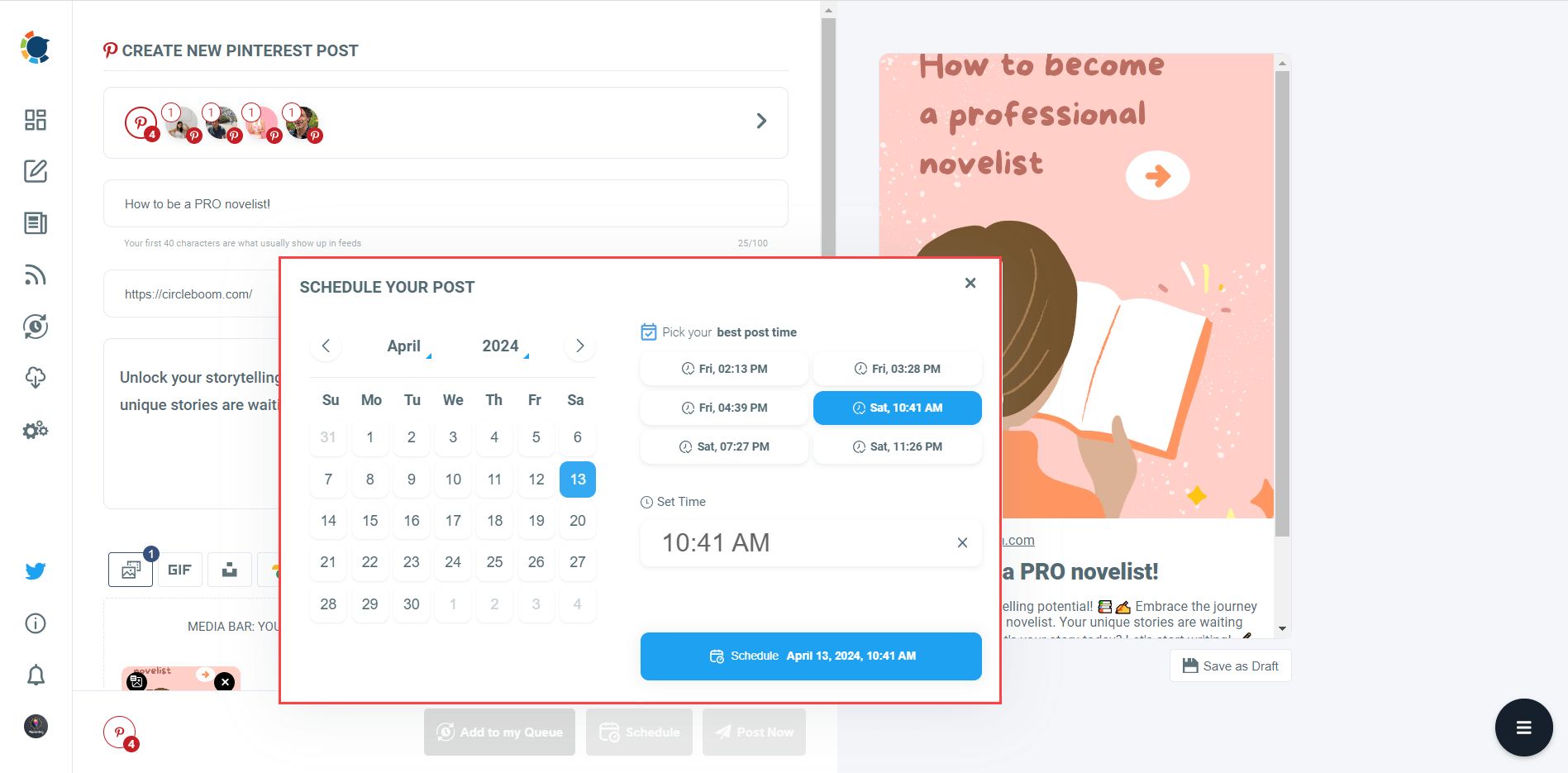
Why You Don’t Need a Pinterest Manager Anymore
After using Circleboom Publish, I realized I no longer needed to pay for a Pinterest manager. The tool made it simple to handle multiple accounts, create and schedule pins, and keep everything organized.
The features were easy to use, and the AI Pin Generator saved me hours of time. Plus, I could do all of this without having to rely on expensive freelancers or agencies.
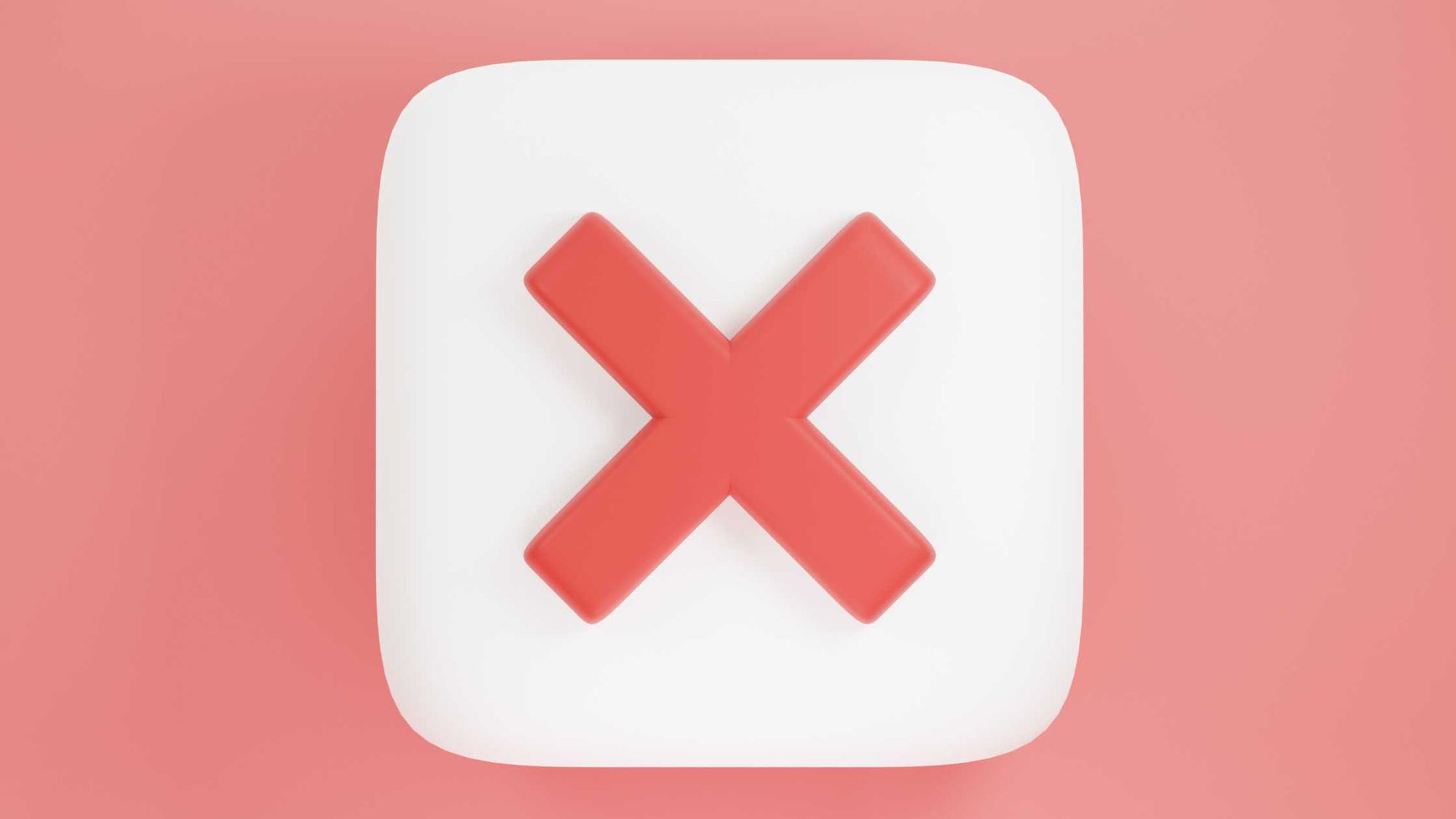
Conclusion: Manage Pinterest Like a Pro with Circleboom Publish
If managing multiple Pinterest accounts is getting out of hand, don’t rush to hire a Pinterest manager.
With Circleboom Publish, you can easily handle all your Pinterest profiles from one place, create engaging pins with the help of AI, and schedule posts for optimal engagement.
Circleboom gives you the power to streamline your Pinterest management—without the hefty price tag of hiring someone to do it for you.
Try Circleboom Publish and see how much easier it can make managing your Pinterest accounts!