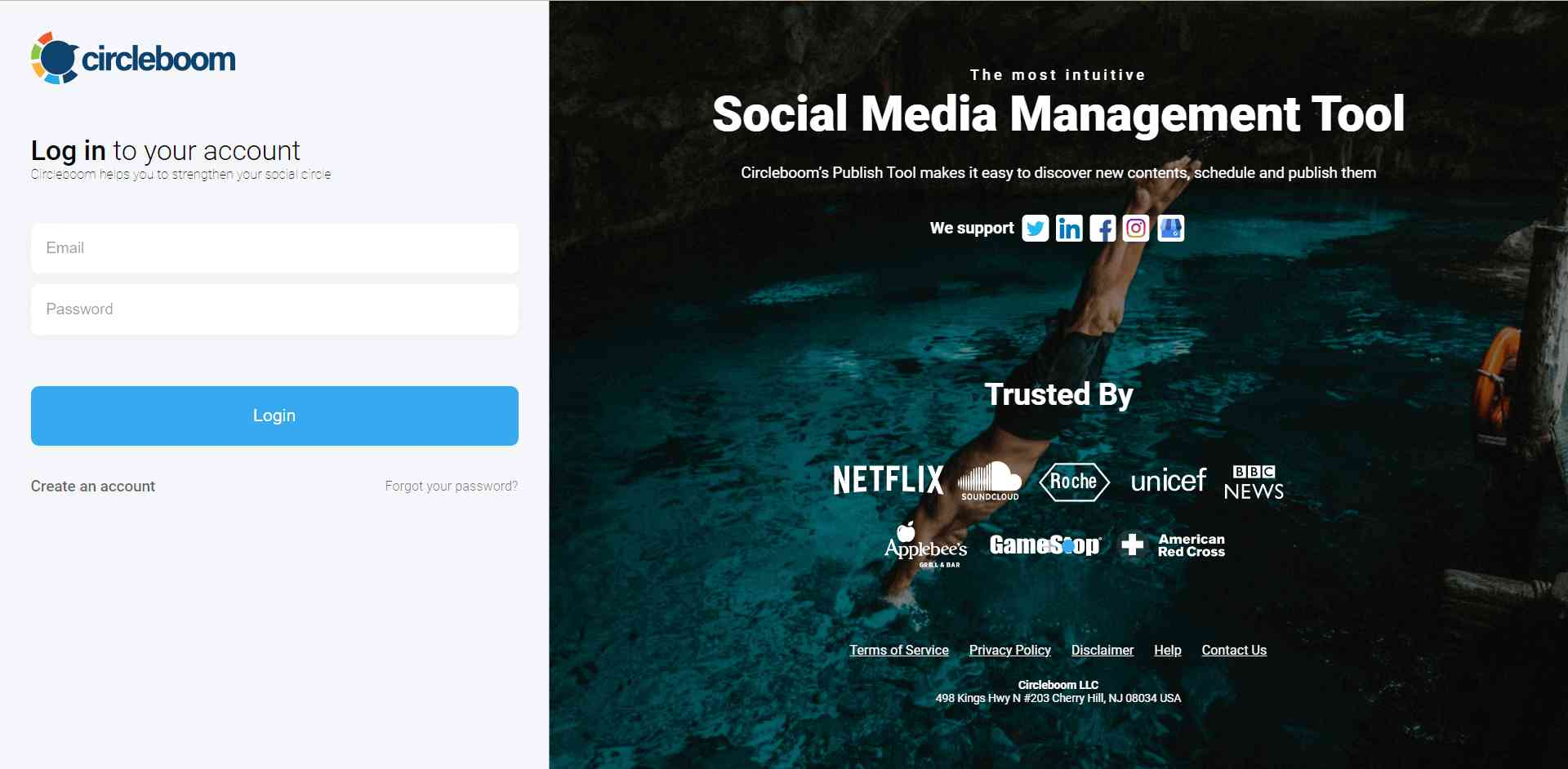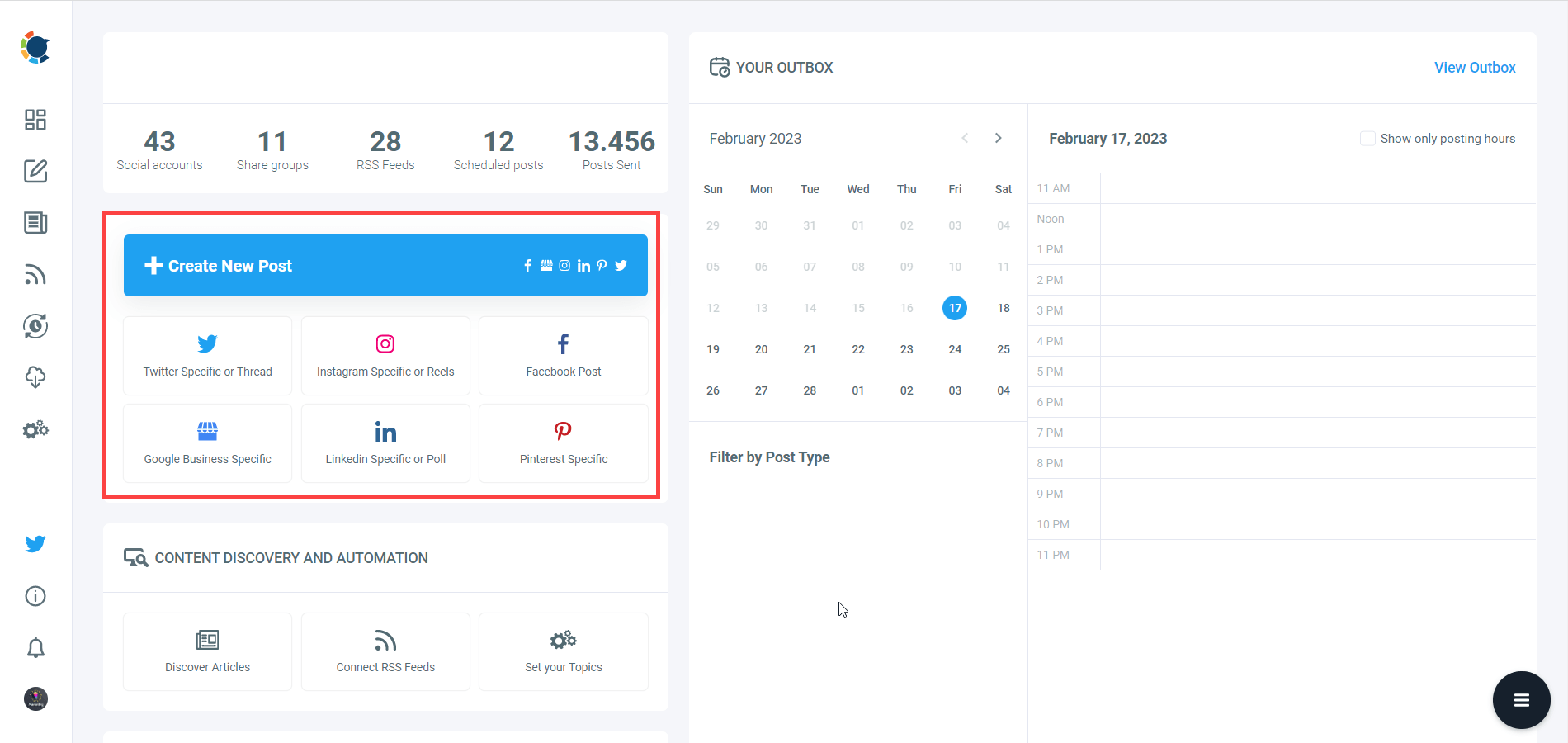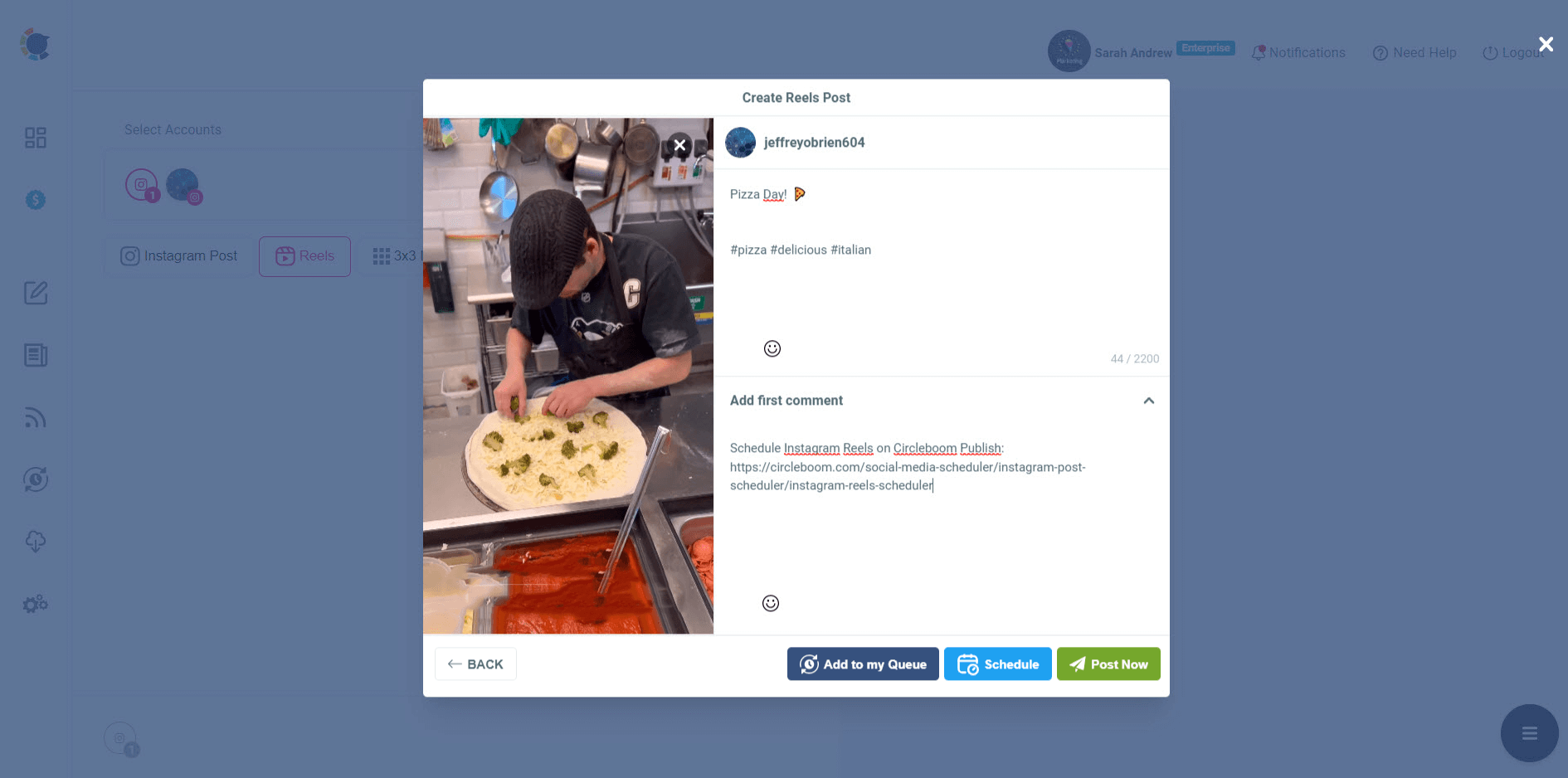Crafting Instagram Reels from the desktop is about more than just leveraging the convenience of a larger screen or the familiarity of a keyboard. It's about tapping into a world where precision meets creativity, where the extensive toolkit offered by desktop software elevates content creation to an art form. This approach appeals to creators and marketers alike, who seek the finesse and control that only desktop editing can provide—fine-tuning visuals, perfecting audio, and ensuring seamless transitions.
Moreover, the desktop environment supports a more thoughtful and immersive creation process, free from the distractions and limitations of mobile devices. With Circleboom's innovative solution, uploading these meticulously crafted Reels to Instagram directly from your desktop becomes not just a wish but a reality. This guide explores why the desktop has become the new frontier for Instagram Reels, offering creators the unmatched ability to produce genuinely captivating content that stands out in the bustling world of social media.
Now, I would like to take you on a journey on Circleboom and show you how you can utilize it to create, design, and upload Instagram Reels on your desktop!
How to make, upload and schedule Instagram Reels with Circleboom
Circleboom provides an advanced social media management tool where you can create, upload, design, edit, share, schedule, and automate reels on your multiple Instagram accounts in one place!
You can follow these steps to utilize Circleboom's Instagram Reels Scheduler and upload amazing Instagram Reels on your desktop:
Step#1: Log into Circleboom Publish.
If you don’t have an account yet, create one right now!
Step#2: On the dashboard, navigate to the left and click on Instagram Specific & Reels Post”.
Step#3: You should choose the “Reels” option after choosing your connected Instagram account.
As you can see, you can create, post, and schedule Instagram Stories, Grid, Puzzle, Carousel and Panorama posts on Circleboom.
Step#4: Now, you should upload your video.
Then you can add your captions, hashtags, and the first comment for your Reels..
You can add auto-captions to your Instagram Reels with Circleboom's AI Instagram Caption Generator!
Step#5: When it is done, you can publish it immediately or schedule it later.
Alternatively, you can set time intervals and automate your Instagram Reels with queue scheduling on Circleboom!
How long can a Reel be on Instagram?
Instagram Reels now have a maximum length of 90 seconds. Initially, upon its release, Reels had a limit of 15 seconds, which was subsequently increased to 30 seconds, and later to 60 seconds. The latest enhancement extends this limit to 90 seconds, providing users with greater leeway and creative scope to narrate their stories, display their skills, or disseminate information. This increased timeframe is especially advantageous for content creators aiming to captivate their audience with more in-depth and elaborate content.
Why can't I schedule Instagram Reels on Meta Business Suite?
If you can't schedule Instagram Reels on Meta Business Suite and find out possible reasons and solutions, read our detailed article here ⬇️
The best tools to capture and create Instagram Reels on your desktop
Here are some of the best tools to capture and create Instagram Reels on your desktop, ensuring your content is not just seen but remembered:
- Adobe Premiere Pro: A powerhouse in video editing, Adobe Premiere Pro offers extensive features for cutting, editing, and refining videos. Its comprehensive toolset makes it ideal for creating professional-grade Reels with intricate edits and effects.
- Canva: Known for its user-friendly interface, Canva goes beyond graphic design to offer video editing capabilities. It's perfect for those seeking to combine visually striking images with video clips, text overlays, and animations to craft engaging Reels.
- DaVinci Resolve: This tool is a favorite among videographers for its advanced color correction and audio post-production capabilities. DaVinci Resolve allows for detailed editing, making it possible to achieve cinematic quality for your Reels.
- Final Cut Pro: Exclusive to Mac users, Final Cut Pro blends powerful editing features with a seamless user experience. Its magnetic timeline and multicam editing are especially useful for creating dynamic Reels.
- InVideo: With a vast library of templates and an intuitive interface, InVideo caters to creators looking for a quick yet effective way to design Reels. Its drag-and-drop functionality makes video creation accessible to all skill levels.
- Filmora: Wondershare's Filmora strikes a balance between simplicity and functionality, offering creative effects, advanced features like motion tracking, and an easy learning curve for beginners and intermediate users alike.
- Camtasia: Ideal for tutorial-style Reels, Camtasia combines screen recording with video editing. It's particularly useful for creators who want to share knowledge or showcase digital products.
- Clipchamp: A browser-based editor that offers simplicity without sacrificing quality. With Clipchamp, you can quickly trim clips, add transitions, and include text overlays directly from your web browser.
Wrapping Up
As we wrap up our journey through the innovative world of creating and uploading Instagram Reels from the desktop, it's clear that this feature is a game-changer for digital content creation. The ability to use the desktop for Reels not only introduces a new level of precision and creativity but also revolutionizes the way we think about crafting and sharing content on Instagram. With advanced editing tools, software integrations, and the convenience of a larger screen, desktop creation allows for a meticulous approach to video production, enabling creators to produce content that truly stands out.
The seamless process of uploading these meticulously crafted Reels directly from the desktop, courtesy of platforms like Circleboom, further enhances the content creation experience. It bridges the gap between the expansive capabilities of desktop software and the dynamic world of Instagram, offering a streamlined workflow that was once wishful thinking for many creators. This evolution in content creation and distribution signifies a monumental shift towards more accessible, efficient, and high-quality content production, opening up endless possibilities for creators to explore and audiences to enjoy.
As we move forward, the desktop approach to Instagram Reels is set to redefine the boundaries of social media creativity, making it an indispensable tool for anyone looking to leave a mark in the digital age. Whether you're a seasoned content creator or a newcomer eager to express your creativity, the desktop is now your canvas, and Instagram Reels is your palette. The future of digital storytelling is here, and it's more accessible, powerful, and inspiring than ever.