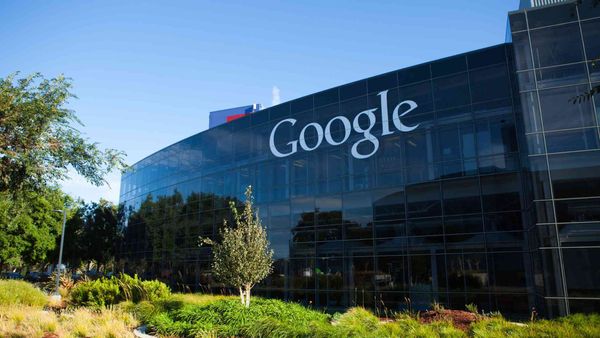With Google Posts, generated through Google Business Profile, you can share offers, events, products, and services directly in Google Search and Google Maps.
Google Posts appear as little cards within the knowledge graph in Google Search Engine Result Pages (SERPs) when people search for your business.
These cards are fantastic for timely marketing content to customers at the right moment and may be added for each business location. They are maintained through an intuitive interface inside of Google Business Profile.
The Origin
Google Posts were first introduced in January 2016 as a way for US presidential candidates to share information with voters. In March of the same year, Google expanded the service to businesses, but only a small number of local companies were initially eligible.
Shortly afterwards, Google Posts were opened to a wider range of public figures and establishments, including museums, sports teams, musicians, and movies.
Are Google posts helpful?
Google Posts are a simple and quick method to improve the search experience for consumers looking for services and products. Although not every business will benefit from it, the convenience and simplicity it may be set up encourage experimenting and testing to see what works best for your organization.
Users may learn about, buy, or join up for a product, service, or event with only one click using Posts. If you need to promote your business, you need to know how to publish content on Google by using Google Posts.
It costs nothing to use Google posts for advertising your business on organic results pages. Consider it an Instagram post with a much larger audience. Why don't you give it a shot?
Where do we see these Google posts?
When users search for your brand on Google, they will see your post in the Google SERPs and Google Maps. On both mobile and desktop, they will appear in the knowledge graph to the right of the search results.
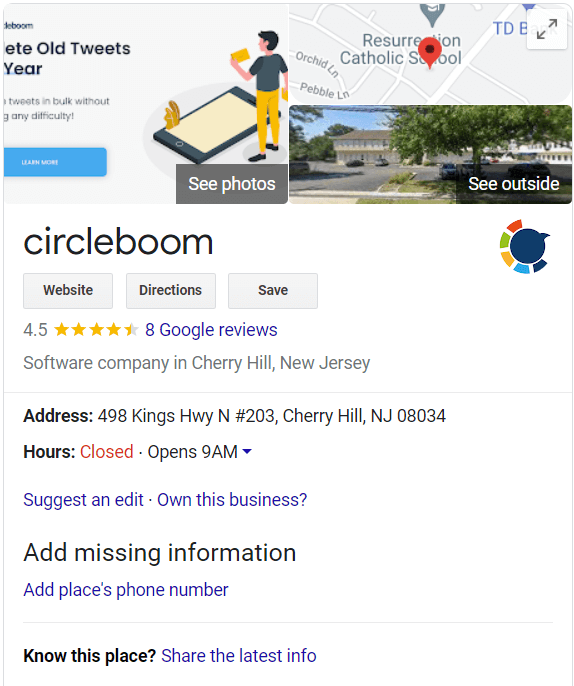
Are you ready to create Google posts and promote your services and products to more people? First of all, you should create a Google Business Profile account!
How can you set up a Google Business Profile page?
If you do not have a Google Business Profile yet, we can help you set it up to increase your visibility and accessibility. You can follow these quick and easy steps to create and manage your Google Business Profile.
You should follow these steps:
Step #1: You need to have a Google account to set up Google My Business. If you do not have one, you can create a Google Account for free.
You will see a blue button, “Manage Now” in the middle and on the top right corner of the page. Click it.
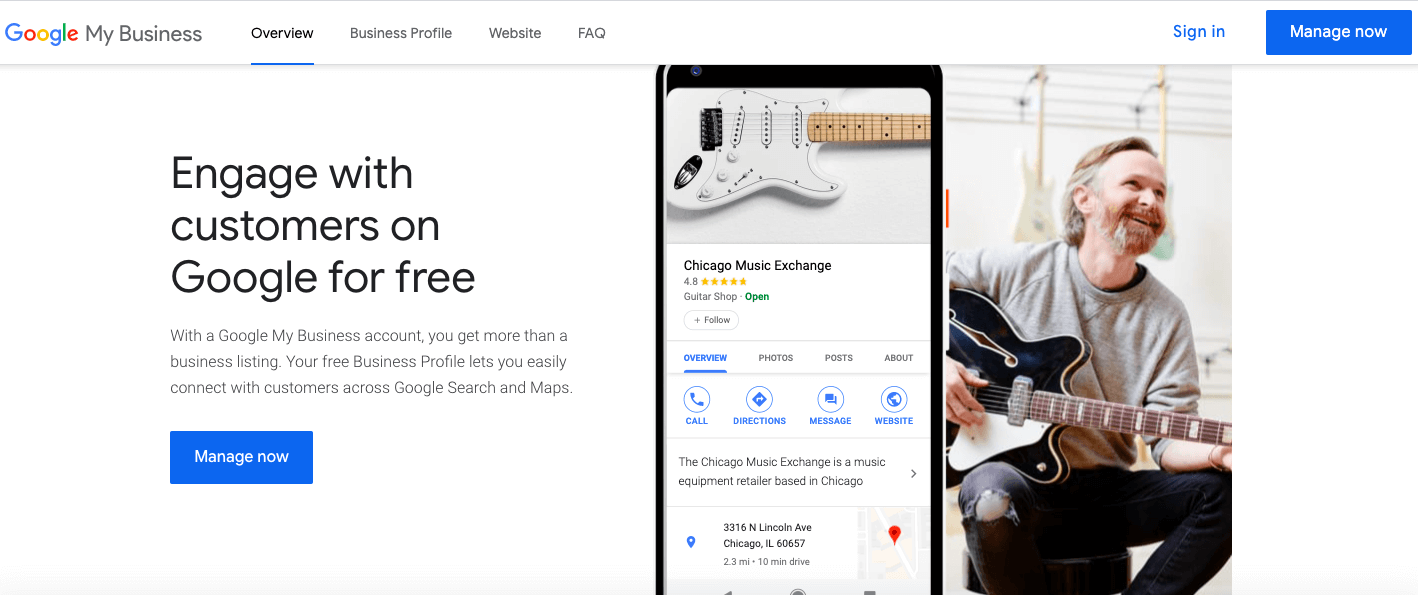
You are now asked to find and manage your business by searching for the name. As you start to fill, the autocomplete function will present the existing businesses. This service is for avoiding duplications and also adding a new Google My Business profile to an already existing business if you have a new store opening.
If your business is already listed, click on the auto completed option; if it is not, type the name and click Next.
Step #2: You need to identify your business category, which is crucial as it helps customers discover your business on Google Search and Google Maps.
You can also change this category and add more later.
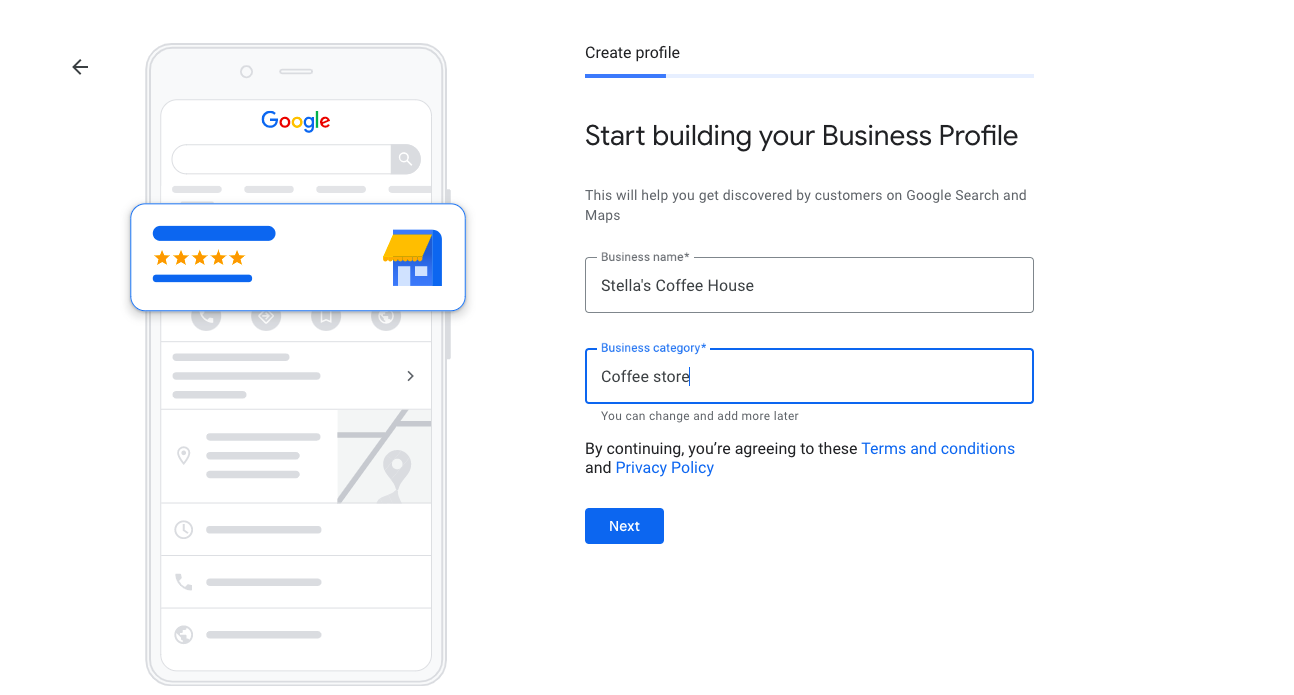
If you are ready, click next, and by continuing, you also agree to the terms and conditions and privacy policy of Google My Business.
Step #3: You will be asked if your business has a location that customers can visit, like an office or a store.
If yes, click Yes, and you will be asked to type your address. Type it, and click next. If no, jump to Step 8 to follow the right steps.
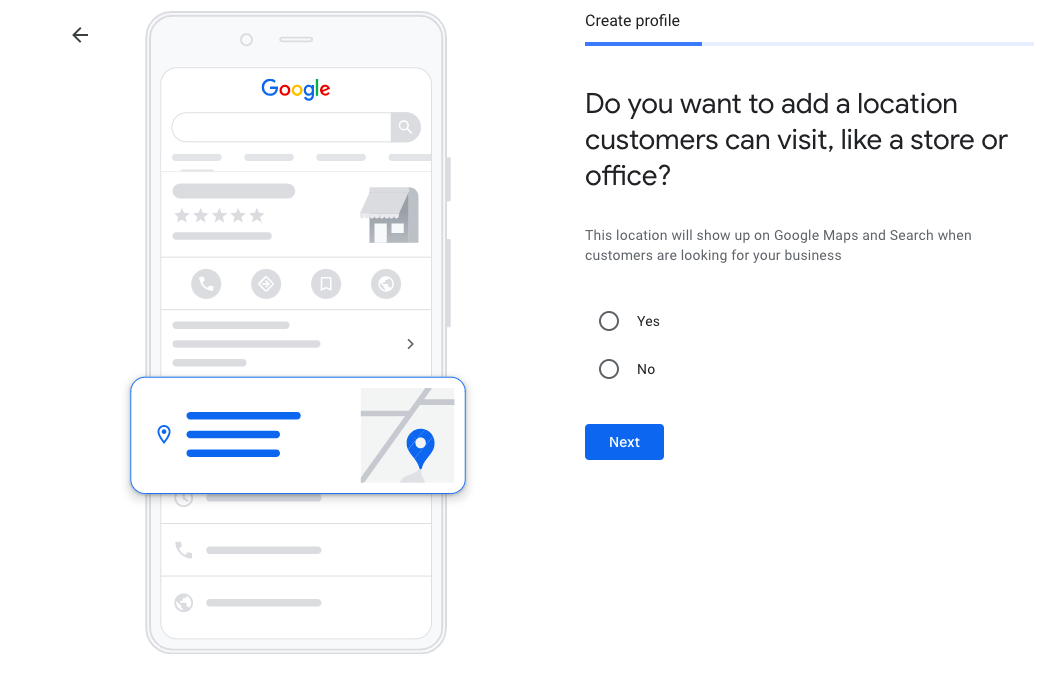
You can also check Google’s address guidelines to make sure you comply with the suggestions.
Step #4: Drag the red marker to locate your business on the map and click next.
If you don’t show the exact location of the specified address in the previous step, you won’t be allowed to continue.
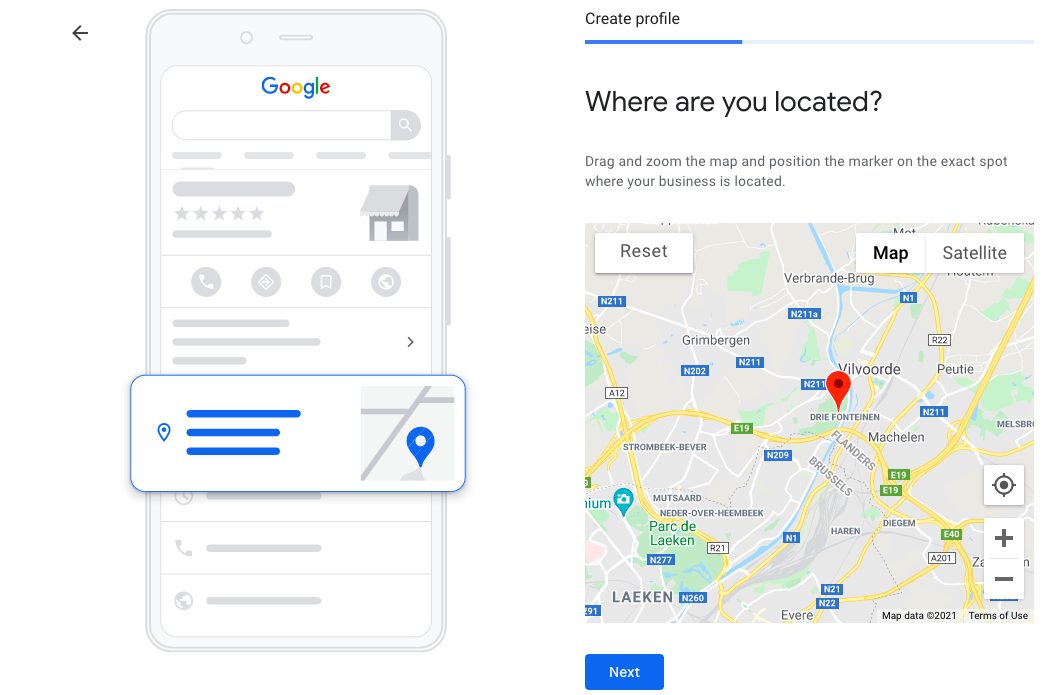
Step #5: If you also visit or deliver to your customers, you can inform them about your service area.
If you do, click Yes.

Step #6: Specify your service area (optional for service area businesses). If you don’t have a physical location and deliver to customers, or if you have one but also deliver to customers, you will be asked to identify service areas that your business serves.
It is important to provide correct information here as it will help bring relevant customers.
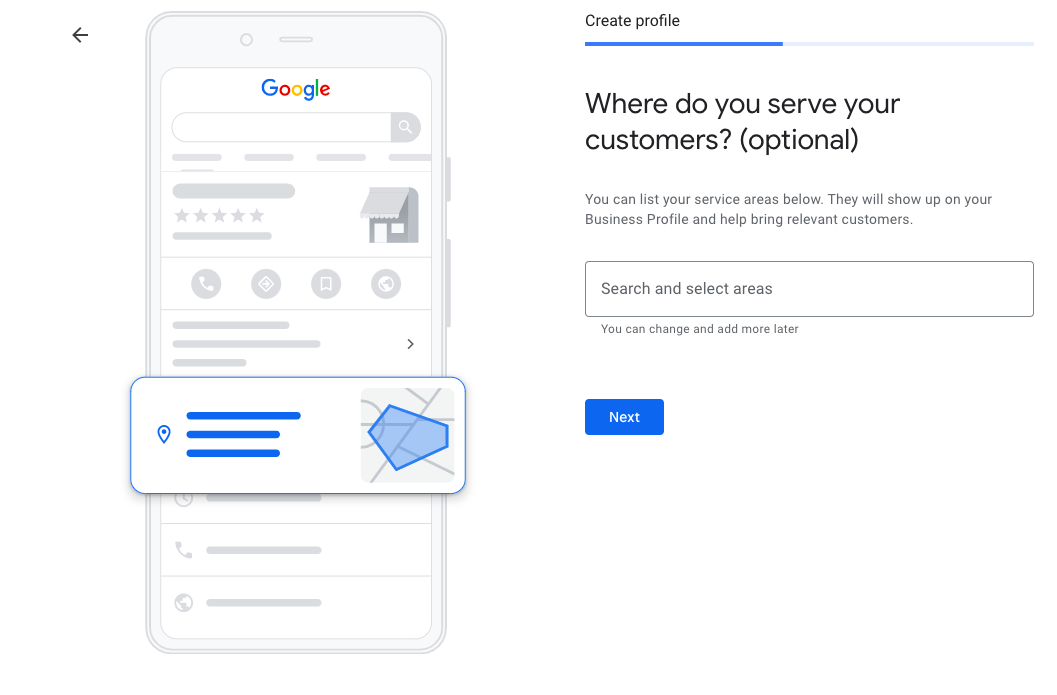
Step #7: Type your contact details. This is an optional step, but it is highly recommended if it is possible.
Type your phone number and website details. If you don’t have a website, Google can create one based on your information for free.
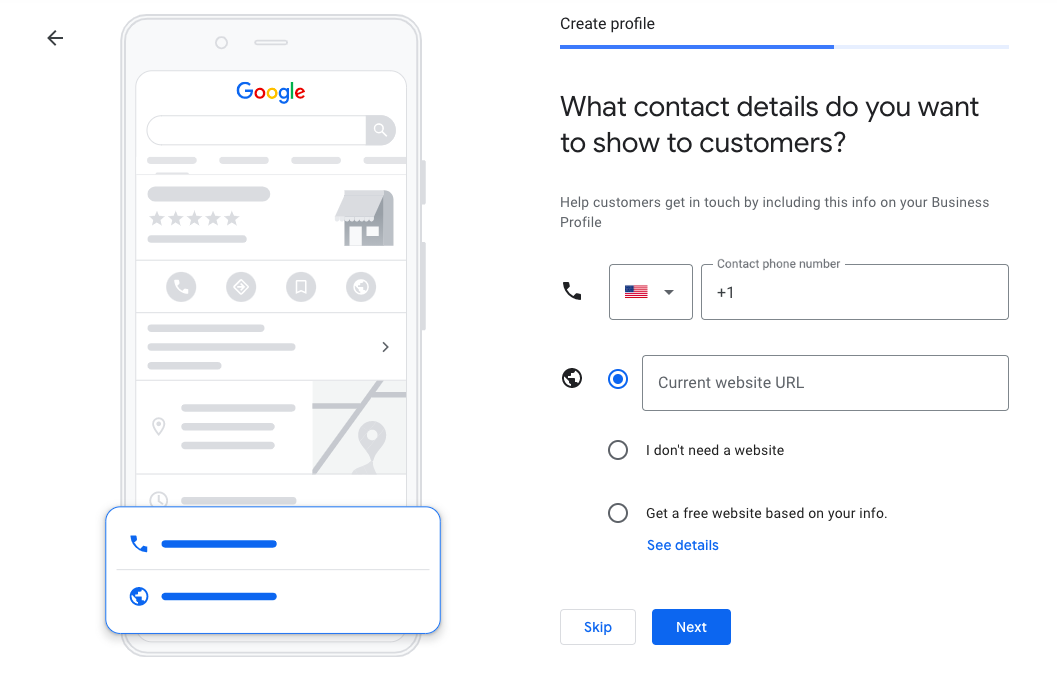
Step #8: Choose your choice on updates.
If you prefer to get updates and recommendations from Google, click yes.
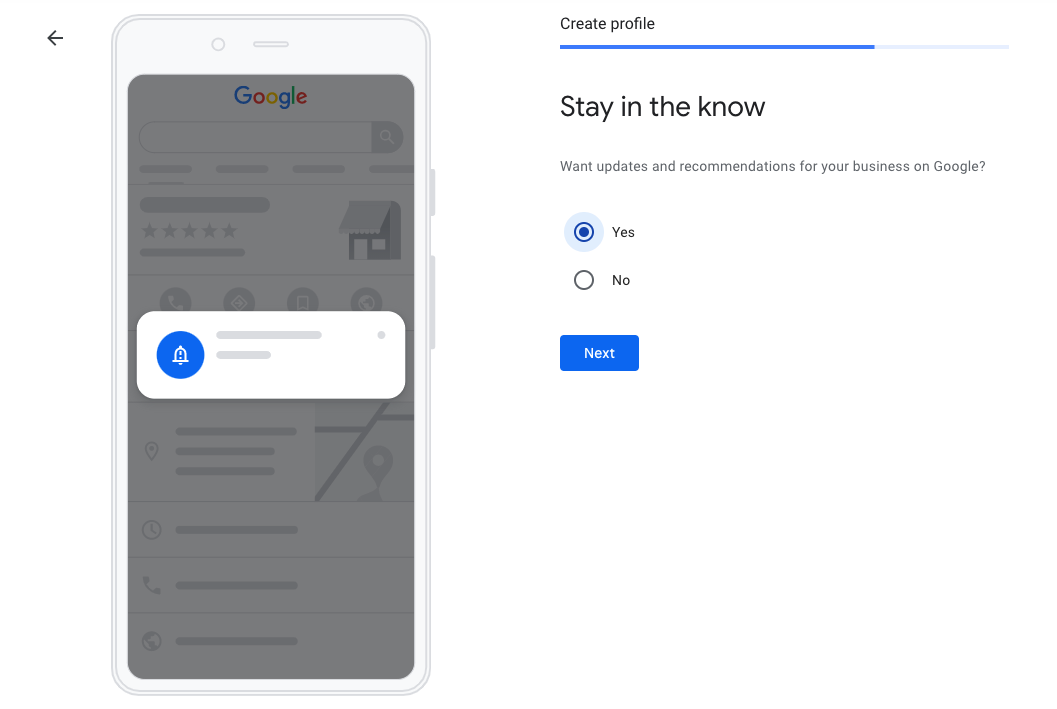
Step #9: Complete Google My Business Verification. As the last step, you need to verify that you are the owner of the business. The most common way to do so is by mail as the other options are only available to some businesses.
If you are qualified the follow the other options, you will be able to see the options at this step. If not, you will only see the postcard by mail option.
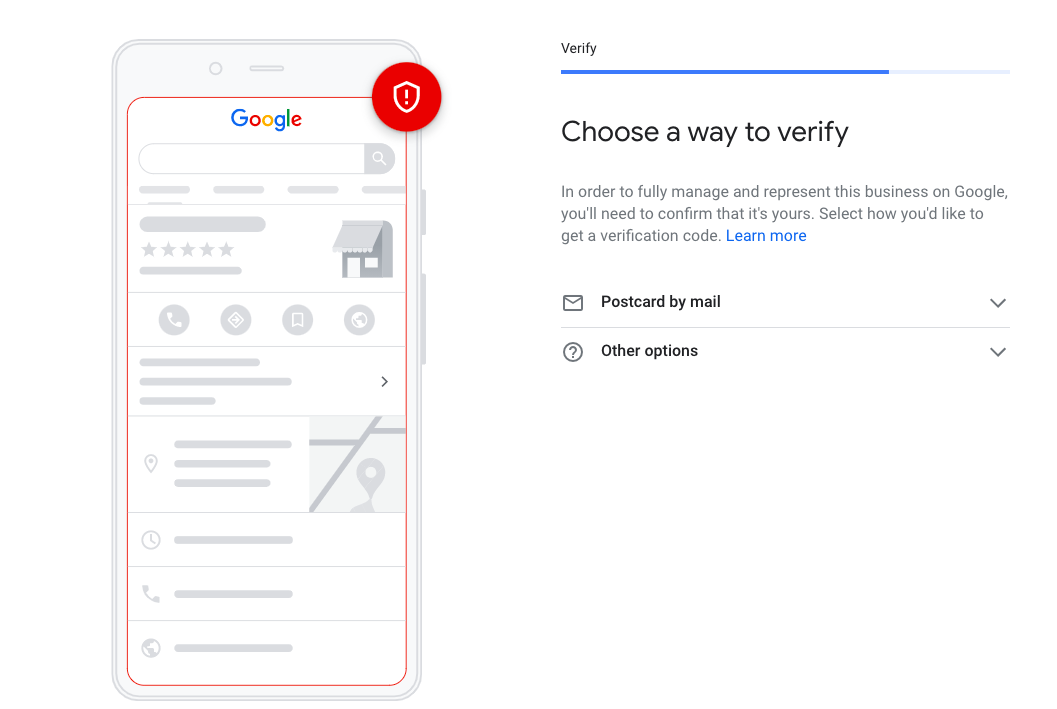
Option 1: Postcard by mail verification
Type the contact name and check the address you entered earlier and click Mail. Once you complete the process, a verification mail will be sent to your business address. It may take up to 14 days, so be patient. As you receive the postcard, Enter the email verification code into Google My Business.
But, you should know that there are other ways and you can verify your Google Business page without postcard verification!
Let's check other options!
Option 2: Phone verification
Some businesses will see the option to verify their business by phone. Make sure that you are eligible to answer a phone call or receive texts if you go with this option. Once you receive the verification code, type it into Google My Business.
Option 3: Email verification
Similar to phone verification, this option will be available to some businesses. You will receive an email with the verification code in your Google inbox associated with your Google My Business. Enter the verification code into Google My Business.
The latter two options are definitely preferable as they help you to verify your business instantly. But they are only available to businesses that have already verified their business’s websites with Google Search Console. And even if you verified your website with Google Search Console, some business categories may not be eligible for instant verification.
What should you do if you don't receive a verification code?
If it has been 14 days and you didn’t receive a postcard, you should contact Google directly. You can directly get in touch with a specialist on Google My Business Help. Then how? Let's continue together:
Step #1: Head to Google support and identify your business and problem. Choose the business you are having trouble verifying and specify your problem.
You can basically write “listing verification postcard not received.” Then click Next Step.
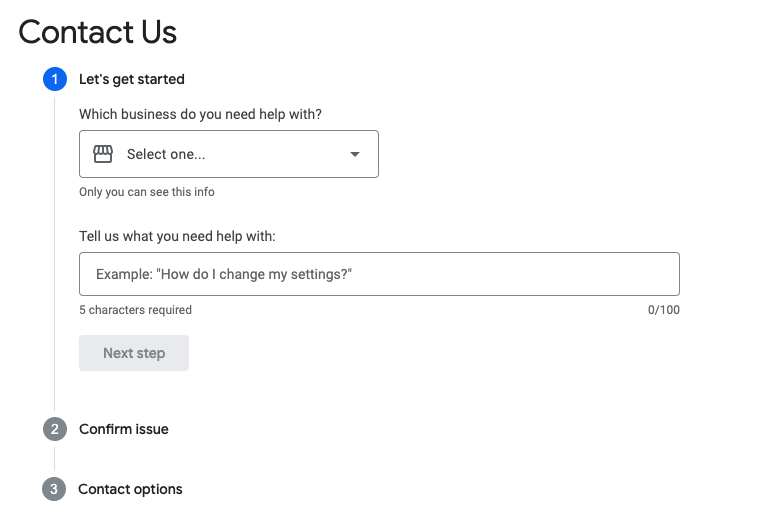
Step #2: Select your problem category. Google will offer you a couple of categories related to your problem definition.
Click “postcard didn’t arrive,” skip the recommended articles and tap Next Step.
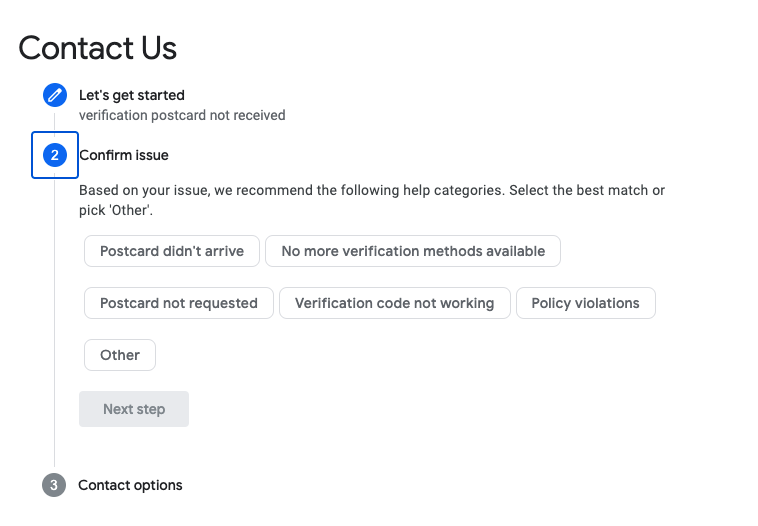
Step #3: Select contact option. You will be presented with the “email” option. Click it, and a form will appear.
Complete this form with detailed information as much as possible. Then tap Submit.
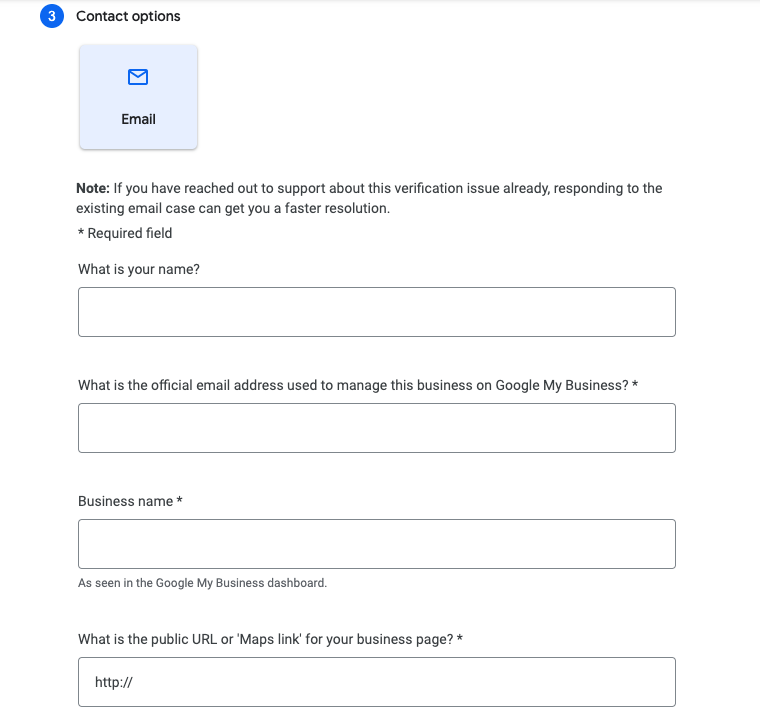
How do you create Google Posts?
You can create Google posts by using your computer or through the app on your mobile devices. So, it is necessary to know both.
Create Google posts on desktop
Google Business Profile has a post-creation tool, which can be managed via the website or the app while on the move.
Step #1: Log into your Google Business Profile account.
If you haven't created one, you can do it in a few seconds.
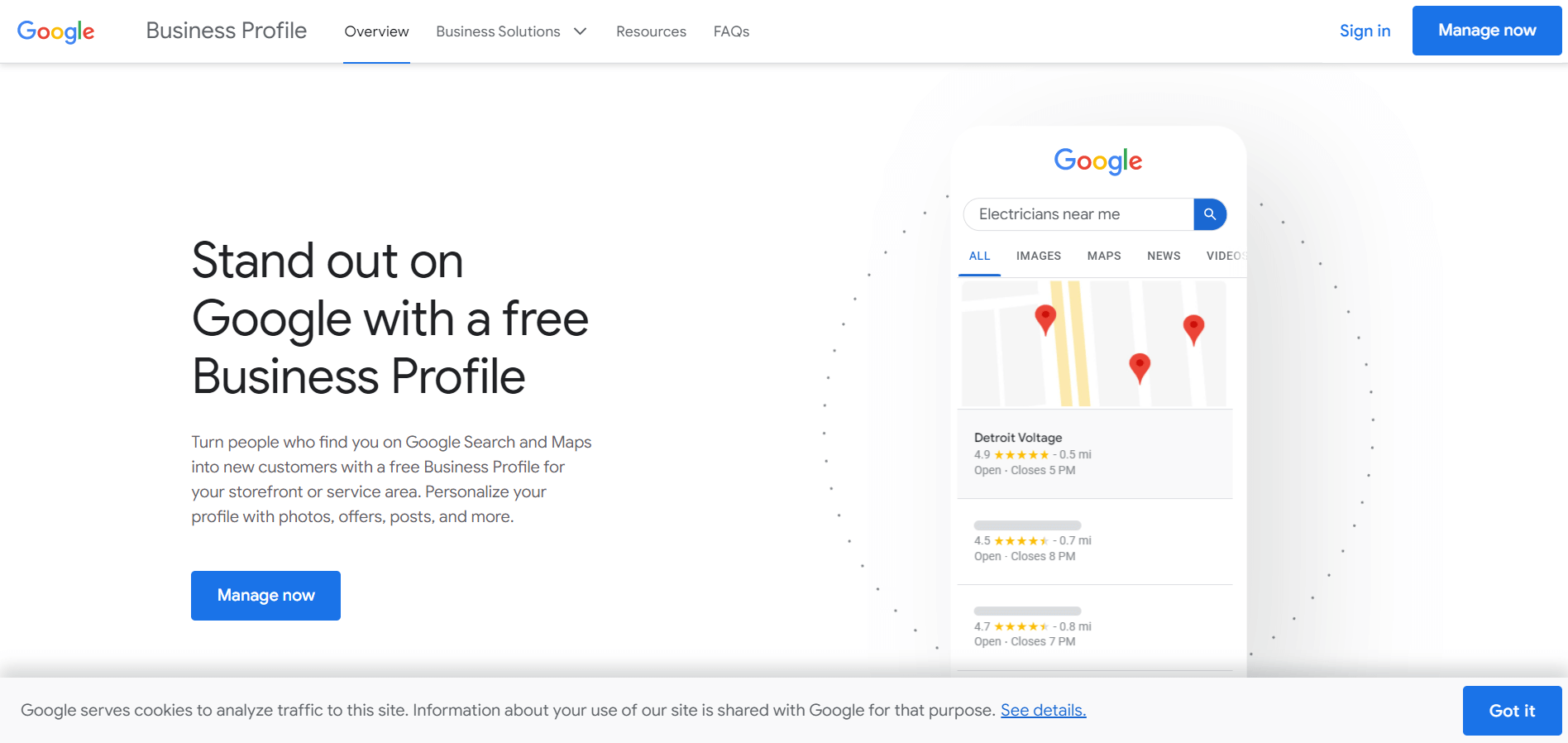
Step #2: Click on "Create a post" to proceed.
Alternatively, go to the menu and select Posts.
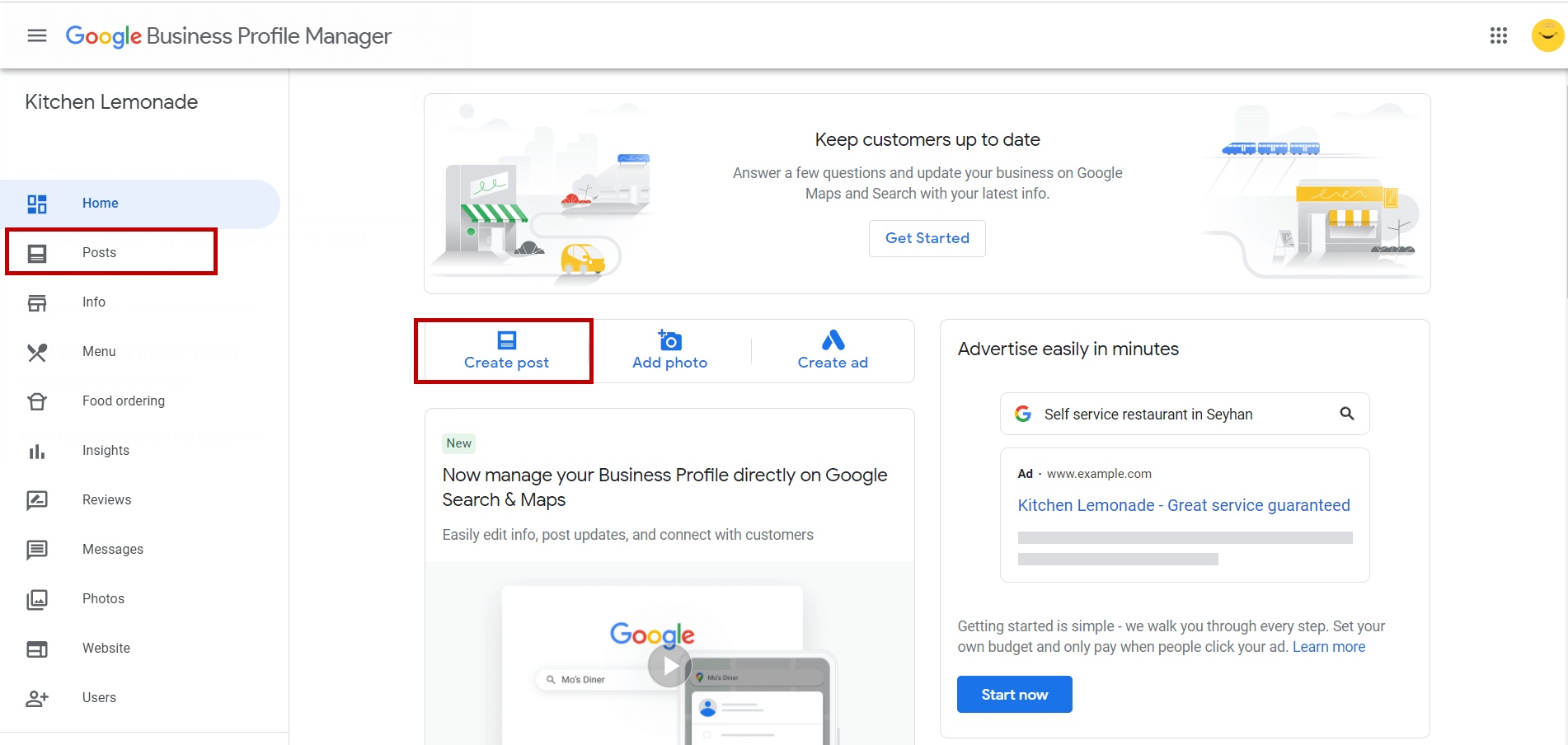
Step #3: The screen "Create post" will appear.
You can add your photos, videos, and texts to your Google post.
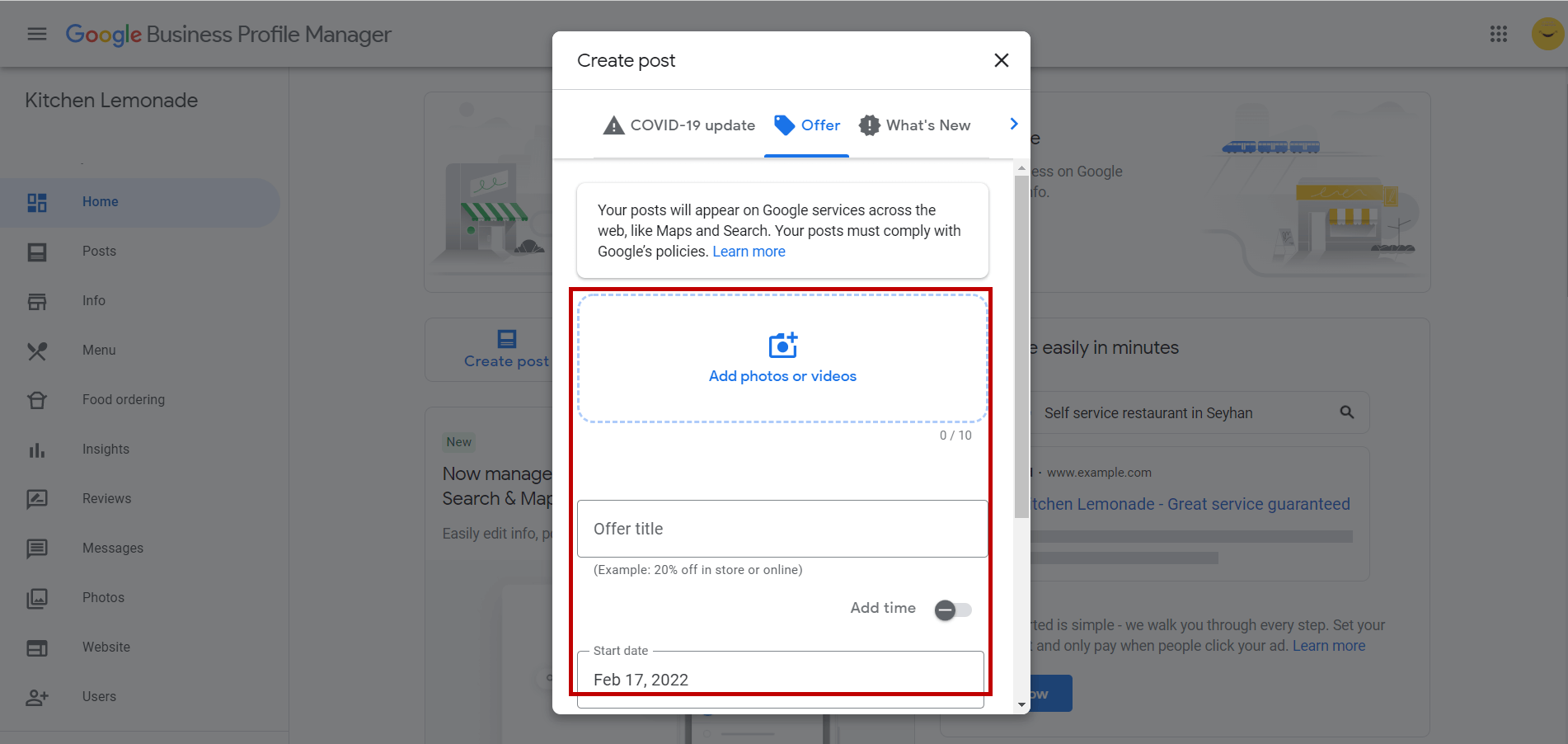
Step #4: When you've finished you can preview.
Click "Publish" in the bottom right corner of the screen when you are done.
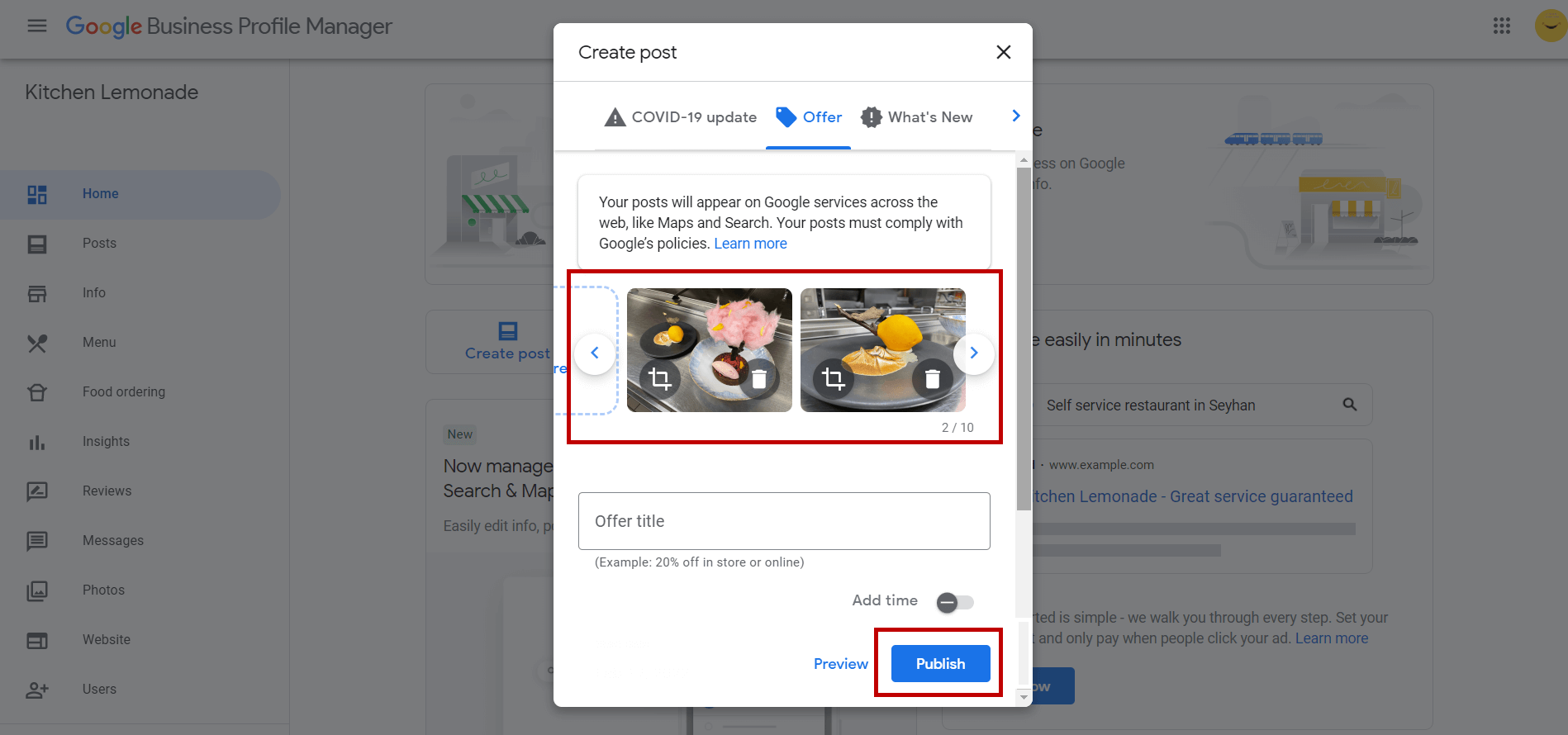
Create Google Posts on the app
As you can create posts on your computer, you can also enjoy the "My Business" app on iOS and Android devices:
Step #1: Open the "My Business" app on your mobile device.
Google Business Profile is available for Android and iOS.
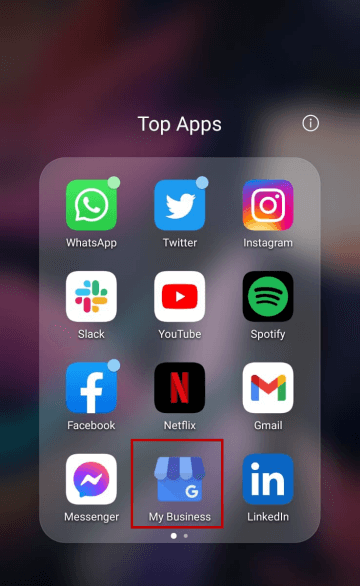
Step #2: Tap the Create symbol in the lower right corner of the screen (the one with the plus sign).
Then, when the symbol of the post appears, tap it.
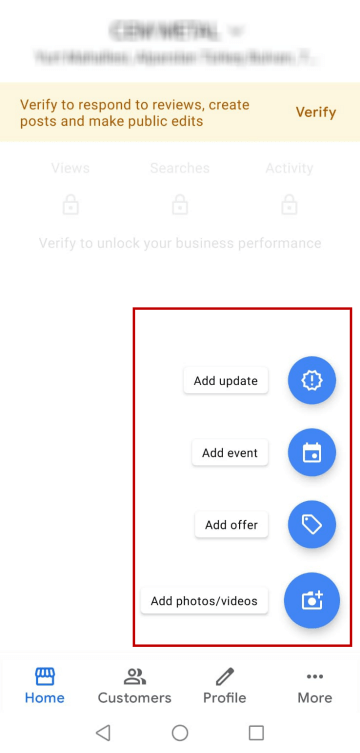
Step #4: The screen "Create post" will appear. The option to add photographs, text, events, and a button to your post can be found here. Simply tap each field and fill in the required information.
You'll see a preview of your post after you've filled out your information. Click on "Upload" in the bottom right corner of the window, when you are done.
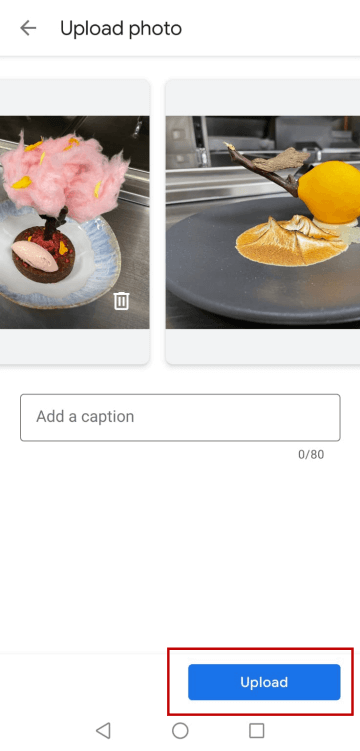
Things you need to know about Google posts
- Your Google posts will be deleted after seven days to ensure that fresh content is published.
- Event posts can be viewed until the end of the event.
- The first 80 characters can be seen on the panel.
- Viewers see your most recent post always. Your old posts come in a carousel after the first one.
- Up to ten posts can be viewed in a carousel Google post and only the first two will appear in SERPs.
You have learned how to create Google posts by using Google Business Profile on desktop or mobile devices. Before you leave, we want to show you an alternative method to manage your Google Business accounts and create amazing Google posts.
Circleboom Publish is a social media management tool that supports Google Business Profile, Facebook, Twitter, LinkedIn, Instagram, and Pinterest.
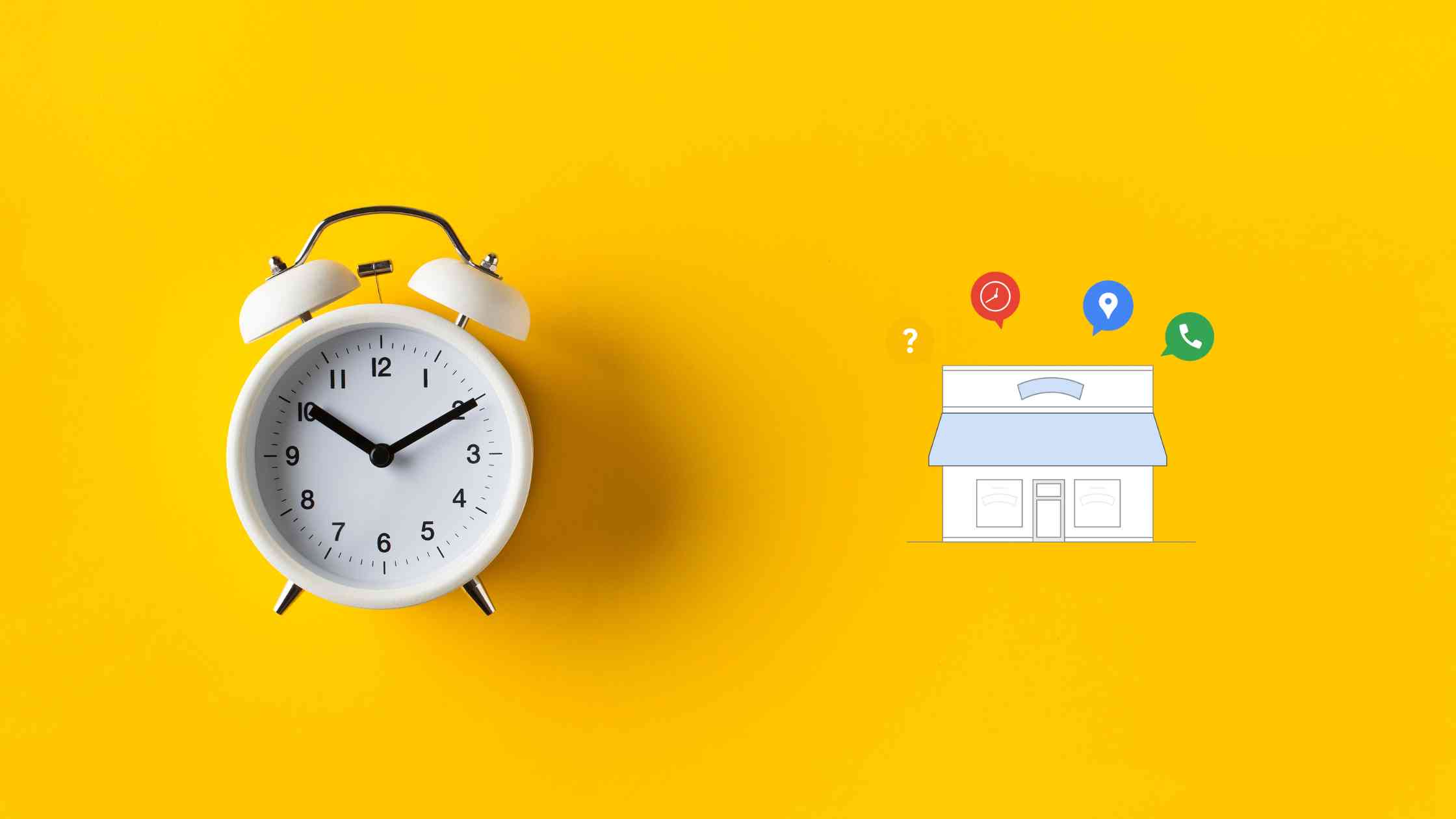
Circleboom - Google Business Profile Manager
Manage your Google Business Profile and auto-generate Google Posts.
You can add your multiple Google Business Profile accounts and manage them on the same, simple dashboard.
Circleboom's AI-Powered Google Business Profile Post Generator helps you auto-generate Google Posts with photos and texts. Once they are ready, you can share them immediately or schedule for a later time.
Also, you can set time intervals and automate your Google posts on Circleboom at the best times to post on Google Business Profile.
Create Google Posts with Circleboom Publish
Using Circleboom Publish, you can easily create and schedule Google Business Profile posts.
So, if you want to auto-generate Google Posts and schedule them with AI Google Post Generator, follow the steps below:
Step#1: Log in to Circleboom Publish with your account.
If you don't already have a Circleboom account, you can get one in seconds for free!
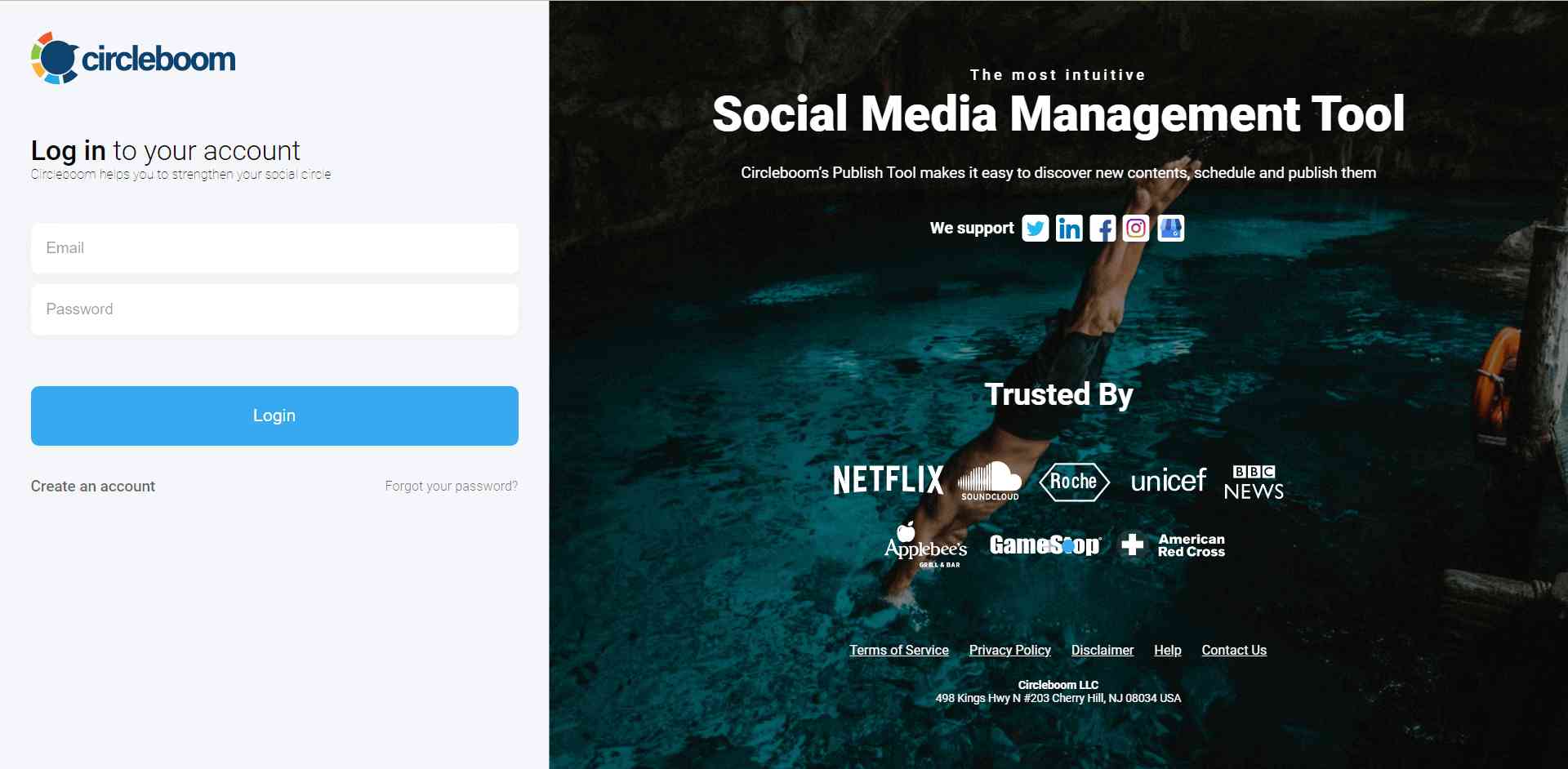
Step#2: If this is your first time using Circleboom Publish, you will see several options for Twitter, Facebook, Instagram, LinkedIn, Pinterest, and Google Business Profile.
Select Google Business Profile and connect your accounts. You can add multiple accounts from each platform.
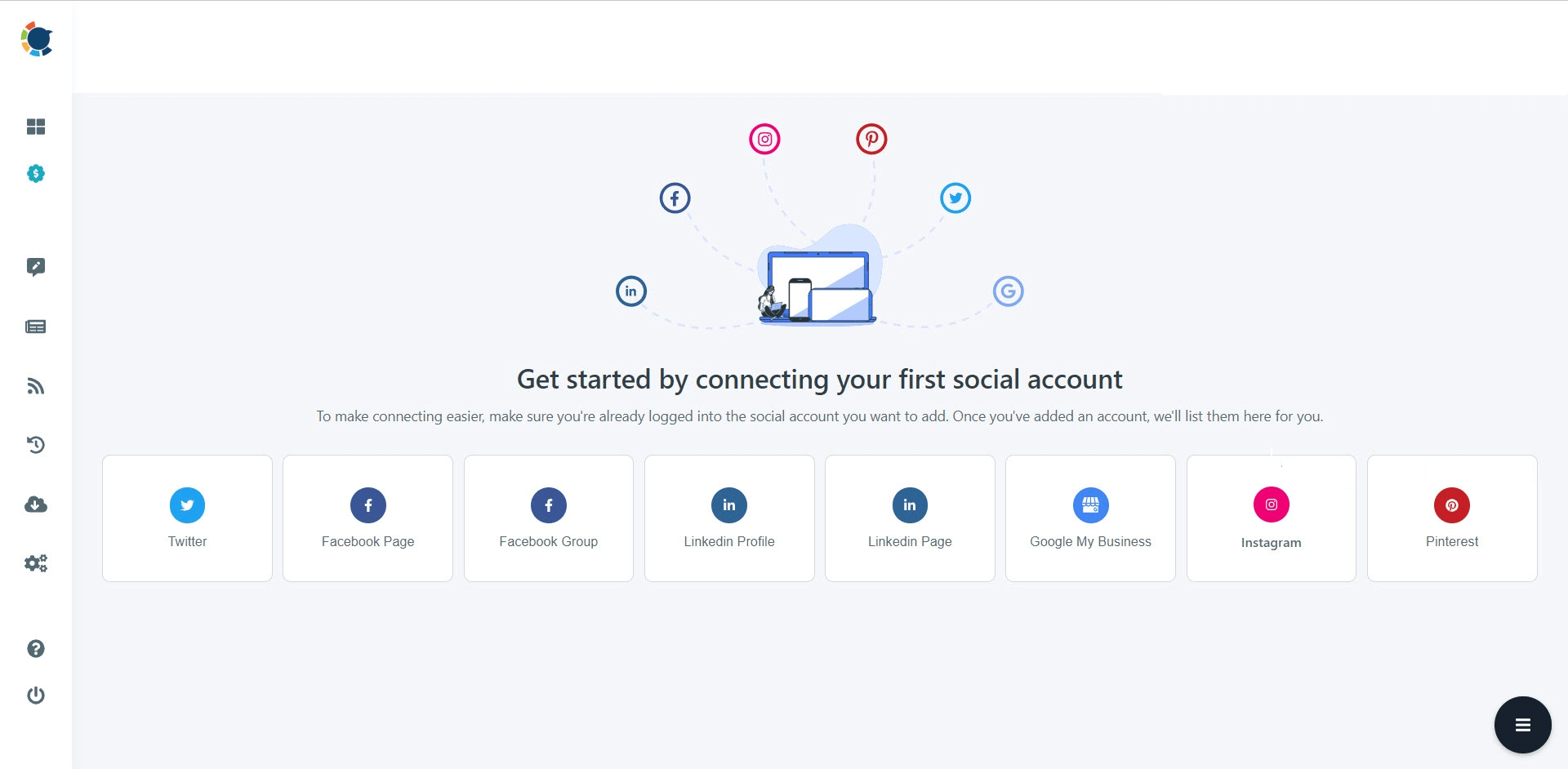
Step#3: You should click on the “Create New Post” button to create your social media posts. As you see, there are specific post options for each platform. You can choose “Google Business Specific,” too.
You’ll proceed to account selection.
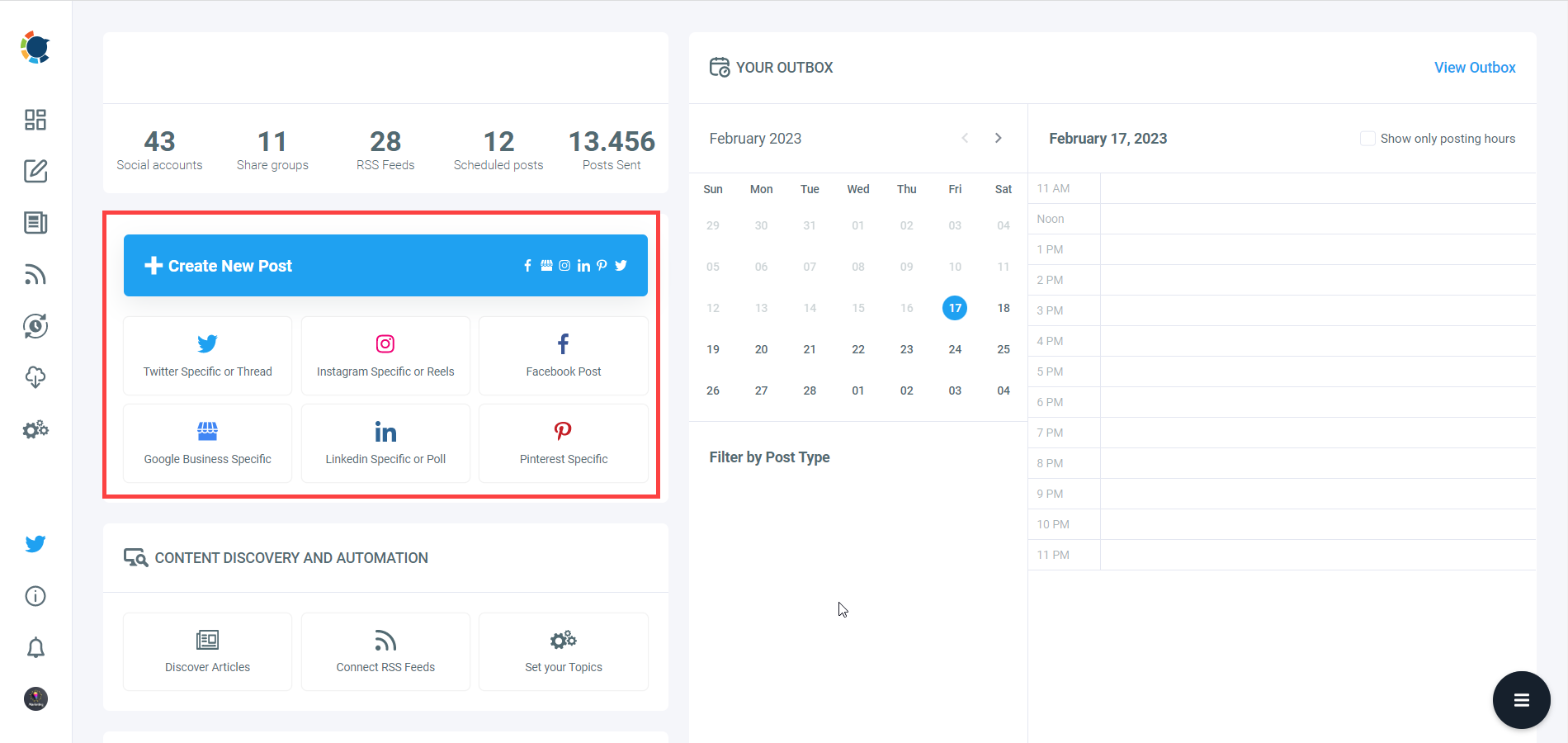
Step#4: The social media image generator on Circleboom has 4 options: Canva, Unsplash, Giphy, and Google Photos. You can also upload your own files to send them directly.
Canva is where you can curate and design images as you wish. You can apply ready-made templates, filters, effects, and other kinds of elements to edit your image.
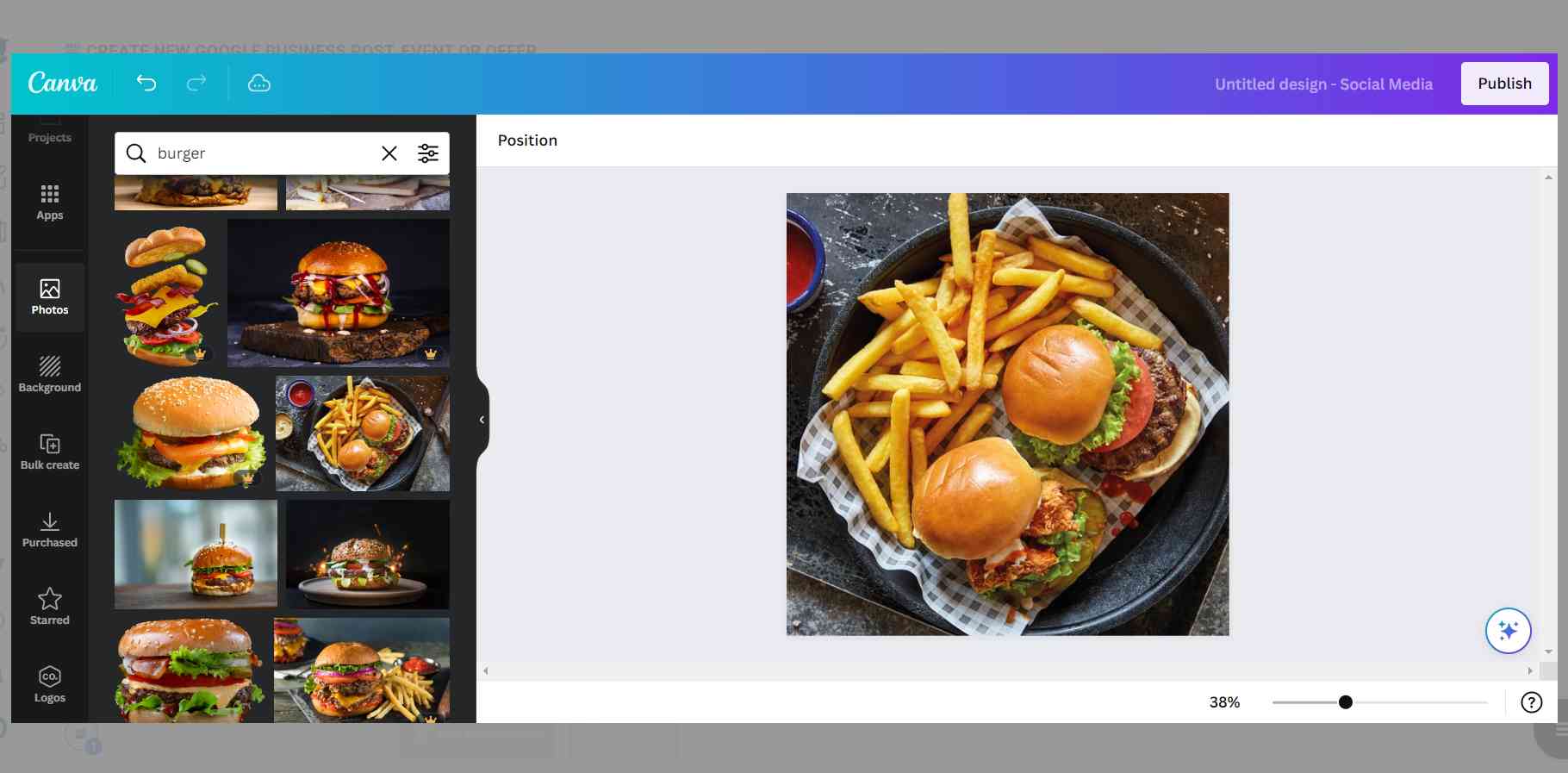
Also, you can use Unsplash to find auto-generated, high-quality images to share on your Google My Business accounts.

Giphy is where you can generate high-quality GIF images for your auto-generated Google Business posts.
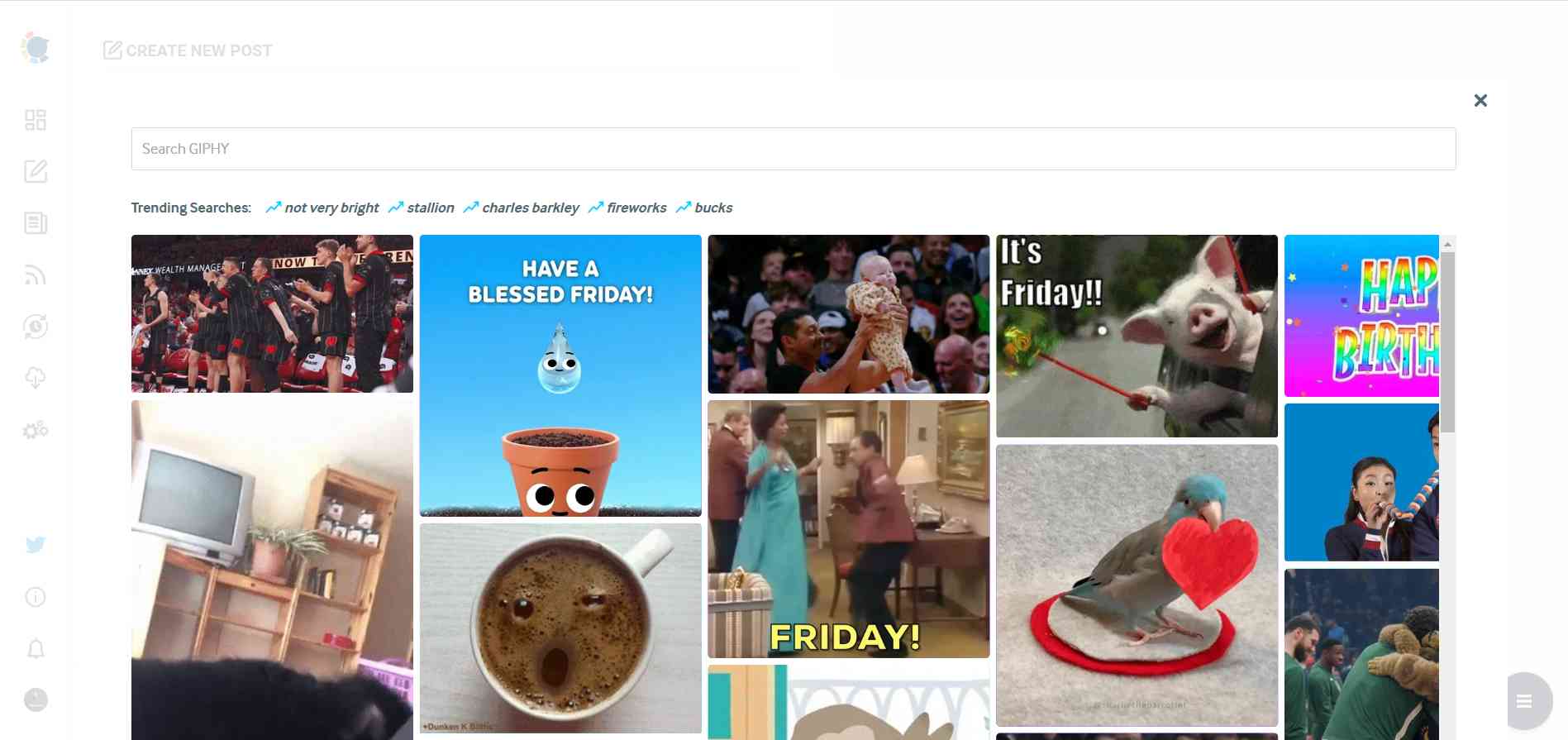
Step#5: The next station is the social media text generator. Thanks to OpenAI integration, you can create auto-generated social media descriptions, captions, texts, and all kinds of texts enriched by AI-generated hashtags, emojis, and other extras like grammar checks or translations.
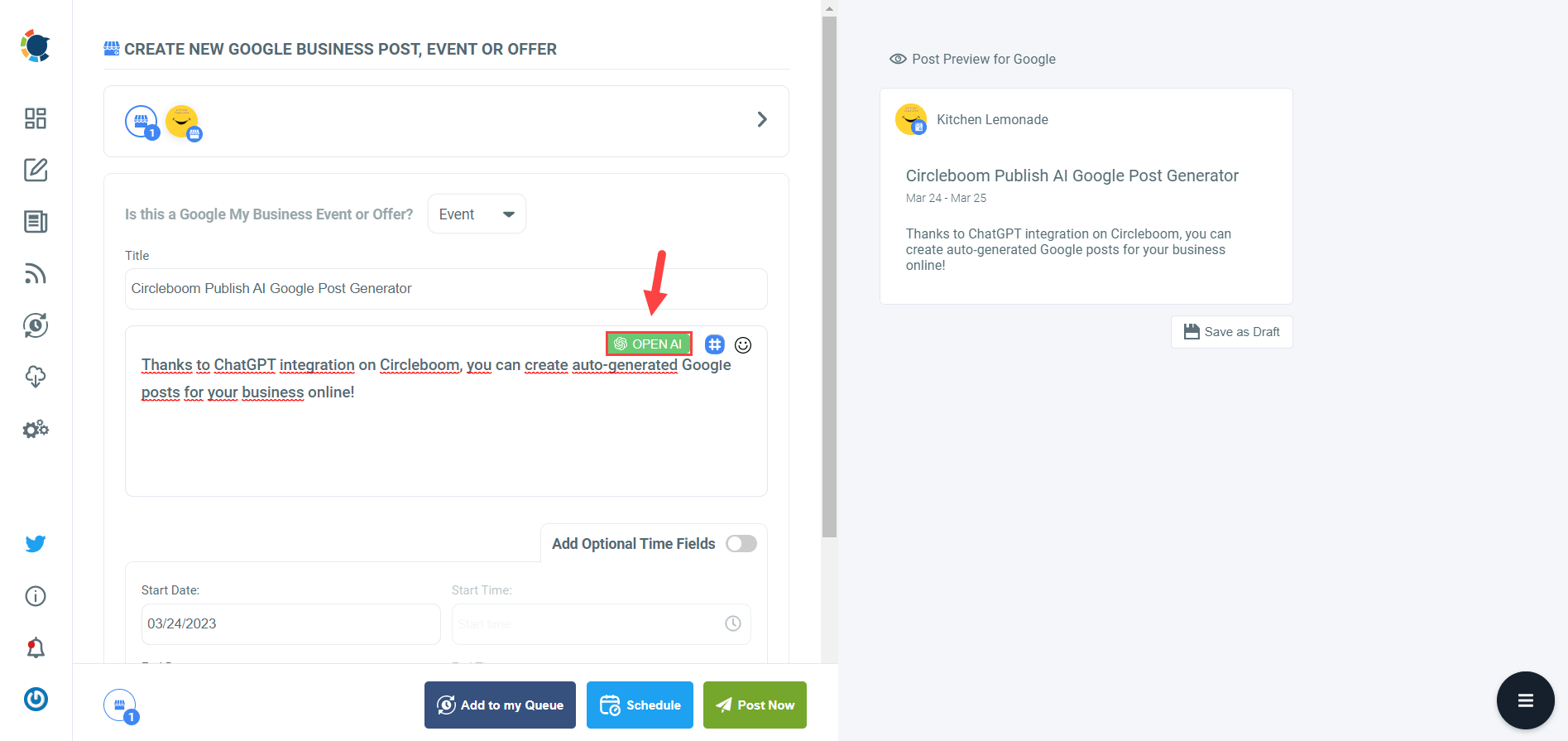
You can define the style of your words, warmth, etc., on Circleboom Publish.
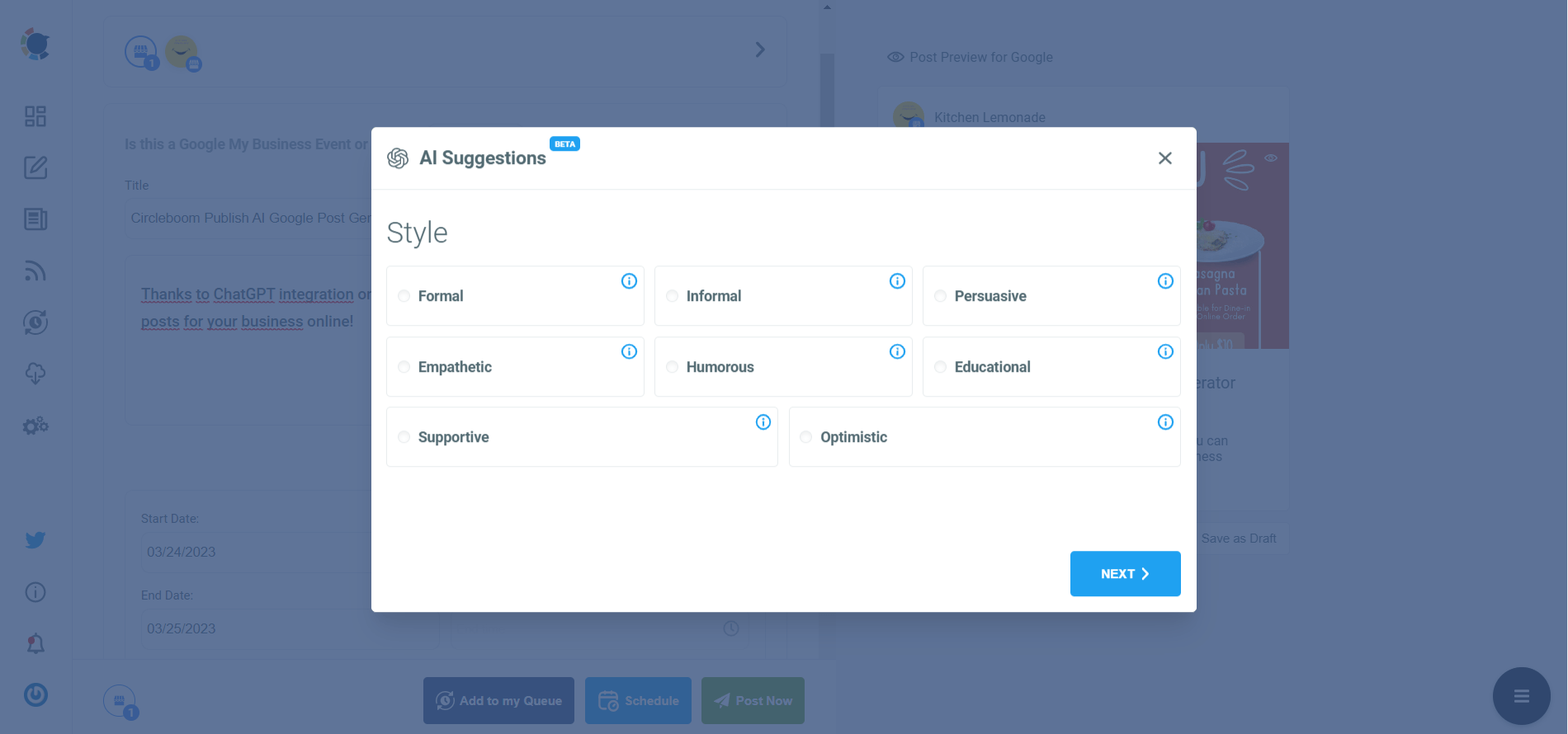
And, you can enrich your auto-generated Google Business posts with extras.
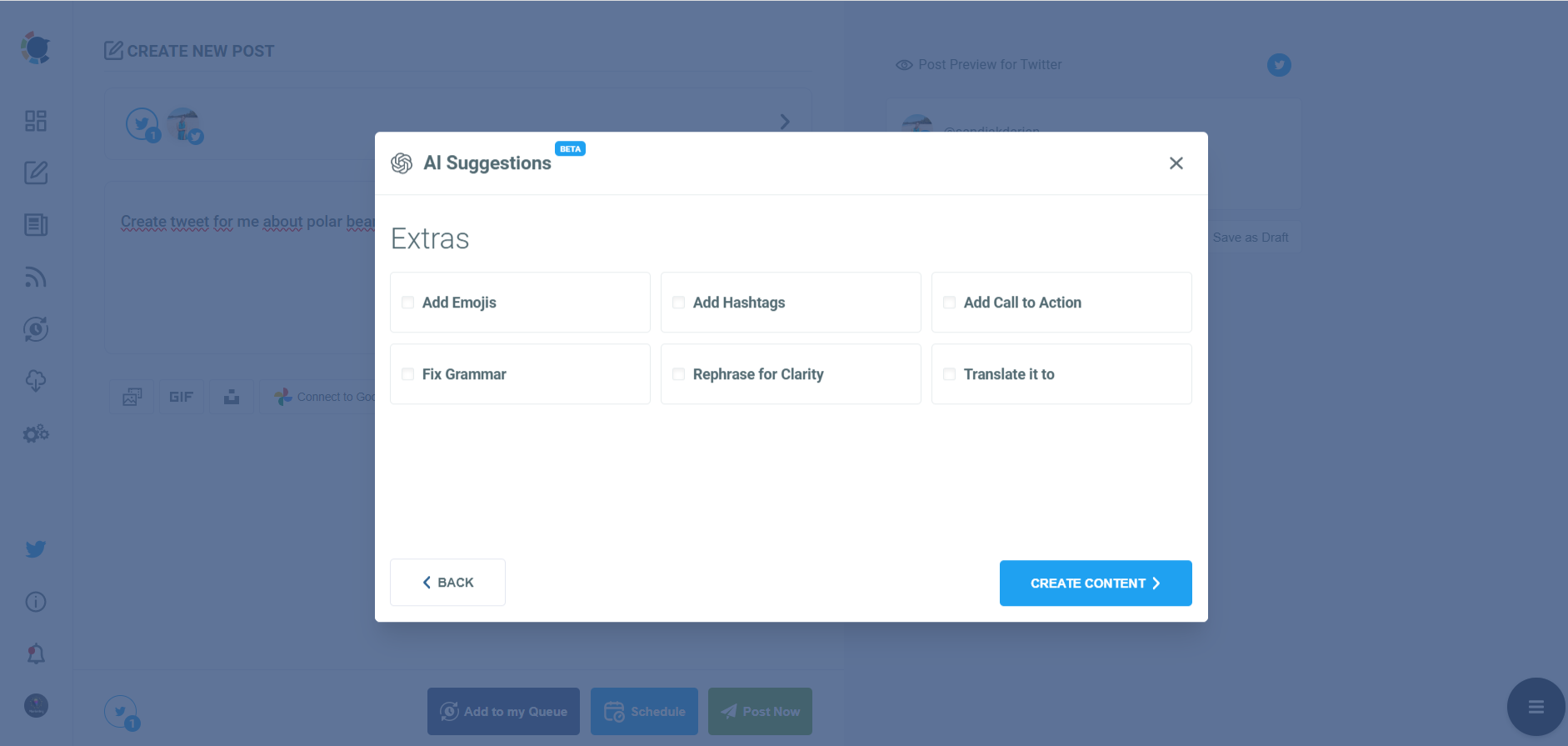
Step#6: Your text is ready for your service and product.
You can easily add it to your Google Business post.
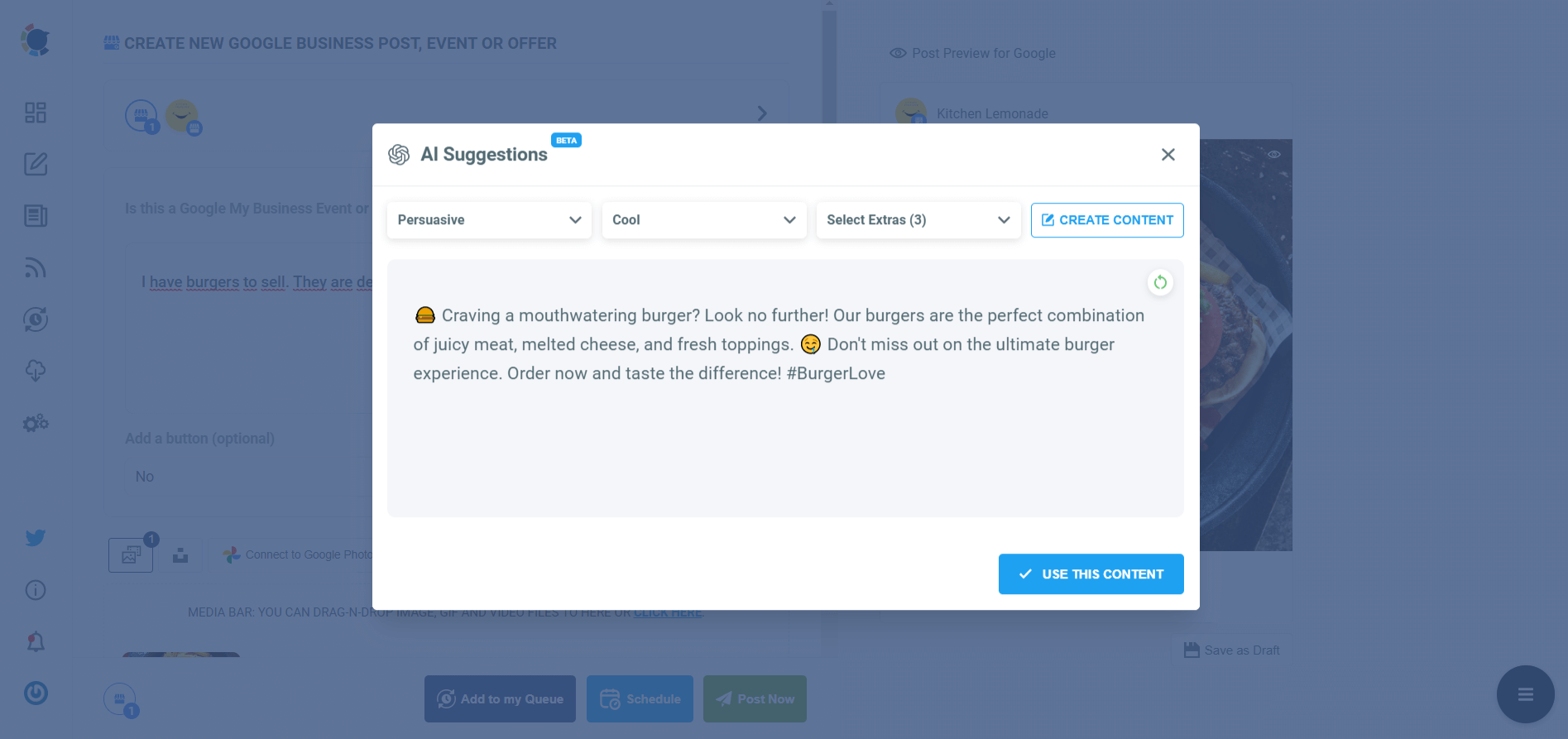
On Circleboom, you can create GMB Event and Offer posts. So, you can add CTA buttons and coupon codes to your posts.
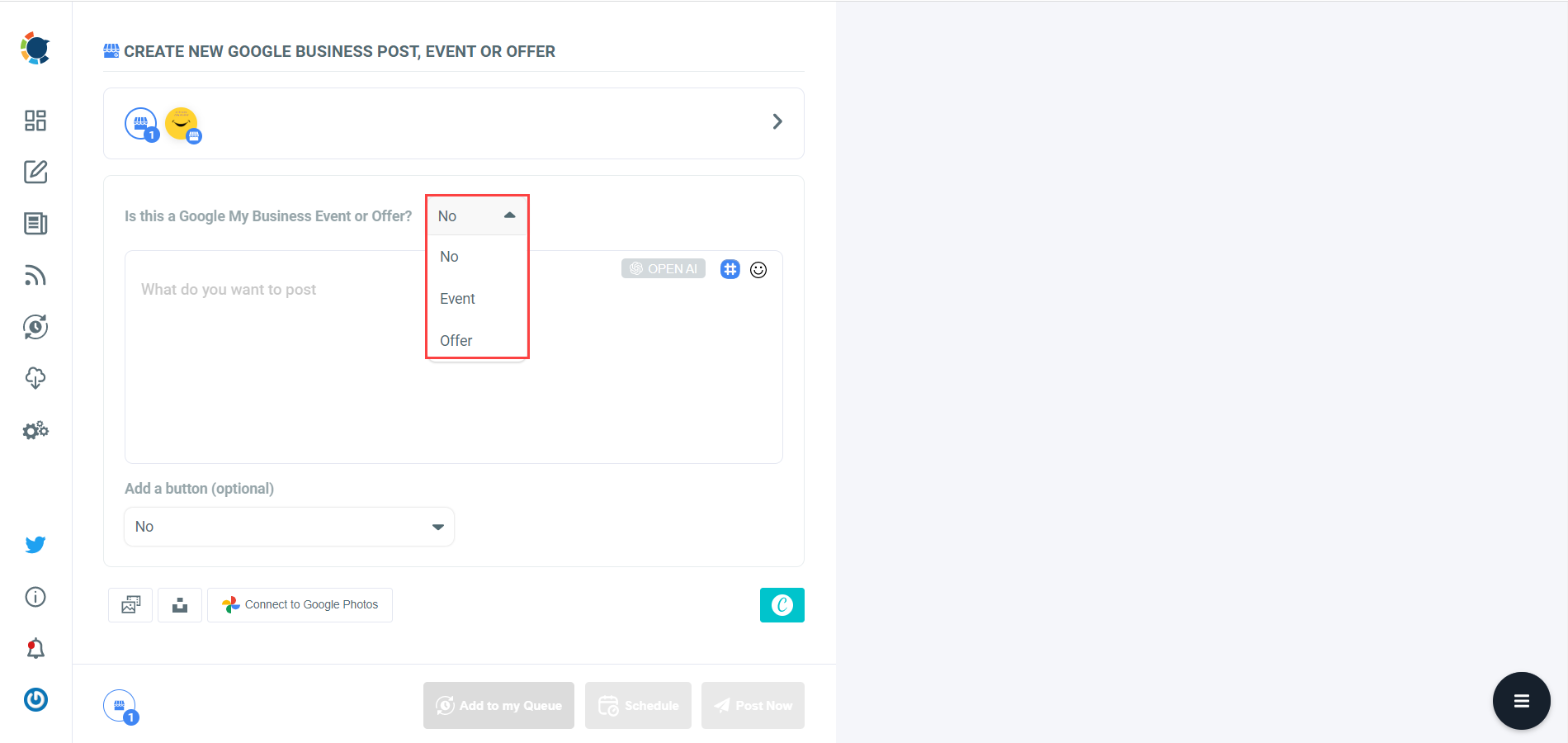
Step#7: Once you generate your Google Business posts, you can share them immediately, Or you can schedule them for the future.
Also, you can set time intervals and automate your Google Business posts.
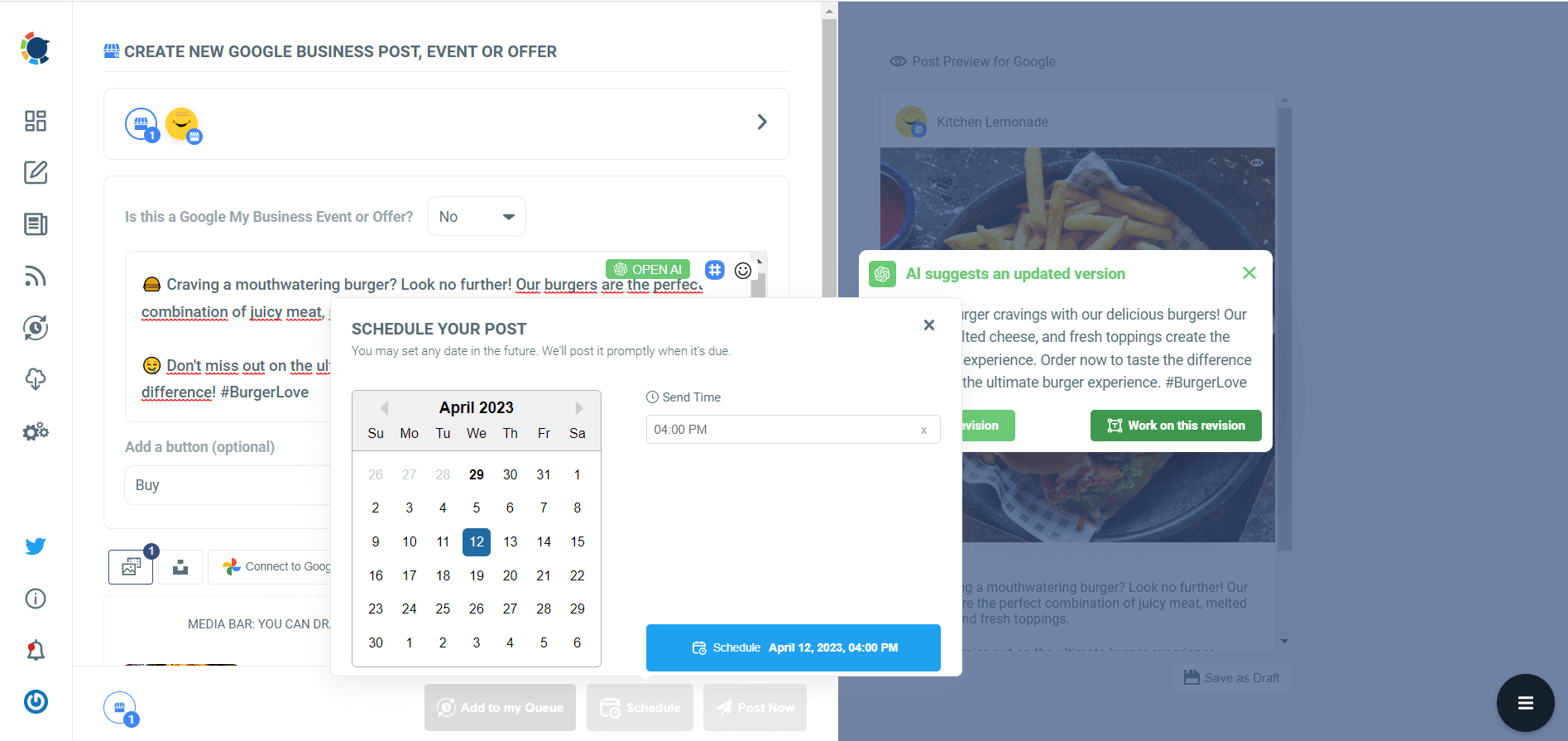
Pro Tip: Circleboom Publish offers great tools to create authentic content for your multiple social media profiles.
If you consider, you can also follow these steps through our hands-on video:
How do you optimize your Google Business Profile?
According to Google, there are 3 main ranking factors for a business on Google;
- Relevance
- Distance
- Prominence
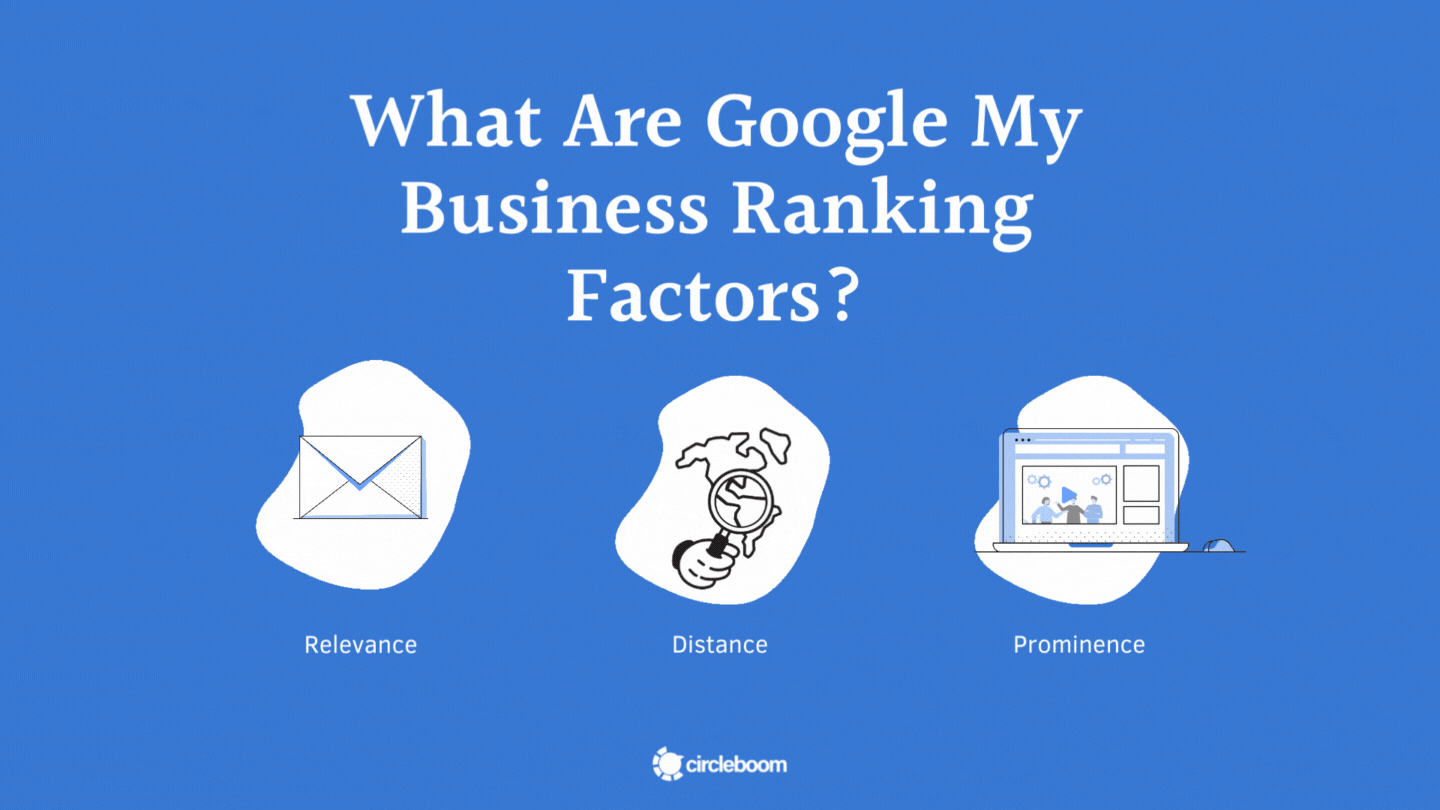
Relevance
Relevance is the level to which a local business profile corresponds to a searcher's needs. Provide complete and detailed business information to help Google better understand your business and link your profile to pertinent searches.
Whereas for a long time in many niches, relevancy used to come down to just having an exact match keyword in your business name, the new upgrade has lessened the influence of this element. Right now, it appears that your business listing's category and subcategories are essential.
So, when I search pub London on Google, I will see only one result with the "pub" word on its name.
Distance
Distance takes into account how far away from the location term used in the search each potential search result is. When a user searches without providing a location, Google will estimate the distance based on the information they already have about the user's location.
The only aspect you can probably not change is distance. You cannot move your company or force customers to look for it from a specific location because you are already where you are.
Google's Vicinity update made distance more critical for ranking. As you can see below, a business with no reviews, no ratings, and no prices can be ranked high just for distance advantage.
Prominence
The term "Prominence" describes how well-known a company is. Search engine results attempt to reflect the fact that some locations are more well-known offline through local ranking. Famous museums, remarkable hotels, or well-known retail chains, for instance, are likely to appear prominently in local search results.
Additionally, prominence is determined by the data Google has collected about a company from various online sources, such as links, articles, and directories. Google review volume and review quality affect local search results. More reviews and favorable ratings might enhance the local ranking of your company. Also, Search engine optimization (SEO) for Google My Business is essential to improve rankings on Google.
Important Note: Businesses can not pay or request Google to rank their stores locally higher. Google's algorithm tries to make the ranking system fair for every business.
Reviews, and the positive ones, are essential ranking factors for a local business. If you want to get positive reviews on Google My Business, you can check our detailed guide here:
So, you can't change the distance factor, but you can improve your local ranking by implementing the right strategy for relevance and prominence factors.
It would help if you had a Google My Business optimization checklist to improve your ranking on Google Maps and rank higher on Google.
Google My Business Optimization Checklist
To make things easy, we created a Google My Business optimization checklist for you! You can look at each of them carefully!
- Complete the setup process correctly ( Verify and Claim your account)
- Choose a good logo and interior/exterior images.
- Be active and post regularly on Google My Business.
- Launch Campaigns and Events frequently.
- Keep your hours accurate.
- Manage & Respond to reviews
- Share your business developments on other social media channels.
It doesn't matter whether you use Google My Business for restaurants, attorneys, doctors, realtors, or any other profession. You need to optimize your Google Business Profile management, and here is our Google My Business cheat sheet.
Let's dive into every clause in detail.
#1 Complete the setup process correctly
If you want your business to rank higher on Google Maps and increase the visibility of your business, first of all, you should complete the setup process of your Google My Business account.
For example, you must choose a business category, which is essential since it makes it easier for customers to find your establishment on Google Search and Google Maps.
Later, you can modify this category and add more.
Then, you should enter your service area (optional for service area businesses). You will be asked to list the service areas that your business services if you don't have a physical presence but deliver to customers or if you do but also do.
Giving accurate information is crucial since it will help attract clients who would be interested.
Moreover, you should enter your contact information. Although it is an optional step, if it is feasible, it is strongly advised.
Enter the details of your website and phone number. If you don't already have one, Google will make one for you at no cost using the information you provide.
Last but not least, verify Google My Business thoroughly. As the final step, you must confirm that you are the company's owner. The most popular method is mail because specific organizations can only use the other choices.
You will be able to see the possibilities at this stage if you are qualified to pursue the subsequent options. If not, you will only have the option to send a postcard.
#2 Choose a good logo and interior/exterior images
You completed the setup and verification process, and now you are on Google! And your logo and images provide the first contact between your business page and your potential customers.
That’s why choosing a good logo and interior/exterior photos that reflect your store authentically and attractively to people will generate traffic to your business.
The essential criteria regarding your Google My Business logo and photos are dimensions.
The Google Business Profile logo's size has a significant impact on page load time and user experience. It should be between 10 KB and 5 MB in size by Google Business Profile photo guidelines.
It is advised to use a resolution of 720 pixels tall by 720 pixels wide for an effective Google Business Profile logo. 250 px height X 250 px wide is the minimum resolution needed for Google Business Profile logos.
For interior and exterior Google Business Profile photos, you should know that images in the PNG format have a greater resolution. But, you can submit photographs with acceptable quality and lesser file sizes using the JPG format. Based on your needs, make a decision. The size of the Google Business Profile photo is crucial for user experience and page loading. GMB Photo specifications state that it should be between 10 KB and 5 MB. The same source's suggested resolution is 720 x 720.
In addition to that, you should also adapt your photos for mobile and desktop experience.
Google displays your Google Business Profile photographs as either a square or a rectangle, depending on the device being used to view them. A crucial element for Google My Business listings is to be effectively visible on both platforms.
It's easy to adapt a photo for desktop and mobile use. So that it may be effectively read on mobile and desktop, place your major focus in the middle rather than at the top or bottom. Then, crop your Google Business Profile photographs appropriately to make them compatible with both devices.
Keep in mind that you shouldn’t use stock images. Although Google My Business photos are very important, you shouldn't be forced to purchase stock images for attractive images at reasonable pricing. For Google Business Profile photographs, authenticity creates the actual differences, and stock photos can always be easily distinguished. Additionally, Google forbids the usage of stock photos.
Also, you should avoid duplicate photos, videos, or logos. According to the latest update on Google Business Profile photos, Google will label duplicate content as spam on your Business Profile.
#3 Be active and post regularly on Google My Business
Google loves frequency. But, by posting regularly on Google My Business, you should also acknowledge people about your business and developments.
Posting every day is the optimal frequency for Google Business posts. However, you may not have time to spend on creating, designing, and sharing GMB posts daily. Then, the way to manage this problem is by batching your content and scheduling your Google My Business posts.
You can prepare and schedule all your Google Business Profile posts for the whole week or even a month in one sitting. To schedule your posts on Google My Business, you should use third-party tools.
Circleboom Publish is an “all-in-one” social media management tool that supports Google Business Profile, Twitter, Facebook, Instagram, Pinterest, LinkedIn, and TikTok.
You can create, design, post, schedule, and automate Google Business posts on Circleboom Publish. You can batch your Google posts for the whole week and even a month and schedule them in advance! This saves you a great amount of effort and time to spend on improving the other aspects of your business.
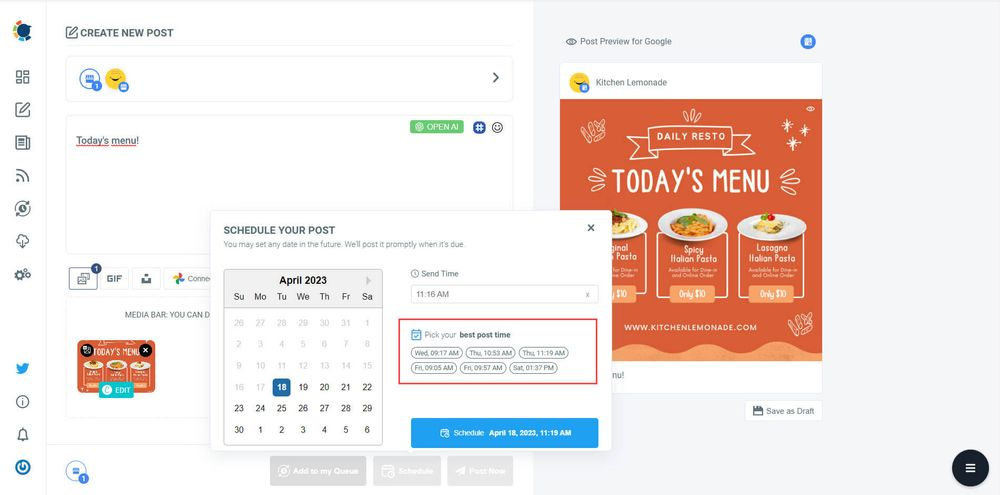
You can set your future date and time and schedule your Google My Business posts. Also, you can save your posts as a draft to continue working on them later.
You can increase your visibility on Google Maps by automating your Google posts on Circleboom Publish. Thanks to the Queue scheduling feature, you can set time intervals and let your content be posted automatically.
As it is said above, size and dimensions are crucial for Google Business Profile photos. However, you don’t need to worry about them on Circleboom Publish!
Why? It is because Circleboom Publish provides ready-made post templates for each supported social media platform.
So, you can choose the Google Business Profile post template to create your GMB images quickly and easily. Or, you can customize your templates with special sizes.
Your photos on the Google Business page should attract customers and drive them to your restaurants, office, store, etc. That makes the design an essential part of Google My Business management, and again Circleboom is at your service!
Thanks to Canva’s built-in extension on Circleboom Publish, you can design your images with templates, photos, filters, effects, backgrounds, emojis, stickers, backgrounds, and many other materials.
After you design your Google photos, you can send them directly to your page. Or, if you see some problems, you can go back and edit photos on Google Business, thanks to Circleboom’s Canva extension.
You can also connect your Google Photos account to Circleboom Publish and post from Google Photos to your Google Business Profile accounts. Sharing high-quality images to your Google Business accounts will increase the impressions and engagements for your posts and drive traffic to your business.
How to add multiple locations on Google Business Profile
You can easily manage the visibility of your stores through a single dashboard as you add multiple locations to Google My Business.
This tool allows users to save their time and energy while also ensuring that your company is properly represented across the market.
Let's take a look at how to expand an existing company by adding a new location.
Method #1: Add multiple locations to Google My Business ( for businesses with less than 10 locations)
If your business has less than ten locations, adding them one at a time is usually the most straightforward approach.
If you have more than 10 locations, you might consider adding them in bulk as it will be much easier for you. If that is the case for you, you can skip this guide and check the second option.
Even though you add your locations one at a time, you can still manage them independently. For example, if you have a promotional campaign only valid in one location, you can promote it specifically for that location.
Follow the steps below to add multiple locations to Google Business Profile.
Step #1: Log in to your Google Business Profile account.
On the top right of the page, look for the "Add Business" menu.
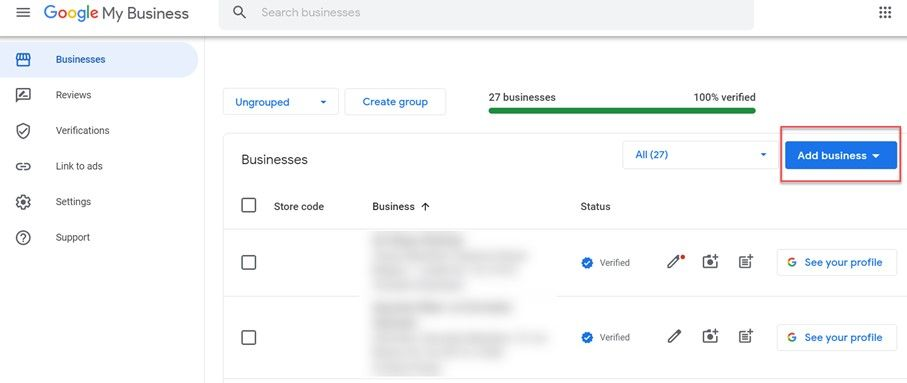
Step #2: Click the arrow on the blue button to open the dropdown menu.
Then, choose "add single business."
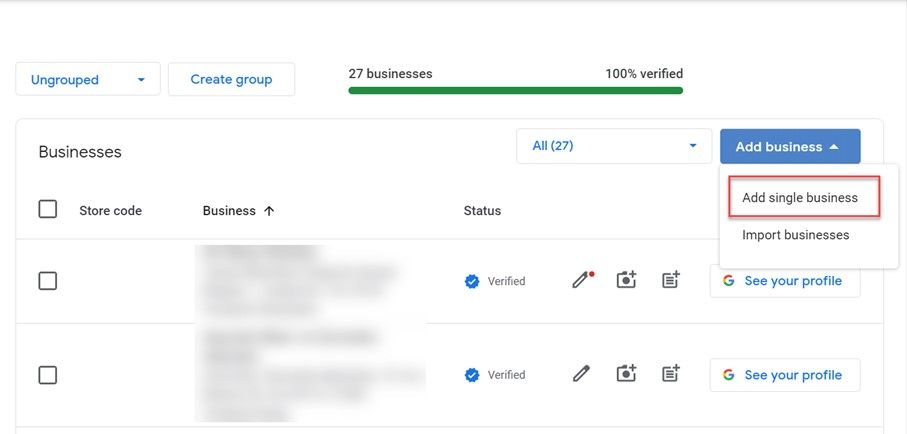
Step #3: Select the Add Single Business option. You will be directed to the Google My Business setup screen.
Repeat the steps you completed when you first started establishing Google My Business.
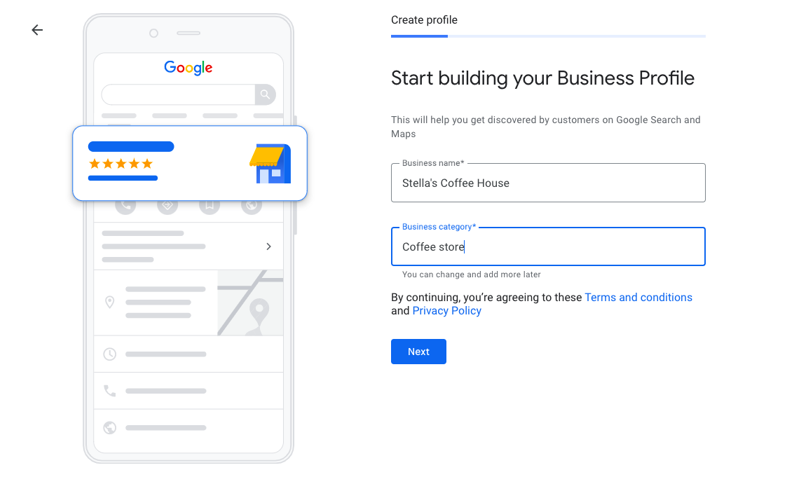
Step #4: Double-check that you filled out all of the information in the Info field.
Then, complete the verification process to manage Google My Business with multiple locations.
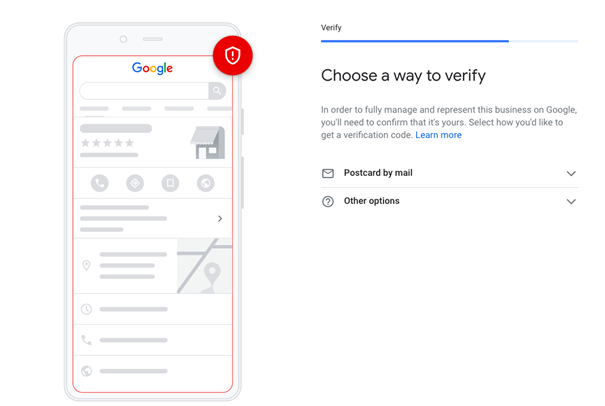
Method #2: How to add multiple locations to Google My Business (for businesses with more than 10 locations)
You can easily add multiple locations on Google Business Profile following the guide above. But if you have more than 10 locations, it will require a lot of time, as you can imagine.
Don't panic if your business has more than 10 locations. There is an easy way to add multiple locations to Google My Business (Google Business Profile) in bulk.
Step #1: Log in to your Google Business Profile account.
Click the blue "Add business" button on the right corner of the dashboard.
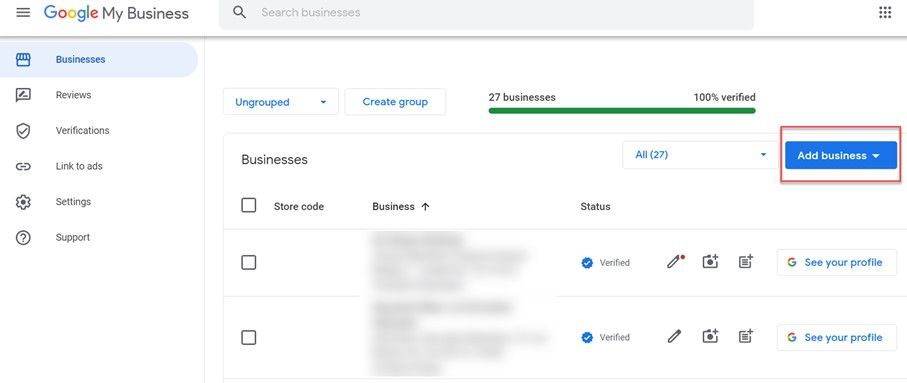
Step #2: Select the "import business" option.
This feature will help you add multiple locations to Google My Business in bulk.
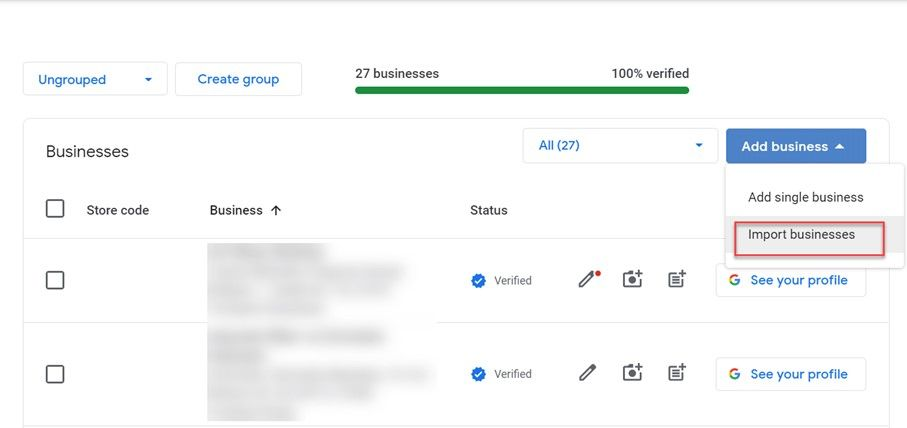
Step #3: Now, you will see three different files.
Google has created these spreadsheets enabling you to enter the information of your locations.
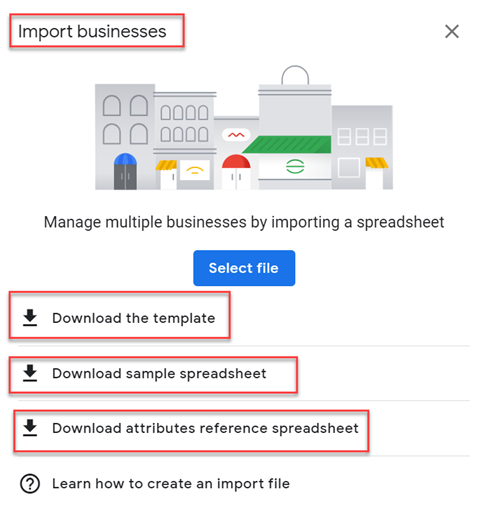
Step #4: Download the template.
Then, for each GMB listing to be submitted, you must fill out all the information requested in the columns.
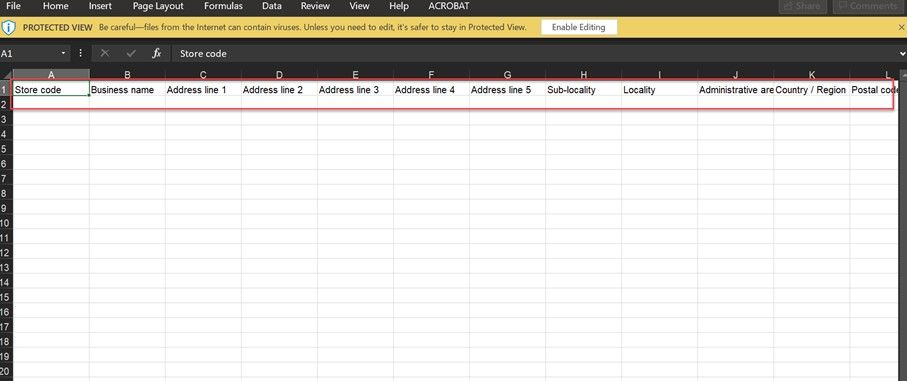
You can also use the sample spreadsheet prepared by Google to understand what you need to do.
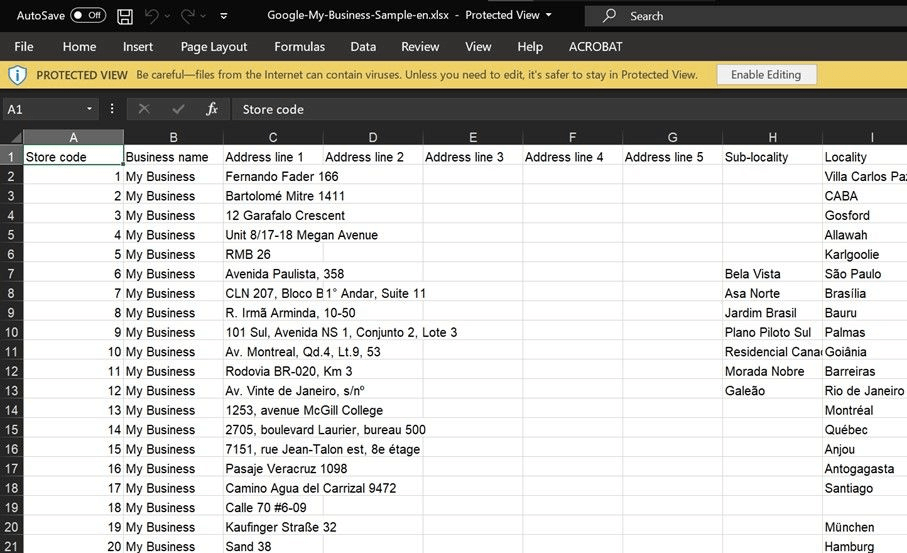
You can fill out the "Attributes" file to show your amenities if you want to fill out all information at once.
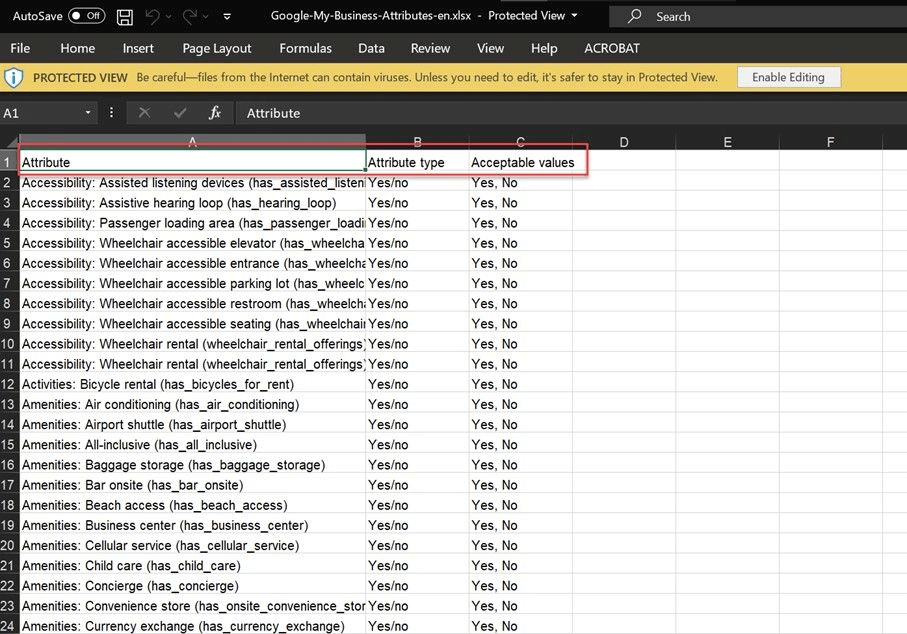
Step #5: After you complete filling out the spreadsheet, go back to the page.
Now, click the blue "Select file" button.
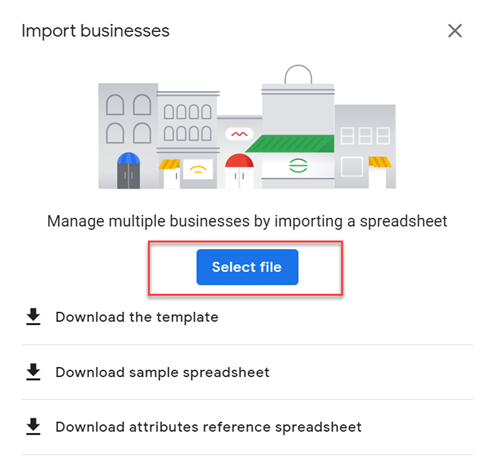
Step #6: Now, you need to verify the locations you have added.
You may do so by clicking on the "verification" icon in the upper right corner of the business page for individual business verification.
Alternatively, if you have more than ten locations, you can choose bulk verification.
How can you increase Google reviews for your businesses?
Reviews and ratings are feedback, answers, and responses of customers and visitors to your services and products based on their experiences with your businesses. So, they are natural and organic reflections of your quality, expertise, and the satisfaction of your customers.
We all do it! We all read reviews and consider rating starts when to pick up a restaurant to have dinner or try a dessert in a patisserie near us. When we order something online, we all read comments and evaluate it. Do you buy anything if most of the people reviewed and labeled it with “bad”, “not recommended,” “not deserve,” or any other negative adjectives?
It would be best if you made your customers review your business positively and give 5 stars to your organization organically. Therefore, you should prioritize your local business’s ratings and reviews. You should respond to every review, positive or negative, and show that you care about their opinions and evaluations.
They are excellent sources of information to understand the intent of your customers and build a mutual understanding. If you have negative reviews, do not ignore them! It would help if you embraced them to improve your products and services better. No one but your customers can show the current situation of your business better.
Most of the time, customers feel lazy about leaving a comment or review when their experiences are positive. In these situations, you can create incentives to make your customers review your business and contribute to the ratings. You can give them some coupons, gifts, and campaigns for their honest reviews.
But, you should avoid paying them! This would be a manipulation that Google will punish! The results could be severe for your business.
On the other hand, discount coupons will encourage them to contribute to your reviews and ratings, and also, they will come to your restaurant, cafe, etc., to use them! As a result, you will kill two birds with one stone! Your reviews and ratings will increase, and you will gain customers who should spend money on your business to use promo codes and coupons!
Can I write fake reviews?
Technically, yes! It is doable that you can write fake reviews on Google. And, you will not be the first one to do it! According to a study, with 10.7% Google has the most significant proportion of fake reviews.
So, does Google let all these fake reviews stay on the platforms? Surely, not! Again the same article indicates that Google deleted about 130 million fake reviews in 2019 and 2020.
You may write fake reviews, but they will hurt your business in the long run. Remember that Google will not only delete your fake reviews but also punish you, affecting your ranking negatively.
Can the Owner Delete Google Reviews?
If you believe someone has written fake or inappropriate reviews on your business to create a negative impact, you can report and delete them as the business owner.
To report a review on Google, you should follow these steps;
- From your Google account, visit Google Maps.
- Find your company.
- Navigate to "Business reviews."
- Click "All reviews" to choose them all.
- Select the three dots next to the review you want to delete.
- Go to the "Flag as inappropriate" menu.
You would report and eventually delete fake and inappropriate Google reviews.
Can I use Google Business Profile for SEO?
Yes, you can!
Search Engine Optimization (SEO) is the method of enhancing the ranks of a website or a web page in non-paid (organic) search engine results. SEO includes creative and operational components that impact search engine rankings.
Google My Business is a must-have tool for customizing your company's appearance in the Knowledge Graph, Google Maps, and organic search results. According to the current Whitespark's Local Search Ranking Factors Survey, Google My Business remains the most critical source of local SEO performance, followed by reviews.
Below, you can find a brief list of Google My Business SEO tips you can check after claiming your Business Profile.
- Fill out all of the fields on your Google My Business account.
- Be specific with your contact details.
- Select the primary and secondary categories of your business.
- Identify the attributes that apply to your business.
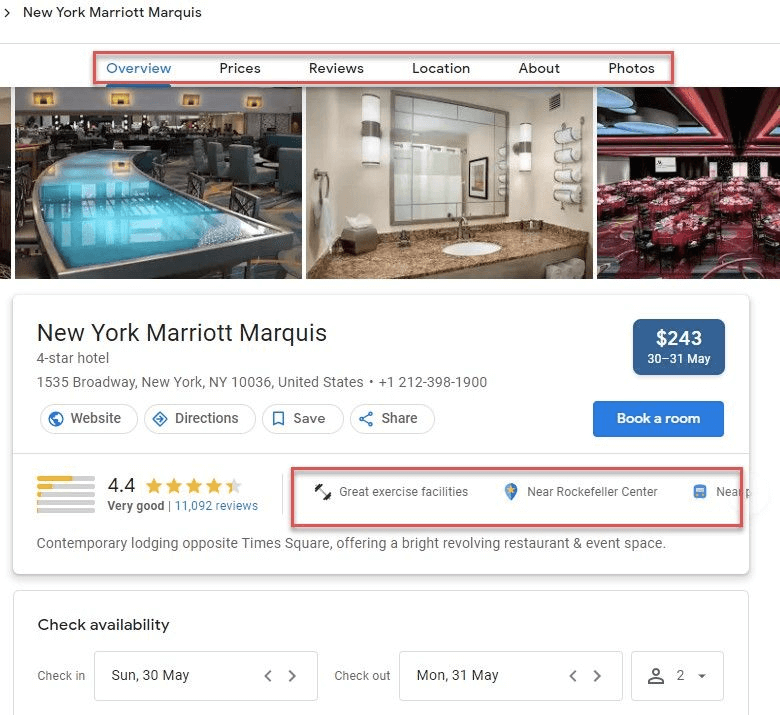
- Create a detailed "from the business" description.
- Upload photos of your business. (Keep in mind that you should upload photos consistently).
- Respond to questions.
- Gather and respond to Google reviews.
- Add your products and services.
- Enable messaging.
- Update your Business Profile if something changes.
- Publish GMB posts.
All these Google My Business SEO tips work hand in hand. For instance, if you fill in all the details of your business, you will increase the possibility of getting questions about your company and products. And if you respond to these questions, this will encourage your customers to ask more questions and write reviews.
So, we suggest you apply all the Google My Business SEO tips that are suitable for your company. But for the purpose of this blog, we will now focus on Google My Business Posts and how these posts can help Google My Business SEO optimization.
How can you track Google ranking?
You should use a Google ranking checker tool to track the performance of your Google Business Profile and your Google Posts.
You can check the article "The Best 10 Google Maps Ranking Checker Tools" to find the best Google rank checker tools and see your performance!

Final Thoughts
Before anything else, Google Business Profile is a social networking tool that helps your company establish a social presence. Day after day, visuality becomes an inextricable component of any social being.
As a result, Google posts are critical for communication between your company and its consumers. A well-designed image may convey information that hundreds of words cannot. You just have one job after you've created your Google post: to reach out to more people!
Twitter, Facebook, Instagram, LinkedIn, Google Business Profile, and Pinterest are all supported with Circleboom Publish. You can easily manage several accounts at low costs.