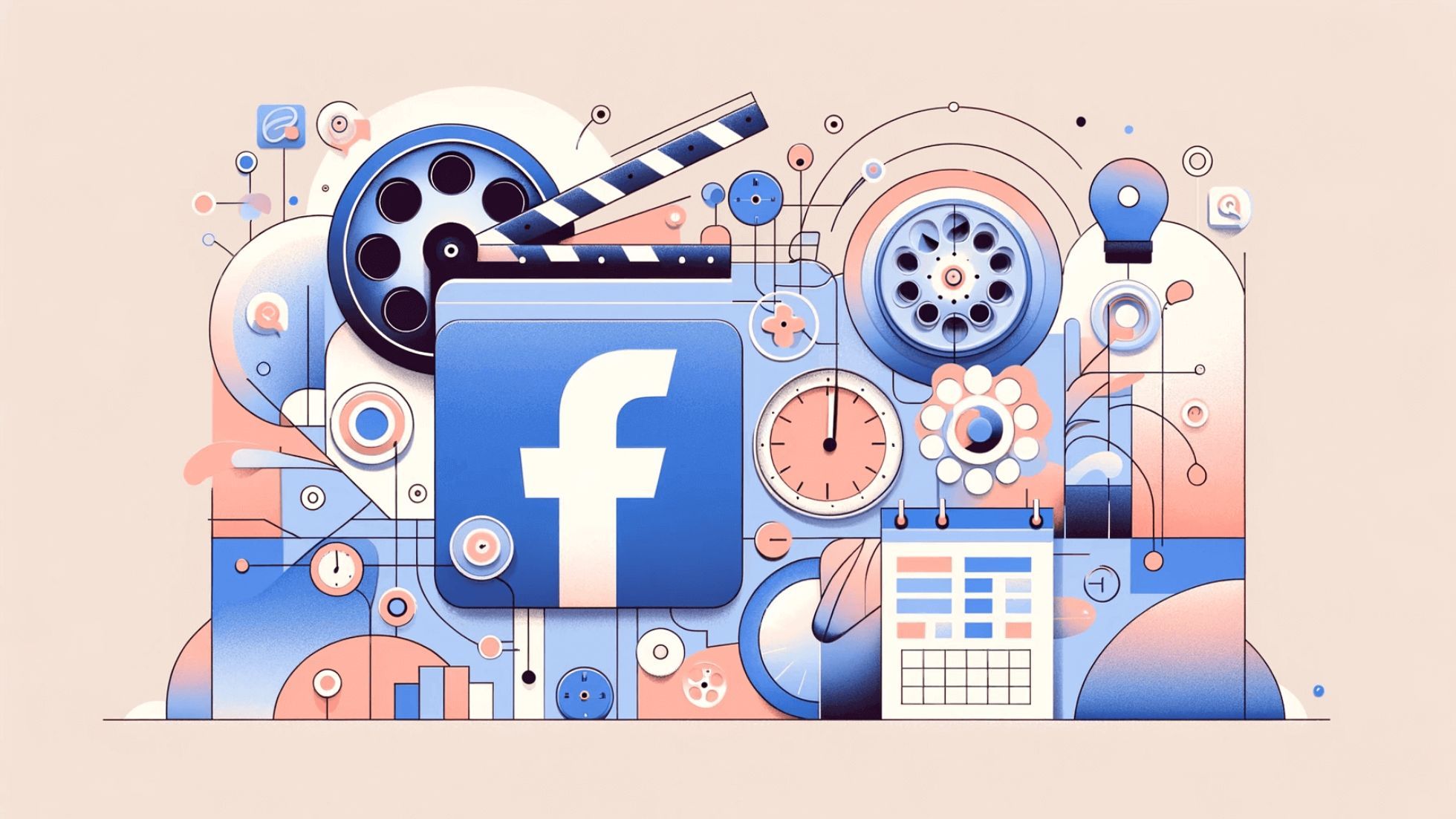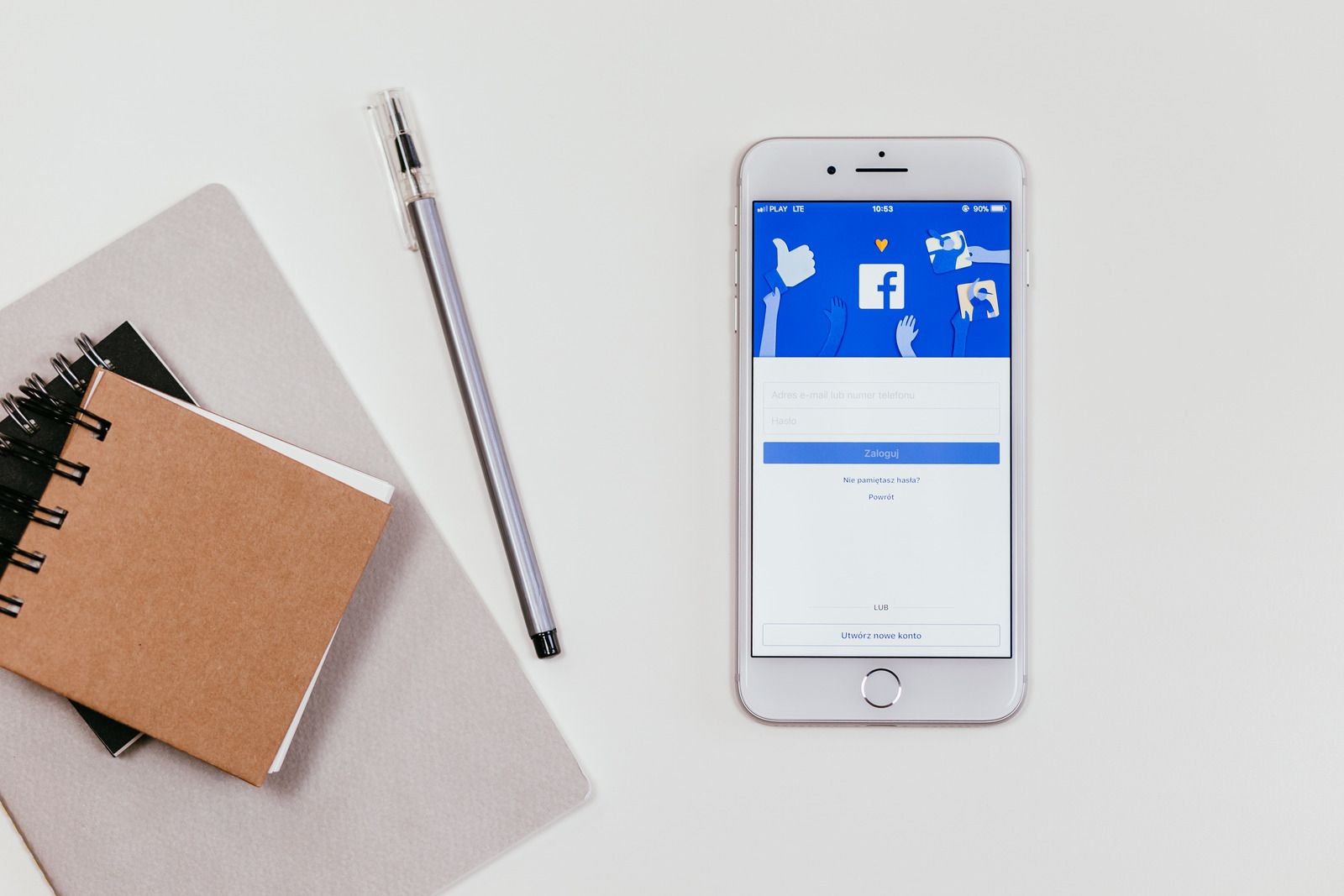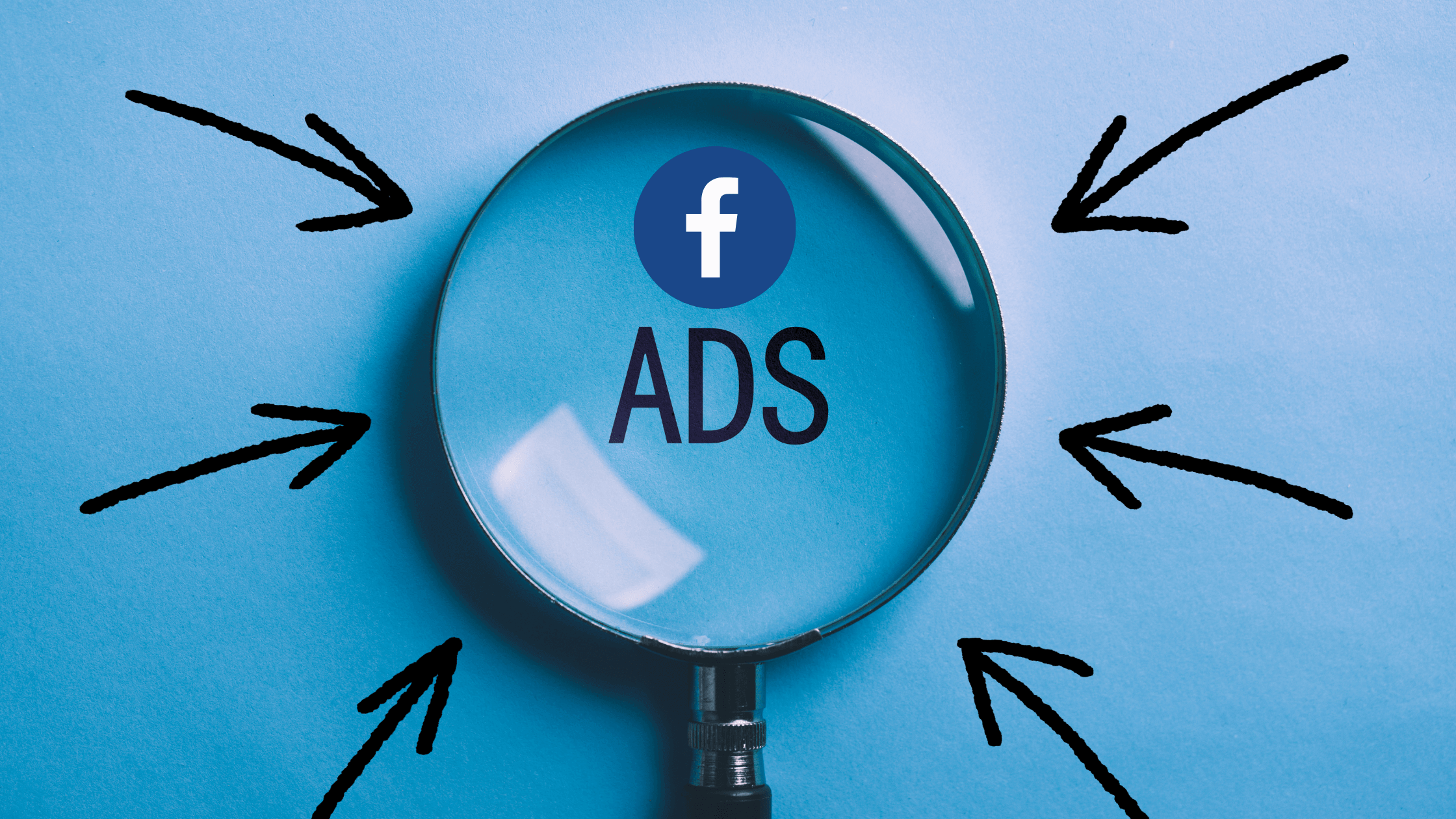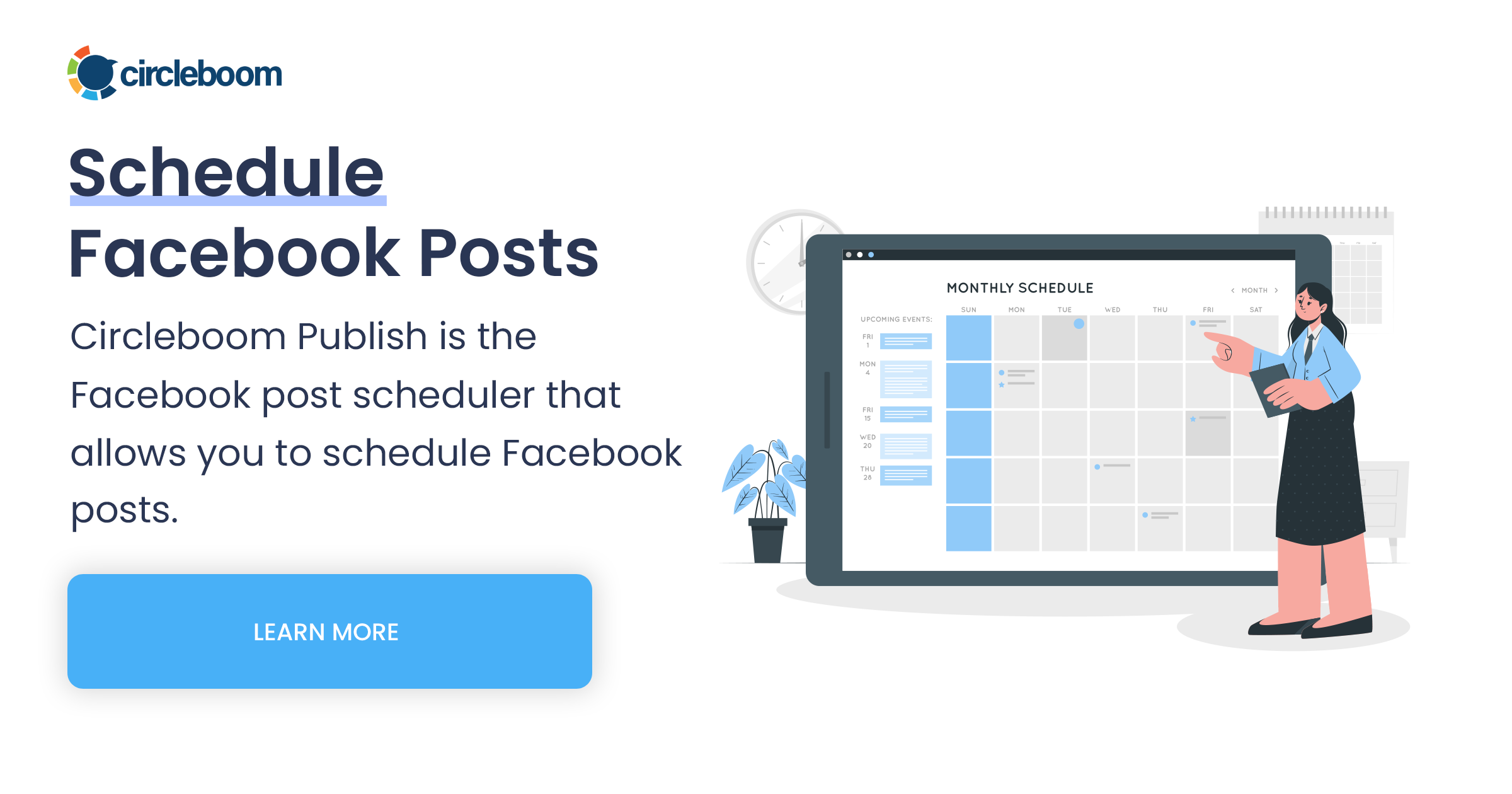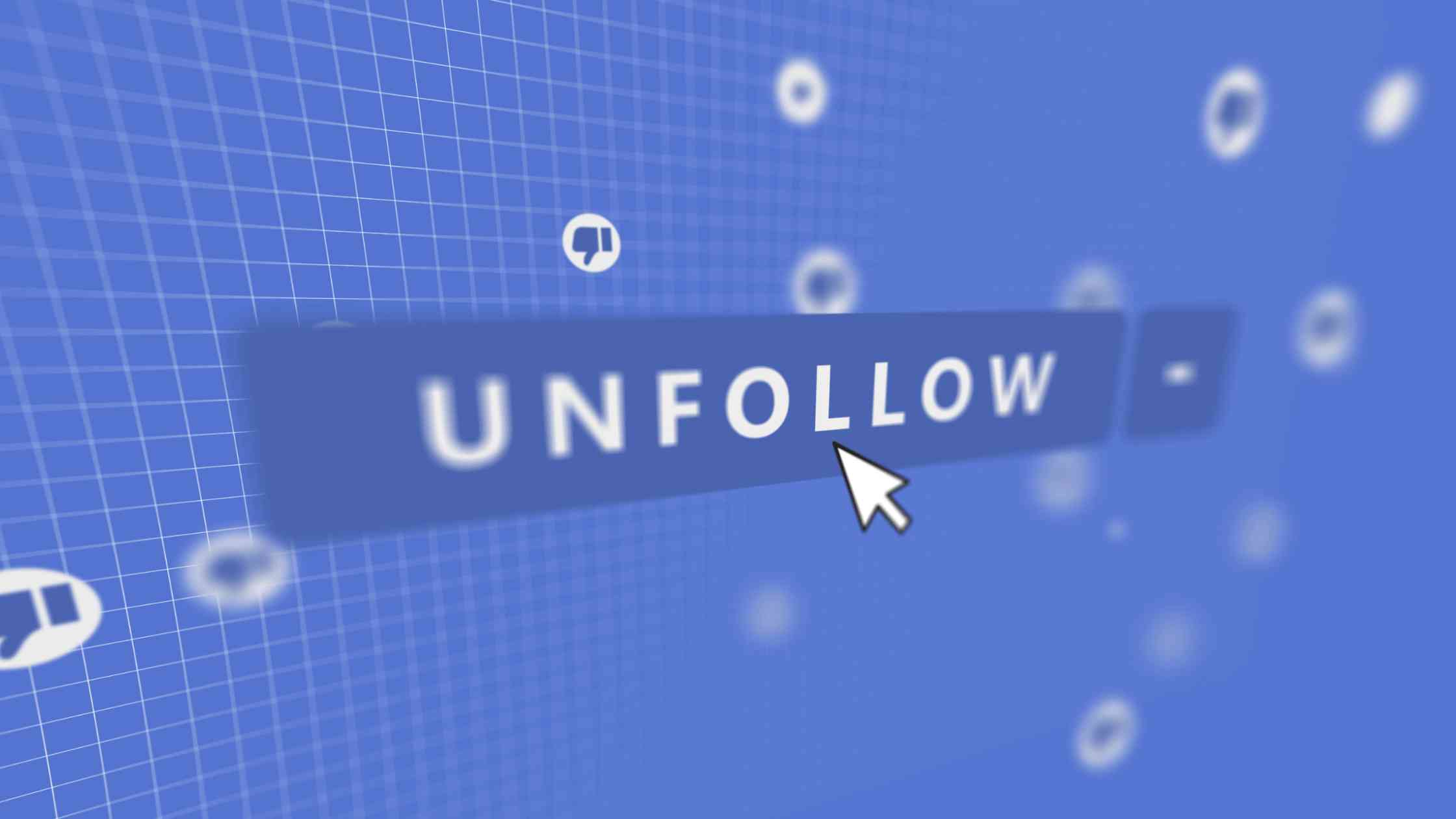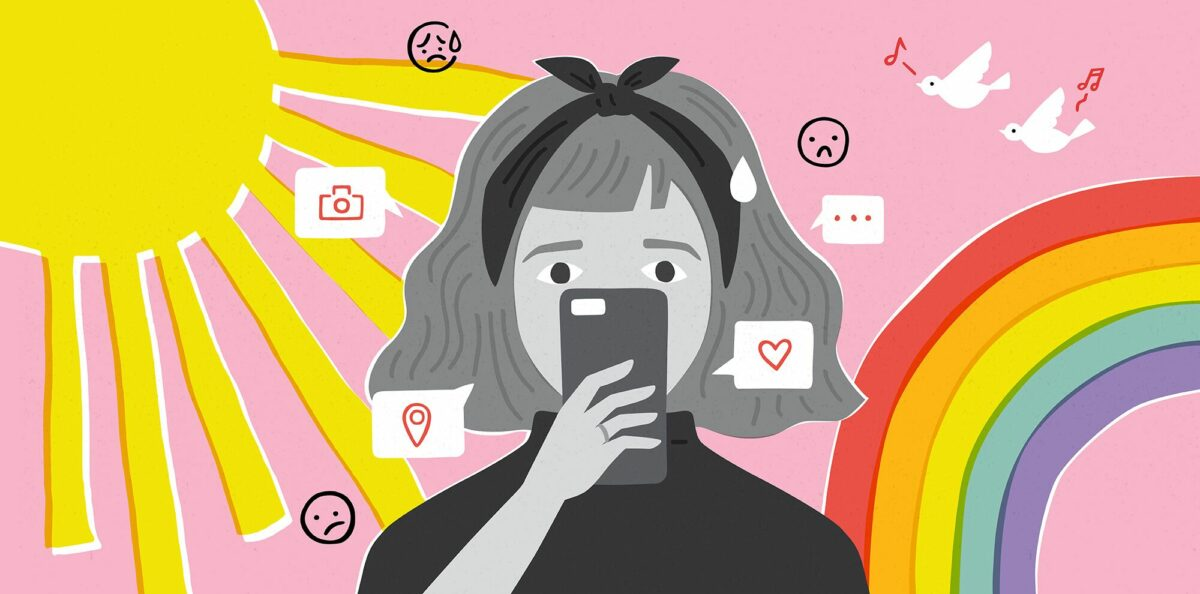Facebook comment section sometimes is a vibrant community forum, buzzing with insightful opinions and hilarious quips, but other times, it's a chaotic mosh pit where opinions clash and trolls run wild. If you've ever found yourself yearning for a little peace and quiet on your post, then this guide will show you how to take back control of your Facebook posts. Sit back and learn all about how to turn off Facebook comments.
How do you turn off commenting on Facebook?
Unfortunately, Facebook does not provide an option to completely turn off comments on individual posts. The platform is designed to encourage interaction and discussion, and comments are a big part of that. However, you can control who can comment on your posts to a certain extent.
Turning comments off on Facebook after you post
This is actually a way of limiting who can comment on that specific individual Facebook post of yours. It does not let you turn them off completely, but you can also run around it.
- Go to the post that you want to disable comments for and click on the three dots icon at the top right corner of the screen.
- Click "Who can comment on your post?" and select "Profiles and pages you mention" from the options.
- Tap "Save" and then refresh the page.
If you do not tag any specific profiles or pages on your post, then it basically turns off comments.
Turn off comments on the Facebook Business Page
Similar to personal posts, you also cannot completely turn off comments for your posts from your Facebook page. Luckily, the same thing explained above works for the posts from your Facebook pages, too. So you can limit who can comment on your posts while posting from a page, and again, limit them to ones that are only mentioned in the posts while basically mentioning nobody.
How to turn comments off on Facebook Reels
The process goes pretty much the same for turning comments off on Facebook reels too. First, open the Reel you want to manage and click on the three-dot menu. And then you get to select whose comments you allow on your Reels.
How to turn comments off on Facebook Story
For Facebook stories, however, turning off comments gets a bit fancier. You actually "can" completely turn comments off for Facebook stories. Simply go to your shared story and access story settings. From there, you can choose an option that goes like "Turn comments off for this story" and it will completely be off.
How to turn off commenting on Facebook Ads
To disable commenting on your Facebook ads, follow these steps, as indicated within the related help page of Facebook itself:
- To view and moderate comments on an ad you created in Ads Manager, access Ads Manager.
- Navigate to the ad level and click "Edit" to open the side panel.
- Scroll down to "Ad Preview", click "Advanced Preview" and select "Facebook Post with Comments" respectively.
- Facebook will open, displaying your advertised post along with people's reactions and comments.
- The rest goes the same as turning off comments on an individual post from a personal account or a page.
Additionally, you can proactively moderate comments on your ads by implementing measures such as blocking specific words or specifying who can comment on your ads. When activated, these features hide comments containing particular keywords or profanity, which will be explained in the later parts of this post. It's important to note that these settings are configured at the Page level and apply to ads originating from the Page.
Can you turn off commenting on Facebook while posting from Circleboom?
It is actually sound to ask this question as Circleboom has many rare features that are not offered by many other social media tools, such as
- scheduling Facebook reels (which helps a lot if you are looking to make money from Facebook reels),
- LinkedIn carousels,
- Twitter threads, and even
- first comments on Instagram.
However, turning comments off on Facebook, unfortunately, is not one of them.
Here are what you can do with Circleboom while posting on Facebook:
- You can post from multiple Facebook accounts simultaneously, may they be groups or pages. For example, you can post to 100 Facebook Groups at once, without leaving the platform.
- You select among many different post types as you can post or schedule standard text posts, single-image posts, Facebook reels, and even GIFs.
- Thanks to built-in ChatGPT-4, a standalone $20/month tool that is offered by Circleboom at no extra cost, you can generate captions, set the tone of voice, add emojis and hashtags, and translate your content.
- It also has built-in Canva to help with the design of any post, both manually or by choosing from ready-made post templates. Furthermore, it lets users access stock libraries of Unsplash and Giphy, all on one dashboard.
- When it comes to content, it automates your Facebook feed by letting you find curated articles based on your interests or connecting RSS feeds from any website.
- Scheduling comes with many different options where you can either manually set a posting calendar, or stick with the best times to post on Facebook automatically given to you.
The best part? Circleboom Publish has a 14-day trial for anyone to sneak peek into its features before making the buying decision. So why don't you give it a try?
Circleboom Publish
Circleboom supports Twitter, Facebook, Instagram, Pinterest, LinkedIn, Google Business Profile, and TikTok (soon).
Hiding comments on Facebook
If you don't want to turn off comments as explained above, but just want to hide some of them from your post, you can do that too. Hiding comments means that they will not be visible to anyone except the person who wrote them and their friends. This can be useful if you want to avoid drama or negativity in your post.
To hide a comment on Facebook, follow these steps:
- Go to the comment that you want to hide and tap the three dots icon next to it.
- Tap "Hide comment" from the menu that appears.
- The comment will disappear from your post.
This works both for personal posts and for posts from your Facebook page.
What happens when you hide a comment on Facebook?
When you hide a comment on Facebook, it does not delete the comment. The commenters can still see their hidden comments on your post and edit or delete it if they want. They can also reply to other comments that aren't hidden from them.
Will someone know if I hide their comment on Facebook?
No, they will not know if you hide their comment on Facebook. They will not receive any notification or message about it. They will see their comment as normal on your post.
Who can see hidden comments on Facebook?
Only you, the person who wrote the comment, and their friends can see hidden comments on Facebook. No one else can see them, not even other people who commented on your post.
How to auto-hide comments on Facebook Page
If you have a Facebook page, you can also set up a feature that automatically hides comments that contain certain words or phrases that you don't want to appear on your page. This can help you filter out spam, profanity, or other inappropriate content from your page.
To set up auto-hide comments on Facebook page, follow these steps:
- Go to "Settings", then choose "Privacy" and proceed with "Public Posts".
- Scroll down to "Content Moderation" and select "Hide comments containing certain words from your Page."
- Enter the words or phrases that you want to hide from your page, separated by commas. For example, if you want to hide comments that contain words on gambling, you can enter words like this: casino, bet, prize, slot
- Once you are done, click "Save" and then go back.
This applies to your public posts, assuming that you won't be posting that many private posts from your Facebook page for the sake of your page's growth.
Why do people leave bad comments on my Facebook posts?
Why would I need to turn off, hide, or maybe even delete Facebook comments? Unfortunately, there's no single, simple answer to why people leave bad comments on Facebook posts. It can arise from a variety of factors, some specific to your posts and others more general to online behavior. Here are some possible reasons for negative comments:
- Trolling: Some people enjoy provoking negative reactions online. They might leave offensive comments just to get a rise out of you or others.
- Personal issues: Sometimes, people are simply having a bad day and take it out on others online. Your post might be at the wrong place at the wrong time.
- External events: Current events or online trends can influence people's moods and make them more likely to leave negative comments.
- Facebook algorithm: The algorithm can prioritize posts that generate engagement, even if that engagement is negative. This can sometimes lead to an influx of negative comments.
- Disagreement: Your post might touch on a sensitive topic or express an opinion that some people disagree with. They might feel compelled to voice their dissent, sometimes in harsh ways.
- Misunderstanding: The post itself could be unclear or open to misinterpretation. This can lead to comments that are critical of something you didn't intend to say.
- Poor content: If your posts are consistently negative, insensitive, or lack value, they might attract criticism.
- Constructive criticism: Though delivered bluntly, some negativity could be genuine feedback aimed at improving your content or perspective.
As you see, it's not always about you. But in cases where it is, below are some tips.
How can you change the way people comment on your Facebook posts?
Though the answer depends on the specific reasons behind the negative comments, you can improve the situation and minimize negative comments. Here are some strategies to try other than turning off or hiding comments on Facebook:
- Be Mindful of Content: Consider your audience and potential interpretations before posting. Be respectful and avoid sensitive topics unless prepared for diverse opinions. Fact-check your information to ensure the content you share is accurate and reliable. Circleboom's article curation feature may come in handy here as it puts together articles from reputable sources in line with your niche.
- Clarify Your Message: Use clear and concise language to avoid misunderstandings. Provide additional context or use visuals for complex posts. Focus on informative, entertaining, or inspiring content that your audience appreciates. Circleboom may help you with this via AI-generated captions. And if you need more context for your posts, Circleboom's design tools are at your disposal.
- Engage constructively: It's important to understand that not everyone will agree with you, and that's okay. If someone disagrees, try to have a civil conversation instead of getting defensive. Address their concerns directly and respectfully. Don't engage with people who are clearly trying to provoke you. The best way to deal with them is to simply ignore them.
- Focus on the positive: Don't take negative comments personally and don't let such comments overshadow the appreciation you receive from your audience. Analyze the type of comments you receive to keep learning and adapting.
- Take a Break: If overwhelmed by negativity, take a break from Facebook or even other social media platforms. It's crucial to remember that you can't control how others behave, but you can manage your online presence.
By implementing these strategies, you can create a more positive and engaging environment on your Facebook page, reducing the frequency of negative comments and fostering a more enjoyable online experience for yourself and your audience.
Bonus content: on Facebook comments
Now that you know how to turn off and hide comments on Facebook, let me show you some bonus tips on how to manage your comments better. Here are some things that you can do with your comments on Facebook.
How to delete a comment on Facebook!
To delete a Facebook comment, follow these steps:
- Go to the comment that you want to delete and click on the three dots icon next to it.
- Choose "Delete" from the menu that appears.
- Confirm your decision by tapping "Delete" again.
You can do it for your own comments or for others' comments on your posts. It works for personal posts as well as posts created on pages or groups. Be careful here also. Because once you delete a comment on Facebook, it is gone forever. You cannot undo it or recover it.
How to tag someone on Facebook in a comment!
If you want to tag someone on Facebook in a comment, which means that you want to mention them by name and link their profile to your comment, you can do that too. Tagging someone on Facebook in a comment can be useful if you want to notify them about something, ask them a question, thank them, or include them in a conversation. To tag someone on Facebook in a comment, follow these steps:
- Go to the comment box where you want to write your comment and type "@" followed by the name of the person that you want to tag. For example: @John Smith
- A list of suggestions will appear below your comment box. Tap the name of the person that matches your tag from the list.
- The name of the person will turn blue and become clickable in your comment.
- Finish writing your comment and post it as usual.
The person that you tagged will receive a notification about your comment and be able to see it.
Conclusion
While you can’t completely turn off comments on Facebook posts, you have several options to control and manage comments. Whether you’re hiding, deleting, or even highlighting comments, these tips can help you create a positive and respectful environment on your Facebook posts.
Remember, the goal of Facebook is to foster positive and meaningful interactions, and managing comments is one way to contribute to this goal. Use these tips to curate your Facebook experience, silence the unnecessary, and celebrate the insightful. Your comment section should be a reflection of you, not a digital free-for-all.