Anyone may come up with a brilliant content idea, but turning these ideas into reality requires fundamental know-how.
With platforms like LinkedIn continually introducing new formats and updating current ones, staying on top of the LinkedIn post ideas, as well as how to optimize for striking quality, is a challenging job.
This is why we've decided to introduce our own comprehensive LinkedIn Post Design Guide for you to have the know-how about designing LinkedIn posts and LinkedIn post specs to boost your content performance.
We hope that our LinkedIn Post Design Guide will be an excellent resource for those seeking to utilize LinkedIn to discover and engage your audience through innovative thinking.
How do I design a post on LinkedIn?
Even though LinkedIn is traditionally more about text than visuals, LinkedIn post design has diversified with many innovations offered by the platform. Now, you have the option to publish articles with images, native videos, text-only posts, polls, carousel posts, single- or multi-image posts, and document posts.
And very recently, these options have even further expanded with alternatives like LinkedIn stories, events, live videos, and celebrations.
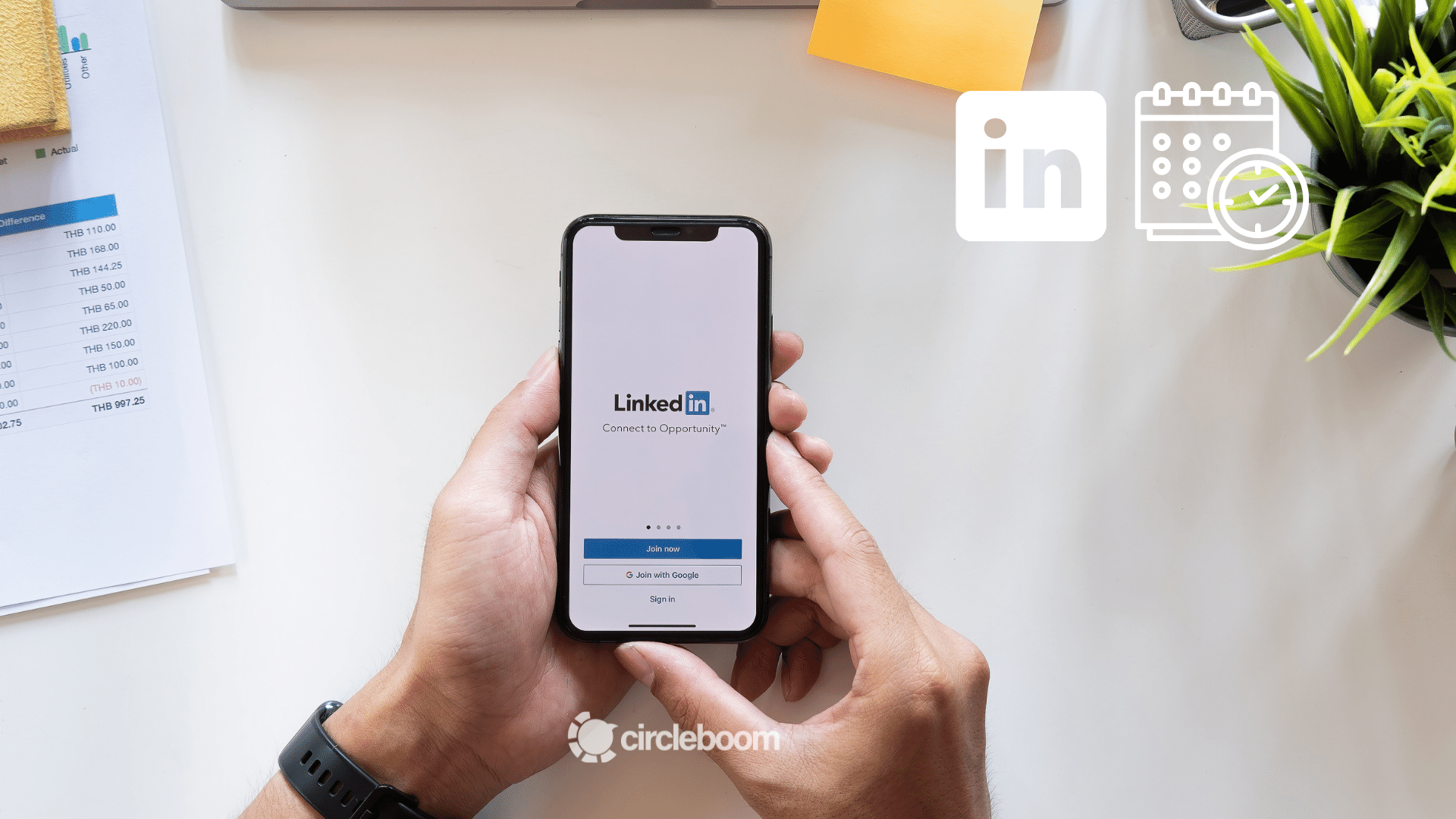
Although these alternatives created the opportunity to present your ideas in a better and more diverse way, they also made the process more complicated.
That's why many professionals prefer to use ready-to-use LinkedIn post templates to facilitate the process. As the ultimate social media management tool, Circleboom Publish offers its users a built-in version of the Canva design tool to enhance their content with templates and unlimited graphics.
Below, you can find our guide to design a post on LinkedIn in just a few minutes.
Step #1: Log in to your Circleboom Publish account.
If you don't already have one, you can create a Circleboom Publish account in seconds.
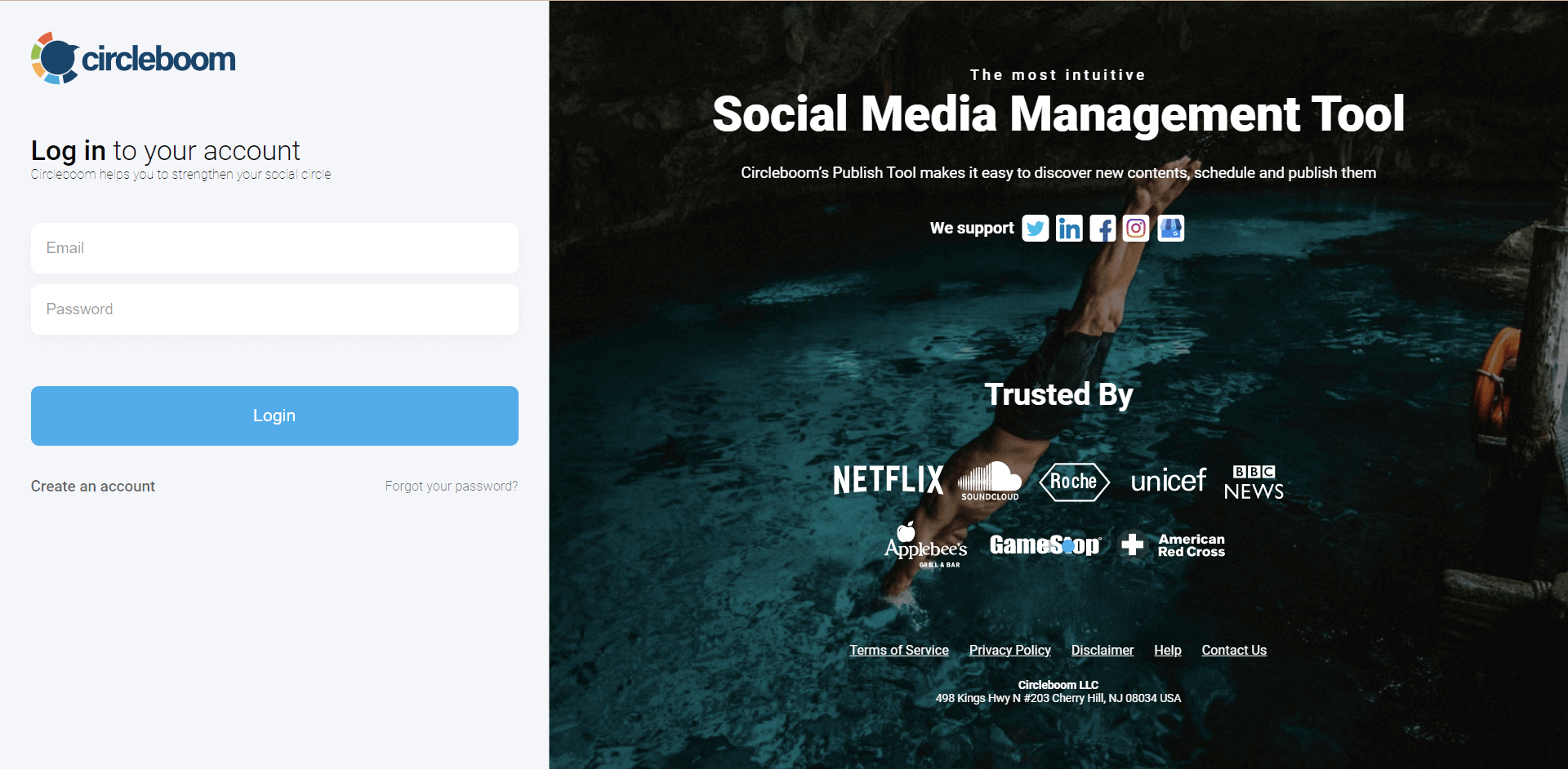
Step #2: On the homepage, you'll see options for Twitter, Facebook page, Facebook group, LinkedIn profile, LinkedIn page, Google Business Profile, Instagram, and Pinterest (coming soon).
You can design LinkedIn posts for your page, profile, or both! Select the proper one to add your account to Circleboom Publish's dashboard.
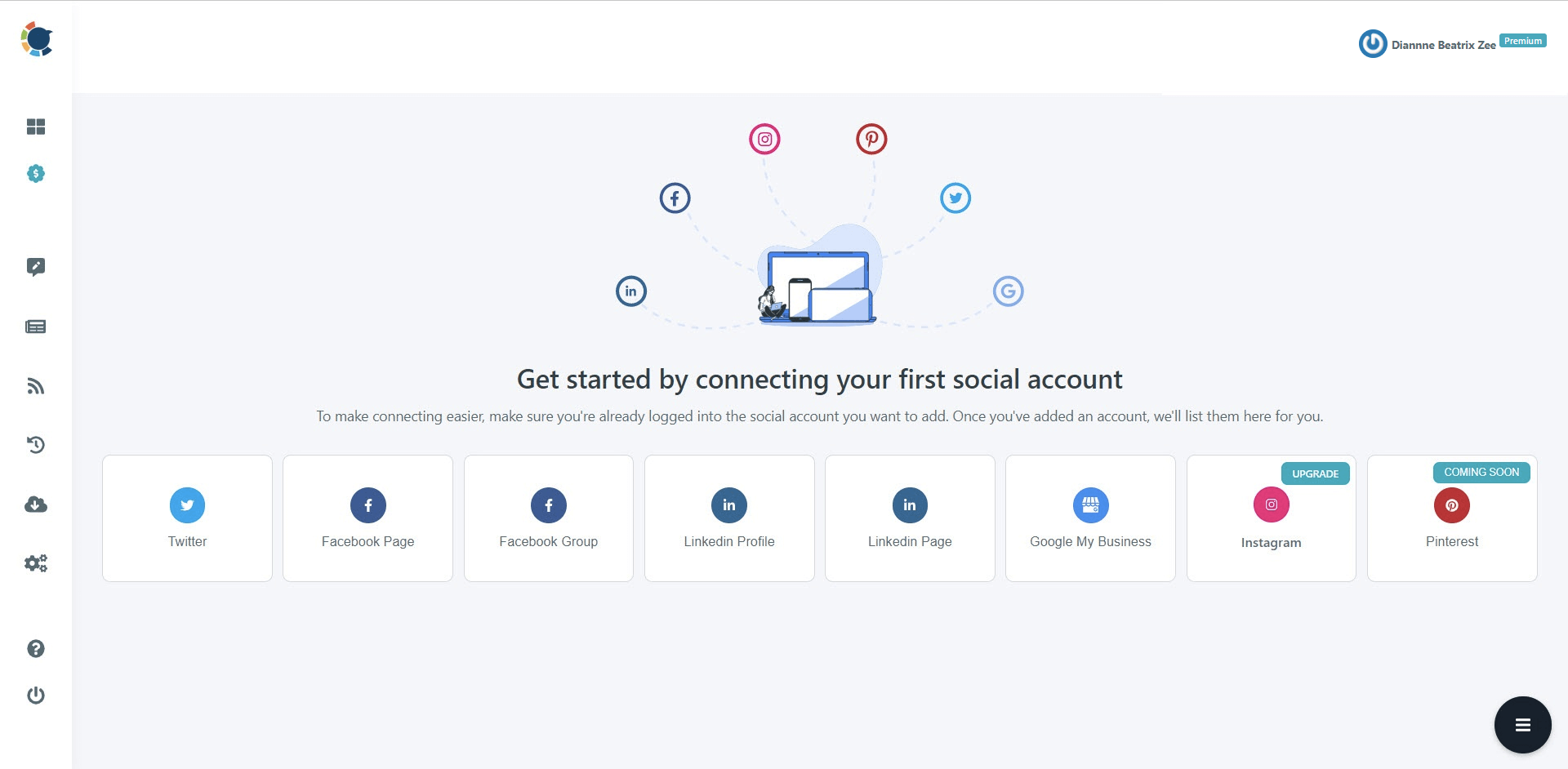
Step #3: Open the left-hand menu once you've added your LinkedIn profile or company page.
Here, select "Create New Post."
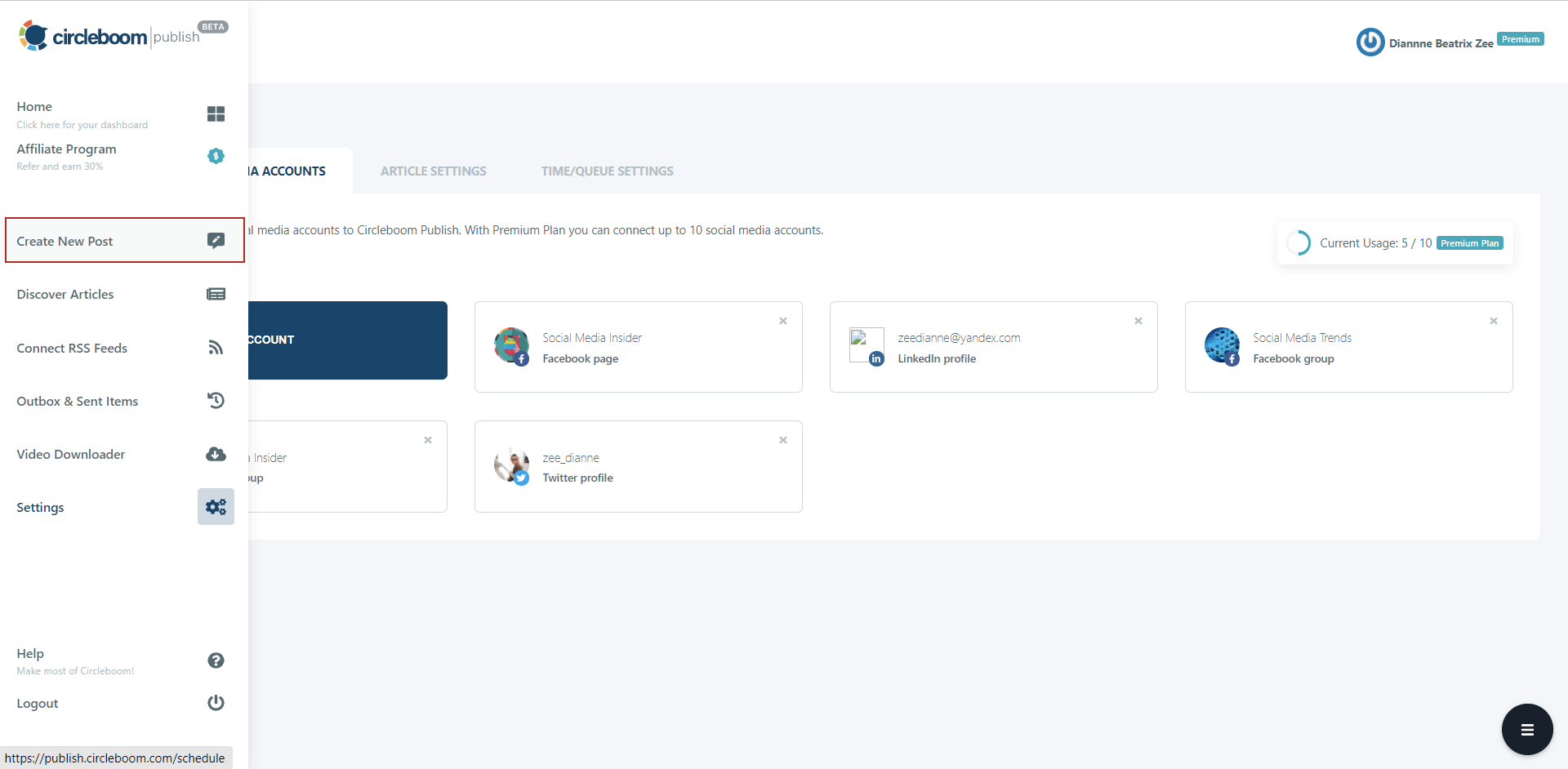
Step #4: Tap "Select Account" box.
Then, select your LinkedIn profile or LinkedIn company page to design LinkedIn post.
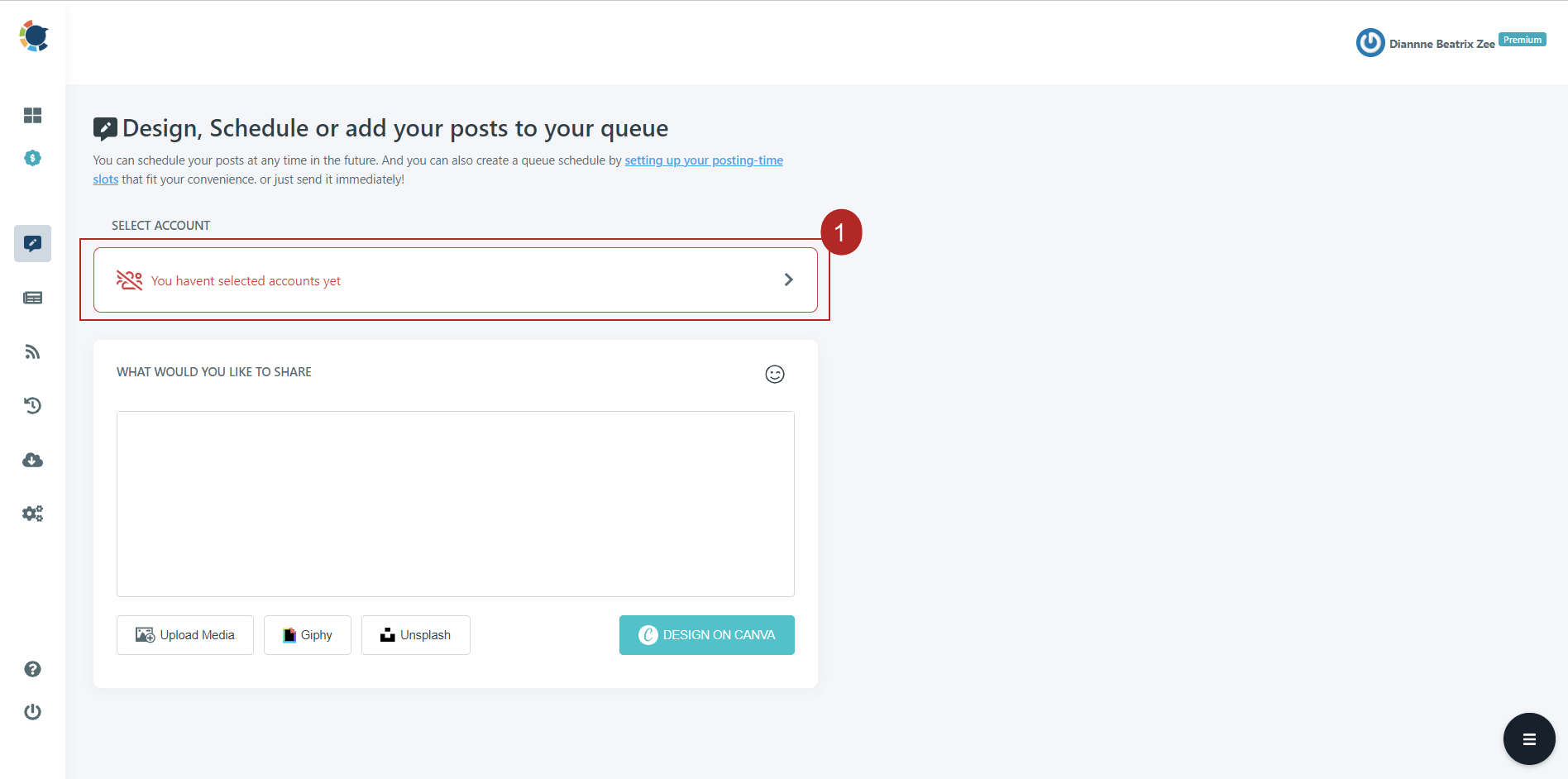
Here, you can select multiple LinkedIn accounts to publish your content simultaneously on different accounts.
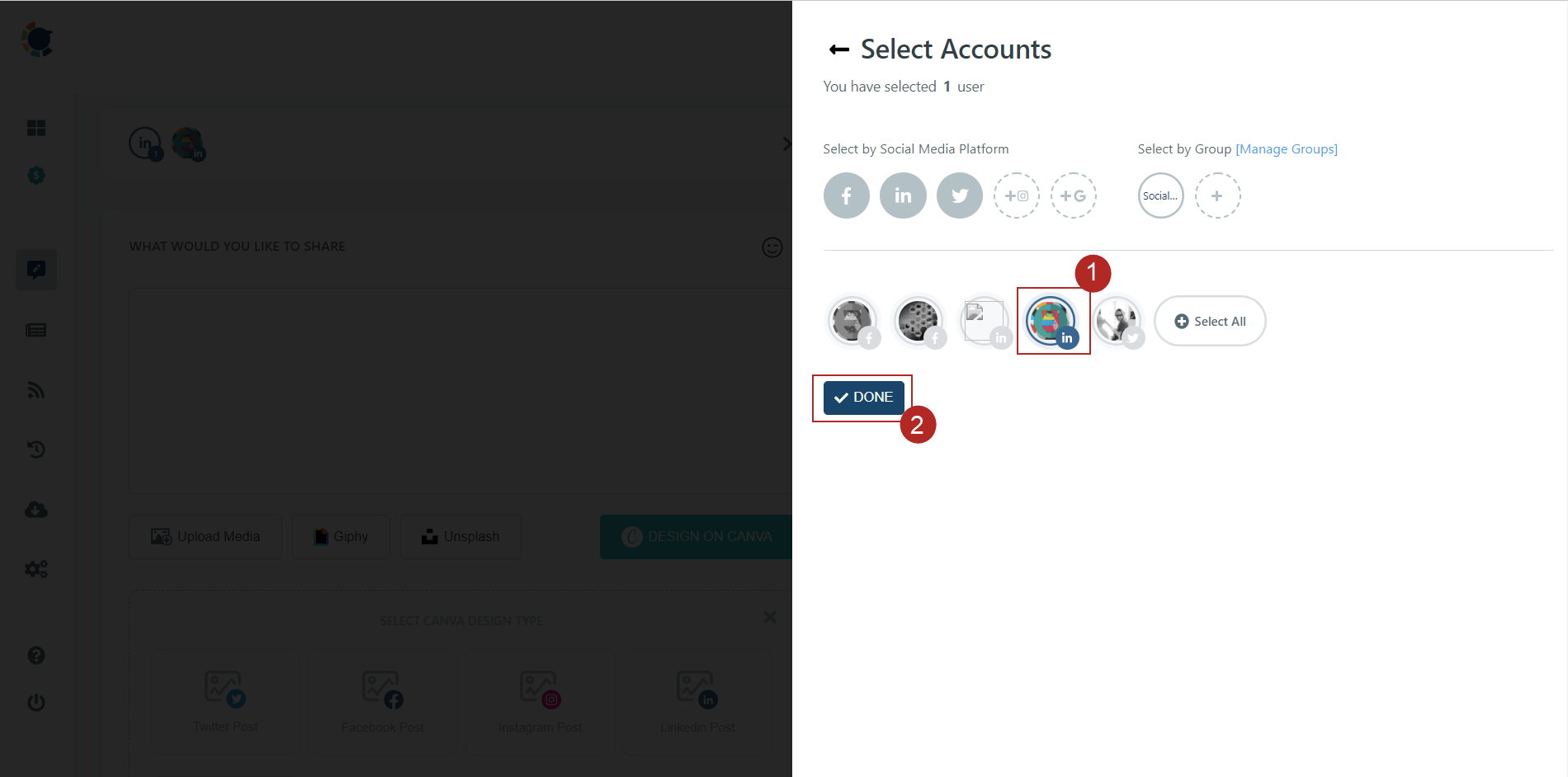
Step #5: Now, click "Design on Canva" to find ready-to-use LinkedIn templates.
As you select it, a dropdown box will open. Here click "LinkedIn Post" to open a template with the best image sizes for LinkedIn.
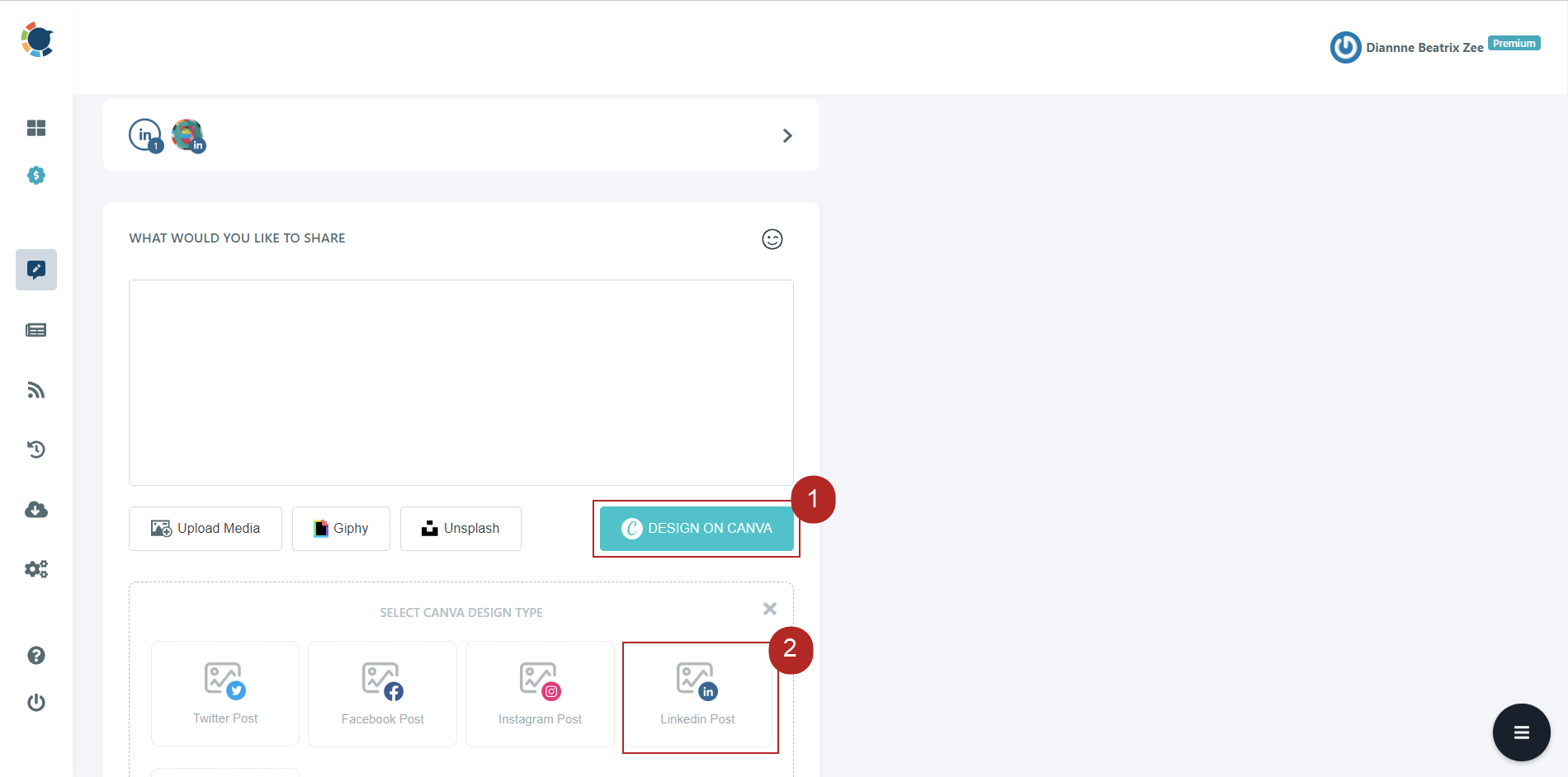
Step #6: A pop-up window will open to log in to your Canva account. If you don't have a Canva account, you can sign up for free!
Here, you can search for related templates using the search bar, upload your own visuals, change the color themes, add text and elements.
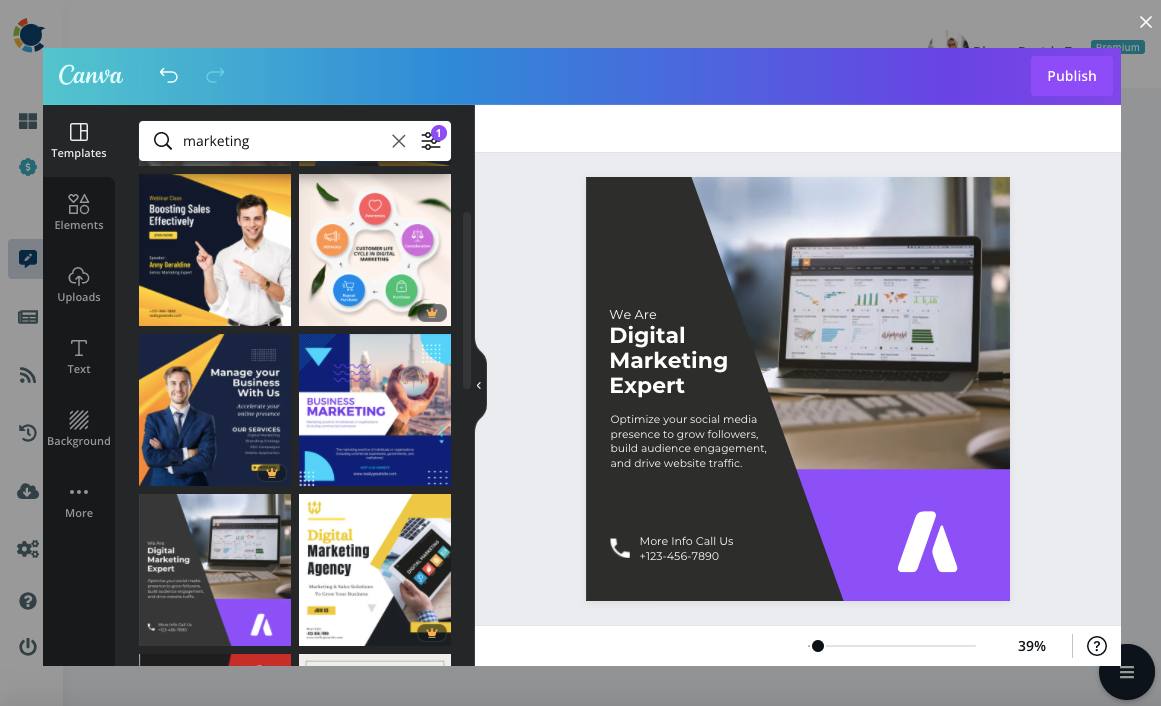
Step #7: When you are done with your LinkedIn post design, click "Publish" on the top right corner.
Then, you will be directed back to Circleboom Publish's dashboard.
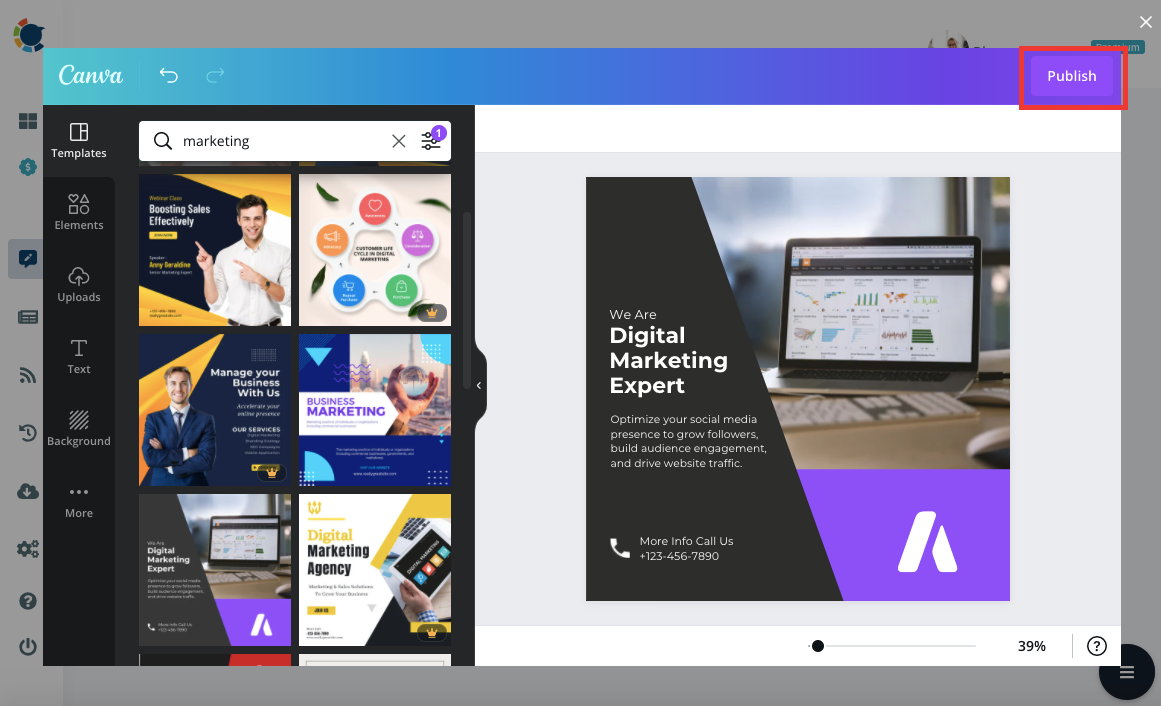
Step #8: Now, you can add your text, hashtags, and emojis.
You can also check the preview of your LinkedIn post design before publishing.
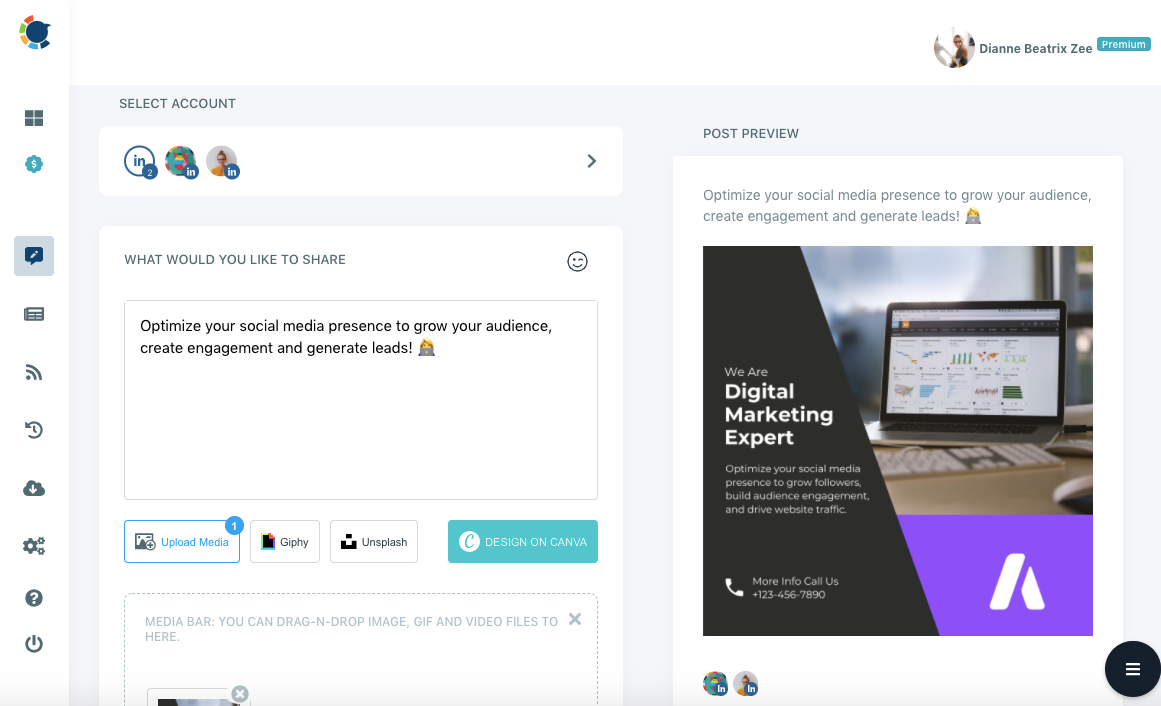
Step #9: Once your post is ready, you can directly publish it on LinkedIn, schedule it for a future date or add your post to your queue.
You can use the schedule function to publish your posts regarding the best time to post on LinkedIn guides.


LinkedIn post specs for 2022
Below, we have compiled all the LinkedIn post specs for different LinkedIn post formats to help you in this process.
LinkedIn Articles
One of the simplest ways to express your opinions and knowledge on a topic is to write a LinkedIn article. Articles are listed in the Activity section of your profile. Articles are shared in your connections,' and followers' news feeds, as well as via notifications occasionally.
In the body of your LinkedIn articles, you may include images, videos, presentations, and other rich media such as Instagram images and tweets.
A banner image should always be included in LinkedIn articles. They should be 600 x 322 pixels (or 2x that for a better display on a desktop) and only utilize the center 560 x 282 pixels for vital information allowing for any cropping across mediums.
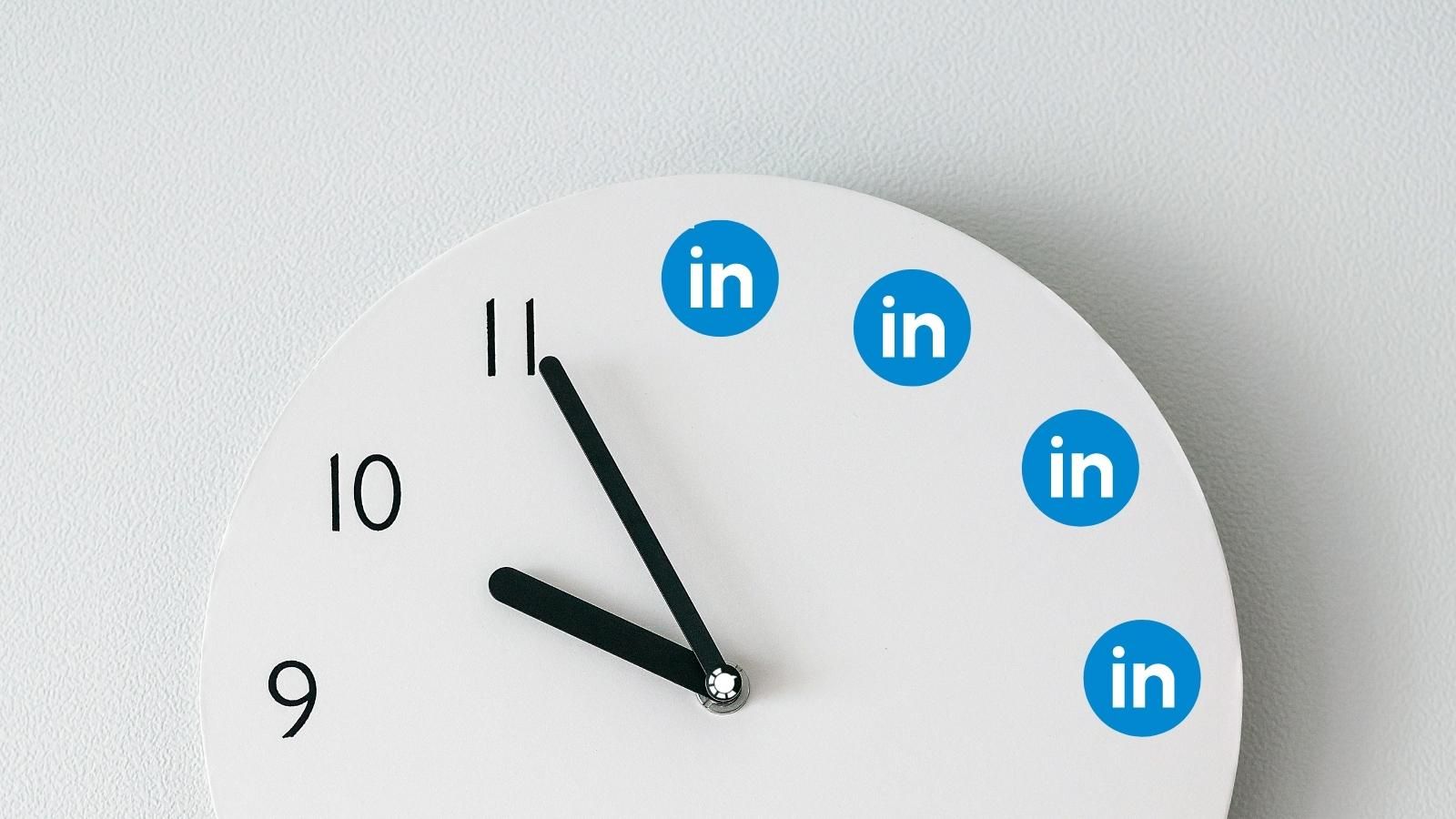
Tips for LinkedIn post design for articles
- Be critical and strategic - Write about what you know best to become a thought leader. Blog articles are longer so, you should demonstrate your know-how and experience in your interest areas.
- Be succinct or extensive - LinkedIn users prefer articles that are quick, crisp, and effective, as well as extensive, in-depth pieces of analysis that go thoroughly into a subject.
- Keep it personal - LinkedIn users want honest, actionable guidance that is more intellectual than quick tips. They want to create a professional network with experts.
- Initiate a conversation - Nevertheless, LinkedIn is a social networking site, so you should engage with your audience through comments.
Native LinkedIn Video
LinkedIn native video auto-plays in-feed, unlike embedded videos, so it can help you grab attention and increase your engagement.
LinkedIn native video specs:
- Video length and file size: 3 secs – 10 mins / 75KB – 5 GB
- Orientation: Horizontal or vertical. (In the feed, vertical videos will be cropped into a square)
- Aspect ratio: 1:2.4 or 2.4:1
- Resolution range: 256×144 pixels to 4096×2304 pixels
- Web formats: MP4, MOV
- File formats: ASF, AVI, FLV, MPEG-1, MPEG-4, MKV, QuickTime, WebM, H264/AVC, MP4, VP8, VP9, WMV2, and WMV3.
Tips for LinkedIn post design for native videos
- Use a Call to Action - CTAs will differ based on the campaign's purpose, whether to raise awareness, generate leads, or create demand. Your CTA should be properly defined and address the demands of the audience you're trying to reach.
- Include subtitles - Many users go through their LinkedIn feed with the sound turned off.
- Make your videos as short as possible - unless the subject requires it and you believe your audience will be interested in it.
You can also check our guide to learn more about LinkedIn video marketing.
LinkedIn Carousel Post
Carousel posts are a common format for LinkedIn's advertising, but few people know that you can make your own carousel-like post by uploading PDF and PPT files directly into a post. You can convert your doc to PDF for a more direct upload.
When you add a multi-page or slide file as you design a LinkedIn post, the viewer will see left and right buttons to go through your content, just like in a carousel layout.
LinkedIn post specs for carousel: 1080 x 1080 pixels or 1920 x 1080 pixels
You can create a LinkedIn carousel post by importing existing images into a PPT or Google Slides document or design your LinkedIn carousel post using a tool like Canva.

Tips for LinkedIn post design for Carousel posts
- Use a clear Call to Action - You can direct your audience to another page or encourage them to share their opinion
- Be consistent in your content - The designing components of your carousel should be in line with the rest of your branded content.
Please check our blog here:

Single-Image & Multi-Image Posts
LinkedIn allows you to post images in a variety of sizes, including landscape, portrait, and square.
Image size for LinkedIn post: 1080 x 1080 pixels, 1200 x 627 pixels or 1920px or 1080 pixels
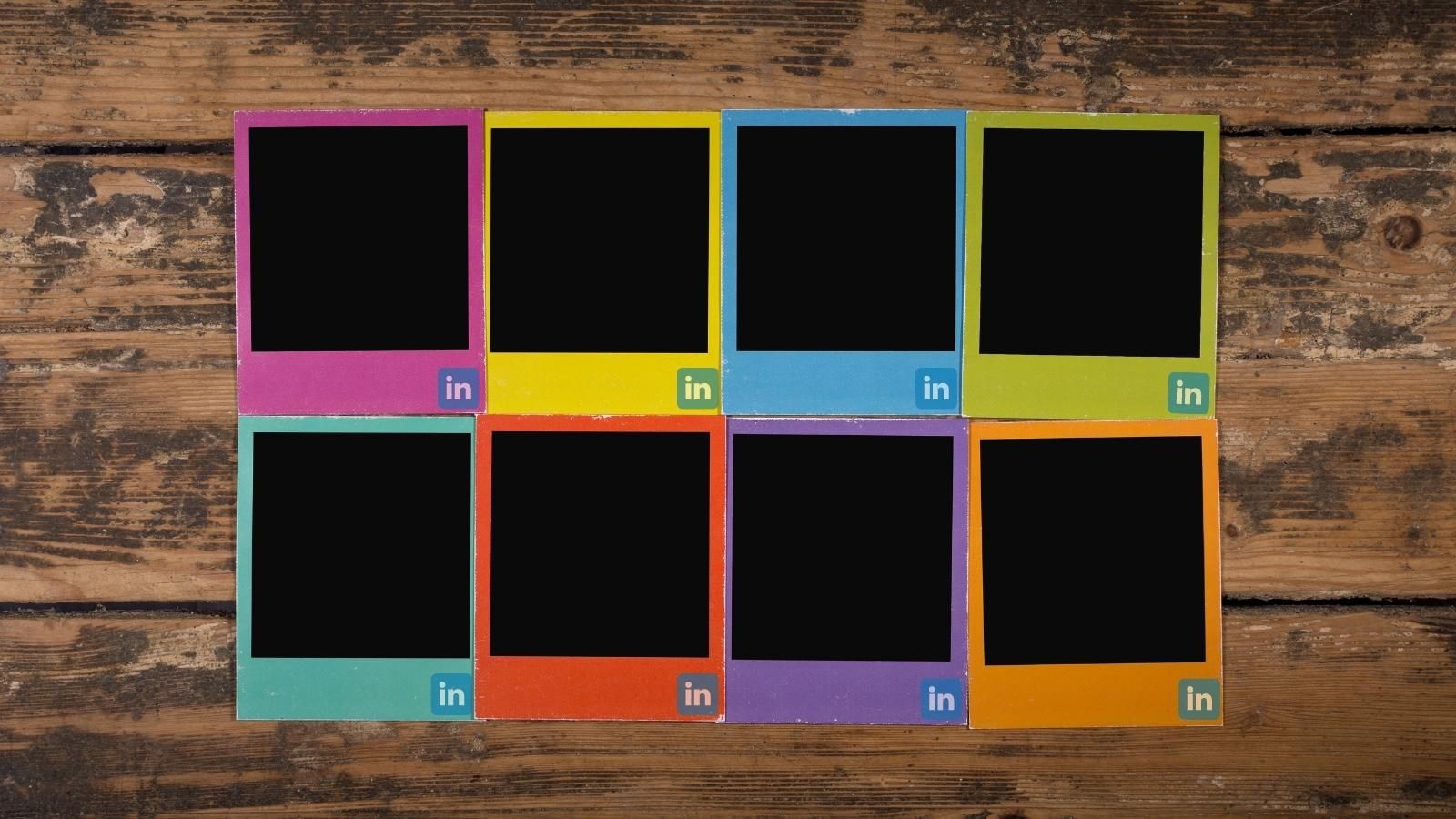
Tips for LinkedIn post design for image posts
- Provide an added value - make sure your images enhance rather than distract from your idea and brand.
- Be careful with the order – for multi-image posts, the first two images will be larger and hence more noticeable to your audience.
- Be careful how LinkedIn breaks down your images for multi-image posts
- 3 images: 1 landscape image on top, 2 cropped squares below
- 4 images: 1 as a landscape on top, 3 as a portrait on the bottom.
- 5 images, 2 squared at the top and 3 cropped in portrait at the bottom.
- If you share more than 5 images, the last image will be overlaid with a +1 to show that there are more.
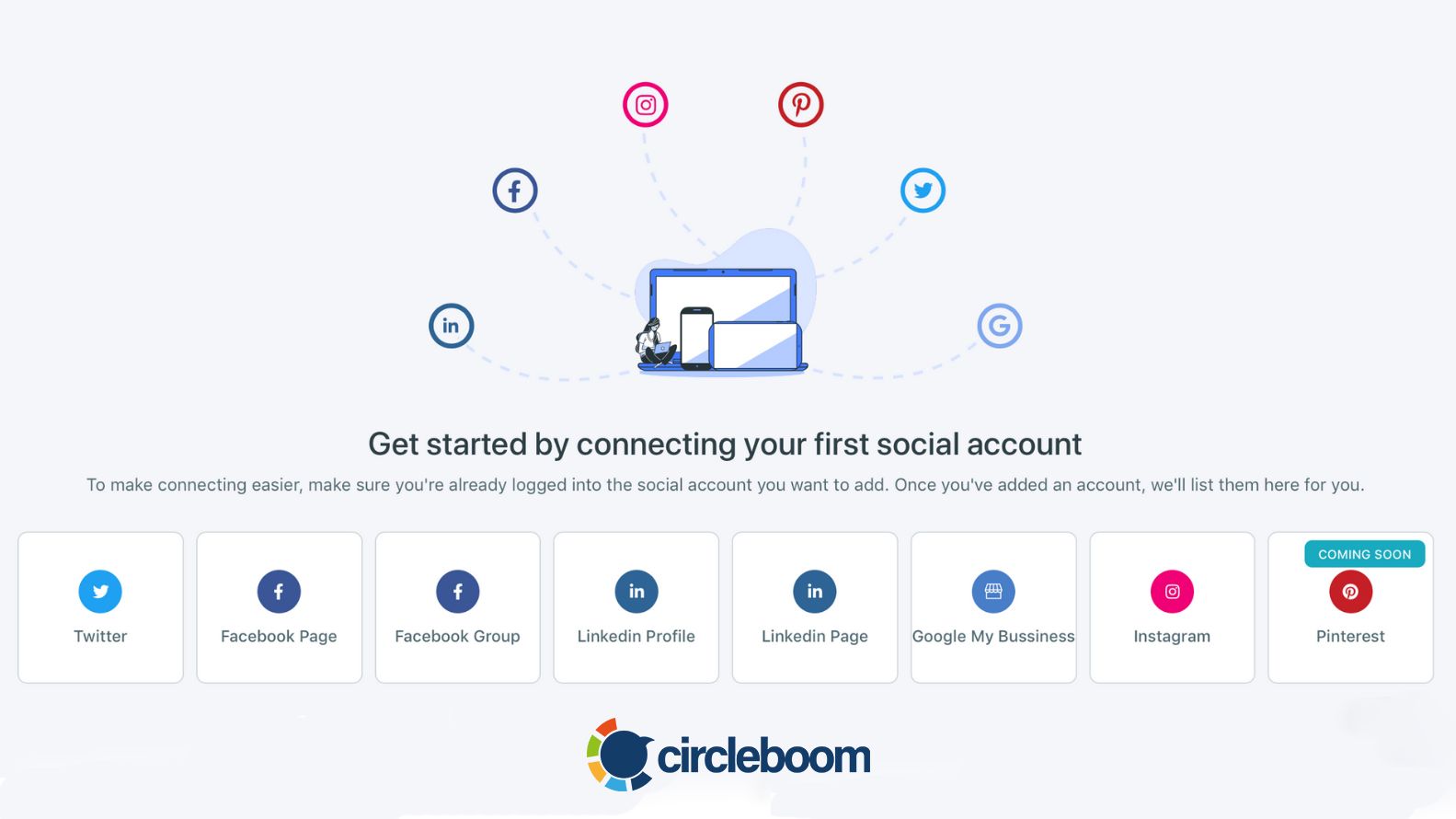
Wrapping Up
A high-quality LinkedIn post design can help you attract a wider audience and provide more engaging content. With all the different post formats, LinkedIn now offers various attractive means for its users to share their ideas, expertise, and experiences.
But we highly recommend you not to provide enriched media just for the sake of it. After all, LinkedIn is the social media platform for professionals; you should show your professionalism through your LinkedIn post design.








