If you’ve had your Twitter account for a while, you probably have a lot of old tweets you’d like to erase. Wanna learn how to clear Twitter history?
When they’re just floating around the internet, dramatic tweets from when you were an adolescent, tweets from college you might want to hide from your work, or extensive outbursts on ideas you no longer could agree on all be causes why you want to clear your Twitter history.
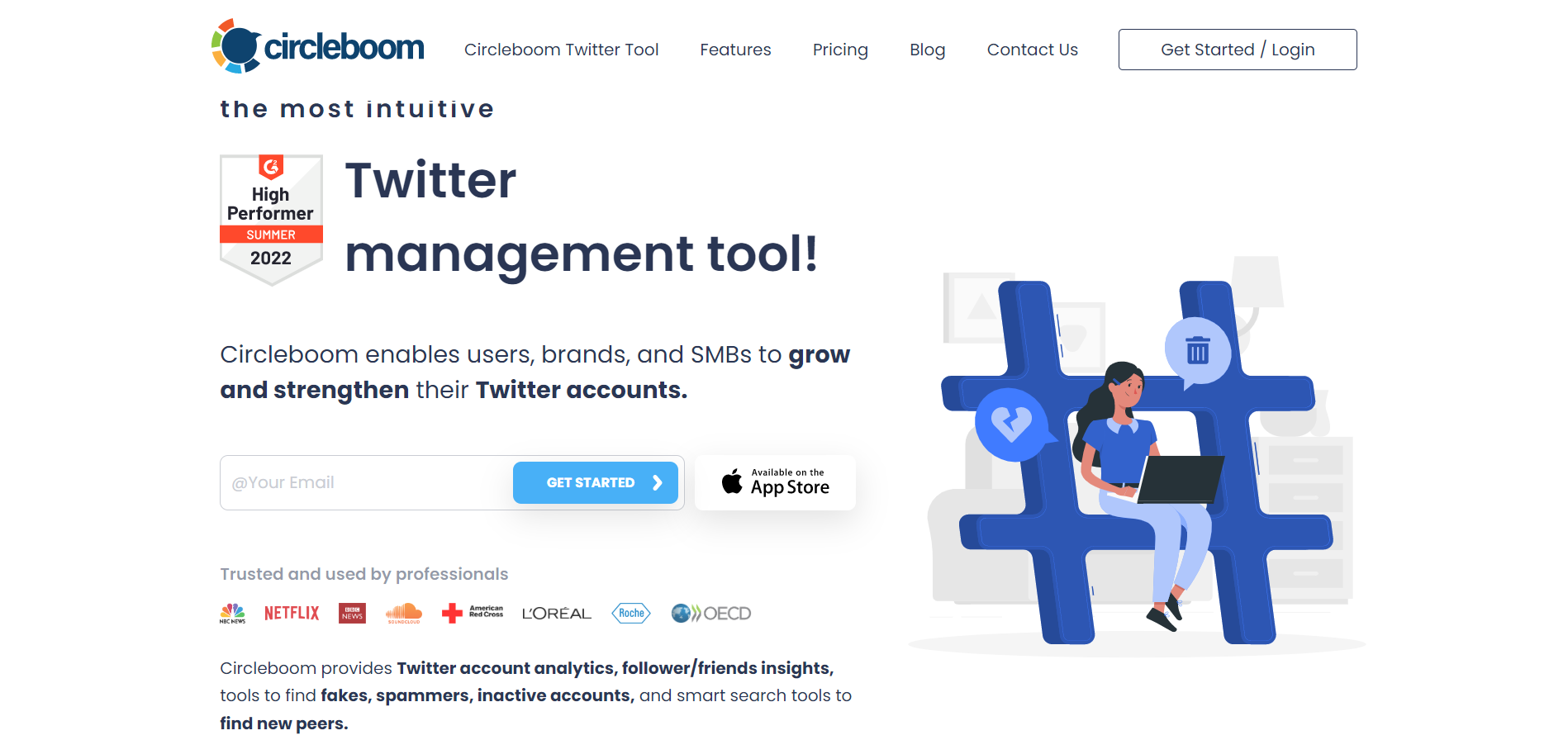
Circleboom Twitter - Clear Twitter History
Upload your Twitter archive and clear your Twitter history with a single click.
How to clear Twitter history?
You can sign in to Twitter and start deleting tweets, images, retweets. But we have much greater ideas and tools to have a full Twitter clean up.
We have listed the best methods and tools to clear Twitter history, search history, tweets, and followers.
You can also erase your likes or make a personal backup of your previous tweets to don’t lose them by downloading the Twitter archive. And you can delete old tweets via the Twitter archive.
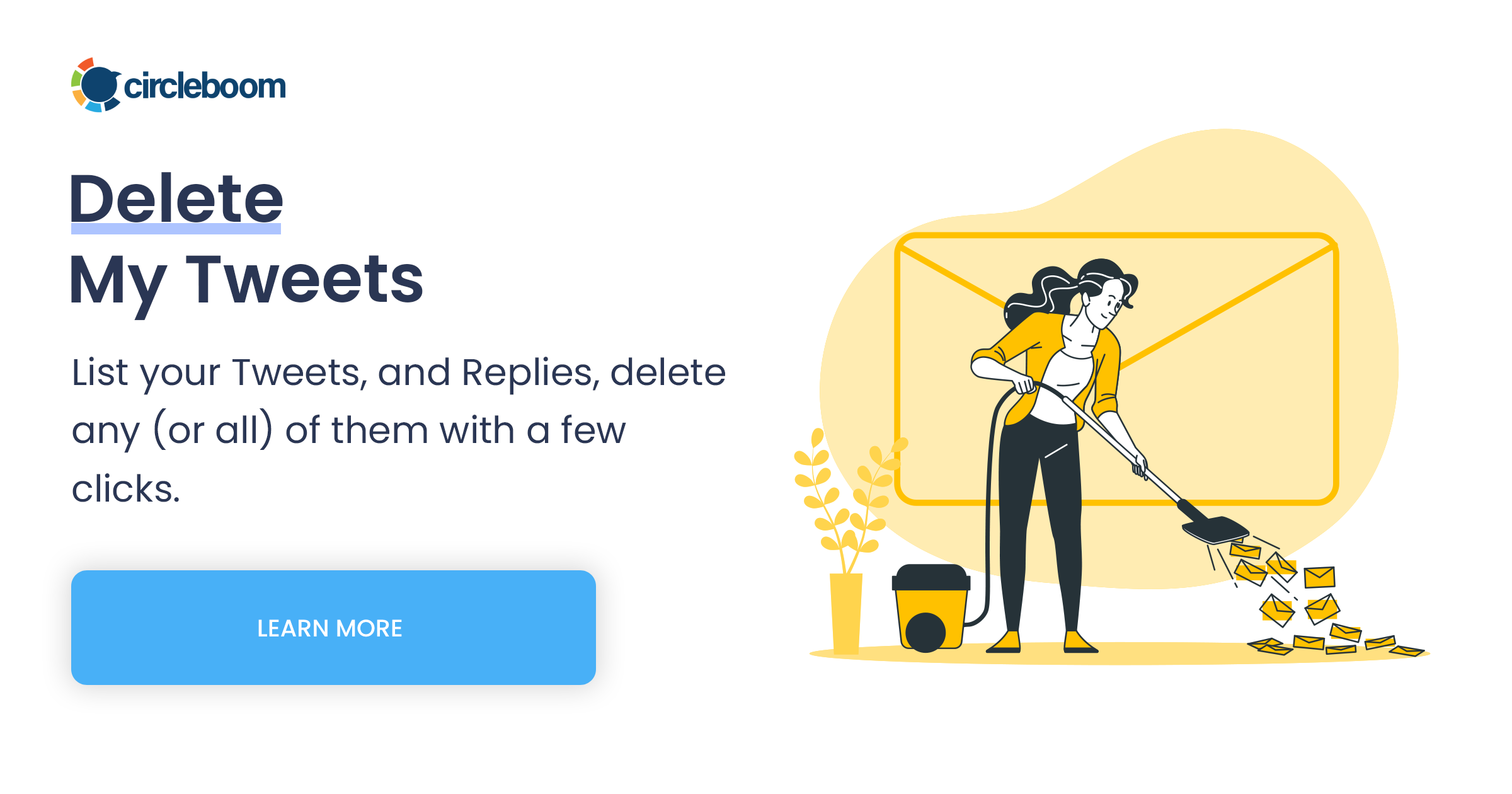
Now, let’s start our operations on Twitter clean up and guide you in each step.
How to clear all tweets?
If you feel a need for a tweet deleter and need to clear the Twitter timeline of your personal or professional profile, we’ll show you how to delete all tweets at once in this section of the post.
Before we get into how to delete tweets with Circleboom, let’s look at how Twitter outlines the process for iOS and Android devices.
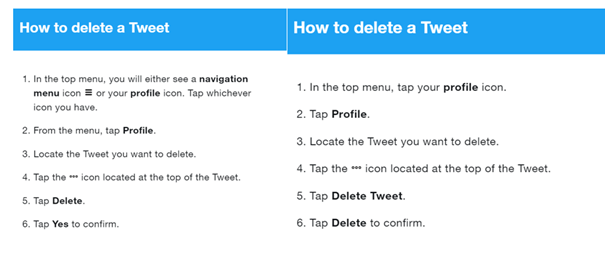
According to Twitter, there is no mechanism to delete Tweets in bulk, and you can only do so one at a time.
The Circleboom Delete Tweets tool will show you the last 3,200 tweets in a single dashboard if you wish to delete any of your Tweets, Retweets such as those containing a specific word, or those from previous years.
How to delete tweets and retweets?
To delete your retweets and tweets, follow the steps below:
Step #1: To receive access to the Circleboom dashboard, sign in with your Twitter account.
Follow the prompts.
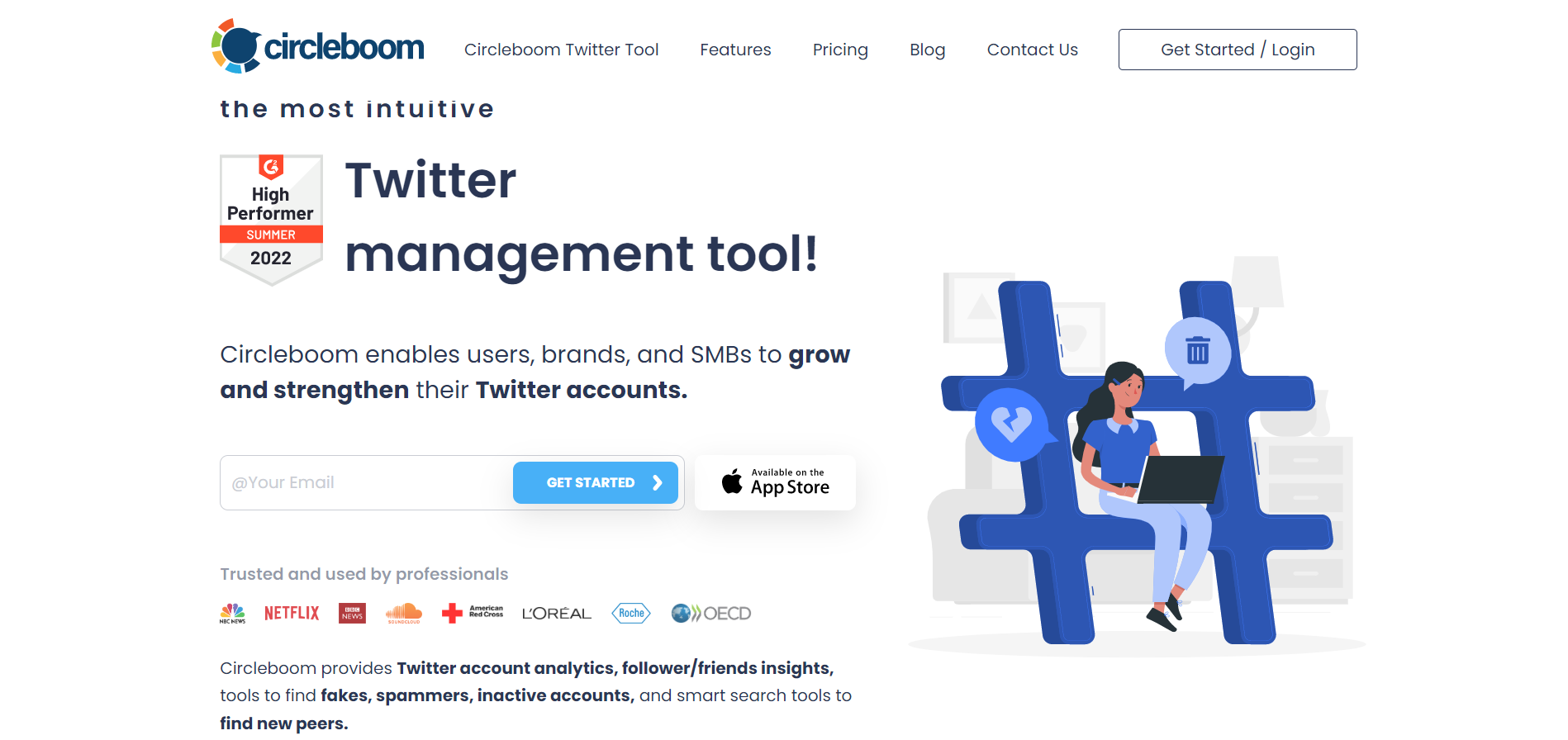
Step #2: When you are signed in to your Twitter account, go to the Circleboom left-hand menu on the dashboard. Click the drop-icon next to “My Tweets.”
Select “Delete Tweets” from this submenu. You can also delete Retweets from the same menu.
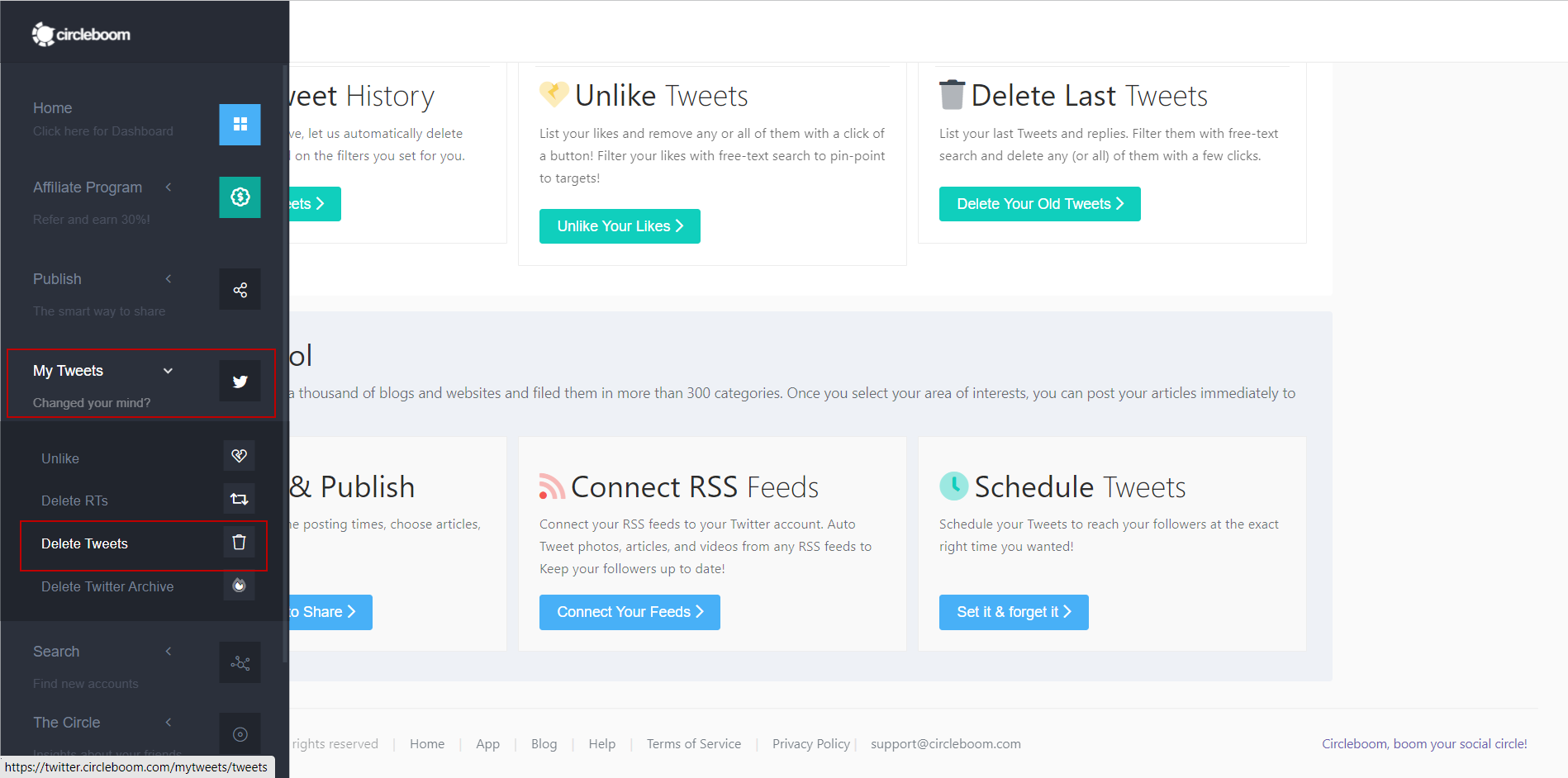
Because Twitter only displays 3,200 tweets on your timeline. Hence, third-party apps with default access to your Twitter profile will only see the most recent 3,200 tweets.
Step #3: Filter the results using a certain word, hashtag, or keyword.
For example, you can use the grid power search if you want to delete all of your election-related tweets.
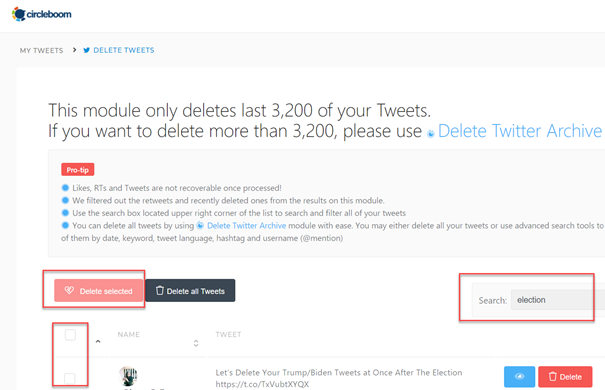
Step #4: Now that you’ve finished filtering terms, click Delete Selected.
Alternatively, you can delete tweets manually using the Delete button on the right side of each tweet.
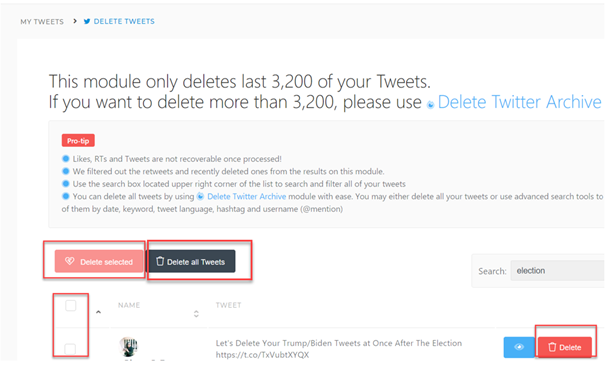
Click Delete All Tweets to delete all of your tweets at once; this is another option.
How to delete tweets by date?
To delete tweets by date, insert the date into the grid power search on the right to find tweets from that period.
Circleboom will display a list of all your tweets from that date, and you may delete the ones you don’t want by clicking “Delete Selected” again.
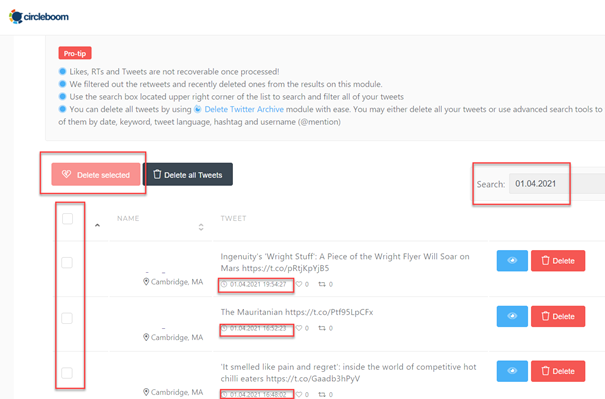
For those who would like to follow these steps in a video tutorial, we have a quick hands-on video:
Is it possible to clear tweets, including earlier ones than the last 3,200 tweets?
Yes, absolutely!
Circleboom’s Twitter archive eraser can delete old tweets in bulk or filter them and then delete them. You can create a list of older tweets this way (older than the last 3,200 tweets).
You must first download your Twitter archive file from the Twitter data center to do so. Before proceeding with the instructions below, please look at our tutorial on how to download the Twitter archive.
Step #1: When you are logged into the Circleboom dashboard, this time go to the left-hand menu and choose “Delete Twitter Archive” from the My Tweets section.
Following that, you will be taken to your dashboard, where you can delete all of your posts, retweets, and Twitter multimedia.
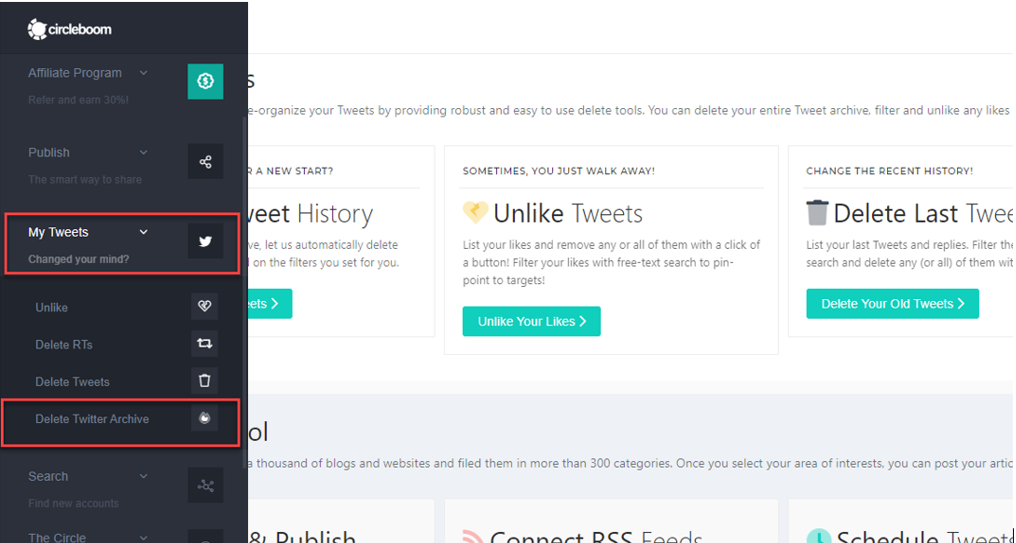
Step #2: The Delete your Archive screen will appear next, which also outlines the bulk Tweet deleting procedure.
To save your valuable time and eliminate the inconvenience of deleting tweets one at a time, delete them in bulk.
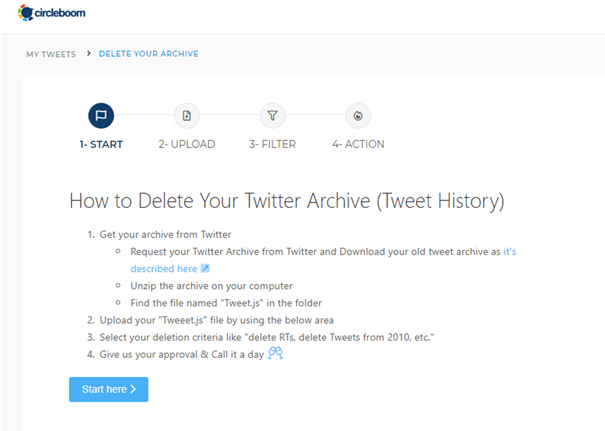
Step #3: In the Twitter Archive file you received from Twitter (refer to our guide on Twitter archive download), go to the downloads of your pc.
Search for “tweets.js” after unzipping the Twitter archive file.
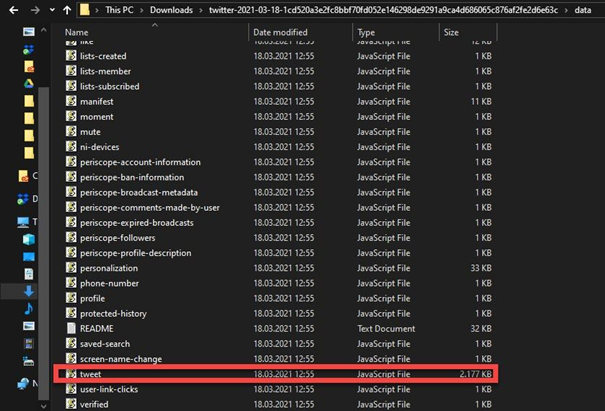
- The “tweets.js” file should be imported into the dashboard.
After the upload is complete in seconds, all of your Twitter history, including tweets, retweets, and replies, will be displayed.
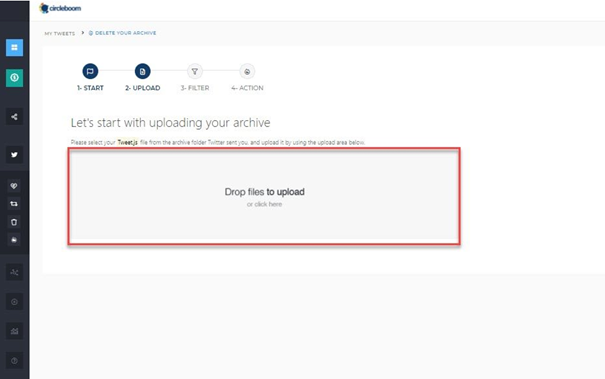
Step #4: The Delete Twitter History dashboard will be the following step which is the action page, where you can filter your previous tweets and retweets by date, language and any keyword for thorough Twitter cleanup.
At the top of the selections, you can also choose to delete tweets, retweets, and responses in bulk.
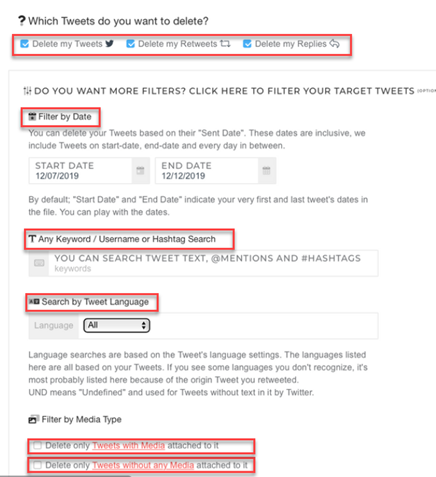
Check “Delete Only Tweets Without Any Media Attached” at the end of the list if you want to save Tweets and Retweets with media attached.
Or do vice versa if you want to delete tweets with media attached.
You can also follow our hands-on video tutorial below:
How to delete all tweets with code
Here is a code script that you can use to delete all tweets and retweets.
for(var i = 1; i < 500; i++){ // just do it a bunch // Un retweet document.getElementsByClassName("ProfileTweet-actionButtonUndo")[i].click(); document.getElementsByClassName("js-close")[0].click(); // Delete tweets document.getElementsByClassName("js-actionDelete")[i].childNodes[1].click(); document.getElementsByClassName("delete-action")[0].click() }You should follow these steps to use this code and delete all tweets and retweets from Twitter:
- Open Twitter.
- Open the dev console (ctrl + shift + J or cmd + shift + J on Mac)
- Highlight and copy the code.
- Paste the copied code into your dev console.
- Press 'Enter'
- That's it! You delete all tweets and retweets from your Twitter account and clear your Twitter history.
How to clean up followers on Twitter?
You have learned how to clear Twitter history in many aspects, such as cleaning Twitter search history as well as cleaning tweets. What about the accounts you?
Do you want to master your Twitter clean-up by filtering eggheads, and fake or spam accounts?
With Circleboom, you can also clean up Twitter followers in the same dashboard in a few clicks!
You wanna know more, keep on reading our last trick to clean your Twitter history at its best.
Step #1: Go to the left-hand menu and select “The Circle” this time. To see your ghost friend accounts, go to its sub-menu and select “Inactives.”
Or, click the “Fake/Spam” and “Eggheads” tabs on the same menu to see and unfollow fake/spam accounts you follow.
On Circleboom, you can remove Twitter followers in bulk.
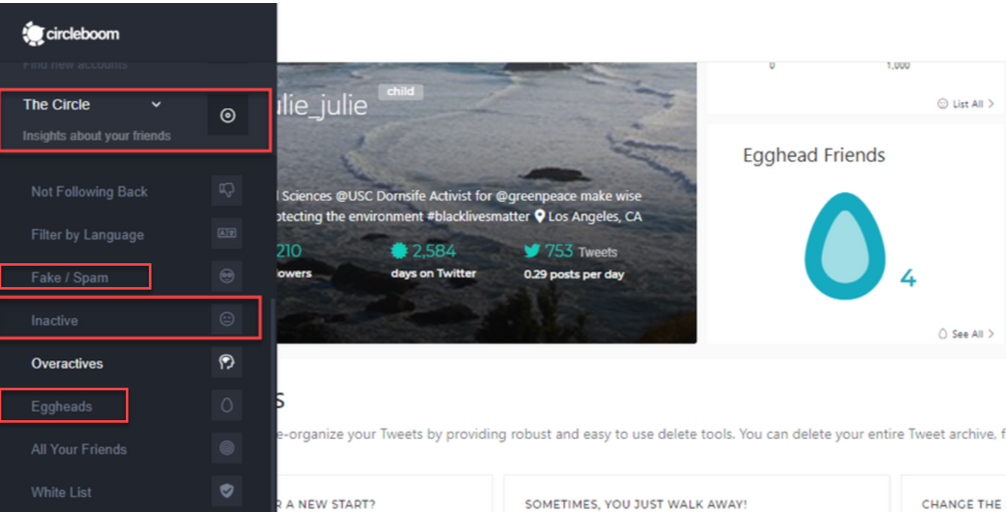
You can also find the profiles not following you back here in the same submenu.
You can watch this hands-on video tutorial to find out how to remove Twitter followers on Circleboom.
Step #2: You may now utilize the search bar to look for specific persons you wish to unfollow, like based on keywords.
You can either manually choose unfollowing Twitter accounts one at a time or check them all at once.
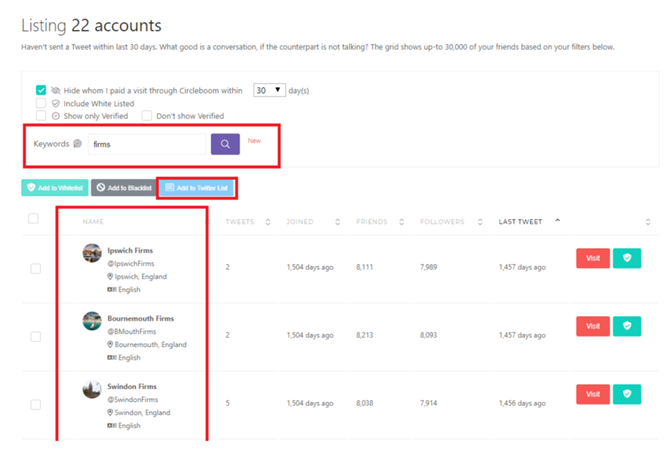
Step #3: Let’s select the accounts you want to remove by selecting the boxes to the right of each account, then clicking the blue “Add to Twitter List button” to create a Twitter list out of them.
After that step, you can delete them from your Twitter account’s “Twitter Lists” section. Are you new to the Twitter Lists? Then look at our guide on using Twitter Lists.
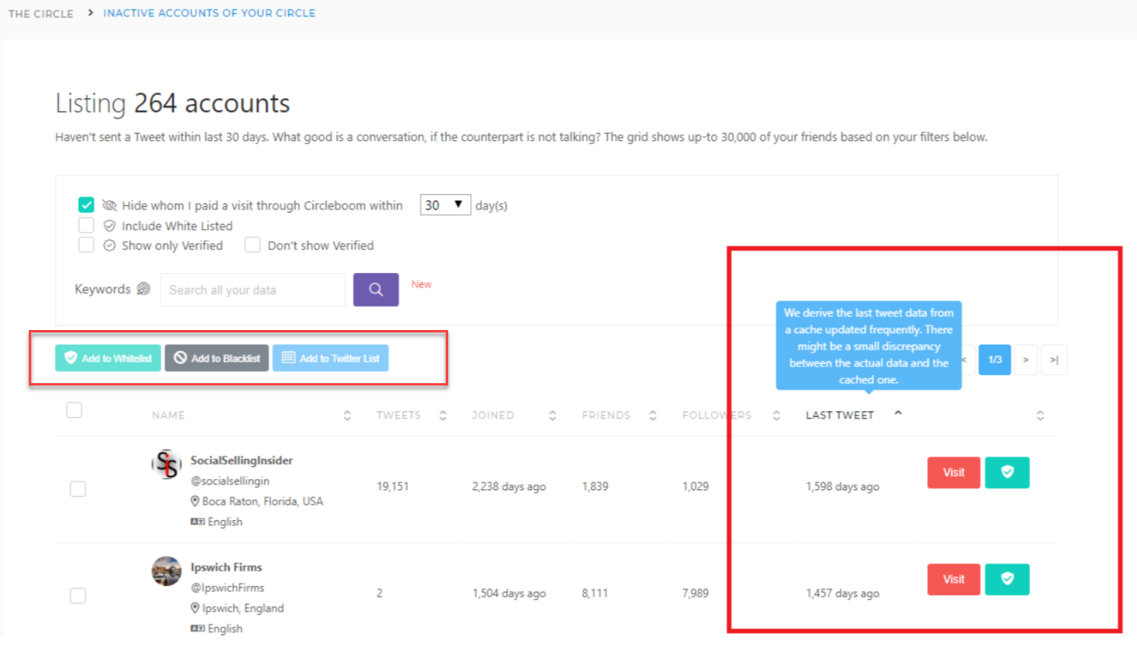
- If you don’t want to pick and choose which accounts to unfollow, select all.
But in case you want to save accounts that you don’t want to unfollow, such as media sources or some celebrities and influencers, you can use the “Add to Whitelist” button.
Check out our hands-on video tutorial before you leave:
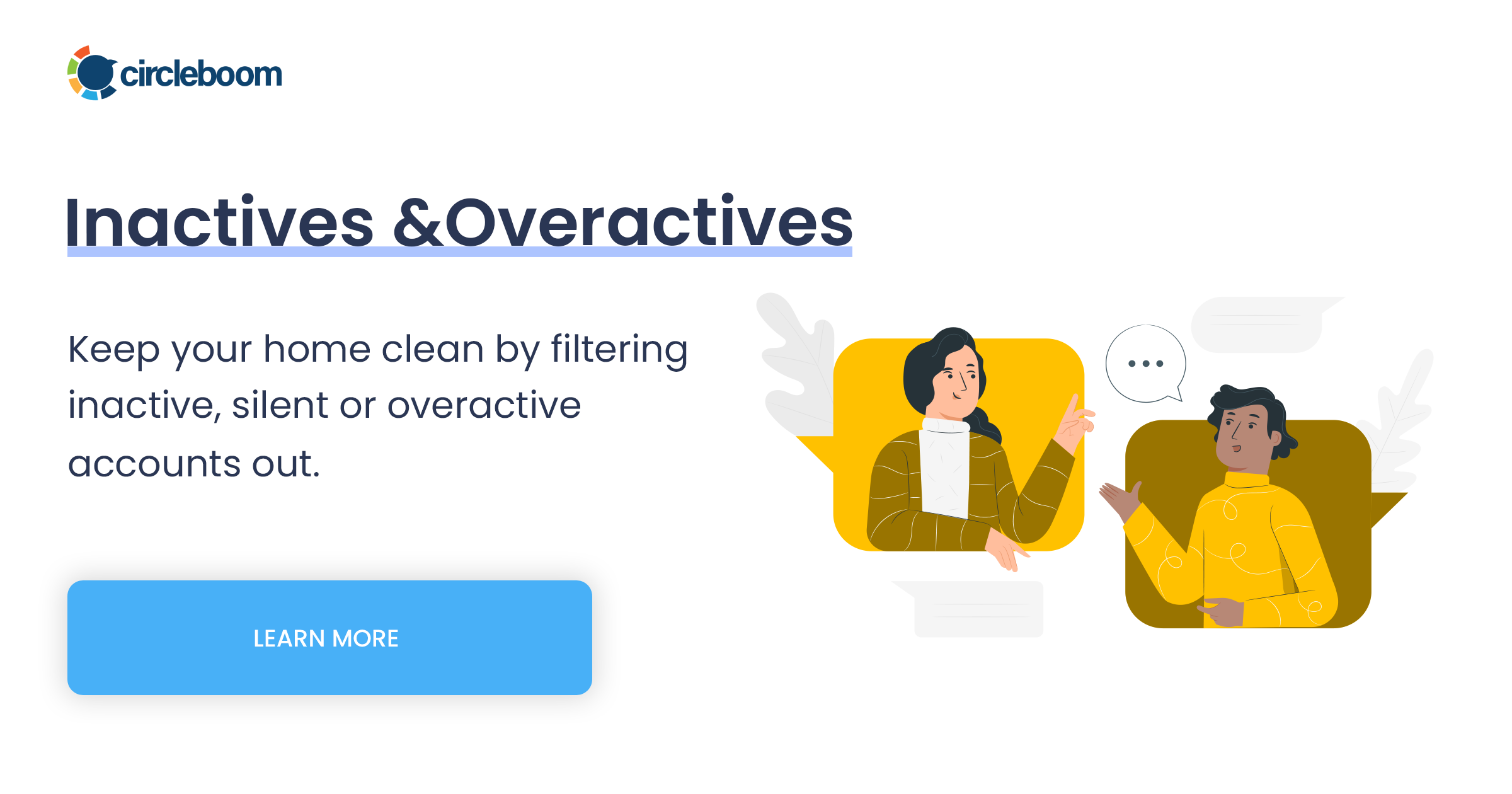
How to clear Twitter cache?
While cache files are generally beneficial since they make your surfing experience smoother and faster, especially when your internet connection is interrupted, they can occasionally cause problems with account logins or program features and functions.
Whether you have an iPhone with much less internal memory or would like to save that space for music, images, and other content, clearing the data cache from different apps is always a good idea.
How to clear the Twitter cache on iPhone?
1. First, open the Twitter mobile app and tap your profile image in the upper-left area of your profile. The left-hand menu will appear.
2. Select the option of “Settings and privacy” from the drop-down menu.
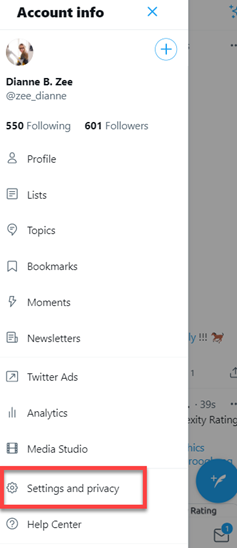
3. Tap “Data usage” under the “General” category.
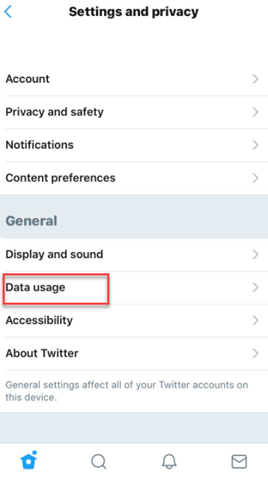
4. You can check how much space your Twitter app has used to cache site and media items beneath the “Storage” sub-menu
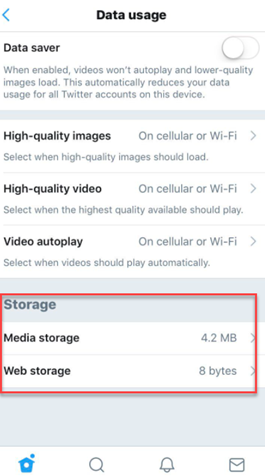
5. To free up space, tap each one and select “Clear media storage” or “Clear web storage.”
- Clear media storage if you wish to clear the photo and GIF cache from the Twitter app cache.
- Click the Clear web storage option to clear all of the web data in Twitter’s cache, including cookies and logins.
How to clear the Twitter cache on Android?
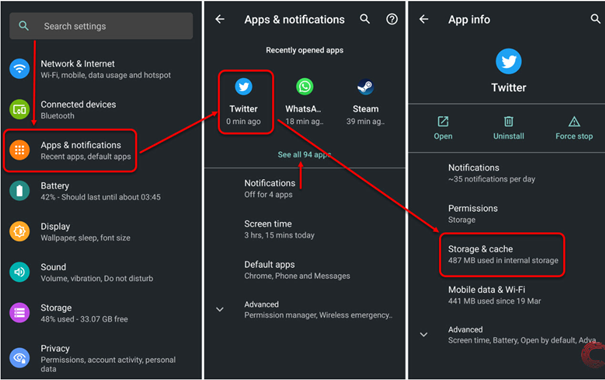
1. Firstly, click the “Settings” icon on your device’s home screen.
2. Choose your applications.
3. Scroll down and tap “Storage & Cache” on the Twitter app.
4. Finally, on the next page, click on “Clear Cache.”
How to clear Twitter search history?
Did you realize that Twitter keeps records of the profiles and keywords you search for on the platform?
If you wish to search for something in your search history again, you can tap it. You can also go for removing your recent search history at any time.
How can I delete my Twitter search history on a PC?
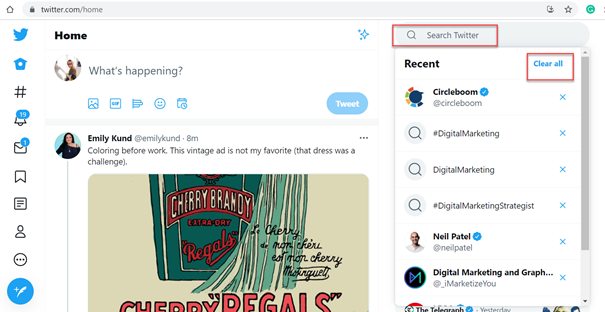
1. Open a Mac or PC and log into your Twitter account.
2. Use the search bar to find what you’re looking for.
3. Click on the text “Clear all” at the top of the drop-down options menu at the right corner.
How do you clear your Twitter search history on a mobile device?
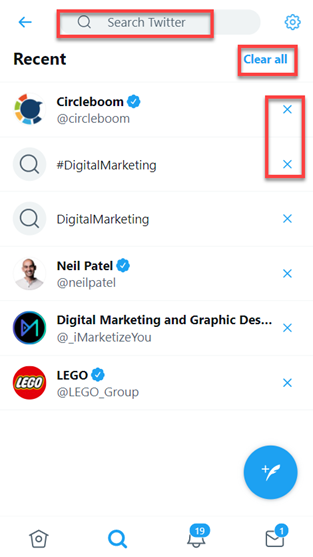
1. First, find and tap on the magnifying glass icon at the bottom bar and go to the search tab.
2. Now, navigate to the top of the screen and tap the search bar.
3. Tap the small “x” next to “Recent searches” to clear your personal search history, or click on the “Clear all” option.

How to clear Twitter notifications
When anyone favorites or retweets any of your tweets, or if you get a new follower, the Interactions tab on Twitter displays a set of notifications for your profile, although there is no method to erase these notifications or a button to remove them from your notifications tab, you can hide or filter them using various choices.
How to see your Twitter notifications?
1. In the first place, you will need your phone, tablet, or computer to access Twitter.
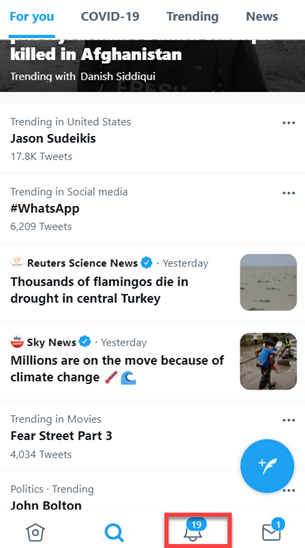
2. The bell icon should be clicked or tapped. A mobile app is at the bottom of the screen, and in a browser, it’s on the left side of the page. It is the place where you will see your notifications.
3. Choose from All and Mentions. Mentions only give you notifications that mention you, whereas All shows you all of the notifications.
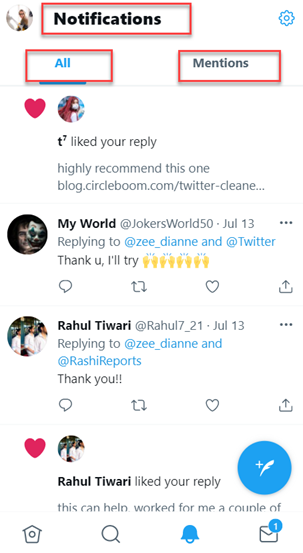
How to filter Twitter notifications
1. When you are on the notifications page, tap on the Settings (gear) icon on the top right.
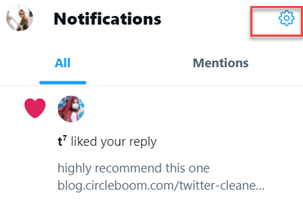
2. Based on your needs, pick a filter type from the drop-down menu. You have three choices to manage notifications on Twitter:
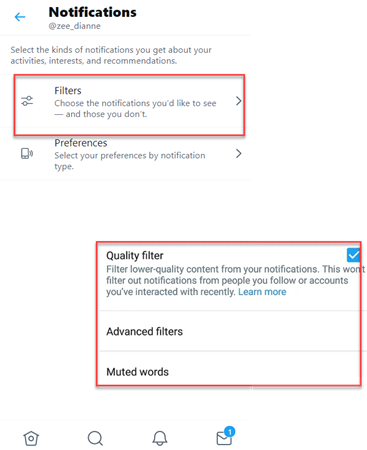
Quality Filter: Low-quality notifications, such as duplicate tweets, are muted. To select this one, check the box.
Advanced filters: These let you filter out specific people, such as new profiles and persons you don’t follow. To pick filters, tap this item and then tick it.
Muted words: This allows you to filter out tweets that contain specified words. To mute a word, click or tap the + plus icon in the bottom right corner of the app.
Wrap Up
If you aim for a fresh start on Twitter, the tips and methods in this article will help you clean up your Twitter account.
As an all-in-one solution, Circleboom is here to help you manage your Twitter account more easily and effectively.

As a result, to make your quest for cleaning Twitter history easier, gain more time, eliminate manual work, and make use of the finest in class Twitter tool!







