Have you ever Googled yourself? We’ve all been there. Have you ever Googled a business? We’ve all been there too, including your customers.
When your customers Google you, do you want them to reach the most updated and reliable information about your business? Then you should create a Google Business Profile!
But, first of all, you need to know what is Google Business Profile!
What is Google Business Profile in brief?
Google Business Profile (formerly known as Google My Business or GMB) lets you manage the information about your business that your customers can see on Google Search and Google Maps.
Using Google Business Profile, you can make posts, add photos, let your customers know about the latest sales and offers, and provide them with key information like your address and the link to your website. The more information on your Google business listing you have, the more customer reach you get!
What is Google My Business management?
Google My Business management services are specifically designed to leverage your business through your Google Business Profile. With a well-thought, smartly configured Google Business Profile, you can drive quality leads directly to your websites.
If you are looking for a Google My Business management service, just hold on a minute and keep your money in your pocket. You can do that yourself with just a proper Google My Business management tool!
While managing your Google Business Profile(s), you can also take care of all your social media accounts from the same board with Circleboom Publish. Via Circleboom Publish, you can pay just for the tools you use and don't need to pay for anything you don't benefit from.
Hence, while keeping your Google Business Profile, you can save hundreds of US dollars annually!
Why you should create a Google Business Profile
There are multiple advantages to creating a Google Business Profile:
- It’s free!
- You can create posts to keep your customers updated
- Customers are 2 times more likely to trust a Google Business Profile listing with photos, and these listings receive 35% more clicks.
- Don’t just rely on photos to do the trick, though! Listings with complete information about a business like phone numbers, addresses, and web page links are 7 times more likely to get clicks than listings missing key information
- More than half of Google Business Profile interactions result in website visits.
- 97% of users learn about local businesses online.
Besides managing the information about your business that your customers can reach, you can also:
- Interact with your customers by receiving feedback through their reviews and responding to them.
- See more details about how your customers find you on Google and their location to improve your SEO rankings
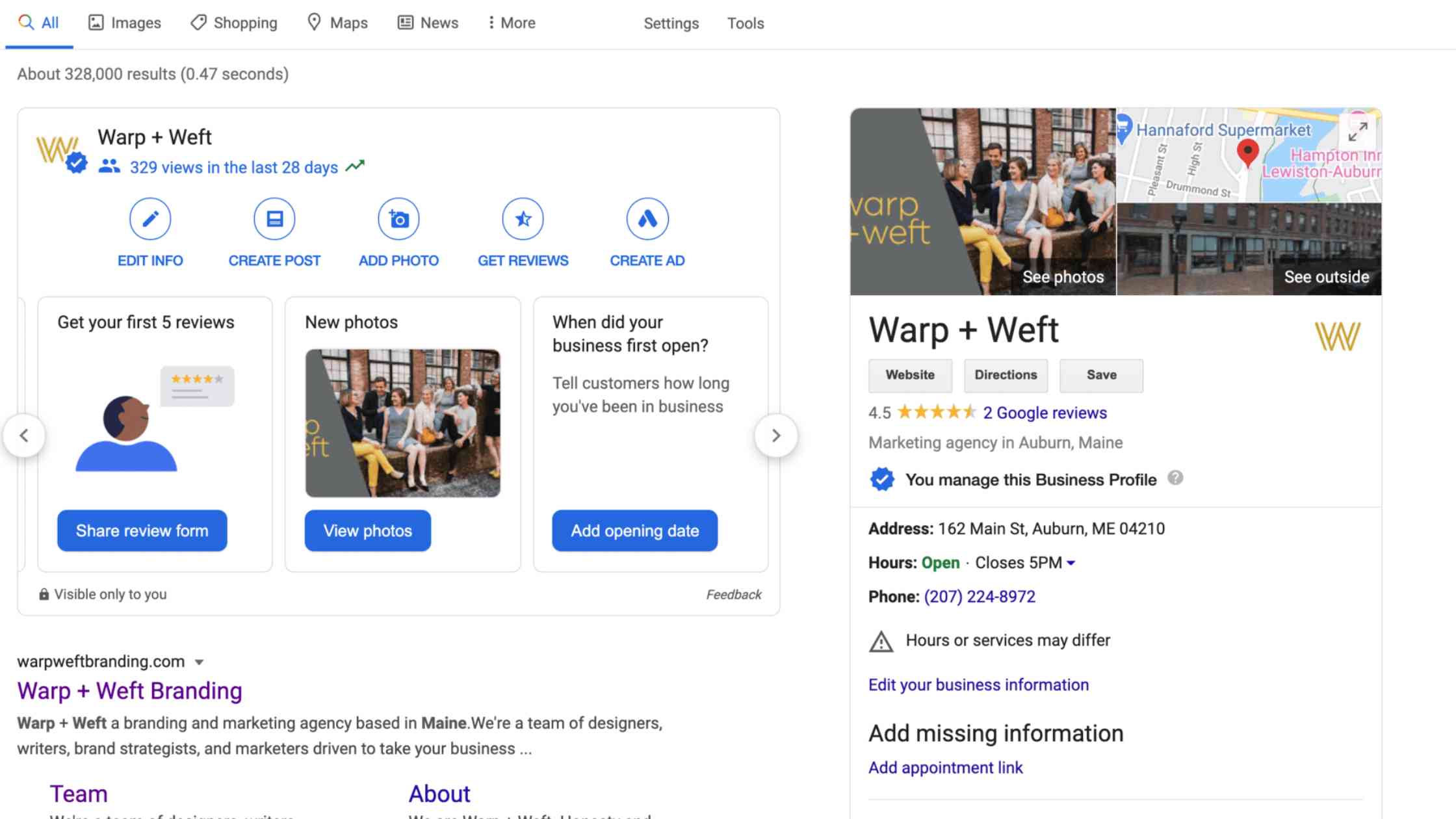
With that in mind, do you want to make sure your customers can reach the most reliable and recent information about your business on Google? Then Google Business is the right place for you.
How to create a Google Business Profile
Once you create a Google Business Profile, your business listing will show up on Google Search and Google Maps. Creating a Google Business Profile is free and very simple, you can do it in just a few steps.
Step #1: Go to Google Business Profile. After you finish creating a profile, this website is where you’ll need to go to make any changes to your profile in the future.
Step #2: Log in with your Google account. If you don’t have one, you can easily create one.
Step #3: Type the name of your business to see if it already exists as a profile.
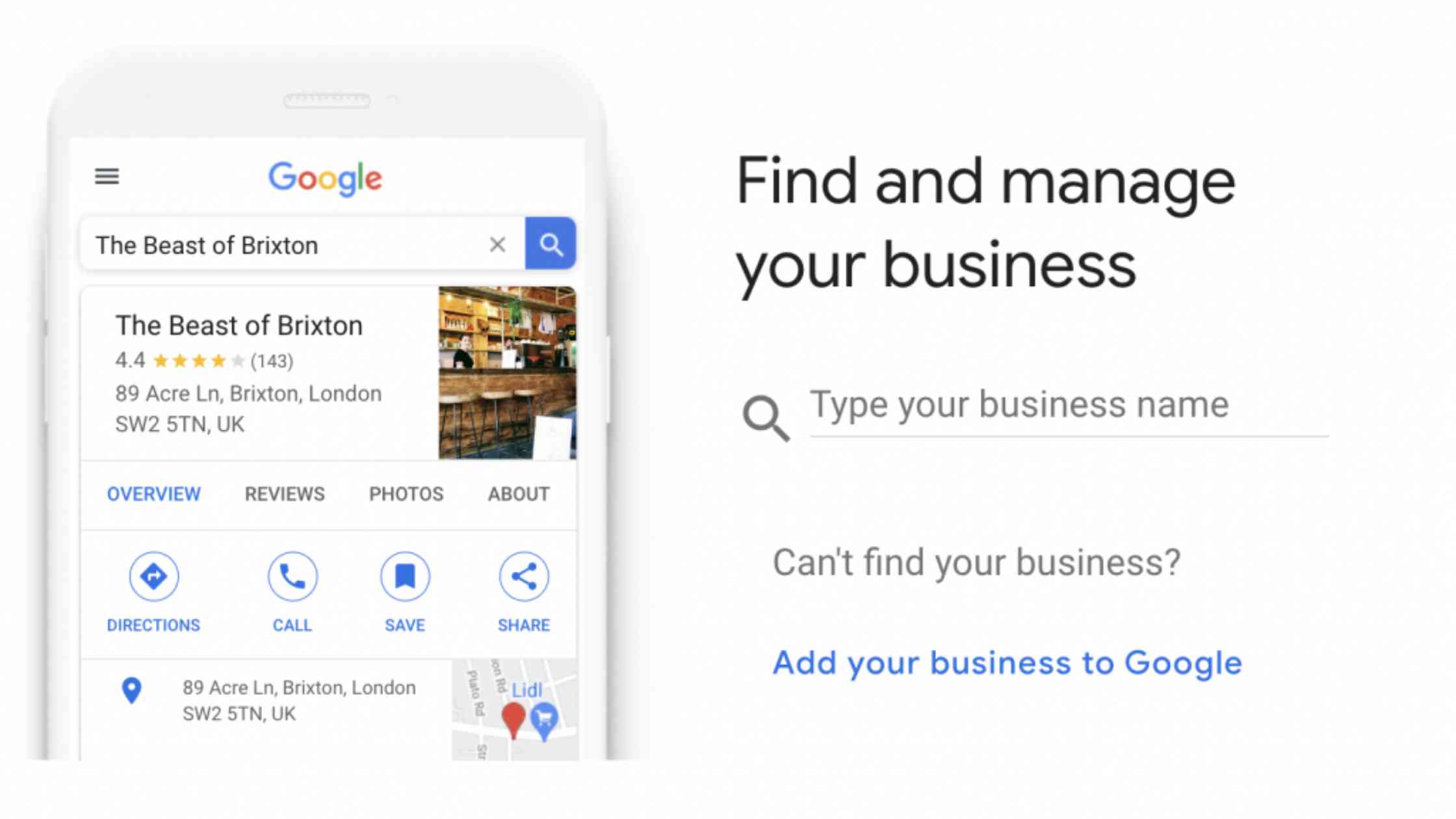
If your business already exists as a profile, you can easily claim it on Google Business. Just click on Request Access to claim management of your business profile.
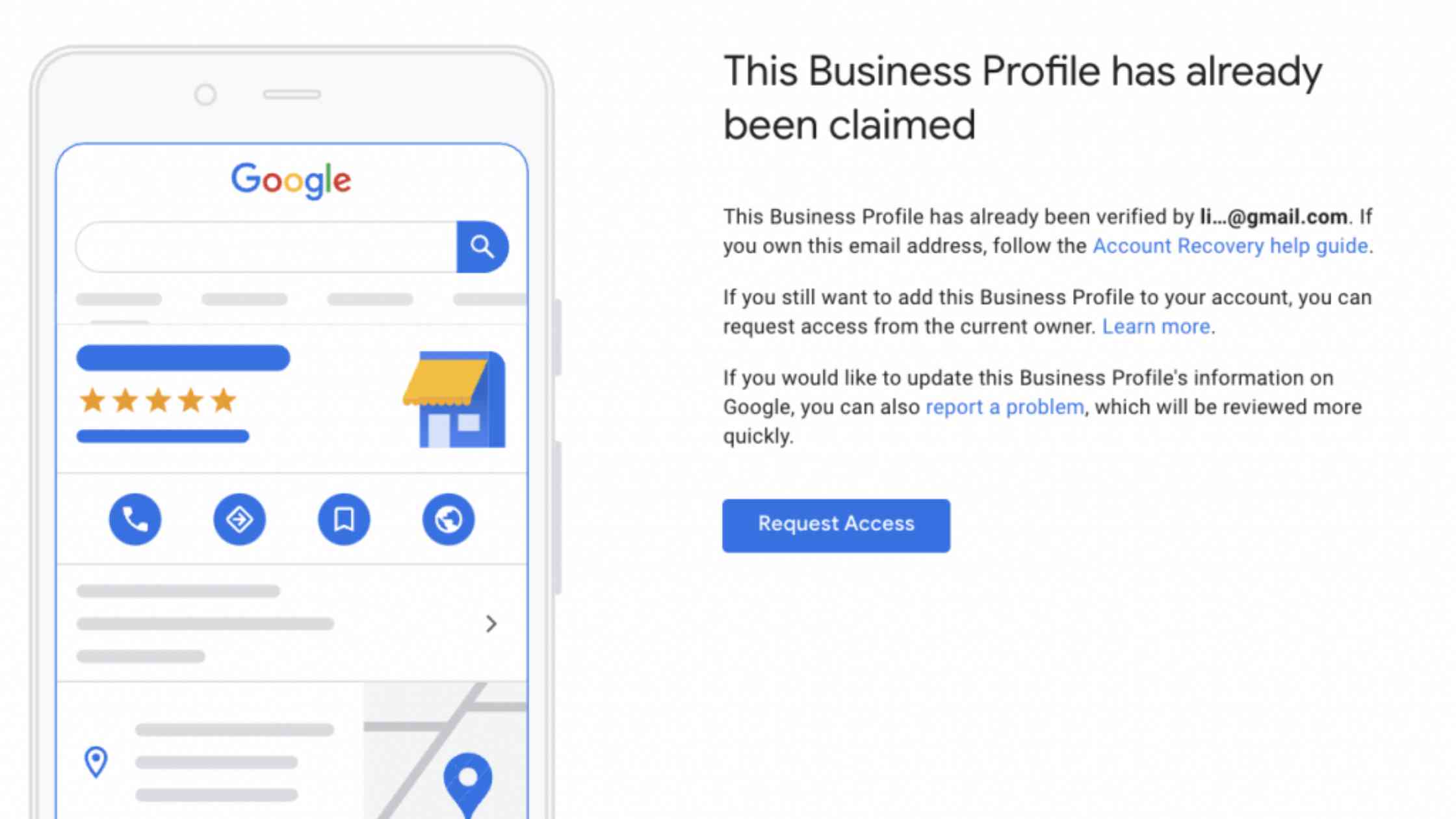
Step #4: If your business doesn’t already exist as a profile, you can create it anew.
Just type your business name (don’t forget to capitalize the first letters!) and the business category.

Step #5: Next, you’ll be asked to enter the details of the location of your business.
If your business doesn’t have a physical location, don’t worry. Google Business Profile allows businesses without a physical location to have GMB profiles.
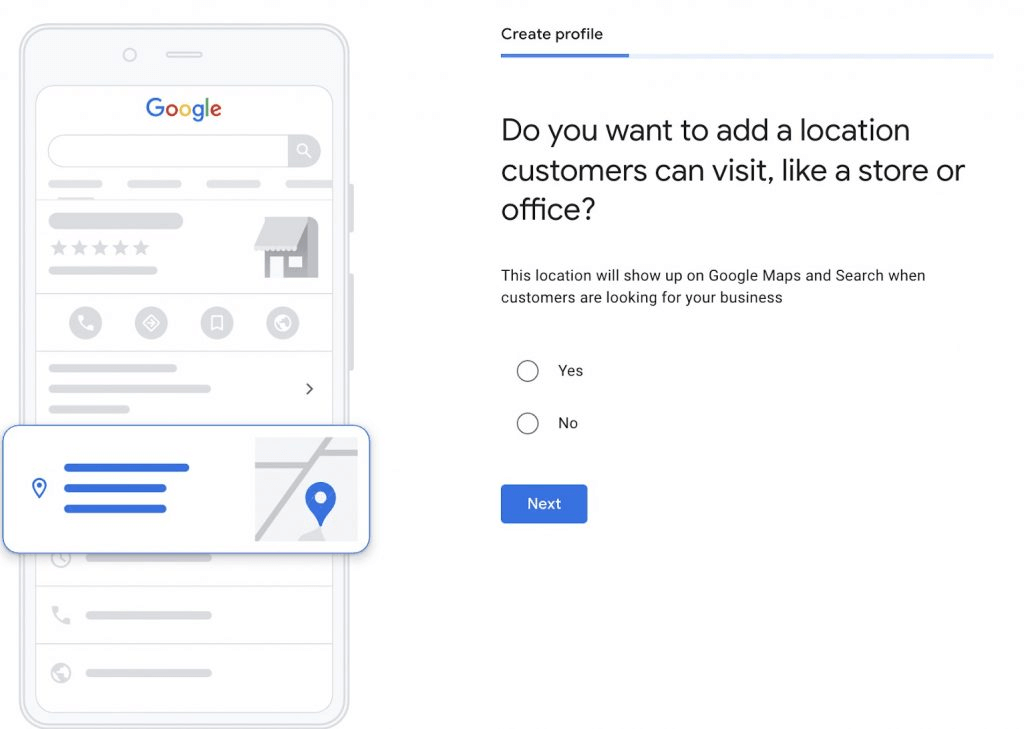
If your business has a physical location, just type in your address as accurately as possible.
Don’t forget that your customers Googling you will rely on this information to visit your business!
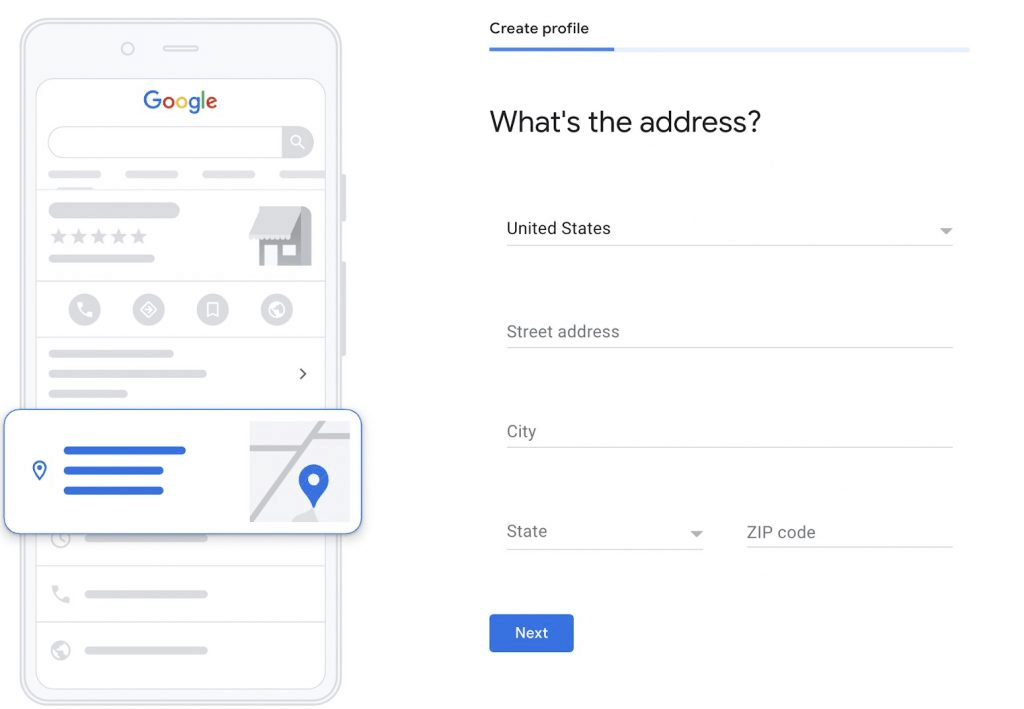
Step #6: Google Business will ask you to provide additional information about your business, such as if you provide home deliveries or services.
If you do, then you’ll need to enter the areas your business provides home deliveries or services. You can edit this information later or add new areas.

Step #7: The next step is adding your contact information.
You can add your phone number and the link to your website.
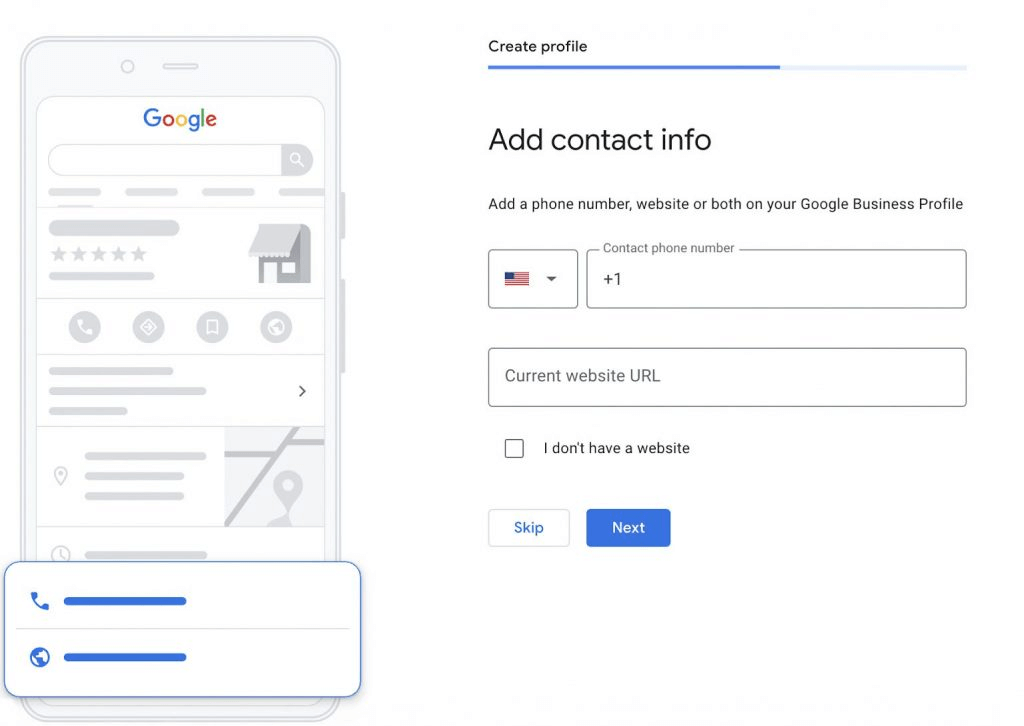
Step #8: The last step before verifying your business is telling Google if you’d like to receive notifications and tips to optimize your GMB profile.
This is optional, but you might find it useful to get updated on the latest tips that work well.
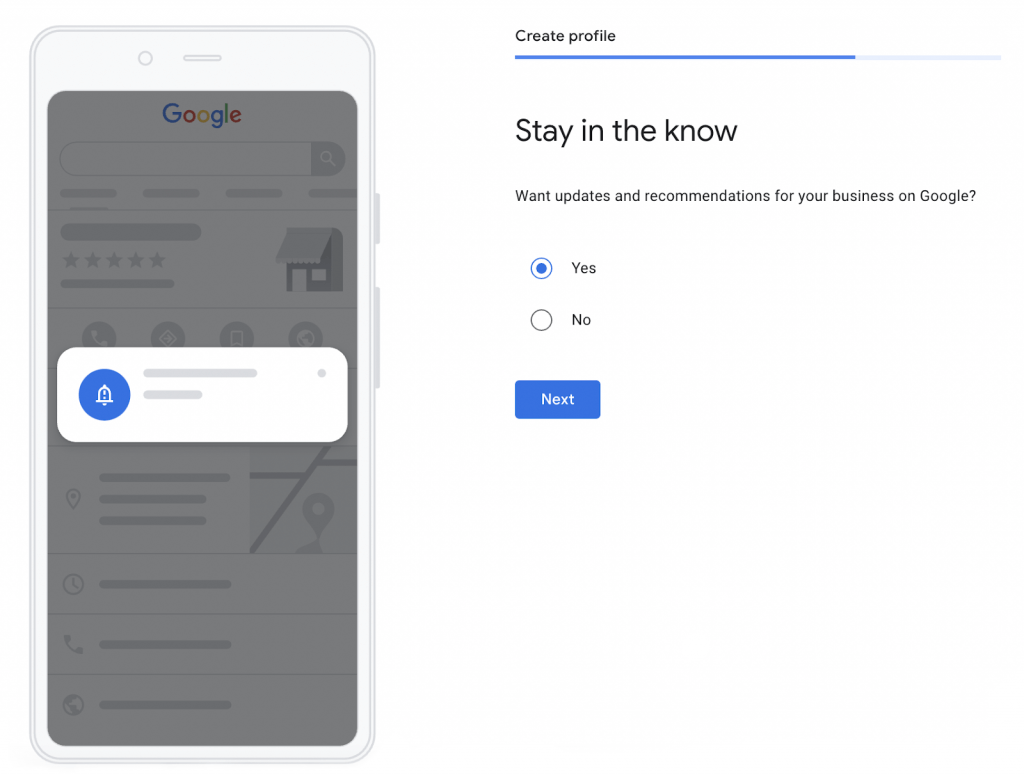
Step #9: Now, you can verify your business!
You’ll be asked to choose between the options of verifying your business via postcard, email, or phone.

Step #10: After verifying your business, you’ll be asked to enter your business operating hours.
You can always edit this later, with your business hours changing depending on holidays and COVID-19 measures.
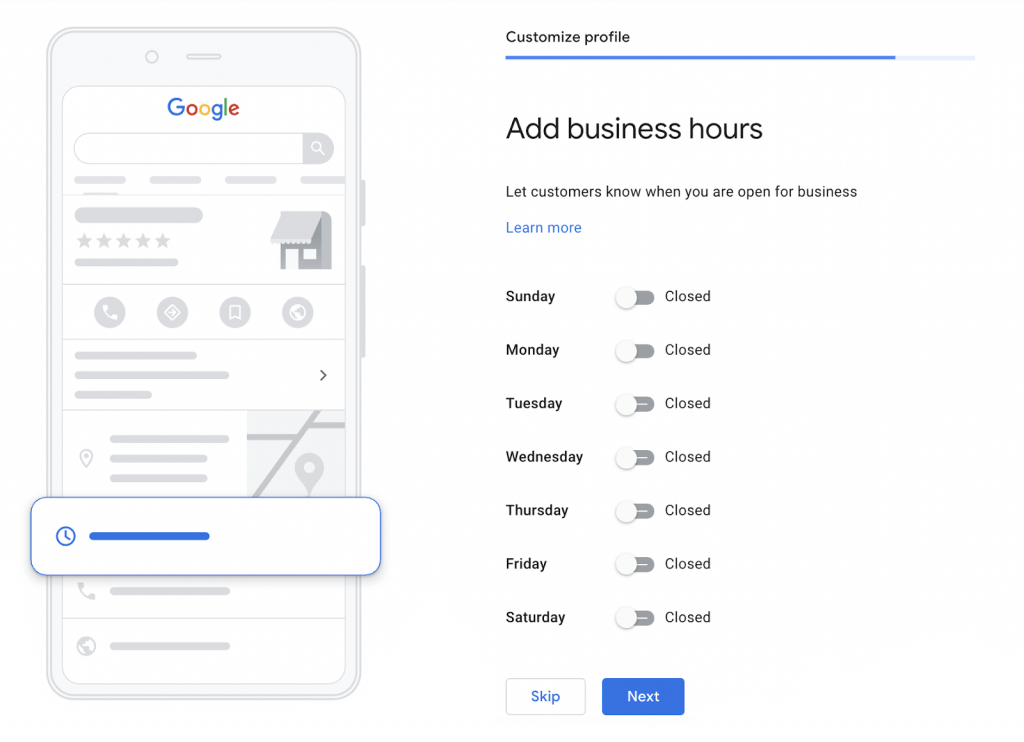
Step #11: The next step is adding messages. This is optional, but accepting messages from your customers might be a good idea if you’d like to connect with them more directly.
Make sure to stick to replying to your messages consistently, though.
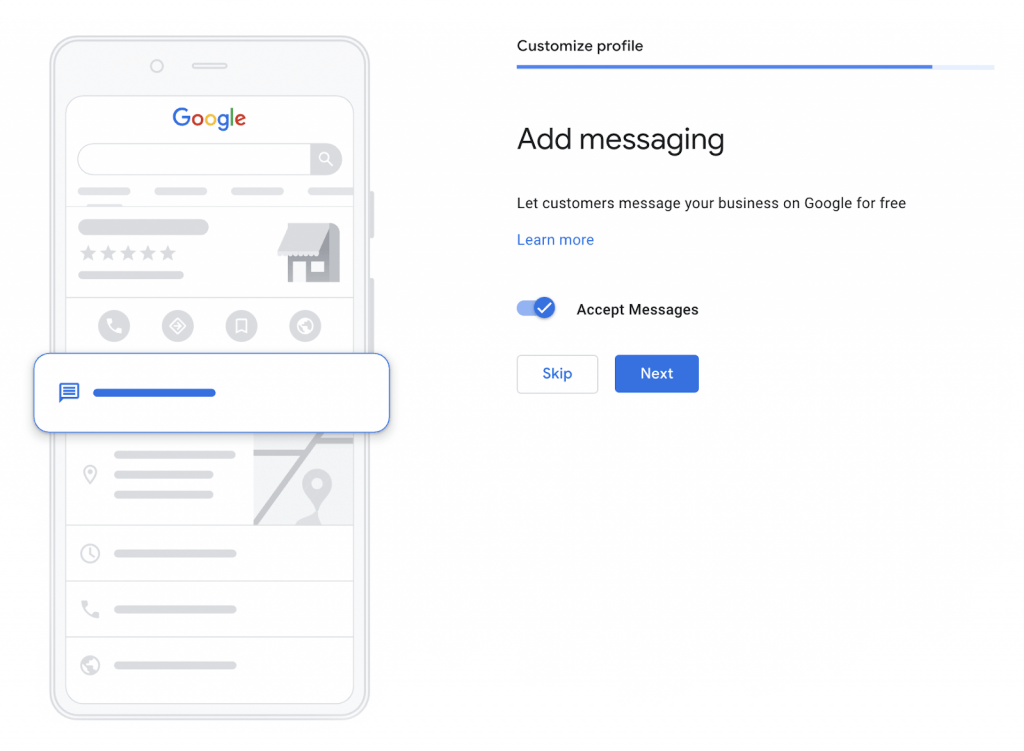
Step #12: Now, it’s time to add a business description! Your customers will rely on this information to see whether your business is the right fit for your needs.
Make sure to find the right balance between comprehensive and succinct!

Step #13: Let’s add some photos to your GMB Profile!
This step is crucial for your customers Googling you to get a sense of the type of business, so don’t skip on this!
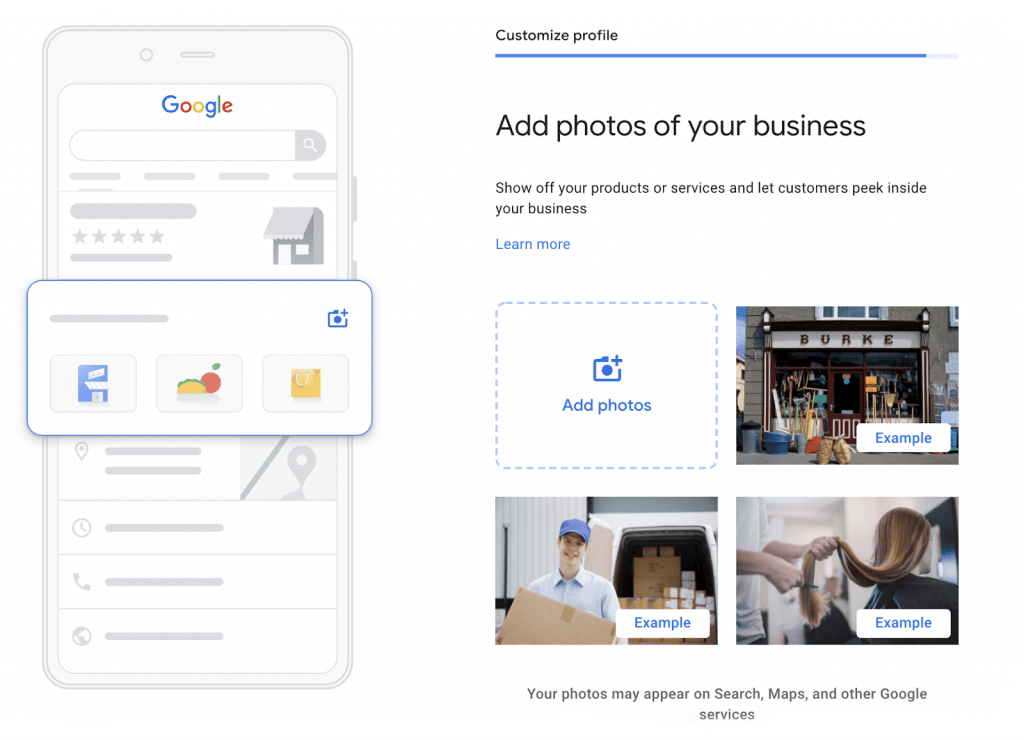
Now you’re all set! You can check out the FAQ page of Google Business to find answers to additional questions you might have.
What’s next?
After creating your GMB profile, the next step is to get posting. You can create Google Business Profile posts to keep your customers updated about your business.
Here are a number of reasons why you should create posts for Google Business Profile:
- You can let your customers know about sales, latest deals, and offers
- You can update your customers on special measures like Covid-19 times
- You can announce upcoming events at your business
- You can include CTA buttons to improve your local SEO ranking
Managing your Google Business Page
You may be thinking, “wait a minute - I thought it wasn’t possible to schedule posts on Google Business.” While it’s true that Google Business doesn’t allow its users to schedule posts, Circleboom Publish certainly does! That’s why it’s a crucial asset for maximizing your customer reach on Google.
Now it’s time to keep your customers posted in the best way possible! If you’re looking for a super easy and affordable solution to the challenge of managing your Google Business Profile page and scheduling your posts, you should check out the Circleboom Google Business Post Scheduler. It's an excellent tool for scheduling, auto-posting, and even curating your Google Business posts.

Circleboom - Google My Business Scheduler
Schedule and automate Google My Business posts for multiple accounts at once!
Let’s take a look at what Circleboom Publish offers once you’ve connected your Google Business Profile(s).
How to schedule Google Business Profile posts
Tapping into the full potential of Google Business can be overwhelming without a little external help. Especially if you have multiple Google Business Profiles to post from.
The Google Business Profile management feature of Circleboom Publish lets you keep track of your multiple Google Business Profiles on a single, easy-to-use platform. All you have to do is follow a few simple steps.
Step #1: Let's log in to Circleboom Publish.
If you do not already have a Circleboom account, you can create one in seconds.
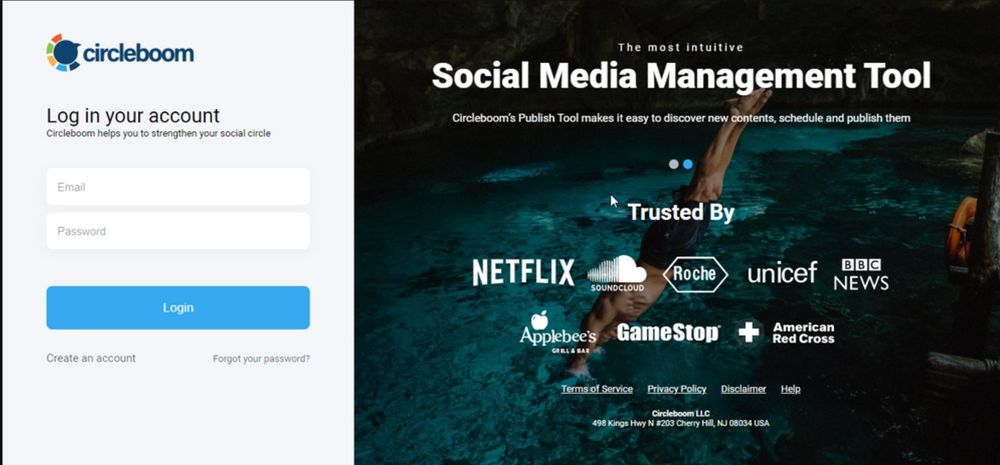
Step #2: You will see multiple account options for Twitter, Facebook, Instagram, Pinterest, LinkedIn, and Google Business Profile.
Select Google My Business.
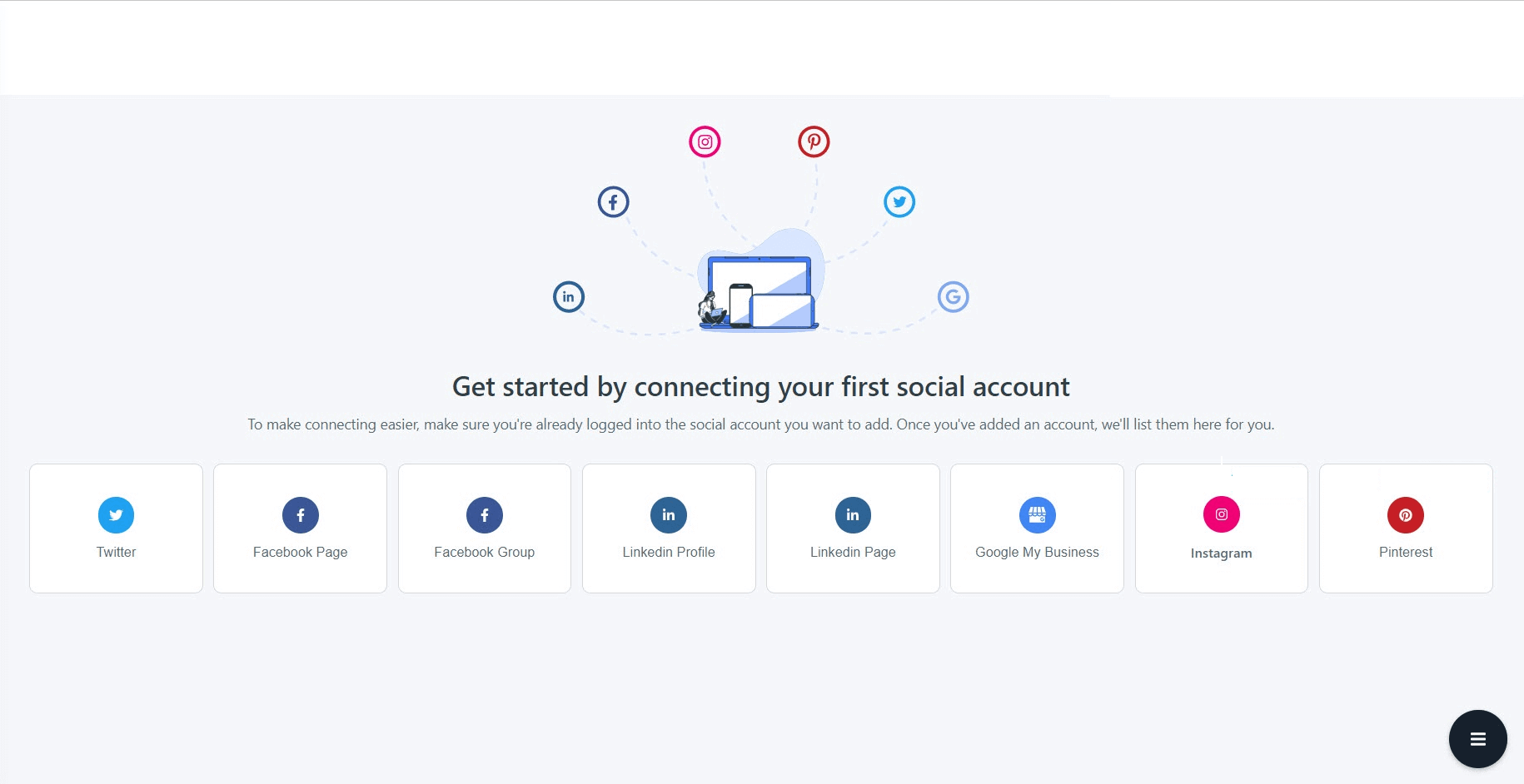
Step #3: Authorise Circleboom Publish to connect your account.
It needs to complete the authorization stage first.
Step #4: After connecting your GMB account(s), you can click on the "Create New Post" or "Google Business Specific" button.
Google Business Specific option will direct you to the post-creation screen where you can create Google Business "Event" and "Offer" posts with CTA buttons and coupon codes to promote your services and products.
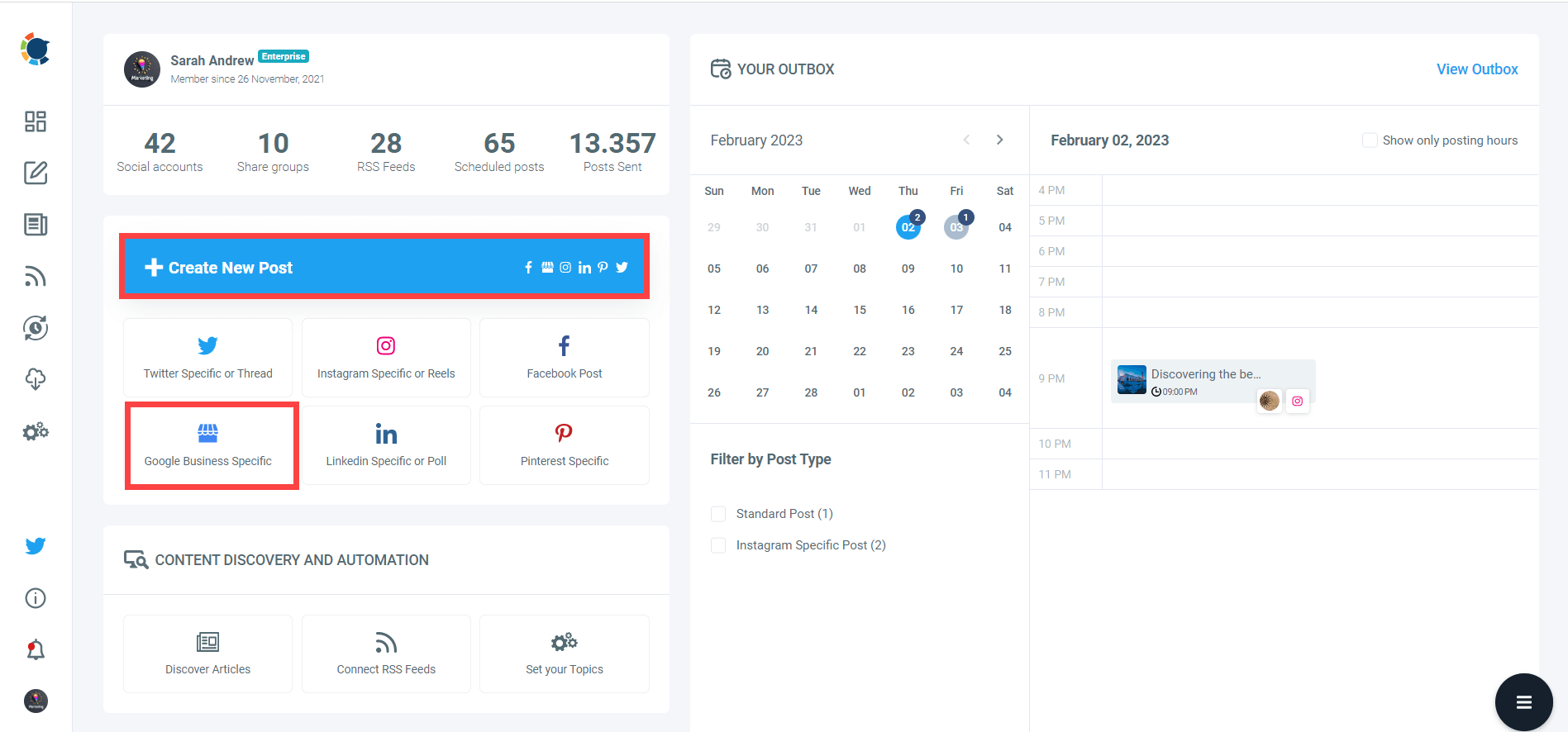
Step #5: Select your Google My Business profile from the Create New Post screen.
You might want to benefit from using the multi-profile feature to manage multiple Google My Business profiles and post simultaneously.
You can also establish Google My Business Listing groups, such as client accounts, and submit them all at once using the "Select Group" option.
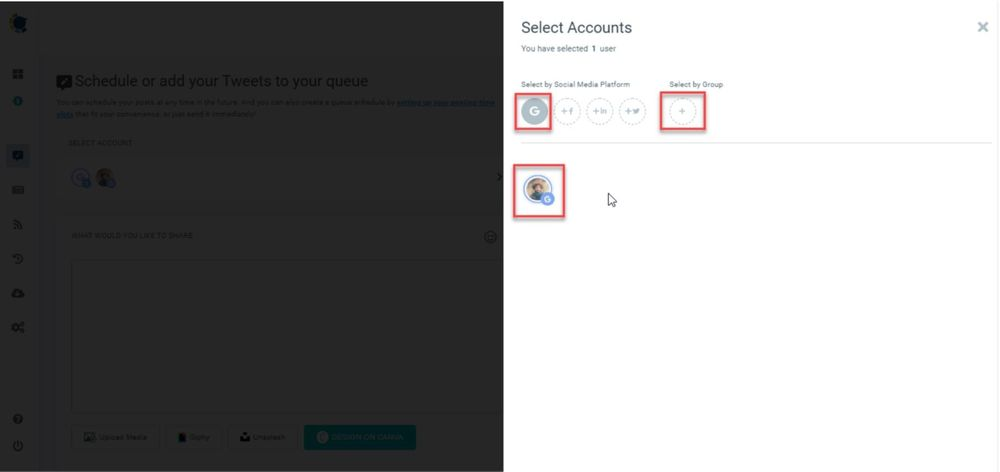
Step#6: As a next step, you need to specify whether it will be an "Event" or "Offer" post.
You can select these options from the toggle-down menu.
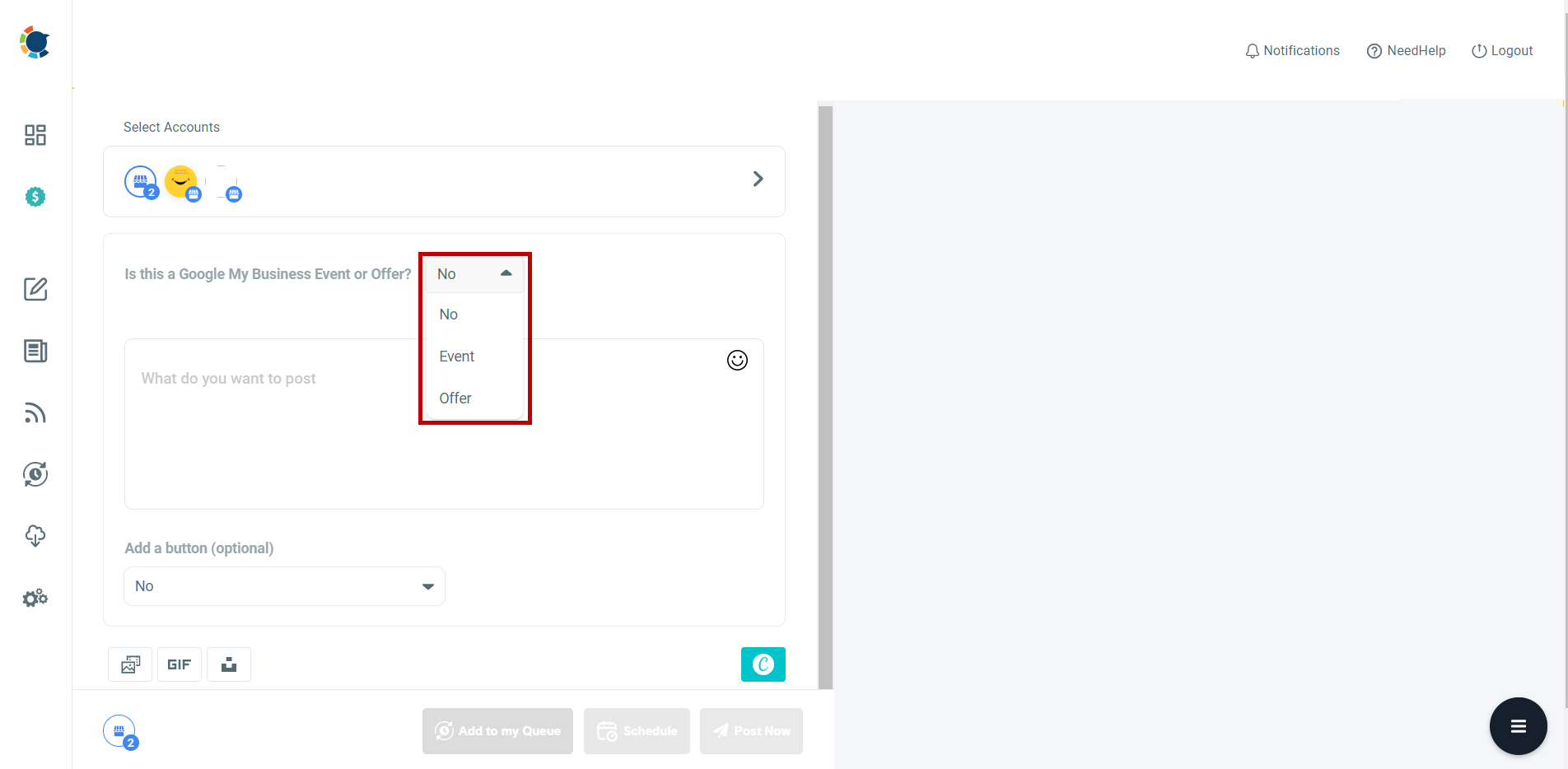
Step#7 If it is an "Offer," you must write a title for your GMB post.
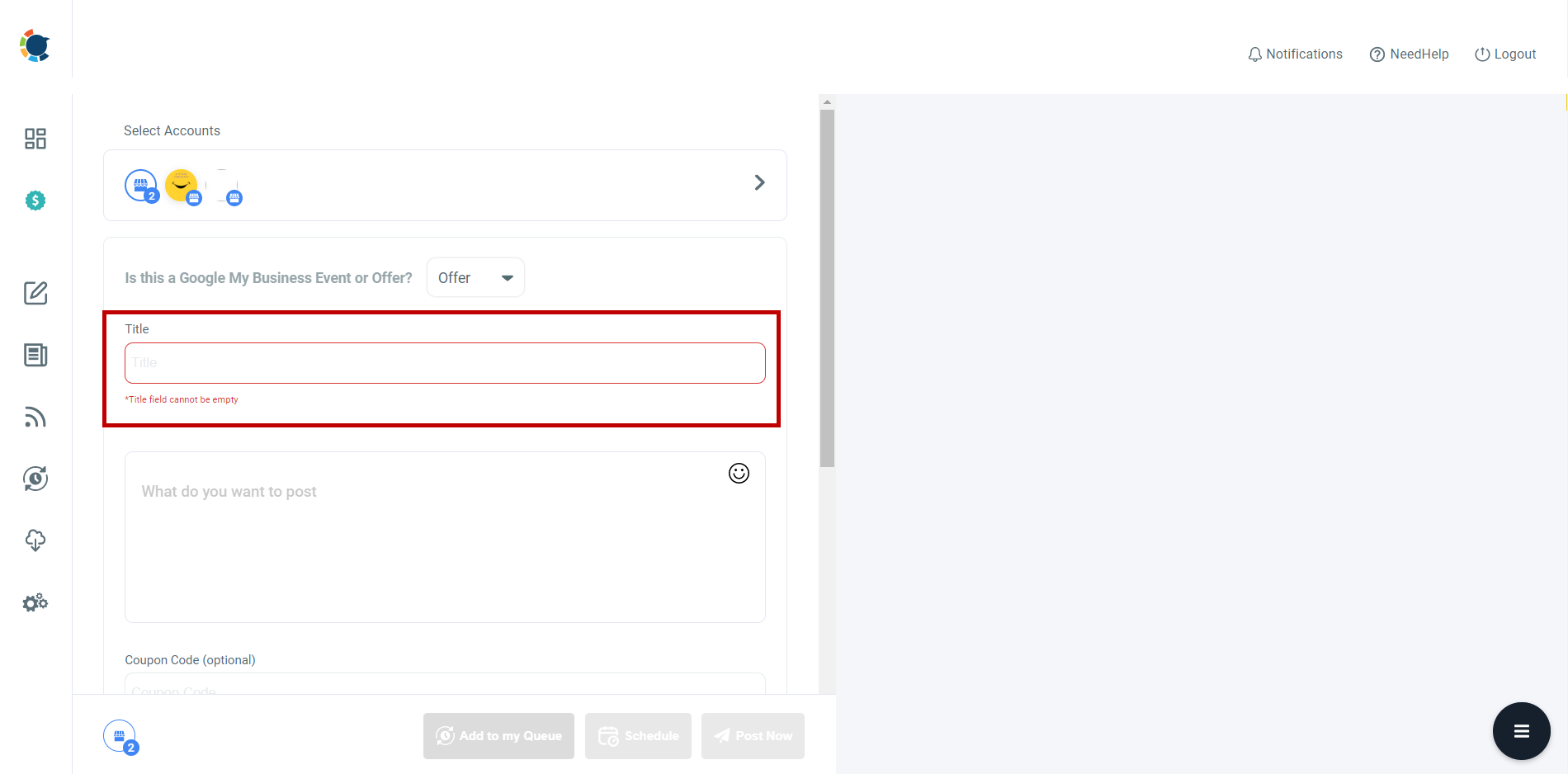
Then, you can add other information like coupon code or date.
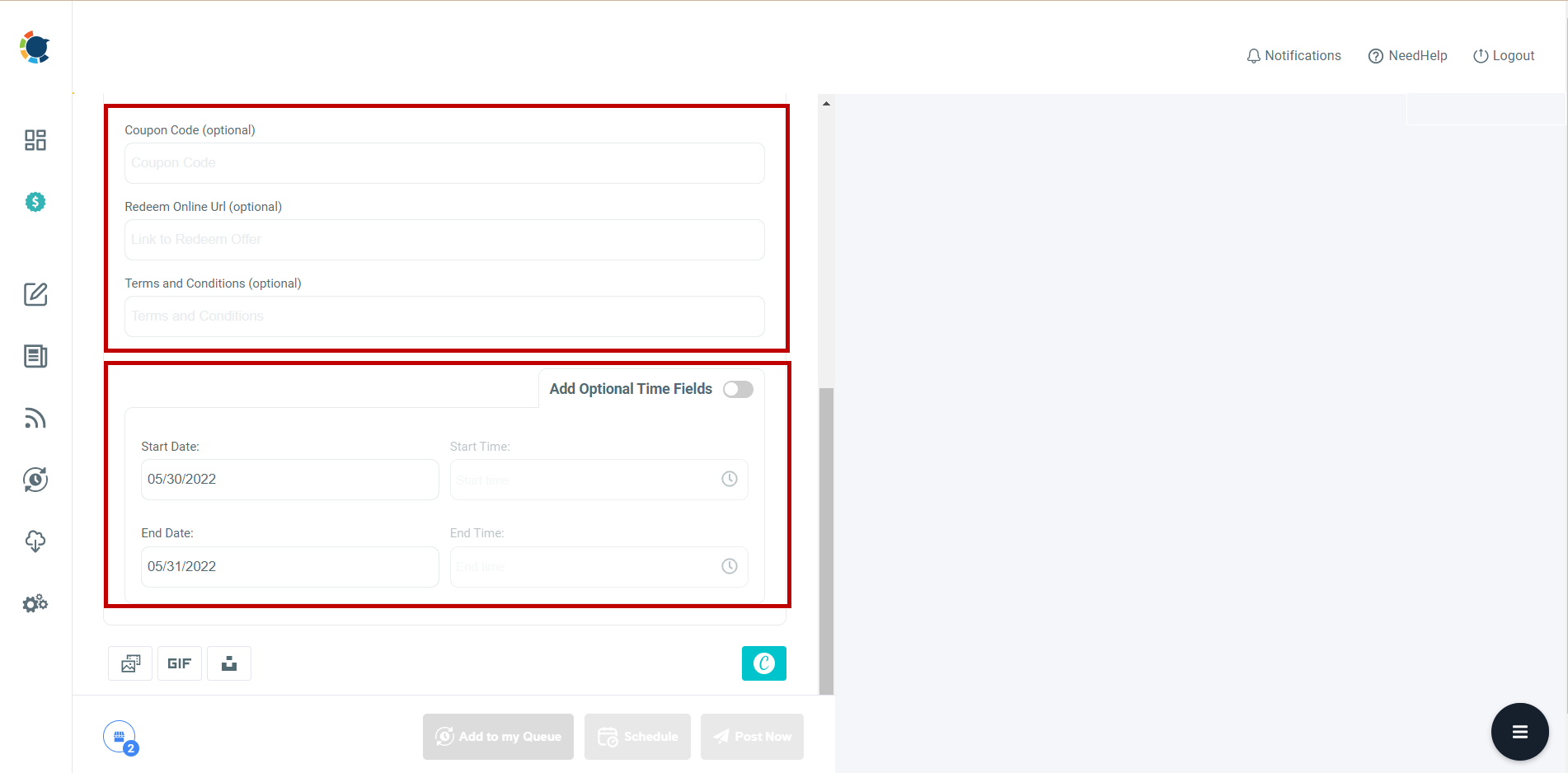
Step#8: If this will be a Google My Business Event post, in addition to the title and date, you can add CTA buttons to your GMB posts.
You can enhance your posts with "Call Now," "Learn More," "Book," "Sign Up," "Order Online," and "Buy" CTA buttons added through Circleboom. Once you choose the button and enter the URL, you can also define the time interval that this "Event" will be in action.
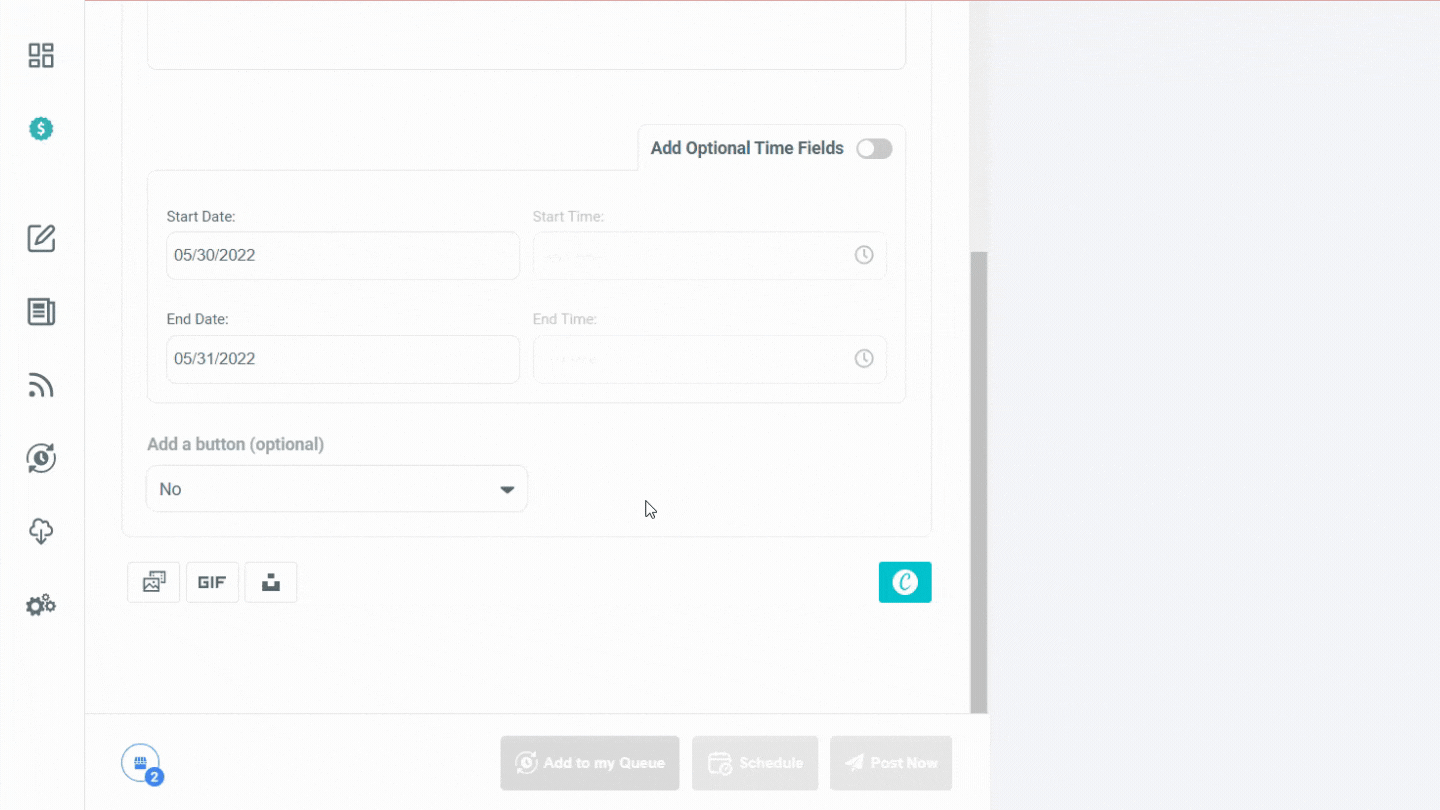
You can find out more details by watching this video tutorial:
Step#9: If you need templates, images, filters, effects, various fonts, graphics, animations, and many other elements to design GMB posts, the Canva extension on Circleboom Publish will meet all your needs.
You don't need to worry about Google Business post size requirements with ready-made Google My Business post templates. On Circleboom, you can also import your own media.
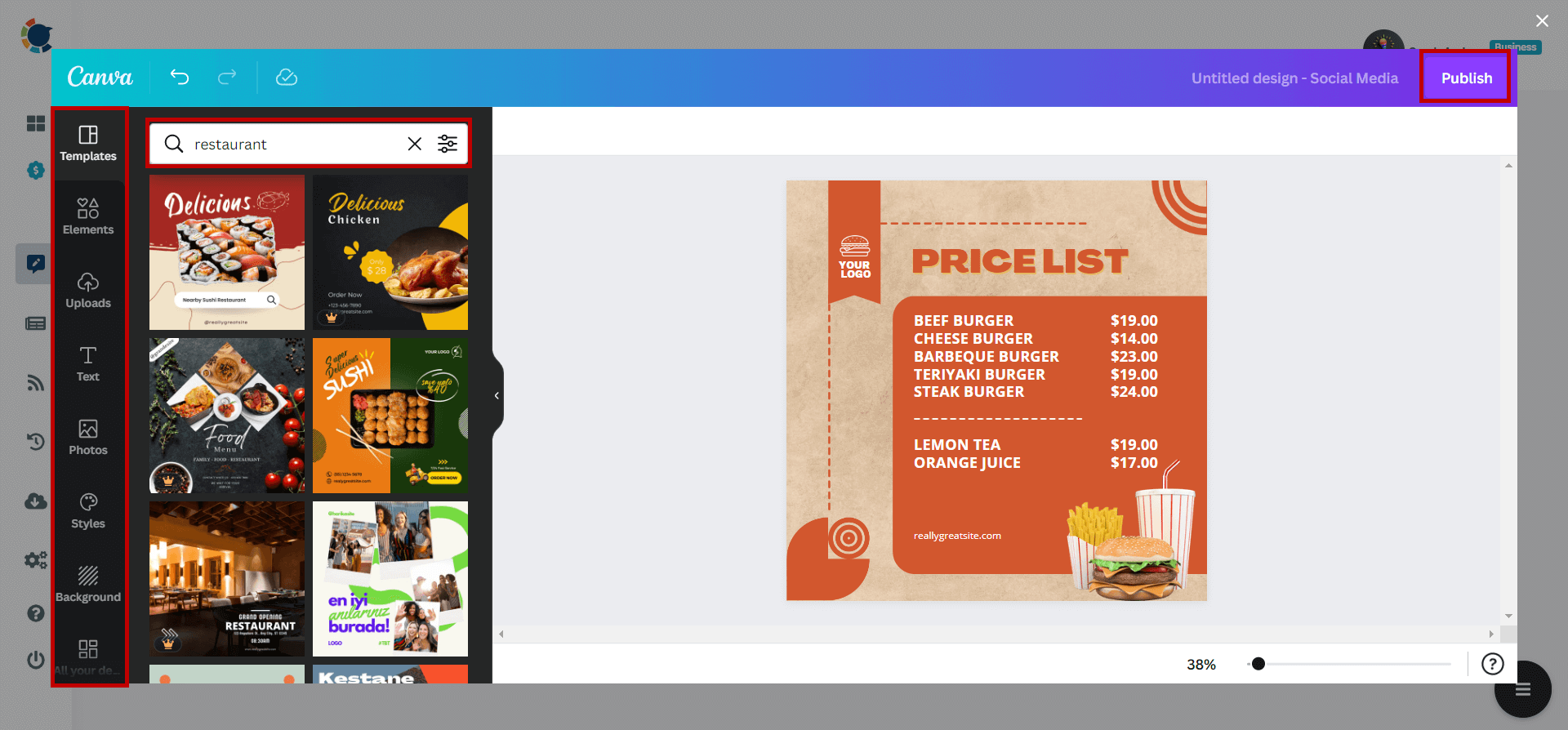
On Circleboom, you can generate amazing Google Business posts with Open AI integration. You can choose your style of writing and tone and add extra elements to enrich your posts, like grammar checks, emojis, translations, etc.
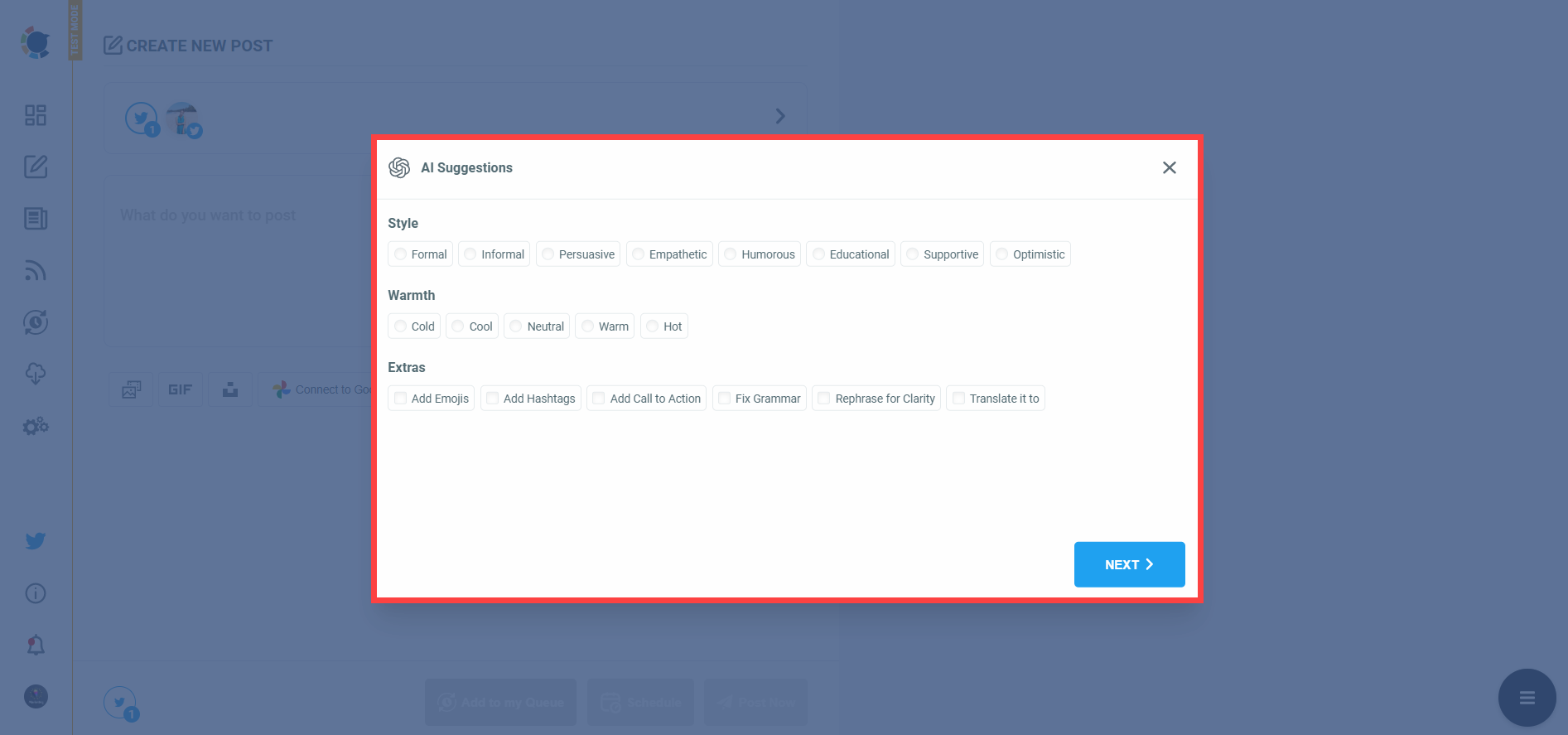
Step#10: Once you have finished creating your GMB post with CTA buttons, you can preview it before publishing.
Then you can share immediately or schedule for a later date and time. Also, you can set time intervals and automate your Google Business posts.
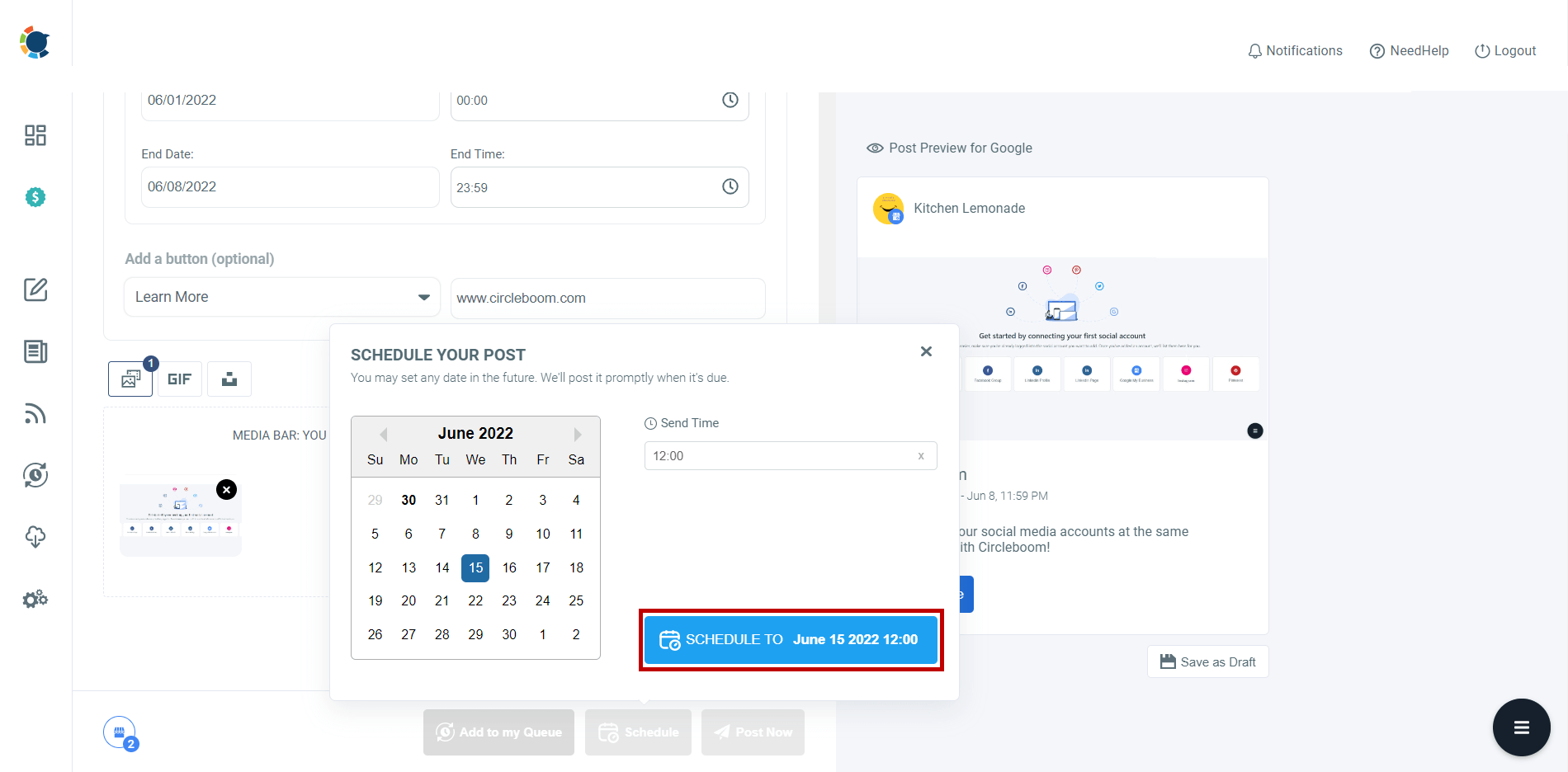
Discover Articles: You may curate industry, business, and market items from 200,000 sources in 11 different languages.
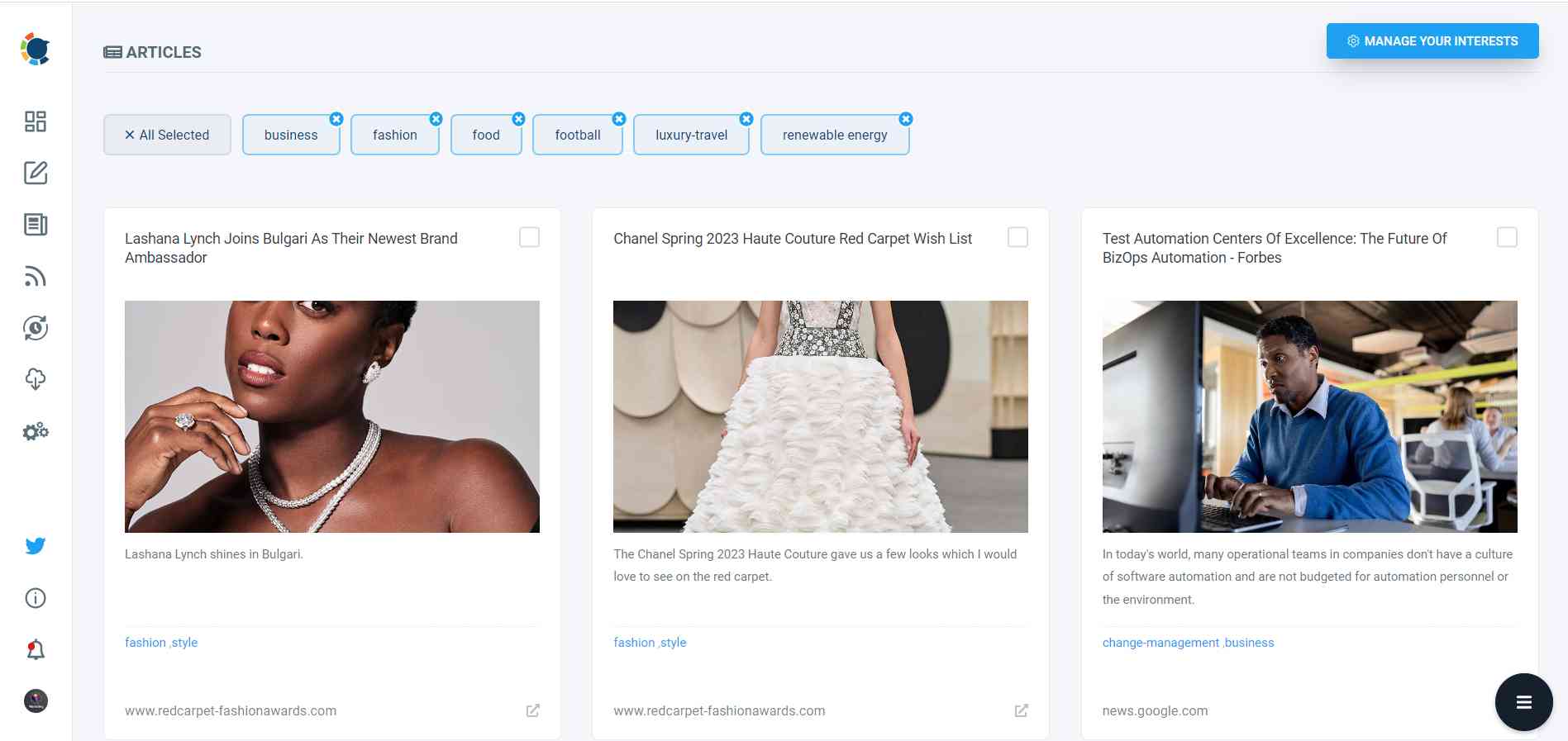
Connect RSS Feeds: To set up RSS automation, connect your favorite RSS Feeds to Twitter, Facebook, LinkedIn, Google My Business, and Instagram!
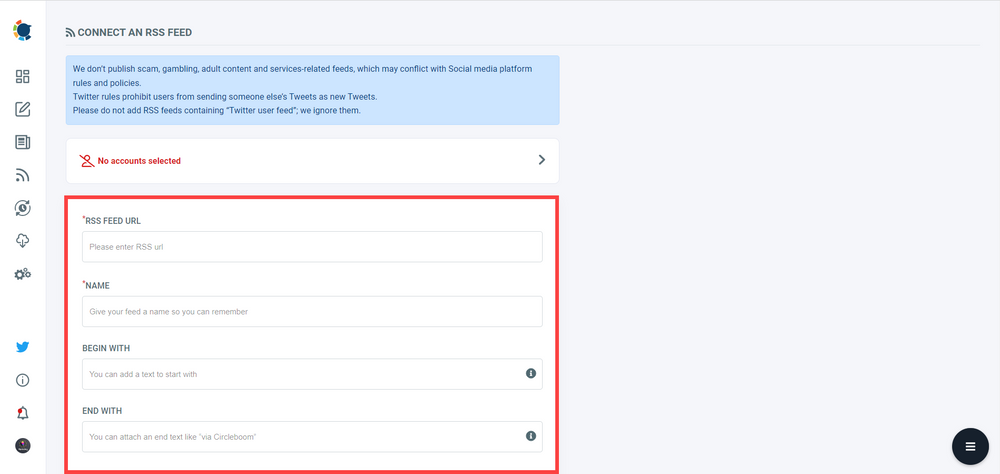
Here is our video guide:
Pro Tip:
If you don’t want to schedule your posts on your GMB profile, you can always use the Post-Automation feature that Circleboom Publish offers. This way, you’ll save valuable time by trusting Circleboom to do the job of posting for you based on a schedule that you just have to set up once in the beginning.
Let’s look at the rest of the fantastic features that Circleboom Publish has for your Google Business Profile!
If you know the best times to post on Google My Business for your customers, you can set your times and let Circleboom post for your automatically!
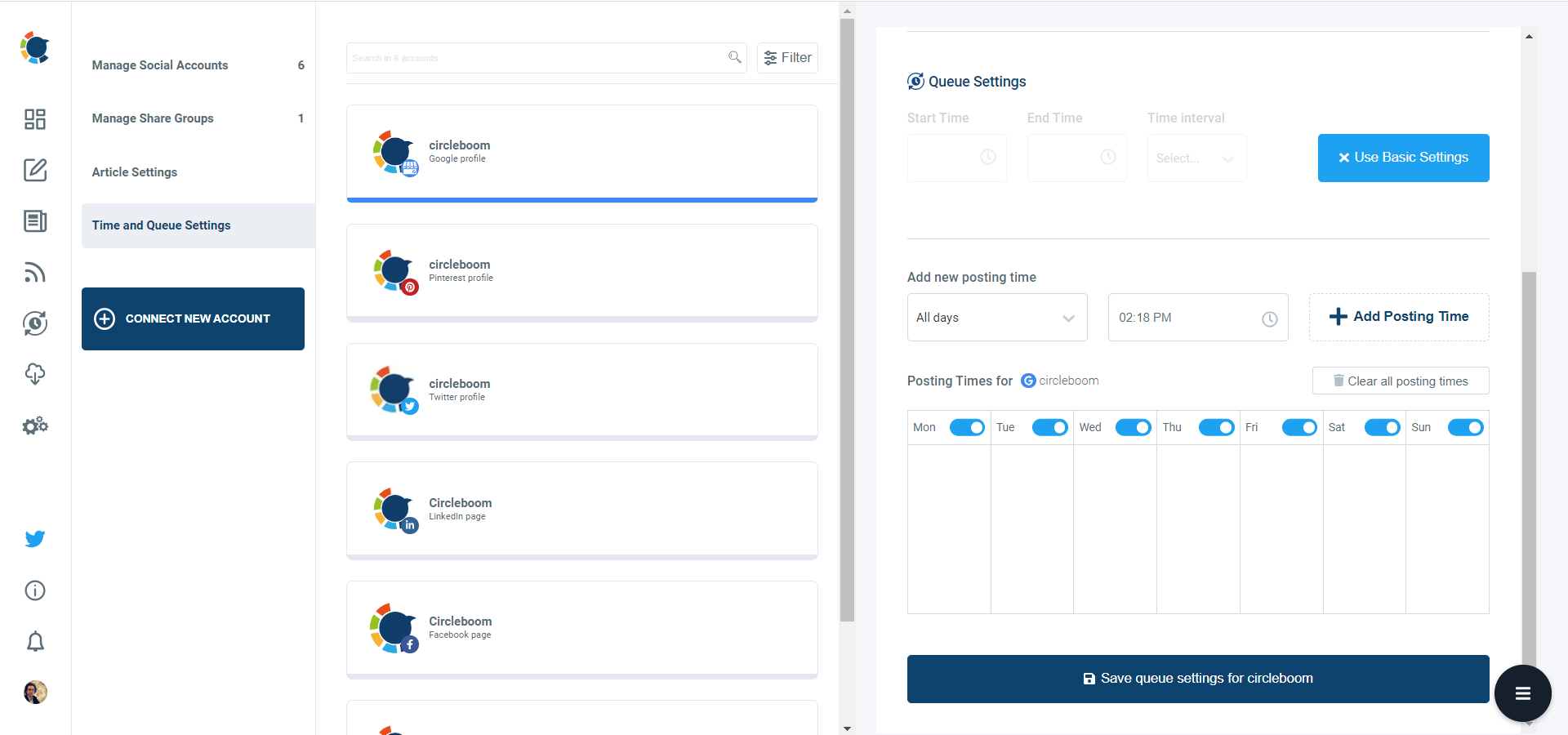
Google Business Post types
There’s a wide range of GMB Posts to choose from to add to your Google Business Profile listing.
Your Google Business posts can include texts, videos, or photos. The best image size for a GMB Post is 720 x 720 pixels.
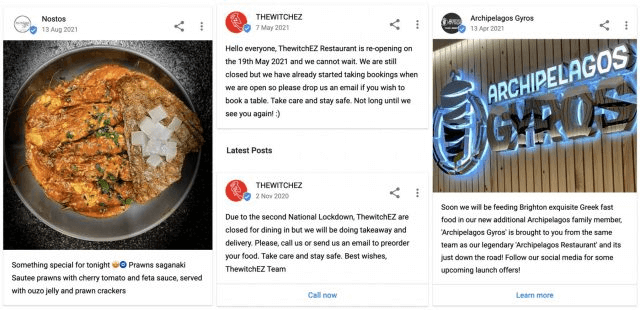
You can choose from various types of posts that Google Business allows you to create. Let’s take a quick look at them in more detail.
#1 COVID-19 Updates
You can let your customers know about your opening hours, service options, safety measures, and online service options.
Your COVID-19 updates appear on your listing for 28 days. They also appear higher up than your other non-COVID-19 related posts.
#2 Offer Posts
With offer posts, you can let your customers know about recent deals. You can also share coupon codes with your customers. Google Business Profile requires a start and an end date for offers, and it lets you run offers for a year at a maximum.
You can create "Offer" posts with Circleboom Publish.
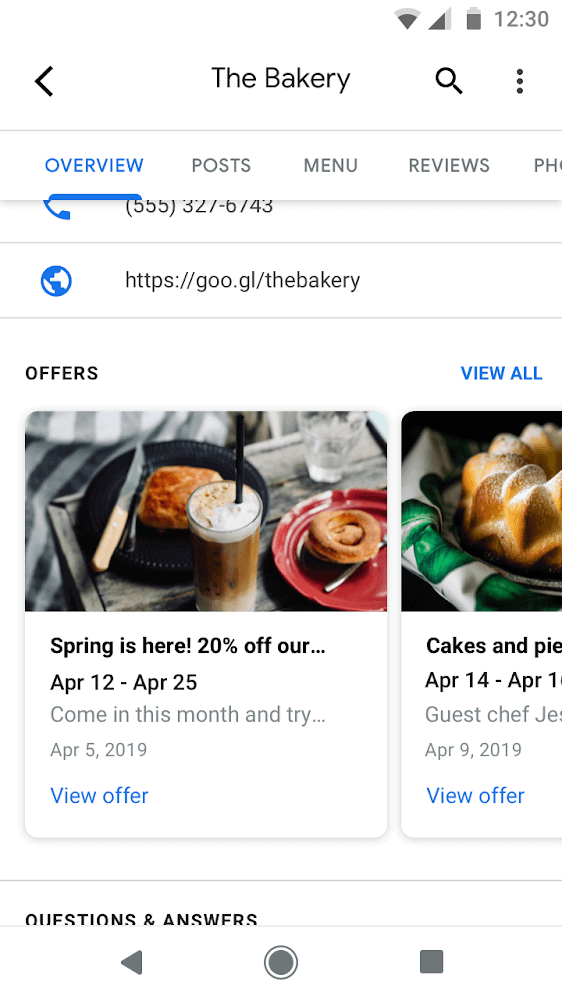
You can create, design, post, and schedule Google Business Offer posts on Circleboom Publish. You can 'title' your posts and add additional information like 'coupon code' or 'the period of validity'.
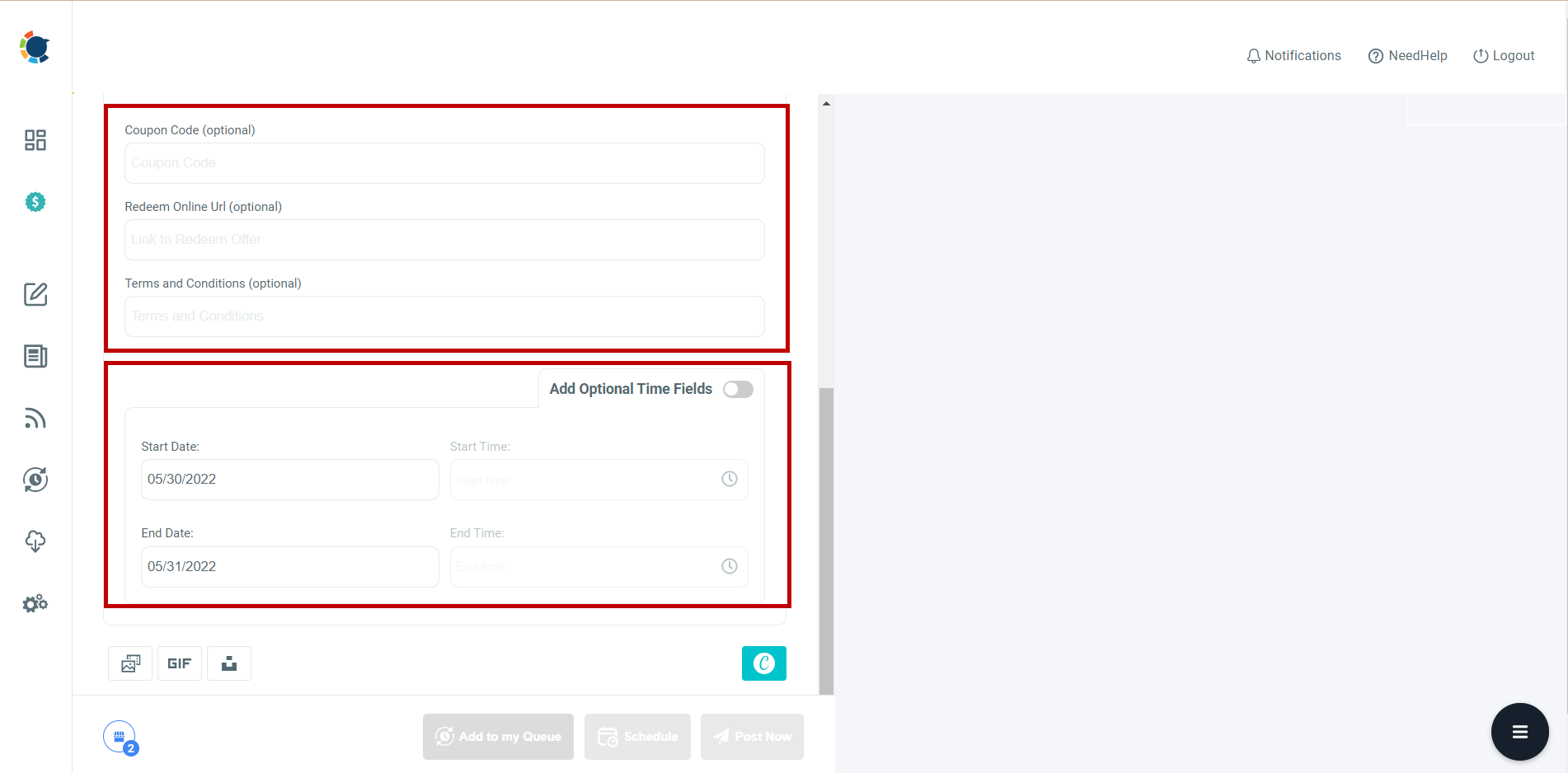
#3 Update Posts (“What’s new” Posts)
Update posts are great for letting your customers know about the most recent developments in your business! They appear both on mobile and on computers.
#4 Event Posts
Something big’s coming up at your business, and you want to make sure everyone knows about it? Then you should definitely create an event post! You can select a start and an end date for your event and even add photos!
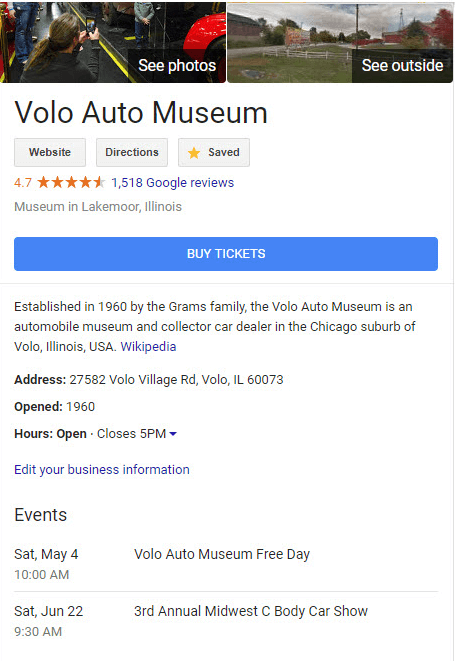
You can also create Google My Business Event posts on Circleboom Publish. You can add CTA buttons: 'Learn More', 'Order Online' 'Buy', 'Call Now', 'Book', and 'Sign Up'.
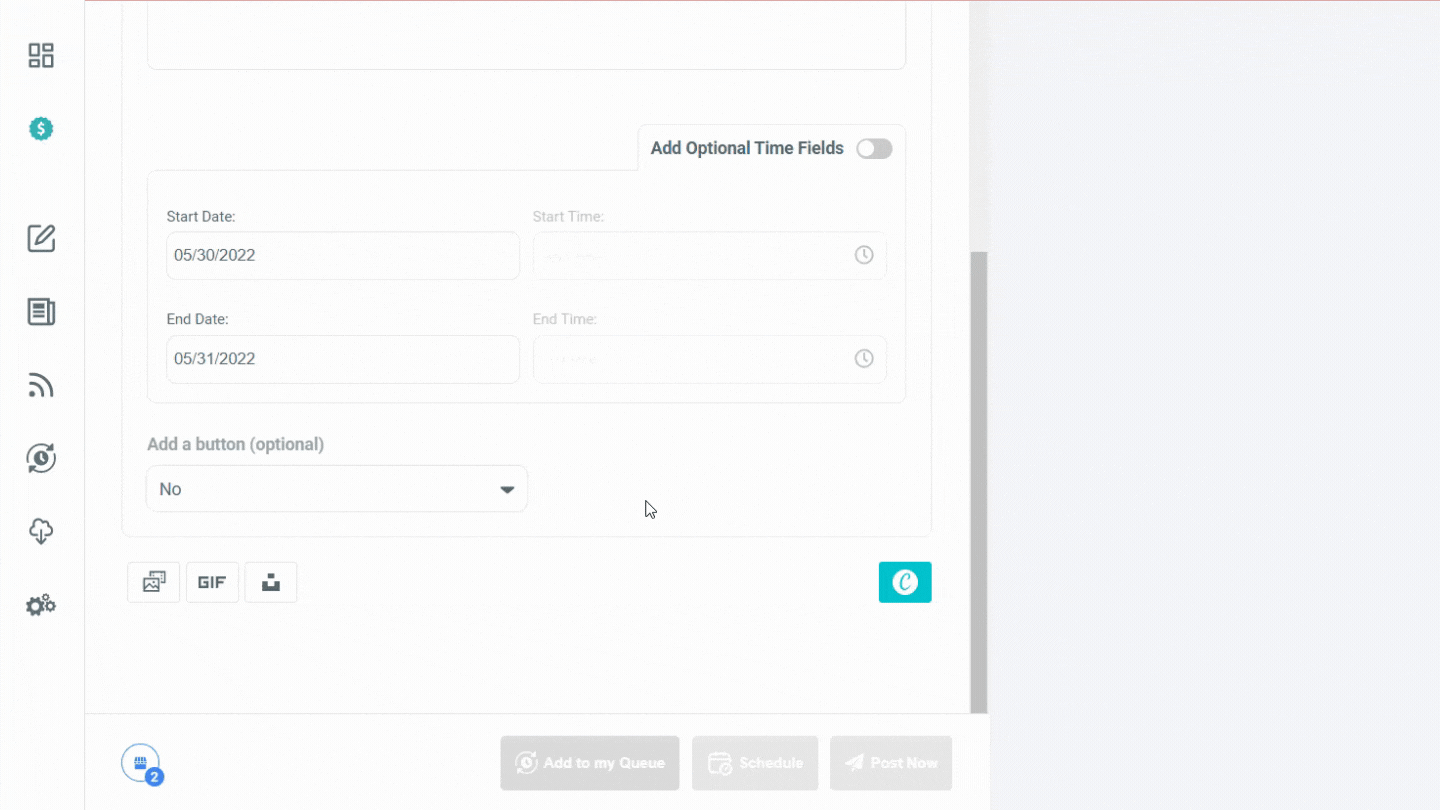
What to post on Google Business Profile
If you're looking for some inspiration to get started with posting on your Google Business Profile, we've got you covered. Let's take a quick look at some tips and suggestions that will help you along the way.
#1: Make sure to include a CTA (call-to-action) button in your posts. You can have the following CTAs:
- Book
- Order Online
- Buy
- Learn More
- Sign Up
- Get Offer
- Call Now
#2: Keep your posts brief, to-the-point and succinct.
#3: Include keywords in your posts to improve your SEO rankings.
#4: Your tone matters. You don’t need to use formal language, you can keep a relaxed tone in your posts.
#5: If you have a blog or a website, give updates to your customers with a What’s new post.
#6: Make sure your photos and videos are high-quality.
#7: You can use emojis in your posts!
Designing your post is as important as writing it. You can have a strong online presence with well-designed Google Business Posts. Circleboom Publish's intuitive dashboard helps you with designing your Google Business Posts to attract the attention of more customers to your business.
How to design your posts for Google Business Profile?
That’s right, you can even design your posts directly on the Circleboom Publish dashboard! Let’s take a look at what this remarkable tool has to offer in more detail:
#1 Find the best visual content on Canva, Giphy, and Unsplash
While designing your Google Business Posts on Circleboom, you can choose to include your native multimedia. Or you can use Canva, Giphy, and Unsplash to find the best and free-to-use graphics. The best part about it? You can do all of this on the same board.
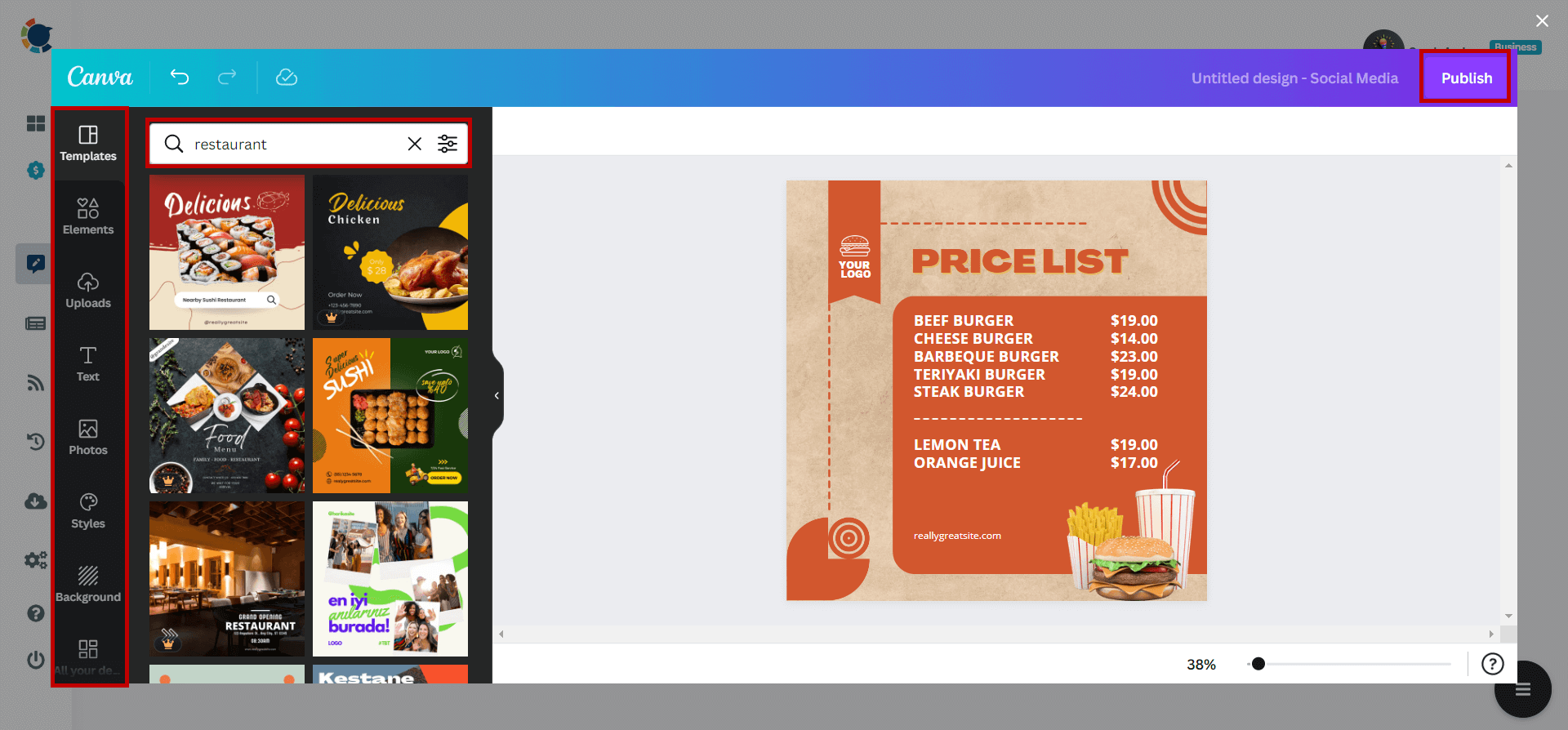
#2 You don’t need to worry about the post size at all
You can ensure that your post is the right size by selecting from ready-made post templates in keeping with the current GMB post size.
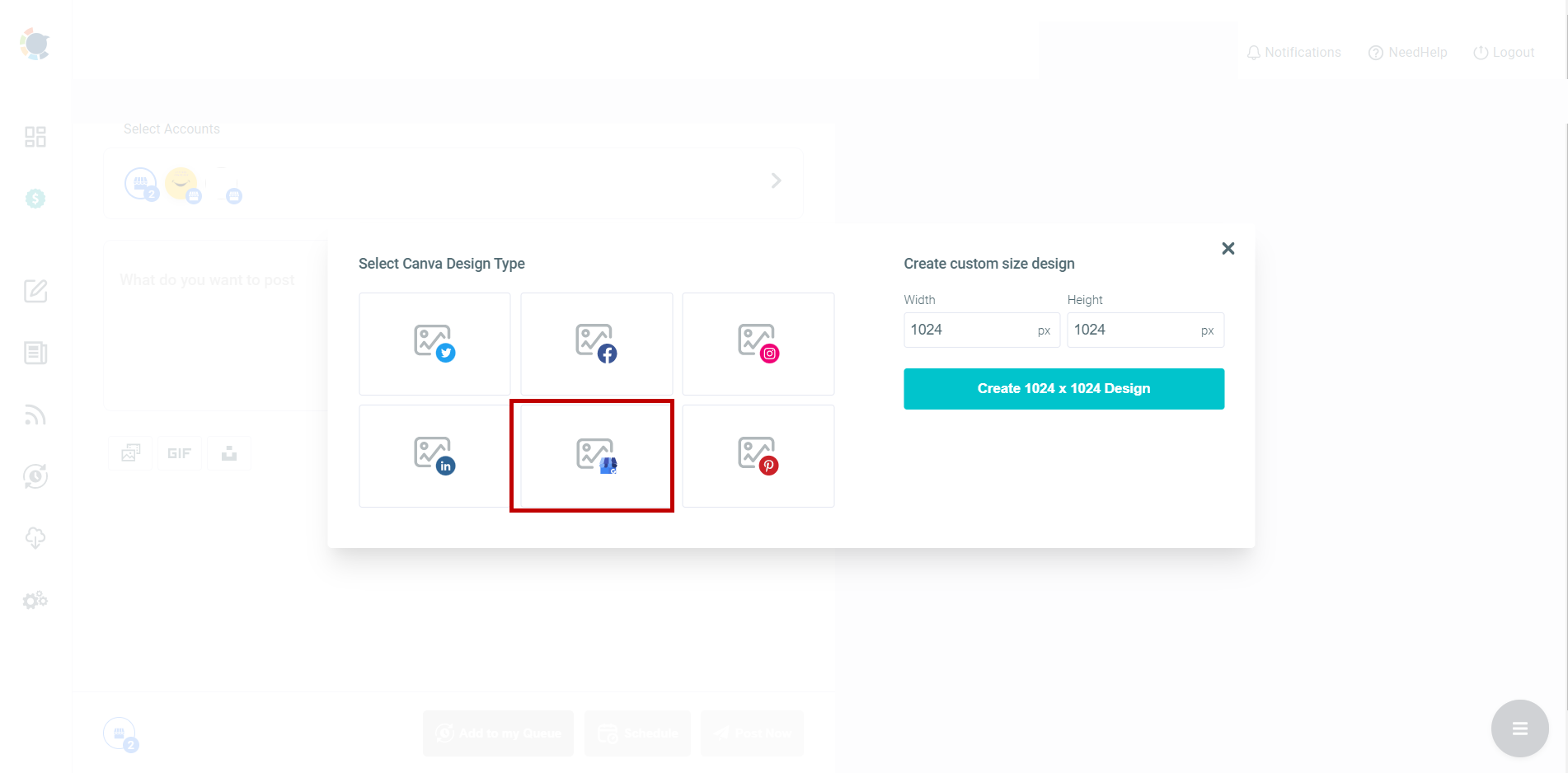
Content Curation for Google Business Profile
Are you looking for something more to share with your customers? Don’t fret! Circleboom Publish has the Content Curation feature, which lets you choose from thousands of categories and hand-picked articles to make your customers up to speed on the latest news.
RSS Automation for Google Business Profile
If you’d like to add your RSS feeds to your GMB profile, look no further!
Circleboom Publish has a great RSS Automation tool that will make connecting any RSS feed to your Google Business Profile as easy as pie.
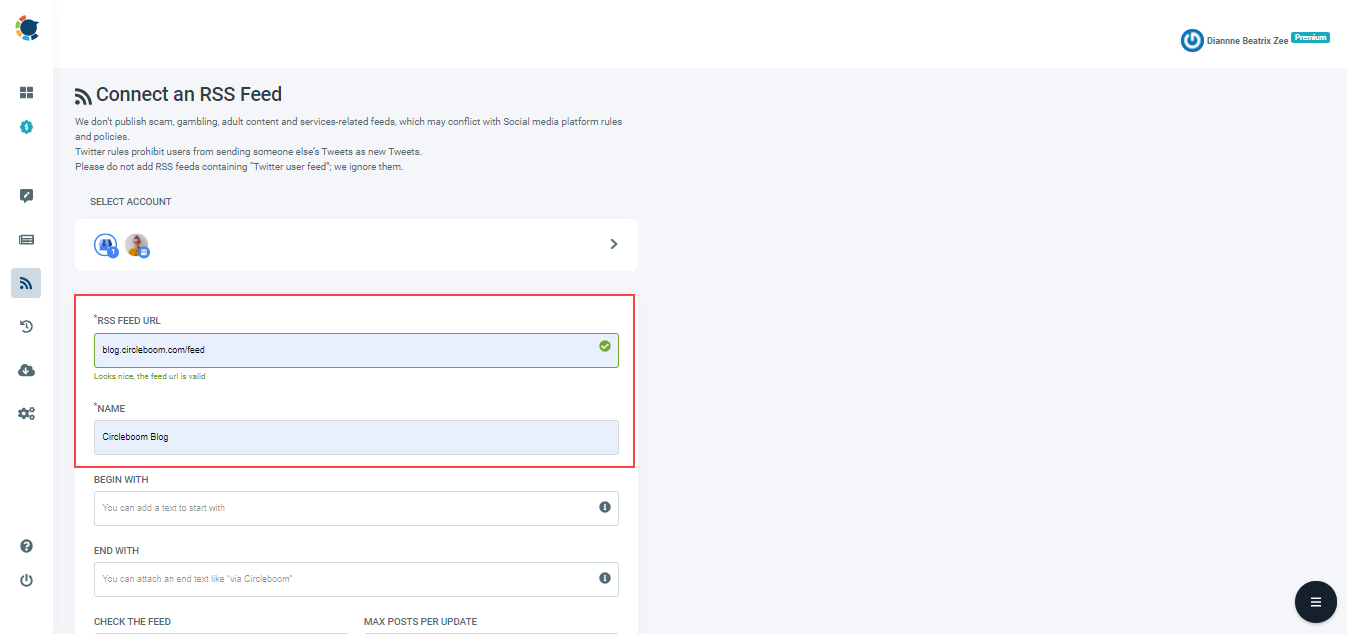
Frequently Asked Questions for Google My Business
We have also piled some Google My Business questions and answered them for you below:
Which businesses can use Google My Business posts?
Google My Business Posts didn’t use to be as inclusive as today. It was initially targeted at brick-and-mortar businesses. The hotel and lodgings business was a latecomer to the party. Google finally allowed hotels to use Google Posts in 2021.
Hotels can now use Google business posts to keep their guests updated on COVID-19 measures and events. But there’s still a way to go for the lodgings business because Google restricts hotels from using Google Posts for promotional reasons.
Chains are also newly welcomed to Google posts after the pandemic. Chain businesses can now create Google posts via the API.
A logo is the first element of a business that contacts the potential customer. So, better logo, better conversion! To have a better Google My Business logo, you need to know the best logo tips. Here, you can read our detailed guide:
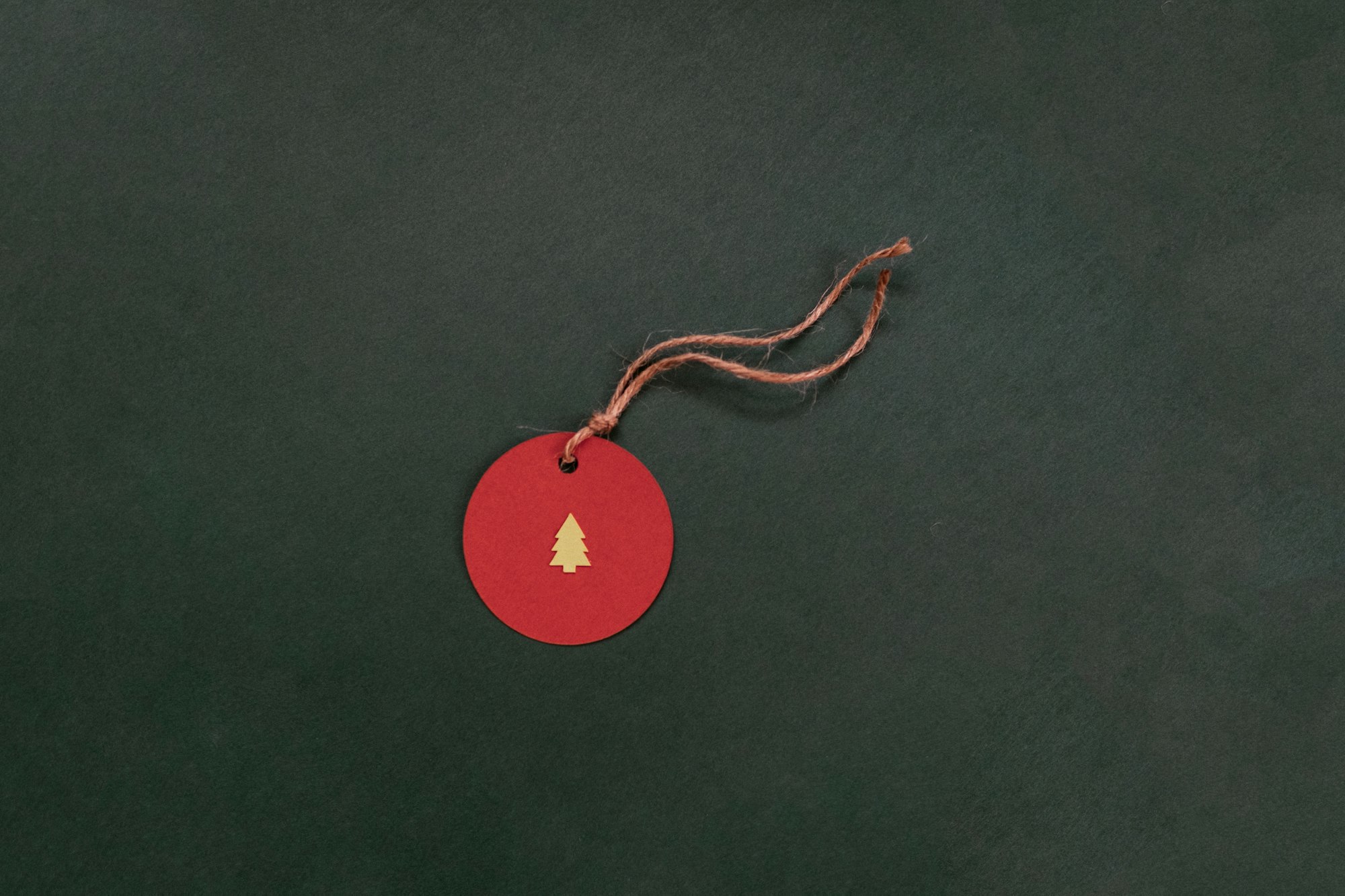
Can you schedule posts in Google My Business?
While it’s true that Google Business doesn’t allow its users to schedule posts, Circleboom Publish certainly does!
How often should you post on Google My Business?
Your customers will look for consistency. Posting regularly is a great way to show them your business’s dedication to providing them with the service they’re searching for.
Your most recent posts are more likely to show up on your Google Business listing. If you want your customers to see a specific post, you should try not to post after it, otherwise, the more recent posts will clog it up.
What is the best time to post on Google My Business?
- Businesses receive the most calls from Google Business on weekdays between 10 am to 12 pm.
- Within the workweek, Thursdays and Fridays between 9 am to 11 am are great for posting.
- Mondays and Tuesdays between 9 am to 11 am come in second.
This might give you an idea about the optimal time to post on Google Business. Your chance of surprising your customers with new posts on workdays is very high!
Where do Google My Business posts appear?
So, where exactly can your customers find your posts on Google?
First, there are the “Updates” or “Overview” tabs available to mobile users of Google Search and Google Maps.
If your customers are Googling your business on a computer, they can see your posts underneath the business description. The same goes for Google Maps on a computer.
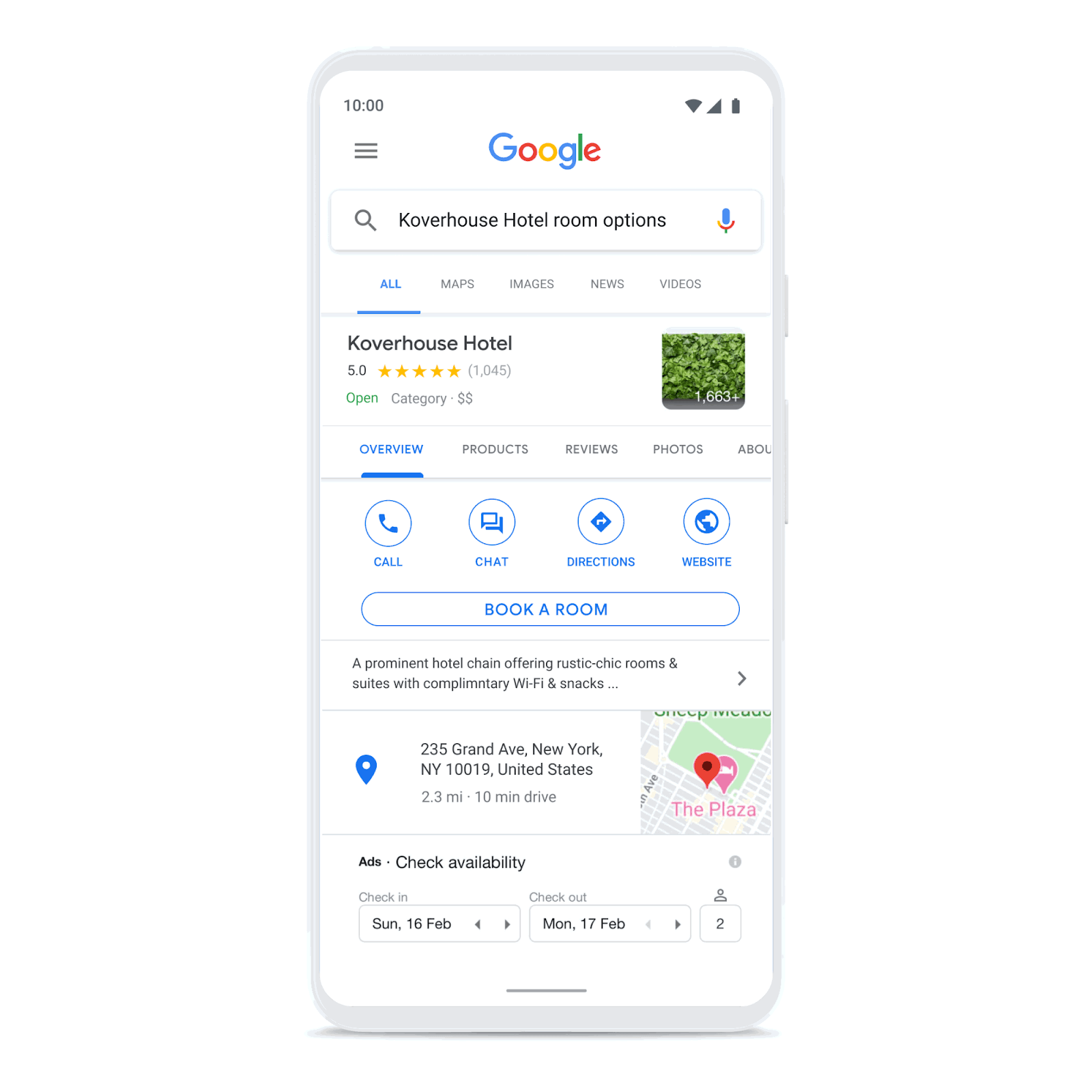
How long do posts last on Google My Business?
Google Posts show the last 10 posts that were published. Event posts keep appearing until their end date, and COVID-19 posts appear higher up on the list.
Your older posts don’t just vanish into thin air. You can still see them under the “Posts” section on mobile and desktop.
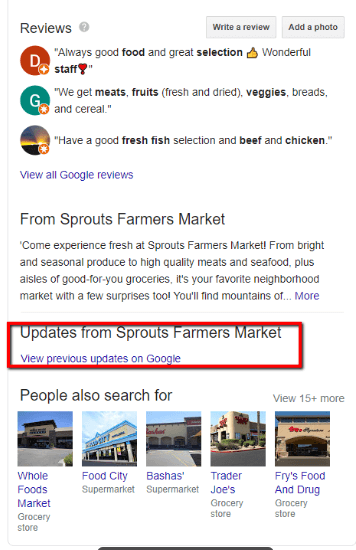
Can you post too much on Google My Business?
You don’t need to worry about posting too much on Google Business. The average post length is about 150-300 words. It’s usual practice for businesses to keep their posts short. Just make sure your posts include the best keywords for your customers to be able to find you!
Why is my Google My Business post rejected?
First, you should make sure you’ve read Google’s content policy for Google Business Posts.
There are a number of reasons why your Google Business post may have got rejected. These include:
- Giving out personal financial information
- Including phone numbers in your posts
- Inappropriate content
- Spam
- Duplicate content
If you steer away from Google Business’s big no-no’s, then your posts should be fine.
How can I add an appointment link to my Google My Business account?
To add an appointment link to your Google My Business account, follow these steps:
- Sign in to your Google My Business account.
- Click on "Info" in the menu on the left-hand side of the screen.
- Scroll down to the "Appointment URL" section and click the pencil icon to edit.
- Enter the URL for your appointment scheduling page, making sure to include "https://" at the beginning of the URL.
- Click "Apply" to save your changes.
Once you've added the appointment link, it will be visible on your Google My Business listing for customers to easily book appointments with you.
What can I do if my Google My Business listing disappeared?
If your Google My Business listing has disappeared, here are some steps you can take:
- Check for violations: Make sure that your listing has not been removed due to a violation of Google's guidelines. Common violations include having multiple listings for the same business or using a virtual or non-existent address.
- Check your account status: Ensure that your Google My Business account is active and in good standing. You can check the status by logging into your account and checking for any notifications or alerts.
- Check for updates: Google may have made updates or changes to its search algorithm or listings guidelines that could affect your listing's visibility. Check for any updates or changes that may have impacted your listing.
- Request reinstatement: If your listing has been removed due to a violation, you can request reinstatement by submitting an appeal through the Google My Business dashboard. Be sure to provide evidence that you have corrected any violations.
- Contact support: If you have tried the above steps and your listing still hasn't reappeared, you can contact Google My Business support for assistance. They can help troubleshoot the issue and provide guidance on the next steps.
It's important to act quickly if your Google My Business listing has disappeared, as it can impact your online visibility and ability to attract new customers.
What is the best time to post on Google My Business?
The best time to post on Google My Business can vary depending on the type of business and the target audience. However, there are some general guidelines that you can follow:
- Post during business hours: Generally, it's best to post during your business hours when people are most likely to see your updates and respond to your calls to action.
- Post in the middle of the week: Wednesdays and Thursdays tend to have higher engagement rates than other days of the week, according to some studies.
- Post in the morning: Posting in the morning (between 9 am and 11 am) can be effective as people tend to check their phones and social media during their morning routines.
- Post consistently: It's important to post regularly to keep your audience engaged and to improve your visibility on Google My Business.
- Experiment and track results: The best time to post may vary depending on your specific business and audience. Experiment with different posting times and analyze your results to see what works best for you.
Keep in mind that these are general guidelines, and it's important to analyze your own business data and customer behavior to determine the best time to post on Google My Business.
What can I do if my Google Business is suspended due to quality issues?
If your Google My Business listing has been suspended due to quality issues, there are a few steps you can take to resolve the issue and get your listing reinstated:
- Review the Google My Business guidelines: Make sure that your business complies with all the guidelines listed on Google My Business. Common issues that can lead to suspension include using a fake business name, having a non-existent address or phone number, or creating multiple listings for the same business.
- Check for errors: Ensure that your business information, such as your name, address, and phone number, is accurate and consistent across all online directories and listings. Check for any errors or inconsistencies that may have triggered the suspension.
- Provide additional information: If Google has requested additional information to resolve the issue, make sure to provide it promptly and accurately.
- Appeal the suspension: If you believe that your listing has been suspended in error, you can submit an appeal to Google My Business support. Provide evidence that your business complies with all the guidelines and that any issues have been resolved.
- Wait for a response: Once you have submitted an appeal, wait for a response from Google My Business support. It may take some time to review your appeal and reinstate your listing.
It's important to act quickly if your Google My Business listing has been suspended, as it can impact your online visibility and ability to attract new customers.
Why are my Google posts getting rejected?
There are several reasons why your Google posts may be getting rejected. Here are a few common reasons:
- Violation of content guidelines: Google has specific content guidelines for Google My Business posts, and if your post violates these guidelines, it may be rejected. Examples of content that violates these guidelines include inappropriate or offensive language, illegal activities, and spam.
- Images do not meet requirements: Google has specific requirements for images uploaded to Google My Business posts. If your image does not meet these requirements, such as being too small, blurry or containing watermarks, it may be rejected.
- Technical issues: Sometimes, posts can be rejected due to technical issues on the Google My Business platform. This could be due to issues with the server or the software itself.
- Duplicate content: If you have posted the same content multiple times, Google may reject your post to prevent spamming.
- Posting too frequently: If you post too frequently, your posts may be rejected by Google to prevent spamming.
If your Google My Business posts are being rejected, review the content guidelines and ensure that your posts meet the requirements. Double-check your images and ensure that they meet the requirements as well. If the issue persists, try reducing the frequency of your posts and consider reaching out to Google My Business support for assistance.
Do I need a physical address for Google My Business?
Google My Business requires that you have a physical address to create and verify your business listing. The address can be a storefront, office, or any other physical location where you conduct business. Google uses your physical address to verify your business's location and to show your business on Google Maps.
If you don't have a physical storefront or office, you may be able to use a virtual office or coworking space as your business address. However, it's important to note that using a virtual address or P.O. box as your business address violates Google's guidelines and may result in the suspension or removal of your listing.
In some cases, service-area businesses (SABs) may be able to use a service area instead of a physical address. However, even SABs are required to provide a physical address to Google for verification purposes.
In summary, a physical address is generally required for Google My Business, but there are some exceptions for service-area businesses. It's important to ensure that your business address is accurate and up-to-date, as it can impact your online visibility and search engine rankings.
How can I hide the address on Google My Business?
If you have a storefront or physical location for your business and want to hide your address on Google My Business, you can set up your listing as a service area business. Here are the steps to hide your address on Google My Business:
- Sign in to your Google My Business account.
- Click on the "Info" tab on the left-hand side of the screen.
- Scroll down to the "Address" section and click on the pencil icon to edit.
- Under the "Address" section, select the option that says "I deliver goods and services to my customers at their location."
- Next, enter your service area. You can enter your city or zip code, or you can draw a specific area on the map.
- Once you've entered your service area, click "Apply" to save your changes.
By setting up your listing as a service area business, your address will be hidden on Google Maps and your listing will show your service area instead. However, your address will still be verified by Google to ensure that your business is located in the service area that you have specified.
How can you find unclaimed Google My Business listings?
There are a few ways to find unclaimed Google My Business listings:
- Search for your business on Google Maps: Go to Google Maps and search for your business by name, phone number, or address. If your business has a listing, it will appear on the map. If the listing is unclaimed, you will see a message that says "Claim this business."
- Search for your business on Google Search: Go to Google and search for your business by name. If your business has a Google My Business listing, it will appear on the right-hand side of the search results. If the listing is unclaimed, you will see a message that says "Own this business?"
- Use Google's "Find and claim your business" tool: Go to Google's "Find and claim your business" page at www.google.com/business and enter your business name and location. If Google finds a listing for your business, you will be prompted to claim it. If there is no listing, you can create one.
- Use a third-party listing management tool: There are several third-party tools that can help you find unclaimed Google My Business listings, such as Moz Local, Yext, and BrightLocal. These tools can scan the web for your business information and identify any unclaimed listings.
It's important to claim your Google My Business listing to ensure that your business information is accurate and up-to-date, and to improve your online visibility and search engine rankings.
Final Thoughts
Google Business Profile is a wonderful opportunity for businesses to share the most accurate and recent information with their customers. After all, which potential customer doesn’t rely on Google to learn more about businesses? While Google Business Profile is free and easy to use, it doesn’t include all the features businesses need to thrive online.
That’s where Circleboom Publish takes the stage. It’s the best third-party tool out there with its unique features like multiple account management, post scheduler, and content curator. With the help of Circleboom, businesses can make the best out of their Google Business ventures.






