According to the latest statistics, Twitter has more than 300 million daily active users. In a Twitter report in 2021, this outstanding growth resulted from the increasing global conversation and ongoing product improvements.
The numbers are becoming more appealing each year for social media marketers. We all want to stay on top of the game and enlarge our slice of the Twitter pie. Well, at this point, one of the key game-changers is to schedule tweets.
Managing Twitter can be a full-time job if you want to do it right. At this juncture, Twitter schedulers come into play. In this article, we will help you to learn how to schedule tweets in various ways.
How can I schedule tweets?
One easy way to schedule tweets is to use a reliable third-party app. But finding a reliable third-party Twitter scheduler app can become more challenging for you.
You must ensure that the app complies with Twitter's rules and policies. Otherwise, you will always have the risk of getting suspended on Twitter.

At Circleboom, your privacy and security are our top concerns. Since Circleboom is fully compliant with Twitter's rules and regulations, your Twitter account will be safe with Circleboom. That's why many international companies like Netflix, BBC, and Roche prefer Circleboom for managing Twitter.
So, let us introduce you the Circleboom's excellent Publish Tool, which is more than a Twitter scheduler. Think of this publish tool as your Twitter management assistant. It can help you schedule tweets, and RSS feed to Twitter, and even find rich content to grow your followers on Twitter.
How to use Circleboom to schedule tweets!
With Circleboom Publish, you can schedule tweets for a future date or create a queue with your customized time settings.
Circleboom will auto-tweet your posts based on your specified time interval and post start and end times as you edit your queue settings. So you won't need to schedule tweets one by one manually.
Option 1: Use Circleboom Twitter to Create and Schedule Your Tweets
With Circleboom’s new X Post Planner, you can create smart, engaging tweets in minutes—complete with images, AI assistance, and scheduling.

Here's how to do it from start to finish:
Step #1: Log into Circleboom Twitter and open X Post Planner
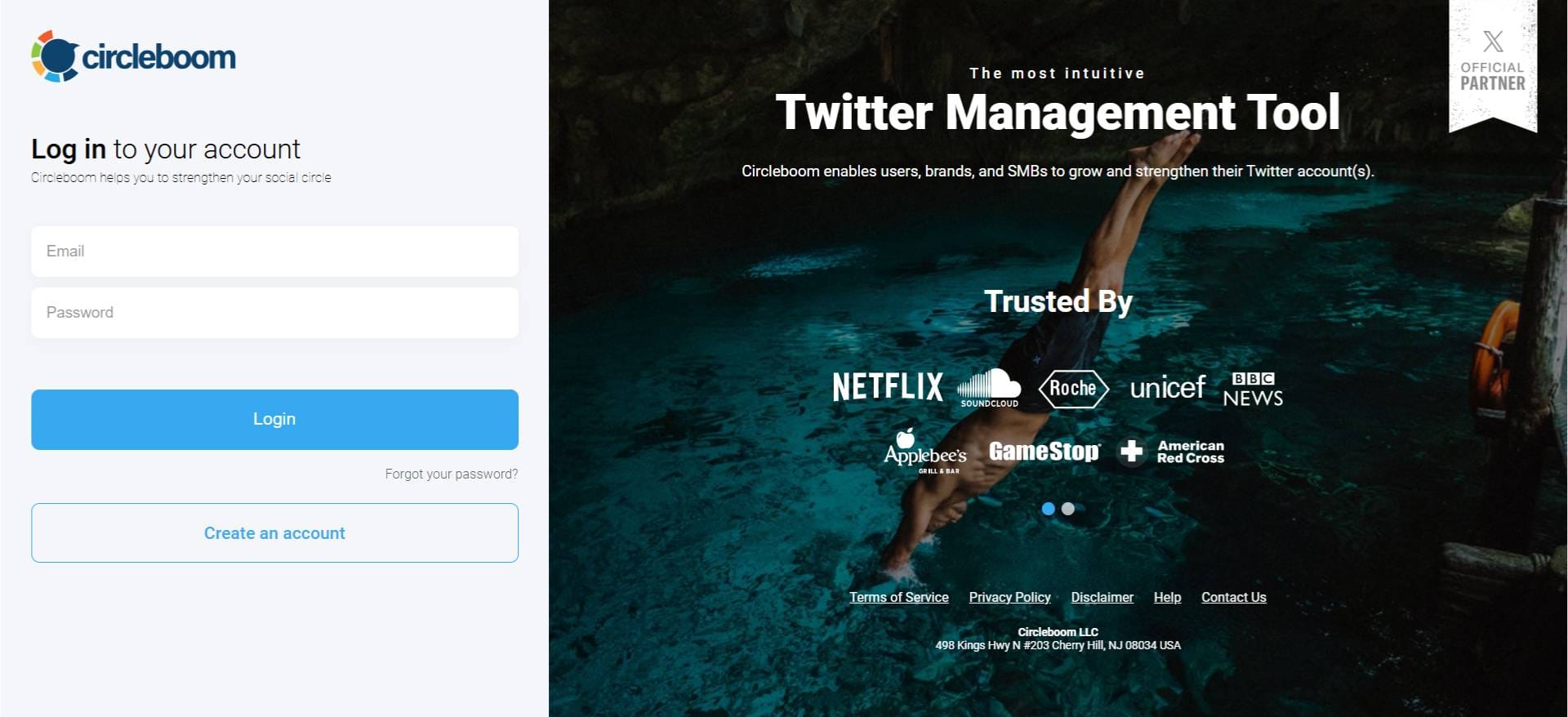
After logging in with your X account, go to the left-hand menu and click on “X Post Planner + AI Writer.”
Click the “Write & Plan Your Post” button to begin crafting your tweet.
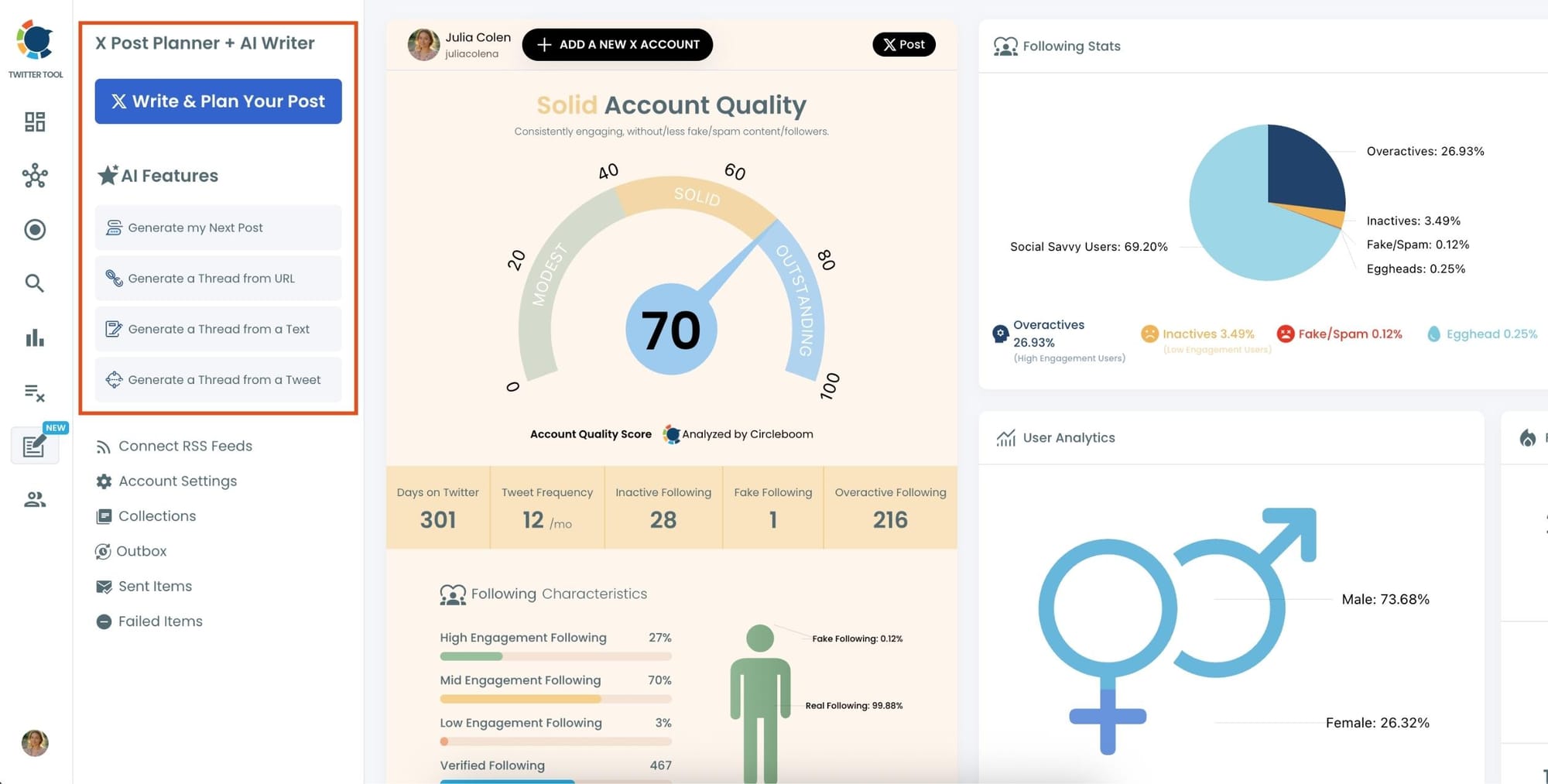
If needed, you can also use the built-in AI tools to generate your next tweet or create a thread from a URL, a block of text, or even another tweet.
Step #2: Add visuals to enhance your post
You can upload images or videos, add a GIF, pull high-quality photos directly from Unsplash, or design something custom using Canva—all without leaving Circleboom.
These media options are available under the image icon in the editor.
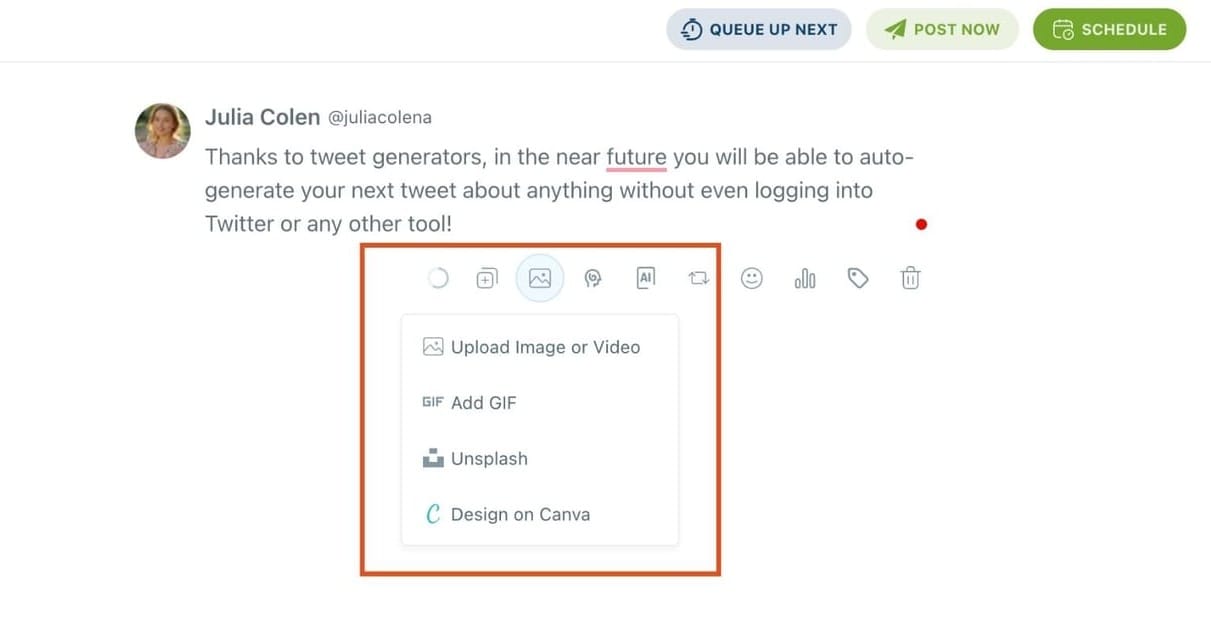
Step #3: Use AI to write and improve your text
You can create a new tweet or rewrite your tweet with the AI Tweet Generator to make it more punchy, add emojis or hashtags, fix grammar, rephrase for clarity, or even continue writing where you left off.
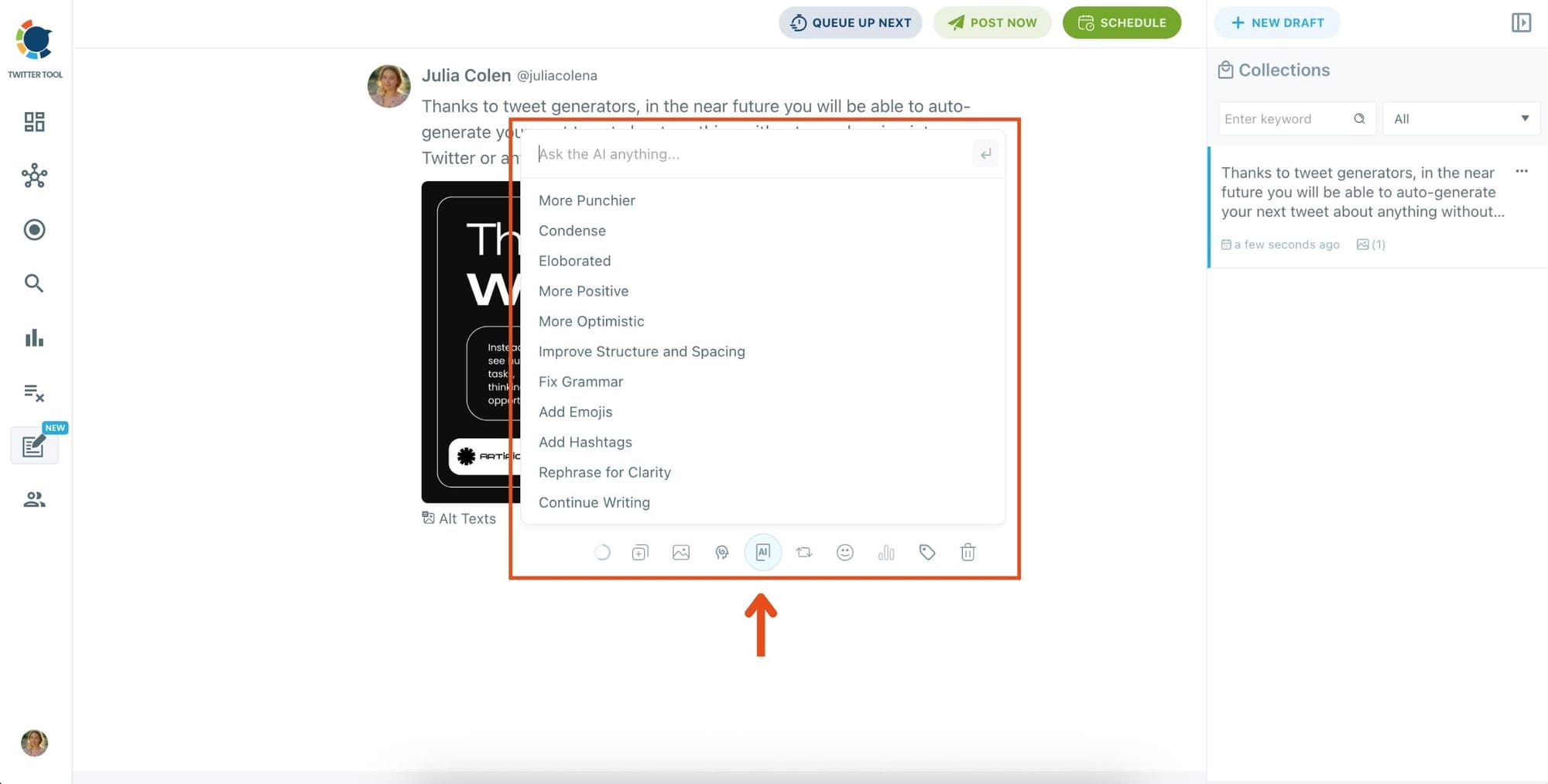
The AI tools are designed to match your tone—whether you want something professional, casual, or energetic.
Step 4: Set auto-repost to increase visibility
You can turn on the Auto Repost feature to reshare your tweet automatically.
Set how long to wait before reposting, when to un-post it, and how many times to repeat the cycle.
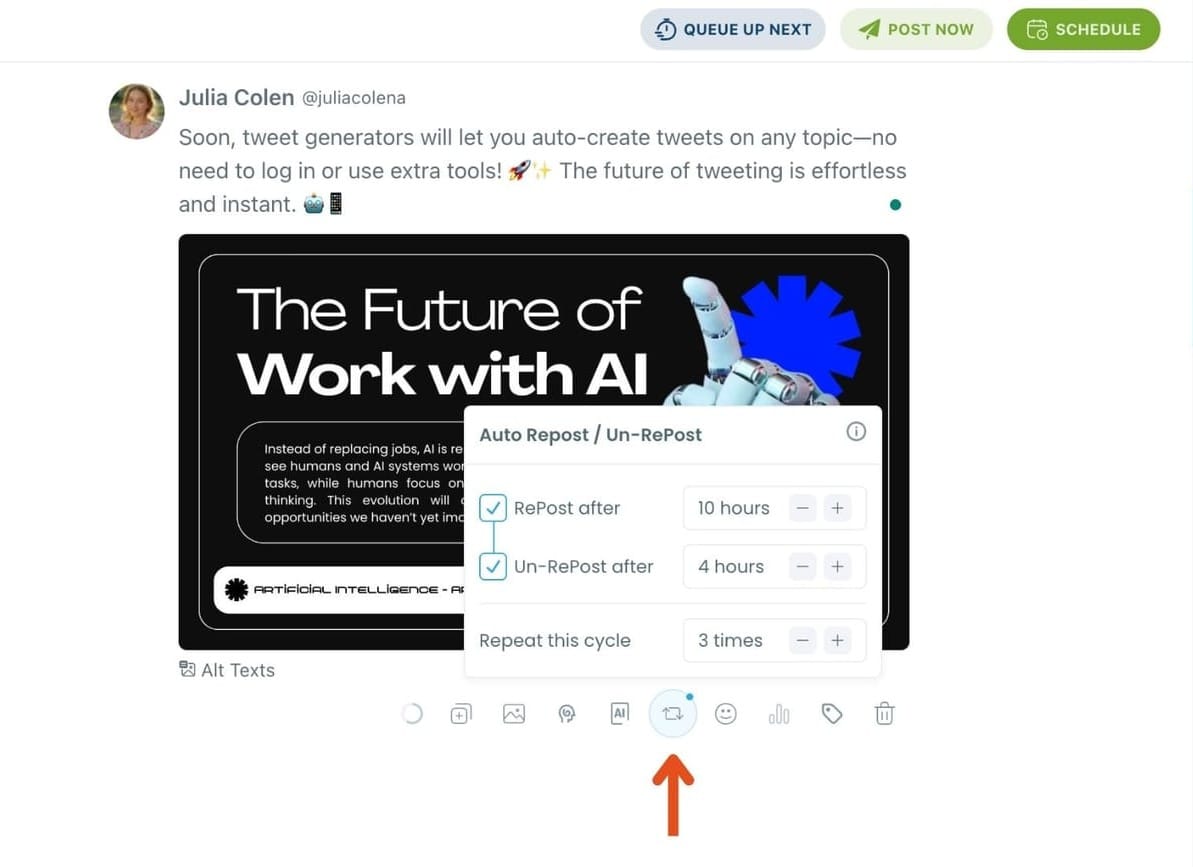
This is a useful way to reach followers across different time zones without any manual effort.
Step #5: Post or schedule your tweet
Once your tweet is ready, you can choose to post it immediately or click the green “Schedule” button to post it later.
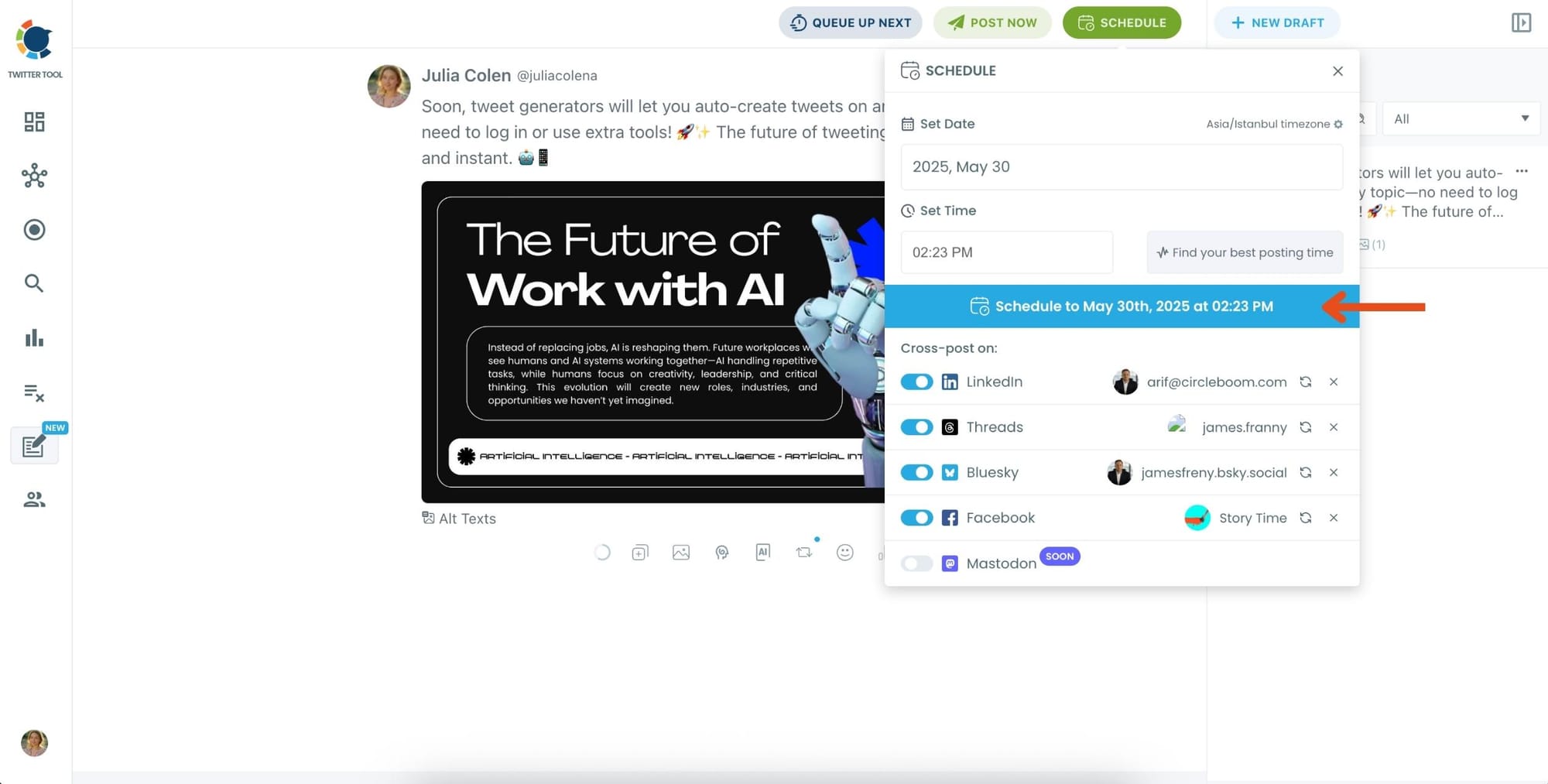
You can choose the exact date and time or let Circleboom suggest the best posting time based on your audience activity.
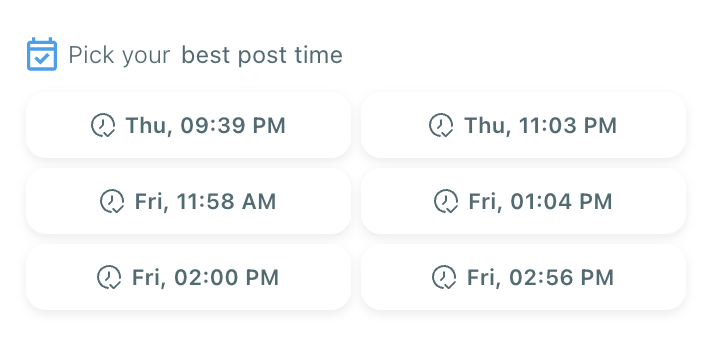
Your tweet will be automatically published at the optimal moment.
Bonus Tip: Cross-post to other platforms
You can publish your tweet not just on X, but also on LinkedIn, Threads, Bluesky, and Facebook—all from the same screen.
Just toggle the platforms you want, and Circleboom will handle the rest.
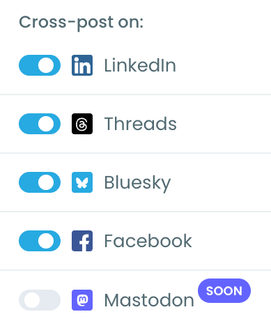
Option 2: Connect RSS Feeds to your Twitter accounts on Circleboom
You can connect RSS Feeds to your Twitter accounts and keep them always fresh and posting.
RSS is the abbreviation of "Really Simple Syndication" or "Rich Site Summary." You can create the RSS Feeds of websites, and by connecting them to your social media profiles with Circleboom, you automatically post the newest updates and articles.
You should follow these steps to connect RSS Feeds to your Twitter accounts with Circleboom.
Step #1: Go to Circleboom Publish, and log in with your Circleboom account.
Don't have one yet? No worries, get yours in secs!
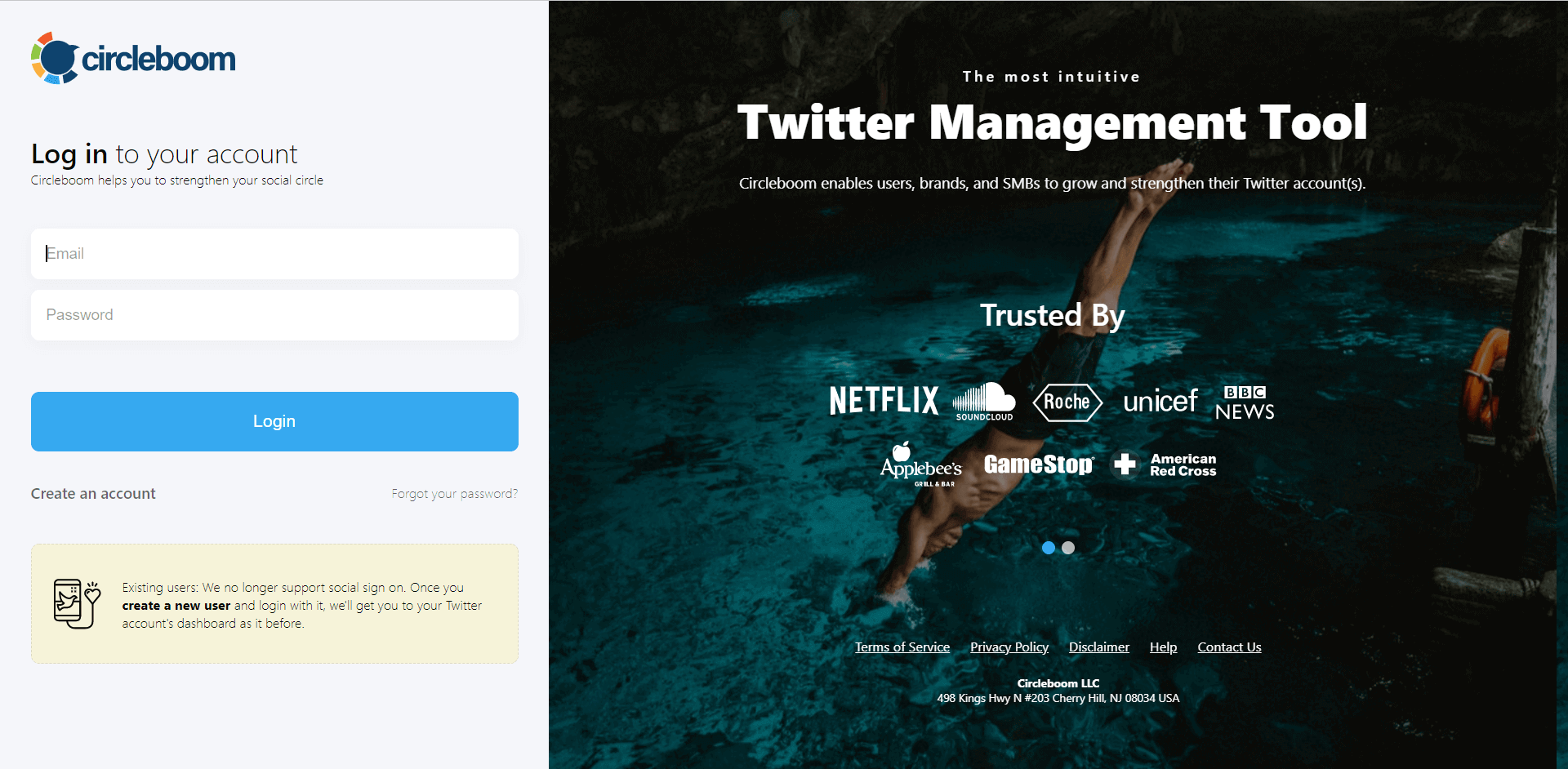
Step #2: Once you log in, add your Twitter/X account(s) to continue. Your other options are Facebook, Instagram, LinkedIn, Pinterest, Threads, Google My Business, and YouTube.
All these will take only a few seconds, nothing more.
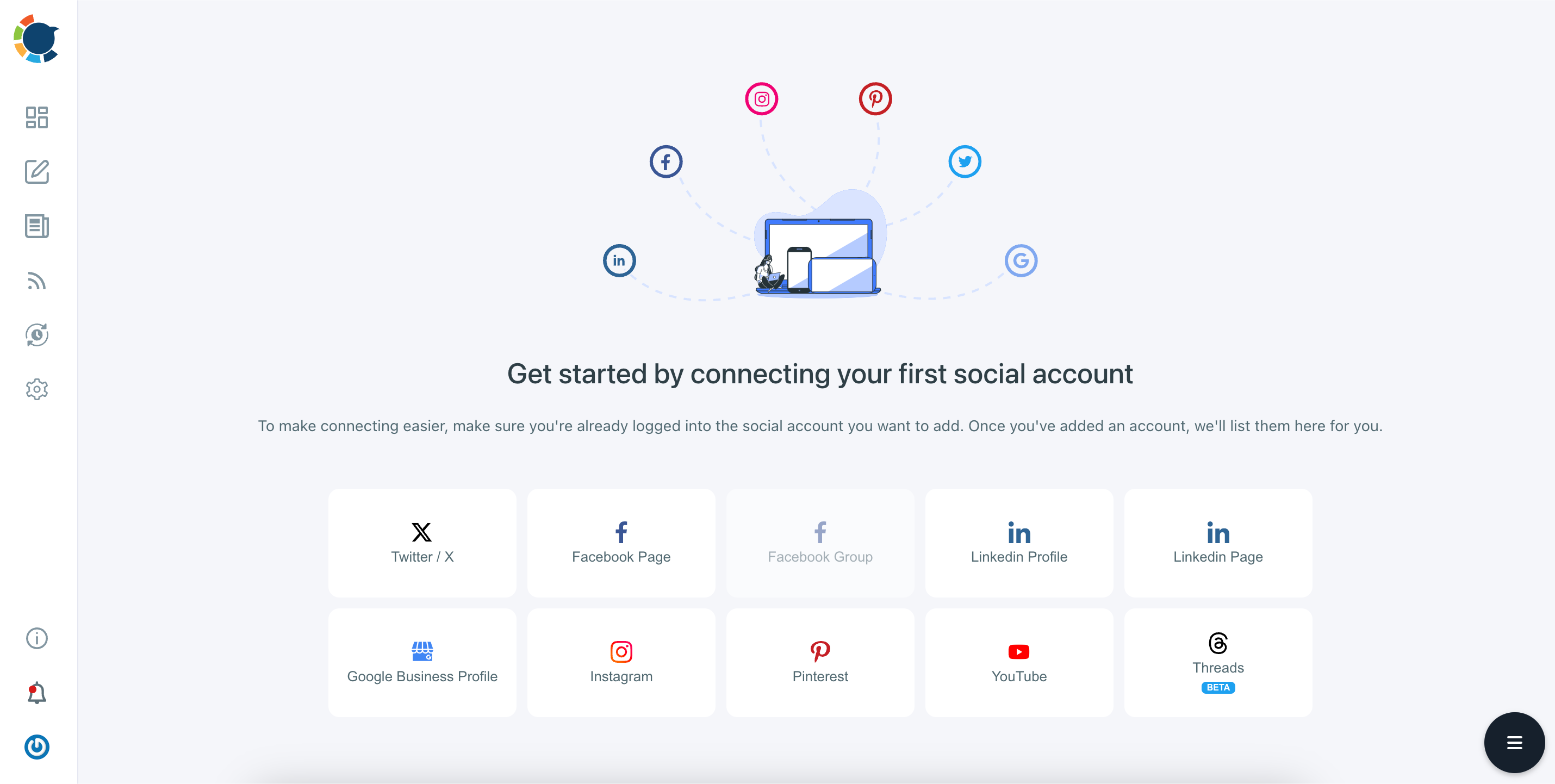
Step #3: Click on the "Connect a New RSS Feeds" on the left-hand menu.
Or you can continue with the "Connect RSS Feeds" button on the bottom of the dashboard.
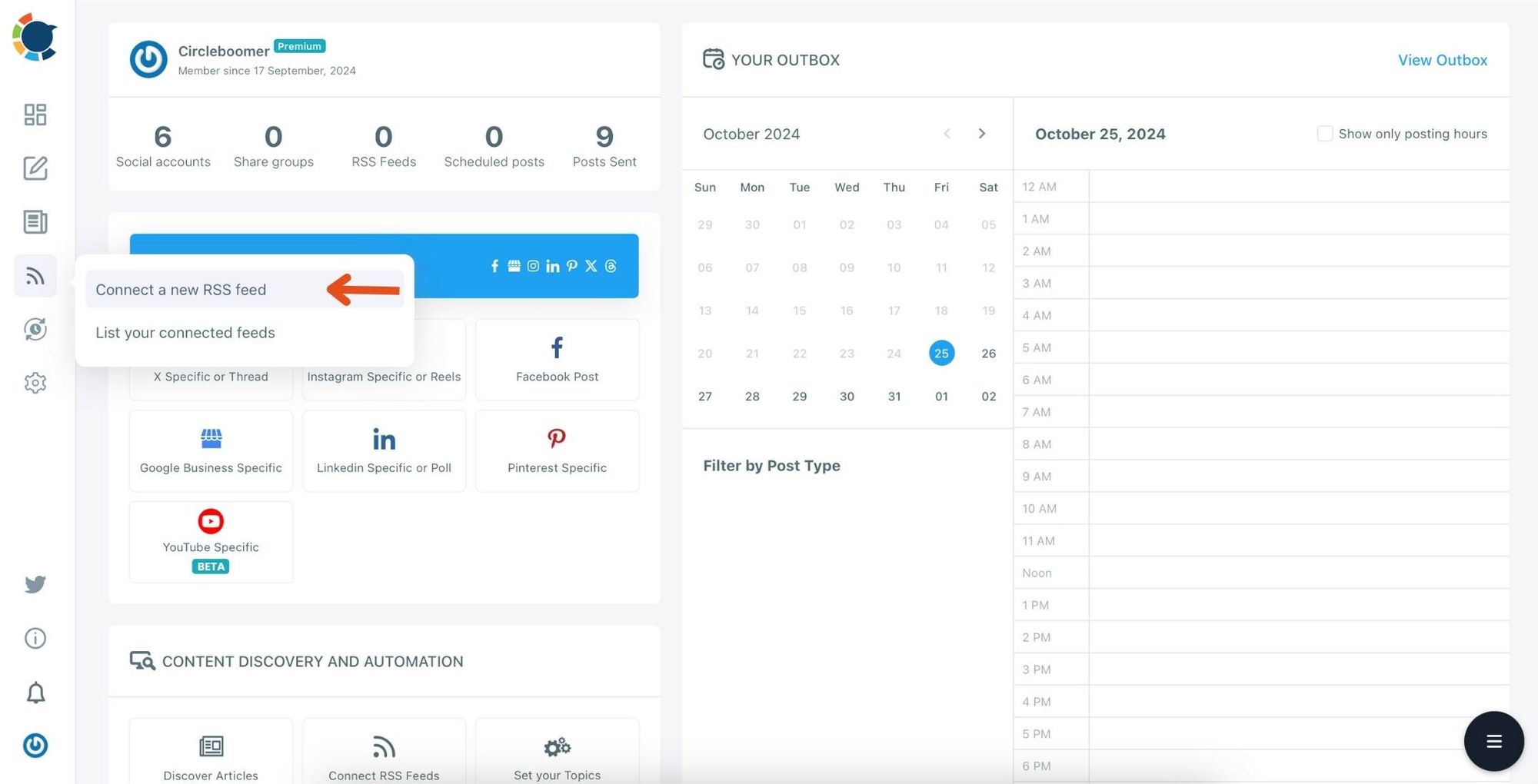
Step #4: Here, you need to select the Twitter account to which you want to connect RSS feeds. To do this, you should first click on the "Select Account" tab.
Then, pick up the Twitter accounts that you want to auto-post from RSS feeds.
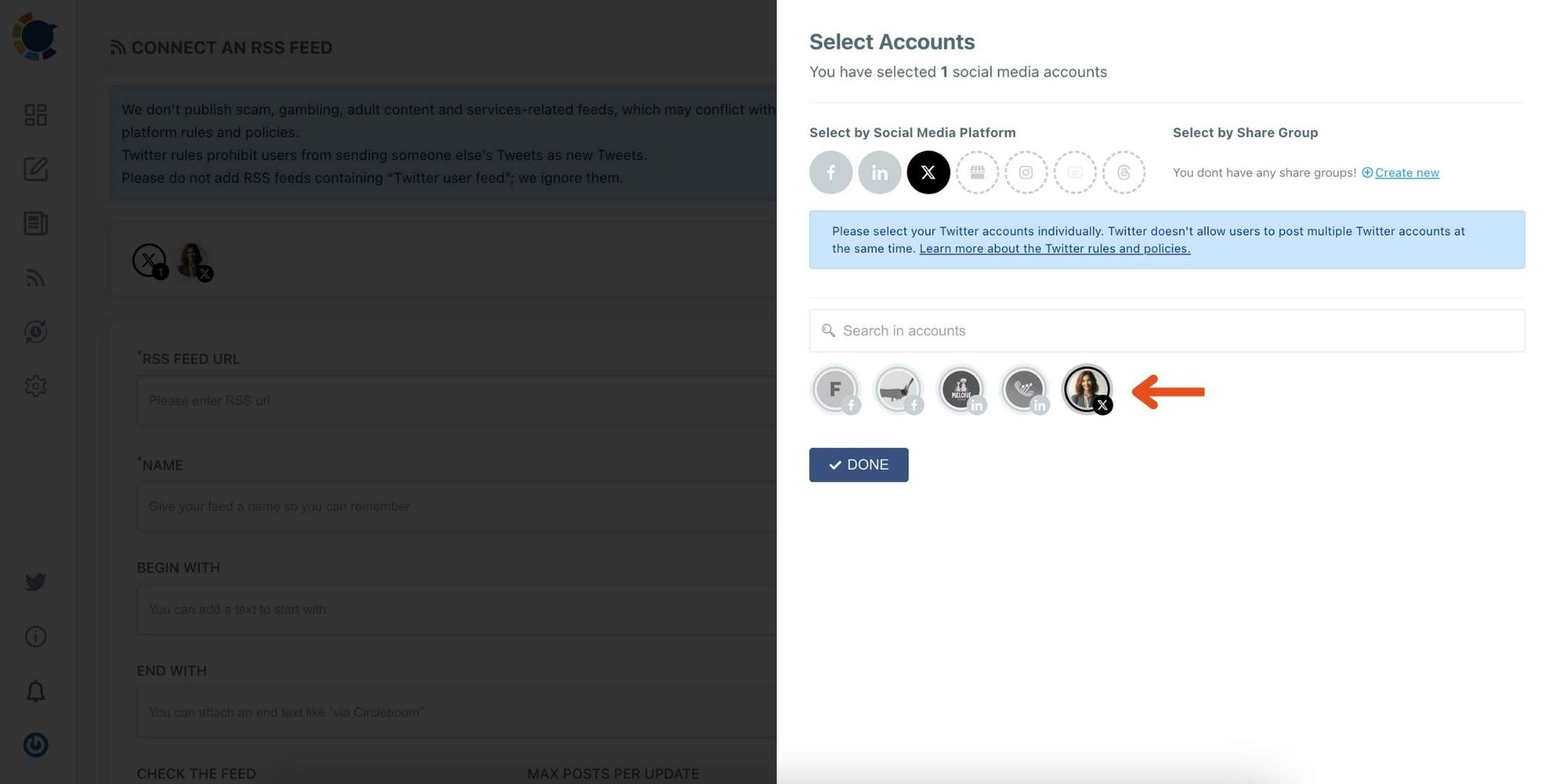
Step #5: Now, add your RSS feeds to the "RSS FEED URL" box to connect them to your Twitter account.
You can also name the feed you want to auto-post to Twitter or add a specific text to publish with RSS tweets.
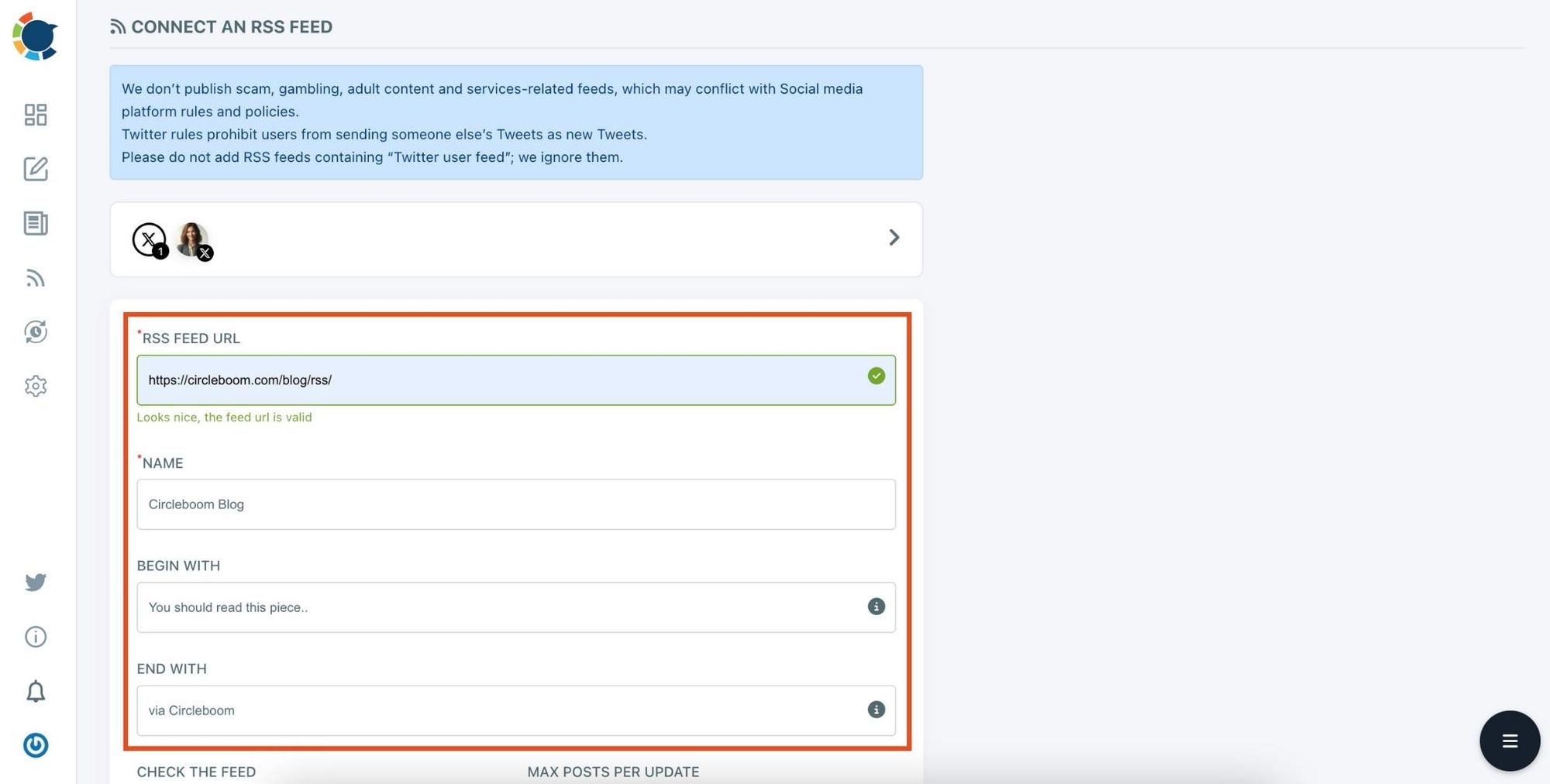
Step #6: Then, you can set time intervals and frequency to auto-post from RSS Feeds. Once you complete all the steps, finish the process by clicking on the "+ ADD RSS FEED" button.
Auto-posting RSS Feeds to Twitter is that easy!
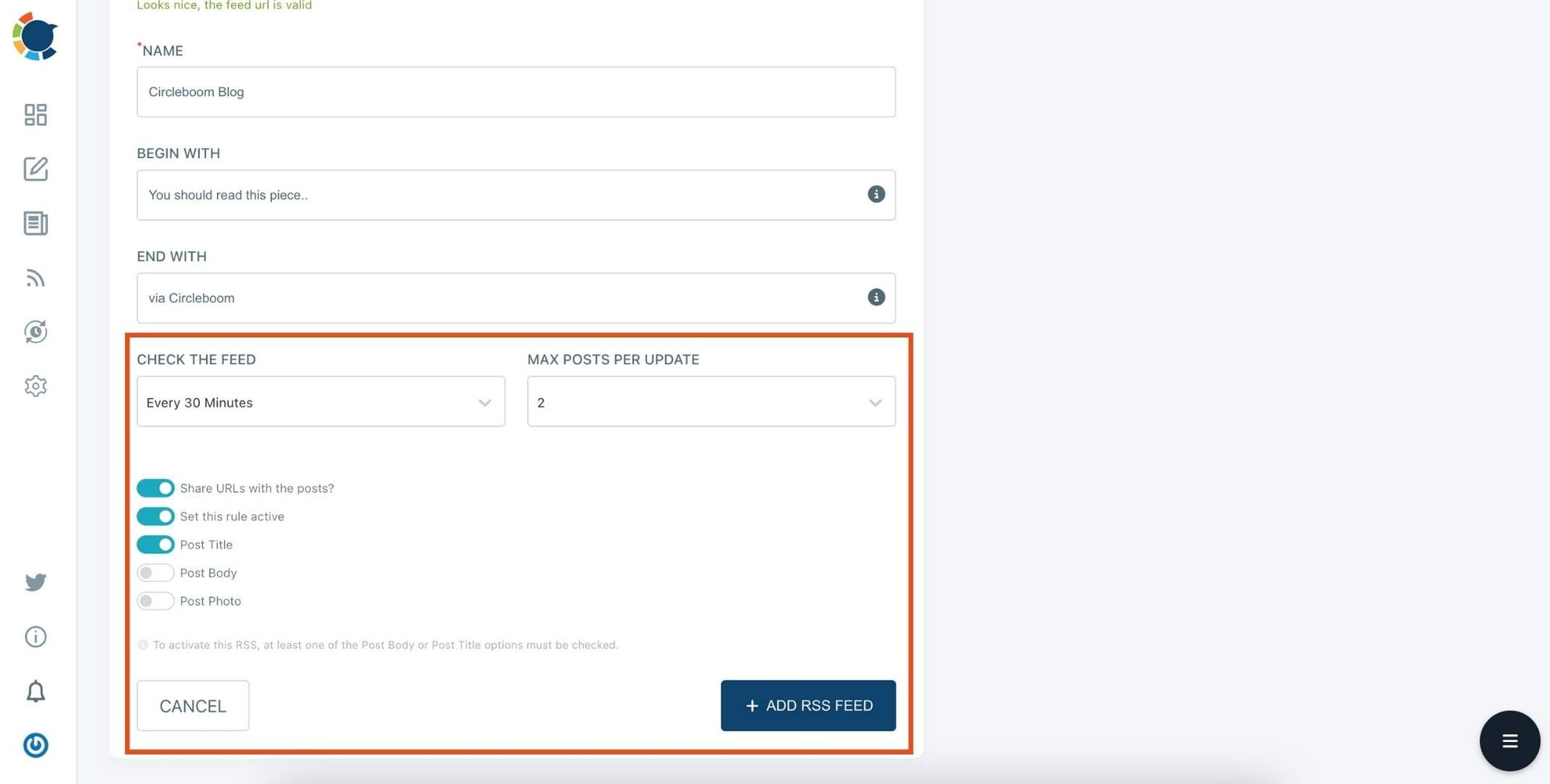
You can add multiple RSS feeds by following these steps!
Option#3: Find relevant content with Circleboom's Article Curator
Circleboom's Publish can also help you discover relevant content for your Twitter. All you need to do is select your interests from Circleboom's curation for more than 300 categories. You can reach out to thousands of content in these categories.
You can schedule tweets with these articles by adding them to your queue or scheduling them for a specific date.
Circleboom's Publish Tool is more than a basic Twitter scheduler with its Article Curator. We know that finding and creating rich content can be as hard as manually tweeting each post at an exact time. So, as Circleboom, we don't leave you in the lurch.
For more information, you can watch our hands-on video guide tutorial:
How to schedule tweets on the Twitter website?
It was not possible to schedule tweets on Twitter without a third-party app. Twitter was aware of the customer demand for a Twitter scheduler, and in May 2020, they launched their own Twitter scheduler.
You can use Twitter's native Twitter Scheduler to schedule tweets for future dates and save draft tweets and complete them some other time.
You can follow the guideline to learn how to schedule tweets on Twitter without a third-party app. Remember that you can only schedule tweets on Twitter from its web app. It is not possible to schedule tweets on Twitter mobile.
Step #1: Create your tweet on Twitter.
Log in to your account and start composing your tweet. Once you complete it, instead of clicking "Tweet," click the schedule icon.
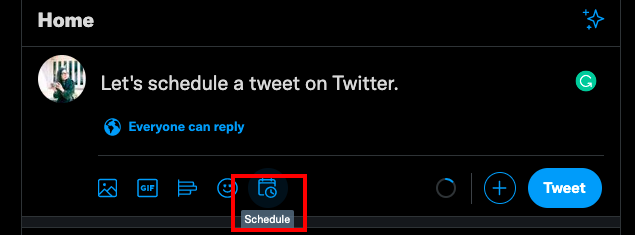
Step #2: Schedule tweets on Twitter.
As you click the schedule icon, a window will pop up. Set the date and time you want to schedule tweets. Then click "Confirm."
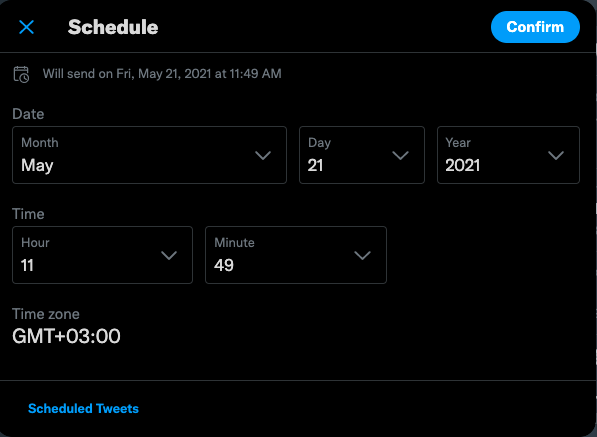
Step #3: Check your auto tweets.
You can also monitor your drafts and scheduled tweets on Twitter. Click the "Scheduled Tweets" at the bottom of the pop-up.
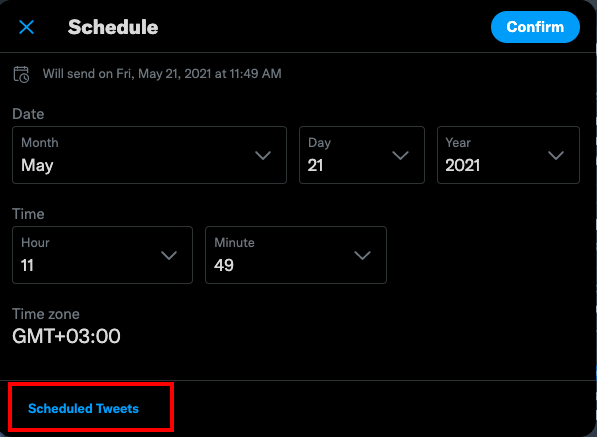
Final Verdict
Posting tweets manually can become exhausting and time-consuming for social media managers.
We know that you have a lot on your plate. Twitter scheduler tools can help you to save time, effort, and money while managing your tweets.
If you have many tweets waiting to be posted, it will be hard to schedule them one by one using Twitter's native Twitter scheduler.
Circleboom's innovative Publisher Tool is more than a basic Twitter scheduler.
By creating a queue with up to 800 content, you can select your desired posting frequency and start & end time and leave the rest to Circleboom.
Moreover, with its Article Curator and RSS Tweets tool, you can discover relevant and quality content for your Twitter audience in a few clicks.






