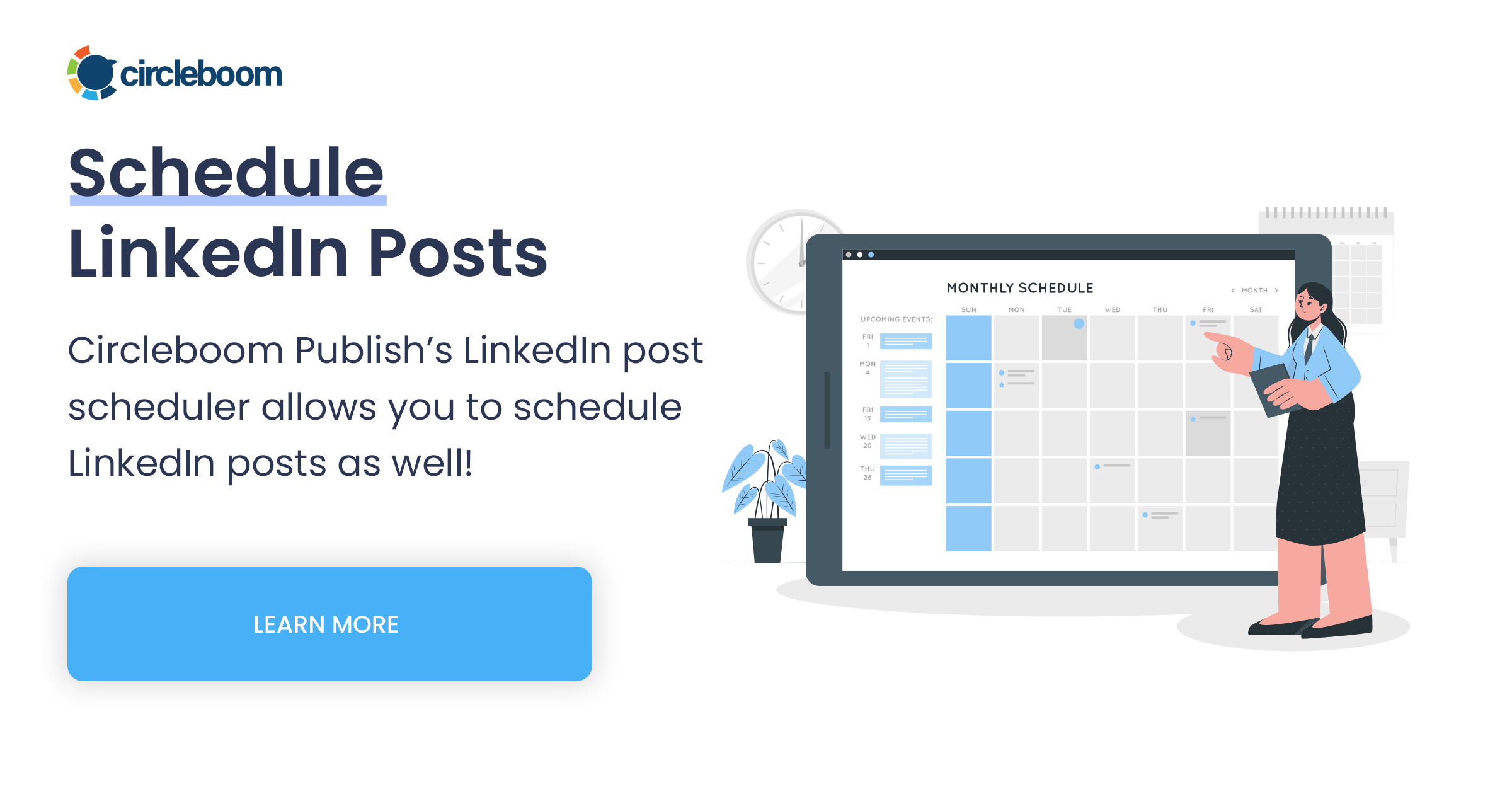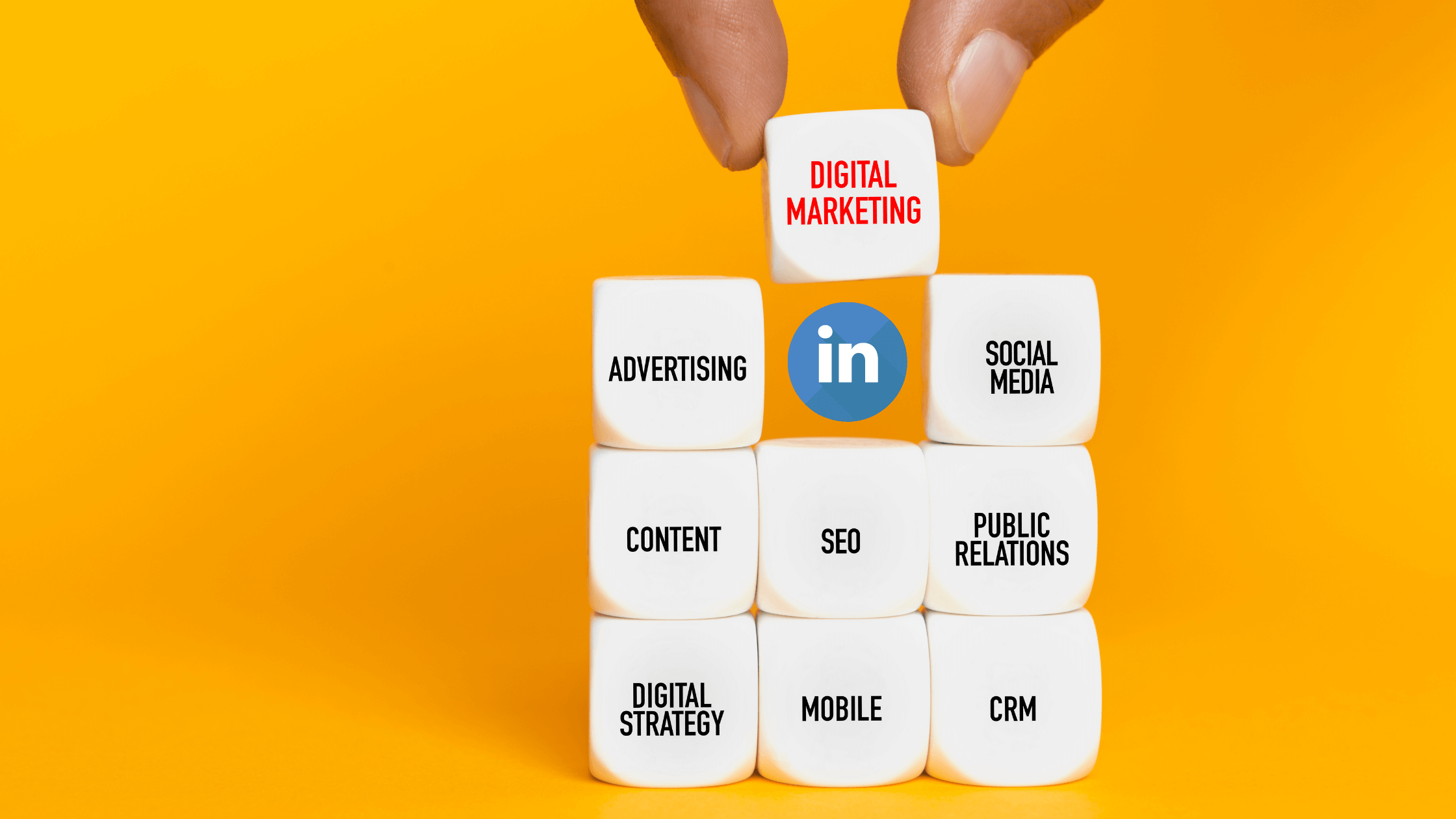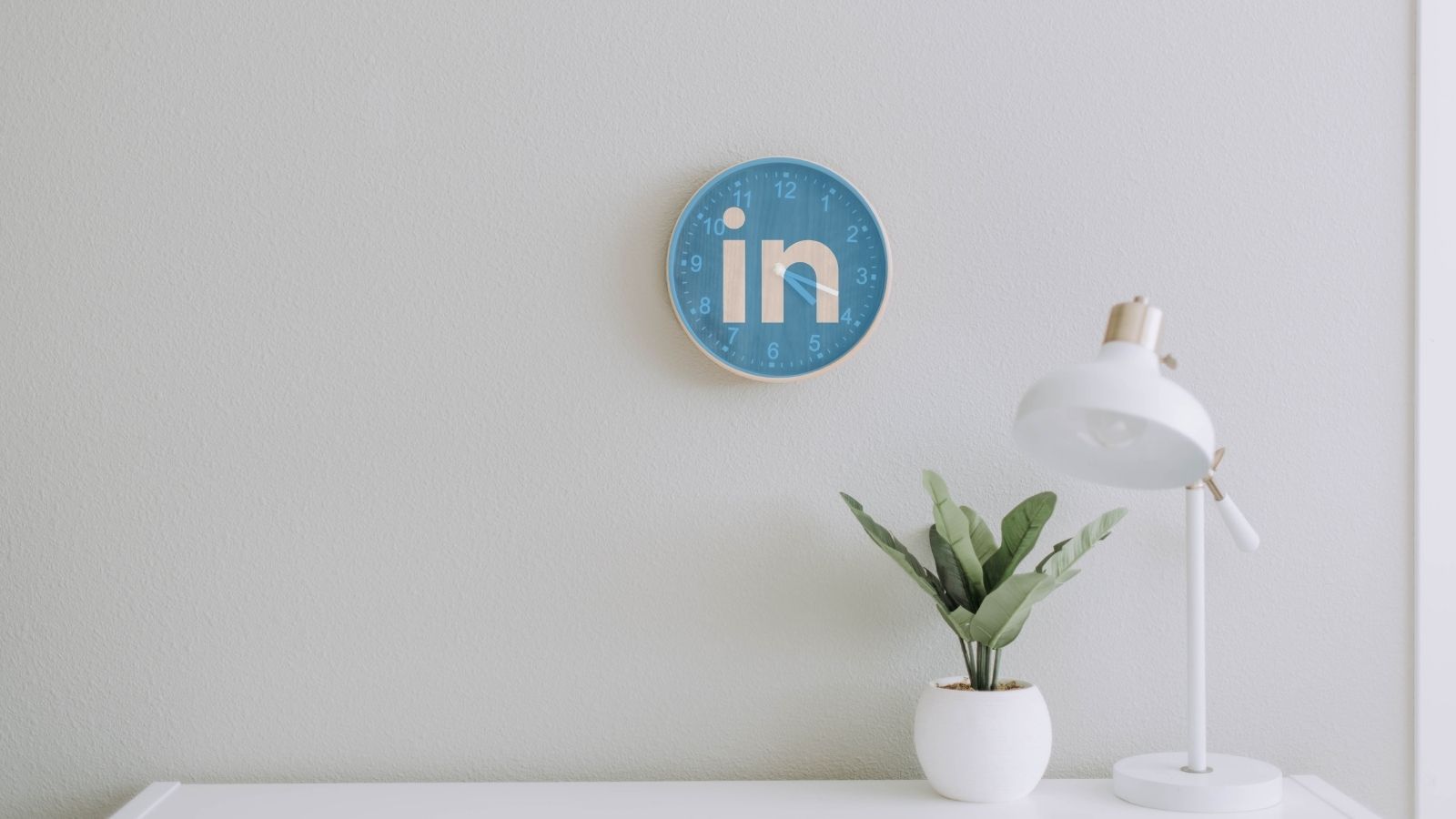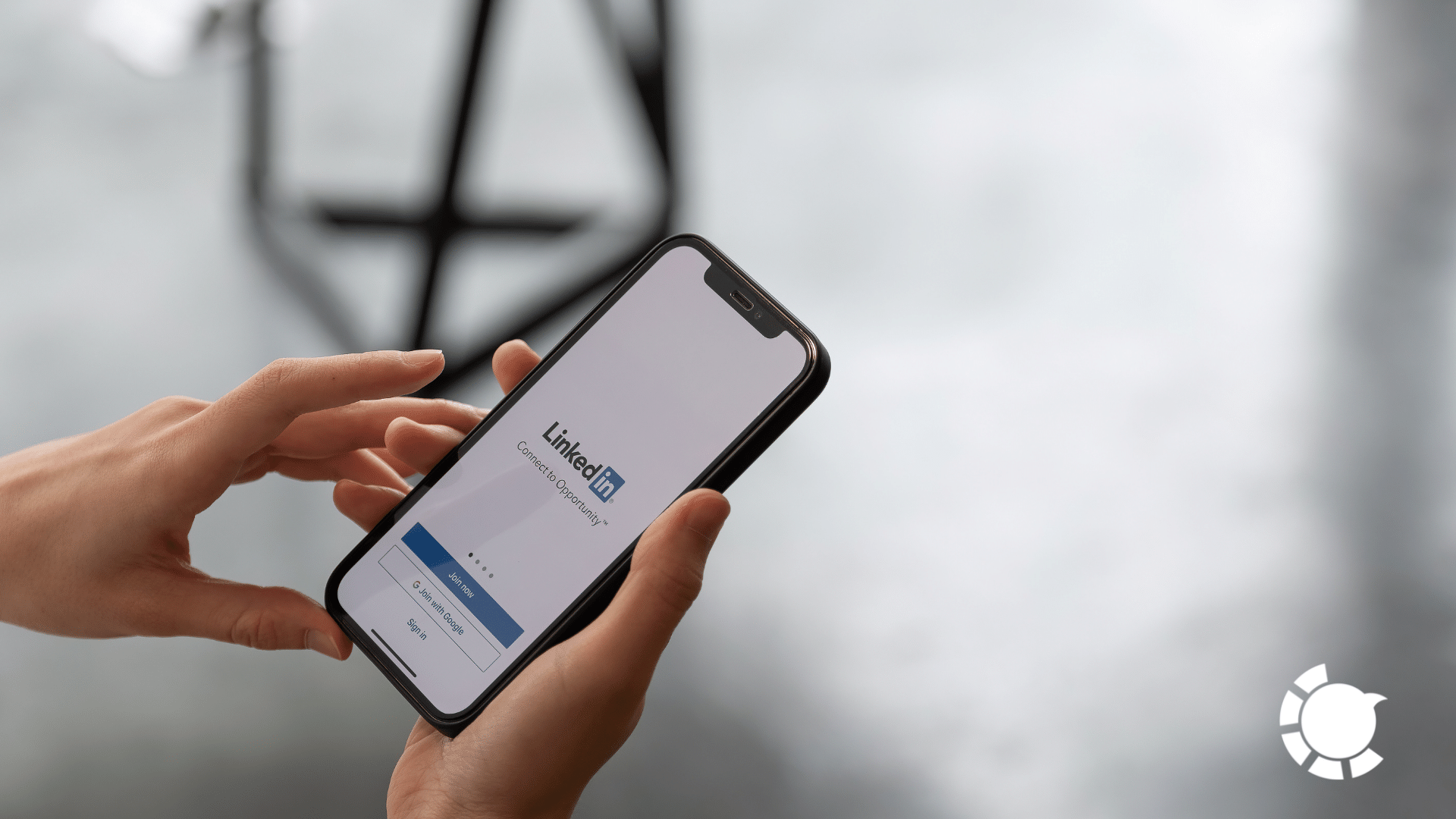LinkedIn is the go-to platform for business professionals looking to enhance their reach. With over 810 million members, this social network is a goldmine for maximizing your exposure.
You’re not sure how? Simple! Just write and post LinkedIn articles. You’ll get to show off your writing skills, establish yourself as a thought leader and reap the benefits of using LinkedIn to its full potential.
Still not sold yet? Okay, here me out on this: 45% percent of LinkedIn article readers are in high-level positions. Impressive, right? Writing a LinkedIn article is definitely something you should consider.
You may be worried that your LinkedIn articles will get lost in the feed. But you don’t need to worry about that at all! Only 1 million users published an article on LinkedIn. Your articles won’t be clogged up by other articles and you’ll benefit greatly from the first-mover advantage.
Publishing a LinkedIn article is very simple and free. That is not to say that you could do without a little help from excellent social media management tools like Circleboom Publish.
Circleboom Publish lets you schedule your LinkedIn posts to bring attention to your articles at the best time. It even finds the most relevant articles based on your interests when you just can’t find the right words to say what you have to say (Don’t worry, it happens to the best of us).
So what are you waiting for? Get writing ASAP!
What exactly is a LinkedIn article? How is it different from a LinkedIn post?
A LinkedIn article is very much like a blog article. While a LinkedIn post can only go up to 700 words for company profiles and 1,200 words for individual accounts, a LinkedIn article can go up to 120,000 words. With a LinkedIn article, you’ll have more than enough room to showcase your thought leadership skills. You can also add images, rich media, and hyperlinks to your article.
Another great advantage of a LinkedIn article is that it’s searchable on Google, while a LinkedIn post isn’t.
LinkedIn articles appear in the Activity section of your profile. If you’ve not published any articles, this section will only show your recent activity.
Your connections and followers will see your articles on their feed and sometimes receive notifications when you publish an article. If you make your article public, its reach will go beyond your connections and followers. LinkedIn will make sure that your article will show up on other users with similar interests. You can also share your articles on LinkedIn, Facebook, or Twitter.
You can learn more about LinkedIn articles here. Also, you can check our detailed guide on how to find unique articles to share on LinkedIn here:
Topic ideas for a LinkedIn article
Coming up with the best topic ideas for a LinkedIn article can be tricky. Here are some suggestions that might help you with choosing a topic:
- Latest developments in your industry and your opinions
- Your anecdotes about your professional experience
- An answer to a question you often get from your clients
- Case studies
- Engagement-inviting articles
The last suggestion applies to all topic ideas. You should make sure to ask questions to your audience and invite them to share their thoughts about your article. You can enable or disable comments on your LinkedIn articles whenever you want.
Need more inspiration?
If you need more inspiration for writing a LinkedIn article, you can check out LinkedIn’s predictions about 29 Big Ideas that will change our world in 2022. These big ideas will be relevant for this year and beyond. Coming up with an article topic inspired by these big ideas is likely to attract the attention of a large audience.
Do you need to see some examples first? That’s perfectly fine. Here you can find a list of the most shared articles on LinkedIn in 2021. You can check these articles out to get inspired for a topic or gain insight into structuring your article.
Not in the mood for writing? There’s nothing wrong with that! You can always get a little outside help when it comes to diversifying your LinkedIn content.
How to write a good LinkedIn article
Writing a LinkedIn article is your chance to shine with your thought leadership and writing skills. A good LinkedIn article will show your audience that you have in-depth knowledge about your topic and that you have what it takes to share your knowledge in a coherent way. Let’s look at some tips and suggestions that will help you find your voice.
#1: Do research. Find out what others have been writing about your topic. Focus on the aspects that set your ideas apart from the others. Emphasize the uniqueness of your ideas. You can bring a new perspective to a previously talked about topic.
#2: Add personal elements. If you have personal experience with your topic or interesting anecdotes, you should definitely include them in your LinkedIn article. Adding a personal touch to your writing will make your audience relate to you more easily.
#3: Choose a headline. First impressions matter. Your headline will be the first impression that your audience will get of your LinkedIn article. You should make it as interesting as possible. Headlines like “How to Write a Good LinkedIn Article” or “7 Ways to Write a LinkedIn Article” work best.
#4: Make your article reader-friendly. No one’s going to read a big ol’ chunk of text that’s not separated into paragraphs. Format your article to make it readable. Subheadings, links, or bullet points are always a good idea.
#5: Add visuals. Choose images that suit your topic the best. Images are great for readers to visualize your article. And written content with images has 650% more engagement rates!
How long should LinkedIn articles be?
LinkedIn allows its users to write up to a whopping 120,000 words for an article. To put it in perspective, J.R.R. Tolkien’s The Fellowship of the Ring has 187,790 words. So it’s a good idea not to aim for the maximum word limit on a LinkedIn article.
Tom Popomaronis has found that articles of 1500-2000 words perform the best. That length should give you ample room to make all the points you want to make. Make sure to include relevant keywords in there!
How to use a LinkedIn article for your business
In other words, what are the benefits of a LinkedIn article? Why should you invest time and energy in writing a LinkedIn article? There are multiple advantages of LinkedIn articles that will help your business. Let's take a look at them.
#1: Build connections. LinkedIn is the biggest online professional network. Publishing a good article on LinkedIn will earn you engagement and interaction which can turn into valuable connections.
#2: Tell your story. A LinkedIn article is an excellent way of sharing your ideas and telling your story. You can expand your LinkedIn presence beyond your profile and your resumé.
#3: Get noticed. Engagement means visibility. With a LinkedIn article, you can enhance your exposure.
How to publish articles on LinkedIn
Publishing your article on LinkedIn is super easy in just a few steps. The only caveat is that you can’t do this on mobile, so make sure you’re on the desktop before you begin.
Step #1: Near the top of your home page, you’ll find the Write article option. Click on it to get publishing.
Step #2: Choose an attention-grabbing headline. Don’t go overboard and make sure to be to-the-point. Save your words for the article itself. Headlines like “7 Ways to…” or “How to…” are generally preferred and well-liked. In fact, these kinds of articles are twice as likely to get views.
Step #3: The next step is formatting. This step is crucial for making sure that your article is readable. You can include subheadings, bullet points, and numbered lists. You can also make your text bold, italicized, or underlined. If you want to add a hyperlink, just click on the Link icon on the toolbar.
Content that is divided into 5, 7 or 9 subsections performs the best. Keep that in mind while formatting your article.
Step #4: Visual content is the icing on the cake. Adding images, videos, or rich media to your article is essential.
First, you’ll need a cover image. Your cover image will appear along with your article headline, so make sure to choose an interesting one. The best cover image size for a LinkedIn article is 744 x 400.
Next, you can embed visual content into your article. Just click on the icon on the left of the article section.
A new video will pop up. You can select what form of visual content you’d like to add to your article. You can use Unsplash, Giphy, or Canva to find and create the best visuals for your article.
LinkedIn favors articles with exactly 8 images. No one knows why for sure, but it’s a great tip nonetheless. The optimum image size for your article is 1200 x 644.
Step #5: When you’re all set, all you have to do is publish your article!
If you don’t publish it, LinkedIn will automatically save it as a draft. You can always come back to your article to edit it after you publish it, or delete it altogether.
Can you publish a LinkedIn article on a LinkedIn company page?
The answer is yes, you definitely can! The process is identical to publishing a LinkedIn article to your personal LinkedIn account. The only thing you need is to have admin privileges on the LinkedIn company page.
You’ll need to click Write article and follow the same steps to publish articles to a personal account.
If you want to learn more about publishing LinkedIn articles on a LinkedIn company page, you should check out our guide here.

So what’s the next step after you publish your article? Now it’s time to share it with the rest of the world!
Let's cut it short to present to you the easiest way. If you’re feeling stuck or don’t feel like writing an article, you can always use the Article Curation feature by Circleboom Publish.

How to share a LinkedIn article
Don’t just rely on the LinkedIn algorithm to do its magic for you, share your article with the rest of the world to see! Just click on the Share option at the bottom of your article.
You can share your article on LinkedIn in a post or in a message. You can also share it directly on Facebook and Twitter, or copy and paste the link to your article wherever you wish.
One great tip while sharing your article in a LinkedIn post is to use hashtags. Hashtags will enhance the visibility of your article.
LinkedIn will come up with hashtag suggestions while you’re typing your hashtags in your post to share your article.
Now that you’ve shared your article once, why stop there? Why not share it again later? LinkedIn articles have a greater lifespan than LinkedIn posts, so it’s best to use this to your advantage. You can share your old articles again in LinkedIn posts to get them back in circulation and get even more views. The sky's the limit!
While you’re resharing, make sure to underline a different feature of the article each time. This way, you can make the old look new.
Is it okay to repost on LinkedIn?
This is a little bit tricky. There are some do's and don'ts to reposting on LinkedIn.
Firstly, you should make sure that the article you want to repost has a topic within the interest areas of your audience.
If you've found an article written by someone else that you're sure your audience will appreciate, then go ahead and share it on LinkedIn. Make sure to include your thoughts on the article while you're sharing it. Check out this article here to learn more about "repost etiquette".
While it might be tempting to repost every article on your blog, try to be a little pickier. Consider the success potential of each article on LinkedIn. Let's say you're thinking about reposting an article on your blog, ask yourself the following questions:
Would this article do well on LinkedIn?
Would my audience on LinkedIn find this article interesting?
Does this article fit the criteria of a good LinkedIn article?
How to find quality articles for LinkedIn
Circleboom Publish offers the best tools for LinkedIn on a single dashboard. Here’s how to use the Article Curation feature when you’re having writer’s block.
Step #1: Log in to Circleboom Publish. If you don't have an account, you can easily create one here.
Step #2: Click on the LinkedIn option on the Circleboom Publish dashboard. You can manage all of your social media accounts on this single dashboard.
Step #3: On the left-hand menu, you’ll see the Discover Articles option.
Step #4: You can select your interests to find the best articles you need. Once you’ve selected your interests, relevant articles will appear on the page.
Next, all you need to do is pick the articles that you’d like to post to your LinkedIn account.
How to share RSS feeds on LinkedIn
If you're looking for a way to diversify your LinkedIn content, you should consider integrating your RSS feeds with LinkedIn. This way, you'll get to establish yourself as a reliable source of information and your articles will get more views and engagement.
Circleboom Publish has the RSS to LinkedIn feature which will make it super easy for you to connect your RSS feeds on its intuitive dashboard.
Check out our guide RSS to LinkedIn: Connect any RSS Feed to LinkedIn in seconds! to learn more about this useful feature.
What's the best time to publish LinkedIn articles?
If you’re wondering about what the best time is for publishing or sharing your article in a LinkedIn post, we got the answer for you.
The best days to post content on LinkedIn are:
- Between Tuesday and Thursday
- Early in the morning, lunchtime or early evening work best for posting during this time period
- You can also post between 10 am and 11 am on Tuesdays
The worst time to post? Sleeping hours (10 pm - 6 am), and immediately before Monday and after Friday night is a big no-no.
Can you schedule articles on LinkedIn?
The bad news is that you can’t schedule your LinkedIn articles to be published at the optimal time as of now. Third-party tools can’t help you with that either.
But if you’re looking for a way to schedule your LinkedIn posts, you can find everything you need in the Linkedin Post Scheduler tool of Circleboom Publish.
Circleboom Publish offers a user-friendly LinkedIn post scheduling service that’s guaranteed to help you navigate LinkedIn much more comfortably. You can schedule posts to be published right before you publish your LinkedIn article to announce and draw attention to it. Likewise, you can also schedule your posts to be published after your LinkedIn article sees the light of day to call attention to it.
Review your LinkedIn Analytics
It’s always a great idea to analyze your performance on LinkedIn. This way, you can see if you’re meeting your goals based on the metrics that LinkedIn’s native Page Analytics offers for free. You’ll need to be a page admin to access this feature.
LinkedIn Page Analytics includes:
#1: Update (for desktop) or Content (for mobile) Analytics
Update analytics and mobile analytics help you keep track of the effectiveness of your linkedin post.
#2: Follower Analytics
Follower Analytics is the place for learning all about your audience. These metrics show the demographics of who is interacting with your content.
#3: Visitor Analytics
Visitor Analytics shows you the demographics of visitors to your profile who haven’t followed you on LinkedIn. Analyzing these metrics can offer you invaluable insight into encouraging these visitors to become followers.
#4: Employee Advocacy Analytics
These metrics let you evaluate the quality of and engagement with employee recommended content.
#5: Talent Brand Analytics
Talent Brand Analytics shows you the engagement with your Career Pages so that you can pump new blood into your brand.
LinkedIn allows you to view the analytics of individual posts and articles too.
View your Post Analytics
You can track the performance of your LinkedIn articles with LinkedIn’s Post Analytics. You can see the following metrics about your LinkedIn articles:
- Engagements
- Discovery
- Impression demographics
- Article performance
- Article viewer demographics
These metrics are crucial for analyzing the performance of your LinkedIn articles. For example, if your engagement rates are low, you can always diversify your content to attract more attention or include engagement-inviting questions in your articles.
Wrapping up
It's all about networking on LinkedIn. Finding quality articles to publish on LinkedIn and becoming a thought leader is a proven approach to extending your professional circle.
You should definitely consider publishing articles on LinkedIn if you’re looking for more exposure in the online world of business. LinkedIn articles are great for boosting your visibility and improving your thought leadership skills.
In only a few clicks, Circleboom Publish will help you uncover trending articles in your field.
You don't have to spend hours searching the internet for great content when you use Circleboom Publish.