I’ve used Twitter (now X) for years to share my thoughts, engage with trends, and connect with others. But there was one thing that I couldn't quite figure out: why was my follower count staying the same?
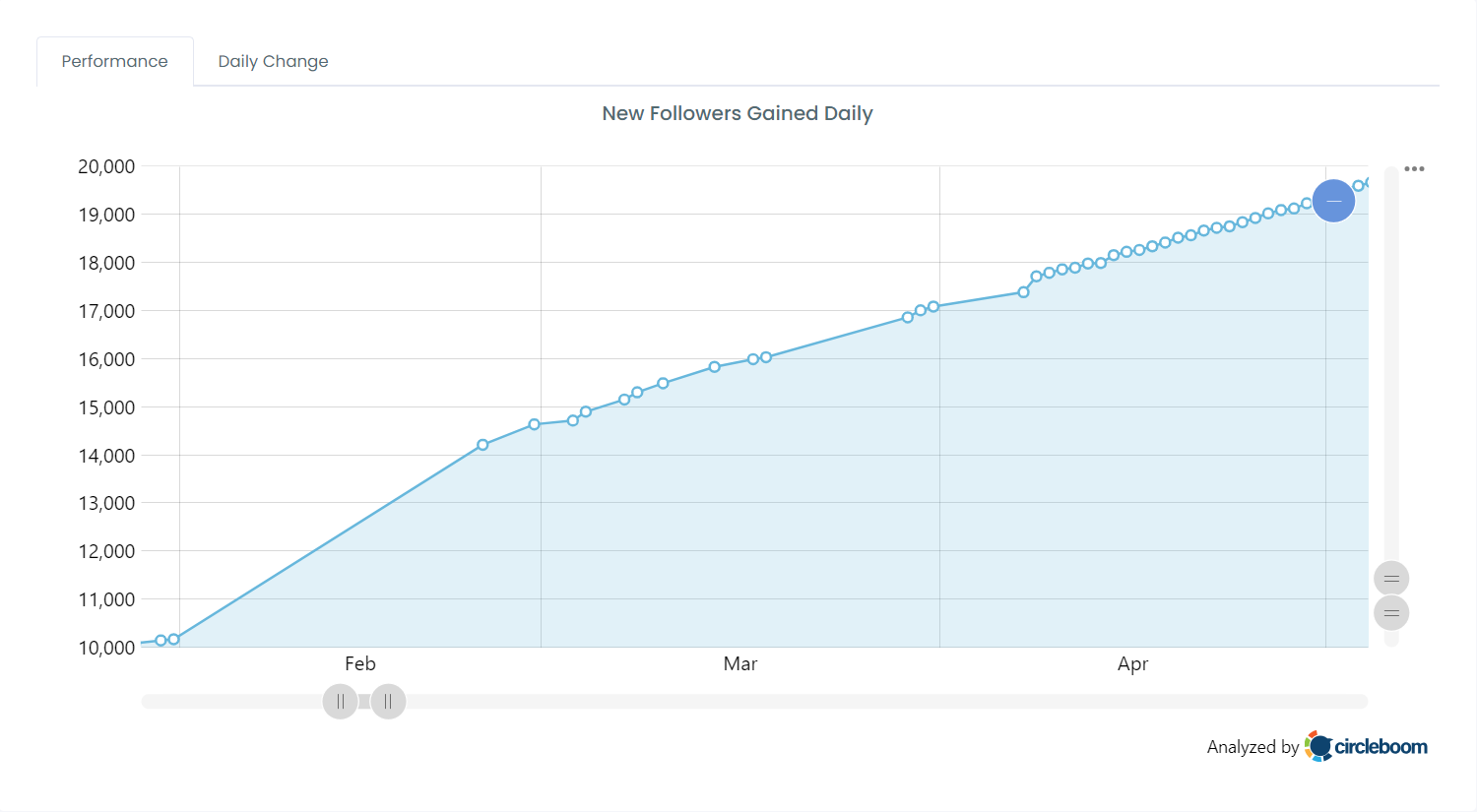
It wasn’t increasing, and whenever I gained new followers, they would leave as quickly as they arrived. My followers came and went, but none stayed.
Why? Or did you buy followers? Never do it ⬇️

So, I decided to try a new tactic, which changed everything.
Before giving you the best tips to grow your X followers, I need to confess that more followers mean nothing if you can't increase your engagement. If someone asks me if I want 10x followers or 2x engagement, I will definitely choose 2x more engagement!
What can I do with 10x more followers if they don't like or retweet my tweets? Therefore, I need hacks to grow my engagement on X, not my followers ⬇️

The Initial Tactic: Following Other Accounts' Followers
One of the most common pieces of advice for gaining followers on Twitter is to follow other people’s followers, especially those following accounts similar to yours. So, I tried this approach. I followed influencers’ followers, especially those in my niche, hoping they would follow me back.

But I quickly ran into a problem.
Following hundreds of people manually was time-consuming. When I got into the groove, Twitter started limiting the number of accounts I could follow daily. Despite all the efforts, I didn’t see a significant increase in my followers. It felt like all my hard work wasn’t paying off.
Finding the Solution
That’s when I used Circleboom Twitter, an official partner of X/Twitter and a powerful tool for efficiently managing and growing your Twitter account.
Circleboom makes it easy to search for and mass-follow people with just one click. It allows you to access the full following list of any account you want to target. Instead of painstakingly going through profiles one by one, Circleboom helps you follow large groups of users automatically without raising red flags with Twitter. This meant I could follow hundreds of accounts safely and effectively.
With Circleboom, I could target specific followers, such as those of tech influencers, and follow them with just a few clicks.
Being Specific: Following Tech Influencers' Followers
I realized that targeting random users wouldn’t yield the results I needed. I had to be strategic about who I followed. So I narrowed my focus to the tech niche—an area I’m passionate about—and used Circleboom to follow tech influencers.
Circleboom made it easy to identify and follow these tech followers en masse. After a few days, I analyzed the results.
Out of the 100 accounts I followed, 35 followed me back.
This 35% return rate was far better than my previous tactic, and it became clear that Circleboom was the tool I needed all along.
When some of the followers didn’t follow me back, I unfollowed them using Circleboom’s unfollow feature. This allowed me to keep my follower/following ratio in check without putting in more manual effort.
Step-by-Step: How to Use Circleboom for Following and Unfollowing
Here’s a step-by-step guide on how I used Circleboom to follow and unfollow users:
Step #1: Log in to Circleboom.
Register now if you don't have an account yet!
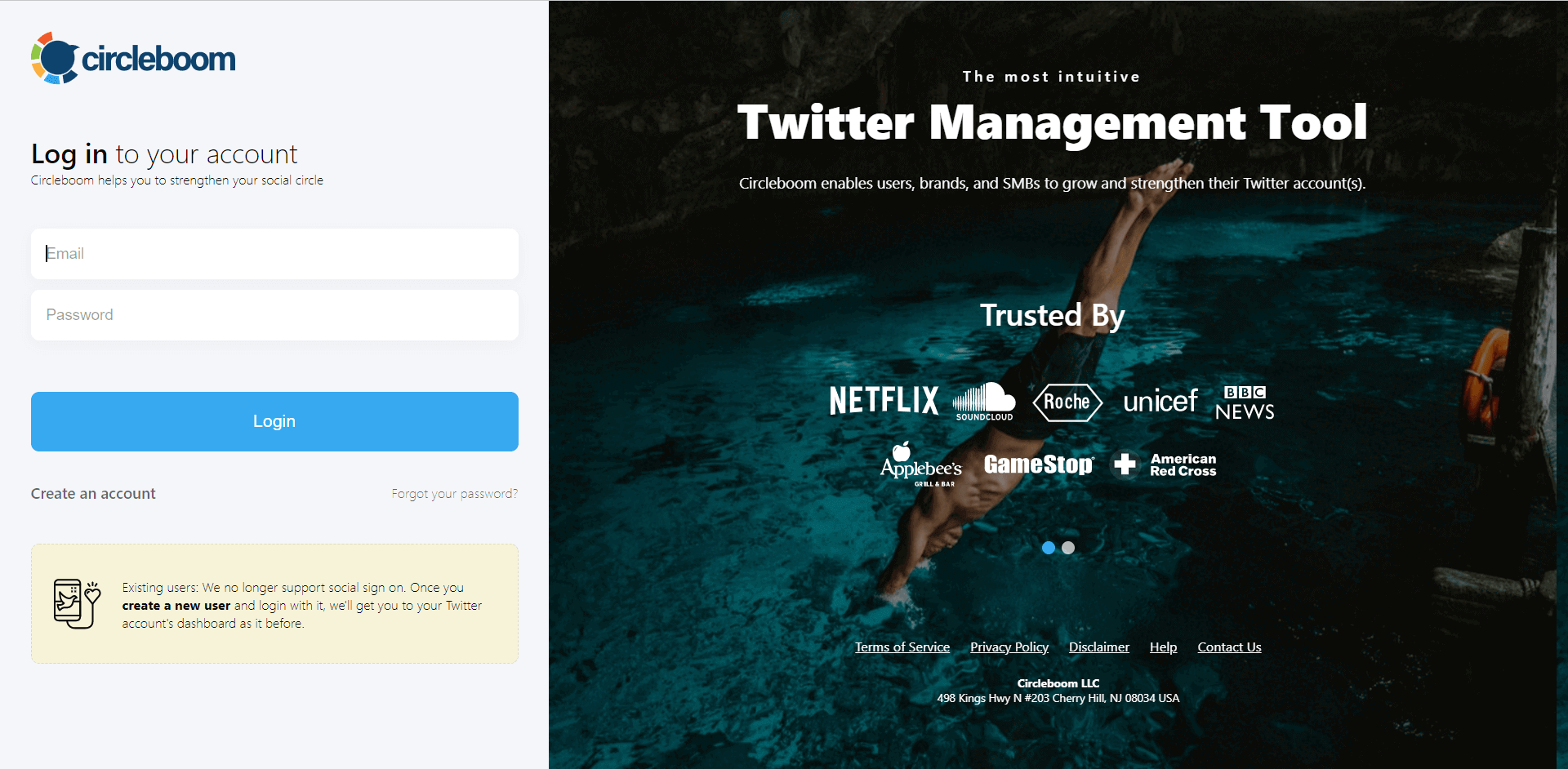
Step #2: Authorize Circleboom with your Twitter account upon signing in.
This entire process can be completed within seconds.
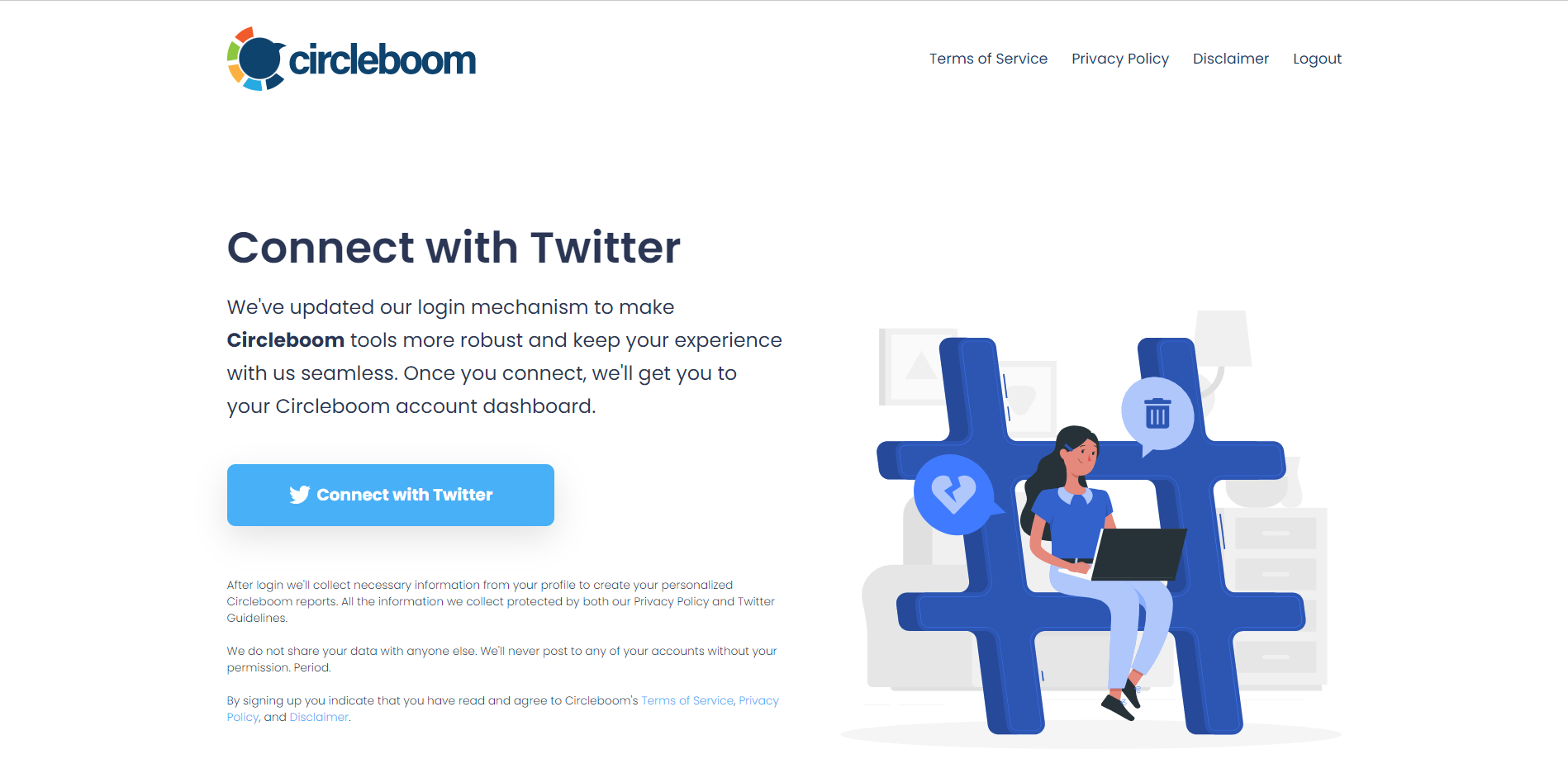
Step #3: Locate the "Search" function in the sidebar.
From there, select "Account Search" to proceed.
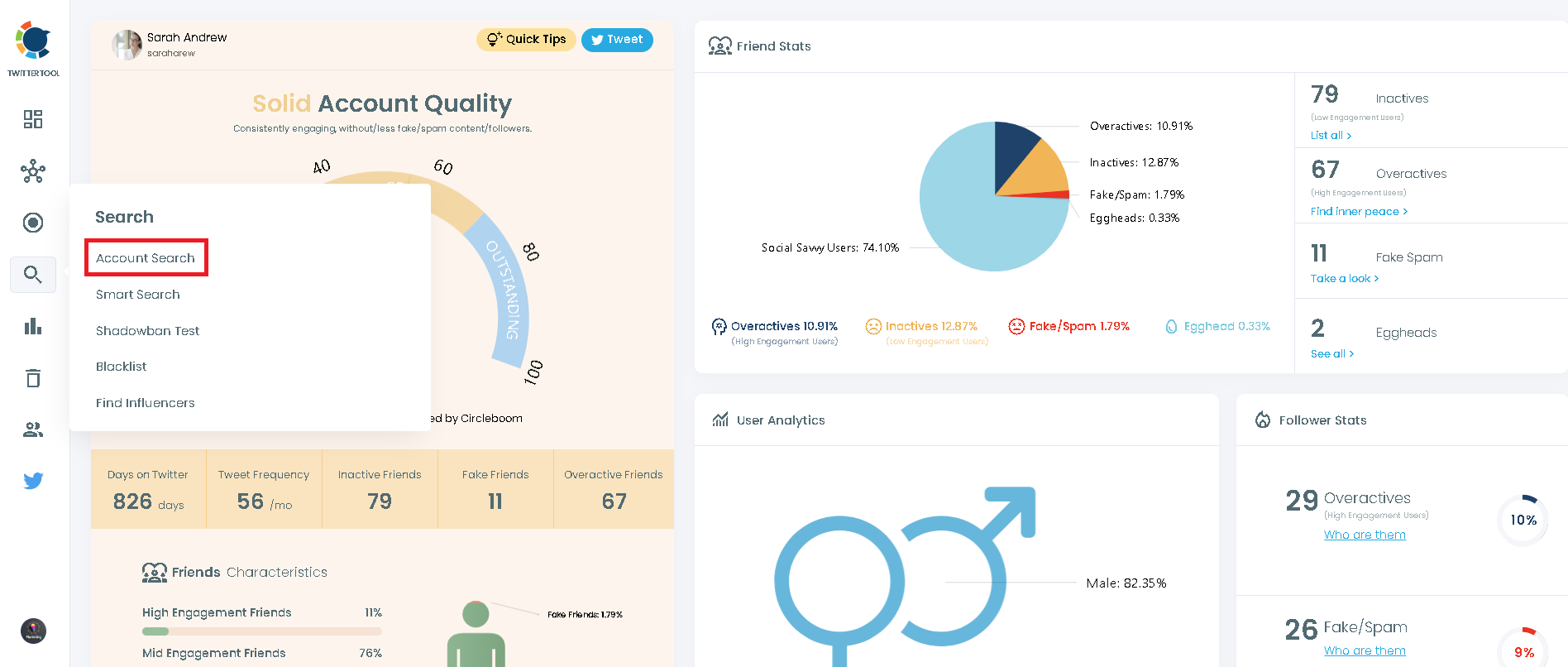
Step 4: The Account Search feature offers two options: "Display Friends" and "Display Followers."
If you want to see who follows a particular user, enter the username and select "Display Friends."
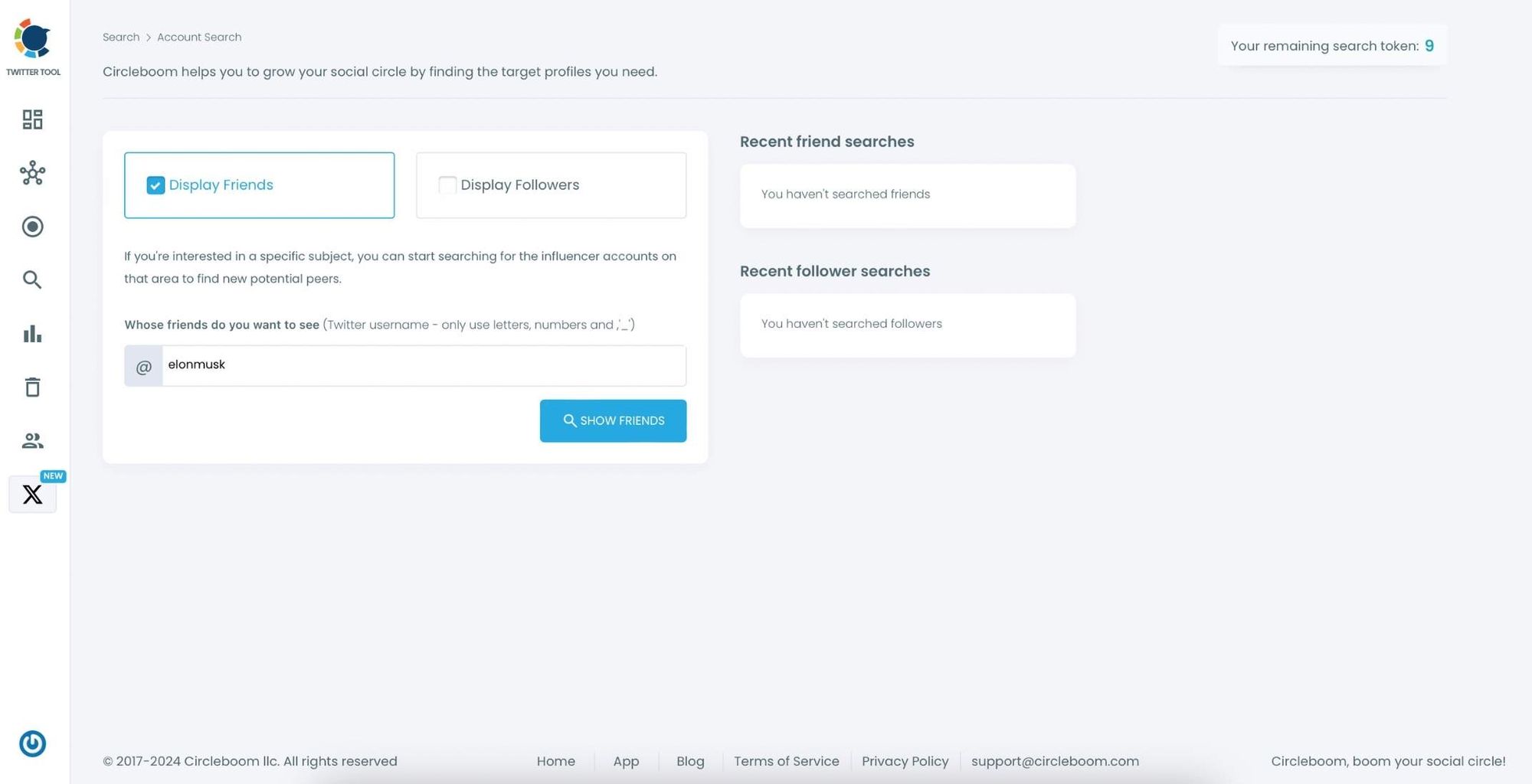
Step #5: To swiftly refine your search results, utilize the filter options above the search box.
This allows you to view verified accounts, filter out inactive ones, apply minimum follower count or join date limits, and so on.
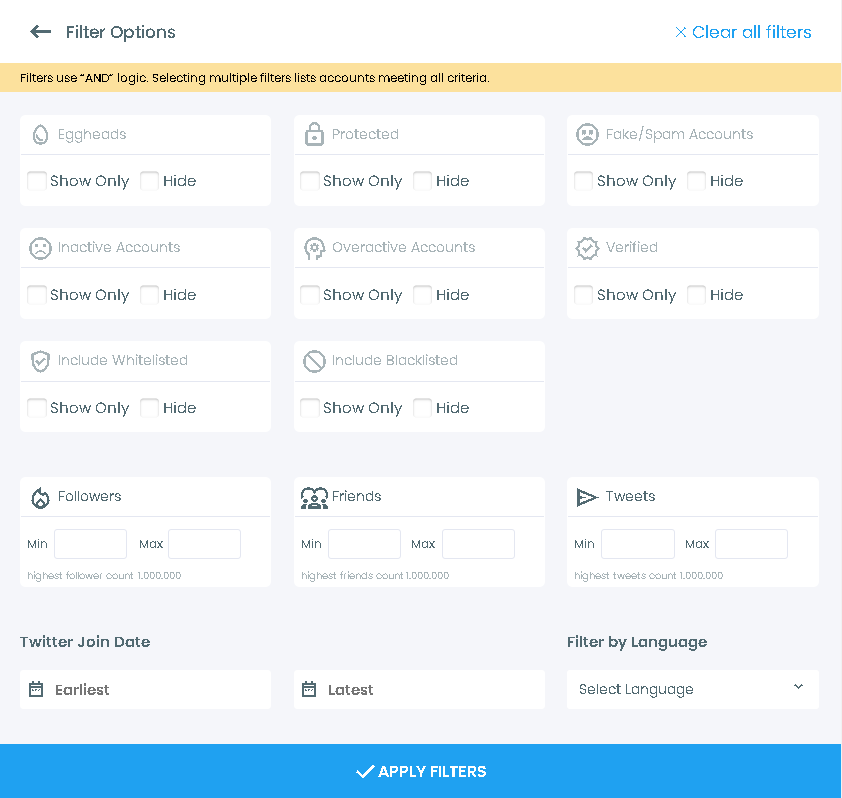
Step #6: Circleboom will present a comprehensive list of the followings of the targeted Twitter profile.
You can sort or filter them for better inspection, or you can visit these profiles on Twitter to examine them in more detail.
Now you can Follow all of them with one click, or one by one.
If you want to see an account with more than 2,500 followers, export the followers into CSV.
You will receive the list in the email once you click "Export all" from the top right.
The capabilities of Circleboom Twitter are not limited to searching and exporting Twitter accounts. You can also
- delete your tweets and likes,
- spot fake followers or Twitter bots,
- see who unfollowed you,
- and get an in-depth analysis of your profile with many details.

Creating Content: Using Circleboom AI Tweet Generator
However, following accounts isn’t enough. If you want people to follow you back and stay engaged, you need to provide valuable content. That’s where Circleboom’s AI Tweet Generator came in handy for me.
Here’s how I used Circleboom AI Tweet Generator to create engaging tweets:
Step#1: Log in to Circleboom Publish with your account.
If you don't already have a Circleboom account, you can get one in seconds for free!
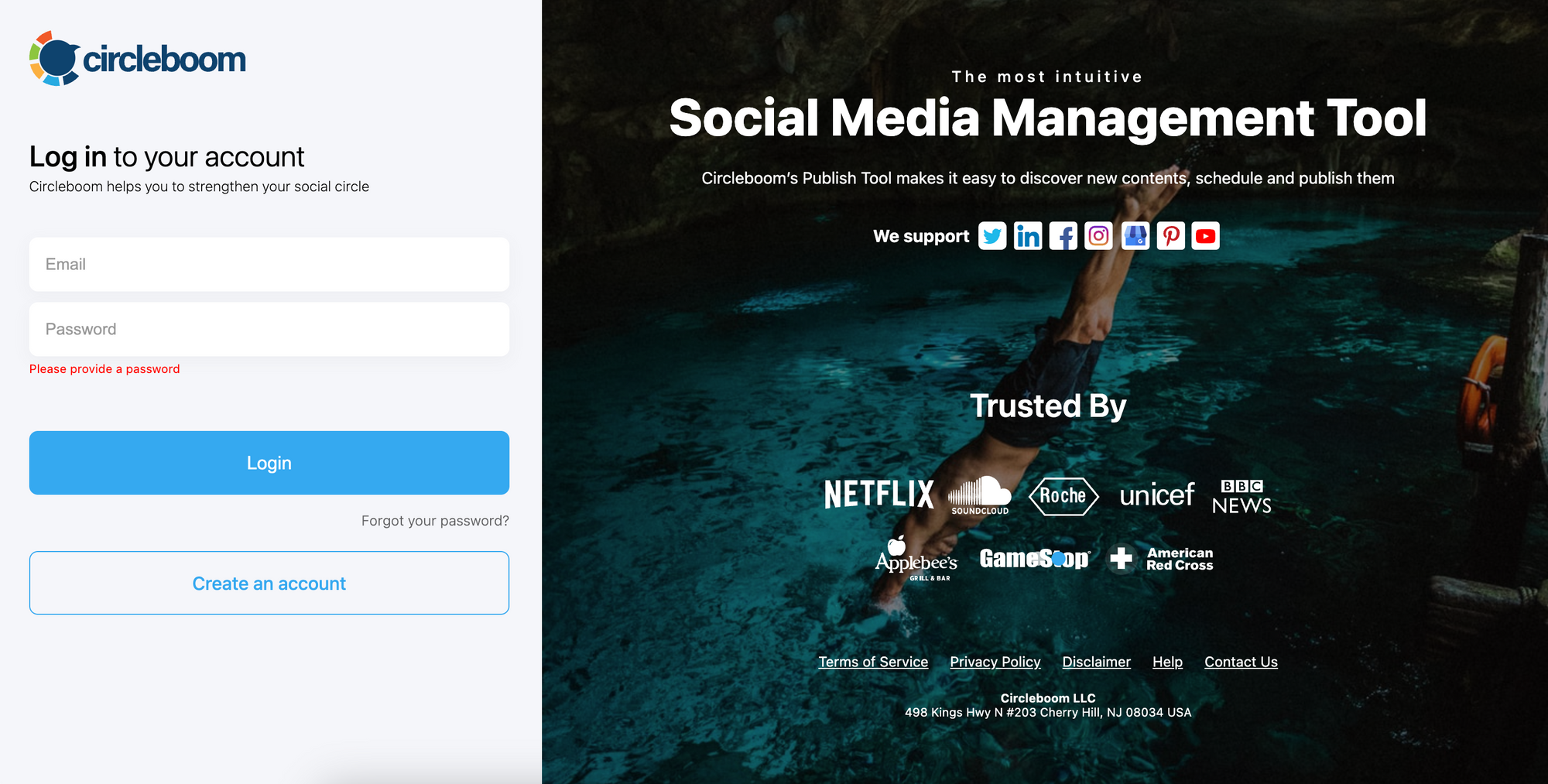
Step#2: If this is your first time using Circleboom Publish, you will see several options for Twitter, Facebook, Instagram, LinkedIn, Pinterest, and Google Business Profile.
Select Twitter and connect your account(s). You can add multiple accounts from each platform.
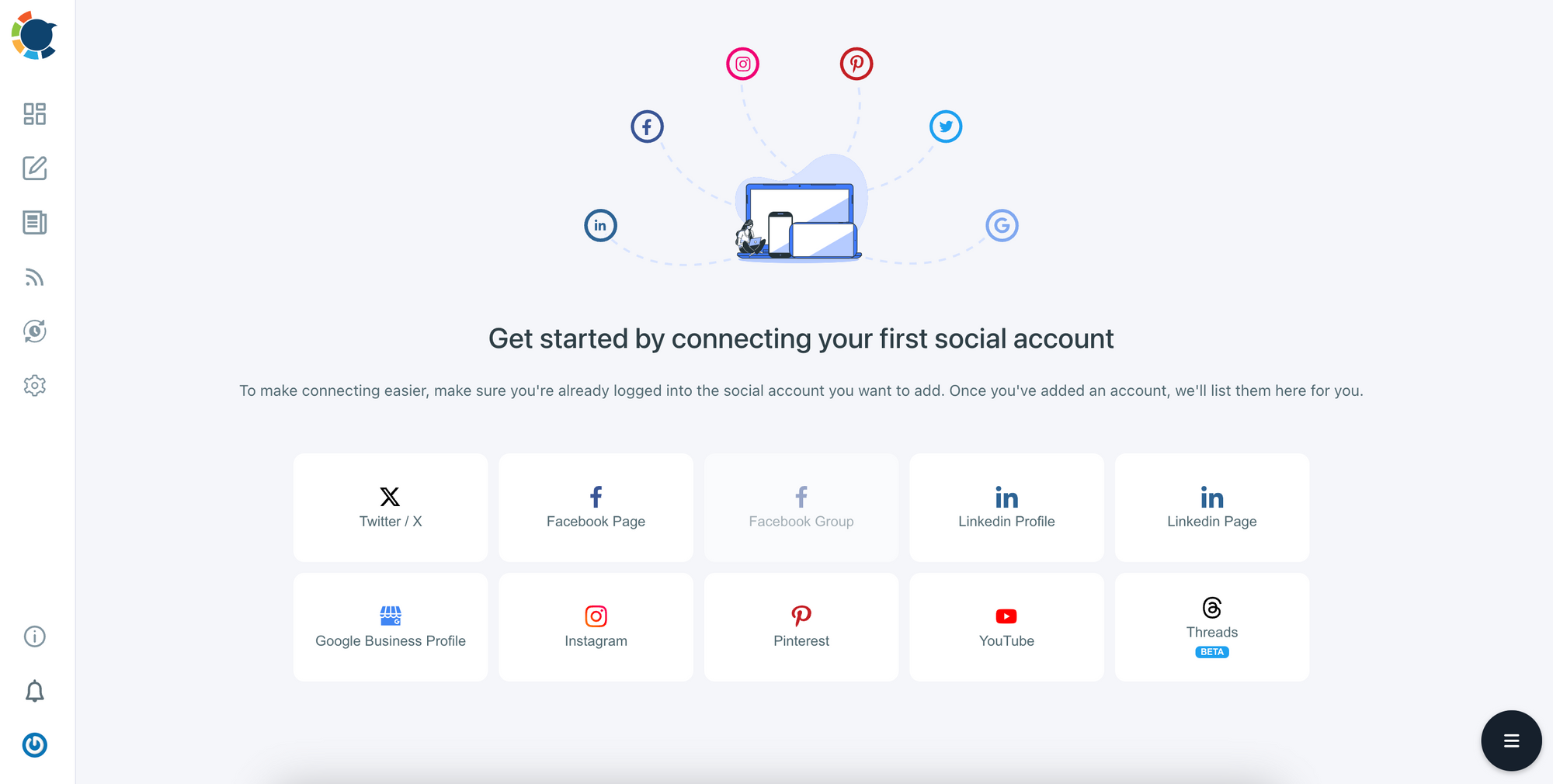
Step#3: You should click on the “Create New Post” button to create tweets. As you see, there are specific post options for each platform. You can choose Twitter Specific & Threads, too.
You’ll proceed to account selection.
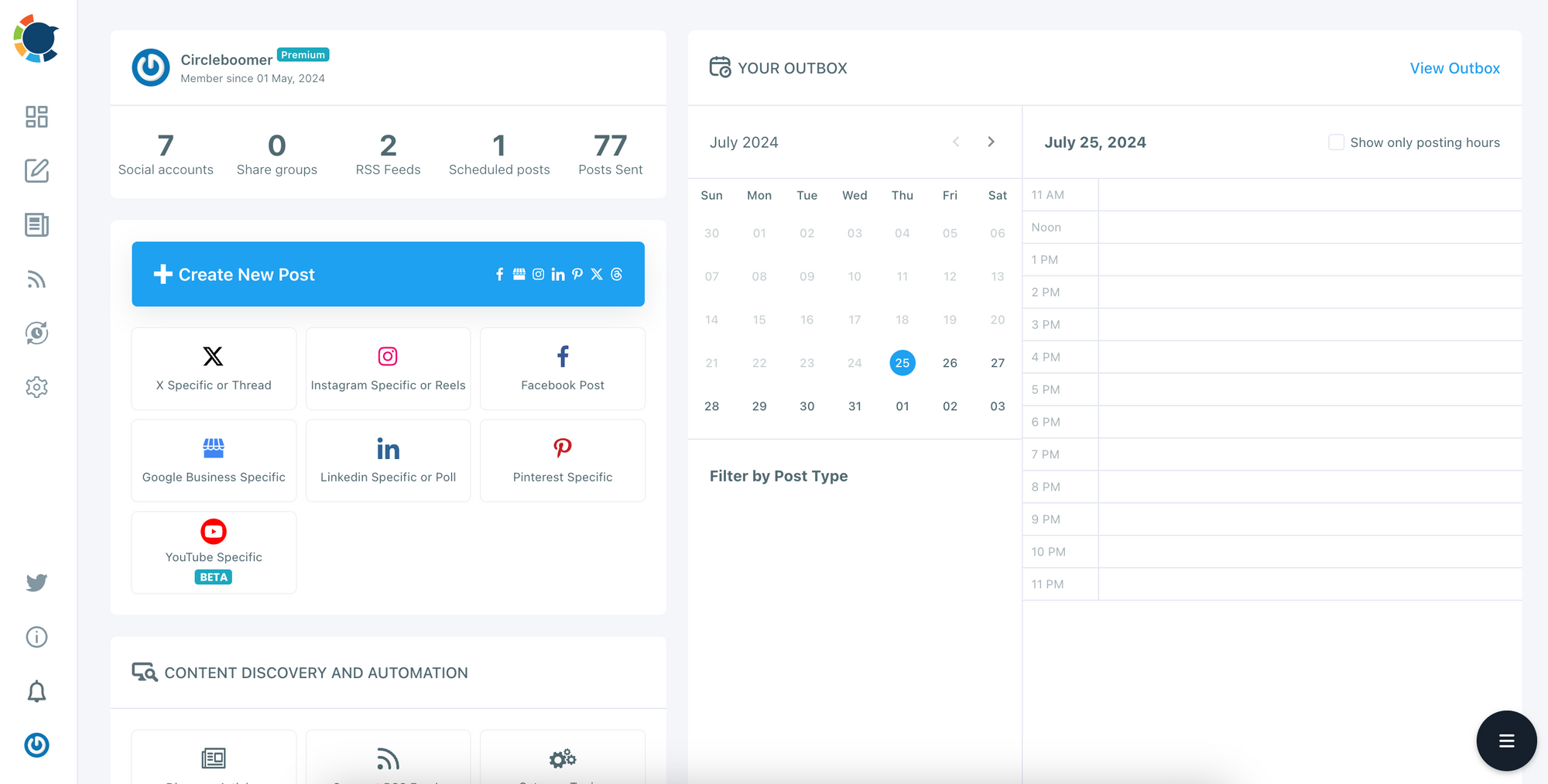
Step#4: The social media image generator on Circleboom has 4 options: Canva, Unsplash, Giphy, and Google Photos. You can also upload your own files to send them directly.
Canva allows you to curate and design images. You can also edit your images by applying ready-made templates, filters, effects, and other elements.
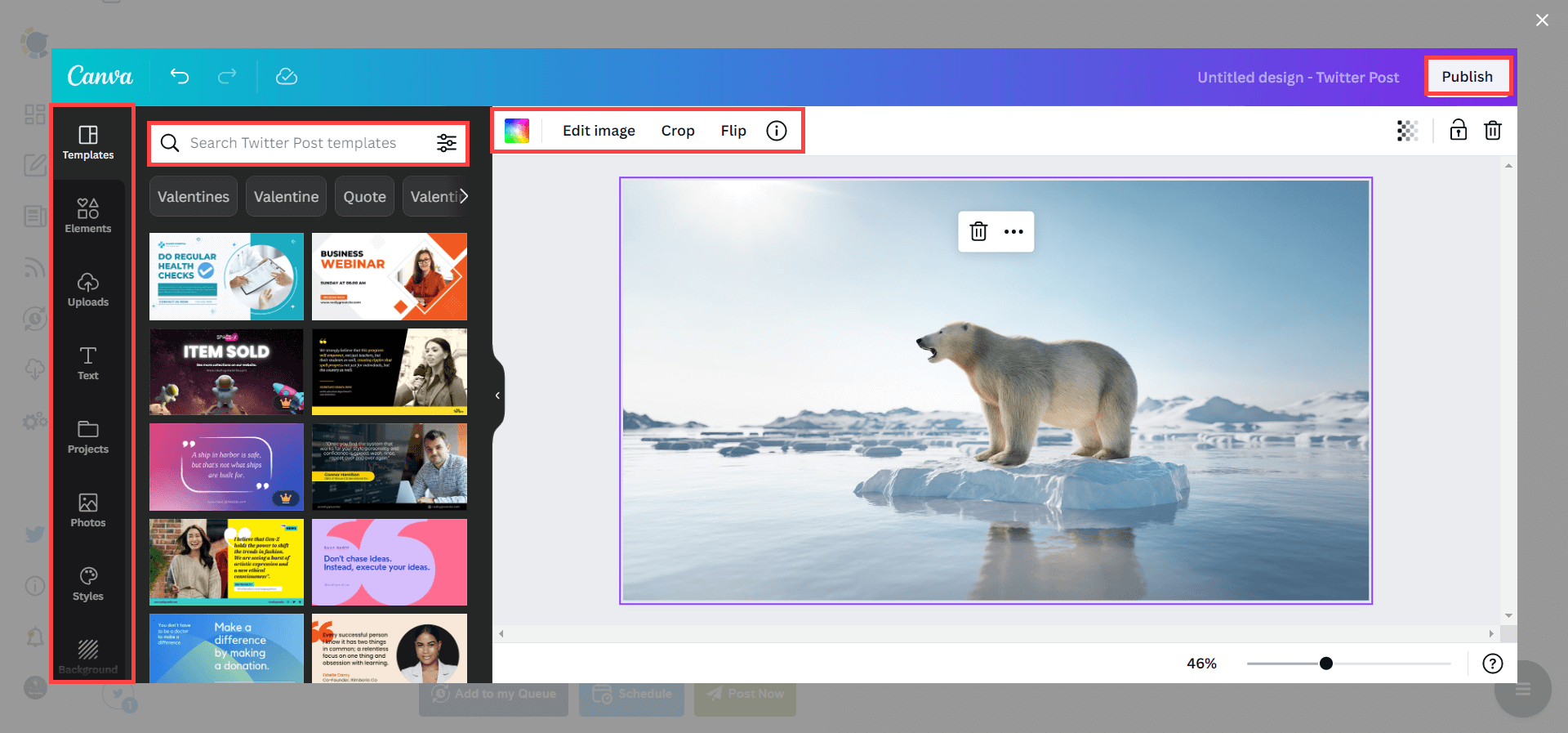
Also, you can use Unsplash to find auto-generated, high-quality images to share on your Twitter accounts.
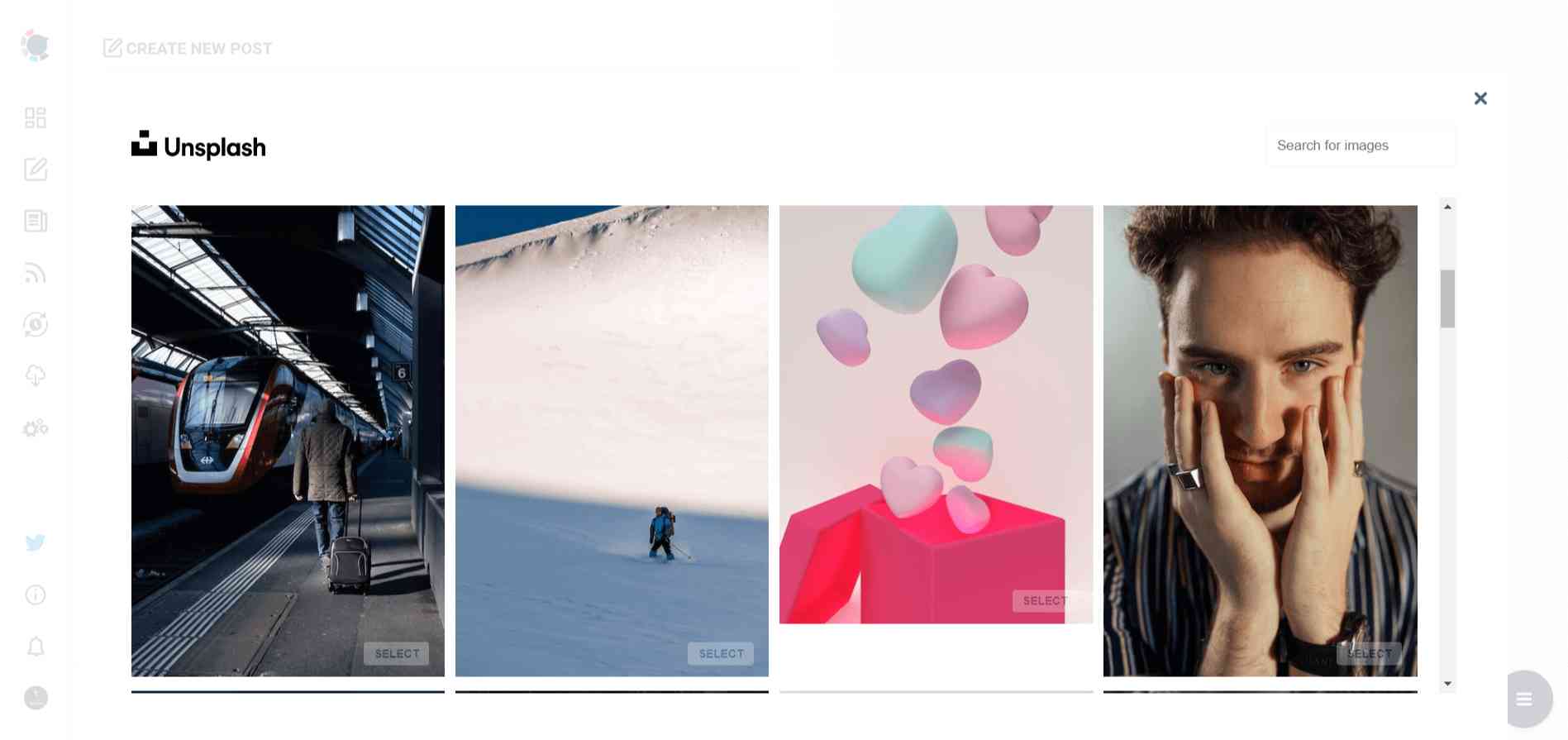
Giphy is where you can generate high-quality GIF images for your auto-generated tweets.
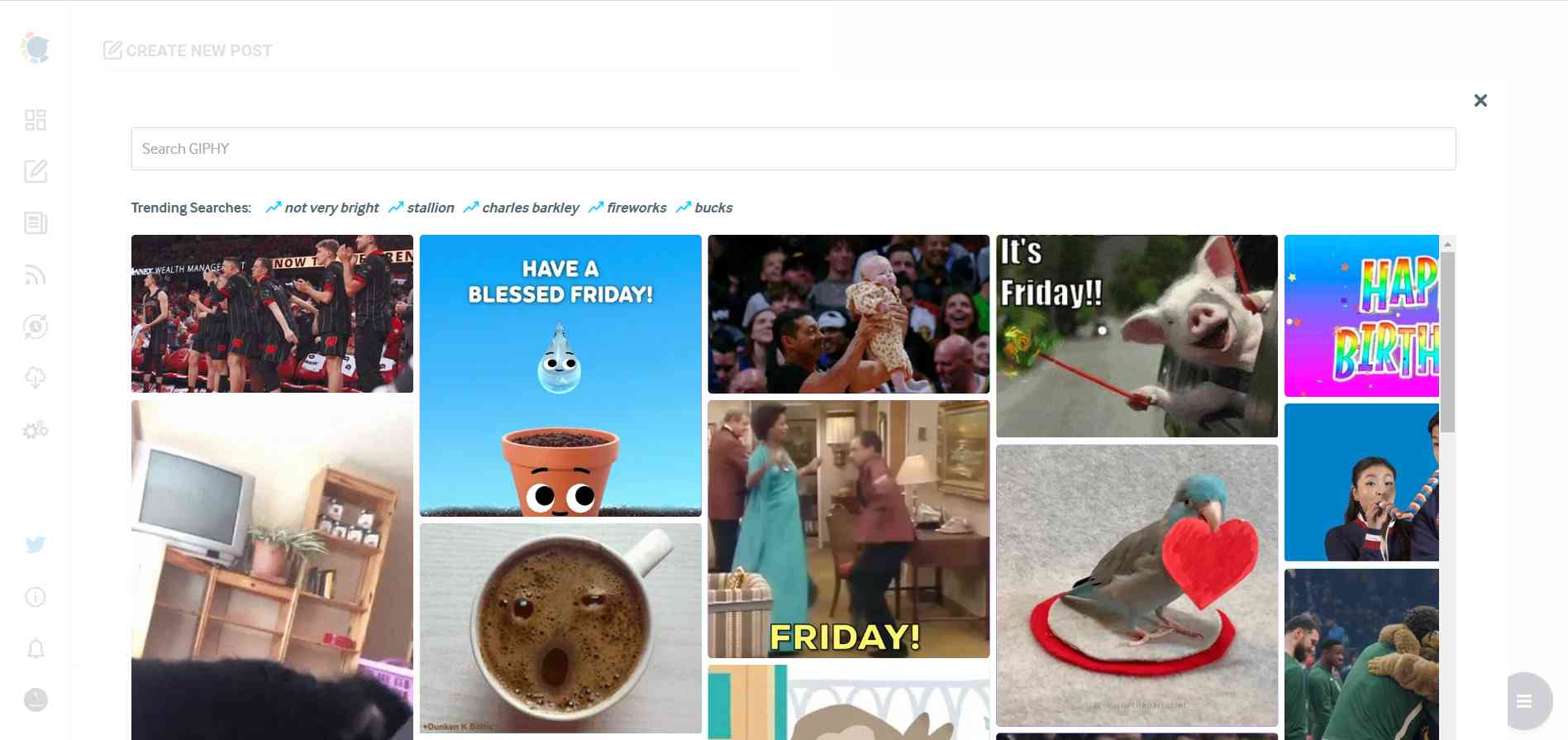
Step#5: The next station is the social media text generator. Thanks to OpenAI integration, you can create auto-generated social media descriptions, captions, texts, and other texts enriched by AI-generated hashtags, emojis, and other extras like grammar checks or translations.
Let's assume that your followers are animal lovers. So, create a content for them.

You can define the style of your words, warmth, etc., on Circleboom Publish.
You can also enrich your auto-generated tweets with extras.
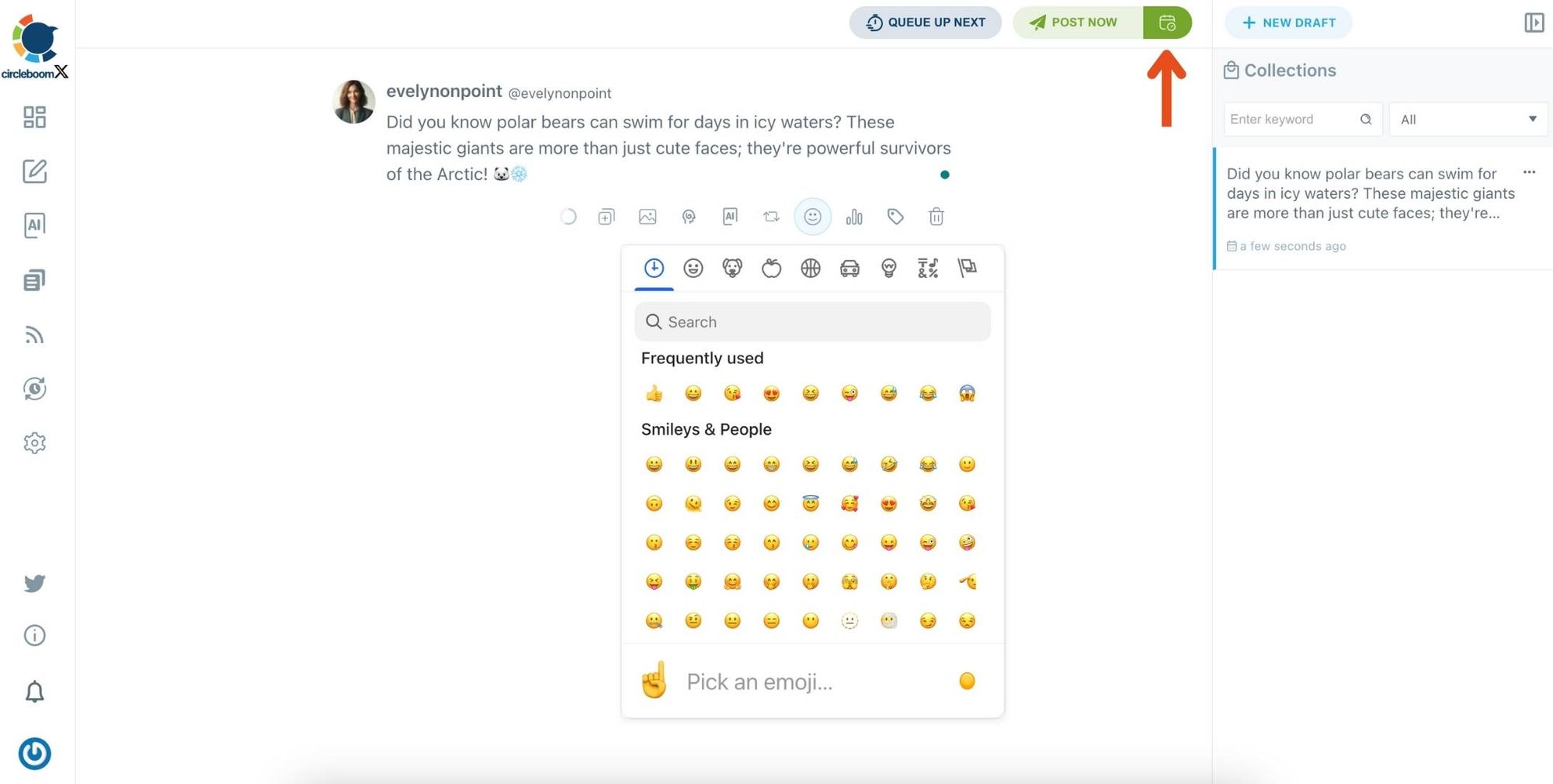
Step#6: Once you generate your tweets, you can share them immediately or schedule them for the future.
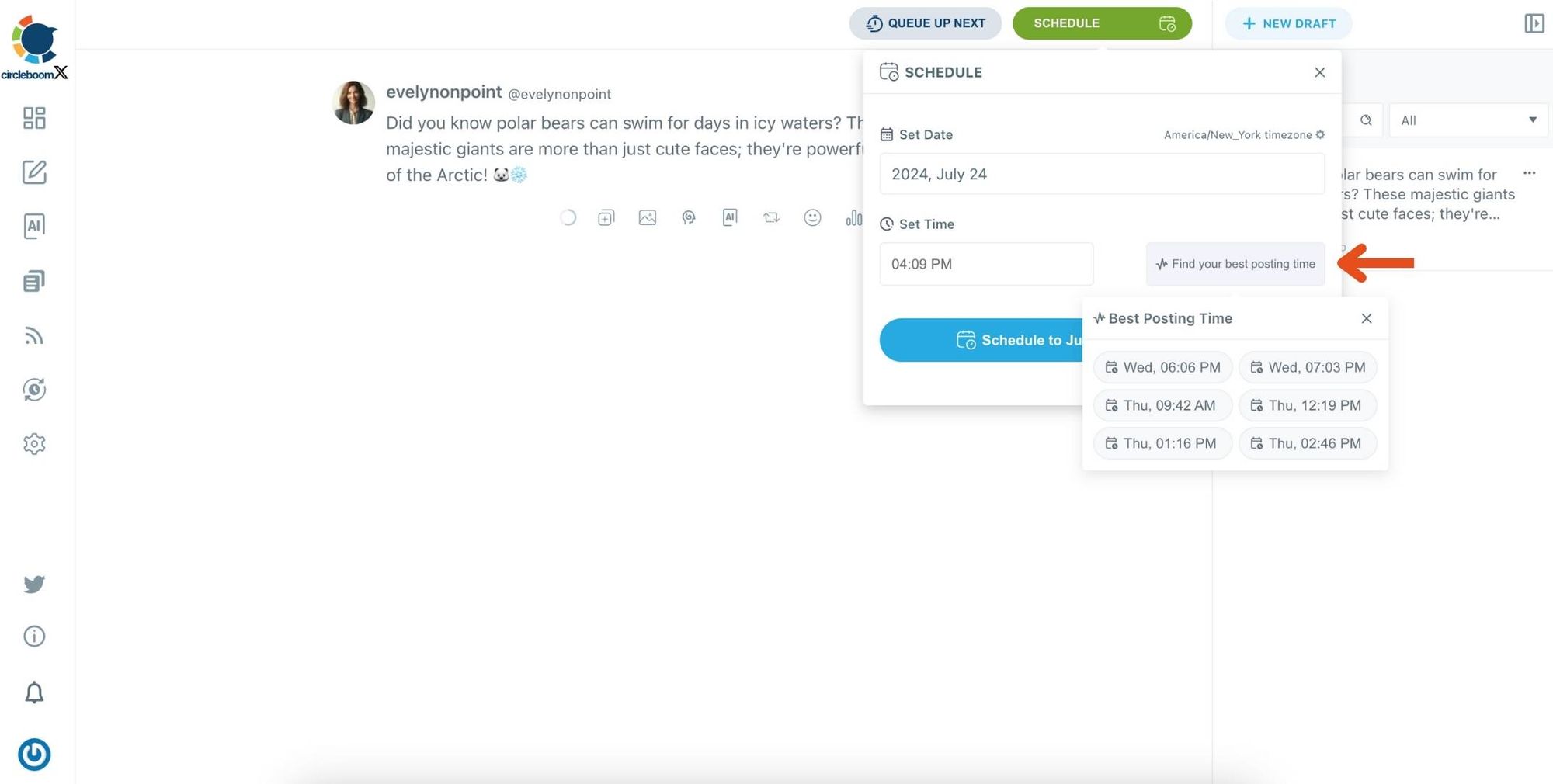
Before sharing your tweets, you can edit your Twitter posts.
By providing regular, engaging content, I was able to keep my followers interested and attract new ones. The AI-generated tweets performed far better than those I came up with on my own, and the combination of following targeted users and tweeting the right content helped my account grow organically.
Organic Growth: Success and Final Thoughts
By using Circleboom Twitter, I transformed my stagnant account into a growing one. The keys to my success were following relevant users, ensuring they followed me back, and providing valuable content via Circleboom’s AI Tweet Generator. Now, my follower count is steadily increasing, and I’ve built a more engaged and active Twitter community around my interests.
If you’ve been struggling with stagnant Twitter growth like I was, give Circleboom a try. You’ll save time, reach the right audience, and watch your followers grow—organically.







