Keeping up with multiple social media platforms can feel like a juggling act. My main audience is on Facebook, but I have a loyal Twitter followers list that I want to keep engaged as well. Logging into Twitter just to repost Facebook updates, though, quickly became tedious. I needed a way to streamline my efforts and reach both audiences without doubling my work.
By setting up an automated posting system, I found the perfect solution.
Now, when I post on Facebook, it automatically appears on Twitter, keeping both audiences updated without the extra effort.
Here’s how I did it and why it’s been such a time-saver.

Why Auto-Posting Across Platforms is a Game-Changer
In a world where time and consistency are key to online success, managing multiple platforms efficiently is crucial. Posting manually on each platform can be exhausting, and it’s easy to overlook updates or skip platforms altogether.
Auto-posting solves this by ensuring your followers stay engaged on each account while you stay focused on creating quality content. It’s about simplifying your workflow and keeping audiences connected without missing a beat.
For anyone managing both Facebook and Twitter accounts, auto-posting provides an easy way to stay present and engaged across channels without the burden of duplicating each update manually.
The Solution: Circleboom Publish
With Circleboom Publish, I found the perfect solution for automating my social media posts across multiple platforms.

Circleboom Publish lets you link accounts like Facebook, Twitter, LinkedIn, and others, and set up an automated sharing process to keep each audience updated seamlessly.
By connecting my Facebook and Twitter accounts, I was able to create a streamlined workflow.
Now, each time I post on Facebook, Circleboom Publish handles the rest by automatically sharing the same content on Twitter. This tool offers flexibility, allowing you to customize each post format to fit each platform’s specific style.
For example, Twitter’s shorter character limit might mean adjusting captions or selecting different hashtags, and Circleboom makes it easy to tailor these details to maintain engagement.
The setup was quick and simple, and it has been invaluable in helping me keep both audiences connected without logging in and out of multiple platforms or manually re-sharing content.
How to Set Up Auto-Posting from Facebook to Twitter with Circleboom Publish
Here’s how you can use Circleboom Publish to streamline your social media management:
Step #1: Log in to Circleboom Publish with your account.
If you don't already have a Circleboom account, you can get one in seconds for free!
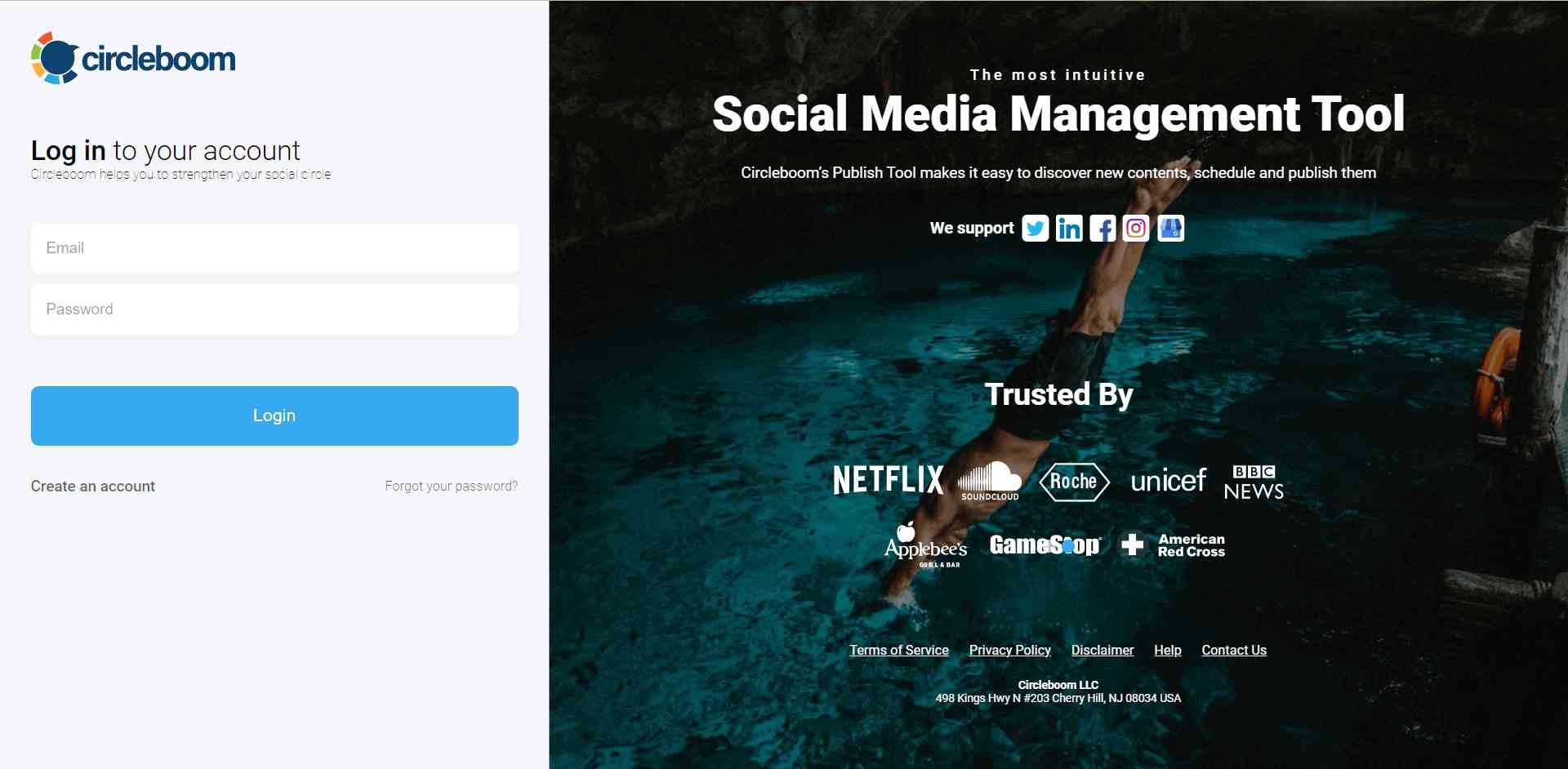
Step #2: If this is your first time using Circleboom Publish, you will see several options for Twitter, Facebook, Instagram, Threads, LinkedIn, Pinterest, YouTube, and Google Business Profile.
Select Facebook and Twitter to connect your account(s). You can add multiple accounts from each platform.
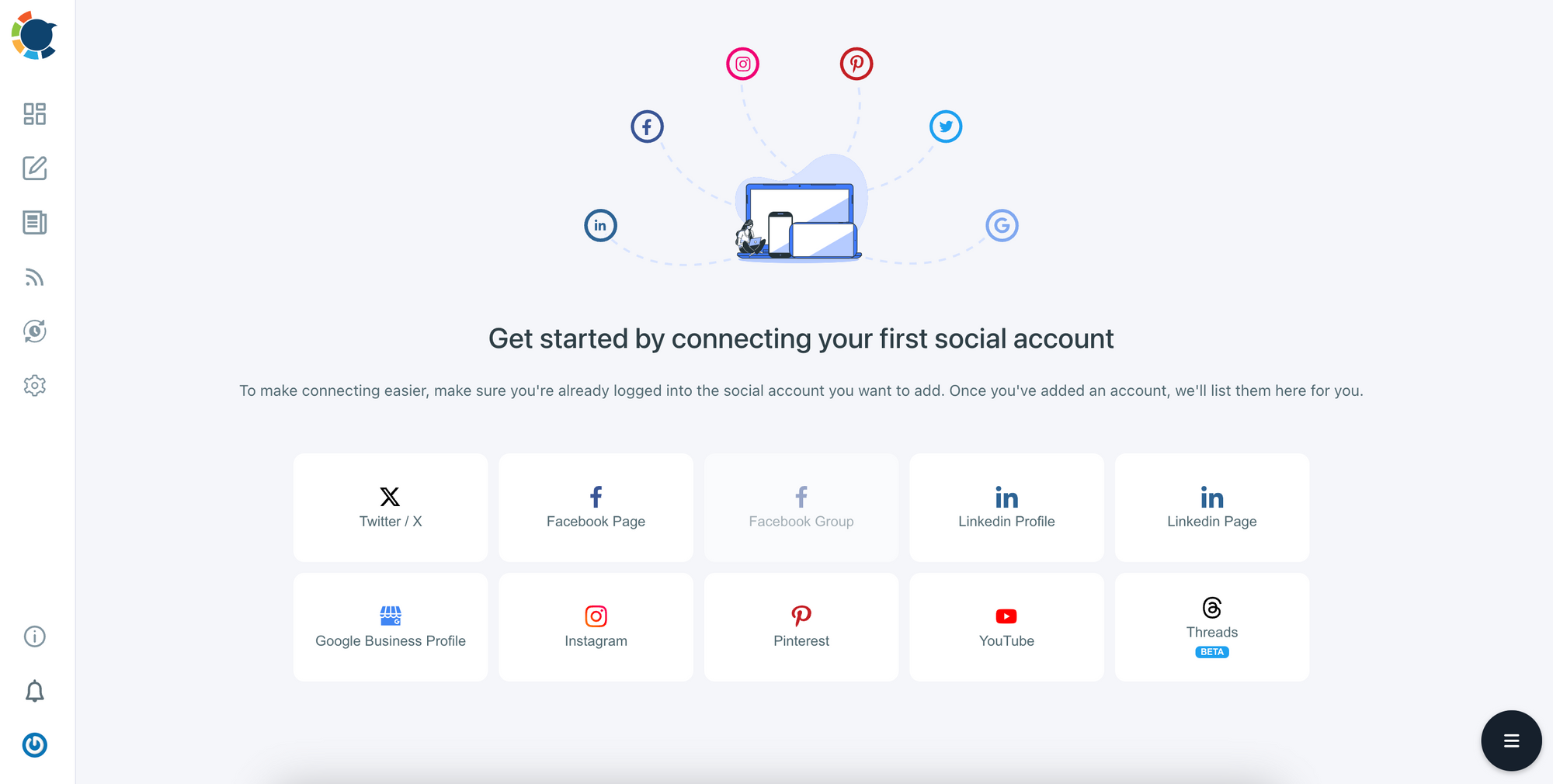
Step #3: You should click the “Create New Post” button to create tweets. As you see, there are specific post options for each platform.

You’ll proceed to account selection.
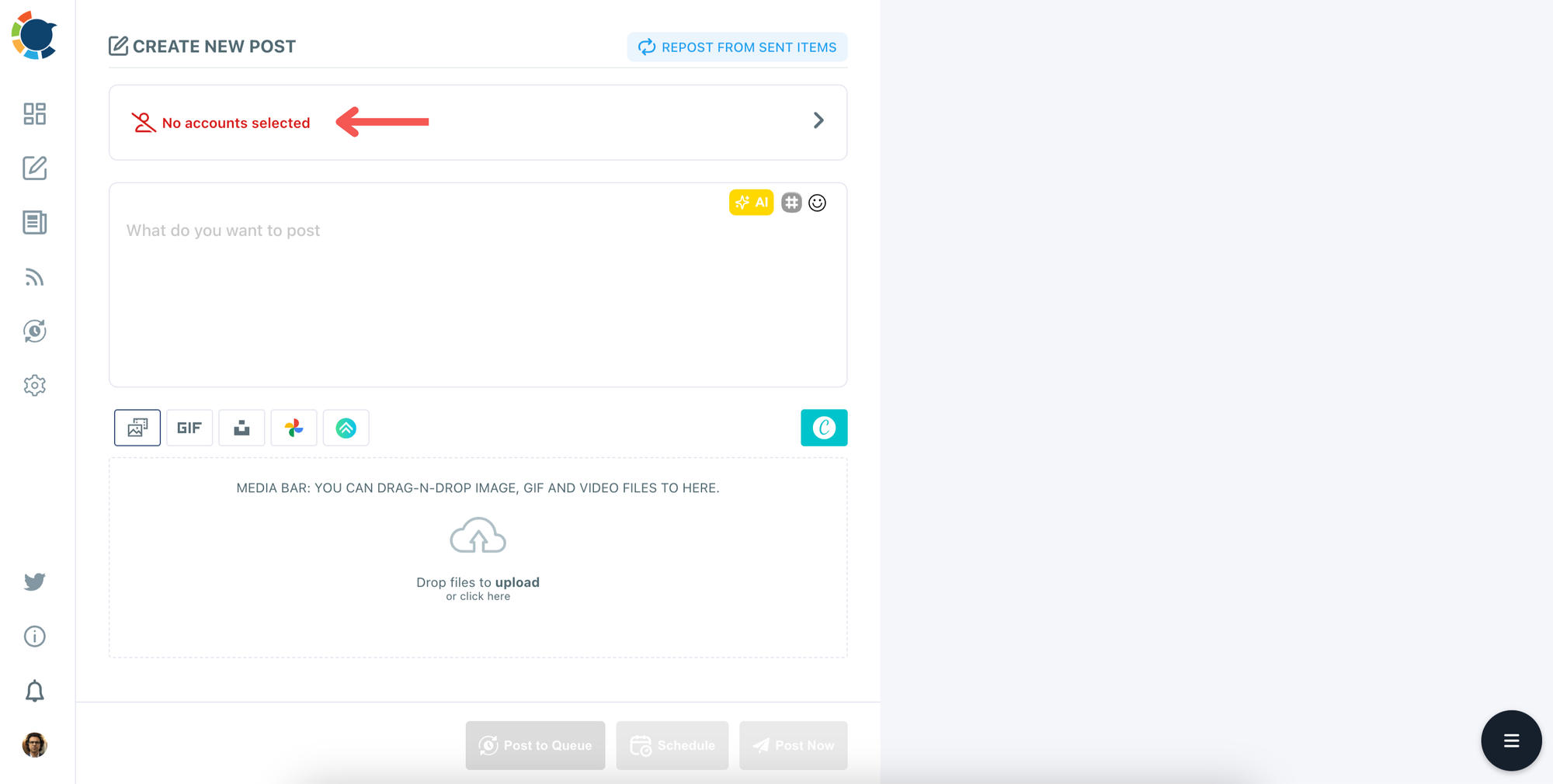
Step #4: Select your Facebook and Twitter(X) accounts.
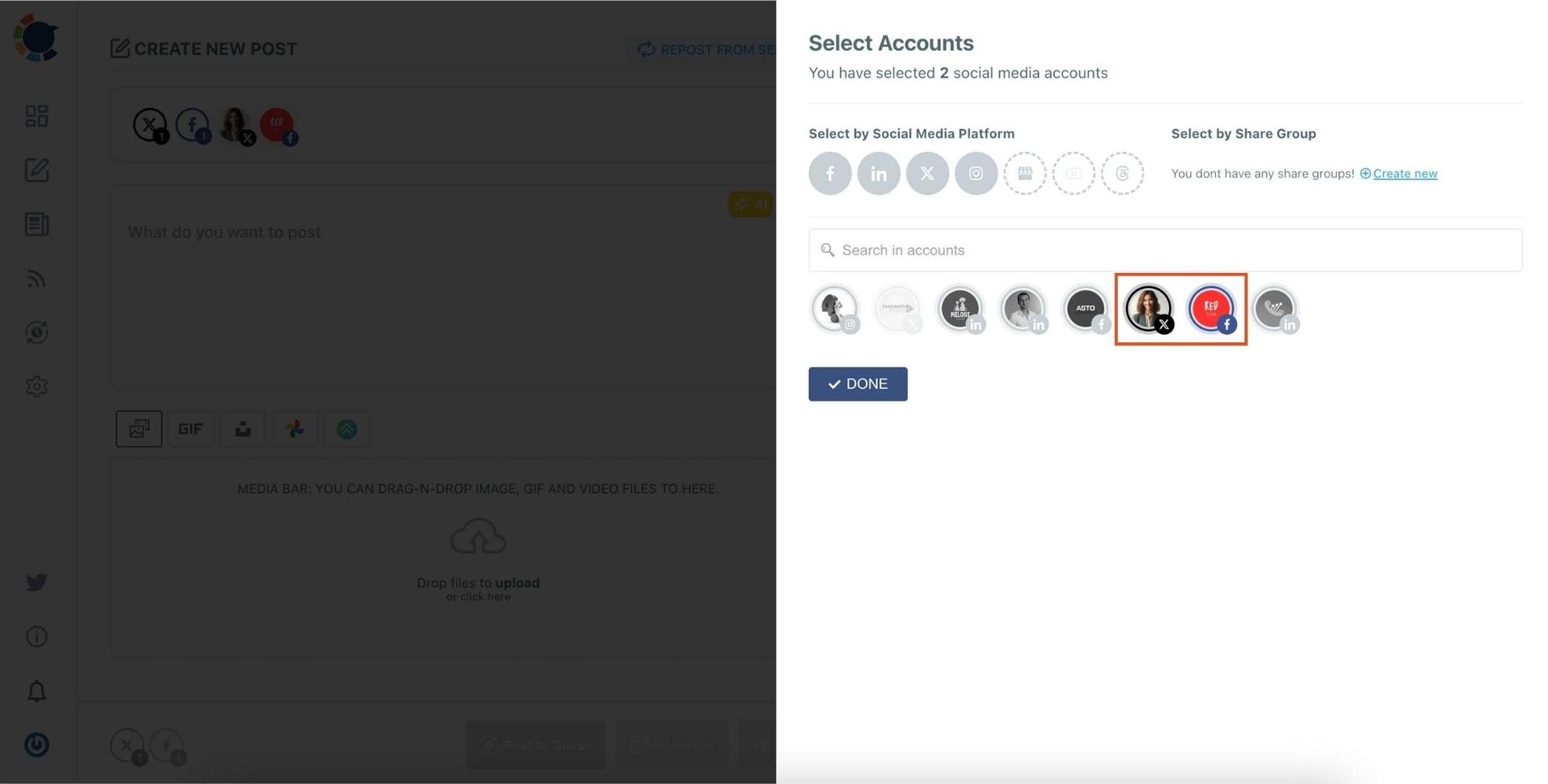
Step #5: The social media image generator on Circleboom has 4 options: Canva, Unsplash, Giphy, and Google Photos. You can also upload your own files and send them directly.
Canva is where you can curate and design images as you wish. You can apply ready-made templates, filters, effects, and other kinds of elements to edit your image.
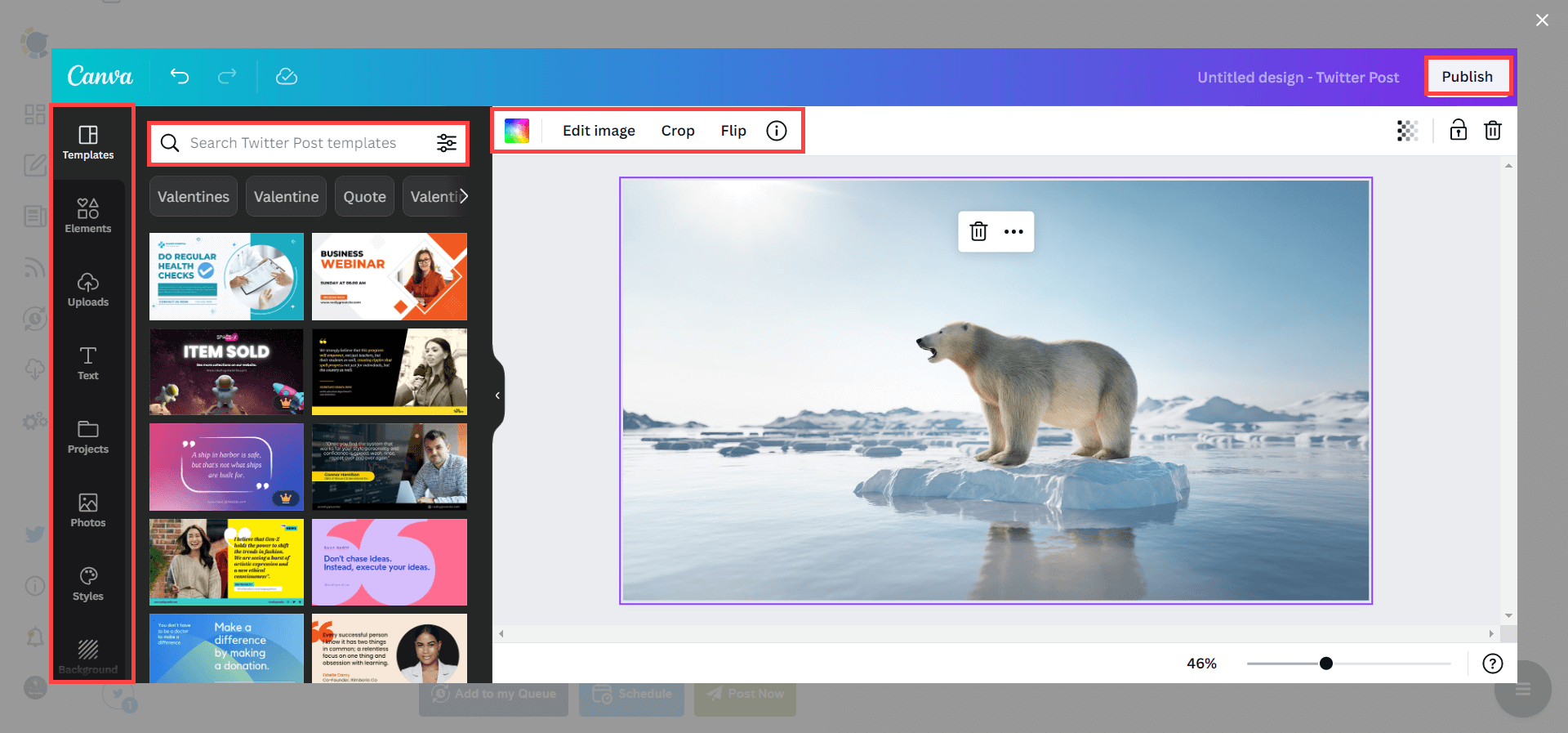
Also, you can use Unsplash to find auto-generated, high-quality images to share on your Twitter accounts.
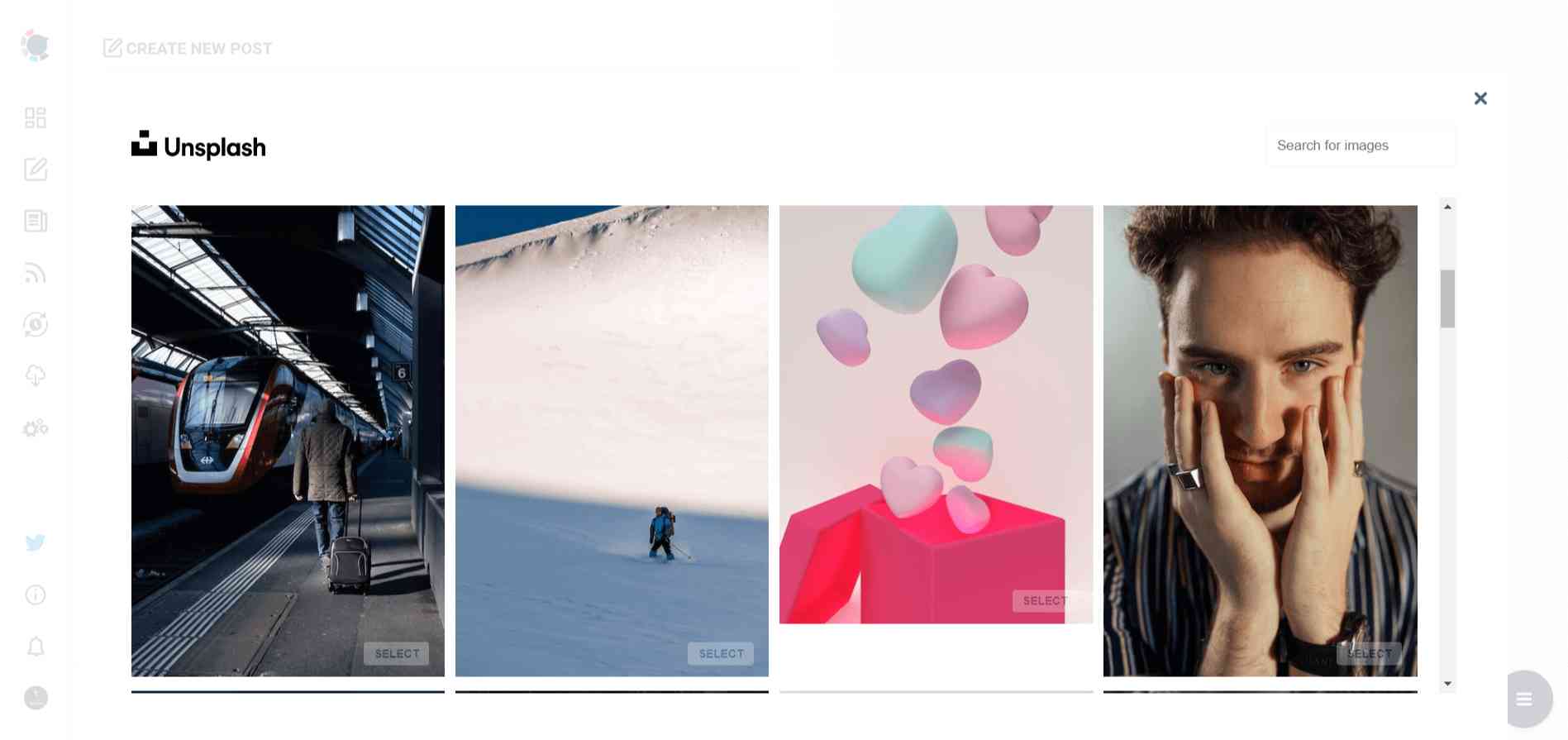
Giphy is where you can generate high-quality GIF images for your auto-generated tweets.
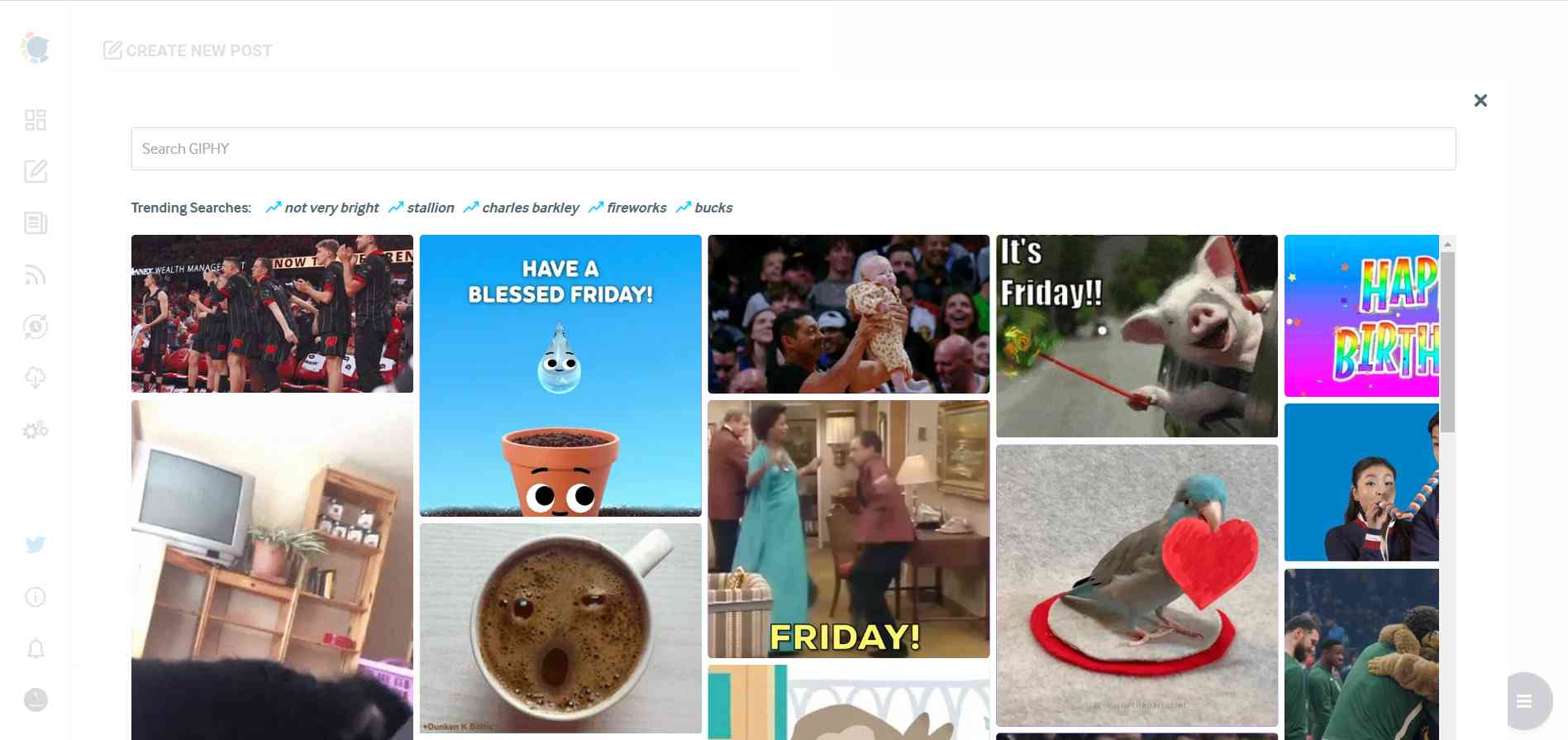
Step #6: The next station is the social media text generator. Thanks to OpenAI integration, you can create auto-generated social media descriptions, captions, texts, and all kinds of texts enriched by AI-generated hashtags, emojis, and other extras like grammar checks or translations.
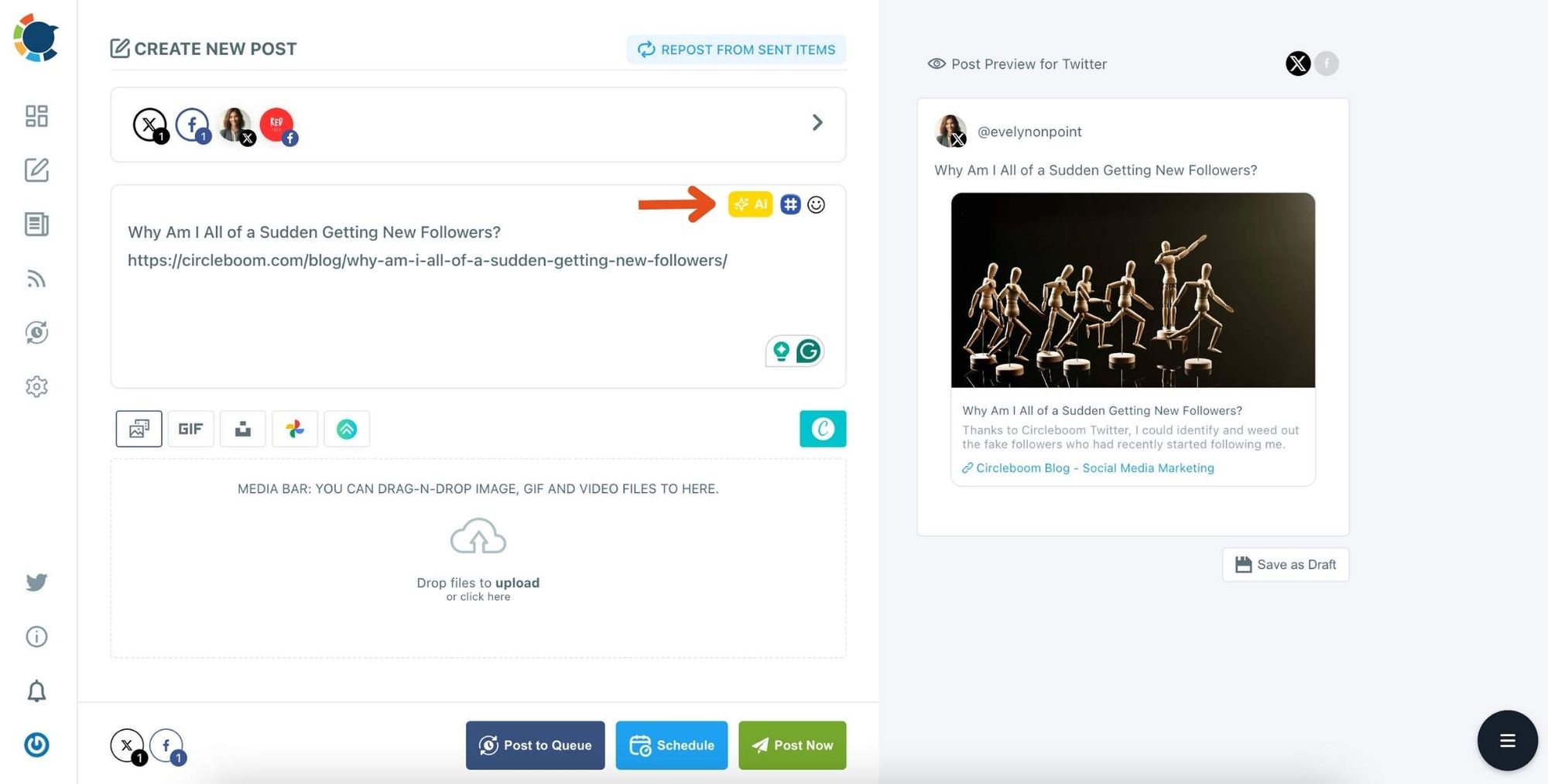
You can define the style of your words, warmth, etc., on Circleboom Publish.
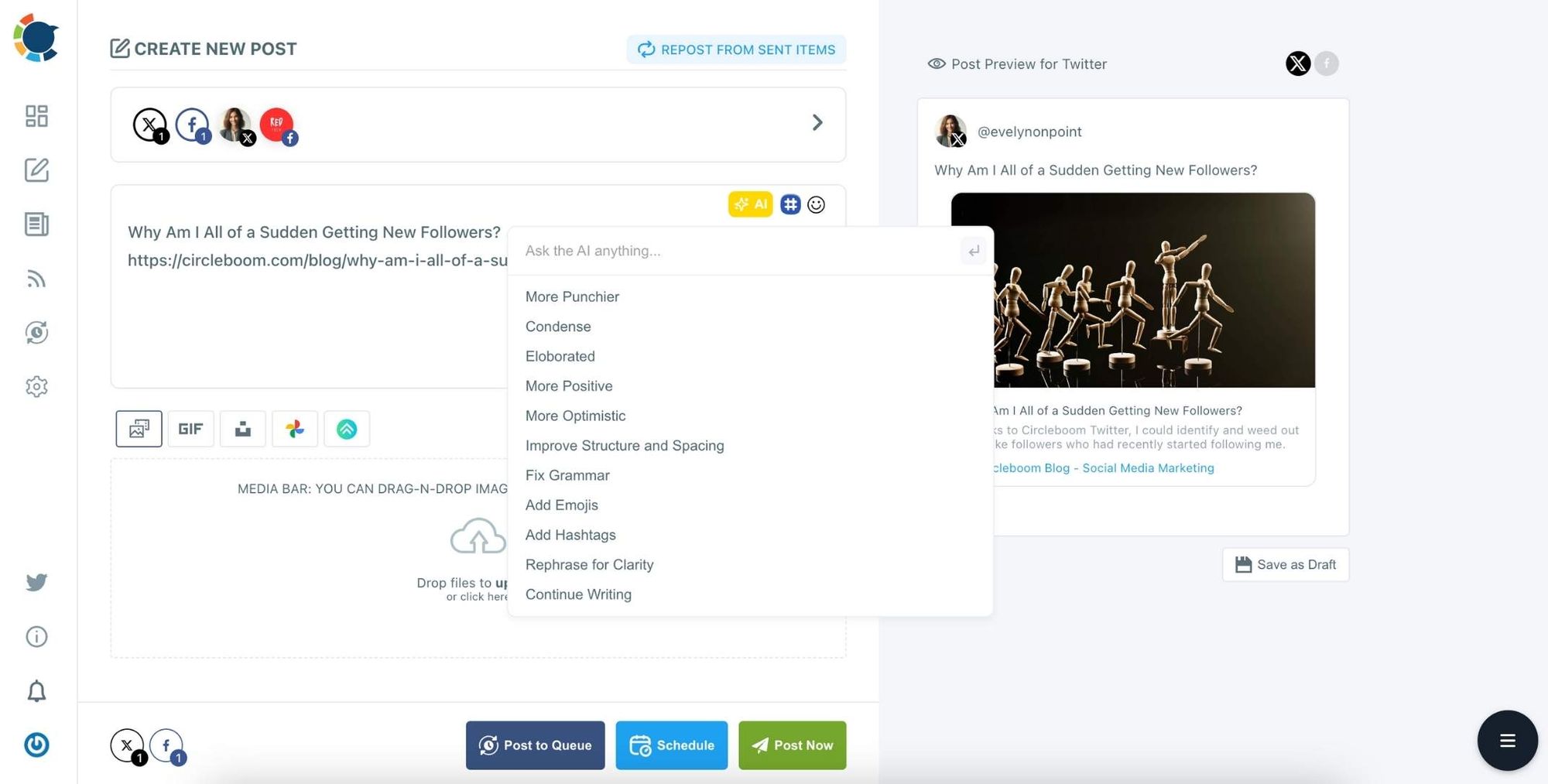
Step #7: You can also use Circleboom Publish’s native Hashtag Generator to find, create, and save relevant and popular hashtag groups for your auto-generated tweets.
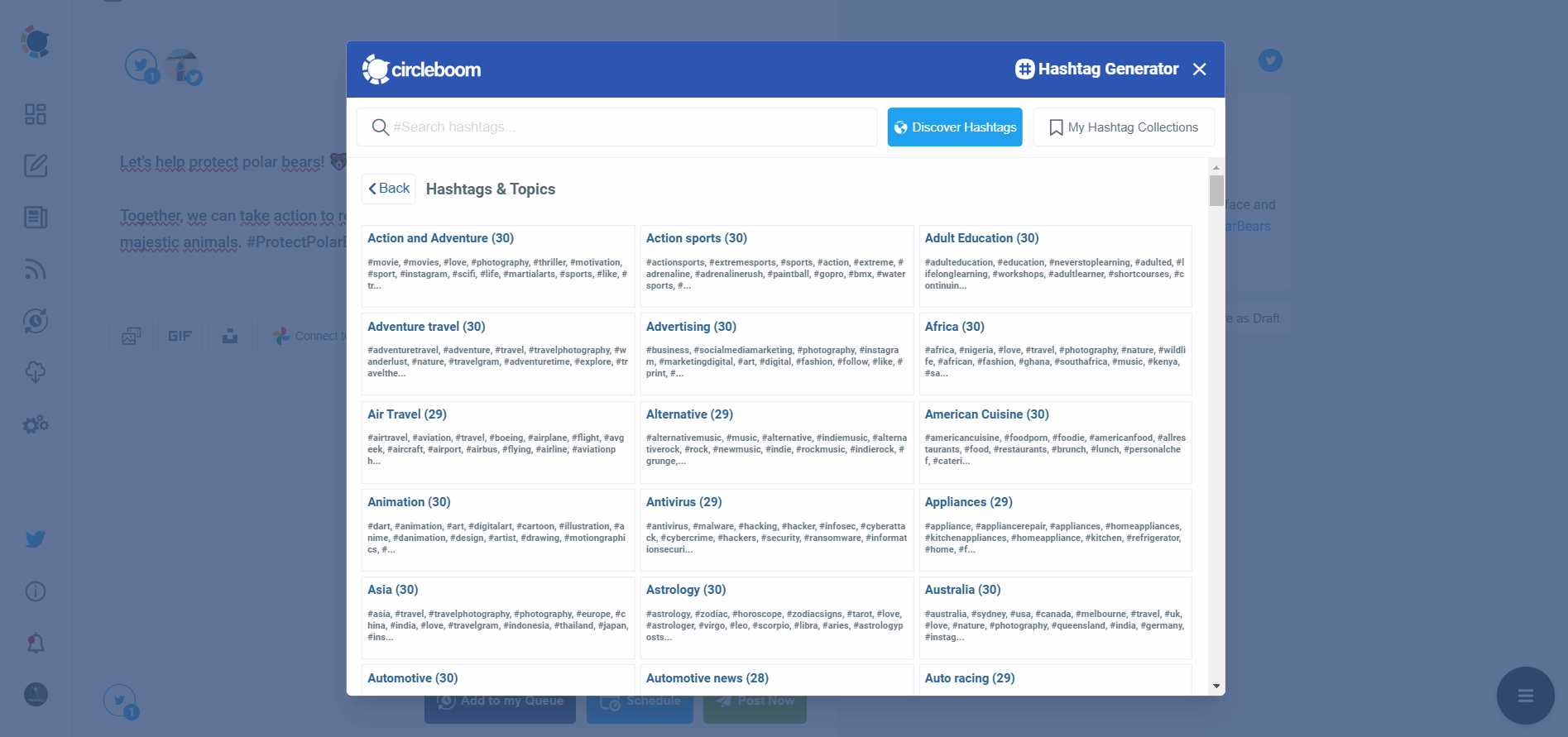
Step #8: Once you generate your tweets, you can share them immediately, Or you can schedule them for the future.
Also, you can set time intervals and automate your tweets.
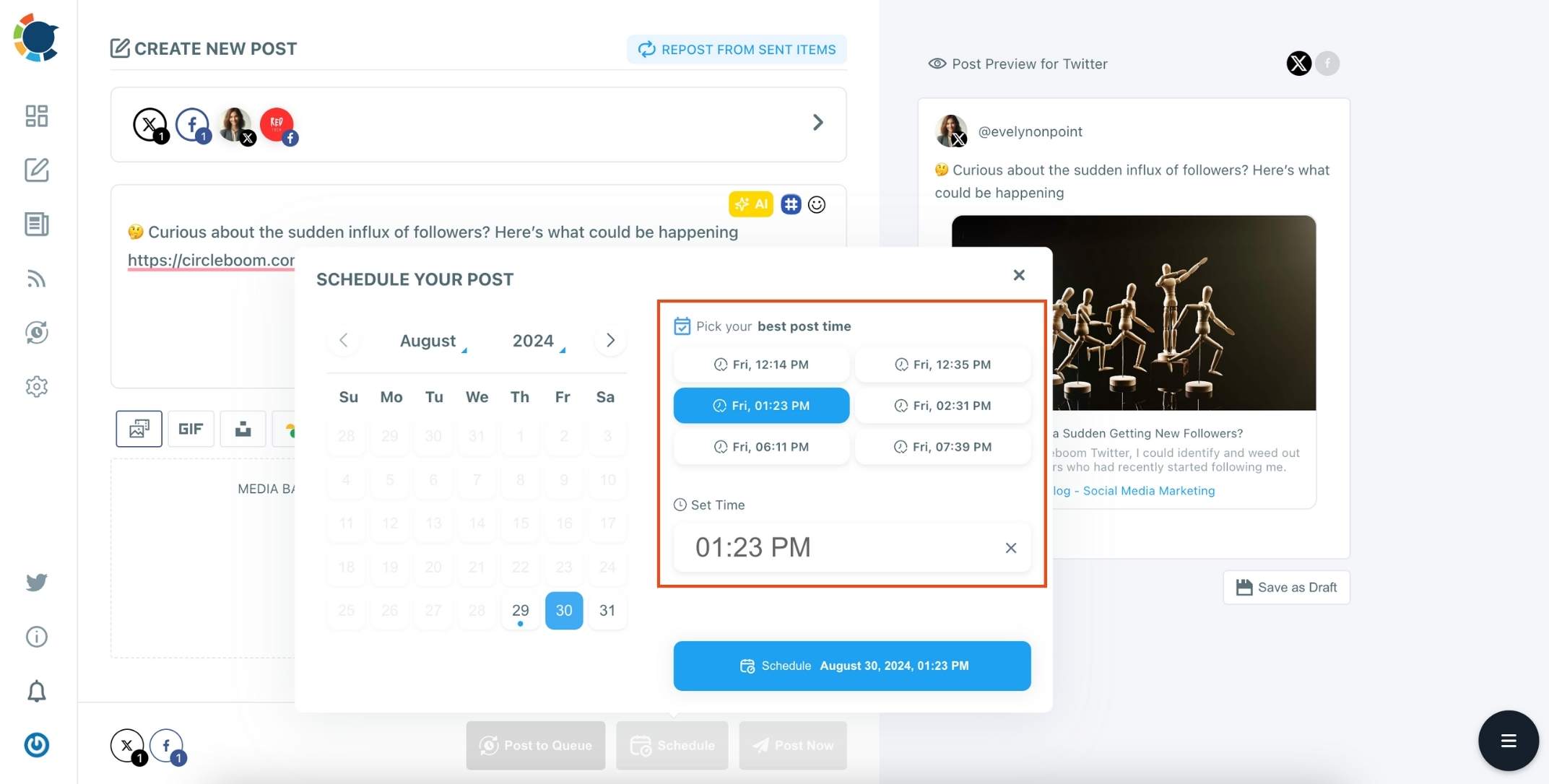
This seamless integration allowed me to stay updated and active on both platforms, leveraging the strengths of each for different purposes.
Advantages of Using Circleboom Publish for Cross-Platform Automation
🟢 Post anything, anywhere: Make eye-catching posts for Facebook, Instagram, Twitter, LinkedIn, Pinterest, Google Business Profile, and more.
🟢 Simple or fancy: Works for all the way from basic text tweets to Instagram grid posts and even LinkedIn carousels.
🟢 Powered by AI: Write captions, pick emojis, apply grammar checks, and even translate languages without changing windows, and at no extra cost!
🟢 Built-in Canva: Again, no need for another window. Benefit from the ready-made post templates or create your own design as you desire.
🟢 Curation features: Curate visuals from Unsplash and GIFs from Giphy. Plus, find and curate articles in your area of interest from all over the web easily!
🟢 Schedule like a pro: Set the perfect posting times or let Circleboom do it for you. Then, proceed by adding items to your queue in bulk.
🟢 True automation: Automate social media posts by connecting RSS feeds. No more having to share your new blog posts manually!

Final Thoughts
Auto-posting from Facebook to Twitter with Circleboom Publish has simplified my social media routine and improved my productivity. It allows me to stay connected with both audiences seamlessly, with one unified system that’s efficient and easy to use.
If you’re looking to manage multiple platforms without extra hassle, Circleboom Publish is an excellent choice for achieving consistent engagement with minimal effort.







